We're sure you'll have a great experience with your Helix. As with anything, be sure to regularly back up your presets, and in the event anything unexpected happens while using your Helix, please perform one or more of the steps below while powering on your unit.
If your Helix ends up in a bad state due to a failed firmware update try rebooting the Helix/Helix Rack while entering update mode by holding down footswitches 6+12 (Helix/LT) or encoders 1+6 (Rack). You should see "Entered Update Mode" on the screen, once this is done properly. Then you can re-connect to Line 6 Updater.
You may need to manually resume the update using Line 6 Updater (NOT HX Edit). Make sure all other recording software is closed on your system.
Make sure to try this out on different USB ports, or multiple computers in case of poor USB connections, or if the the Helix doesn't connect at all with update mode, or its regular boot-up.
Further info on the update process can be found here:
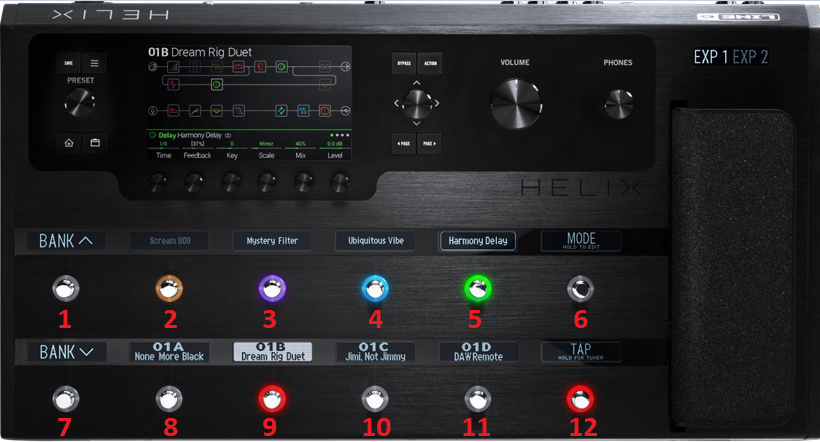
Helix Floorboard/LT
1. Holding footswitch 5+6 on boot restores Global parameters
2. Holding footswitch 7+8 on boot restores presets and setlists ”THIS WILL OVERWRITE ALL USER PRESETS AND SETLISTS
3. Holding footswitch 8+9 on boot restores presets, setlists, and IRs ”THIS WILL OVERWRITE ALL USER PRESETS AND SETLISTS
4. Holding footswitch 9+10 on boot restores presets, setlists, globals and IRs (restores factory bundle) "THIS WILL OVERWRITE ALL USER PRESETS AND SETLISTS
5. Holding footswitch 10+11 on boot will rebuild your presets in the latest loaded firmware
6. Helix can now restore by clearing only the current preset instead of wiping out all presets. While holding footswitches 11 + 12
7. Helix can now, after firmware 1.06.5, enter update mode manually by holding footswitches 6 + 12
Helix Rack
Since the rack doesn't have footswitches, you'll instead hold down a combination of the 6 encoders that are below the main LCD screen as you're booting up.
ENC2 & ENC3 - reset globals
ENC3 & ENC4 - restore stock presets and setlists
ENC4 & ENC5 - restore stock presets, setlists, and IRs
ENC5 & ENC6 - reset globals and restore presets, setlists, and IRs (entire factory restore)
ENC1 & ENC3 - rebuild all presets
ENC1 & ENC5 - clear all presets, setlists, and IRs
ENC1 & ENC6 - will enter Update Mode (This feature is only available on firmware v1.06.5 and higher)
HX Effects
1. Holding FS3 + MODE - Will clear all Presets and IRs
2. Holding FS4+FS5 - Will reset Global Settings
3. Holding FS5+FS6 - Will reset Presets only
4. Holding FS6+TAP - Will Perform factory restore (reset, Globals, IRs, and Presets)
5. Holding the right arrow ">" Will put the unit in a fail safe update mode. Use this when the HX Effects is in a un recoverable state
HX Stomp
Hold these button combinations while powering up the HX Stomp:
1. FS1, 2 & 3: clears all presets/IRs
2. FS1+2: resets presets and IRs
3. FS 2+3: factory restore (globals, presets, IRs)
4. Page >: update mode. This update mode is helpful if the update is interrupted, and the HX Stomp will not boot properly. You will see a blank screen (no visual feedback on the display).
5. Upper & Lower Knobs: Rebuild presets. Wait for "Will Rebuild Presets..." to appear and let go.
HX Stomp XL
Hold these button combinations while powering up the HX Stomp XL:
1. FS ^, C & D: clears all presets/IRs
2. FS ^+C: resets presets and IRs
3. FS C+D: factory restore (globals, presets, IRs)
4. Page >: Update mode. This update mode is helpful if the update is interrupted, and the HX Stomp will not boot properly. You will see a blank screen (no visual feedback on the display).
5. Upper & Lower Knobs: Rebuild presets. Wait for "Will Rebuild Presets..." to appear and let go.
Make sure to always update to the latest firmware using Line 6 Updater.
