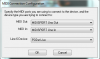Q: What is MIDI?
A: MIDI stands for Musical Instrument Digital Interface and is a way for electronic instruments to communicate with each other. For a full definition on MIDI and its applications, check out these links:
Many Line 6 products are equipped with MIDI inputs and outputs, which can receive control messages by another external MIDI device. Some of the most commonly used MIDI controllers are:
Voodoo Labs Ground Control
Behringer FCB1010
Q: Can I adjust the values of the MIDI information on my Line 6 device?
A: No, you can not adjust the values on most Line 6 products that receive MIDI information, issues with communication are generally resolved by programming the sending unit correctly. The Line 6 device only knows that when you send it MIDI MESSAGE "A" it will do ACTION "A". Since this can not be changed in most Line 6 products, you need to make sure that your foot controller (or other controlling device) is sending MIDI MESSAGE "A". Please refer to your Line 6 user manual (or downoad) for a list of all MIDI events pertaining to your product.
Q: Where can I find the MIDI CC Reference Guide for Line 6 gear?
A: MIDI Continuous Controller Reference
Q: How can I connect my Line 6 device to my computer if I only have MIDI ports on the unit?
A: To connect your MIDI capable Line 6 device to your computer, you will need:
1) A computer with a MIDI interface or a MIDI-to-USB interface, such as the M-Audio Uno.
2) Please ensure that you have the interface's latest drivers installed on your computer. We recommend downloading the drivers directly from the manufacturer's website and installing the drivers BEFORE connecting your USB-MIDI interface. Consult the manufacturer's website for the correct installation and troubleshooting procedures to ensure your drivers are installed correctly.
3) Download and install the latest version of Line 6 Monkey if it is not already installed to your computer. See the following link for more information on installing Line 6 Monkey:
Line 6 Monkey Installation and F.A.Q.
4) Connect your Line 6 device to the MIDI Interface, making sure the cables are connected correctly. The MIDIsport Uno will be labeled "to MIDI in" and "to MIDI out". Traditional MIDI connections will have the Line 6 device MIDI IN to interface MIDI OUT, and the Line 6 device MIDI OUT to interface MIDI IN.
5) Turn your Line 6 device ON and open Line 6 Monkey. Monkey should be able to detect the Line 6 device right away. If Monkey cannot detect the Line 6 device, please ensure the drivers for the interface are properly installed, the cables are connected correctly (as described in step 4), and the MIDI Ports were selected correctly. Here is what you would need to configure if you see a "no device" message"
A: Select "Connect Using MIDI Cables"
B: Here is what the MIDI Port selection should look like with a MIDI Sport Uno. Once the MIDI In, Out, and your device are selected, hit "Ok":
Your device should now be recognized. select the unit then select "OK".
6) You are now ready to edit/back up your tones, reinstall flash memory, or experiment with tones from customtone.com. See the following link for more information on editing your MIDI capable device with Line 6 edit:
See the following link for more information on backing up your MIDI capable device with Line 6 Monkey:
Line 6 Monkey Installation and F.A.Q.
Trouble shooting:
Q: I am receiving the message "(Code 8000900C) MIDI device timed out waiting for a response."
possible resolutions
* Reinstall the USB-MIDI device drivers from the manufacturer's website
* check to ensure the sockets are snug and connected to the correct jacks
* Remove any USB hubs, connect the USB-MIDI device directly to the back of the computer
* connect an ethernet cable to the computer and turned off any wireless modem cards
See the following link for more computer optmiziation tips:
MIDI: Funktionalität, Kontrolle und Konnektivität mit Line 6 Geräten
Was ist MIDI?
MIDI steht für Musical Instrument Digital Interface und ist ein Weg der Kommunikation zwischen elektronischen Instrumenten. Für eine vollständige Definition von MIDI und dessen Anwendungsmöglichkeiten, besuchen Sie diese Seiten:
Viele Line 6 Produkte sind mit MIDI Ein- und Augängen ausgerüstet, sie können also Kontrollbefehle von anderen externen MIDI Geräten erhalten. Weit verbreitete MIDI Controller sind z.B.:
Voodoo Labs Ground Control
Behringer FCB1010
Kann ich die Werte der MIDI Informationen auf meinem Line 6 Gerät verändern?
Nein, Sie können diese Werte auf den meisten Line 6 Geräten, die MIDI Informationen erhalten sollen, nicht ändern. Probleme mit der Kommunikation können meist durch die Programmierung der sendenden Einheit gelöst werden. Das Line 6 Gerät weiß nur, dass wenn Sie ihm MIDI Befehl A senden, dass es die Aktion A ausführen soll. Da dies in den meisten Line 6 Geräten nicht verändert werden kann, sollten Sie sicherstellen, dass Ihr Fußpedal (oder kontrollierendes Gerät) die Nachricht A auch sendet. Bitte berufen Sie sich auf das Line 6 Benutzerhandbuch für eine Liste aller MIDI Befehle, die Ihr Produkt betreffen.
Wo kann ich den MIDI CC Reference Guide for Line 6 gear finden?
MIDI Continuous Controller Reference
Wie kann ich mein Line 6 Gerät mit meinem Computer verbinden, wenn ich nur MIDI Anschlüsse habe?
Um Ihr MIDI Gerät en den Computer anzuschließen brauchen Sie:
- Einen Computer mit MIDI Schnittstelle oder einen USB-MIDI Adapter, wie z.B. MIDI Sport Uno
- Die neusten Treiber für die Schnittstelle. Wir empfehlen dazu die Webseite des Herstellers der Schnittstelle aufzurufen und dort den Treiber herunterzuladen und zwar BEVOR Sie die Schnittstelle anschließen. Auf der Webseite des Herstellers sollten Sie außerdem Problemlösungen und Installationsprozeduren finden. Überprüfen Sie dann ob der Treiber korrekt installiert ist.
- Laden Sie sich die neuste Version von Line 6 Monkey herunter und installieren Sie diese. Hier finden Sie mehr Informationen über die Installation und ein F.A.Q. zu Monkey:
Line 6 Monkey: Installation und häufig gestellte Fragen
- Verbinden Sie nun Ihr Line 6 Gerät mit der MIDI Schnittstelle, stecken Sie die Kabel korrekt ein. Das MIDI Sport Uno wird dann angezeigt als "to MIDI in" und "to MIDI out". Bei standardmäßigen MIDI Schnittstellen muss der MIDI Eingang des Line 6 Gerätes an den MIDI Ausgang des MIDI Gerätes gesteckt werden und der MIDI Ausgang des Line 6 Gerätes and den MIDI Eingang des MIDI Gerätes.
- Starten Sie Ihr Line 6 Gerät und dann öffnen Sie Monkey. Monkey sollte in den meisten Fällen Ihr Gerät sofort erkennen können. Wenn Monkey das Gerät nicht erkennt sollten Sie die installierten Treiber überprüfen und nachsehen ob die Kabel korrekt eingesteckt sind.
Und diesen Link für weitere Informationen zur Sicherheitskopie via Line 6 Monkey:
Line 6 Monkey: Installation und häufig gestellte Fragen
Fehler:
Ich bekomme die Nachricht: "(Code 8000900C) MIDI device timed out waiting for a response."
Mögliche Behebung:
- Installieren Sie die Treiber des MIDI Gerätes von der Internetseite des Herstellers neu.
- Überprüfen Sie die Sockel und ob die Stecker korrekt eingesteckt sind.
- Entfernen Sie alle USB Hubs und stecken Sie das USB-MIDI Interface direkt hinten in Ihren PC.
- Verbinden Sie Ihren Computer per LAN Kabel ans Internet und deaktivieren Sie jegliche kabellose Modem Karten.
Besuchen Sie die folgende Adresse für weitere Informationen zur Optimierung Ihres Computers:
Audiooptimierung für das Computersystem
MIDI: Fonctionalité, contrôle et connectivité avec les appareils Line 6
Qu'est-ce que MIDI?
MIDI veut dire: Musical Instrument Digital Interface et est une façon de communiquer des instruments électroniques un avec l'autre. Pour une définition complète, visitez:
http://www.midi.org/ (Anglais)
http://fr.wikipedia.org/wiki/MIDI
Beaucoup de produits Line 6 ont des entrées et sorties MIDI sui peuvent recevoir des messages de contrôle des autres appareils MIDI externes. Très fréquent contrôleurs MIDI: (liens en anglais)
Voodoo Labs Ground Control
Behringer FCB1010
Puis-je ajuster les valeurs d'information MIDI sur mon appareil Line 6?
Non, vous ne pouvez pas ajuster valeurs sur la plupart des appareils Line 6 qui reçoivent des informations MIDI. Les problèmes de communications sont généralement résous par programmer l'unité d'émission correctement. Le périphérique Line 6 seulement fait l'action A si vous envoyez la message MIDI A. Puisque ca ne peut pas être changé, assurez vous que le commutateur au pied (ou autre appareil de contrôle) enverra message MIDI A. Veuillez consulter votre guide d'utilisation Line 6 pour une liste de tous les événements Line 6 qui concernent votre produit.
Où est-ce que je peux trouver le "MIDI CC Reference Guide" pour les périphériques Line 6?
MIDI Continuous Controller Reference
Comment est-ce que je connecte mon appareil Line 6 Ã mon ordinateur si j'ai seulement des ports MIDI sur mon appareil?
Pour connecter via MIDI, vous avez besoin de:
- Un ordinateur avec interface MIDI ou un adaptateur USB-Ã -MIDI comme le MIDI Sport Uno.
- Installez les pilotes les plus récents du appareil sur votre ordinateur. Nous recommandons de télécharger les pilotes directement du site web du fabricant et installez les avant vous connectez l'interface USB-MIDI. Consultez le site web du fabricant pour recevoir des informations concernant le pilote, l'installation et dépannage.
- Téléchargez et installez la dernière version de Line 6 Monkey si ce n'est pas encore installé. Cliquez le lien suivant pour des informations Line 6 Monkey:
Line 6 Monkey Installation and F.A.Q.
- Connectez votre appareil Line 6 à l'interface MIDI, branchez les câbles correctement. Le MIDI sport Uno sera étiqueté "to MIDI on" et "to MIDI out". Les connexions MIDI traditionnels seront: appareil Line 6 MIDI IN à interface MIDI OUT et l'appareil Line 6 MIDI OUT à interface MIDI IN.
- Allumez l'appareil Line 6 et ouvrez Line 6 Monkey. Monkey devrait être capable de détecter l'appareil Line 6 automatiquement. Si Monkey ne trouve pas l'appareil Line 6, vérifiez le pilote de l'interface, les câbles et les ports MIDI.
Line 6 Monkey Installation and F.A.Q.
Résolution des problèmes:
- Je reçois le message "(Code 8000900C) MIDI device timed out waiting for a response."
Solution possible:
- Réinstallez les pilotes de l'appareil MIDI du site web du fabricant.
- Vérifiez les sockets sont connectés correctement aux jacks exactes.
- Détachez tous les hubs USB, connectez l'appareil USB-MIDI directement à l'arrière de l'ordinateur.
- Connectez un câble LAN à l'ordinateur à la place de l'internet sans fil et désactivez les cartes modems sans fil.
Cliquez ce lien pour plus d'information sur l'optimisation de l'ordinateur: