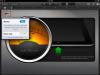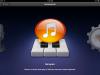For a review of how to connect your Sonic Port VX or Sonic Port CLICK HERE.
(Click to view larger images.)
-
From the Instruments Menu, select the Guitar Amp.
-
From the Guitar Amp Screen, tap the guitar cable button in the upper left hand corner and turn the monitor on.
-
From the Instruments Menu, select the Audio Recorder.
-
From the Audio Record Menu Screen, tap the guitar cable button in the upper left hand corner and turn the monitor on.
-
From the Instruments Menu, select the Sampler.
-
From the Sampler Screen, tap the guitar cable button in the upper left hand corner and turn the monitor on.
For more information on using GarageBand checkout the the User Manual Here.
Wie benutze ich Sonic Port mit GarageBand?
Um Anweisungen zu den Anschlüssen des Sonic Port zu erhalten klicken Sie HIER.
(Klicken, um die Bilder zu vergrößern.)
-
Im "Instrumente"-Menu klicken Sie auf den Gitarrenverstärker ("Guitar Amp").
-
Im Gitarrenverstärker-Fenster klicken Sie auf das Gitarrenkabel oben links in der Ecke und schalten Sie "Monitor" an.
-
Im "Instrumente"-Menu wählen Sie nun den "Audio Recorder".
-
Im Audio Recorder Menu tippen Sie oben links wieder auf das Gitarrenkabel und schalten "Monitor" an.
-
Im "Instrumente"-Menu wählen Sie nun den "Sampler".
-
Im Sampler Menu tippen Sie wiederum auf das Gitarrenkabel und schalten "Monitor" an.
Sollten Sie mehr Informationen über GarageBand benötigen können Sie das Benutzerhandbuch hier finden.
Comment est-ce que j'utilise Sonic Port avec GarageBand?
Pour recevoir des instructions concernant les connexions du Sonic Port cliquez ICI.
(Cliquez pour agrandir les images)
-
Dans le menu "Instruments", cliquez sur l'amplificateur guitare ("Guitar Amp").
-
Dans la fenêtre de l'amplificateur, tapez le câble de guitare dans le coin supérieur gauche et activez "Monitor".
-
Dans le menu "Instruments", cliquez sur "Audio Recorder".
-
Dans ce menu d'enregistrement audio, tapez le câble de guitare dans le coin supérieur gauche et activez "Monitor".
-
Dans le menu "Instruments", cliquez sur "Sampler".
-
Dans ce dernier menu tapez encore une fois sur le câble de guitare dans le coin supérieur gauche et activez "Monitor".
Si vous avez besoin d'aide supplémentaire avec GarageBand, vous pouvez trouver le manuel d'utilisation ici.