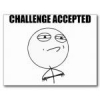Search the Community
Showing results for tags 'android'.
-
Unable to connect Samsung S5 to amplifi FX100,
- 2 replies
-
- android
- connecting
-
(and 2 more)
Tagged with:
-
Hi everyone, Does anyone know if there is a way to do USB recording without having the record stream have the music library track layered on top of the guitar? I like to have just the guitar recorded, but also be able to listen to the music library track I am playing at the same time through my headphones. Is there an easy way to achieve this that I am not considering? Also, does anyone have any tips for the easiest way to align multiple recordings, say for lead and rhythm guitar individual recordings. I have been using audacity but no matter how hard I try I always get that slight delay that produces an echo effect. Thank you.
-
Hi all, I've had my Amplifi 75 for about a year now and have never really gotten to use it to it's full potential because of the constantly failing bluetooth connection. I previously had an iPhone 6, and it was hit or miss whether or not the amp would connect and show up in the Line 6 app, but now that I've switched to android it won't work at all. I've updated both the firmware on the Amp, and the application on my Galaxy s6, yet no dice. My phone will connect to the amp, and the app will work for about 30 seconds at which point the app starts spazzing out and the bluetooth light on the Amp starts blinking and the connection is dropped. I have tried unpairing and repairing but nothing will work. Occasionally I get the amp to stay paired long enough to play music through it as a bluetooth speaker, but it still never shows up in the Line 6 amp, making it effectively useless as an amp. If anyone has any solutions or ideas as to how I could remedy this issue I would seriously appreciate it! When I did have it working I loved the sounds I was able to create with this amp and really want to get that back. Thanks in advance for your help!
-
Hi Everyone, I'm seriously considering to buy the Amplifi 75 and also the FBV Shortboard MKII. I've been reading the threads here and I must say I don't feel confident enough to buy them because I don't have a service center or anything nearby I can return them to. Once I buy them, they are with me for life. As I read, after the 2.x firmware update, Android can control the Amplifi as well. Could you tell me anything about this? Are there connectivity issues or anything else? How has been your experience so far? I have an Android phone (Xiaomi MI3), I'm hoping this will work with it but ideally I'd like to use my Microsoft Surface Pro 3 with an Android emulator running on it to emulate a tablet. Or is there another way to control it from Windows (10)? Are there any major differences between the phone and tablet version of the app? Despite all the problems people are experiencing, are they worth to buy? Thank you in advance. Cheers!
-
I was getting sick of having to use my iPad with the Amplifi when it's sat right next to my PC, so I set about getting the Android Amplifi Remote app working in Windows 10 using a cheap Bluetooth dongle, VirtualBox 5 and the Android 4.4 x86 distro. All working well so far. The bluetooth pairing drops out occasionally, but it does that on the ipad too!
-
Hi all, I've got a combination of: Google Nexus 4 running Android 5.1.1 Amplifi Remote app v2.13.0 Amplifi 75 v 2.10.0 I can connect to the unit using Bluetooth, and play audio out, but the Amplifi never shows up as a connected device. If I go to settings, I get a message of "It appears you are connected to an AMPLIFi device, but its firmware is not up to date. Please update your AMPLIFi" PC based Amplifi Utility confirms it's on latest firmware. Any suggestions?
-
Hi, I have an Amplifi TT and I am using the android app to connect to the amp. My questions is that how do I set a Bank to the amp other than Bank 1 When my amp is paired, I can access the hardware screen In the screen I can see 25 banks I can select the individual tones that I want from the screen but how can I assign a specific bank to the amp When I assign a tone via the hardware screen and then use the physical tone button on the amp to switch It goes to the back to the tones on bank 1 Is this not possible through the android remote app? Thanks
- 1 reply
-
- amplifi tt
- android
-
(and 1 more)
Tagged with:
-
So, anyone who has been following the development of Windows 10 (which is mere weeks away from release) would know that Microsoft has developed special tools for an effortless way for developers to "port" Android/iOS apps to Windows 10 devices. I know there were no plans earlier to release Amplifi Remote for Windows, either for mobile or desktop. But now, with Windows 10 making it so easy to just use the existing code (from the above link - "Candy Crush Saga as it exists today on Windows Phone has been converted from iOS code using Microsoft’s tools without many modifications."), should the Windows Phone and PC users among us have some hope for a release? Hey, you guys did it for Apple Watch. :) Unless I've understood wrong, since apps are almost "universal" in Win10, a mobile app AND a PC software can be made by basically re-using your existing code. I'm just trying to repeatedly point out that this will take little effort, and will have HUGE advantages, both for your users and your company. ;)
-
Are there any plans to create an Android version of Mobile POD? I just purchased a Sonic Port VX as a recording interface for my PC and am pretty satisfied with it so far. However, I have never been a fan of iOS, so it would be really cool if there was Mobile POD app for Android as well. Just curious because I noticed that Amplifi recently came out on Android.
- 1 reply
-
- sonic port vx
- mobile pod
-
(and 1 more)
Tagged with:
-
I just got the Firehawk and was fiddling with the remote app on my iPhone. I then decided to use a larger interface and grabbed my Galaxy Tab3 (Android). I was trying to see if I could use the Now Playing song to match possible patches (which worked on the iPhone). When i go to the Now Playing in the remote app on my tablet... it doesn't appear to find any songs on the device (even if i am plying a song in the background). Is this an iOS only feature right now? Thanks, Bryan
- 1 reply
-
- firehawk
- now playing
-
(and 1 more)
Tagged with:
-
Hello, I just migrated from iOS to Android. I have an Amplifi FX100 and an Android phone. The FX100 has all the current firmware updates and my Android app is updated as well. In the app, when I go to Music Library, all I see are some alert tones for my Weather Channel app and Google Hangouts. There is no music in there whatsoever. I do have music downloaded to my Play Music app, but it doesn't show up in my Amplifi app. What am I doing wrong, or does the Android version of the app not support tone matching? Thanks in advance for the help. - Jeff
-
Full List and Descriptions of FIREHAWK FX Amps, Cabs, and Effects FIREHAWK FX Specs · 29 HD Amp Models · 25 HD Effects Models · 78 POD Farm Amp Models · 95 POD Farm Effects Models · 8 simultaneous effects · 128 Onboard Presets · 5 FX on/off, channel and bank footswitches with colored LED rings · 1/4" 1M-Ohm guitar input, VDI (Variax), Expression Pedal · Onboard tone controls, plus Volume, Wah, and FX Knob · USB connection to use Firehawk as an audio interface with your recording programs · Balanced XLR Main Outs, 1/4" stereo full-range balanced outputs, 1/4" Amp Out, 1/4" TRS Headphone Output · 1/4" Send, with Stereo 1/4" Returns, switchable · Bluetooth Audio Streaming and Control for playing along with your music library (compatible with iOS, Android, Mac and PC) · Detailed editing via Bluetooth® Remote app for Android and iOS · Tone Searching · Tap tempo/tuner · Power Switch · Rugged construction with bent metal chassis · Weight: 14 lbs · Dimensions: H: 3 1/4" W: 20" D: 10 1/4" FIREHAWK FX Remote app · Remotely control amp parameters to dial in your sound · Search a cloud-based library of thousands of tones · Create, save and recall unlimited presets in the cloud · Share tones via Twitter and Facebook · Automatic tone matching instantly provides the perfect tones for jamming with songs in your music library · Compatible with iOS 8.0+. Made for iPhone® 6 Plus, iPhone 6, iPhone 5s, iPhone 5c, iPhone 5, iPhone 4s, iPhone 4, iPad® (3rd and 4th generation), iPad 2, iPad mini and iPod touch® (5th generation) · Compatible Android devices running OS v4.2 or better: Samsung® Galaxy S®5, Samsung Galaxy S4, Samsung Galaxy S III, Samsung Galaxy Note® Pro, Samsung Galaxy Note II, HTC® One M8, HTC One M7, Motorola® Moto® X, Google® Nexus® 7, Amazon Kindle Fire HDX, ASUS® MeMo Pad 8, ASUS Fonepad, ASUS PadFone, LG® G2, LG Optimus, LG F7, LG Nexus 4. Generally speaking, although not qualified, any Android phone, tablet or phablet will work, provided it is able to run the required Android OS version. Q: What type of devices can FIREHAWK FX stream Bluetooth audio from? A: Firehawk FX can stream Bluetooth audio from any Android device, iOS device, and Mac® or PC equipped with Bluetooth. Q: What Apple® iOS devices is Firehawk Remote compatible with? A: Firehawk Remote requires iOS 8.0 and is compatible with the following iOS devices: iPhone 6s/6s Plus iPhone 6/6 Plus iPhone 5S iPhone 5C iPhone 5 iPhone 4S iPad Pro iPad Air/Air2 iPad 4 iPad 3 iPad 2 iPad mini/mini 2/mini 3/mini 4 iPod 5 Q: How do I pair my Bluetooth device with FIREHAWK FX? A: To pair the Firehawk FX with your Bluetooth device: · Enable Bluetooth on the device you would like to stream audio from. · Put the FIREHAWK FX into ˜Pairing Mode™ by pressing and holding the Bluetooth button located to the left of the FIREHAWK FX logo- it will begin to flash to indicate it is in Pairing Mode™. · Within the Bluetooth options of your device an entry for FIREHAWK FX™ will appear. · Select the FIREHAWK FX™ entry and pair with it - the Bluetooth LED will stop flashing and become solidly lit blue. Q: How do I update the FIREHAWK FX's firmware? A: We always recommend that you run the latest firmware on your FIREHAWK FX. Your FIREHAWK FX Remote application will inform you whenever a firmware update is available, so you'll always know you have the latest version! Q: What Bluetooth version is used in FIREHAWK FX? What Bluetooth codecs are supported? A: We use a Bluetooth solution that supports Bluetooth 2.1. We only support the SBC codec at this time. Q: How can I reset the FIREHAWK FX to its default settings? A: To perform a factory reset and restore the FIREHAWK FX to factory settings, press and hold the Master Volume knob and the Tap button as you power up the unit. Unfortunately, any patches not backed up to My Tones prior to the reset will be lost Q: What can I do if I am experiencing Bluetooth connectivity issues between my Bluetooth device and the FIREHAWK FX? A: For troubleshooting steps about Bluetooth connectivity and usage, check out our Bluetooth Connectivity FAQ HERE. Q: What should I do If I am experiencing connection issues with the FIREHAWK FX Remote app when I switch back and forth between apps on my iOS device? A: An important thing to note about the FIREHAWK FX Remote app functionality is that in addition to the iOS Bluetooth connection between your FIREHAWK FX and your iOS device, there is a secondary 'sync' connection between the amp and the app. Each time you minimize/close the app, the connection between the FIREHAWK FX Remote app and the FIREHAWK FX will need to be re-established, even if your iOS device is reporting that the FIREHAWK FX is connected via 'Bluetooth'. In this case, re-opening the FIREHAWK FX Remote app will automatically re-establish the connection within a few seconds. Make sure to look at the main menu of the FIREHAWK FX Remote app and wait for it to indicate that your FIREHAWK FX is 'connected' before moving forward using the app. If it does not automatically re-connect, close the FIREHAWK FX Remote app by double-tapping your iOS home key, then sliding the FIREHAWK FX Remote app window up and off the screen. Relaunch the FIREHAWK FX Remote app and it should re-sync itself with the FIREHAWK FX. Android devices usually have a function that lists all open programs where you can slide the app left or right to close it. Relaunch the FIREHAWK FX Remote app and it should re-sync itself with the hardware. Q: Can the FIREHAWK FX Remote App stream songs that are stored in the cloud and not on my mobile device? A: No. The FIREHAWK FX Remote App can only play back songs that are stored on your mobile device. Within the FIREHAWK FX Remote App settings, you can enable 'Hide Songs Not On Device' so that you only see songs that are stored on your mobile device when playing music from your Library. The Android app does not have this setting, but still only plays back songs stored on the device. Q: How can I search for a specific tone if I don't have the song or artist in my Library? A: To search for a specific tone, go to your Library within FIREHAWK FX Remote and pick any artist, then one of their albums, and then any song. This will begin to play the song and present you with a list of tones that match the song that is playing. You can then swipe down from the top of the tone list to unveil a "Search Tone Cloud™" field where you can search for an artist or song name to find tones without having the song or artist in your library. Q: Can I use the FIREHAWK FX Remote app to load or edit tone files from my other existing Line 6 products? A: The FIREHAWK FX Remote app is only compatible with tone files created with the AMPLIFi family of products. Q: Can I use the FIREHAWK FX Remote app with a Line 6 Mobile In or Sonic Port? A: No. The FIREHAWK FX Remote app is only compatible with the FIREHAWK FX pedal board. Q: What is the USB input on the back panel of FIREHAWK FX for? A: It's used to update the unit with a Windows computer, and to record to your DAW. Q: What is the Firehawk's bit rate and sample rate when used as an audio interface? A: MacOS: 24bit / 48kHz Windows : 24 bit / 44.1-96kHz Q: Where can I register my FIREHAWK FX? A: After logging into or creating a Line 6 user account HERE, you can go HERE and enter in your serial number that is found on the bottom of your FIREHAWK FX, it begins with '(21)PTM', simply fill in the remaining digits. Q: Where can I provide my feedback or make a suggestion about FIREHAWK FX? A: We encourage you to visit our IdeaScale portal HERE and let us know about your ideas and suggestions. Q: Is there a forum where I can discuss FIREHAWK FX with other FIREHAWK FX users? A: We have a forum dedicated specifically to Firehawk FX available HERE. Q: Where can I find information on the warranty that is included with the FIREHAWK FX? A: You can find all of the available information on the Firehawk FX's warranty HERE. Q: What do I if my FIREHAWK FX is in need of repair? A: You can find all of the available information on how to arrange a repair HERE.
-
- faq
- firehawk fx
-
(and 5 more)
Tagged with:
-
I use a 10" Android tablet on stage, mounted conveniently on my mic stand. It's loaded with all the band's music (40+ arrangements (and getting bigger), chords and lyrics). This needs just a touch to move from one song page to the next. I also have a Line 6 Spider IV 75 amp which has several different tones in the user banks for different songs. Even though I have set the amp up as efficiently as possible in the set running order, it's a pain (and unprofessional) turning my back to the audience to change the setting - more so when the amp is on the backline and I'm at the front of the stage. I've thought about using one of the FBV boards but I think this would be almost as bad as I'd be always staring down at the floor to change the amp settings. With the release of the new Amplifi TT, which, I gather, has wireless connectivity, I was wondering if, with a suitable app, the Amplifi TT could be mounted on top of, and used in conjunction with the SpiderIV so that I could control the amp tone settings from the tablet. Ideally, I'd want an icon on the song page that I could just touch and which would remotely change the amp to the required tone setting. Can this be done with the Amplifi TT connected to a Spider IV? If not, how could it be done?
- 7 replies
-
- amplifi tt
- spider iv
-
(and 3 more)
Tagged with:
-
Hi, Hope this gets picked up and put forward to Line6 as a suggestion. I tried with the suggestion link on the site but awaiting an account approval of some sort..just wanted to give feedback. I have a Spider IV 75w and FBV Shortboard MKII. Want to get a G50 relay at some point but they are way out of my budget. Great products though. Very impressed with the purchases and the free firmware upgrades. Hope they keep these updating for free as it was the main reason I bought the amp. Would be great to see a Spider Edit web application service either run locally on a WLAN or on the cloud. Obviously would require a USB/Wireless Lan Adapter dongle to connect to the FBV Shortboard MKII USB "B" port connection and initial configuration to connect to the server IP address. I have an Android tablet and would prefer the ability to use that than connect to another computer in an office running Windows 7 when my guitar and amp are in the shed normally. Surely this can be achieved with HTML 5. Just a thought and hope this makes it's way to the suggestions box for some positive feedback to Line 6. Cheers, Alkay.
-
- spider edit
- android
-
(and 2 more)
Tagged with:
-
AMPLIFi 75 & 150 User Manual AMPLIFi FX100 User Manual Full List and Descriptions of AMPLIFi Amps, Cabs, and Effects AMPLIFi 30/75 / 150 / FX100 / TT - Presets List AMPLIFi 75 & 150 Firmware Release Notes AMPLIFi Remote App Release Notes CLICK HERE for a video tutorial on Bluetooth Pairing your AMPLIFi. CLICK HERE for a tutorial on updating your AMPLIFi using a Windows PC. CLICK HERE for a video tutorial on updating your AMPLIFi using an iOS device. CLICK HERE for a video overview of the AMPLIFi 30, 75 & 150 features, controls, and connections. CLICK HERE for a video overview of the outputs on the AMPLIFi FX100. CLICK HERE for a video tutorial on creating, editing, and saving tones with AMPLIFi Remote. CLICK HERE for a video tutorial on publishing and managing tones with AMPLIFi Remote. CLICK HERE for a video tutorial on calibrating the expression pedal of the AMPLIFi FX100. CLICK HERE for a video tutorial on how to perform a factory reset on your AMPLIFi FX100. CLICK HERE for a video tutorial on creating a Jimi Hendrix Tone. CLICK HERE for a video tutorial on creating a David Gilmour Tone. CLICK HERE for a video tutorial on creating a Van Halen Tone. CLICK HERE for a video tutorial on creating a Robert Smith (the Cure) Tone. CLICK HERE for a video tutorial on creating a Andy Summers (the Police) Tone. CLICK HERE for a video tutorial on creating a Josh Farro (Paramore) Tone. CLICK HERE for a video tutorial on creating a KISS Tone. CLICK HERE for a video tutorial on creating a Black Keys Tone. CLICK HERE for a video tutorial on creating a Randy Rhoads Tone. CLICK HERE for a video tutorial on creating a John Frusciante Tone. CLICK HERE for a video tutorial on creating a Pete Townshend Tone. CLICK HERE for a video tutorial on creating a Bradley Nowell Tone. AMPLIFi Series Features and Specs Bluetooth streaming audio (compatible with most Android, iOS and Mac or PC devices) 100 onboard presets Tap tempo/tuner Compatible with Line 6 FBV 3 / FBV MkII Foot Controllers USB connection AMPLIFi 30 Specs 30 watts Dual 2" 2-way custom speakers Weight: 5 lbs 6 oz Dimensions: H: 8.25"" W: 10.5" D: 5" 1/4” Guitar input and 1/8” Stereo Aux input 1/4” Headphone output Stereo Wet/Dry Effects for immersive sound USB FBV foot controller port AMPLIFi 75 Specs 75 watts 8” custom speaker 2 mid-frequency drivers 2 high-frequency drivers Weight: 20 lbs 8 oz Dimensions: H: 12.5" W: 17.5" D: 8" 1/4” Guitar input and 1/8” Stereo Aux input 1/4” Headphone output Stereo Wet/Dry Effects for immersive sound USB FBV foot controller port AMPLIFi 150 Specs 150 watts 12” custom Celestion speaker 2 mid-frequency drivers 2 high-frequency drivers Weight: 35 lbs 10 oz Dimensions: H: 16.25" W: 22.5" D: 9.5" 1/4” Guitar input and 1/8” Stereo Aux input 1/4” Headphone output Stereo Wet/Dry Effects for immersive sound USB FBV foot controller port AMPLIFi FX100 Specs Change presets and switch banks using 4 pro-quality, backlit footswitches Rugged construction with bent metal chassis Weight: 7 lbs 6 oz Dimensions: H: 3" W: 17 3/4" D: 9 1/4" 1/4" Guitar input 1/4" Headphone output, 1/4" stereo full-range balanced outputs and 1/4" Amp output USB AMPLIFi TT Specs H 3.5" D 5.75" W 9.75" 5.2 pounds 1/4" Guitar input Stereo composite outputs 1/4" Headphone output, 1/4" stereo full-range balanced outputs and 1/4" Amp output Optical Out USB FBV foot controller port AMPLIFi Remote app Specs Compatiable with iOS 10+ and Android 4.2+ 70+ amps, 100+ effects and 20+ speaker cabinets 8 simultaneous effects Remotely control amp parameters to dial in your sound Automatic tone matching instantly provides the perfect tones for jamming with songs in your music library Access thousands of tones online Share and rate tones in the cloud Backup and store unlimited presets in the cloud Q: What type of devices can AMPLIFi stream Bluetooth audio from? A: AMPLIFi’s high performance 5 speaker stereo design can stream Bluetooth audio from nearly any Android device, iOS device, and Mac® or PC equipped with Bluetooth. Q: How do I pair my Bluetooth device with AMPLIFi? A: To pair the AMPLIFi with your Bluetooth device: Enable Bluetooth on the device you would like to stream audio from. Put the AMPLIFi into ‘Pairing Mode’ by pressing and holding the Bluetooth button located on the upper left of the top panel - it will begin to flash to indicate it is in ‘Pairing Mode’. Within the Bluetooth options of your device an entry for ‘AMPLIFi’ will appear. Select the ‘AMPLIFi’ entry and pair with it - the Bluetooth LED will stop flashing and become solidly lit blue. Your AMPLIFi now ready stream audio from your device wirelessly. Q: Which specific Android devices are supported by AMPLIFi Remote? A: After updating the AMPLIFi 75/100/FX100 firmware to 2.0 or better, AMPLIFi Remote is compatible with the following Android devices: Samsung Galaxy S5 Samsung Galaxy S4 Samsung Galaxy S III Samsung Galaxy Note Pro Samsung Galaxy Note II HTC One M8 HTC One M7 Motorola Moto X Google Nexus 7 Amazon Kindle Fire HDX ASUS MeMo Pad ME176CX Asus Fonepad ASUS PadFone LG G2 LG Optimus LG F7 LG Nexus 4 Generally speaking, although not qualified, nearly any Android phone, tablet or phablet will work, provided it is able to run the required Android OS version. Q: What Apple® iOS devices is AMPLIFi Remote compatible with? A: AMPLIFi Remote requires iOS 8.0 and is compatible with the following iOS devices: iPhone 6s/6s Plus iPhone 6/6 Plus iPhone 5S iPhone 5C iPhone 5 iPhone 4S iPhone 4 iPad Pro iPad Air/Air2 iPad 4 iPad 3 iPad 2 iPad mini/mini 2/mini 3/mini 4 iPod 5 Q: How do I update the AMPLIFi’s firmware/flash memory? A: We always recommend that you run the latest flash in your AMPLIFi amplifier. Your AMPLIFi Remote application will inform you whenever a flash update is available, so you'll always know you have the latest version! Follow the instructions HERE to update the flash of your AMPLIFi. Q: What should I do if the AMPLIFi Remote app is unable to sync and connect with my AMPLIFi after applying the latest flash update? A: If you are unable to sync and connect your AMPLIFi with the AMPLIFi Remote app after applying a recent flash update to your AMPLIFi, make sure to perform the Post Update Instructions HERE. Q: How can I reset the AMPLIFi to its default settings? A: To perform a factory reset and restore a AMPLIFi 75, 150, or TT to factory settings press and hold Master Volume knob and Tone button as you power up the unit, keep holding them both down until you see the LED's around the Master Volume knob light up. To perform a factory reset and restore the AMPLIFi FX100 to factory settings press and hold the Master Volume knob and the TAP button as you power up the unit, keep holding them both until you see '01' in the LED display. Q: What can I do if I am experiencing Bluetooth connectivity issues between my Bluetooth device and the AMPLIFi? A: Make sure that you have applied the latest firmware update for your AMPLIFi as well as installed the latest version of the AMPLIFi Remote app. For additional troubleshooting steps about Bluetooth connectivity and usage check out our Bluetooth Connectivity FAQ HERE. Q: What should I do If I am experiencing connection issues with the AMPLIFi Remote app when I switch back and forth between apps on my mobile device? A: An important thing to note about the AMPLIFi Remote app functionality is that in addition to the Bluetooth connection between your AMPLIFi and your mobile device, there is a secondary 'sync' connection between the amp and the app. Each time you minimize/close the app, the connection between the AMPLIFi Remote app and the AMPLIFi will need to be re-established, even if your device is reporting that the AMPLIFi is connected via 'Bluetooth'. In this case, re-opening the AMPLIFi Remote app, will automatically re-establish the connection within a few seconds. Make sure to look at the main menu of the AMPLIFi Remote app and wait for it to indicate that your amp is 'connected' before moving forward using the app. If it does not automatically re-connect, close the AMPLIFi Remote app by double-tapping your iOS device's home key and then sliding the AMPLIFi Remote app window up and off the screen to fully close the app. Android devices usually have a button that lists all open programs where you can slide the app left or right to close it. Then relaunch the AMPLIFi Remote app and it should re-sync itself with the amp. Q: Can the AMPLIFi Remote App stream songs that are stored in the cloud and not on my mobile device? A: The AMPLIFi Remote App can only play back songs that are stored on your mobile device. On iOS deives, within the AMPLIFi Remote App settings, you can enable 'Hide Songs Not On Device' so that you only see songs that are stored on your iOS device when playing music from your Library. The Android app does not have this setting, but still only plays back songs stored on the device. Q: What do I do when tones differ drastically in volume? A: Tones can vary drastically in overall volume based on numerous factors within the settings of the tone such as Amp model Drive amount, Amp model Bass/mid/Treble settings, EQ/compression settings, FX settings, and most importantly the Amp Model volume. When you go into the Editor for the tone, touch the Amp/Cab icon. The slider at the the bottom of the screen labeled 'Volume' is the Amp Model Volume. This Amp Model 'Volume' sets the overall volume for tone itself. Therefore if you are having trouble balancing the level of tones, use the Amp Model volume to help match the volume of your other existing tones. A general rule of thumb is that 'clean' tones will need to have a higher Amp Model volume, while tones with lots of distortion are louder and can use a lower Amp Model volume. We also recommend that you keep the Master volume of the AMPLIFi at a lower setting when auditioning or matching tones to prevent any loud bursts of sound or feedback that can occur if the tone you load has a very loud Amp Model volume, excessive gain, or a lot of treble/bass. Q: How can I turn on and off the individual effects from my AMPLIFi presets using effects foot switches on the FBV Shortboard MKII? A: The 1.01 AMPLIFi firmware along with the AMPLIFi Remote app 1.20 update adds the ability to have your Stomp, Mod, Filter, and Delay effects assigned to the Stomp, Mod, and Delay foot switches of the FBV Shortboard MKII. When you connect a FBV Shortboard MKII to your AMPLIFi amp and open the preset editor window of the AMPLIFi Remote app, you will now notice that your ‘Stomp’, ‘Mod’, ‘Filter’, or ‘Delay’ effects icons will have a ‘S’, ‘M’, or ‘D’ badge on them to distinguish which footswitch they are assigned to on the FBV Shortboard MKII. In addition, the reverb effect will always be assigned to the ‘Reverb’ foot switch and the compressor effect will always been assigned to the ‘Function 1’ footswitch. Q: Why are the effects in my AMPLIFi presets not always assigned to the correctly labeled footswitch on the FBV Shortboard MKII. For example, my Stomp effect is assigned to the ‘Mod’ switch, my Mod effect is assigned to ‘Delay’ switch, or my Delay effect is assigned to ‘Mod’ switch, etc. A: On most factory presets the badges will be assigned to the respective effect category, meaning that Stomp effects will be assigned to the ‘Stomp’ footswitch, the Mod effects will be assigned to the ‘Mod’ footswitch, and Delay effects will be assigned to the ‘Delay’ footswitch. However, in some circumstances such as an altered factory preset or preset you might use from our ToneMatch Cloud, this may not be the case. If a Delay effect is loaded into the slot that corresponds to the Mod footswitch, then stepping on the Mod footswitch will toggle that delay on and off. Remember ““ you can create a patch that contains a Delay (or a Mod, Stomp, or Filter/Synth/Pitch effect) in all 3 assignable slots if you wish, so it is not possible to keep the labels matched with the effect type at all times. Therefore, if you wanted to create a patch with a specific effect assigned to a particular footswitch on your FBV Shortboard MKII, you would start by selecting the effect slot that contains the letter badge of the footswitch you would like to use in the AMPLIFi Remote app preset editor window. After tapping on the effects icon, tap the effects category type icon in the upper left hand side and pick the category of effect you desire. The resulting screen will allow you to select the effect you desire to use in that slot, and it will now be assigned to that FBV Shortboard MKII footswitch. Q: Can I assign a effect parameter to the 'FX' knob on-board the AMPLIFi 75 / 150 / FX100? A: Yes, you can assign one parameter from any of the effects within your tone to the 'FX' knob on-board the AMPLIFi to allow you easy access to favorite effects parameter. To do so tap and hold your finger inside the colored part of the parameter slider for the desired effect parameter you would like to assign to the 'FX' knob. You will see a confirmation dialog appear asking if you want assign 'Tweak' to the specified effects parameter, choose 'OK' to save your assignment. After you've made the assignment, a 'FX' knob icon will appear within the assigned effects slider control. You can now use the on-board 'FX' knob on the AMPLIFi to adjust the specified effects parameter. Q: Can I use a Line 6 EX-1 expression pedal along with my FBV Shortboard MKII and AMPLIFi? A: Unfortunately the EX-1 is not compatible with the AMPLIFi series even though the FBV Shortboard MKII features a 'external expression pedal' input to allow you to connect an EX-1 as a secondary expression pedal. The EX-1 does not function as a secondary expression pedal for AMPLIfi in particular, you can only use the on-board expression pedal on the FBV Shortboard MKII or FBV Express MKII with the AMPLIFi series. Q: Can I pair my AMPLIFi with more than one Bluetooth compatible device at a time? A: No, the AMPLIFi series does not support multiple Bluetooth connections at one time. If your AMPLIFi is currently paired with a Bluetooth device and you would like to pair it with another device, you can press and hold the Bluetooth button on the AMPLIFi to un-pair with the Bluetooth device that you are currently paired with and put it back into 'Discoverable' mode so that your second Bluetooth device can detect it and pair with it. Q: Can I use the AMPLIFi Remote app to load or edit tone files from my other existing Line 6 products, such as POD HD500? Will the app work with Sonic Port, Sonic Port VX, or Mobile IN? A: The AMPLIFi Remote app is only compatible with tone files created from the AMPLIFi family of products. It also only functions with AMPLIFi products. Q: What Bluetooth version is used in AMPLIFi? What Bluetooth codecs are supported? A: We use a Bluetooth solution that supports Bluetooth 2.1. We only support the SBC codec at this time. Q: Where can I register my AMPLIFi? A: After logging into or creating a Line 6 user account HERE, you can go HERE and enter in your serial number that is found on the back panel of the amp, it begins with '(21)TMA', simply fill in the remaining digits. Q: Where can I provide my feedback or make a suggestion about AMPLIFi? A: We encourage you to visit our IdeaScale page HERE and let us know about your ideas and suggestions. Q: Is there a forum where I can discuss AMPLIFi with other AMPLIFi users? A: We have a forum dedicated specifically to AMPLIFi available HERE. Q: Where can I find information on the warranty that is included with the AMPLIFi? A: You can find all of the available information on the AMPLIFi’s warranty HERE. Q: What do I do if my AMPLIFi is in need of repair? A: You can find all of the available information on how to arrange a repair HERE.
-
AMPLIFi User Manual AMPLIFi FX100 User Manual AMPLIFi 75 & 150 Factory Presets Chart Full List and Descriptions of AMPLIFi Amps, Cabs, and Effects Your AMPLIFi device has a killer selection of presets to get you started on your journey to great guitar tone. The presets are organized into banks that each deliver to you a unique aspect of the AMPLIFi experience. In order to access these Factory Presets first make sure you have updated your AMPLIFi to firmware version 1.01, instructions for updating your AMPLIFI's firmware are available HERE. Afterwards, in the app, look under Tones and tap 'AMPLIFi 30/75/150/TT' to access these presets. You can also use a FBV Shortboard MKII to access these presets. AMPLIFi Greatest Hits: The first bank of 4 presets is designed to deliver a variety of sounds that will get you by in a pinch if you can't connect to a mobile device or footpedal. Song Based Banks: These banks are tones that match a variety of iconic guitar songs, organized by genre. Acoustic: This bank delivers a variety of sounds when using an acoustic guitar with a built-in piezo pickup system. Model Showcase: The Model Showcase banks are designed to feature particular individual amps and effects. Performance Banks: These banks each deliver a "Ready to Rock" bank tailored to specific genres. Each bank contains a basic rhythm, clean, solo boost and effected sound dialed in to work together as a bank. FX Heavy: This bank shows off some of the more esoteric and wacky capabilities of AMPLIFi. User Bank: While any patch location can be customized and overwritten, this bank offers you a blank canvas to create your own sound, or just to store some of your favorite online tonematches without disturbing the rest of the presets. AMPLIFi Factory Presets AMPLIFi: Greatest Hits 1A: Fidelity Rhythm 1B: Lead the Way 1C: American Clean 1D: Ambient Delays SONG: Classic Rock 1 2A: Heartbreaker 2B: Back in Black 2C: Life in The Fast Lane 2D: Wind Cries Mary SONG: Modern 1 3A: Everlong 3B: Locked Out of Heaven 3C: American Idiot 3D: Moves Like Jagger SONG: Pop Rock 4A: Streets Have No Name 4B: Do I Wanna Know 4C: Day Tripper 4D: Steady As She Goes SONG: Modern Metal 5A: Symphony of Destruction 5B: Woman 5C: Man in the Box 5D: The Pot SONG: Classic Rock 2 6A: Another Brick 6B: Smokin' 6C: Aint Talkin Bout Love 6D: Still Of The Night SONG: Blues 7A: Everyday I Have the Blues 7B: Right Next Door 7C: Slow Trem Blues 7D: Cold Shot SONG: Modern 2 8A: In Bloom 8B: Hysteria Octave Synth 8C: Seven Nation Army 8D: Creep SONG: Classic Metal 9A: Crazy Train 9B: Iron Man 9C: Number of the Beast 9D: Master of Puppets SONG: Clean 10A: Heartbreak Hotel 10B: Bayou Tremolo 10C: Every Breath You Take 10D: Falling Away From Me ACOUSTIC 11A: Acoustic: Rhythm 11B: Acoustic: Rhythm Chorus 11C: Acoustic: Finger Style 11D: Acoustic: Bright MODEL SHOWCASE: Hi Gain 12A: Brit J-800 12B: Tread Dual 12C: ANGEL P-Ball 12D: Line 6 Insane MODEL SHOWCASE: Effected 13A: So What Octave Synth 13B: P-Haze Octave Solo 13C: Spacy Flange 13D: Let's Go Crazy Fuzz MODEL SHOWCASE: Clean 14A: Jazz Clean w Chorus 14B: Blackface Lux 14C: Double Verb 14D: Class A-30 Top Boost MODEL SHOWCASE: Mods 15A: Machine Gun U-Vibe 15B: Layla Rotary 15C: Auto Wah 15D: Breathe In The Air MODEL SHOWCASE: Crunch 16A: Citrus D-30 16B: Super O Breakdown 16C: Bomber Uber 16D: Solo 100 Head PERFORMANCE: Rock 17A: Rock: Rhythm 17B: Rock: Clean 17C: Rock: Crunch 17D: Rock: Solo PERFORMANCE: Metal 18A: Metal: Rhythm 18B: Metal: Clean 18C: Metal: Flange 18D: Metal: Solo PERFORMANCE: Indie 19A: Indie: Rhythm 19B: Indie: Clean 19C: Indie: Lead 19D: Indie: Solo PERFORMANCE: Blues 20A: Blues: Rhythm 20B: Blues: Clean 20C: Blues: Lead 20D: Blues: Rotary PERFORMANCE: Modern 21A: Modern: Class A-30 Clean 21B: Modern: Class A-30 DDL 21C: Modern: Class A-30 Rhythm 21D: Modern: Class A-30 Push PERFORMANCE: Country 22A: Country: Clean Trem 22B: Country: Slap 22C: Country: Lead 22D: Country: Lead Boost PERFORMANCE: Jazz 23A: Jazz: Solid State 23B: Jazz: Full and Clear 23C: Jazz: Set & Match 23D: Jazz: Dirty FX HEAVY 24A: Shoeglaze Lead 24B: The Bees 24C: Seismik Synth 24D: Sample & Hold USER BANK 25A: User 1 25B: User 2 25C: User 3 25D: User 4
-
Here are the steps needed to update an AMPLIFi with Windows or OSX. The whole process should only take about 5 minutes. Click on each image to expand it. Windows users: First thing that needs to be done is to download the latest Amplifi driver from www.Line6.com/software if you haven't already. Step 1: Download and install Line 6 Updater from www.Line6.com/software. Step 2: Connect the Amplifi gear to your computer with a standard USB A/USB B cable, and then run Line 6 Updater program. Step 3: With your Line 6 user name and password, log into the program. Step 4: Click on the connected Amplifi. Here, we're updating the TT. Step 5: Click on the latest version of firmware from the top of the list. You do not have to install each previous version, just the latest. Step 6: This page shows you what you'll need to do if the update fails (we'll go over this at the end in detail). In the meantime, hit Next. Step 7: Here's the program doing its thing. Step 8: Once done, power cycle the unit. Step 9: Forget or unpair the Amplifi unit from your mobile device's Bluetooth menu. Press and briefly hold the Bluetooth button on the Amplifi until it flashes quickly. On your mobile device, go to your Bluetooth settings and select the device, as it's trying to connect. Once reconnected, launch the Amplifi Remote app. In the event that the update fails, or the gear isn't rebooting properly after the update, you'll need to enter update mode by holding down "Tone" and "Tap" while booting up. If using the FX100, hold down footswiches A and C. Note: If an update continues to fail, please try another computer's USB ports. USB port stability can vary between computers. NOTE TO FX100 OWNERS: After performing the steps below, you must perform a reset and a pedal calibration. Here are the instructions for that: http://line6.com/support/page/kb/_/effects-controllers/fx100/post-flash-update-instructions-for-fx100-r645
-
I still own a PODxt Live (and separate expression pedal), both still in pristine condition. B) I WANT to buy an AMPLIFi 150 for all its creamy goodness, as a major upgrade to my current practice amp. Can't wait to demo the amp at the nearby Guitar Center. I'm NOT crazy about also immediately buying a new FBV Shortboard MkII or other new foot controller / expression pedal to access the AMPLIFi's 100 onboard presets (when the Android device is not in play). I've already downloaded the new AMPLIFi Remote 2.0 (Android) app. Tested one side -- mobile phone only, without the LINE 6 hardware in the room. My new Samsung Galaxy Note 4 is not yet listed as officially "supported", but automatic music library recognition/acquisition, tone discovery, creation and editing all work like a charm, smooth as butter -- GREAT JOB LINE 6 !!. QUESTION: Can my PODxt Live's foot switches (BANK UP / DOWN and A, B, C, D) control the AMPLIFi's 100 onboard presets in the same manner that they control the PODxt's onboard presets? In other words, can the PODxt be used ONLY as a foot controller for the AMPLIFi, adding/subtracting nothing from the AMPLIFi's signal chain? If so, what are the required connnections? Firmware updates? Thanks in advance to ANYONE who has a reliable answer! Cheers! :ph34r:
- 1 reply
-
- amplifi
- podxt live
-
(and 3 more)
Tagged with:
-
Table of Contents · General · Device Compatibility · Finding the AMPLIFi Remote App an Android device · Firmware updates · Streaming Music and Tone Searching/Matching · User Interface General Q: Are you really finally releasing AMPLIFi Remote for Android users? A: Yes, it's true! You asked, we delivered. Q: When will it be available? A: We released AMPLIFi Remote 2.0 on October 28th, 2014. You can check our website and follow us on twitter @line6 for the latest announcements. Q: Is AMPLIFi Remote 2.0 a free update? A: Yes. You can download AMPLIFi Remote 2.0 at no charge. Device Compatibility Q: Are there any functional changes to the AMPLIFi Remote App on Android? A: AMPLIFi Remote has no functional differences between iOS and Android. All the same features are available. Q: Which specific Android devices will be supported when AMPLIFi Remote 2.0 is released? A: Generally speaking, although not tested or qualified, nearly any Android phone, tablet or phablet should work, provided it is able to run the required Android OS version. AMPLIFi 150, 75, 30, TT and FX100 is known to be compatible with the following Android devices: · Samsung Galaxy S5 · Samsung Galaxy S4 · Samsung Galaxy S III · Samsung Galaxy Note Pro · Samsung Galaxy Note II · HTC One M8 · HTC One M7 · Motorola Moto X · Google Nexus 7 · Amazon Kindle Fire HDX · ASUS MeMo Pad · Asus Fonepad · ASUS PadFone · LG G2 · LG Optimus · LG F7 · LG Nexus 4 Q: Which Android OS versions are supported? A: AMPLIFi Remote 2.0 requires a device running Android OS version 4.2 or above, and built-in Bluetooth capability. Even if a device is not listed in the supported device list above, we encourage users to try AMPLIFi Remote on their device if it meets the minimum requirements. We will update this list as additional devices are found to have an optimal experience. Q: Why are you not qualifying earlier Android OS versions? A: The Android developer portal indicates that a majority of Android devices are on Android 4.2 or above. Customers with earlier Android OS versions should check with their carrier or device manufacturer to find out if there is an upgrade available for their device to get to Android 4.2 or above. Q: Does AMPLIFi Remote 2.0 support double-byte characters as metadata? A: Tones with double-byte character names and metadata are not currently supported for tone matching. Q: Can I use AMPLIFi Remote 2.0 on Android devices with customized UI on non-English OS, for instance Sony Xperia or Sharp Aquos? A: These devices are not specifically supported at this time, however we do feel that they would work, although will not be fully localized. Q: Is AMPLIFi Remote 2.0 compatible with Windows Phone / Tablets at this time? A: There is currently no plan to support for ARM or x86-based Windows phones/tablets. Q: Will the same app work on all AMPLIFi products? A: Yes, the AMPLIFi Remote App will work with any member of the AMPLIFi Device family. Q: Is AMPLIFi Remote 2.0 also available for iOS? A: Yes. AMPLIFi Remote 2.0 provides minor maintenance with the overall app, but mostly AMPLIFi Remote 2.0 is for Android support. Some customers with iOS devices will upgrade to AMPLIFi Remote 2.0 without any noticeable differences. Q: The AMPLIFi product box only has iOS compatible devices printed on it. Are there different versions of AMPLIFi hardware sold specifically for iOS and Android? A: No, there are not different hardware versions. Whichever AMPLIFi hardware you get will support both AMPLIFi for iOS and for Android. As long as you have the AMPLIFi Remote App 2.0 on a supported device, your AMPLIFi hardware will work. Finding the App on an Android Device Q: What is the name of the app and where can I download it? A: The app is called AMPLIFi Remote on Play Store (also referred to as Google Play Store) and the Amazon Store. Firmware Updates Q: Do I have to update the AMPLIFi device firmware for Android to work? How can I update the firmware without an iOS device? A: Yes. A firmware update (2.0) is required. We will be providing a Windows PC-based firmware Updater called AMPLIFi Utility at www.line6.com/software, which requires a USB connection to your AMPLIFi device. When customers open the AMPLIFi Remote app on their Android device for the first time, there is a slideshow that points the customer to the Line 6 website to update their AMPLIFi hardware. Customers will download a driver and update utility and should follow the instructions to update their specific AMPLIFi hardware. Once started, running the firmware update will take between 2 - 3 minutes. iOS users will be able to update their firmware as is typically done with iOS devices via Bluetooth from the AMPLIFi Remote App. Q: If I have to upgrade the firmware, will it stop working with iOS devices or will I be able to switch between both? A: The update simply adds a new way for AMPLIFi to communicate over Bluetooth, so it will continue to work with iOS devices as well. Q: Is this the first time the USB port is being used to update AMPLIFi firmware? A: Yes Streaming Music and Tone Searching/Matching Q: Which music libraries are supported on Android OS? A: The AMPLIFi Remote App can access music that stored locally on the device, or on external SD card storage, that has been transferred to the device from a computer. Please use the default method provided by your device manufacturer to store music onto your Android device. Q: What about songs I have purchased or downloaded from Google Play Store (aka Play Music)? A: In order to access music purchased from the Google Play Store (aka Play Music), we recommend that you download it to your computer and transfer it to your device. The AMPLIFi Remote App will not match the tones of music streaming from Google Play Store (Play Music). Q: What kind of audio file format does AMPLIFi Remote 2.0 support? A: .mp3, .m4a, .mp4, .acc, .3gp, .flac. Formats that use id3 tags can be used for tone matching. Q: How does the AMPLIFi Remote App match tones? OR From where does AMPLIFi Remote App match tones? A: If your music is properly tagged with Artist, Album, and Song Titles, the Line 6 servers compare and sort publicly shared tones that match that particular song. Q: Can I edit tones on my computer using AMPLIFi Remote 2.0? A: No. At this time you cannot edit tones on a computer using the AMPLIFi Remote App. Q: What connectivity is required to play back music and tone searching and matching? A: A Bluetooth connection is required for streaming and editing. WiFi or Cellular Data is used for cloud-based features such as accessing Tone Searching and Tone Matching. Although, you will be able to access editing and manage your device-stored presets while offline. User Interface Q: Will the AMPLIFi Remote 2.0 GUI look the same on an Android device as on iOS devices? A: AMPLIFi Remote has been developed natively for Android using Java, so there are some very subtle differences. Q: How will the AMPLIFi Remote 2.0 GUI scale onto the different size screens? A: We've designed it to adjust spacing and scaling for lots of various screen sizes and pixel depths.
-
Version française Deutsche Version AMPLIFi FX100 Users Manual Full List and Descriptions of AMPLIFi FX100 Amps, Cabs, and Effects AMPLIFi FX100 Specs 8 simultaneous effects Over 200 amps, effects, and speaker cabinets Access 100 onboard presets - and unlimited presets via AMPLIFi app Change presets and switch banks using 4 pro-quality, backlit footswitches Blootooth steaming audio for playing along with your music library (compatible with iOS, Android, Mac and PC) Rugged construction with bent metal chasis Weight: 7 lbs 6 oz Dimensions: H: 3" W: 17 3/4" D: 9 1/4" 1/4" Guitar input 1/4" Headphone output, 1/4" stereo full-range balanced outputs and 1/4" Amp output Tap tempo/tuner AMPLIFi Remote app Specs Compatible with iOS 7.0+ 70+ amps, 100+ effects and 20+ speaker cabinets 8 simultaneous effects Remotely control amp parameters to dial in your sound Automatic tone matching instantly provides the perfect tones for jamming with songs in your music library Access thousands of tones online Share and rate tones in the cloud Backup and store unlimited presets in the cloud Q: What type of devices can AMPLIFi FX100 stream Bluetooth audio from? A: AMPLIFi's high performance 5 speaker stereo design can stream Bluetooth audio from any Androidâ„¢ device, iOS device, and Mac® or PC equipped with Bluetooth. Q: How do I pair my Bluetooth device with AMPLIFi FX100? A: To pair the AMPLIFi FX100 with your Bluetooth device: Enable Bluetooth on the device you would like to stream audio from. Put the AMPLIFi FX100 into 'Pairing Mode' by pressing and holding the Bluetooth button located to the left of the AMPLIFi FX100 logo- it will begin to flash to indicate it is in 'Pairing Mode'. Within the Bluetooth options of your device an entry for 'AMPLIFi FX100' will appear. Select the 'AMPLIFi FX100' entry and pair with it - the Bluetooth LED will stop flashing and become solidly lit blue. Your AMPLIFi FX100 is now ready stream audio from your device wirelessly. Q: What Apple® iOS devices is AMPLIFi Remote compatible with? A: AMPLIFi Remote requires iOS 7.0 and is compatible with the following iOS devices: iPhone 5S iPhone 5C iPhone 5 iPhone 4S iPhone 4 iPad 4 iPad 3 iPad 2 iPad mini iPod 5 Q: Which specific Android devices are supported by AMPLIFi Remote? A: After updating the AMPLIFi FX100 firmware to 2.0 or better, AMPLIFi Remote is compatible with the following Androidâ„¢ devices: Samsung Galaxy S5 Samsung Galaxy S4 Samsung Galaxy S III Samsung Galaxy Note Pro Samsung Galaxy Note II HTC One M8 HTC One M7 Motorola Moto X Google Nexus 7 Amazon Kindle Fire HDX ASUS MeMo Pad ME176CX Asus Fonepad ASUS PadFone LG G2 LG Optimus LG F7 LG Nexus 4 Generally speaking, although not qualified, any Android phone, tablet or phablet will work, provided it is able to run the required Android OS version. Q: How do I update the AMPLIFi FX100's firmware? A: We always recommend that you run the latest firmware on your AMPLIFi FX100. Your AMPLIFi Remote application will inform you whenever a firmware update is available, so you'll always know you have the latest version! Follow the instructions HERE to update the firmware of your AMPLIFi FX100. Q: What Bluetooth version is used in AMPLIFi FX100? What Bluetooth codecs are supported? A: We use a Bluetooth solution that supports Bluetooth 2.1. We only support the SBC codec at this time. Q: How can I reset the AMPLIFi FX100 to its default settings? A: To perform a factory reset and restore the AMPLIFi FX100 to factory settings press and hold the Master Volume knob and the TAP button as you power up the unit. Q: What can I do if I am experiencing Bluetooth connectivity issues between my Bluetooth device and the AMPLIFi FX100? A: For troubleshooting steps about Bluetooth connectivity and usage check out our Bluetooth Connectivity FAQ HERE. Q:What should I do If I am experiencing connection issues with the AMPLIFi Remote app when I switch back and forth between apps on my iOS device? A: An important thing to note about the AMPLIFi Remote app functionality is that in addition to the iOS Bluetooth connection between your AMPLIFi FX100 and your iOS device, there is a secondary 'sync' connection between the amp and the app. Each time you minimize/close the app, the connection between the AMPLIFi Remote app and the AMPLIFi FX100 will need to be re-established, even if your iOS device is reporting that the AMPLIFi FX100 is connected via 'Bluetooth'. In this case, re-opening the AMPLIFi Remote app, will automatically re-establish the connection within a few seconds. Make sure to look at the main menu of the AMPLIFi Remote app and wait for it to indicate that your AMPLIFi FX100 is 'connected' before moving forward using the app. If it does not automatically re-connect, close the AMPLIFi Remote app by double-tapping your iOS home key and then sliding the AMPLIFi Remote app window up and off the screen to fully close the app. Then relaunch the AMPLIFi Remote app and it should re-sync itself with the AMPLIFi FX100. Android devices usually have a button that lists all open programs where you can slide the app left or right to close it. Then relaunch the AMPLIFi Remote app and it should re-sync itself with the amp. Q:Can the AMPLIFi Remote App stream songs that are stored in iCloud and not on my iOS device? A:The AMPLIFi Remote App can only play back songs that are stored on your iOS device. Within the AMPLIFi Remote App settings, you can enable 'Hide Songs Not On Device' so that you only see songs that are stored on your iOS device when playing music from your Library. The Android app does not have this setting, but still only plays back songs stored on the device. Q:How can I search for a specific tone if I don't have the song or artist in my Library? A: To search for a specific tone, go to your Library within AMPLIFi Remote and pick any artist, then one of their albums, and then any song. This will begin to play the song and present you with a list of tones that match the song that is playing. You can then swipe down from the top of the tone list to unveil a ‘Search Tone Cloud’ field where you can search for an artist or song name to find tones without having the song or artist in your library. Q: Can I use the AMPLIFi Remote app to load or edit tone files from my other existing Line 6 products? A: The AMPLIFi Remote app is only compatible with tone files created from the AMPLIFi FX100, AMPLIFi 75 or 150 amplifiers. Q: Can I use the AMPLIFi Remote app with a Line 6 Mobile In or Sonic Port? A: The AMPLIFi Remote app is only compatible with the AMPLIFi FX100, AMPLIFi 75 and AMPLIFi 150 amplifiers. Q: What is the USB input on the back panel of AMPLIFi FX100 for? A: At the moment, it has no function. It’s been put there for future use. Q: Where can I register my AMPLIFi FX100? A: After logging into or creating a Line 6 user account HERE, you can go HERE and enter in your serial number that is found on the bottom of your AMPLIFi FX100, it begins with '(21)PTM', simply fill in the remaining digits. Q: Where can I provide my feedback or make a suggestion about AMPLIFi FX100? A:We encourage you to visit our IdeaScale HERE and let us know about your ideas and suggestions. Q: Is there a forum where I can discuss AMPLIFi FX100 with other AMPLIFi FX100 users? A:We have a forum dedicated specifically to AMPLIFi FX100 available HERE. Q: Where can I find information on the warranty that is included with the AMPLIFi FX100? A: You can find all of the available information on the AMPLIFi FX100's warranty HERE. Q: What do I if my AMPLIFi FX100 is in need of repair? A: You can find all of the available information on how to arrange a repair HERE. AMPLIFi FX100 Benutzerhandbuch Vollständige Liste aller AMPLIFi FX100 Verstärker, Boxen und Effekte AMPLIFi FX100 Angaben: 8 Effekte simultan. Ãœber 200 Verstärker, Effekte und Boxen. Zugriff auf 100 Presets, welche schon enthalten sind. Zusätzlicher Zugriff auf unendlich Presets via AMPLIFi App. Presets und Banken können anhand der 4 professionellen, beleuchteten Fußschalter gewechselt werden. Bluetooth Audio Stream damit Sie mit Ihrer eigenen Musik mitspielen können. (Kompatibel mit iOS, Android, Mac und PC) Robuste Konstruktion mit gebogenem Metallchassis. Gewicht: 3.3kg Abmessungen: 7.6cm x 45.1cm x 23.5cm 6.35mm Gitarreneingang. 6.35mm Kopfhörerausgang, 6.35mm symmetrische stereo Ausgänge und ein 6.35mm Verstärker Ausgang. Tap Tempo/Tuner AMPLIFi Remote Angaben: Kompatibel mit iOS 7.0+ 70+ Verstärker, 100+ Effekte, 20+ Boxen 8 Effekte gleichzeitig. Ferngesteuerte AMPLIFi Geräte um so den Sound zu modifizieren. Automatische Klanganpassung versorgt Sie sofort mit dem perfekten Ton. Zugriff auf tausende Töne aus der Cloud. Teilen und bewerten Sie selbst Töne in der Cloud. Sichern Sie unendlich viele Presets in der Cloud. Von welcher Art Gerät kann das AMPLIFi FX100 Bluetooth Audio empfangen? Ihr AMPLIFi FX100 kann Bluetooth Audio von allen Android, iOS, Mac oder PC, die Bluetooth haben empfangen. Wie kopple ich mein AMPLIFi mit meinem Bluetooth Gerät? Schalten Sie Bluetooth auf dem Gerät an von welchem Sie Musik auf Ihr AMPLIFi übertragen wollen. Drücken und halten Sie nun den Bluetooth Knopf oben auf dem AMPLIFi, dieser sollte dann anfangen zu blinken. Jetzt sollte Ihr AMPLIFi als Gerät auftauchen. Wählen Sie nun hier das AMPILIFi aus um die Geräte zu koppeln. Der Bluetooth Knopf auf dem AMPLIFi leuchtet nun durchgehend blau. Ihr AMPLIFi kann nun Bluetooth Audio empfangen. Mit welchen Apple Produkten ist Remote kompatibel? iPhone 5S iPhone 5S iPhone 5C iPhone 5 iPhone 4S iPhone 4 iPad 4 iPad 3 iPad 2 iPad mini iPod 5 Wie kann ich die AMPLIFi FX100 Firmware aktualisieren? Wir empfehlen, die Firmware ihres AMPLIFi Verstärkers immer auf dem neuesten Stand zu haben. Ihre AMPLIFi Remote App wird Sie immer davon informieren wenn ein neues Firmware Update zur Verfügung steht. So können Sie immer sicher sein, dass Sie die neueste Firmware auf Ihrem AMPLIFi läuft. Folgen Sie dieser Anleitung zur Aktualisierung Ihres FX100. Welche Bluetooth Version verwendet das AMPLIFi FX100? Welche Bluetooth codecs werden unterstützt? Das FX100 verwendet Bluetooth 2.1 und unterstützt ausschließlich den SBC Codec. Wie kann ich das AMPLIFi FX100 auf Werkseinstellungen zurücksetzen? Um das FX100 aus Werkseinstellungen zurück zu setzen brauchen Sie nur den Master Volume Knopf und den TAP Knopf während des Startens gedrückt halten. Was kann ich tun wenn ich Bluetooth Verbingsprobleme habe? Hier geht’s zur Bluetooth Fehlerbehebung. Was kann ich tun wenn ich Verbindungsprobleme mit der AMPLIFi Remote App habe sobqld ich die App mehrmals öffne und wieder schließe? Es ist wichtig zu verstehen wie die App funktioniert in diesem Falle. Die App baut zwar eine Bluetooth Verbindung zwischen den beiden Geräten auf, hat aber auch noch eine Sync Funktion, die jedes Mal wenn Sie die App neu öffnen wieder von Neuem synchronisiert. Die Verbindung wird also auch jedes Mal wenn Sie die App minimieren und neu öffnen die BluetoothVerbindung neu aufbauen auch dann, wenn Ihr iOS Gerät anzeigt, dass es gekoppelt und verbunden ist. Im Hauptmenu der App können Sie sehen wann die Synchronisation vollständig ist.“Connected“. Sollte die App sich nicht automatisch neu verbinden sollten Sie dei App einmal volsltändig schließen, starten Sie diese dann neu und verbinden Sie erneut. Kann die AMPLIFi Remote App auch Musik aus der iCloud abspielen? Nein, die App kann nur Töne abspielen, die sich auf dem Gerät selbst befinden. In den AMPLIFi App Einstellungen können Sie die Option „Hide Songs Not On Device“ anschalten um ausschließlich Musik anzuzeigen, die sich auf dem Gerät befindet. Wie kann ich nach bestimmten Tönen suchen wenn ich den Artisten oder Song nicht in meiner Musiksammlung habe? Gehen Sie zur Library innerhalb der Remote App, wählen Sie irgend einen Artisten, Album und Song aus. Dies wird den gewählten Song abspielen und Ihnen eine Liste von Tönen anzeigen, die zum Lied passen. Gehen Sie ans Ende der Liste. Dort können Sie „Search Tone Cloud“ antippen. Hier können Sie nun nach Tönen suchen ohne Artist oder Song in der Sammlung zu haben. Kann ich mit der AMPLIFi Remote App auch andere Töne von anderen Line 6 Produkten laden und abändern? Die AMPLIFi Remote App ist ausschließlich kompatibel mit Dateien des AMPLIFi FX100, AMPLIFi 150 und AMPLIFi 75. Kann ich die AMPLIFi Remote App auch mit dem Sonic Port oder Mobile In verwenden? Nein, die AMPLIFi Remote App ist ausschließlich kompatibel mit Dateien des AMPLIFi FX100, AMPLIFi 150 und AMPLIFi 75. Wofür ist der USB Anschluss auf der Rückseite des FX100? Dieser hat momentan keine Funktion. In der Zukunft soll dieser jedoch eine Funktion zugewiesen bekommen. Wo kann ich mein FX100 registrieren? Nachdem Sie sich bei Line 6 angemeldet haben. (Benutzerkontoerstellung.) können Sie auf diese Seite klicken: Registrierung. Und dort die Seriennummer des FX100 eingeben. Die Seriennummer fängt mit (21)PTM an. Geben Sie hier einfach die fehlenden Zahlen ein. Wo kann ich ein Feedback oder Verbesserungsvorschläge hinterlassen? Besuchen Sie bitte dazu unsere IdeaScale Webseite und erzählen Sie uns von Ihren Ideen. Gibt es ein Forum auf dem ich mich mit anderen AMPLIFi Nutzern unterhalten kann? Wir haben ein Forum speziell für das AMPLIFi FX100. Wo kann ich Informationen über die Garantie meines Produktes finden? Alle Informationen über Garantien können Sie HIER finden. Was kann ich tun wenn mein FX100 repariert werden muss? Alle Informationen über Raparturen können Sie HIER finden. AMPLIFi: Mode d’emploi Liste complète des amplificateurs, baffles et effets de l’AMPLIFi AMPLIFi FX100 : Spécifications : 8 effets simultanément Plus que 200 amplificateurs, effets et baffles 100 presets à bord et presets illimités avec l’application AMPLIFi Changez les Presets et changez les banques avec 4 commutateurs au pied de qualité professionnelle. Diffusion Bluetooth pour jouer en même temps que votre musique. (Compatible avec iOS, Android, Mac et PC) Construction robuste avec châssis métallique pliée. Poids : 3.3 kg Dimensions : 7.6cm x 45.1cm x 23.5cm Entrée 6.35mm (1/4 pouces) Sortie 6.35mm pour les écouteurs, des sorties symétriques stéréos et une 6.35mm sortie d’amplificateur. Tap tempo/tuner Application AMPLIFi Remote : Spécifications : Compatible avec iOS 7.0+ Plus que 70 Amplificateurs, 100 effets et 20 baffles. 8 effets simultanément. Contrôlez l’AMPLIFi à distance. La tonalité s’adapte automatiquement pour les sons parfaits pour jouer en même temps avec votre musique. Accédez milliers de tons en ligne. Partagez des tons dans le cloud. Sauvegardez et enregistrez des tons illimités dans le cloud. De quels appareils est-ce que l’AMPLIFi peut diffuser du audio Bluetooth ? AMPLIFi peut diffuser de l’audio Bluetooth de tous les appareils Android, IOS, Mac et PC qui ont des connexions Bluetooth. Comment est-ce que je peux coupler mon AMPLIFi FX100 avec un autre appareil Bluetooth ? Mettez l’AMPLIFi en mode „Pairing‘ en appuyant sur le bouton Bluetooth sur le dessus de l’AMPLIFi. Le bouton commence de clignoter que veut dire que l’AMPLIFi est en mode de couplage. Dans les options de Bluetooth de votre appareil, une entrée « AMPLIFi FX100 » s’affichera. Sélectez l’entrée « AMPLIFi FX100 » et couplez les appareils. Le LED s’arrête de clignoter et s’allume continué. Quels sont les appareils Apple iOS compatibles avec l’AMPLIFi Remote ? iPhone 5S iPhone 5C iPhone 5 iPhone 4S iPhone 4 iPad 4 iPad 3 iPad 2 iPad mini iPod 5 Comment est-ce que je peux faire une mise à jour pour le firmware de l’AMPLIFi ? Nous recommandons toujours que vous avez la version dernière du firmware de votre amplificateur AMPLIFi. Notre application AMPLIFi Remote vous informe chaque fois qu’une mise à jour de firmware est disponible. Comme ça vous savez toujours si vous avez la dernière version. Suivez les instructions ICI. Quelle version Bluetooth est-ce que l’AMPLIFi utilise ? Quels codecs sont soutenus ? L’AMPLIFi soutien Bluetooth 2.1 et uniquement le codec SBC. Comment est-ce que je peux réinitialiser l’AMPLIFi FX100 ? Maintenez le bouton Master Volume et le commutateur TAP pendant vous mettez l’appareil sous tension. Qu’est-ce que je peux faire si j’ai des problèmes de connexion Bluetooth avec mon AMPLIFi FX100? Vous pouvez trouver le dépannage Bluetooth ICI. Qu’est-ce que je peux faire si j’ai des problèmes de de connexion avec l’application AMPLIFi Remote si je bascule beaucoup entre des applications sur mon appareil iOS ? C’est important de savoir que l’application AMPLIFi Remote en plus d’établir une connexion Bluetooth avec l’AMPLIFi, il a une fonction « Sync » secondaire. À chaque fois vous minimisez ou fermez l’application, l’application doit rétablir la connexion avec l’AMPLIFi même si l’appareil rapporte que l’AMPLIFi est connecté via Bluetooth. Rouvrir l’application rétablira la connexion. Regardez à l’application AMPLIFi Remote si l’application rapporte que l’AMPLIFi FX100 est « connected », vous pouvez utiliser l’application. Si l’application ne reconnecte pas automatiquement, vous devez la fermer et rouvrir. Est-ce que l’application peut diffuser de la musique d’iCloud ? Non, l’application peut seulement jouer de la musique enregistrée sur votre appareil iOS. Dans les réglages de l’application vous pouvez activer la fonction « Hide Songs Not On Device », comme ça vous pouvez voir seulement la musique enregistré sur l’appareil iOS. Comment est-ce que je peux chercher pour on ton si je n’ai pas la chanson ou l’artiste dans ma bibliothèque ? Pour chercher un ton spécifique, cliquez la bibliothèque dans l’application Remote, choisissez un n’importe quel artiste, album et chanson. Cliquez la chanson. L’application joue la chanson et vous offre une liste de tons qui correspondent avec cette chanson. À la fin de la liste vous pouvez trouver « Search Tone Cloud » pour chercher des tons sans avoir la chanson ou l'artiste dans votre bibliothèque. Est-ce que je peux utiliser AMPLIFi Remote pour charger ou modifier des fichiers des autres produits Line6 ? L’application est uniquement compatible avec les ficher de sons créé avec l’AMPLIFi FX100, AMPLIFi 150 et AMPLIFi 75. Est-ce que ce peux utiliser l’AMPLIFi Remote avec Line 6 Mobile In ou Sonic Port ? L’application est uniquement compatible avec les ficher de sons créé avec l’AMPLIFi FX100, AMPLIFi 150 et AMPLIFi 75. Pourquoi est-ce que mon FX100 a une connexion USB ? Au moment, la connexion n’est pas utilisée. Il a été mis là pour une utilisation future. Ou est-ce que je peux registrer mon AMPLIFi FX100 ? Après vous aves créez un compte Line 6 ICI, vous pouvez cliquez ICI pour registrer votre FX100. Entrez le numéro de série que vous pouvez trouver sur le fond. La numéro commence par (21)PTM, remplissez les nombres absents. Ou est-ce que je peux fournir une rétroaction ou faire une suggestion sur l’AMPLIFi FX100 ? Visitez notre IdeaScale ICI et faites nous part de vos idées. Est-ce qu’il-y en a un forum ou je peux discuter l’AMPLIFi FX100 avec autres utilisateurs de l’AMPLIFi FX100 ? Nous avons on forum en particulier pour l’AMPLIFi FX100 ICI. Où puis-je trouver des informations sur la garantie qui est inclus avec l’AMPLIFi FX100 ? Vous pouvez trouver tous les informations sur les garanties ICI. Qu’est-ce que je peux faire si mon FX100 a besoin d’une réparation ? Vous pouvez trouver tous les informations sur les réparations ICI.
-
When [if] will we get android pad remote option??? :huh: I don't wan't to have to buy an ipad, I have a mac book pro why can't I use it or when will I be able to use it or my android? somebody in cahoots??? :o LOL just kidding ;) seriously though is it even on the table before I drop another $400-$500 bucks?!?!?!? I guess what I mean is if there is not ever any intention on Line 6's part to do so I will get an ipad but this is the only reason I would. :( also will a 1st gen ipad work? I've seen them for $150...


sml.thumb.jpg.56c36ea639b3051defebee498435de89.jpg)