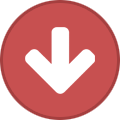Search the Community
Showing results for tags 'bass'.
-
Hey there guys, I've been really frustrated with these bass tones that I'm trying to make on my Pod HD500. I'm really trying to get a tone that matches the bassist from "Lamb of God - John Campbell". Particularly off there new album "Resolution". A good song to hear the bass tone I'm looking for would be "The Undertow". The bass is really think and hard while staying boomy. I'm not technical with words but that is the sound I'm trying to get out of my Pod HD500. Any help would be appreciated, Hawaiianfeak
- 3 replies
-
- lamb of god
- bass
-
(and 3 more)
Tagged with:
-
I just checked the *new* bass models on the HD 500 and thought: Hey, what about using the L3t as a bass amp? The L2t is no good choice because of the missing low end, right? Has anyone out there tried this already and likes to share the experience?
-
Hello everyone! This is the new thread dedicated to bass presets for Pod HD series. The original thread was located in the community "Long forgotten bass players", but I think it will be better here. I hope that this thread will become a place to share experiences, knowledge, and above all, our presets for bass! To start the discussion, here's my Bass Setlist for HD500 with 20 patches: HD500 Setlist V3 - "High Output Bass Amps" (16-Jan-2013) http://www.mediafire.com/?h4yta8468nawfzt How to convert Setlists: If you have a different Pod HD, you can use this tool: http://www.jzab.de/content/pod-hd All this presets are set on a "single arm chain": What you get with this Setlist is a high volume of output using a Bass, forget the messes that involved the dual input configuration, and make the pod HD works in a very similar way to how the Bass Pod worked (regarding to mono wet and dry outputs). But here you have the advantage of being able to play your bass in true stereo, too. Now you can have a balanced sound between the bass and guitar, and record comfortably in your sequencer. I left the presets configured as inputs Guitar:Same, but please, I do not want to contribute to this confusion. Using this new configuration (let's call it "single arm chain"), the input 2 has absolutely no effect on the sound (when using the config 1 mentioned below) If you want to record two mono tracks (wet and dry, panned all the way L/R), then it makes sense to use the second input as "same" (when using the config 2 mentioned below). Unmuting the Channel 2 you actually obtain a completely dry signal from your instrument. Of course you can also use a combination of both if you want to use another instrument on channel 2. But most important is to understand that in this way we have two inputs completely separated from each other without causing strange effects in the other, or interfere in any way. As I said before, for me this has been a great discovery. Thank you very much to Meambobbo. This is the structure for v3 patches: 1- Noise Gate. I'm currently using noise gates, until I learn how to use the hard gates. I'm a little slow! More details here: http://foobazaar.com/podhd/toneGuide/ampTone#noiseGates 2- Tube comp. Almost same settings than before. 3- Classic Distortion. Still here, for now. You could also use a wah pedal or whatever else here, if you prefer. 4- Analog Chorus. I removed the ugly delay in front of the amp, and now I have a chorus. I like this effect for bass, and I think this is the best sounding of the three possible. The Dimension and Triple chorus does not sound bad, but have far fewer parameters and are therefore less controllable. In contrast, analog chorus has many controls, a vibrato mode, a tone control, etc. For now I used a basic setting, but it sounds pretty good with the reverb. 5- Studio EQ. Still here, for now. I'm not using it much now, because I have found that it can be a specific setting for each bass you use. Maybe try a parametric EQ, but it seems much more complicated for me: http://foobazaar.com/podhd/toneGuide/eq 6- Mid Focus EQ. Hi and Low pass filters, now with settings 5%-65%. Gain between 0-30% 7- Spring Reverb. I used a reverb that is noticeable, but not annoying. Sounds great alongside the chorus. At least I like to use them together to have a good time. Note that when using chorus+reverb, overall volume will also rise up! I have had this in mind, so that the volume is not excessive when active. Still, if you play too hard, this could produce clip, so look first at gain settings I put into the Mid EQ. 8- FX loop. I´m using a Boss RC-300 loopstation here. About the Inputs and Mixer settings using the config above (single arm chain): Config 1: Just to play (Stereo) Input 1 - Guitar Input 2 - (Doesn´t matter, since PathB is muted.). Mixer - PathA +12 dB center, PathB Muted (panned 100%R just for convenience when using config2) Config 2: Recording (2 mono channels, Left Wet (processed), Right Dry (unprocessed, or DI) Input 2 - Guitar Input 2 - Same Mixer- PathA +12dB 100% Left, PathB +12dB 100% Right So you can: Record a stereo track selecting the stereo input, and then split the track on two separate mono tracks on your DAW. OR, arm two mono tracks on your secuencer selecting each separate mono input, and record both at the same time. Personally I like best the second approach, becouse I´m using Logic Pro, maybe in your secuencer there is an easier or practical way to do the first one.
-
Preset Artist/Recording/Product/Style 1A: Slaptastic Slap-Bass style 1B: Motorcity Motown bass style 1C: Rock-It Rock bass style 1D: Dr. Moog based on* the Moog® Synth style 2A: Why Can't based on* the recording “Why Can’t This be Love†2B: Happy Dub Dub music sound 2C: S-C-R-E-A-M-O Screamo music style 2D: Phat Farm No Artist/style 3A: Rotten Apple based on* the style of the band Alice in Chains 3B: It's Love based on* the style of the band King’s X 3C: Dogman based on* the style of the band King’s X 3D: Trousers No Artist/style 4A: Super Bass based on* the Marshall® Super Bass 4B: Feeling Down No Artist/style 4C: Under Pants No Artist/style 4D: Sub Divisions based on* the style of the band Rush® 5A: Garden Of based on* the Eden® amp model 5B: Rock Master Rock bass style 5C: The Big O No Artist/style 5D:Live – Wols No Artist/style 6A: Pat-A-Tussy based on* the style of John Patitucci 6B: Frankenstein based on* the style of Edgar Winter 6C: On The Cob based on* the style of the band Korn® 6D: Obie One No Artist/style 7A: Deep & Defined Rock bass style 7B: Hair of the Dog based on* the style of the band Nazareth® 7C: Sabotage based on* the style of the band Beastie Boys® 7D: Dark Waters No Artist/style 8A: The Real Deal based on* the Ampeg® B-15 fliptop 8B: Sub-Fuzz 9000 No Artist/style 8C: My Suhgah based on* the style of the band Meshuggah 8D: Von Prog No Artist/style 9A: In The Groove No Artist/style 9B: Funk-O-Rama Slap-bass style 9C: Lazer Guided No Artist/style 9D: Atomic Dog No Artist/style * The artist, recording, and product names used herein are in no way associated or affiliated with Line 6. These names are used solely to identify the artists, recordings, and products that were studied during Line 6’s tone preset development. Moog is a registered trademark of Moog Music, Inc. Marshall is a registered trademark of Marshall Amplification Plc. Rush is a registered trademark of Rush Productions. Eden is a registered trademark of U.S. Music Corporation. Korn is a registered trademark of The Korn Partnership. Nazareth is a registered trademark of Dan McCafferty and Peter Agnew. Beastie Boys is a registered trademark of Beastie Boys Michael Diamond, Adam Horowitz and Adam Yauch. Ampeg is a registered trademark of Loud Technologies, Inc.
-
Q: How do I reset the Bass POD to its factory settings? A: Press and hold the up and down arrow buttons as you power the unit on for 5-7 seconds or until it goes to the preset 1-A. Q: How do I check the version of software on my Bass POD? A: To check your software version on the Bass Pod series, hold the "Manual" button down while powering the unit on. The display will spell "Bass Pod" or "Bass Pod Pro" depending on your gear, then give a version number (ie. 1.5 for Bass Pod). Q: What is the difference between Bass POD and Bass POD Pro? A: The Bass POD Pro will have digital outs and digital clock in,along with XLR balanced outputs, a dry signal out and a line input. It also has 24bit A/D and D/A converters as opposed to the 20bit converters of the Bass POD Q: How do I connect my Bass POD to my computer for editing? A: In order to establish communication between your Bass POD's MIDI In and Out and your computer, you will need a MIDI Interface, two standard MIDI cables and the cables necessary to connect the interface to your computer. Q: What editing software do I use to edit patches on my Bass POD? A: You'll need to download a copy of SoundDiver which is currently not supported by Line 6 but can be found in the Archived section of our Software Downloads Page. Q: How do I record my Bass POD into my computer? A: In order to record the audio signal of your Bass POD directly into your computer, you will first need the proper type of software that is capable of recording audio loaded into your computer. You will also need a sound card that has an audio input. If you have a Soundblaster type of card, you will need a cable that has two 1/4 inch mono plugs on one end and one 1/8 inch stereo plug. This cable can be found at most major music retailers. The two 1/4 inch mono jacks on this cable will need to be inserted into the Bass POD's Modeled and DI Outputs and the other end of the cable should be inserted into the audio input of your computer's sound card. Make sure your sound card and audio software are configured to receive audio input and you should be ready to record. If you are using another type of soundcard, like a unit that has an external break out box, you can plug directly into that box using a regular guitar cable of a balanced (TRS) cable. Be sure to check the documentation that came with the unit to configure it correctly. Q: How should I connect my Bass POD to my amplifier? A: The Bass Pod is not a power amp. You will need to go from the Bass Pod into a power amp and then into a cabinet, or insert the Bass Pod in the effects loop of your amp. The Bass Pod's outputs are line level outputs. If you want to go into the front you should consider purchasing a direct box (ebtech makes a fairly inexpensive one) that will drop your level down to an instrument level. This way the impedance levels will not be mismatched between your Bass Pod and Head. Another thing you might want to check would be the overall output level of your Bass Pod. It should be set between 12 and 2 o'clock. Q: Can I Time Align and blend the DI signal with the Amp Model? A:Yes. To blend the DI signal into the Amp Model output, press the MANUAL+CABS/EQ buttons simultaneously so that the CABS/EQ button is flashing slowly. Adjust Compress knob from min (all model@Amp Model output) to max (all DI@ Amp Model output). Press CABS/EQ to exit. This is storable in a preset. The Model and DI outputs are preset to be time aligned at 100Hz, but you can adjust this. To Time Align the Amp Model and DI outputs, press the MANUAL+CABS/EQ buttons simultaneously so that the CABS/EQ button is flashing slowly. Adjust Channel Volume from min (0ms delay) to max (8ms delay). Press CABS/EQ to exit. This is storable in a preset. When you're in this mode, all of the other knobs (amp tone controls, tweak) still function so it's easy to dial in a time aligned, blended DI signal with your main tone. Q: How do I change the Cab and Mic models on the Bass POD? A: CAB/A.I.R. - Press the CAB/A.I.R. button once to pick a Cab Model to pair with your amplifier, select the microphone used on the cabinet and even set the amount of "room" that the mic captures. Unlike the EFFECT ON/OFF buttons, this button is not an on/off type control. A single press of this button simply lets you change cabs and mics quickly. When the Cabinets are off, this button's light will be off as well. Q: Is the Bass POD a mono device? A: The short answer to this is yes, the Bass POD is mono in the sense that there is no left and right output of the effects. Instead, the Bass POD has an amp model out and a "direct" out because most bass players will usually record their bass going directly into the mixing console as well as going through their amp (which is mic'ed and then sent to the mixing console.) Some players do this in live situations when the PA can accommodate it. Because of this, we found having seperate "Amp" and "D.I." outputs would be more useful than stereo. Q: The Bass POD web page says there is a Cabinet Tuning Mode for matching the output of the Bass POD to different cabinet types when using the Bass POD as the front end of an amplifier. Is this true? A: Yes, this feature is not documented in the manual. You will need to power the Bass Pod up holding down the save button. Then you can choose between A,B,C, or D. The Bass Pod will default to a. Mode "A" assumes that POD is feeding a flat power amp and that your speakers are a closed back 4x12 cabinet. Mode "B" assumes that POD is feeding a flat power amp and that your speakers are an open back combo amp (1x12 or 2x12). Mode "C" is the default mode that assumes POD is in front of the Combo/head and your speakers are an open back combo amp. Mode "D" assumes that POD is feeding into the front of a Head and your speakers are a 4x12 closed back cabinet. Q: Is it possible to upgrade my POD 1 to a Bass POD? A: Unfortunately, there is no upgrade path between the Pod and Bass Pod.
-
Application Q: What are the presets on the Lowdown 400/750 HD? A: The presets are available from the manual download section. If you would like to return your unit to the original presets, please perform a factory reset (see the Lowdown trouble shooting section). Q: Are there any video tutorials I can view to learn more about the Lowdown? A: Please see the Lowdown Movies in the product description page. Q: Is there an editing software that works with the Lowdown amplifier? A: No, there is editing software for the Lowdown series as there is no way to connect the lowdown amplifier to your computer. Q: Is there a "manual mode" so I can avoid the presets and just use the knobs on the amplifier? A: Yes, one you have selected your preset you want to run in manual mode, hit the preset again and the light will turn off, indicating you are in manual mode. Q: How do I change the tuner's reference frequency on the Lowdown? A: The Lowdown Tuner Reference Frequency cannot be changed - it's 440 all the way. Setup/Connections Q: Is there a direct out on the Lowdown 400/750 HD series amplifiers? A: Yes, there are balanced line level XLR outputs on the on the Lowdown 400/750 HD series. The line level XLR output is not affected by the output volume of the amplifier, and will send a cabinet simulated tone to your mixing console. Q: What if I do not want the cabinet tone but rather a unaffected tone (like a DI Box?) A: If you desire an unaffected bass tone, the Lowdown 400/750 HD series does have a quarter inch preamp output to send an unaffected tone to a mixer. Q: Can I use a Line 6 controller Lowdown 400/750 HD? A: Yes, we recommend using the FBV Shortboard with the Lowdown series. The FBV will work with the Lowdown series (although there will be numerous buttons that have no effect), and the FBV Express will not scroll through the banks. Q: Do the Lowdown 400/750 HD series amplifiers have an effects loop? A: No, none of the Lowdown 400/750 HD amplifiers has an effects loop. Q: Can I connect an external pre-amp (i.e. Line 6 POD unit) to the Lowdown 400/750 HD? A: Yes, an external preamp can be connected to the instrument input of the Lowdown, be sure to send an instrument level signal rather than a line level signal to avoid clipping and/or damage to the Lowdown. An external pre-amp can also be run into the MP3 input jack, which would relegate the Lowdown amplifier to a powered speaker. Q: How do I connect an external cabinet to a Lowdown 400/750 HD? A: The Lowdown 400/750 HD series has two (2) parallel Neutrik Speakon outputs to connect a single 4 ohm cabinet or an 8 ohm pair of cabinets. ***Connecting a single Line 6 LowDown cabinet (8 ohms) to the LowDown 400/750 HD single 4 ohm output cuts the power output to the cabinet in half. 375 watts from the LowDown 750 HD, and 200 watts from the LowDown 400 HD. Specifications Q: What's the rated wattage output of the Lowdown 400/750 HD series?? Lowdown 400 HD: 400 watts Lowdown 750 HD: 750 watts Q: What are the presets for the Lowdown amps? A: LowDown Preset Chart (Rev A) - English.pdf Registration and Warranty Information Q: What is the warranty on the Lowdown Series? A: the warranty on the Lowdown series is twelve months from the date of purchase. Q: How do I register the Lowdown? Product Registration F.A.Q. Troubleshooting/Service Q: How do I perform a factory reset on the Lowdown? A: The reset procedure for a Lowdown amplifier is to hold the A button for 5 seconds while powering the amp. Q: My amp seems to be malfunctioning. What can I do as an end user? Line 6 Amp Trouble Shooting Q: Where can I get replacement knobs/logos for my Lowdown amplifier? Line 6 Store Q: Where can I download a Lowdown amplifier manual? Line 6 Manuals
-
Q: Are the XLR outputs of the LD series line level? A: Yes, the XLR outputs on all of our Lowdown amps are balanced line level outputs. The line level output not affected by the output volume of the amplifier, and will send a cabinet simulated tone to your mixing console. Q: What if I do not want the cabinet tone but rather a unaffected tone (like a DI Box?) A: If you desire an unaffected bass tone in addition to the cabinet simulated tone you will want to go into a DI box and send the DI signal to the mixing console, and have the instrument output of the DI go into the instrument input of the Lowdown amplifier. Q: What controllers work with the Lowdown series? A:The FBV series is the correct controller for the Lowdown series, we recommend the FBV Shortboard or FBV Express. The FBV (Longboard) is not optimized for use with the Lowdown family of amplifiers, and the FBV2 is not compatible with a certain amount of early LowDowns. Please contact Line 6 Customer Support in this case for assistance.
-
The GearBox Gold Plug-In Bundle contains the same models that are found in Line 6's flagship product, the Vetta II, plus it adds the Bass Expansion model pack. In essence, the Gold Bundle includes every model that Line 6 offers. The Silver Bundle had the same standard set of amp models found in the GuitarPort and TonePort. Some of the models included with the PODxt family of devices are not found in the TonePort, GuitarPort or the Silver Bundle unit. As of August 1st, 2008, all TonePort DI-Silver Bundle devices receive a complimentary free update to Gold Bundle status. Below is a brief summary of how model pack combinations added to the GuitarPort, TonePort or Silver bundle devices compare to those devices that include more models: Power Pack models update the GuitarPort/TonePort/Silver/POD Studio model set to match the PODxt/PODxt Pro model set. Power Pack and the FX Junkie model packs update the GuitarPort/TonePort/Silver model set to match the PODxt Live model set. Power Pack, plus the FX Junkie, Collector Classic, and Metal Shop (collectively known as the Triple Pack) model packs update the GuitarPort/TonePort/Silver model set to match the Vetta II model set. Power Pack, the Triple Pack and the Bass Expansion models update the GuitarPort/TonePort/Silver/POD Studio model set to match the Gold Bundle model set. The model sets used with the GuitarPort, TonePort and PODxt family devices are not VST plug-in ready when purchased. The online purchase and activation of the POD Farm 2.5 plug-in is necessary to use them as plug-in effects in a DAW/recording program. Q: Can I put guitar model packs or licenses for POD Farm or Gearbox plug-ins onto a Bass PODxt? A: No, the Bass POD units cannot install additional model packs or licenses for those programs. Q: Can I purchase model packs and /or plug-ins without a credit card? A: Our accounting system is only set up to accept transactions with a credit card. This includes the prepaid type.
-
Q: How do I perform a Factory Reset ("reflash") on my Variax 300/500/600/700/705? A: See the following link for the reflash procedure: Variax Reflash and Software Update F.A.Q. Q: The strings on my Variax Steel string are breaking consistently at the saddle piece. How can this be resolved? A: There may be a "burr in the saddle", meaning that there is an edge cutting into the string and causing it to break. Depending on where the string is breaking you may need to replace the piezo, the saddle piece, or both pieces. Please contact an authorized Service Center for more information. Q: I am getting a high-pitched 'squeal' when I have both the ¼" TRS cable and the Variax cable plugged into my PODxt/X3 or Vetta. How do I eliminate this? A: The high-pitched squeal is indicative of an overload of the power input buffers, as the unit is receiving power from both the TRS and the Variax Digital Cable. You will need to unplug one of the cables to remove the high-pitch noise. Q: What happens if I leave my Variax plugged into an amp while using batteries (not using the power supply)? A: If you leave your Variax plugged into your amp and are not using the power supply you will drain your batteries. If you remember to turn the volume knob on your Variax all the way down, the guitar will go into a low power 'standby' mode, but the batteries will still be draining (although at a substantially slower rate). Remember to unplug your Variax if you have finished a soundcheck and are heading off to dinner somewhere before your gig. Q: I have a dead string on my 300/500/600/700 (electric or acoustic) guitar - where can I get a replacement piezo? A: Replacement Piezo pickup/bridge saddle pieces can be purchased directly from the Line 6 webstore: Variax Piezo Element Replacements Q: When I first plug it in the sound goes on and off like the power is being turned off and on and I hear a constant click...click...click...through the amp? A: The problem sounds like it's a battery issue. If the battery's power drops below a current point, even though the batteries may seem good, the guitar will cut in and out. Even if you connect the power A/B box the guitar will still cut in and out. When this occurs, you must disconnect or change the batteries. Q: Where can I get a replacement neck and/or body for my Variax guitar? A: You can order your Variax replacement neck or body from Warmoth Instruments. Q: Can the Model Select knob on the Variax 300/600 be calibrated? A: No, the Model Select knob on the Variax 300/600 cannot be calibrated. If the model knob is "out of sync", try reflashing your instrument. If you are still having problems with the model select knob not selecting the correct model, you will need to have the unit serviced at your local Line 6 service center. Q: How do I calibrate the Model Select knob on the Variax 500/700? A: Here are the instructions on how to calibrate the Model Select knob on the Variax 500/700: *Please make sure that the output from the Variax 500/700 is plugged into an amplifier or monitoring source to hear the audio beeps from the guitar. 1. Unplug RJ45 cable from guitar. 2. Turn off Power (disconnect ¼" TRS cable from guitar). 3. Turn the volume up. 4. Pull model selector knob "up" and away from the guitar body and set it to position Custom 1. 5. Set pickup selector to 4th (neck-middle) position. 6. Set tone knob to middle position. 7. Turn on power (connect "¼" TRS cable to guitar). ONCE INITIALIZED, YOU WILL HAVE APPROX. 13 SECONDS TO COMPLETE THE FOLLOWING PROCEDURE: 8. Turn tone control to min and then max. 9. You will now hear a beep sequence come from the amp or monitor source the Variax is plugged into. (The beeps will NOT come from inside the guitar itself.) 10. Turn model selector from "Custom 1" through all positions up to "Custom 2" this should be timed to approximately 1 second per physical step. (Counting: "one, one thousand", making sure to turn the pot on the one). 11. You will hear a low-high-low beep when completed. 12. Model selector will now be calibrated. 13. Press the Model Select knob back in to the guitar body to the "down" position. If you hear the low-high-low beep prior to completing the entire rotation of the model select knob, unplug the "¼" TRS cable from guitar and start over again until the timing is correct. Q: How do I calibrate the strings on a Variax Bass 700/705? A: To Activate String Calibration Mode: 1.Press down and hold the VOLUME knob, then power up the bass as follows: a.plug in a TRS cable connected to a powered XPS power supply, or b.plug in a VDI cable which is connected to a powered Bass PODxt Live. 2.The LED on the bass will appear to be orange or red (not green - if the LED is green, try again). Release the VOLUME knob after confirming that the light turned on orange/red.*** *** Note: If the light does not light up orange/red, make sure that you are able to press down on the Volume knob like a button. If it does not feel like a button, or if the knob does not travel down enough because it is to close to the pickguard, you should try removing the knob and pressing down on the Volume stem. In String Calibration Mode, all modeling is bypassed and the level of each string can be adjusted individually. To confirm you're in String Calibration Mode, listen to several Models, including a Synth Model; they should all sound the same: direct piezo. Important Note: As per the instructions below, the BLEND knob is used to adjust the volume of each string. The BLEND knob has a center detent, and that detent equals the Factory level volume for each selected string. You should adjust string levels from the center detent as a reference. Boosting levels too much may result in distortion, which is not good. For best results, listen to all strings and determine which ones may be too loud or too soft, then adjust accordingly, leaving the other strings at their detent levels. To Calibrate Individual Strings: (steps 5a & 5b for 5-string only) *After successfully powering up in String Calibration Mode, monitor the Variax Bass in the usual way, with the Volume knob at max, plugged into a bass amp, PODxt Live, etc. 1a.Rotate MODEL SELECT knob to the 1st Model, VinJ, to select the 1st string (G). 1b.Turn BLEND knob up or down to balance the G string level with the other strings. 2a.Rotate MODEL SELECT knob to the 2nd Model, ModJ, to select the 2nd string (D). 2b.Turn BLEND knob up or down to balance the D string level with the other strings. 3a.Rotate MODEL SELECT knob to the 3rd Model, PreBass, to select the 3rd string (A). 3b.Turn BLEND knob up or down to balance the A string level with the other strings. 4a.Rotate MODEL SELECT knob to the 4th Model, Manta, to select the 4th string (E). 4b.Turn BLEND knob up or down to balance the E string level with the other strings. 5a.Rotate MODEL SELECT knob to the 5th Model, Clang, to select the 5th string ( B). 5b.Turn BLEND knob up or down to balance the B string level with the other strings. When all strings sound in balance, press down on the MODEL SELECT knob to exit String Calibration Mode. The LED will turn green and your level changes will be saved. * Rotate the MODEL SELECT knob to load a Model and return to normal operation
-
- variax
- troubleshooting
-
(and 8 more)
Tagged with: