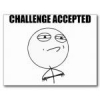Search the Community
Showing results for tags 'bluetooth'.
-
Version française Deutsche Version AMPLIFi FX100 Users Manual Full List and Descriptions of AMPLIFi FX100 Amps, Cabs, and Effects AMPLIFi FX100 Specs 8 simultaneous effects Over 200 amps, effects, and speaker cabinets Access 100 onboard presets - and unlimited presets via AMPLIFi app Change presets and switch banks using 4 pro-quality, backlit footswitches Blootooth steaming audio for playing along with your music library (compatible with iOS, Android, Mac and PC) Rugged construction with bent metal chasis Weight: 7 lbs 6 oz Dimensions: H: 3" W: 17 3/4" D: 9 1/4" 1/4" Guitar input 1/4" Headphone output, 1/4" stereo full-range balanced outputs and 1/4" Amp output Tap tempo/tuner AMPLIFi Remote app Specs Compatible with iOS 7.0+ 70+ amps, 100+ effects and 20+ speaker cabinets 8 simultaneous effects Remotely control amp parameters to dial in your sound Automatic tone matching instantly provides the perfect tones for jamming with songs in your music library Access thousands of tones online Share and rate tones in the cloud Backup and store unlimited presets in the cloud Q: What type of devices can AMPLIFi FX100 stream Bluetooth audio from? A: AMPLIFi's high performance 5 speaker stereo design can stream Bluetooth audio from any Androidâ„¢ device, iOS device, and Mac® or PC equipped with Bluetooth. Q: How do I pair my Bluetooth device with AMPLIFi FX100? A: To pair the AMPLIFi FX100 with your Bluetooth device: Enable Bluetooth on the device you would like to stream audio from. Put the AMPLIFi FX100 into 'Pairing Mode' by pressing and holding the Bluetooth button located to the left of the AMPLIFi FX100 logo- it will begin to flash to indicate it is in 'Pairing Mode'. Within the Bluetooth options of your device an entry for 'AMPLIFi FX100' will appear. Select the 'AMPLIFi FX100' entry and pair with it - the Bluetooth LED will stop flashing and become solidly lit blue. Your AMPLIFi FX100 is now ready stream audio from your device wirelessly. Q: What Apple® iOS devices is AMPLIFi Remote compatible with? A: AMPLIFi Remote requires iOS 7.0 and is compatible with the following iOS devices: iPhone 5S iPhone 5C iPhone 5 iPhone 4S iPhone 4 iPad 4 iPad 3 iPad 2 iPad mini iPod 5 Q: Which specific Android devices are supported by AMPLIFi Remote? A: After updating the AMPLIFi FX100 firmware to 2.0 or better, AMPLIFi Remote is compatible with the following Androidâ„¢ devices: Samsung Galaxy S5 Samsung Galaxy S4 Samsung Galaxy S III Samsung Galaxy Note Pro Samsung Galaxy Note II HTC One M8 HTC One M7 Motorola Moto X Google Nexus 7 Amazon Kindle Fire HDX ASUS MeMo Pad ME176CX Asus Fonepad ASUS PadFone LG G2 LG Optimus LG F7 LG Nexus 4 Generally speaking, although not qualified, any Android phone, tablet or phablet will work, provided it is able to run the required Android OS version. Q: How do I update the AMPLIFi FX100's firmware? A: We always recommend that you run the latest firmware on your AMPLIFi FX100. Your AMPLIFi Remote application will inform you whenever a firmware update is available, so you'll always know you have the latest version! Follow the instructions HERE to update the firmware of your AMPLIFi FX100. Q: What Bluetooth version is used in AMPLIFi FX100? What Bluetooth codecs are supported? A: We use a Bluetooth solution that supports Bluetooth 2.1. We only support the SBC codec at this time. Q: How can I reset the AMPLIFi FX100 to its default settings? A: To perform a factory reset and restore the AMPLIFi FX100 to factory settings press and hold the Master Volume knob and the TAP button as you power up the unit. Q: What can I do if I am experiencing Bluetooth connectivity issues between my Bluetooth device and the AMPLIFi FX100? A: For troubleshooting steps about Bluetooth connectivity and usage check out our Bluetooth Connectivity FAQ HERE. Q:What should I do If I am experiencing connection issues with the AMPLIFi Remote app when I switch back and forth between apps on my iOS device? A: An important thing to note about the AMPLIFi Remote app functionality is that in addition to the iOS Bluetooth connection between your AMPLIFi FX100 and your iOS device, there is a secondary 'sync' connection between the amp and the app. Each time you minimize/close the app, the connection between the AMPLIFi Remote app and the AMPLIFi FX100 will need to be re-established, even if your iOS device is reporting that the AMPLIFi FX100 is connected via 'Bluetooth'. In this case, re-opening the AMPLIFi Remote app, will automatically re-establish the connection within a few seconds. Make sure to look at the main menu of the AMPLIFi Remote app and wait for it to indicate that your AMPLIFi FX100 is 'connected' before moving forward using the app. If it does not automatically re-connect, close the AMPLIFi Remote app by double-tapping your iOS home key and then sliding the AMPLIFi Remote app window up and off the screen to fully close the app. Then relaunch the AMPLIFi Remote app and it should re-sync itself with the AMPLIFi FX100. Android devices usually have a button that lists all open programs where you can slide the app left or right to close it. Then relaunch the AMPLIFi Remote app and it should re-sync itself with the amp. Q:Can the AMPLIFi Remote App stream songs that are stored in iCloud and not on my iOS device? A:The AMPLIFi Remote App can only play back songs that are stored on your iOS device. Within the AMPLIFi Remote App settings, you can enable 'Hide Songs Not On Device' so that you only see songs that are stored on your iOS device when playing music from your Library. The Android app does not have this setting, but still only plays back songs stored on the device. Q:How can I search for a specific tone if I don't have the song or artist in my Library? A: To search for a specific tone, go to your Library within AMPLIFi Remote and pick any artist, then one of their albums, and then any song. This will begin to play the song and present you with a list of tones that match the song that is playing. You can then swipe down from the top of the tone list to unveil a ‘Search Tone Cloud’ field where you can search for an artist or song name to find tones without having the song or artist in your library. Q: Can I use the AMPLIFi Remote app to load or edit tone files from my other existing Line 6 products? A: The AMPLIFi Remote app is only compatible with tone files created from the AMPLIFi FX100, AMPLIFi 75 or 150 amplifiers. Q: Can I use the AMPLIFi Remote app with a Line 6 Mobile In or Sonic Port? A: The AMPLIFi Remote app is only compatible with the AMPLIFi FX100, AMPLIFi 75 and AMPLIFi 150 amplifiers. Q: What is the USB input on the back panel of AMPLIFi FX100 for? A: At the moment, it has no function. It’s been put there for future use. Q: Where can I register my AMPLIFi FX100? A: After logging into or creating a Line 6 user account HERE, you can go HERE and enter in your serial number that is found on the bottom of your AMPLIFi FX100, it begins with '(21)PTM', simply fill in the remaining digits. Q: Where can I provide my feedback or make a suggestion about AMPLIFi FX100? A:We encourage you to visit our IdeaScale HERE and let us know about your ideas and suggestions. Q: Is there a forum where I can discuss AMPLIFi FX100 with other AMPLIFi FX100 users? A:We have a forum dedicated specifically to AMPLIFi FX100 available HERE. Q: Where can I find information on the warranty that is included with the AMPLIFi FX100? A: You can find all of the available information on the AMPLIFi FX100's warranty HERE. Q: What do I if my AMPLIFi FX100 is in need of repair? A: You can find all of the available information on how to arrange a repair HERE. AMPLIFi FX100 Benutzerhandbuch Vollständige Liste aller AMPLIFi FX100 Verstärker, Boxen und Effekte AMPLIFi FX100 Angaben: 8 Effekte simultan. Ãœber 200 Verstärker, Effekte und Boxen. Zugriff auf 100 Presets, welche schon enthalten sind. Zusätzlicher Zugriff auf unendlich Presets via AMPLIFi App. Presets und Banken können anhand der 4 professionellen, beleuchteten Fußschalter gewechselt werden. Bluetooth Audio Stream damit Sie mit Ihrer eigenen Musik mitspielen können. (Kompatibel mit iOS, Android, Mac und PC) Robuste Konstruktion mit gebogenem Metallchassis. Gewicht: 3.3kg Abmessungen: 7.6cm x 45.1cm x 23.5cm 6.35mm Gitarreneingang. 6.35mm Kopfhörerausgang, 6.35mm symmetrische stereo Ausgänge und ein 6.35mm Verstärker Ausgang. Tap Tempo/Tuner AMPLIFi Remote Angaben: Kompatibel mit iOS 7.0+ 70+ Verstärker, 100+ Effekte, 20+ Boxen 8 Effekte gleichzeitig. Ferngesteuerte AMPLIFi Geräte um so den Sound zu modifizieren. Automatische Klanganpassung versorgt Sie sofort mit dem perfekten Ton. Zugriff auf tausende Töne aus der Cloud. Teilen und bewerten Sie selbst Töne in der Cloud. Sichern Sie unendlich viele Presets in der Cloud. Von welcher Art Gerät kann das AMPLIFi FX100 Bluetooth Audio empfangen? Ihr AMPLIFi FX100 kann Bluetooth Audio von allen Android, iOS, Mac oder PC, die Bluetooth haben empfangen. Wie kopple ich mein AMPLIFi mit meinem Bluetooth Gerät? Schalten Sie Bluetooth auf dem Gerät an von welchem Sie Musik auf Ihr AMPLIFi übertragen wollen. Drücken und halten Sie nun den Bluetooth Knopf oben auf dem AMPLIFi, dieser sollte dann anfangen zu blinken. Jetzt sollte Ihr AMPLIFi als Gerät auftauchen. Wählen Sie nun hier das AMPILIFi aus um die Geräte zu koppeln. Der Bluetooth Knopf auf dem AMPLIFi leuchtet nun durchgehend blau. Ihr AMPLIFi kann nun Bluetooth Audio empfangen. Mit welchen Apple Produkten ist Remote kompatibel? iPhone 5S iPhone 5S iPhone 5C iPhone 5 iPhone 4S iPhone 4 iPad 4 iPad 3 iPad 2 iPad mini iPod 5 Wie kann ich die AMPLIFi FX100 Firmware aktualisieren? Wir empfehlen, die Firmware ihres AMPLIFi Verstärkers immer auf dem neuesten Stand zu haben. Ihre AMPLIFi Remote App wird Sie immer davon informieren wenn ein neues Firmware Update zur Verfügung steht. So können Sie immer sicher sein, dass Sie die neueste Firmware auf Ihrem AMPLIFi läuft. Folgen Sie dieser Anleitung zur Aktualisierung Ihres FX100. Welche Bluetooth Version verwendet das AMPLIFi FX100? Welche Bluetooth codecs werden unterstützt? Das FX100 verwendet Bluetooth 2.1 und unterstützt ausschließlich den SBC Codec. Wie kann ich das AMPLIFi FX100 auf Werkseinstellungen zurücksetzen? Um das FX100 aus Werkseinstellungen zurück zu setzen brauchen Sie nur den Master Volume Knopf und den TAP Knopf während des Startens gedrückt halten. Was kann ich tun wenn ich Bluetooth Verbingsprobleme habe? Hier geht’s zur Bluetooth Fehlerbehebung. Was kann ich tun wenn ich Verbindungsprobleme mit der AMPLIFi Remote App habe sobqld ich die App mehrmals öffne und wieder schließe? Es ist wichtig zu verstehen wie die App funktioniert in diesem Falle. Die App baut zwar eine Bluetooth Verbindung zwischen den beiden Geräten auf, hat aber auch noch eine Sync Funktion, die jedes Mal wenn Sie die App neu öffnen wieder von Neuem synchronisiert. Die Verbindung wird also auch jedes Mal wenn Sie die App minimieren und neu öffnen die BluetoothVerbindung neu aufbauen auch dann, wenn Ihr iOS Gerät anzeigt, dass es gekoppelt und verbunden ist. Im Hauptmenu der App können Sie sehen wann die Synchronisation vollständig ist.“Connected“. Sollte die App sich nicht automatisch neu verbinden sollten Sie dei App einmal volsltändig schließen, starten Sie diese dann neu und verbinden Sie erneut. Kann die AMPLIFi Remote App auch Musik aus der iCloud abspielen? Nein, die App kann nur Töne abspielen, die sich auf dem Gerät selbst befinden. In den AMPLIFi App Einstellungen können Sie die Option „Hide Songs Not On Device“ anschalten um ausschließlich Musik anzuzeigen, die sich auf dem Gerät befindet. Wie kann ich nach bestimmten Tönen suchen wenn ich den Artisten oder Song nicht in meiner Musiksammlung habe? Gehen Sie zur Library innerhalb der Remote App, wählen Sie irgend einen Artisten, Album und Song aus. Dies wird den gewählten Song abspielen und Ihnen eine Liste von Tönen anzeigen, die zum Lied passen. Gehen Sie ans Ende der Liste. Dort können Sie „Search Tone Cloud“ antippen. Hier können Sie nun nach Tönen suchen ohne Artist oder Song in der Sammlung zu haben. Kann ich mit der AMPLIFi Remote App auch andere Töne von anderen Line 6 Produkten laden und abändern? Die AMPLIFi Remote App ist ausschließlich kompatibel mit Dateien des AMPLIFi FX100, AMPLIFi 150 und AMPLIFi 75. Kann ich die AMPLIFi Remote App auch mit dem Sonic Port oder Mobile In verwenden? Nein, die AMPLIFi Remote App ist ausschließlich kompatibel mit Dateien des AMPLIFi FX100, AMPLIFi 150 und AMPLIFi 75. Wofür ist der USB Anschluss auf der Rückseite des FX100? Dieser hat momentan keine Funktion. In der Zukunft soll dieser jedoch eine Funktion zugewiesen bekommen. Wo kann ich mein FX100 registrieren? Nachdem Sie sich bei Line 6 angemeldet haben. (Benutzerkontoerstellung.) können Sie auf diese Seite klicken: Registrierung. Und dort die Seriennummer des FX100 eingeben. Die Seriennummer fängt mit (21)PTM an. Geben Sie hier einfach die fehlenden Zahlen ein. Wo kann ich ein Feedback oder Verbesserungsvorschläge hinterlassen? Besuchen Sie bitte dazu unsere IdeaScale Webseite und erzählen Sie uns von Ihren Ideen. Gibt es ein Forum auf dem ich mich mit anderen AMPLIFi Nutzern unterhalten kann? Wir haben ein Forum speziell für das AMPLIFi FX100. Wo kann ich Informationen über die Garantie meines Produktes finden? Alle Informationen über Garantien können Sie HIER finden. Was kann ich tun wenn mein FX100 repariert werden muss? Alle Informationen über Raparturen können Sie HIER finden. AMPLIFi: Mode d’emploi Liste complète des amplificateurs, baffles et effets de l’AMPLIFi AMPLIFi FX100 : Spécifications : 8 effets simultanément Plus que 200 amplificateurs, effets et baffles 100 presets à bord et presets illimités avec l’application AMPLIFi Changez les Presets et changez les banques avec 4 commutateurs au pied de qualité professionnelle. Diffusion Bluetooth pour jouer en même temps que votre musique. (Compatible avec iOS, Android, Mac et PC) Construction robuste avec châssis métallique pliée. Poids : 3.3 kg Dimensions : 7.6cm x 45.1cm x 23.5cm Entrée 6.35mm (1/4 pouces) Sortie 6.35mm pour les écouteurs, des sorties symétriques stéréos et une 6.35mm sortie d’amplificateur. Tap tempo/tuner Application AMPLIFi Remote : Spécifications : Compatible avec iOS 7.0+ Plus que 70 Amplificateurs, 100 effets et 20 baffles. 8 effets simultanément. Contrôlez l’AMPLIFi à distance. La tonalité s’adapte automatiquement pour les sons parfaits pour jouer en même temps avec votre musique. Accédez milliers de tons en ligne. Partagez des tons dans le cloud. Sauvegardez et enregistrez des tons illimités dans le cloud. De quels appareils est-ce que l’AMPLIFi peut diffuser du audio Bluetooth ? AMPLIFi peut diffuser de l’audio Bluetooth de tous les appareils Android, IOS, Mac et PC qui ont des connexions Bluetooth. Comment est-ce que je peux coupler mon AMPLIFi FX100 avec un autre appareil Bluetooth ? Mettez l’AMPLIFi en mode „Pairing‘ en appuyant sur le bouton Bluetooth sur le dessus de l’AMPLIFi. Le bouton commence de clignoter que veut dire que l’AMPLIFi est en mode de couplage. Dans les options de Bluetooth de votre appareil, une entrée « AMPLIFi FX100 » s’affichera. Sélectez l’entrée « AMPLIFi FX100 » et couplez les appareils. Le LED s’arrête de clignoter et s’allume continué. Quels sont les appareils Apple iOS compatibles avec l’AMPLIFi Remote ? iPhone 5S iPhone 5C iPhone 5 iPhone 4S iPhone 4 iPad 4 iPad 3 iPad 2 iPad mini iPod 5 Comment est-ce que je peux faire une mise à jour pour le firmware de l’AMPLIFi ? Nous recommandons toujours que vous avez la version dernière du firmware de votre amplificateur AMPLIFi. Notre application AMPLIFi Remote vous informe chaque fois qu’une mise à jour de firmware est disponible. Comme ça vous savez toujours si vous avez la dernière version. Suivez les instructions ICI. Quelle version Bluetooth est-ce que l’AMPLIFi utilise ? Quels codecs sont soutenus ? L’AMPLIFi soutien Bluetooth 2.1 et uniquement le codec SBC. Comment est-ce que je peux réinitialiser l’AMPLIFi FX100 ? Maintenez le bouton Master Volume et le commutateur TAP pendant vous mettez l’appareil sous tension. Qu’est-ce que je peux faire si j’ai des problèmes de connexion Bluetooth avec mon AMPLIFi FX100? Vous pouvez trouver le dépannage Bluetooth ICI. Qu’est-ce que je peux faire si j’ai des problèmes de de connexion avec l’application AMPLIFi Remote si je bascule beaucoup entre des applications sur mon appareil iOS ? C’est important de savoir que l’application AMPLIFi Remote en plus d’établir une connexion Bluetooth avec l’AMPLIFi, il a une fonction « Sync » secondaire. À chaque fois vous minimisez ou fermez l’application, l’application doit rétablir la connexion avec l’AMPLIFi même si l’appareil rapporte que l’AMPLIFi est connecté via Bluetooth. Rouvrir l’application rétablira la connexion. Regardez à l’application AMPLIFi Remote si l’application rapporte que l’AMPLIFi FX100 est « connected », vous pouvez utiliser l’application. Si l’application ne reconnecte pas automatiquement, vous devez la fermer et rouvrir. Est-ce que l’application peut diffuser de la musique d’iCloud ? Non, l’application peut seulement jouer de la musique enregistrée sur votre appareil iOS. Dans les réglages de l’application vous pouvez activer la fonction « Hide Songs Not On Device », comme ça vous pouvez voir seulement la musique enregistré sur l’appareil iOS. Comment est-ce que je peux chercher pour on ton si je n’ai pas la chanson ou l’artiste dans ma bibliothèque ? Pour chercher un ton spécifique, cliquez la bibliothèque dans l’application Remote, choisissez un n’importe quel artiste, album et chanson. Cliquez la chanson. L’application joue la chanson et vous offre une liste de tons qui correspondent avec cette chanson. À la fin de la liste vous pouvez trouver « Search Tone Cloud » pour chercher des tons sans avoir la chanson ou l'artiste dans votre bibliothèque. Est-ce que je peux utiliser AMPLIFi Remote pour charger ou modifier des fichiers des autres produits Line6 ? L’application est uniquement compatible avec les ficher de sons créé avec l’AMPLIFi FX100, AMPLIFi 150 et AMPLIFi 75. Est-ce que ce peux utiliser l’AMPLIFi Remote avec Line 6 Mobile In ou Sonic Port ? L’application est uniquement compatible avec les ficher de sons créé avec l’AMPLIFi FX100, AMPLIFi 150 et AMPLIFi 75. Pourquoi est-ce que mon FX100 a une connexion USB ? Au moment, la connexion n’est pas utilisée. Il a été mis là pour une utilisation future. Ou est-ce que je peux registrer mon AMPLIFi FX100 ? Après vous aves créez un compte Line 6 ICI, vous pouvez cliquez ICI pour registrer votre FX100. Entrez le numéro de série que vous pouvez trouver sur le fond. La numéro commence par (21)PTM, remplissez les nombres absents. Ou est-ce que je peux fournir une rétroaction ou faire une suggestion sur l’AMPLIFi FX100 ? Visitez notre IdeaScale ICI et faites nous part de vos idées. Est-ce qu’il-y en a un forum ou je peux discuter l’AMPLIFi FX100 avec autres utilisateurs de l’AMPLIFi FX100 ? Nous avons on forum en particulier pour l’AMPLIFi FX100 ICI. Où puis-je trouver des informations sur la garantie qui est inclus avec l’AMPLIFi FX100 ? Vous pouvez trouver tous les informations sur les garanties ICI. Qu’est-ce que je peux faire si mon FX100 a besoin d’une réparation ? Vous pouvez trouver tous les informations sur les réparations ICI.
-
-
- amplifi
- customtone
- (and 8 more)
-

Video Tutorial - How To Update AMPLIFi Firmware via iOS
Line6david posted a article in AMPLIFi Videos
-
-
We need you to get a real manual on line. I had issues with bluetooth this morning and I had rto figure out on my own to hold it down for a bit. I went through forgetting,and all the other rigamarole,but nothing in the "Pilot Handbook". It only lists iOS for pairing so even that info is incomplete. I have been very patient, but it's starting to get ridiculous. I'm going to call again this morning to register my annoyance with the lack of information on how to use the dang thing...
-
AMPLIFi family and Firehawk Bluetooth Connectivity Troubleshooting
Line6Don posted a article in AMPLIFi Series
Version française. Deutsche Version. Please be aware that with the current AMPLIFi and Firehawk remote apps, connection problems can occur if the Bluetooth device is paired after the app has been opened. In this scenario, we suggest that you: fully quit the app (double click the home button and swipe the app off the dock) pair over Bluetooth launch the app CLICK HERE for a video tutorial on Bluetooth Pairing your AMPLIFi/Firehawk. To pair the AMPLIFi/Firehawk with your Bluetooth device: Enable Bluetooth on the device you would like to stream audio from. Put the AMPLIFi/Firehawk into "Pairing Mode" by pressing and holding the Bluetooth button located on the upper left of the top panel. It will begin to flash quickly to indicate it is in "Pairing Mode", and the Master Volume knob's LEDs will change from solid red to flashing white. Within the Bluetooth options of your mobile device, an entry for "AMPLIFi/Firehawk" will appear. Select the "AMPLIFi/Firehawk" entry and pair with it. The Bluetooth LED will stop flashing and become solidly lit blue. Your AMPLIFi/Firehawk is now ready stream audio from your device and work with the Remote app. If you are experiencing unexpected Bluetooth performance such as audio playback drop outs, intermittent connectivity between your AMPLIFi/Firehawk and its Remote app, decreased range, or difficulty finding, pairing, and connecting to your Bluetooth device, you most likely are encountering interference with your Bluetooth connection. Here are some common sources of Bluetooth interference: Physical barriers such as the structure/material of the environment or objects in the surrounding area that are within the line of sight between the two devices. Any wireless device that operate in the 2.4 GHz or 5 GHz frequency range. Wi-Fi devices, routers, hotspots, and accessories. Other Bluetooth devices or accessories. Direct Satellite Service system Extreme electrical sources such as power lines, electrical railroad tracks, and power stations. Try the following troubleshooting steps in the order they are listed to help minimize the amount of Bluetooth interference you are experiencing. Please refer to the Bluetooth pairing instructions above when following the troubleshooting steps below: Quit AMPLIFi remote by double clicking the home button and swiping the app up off the dock, then restart the app. Make sure you are in range of the Bluetooth accessory with which you are trying to pair with as most Bluetooth accessories have a range of around 30 feet. Move your iOS device closer to the Bluetooth accessory. Reposition your AMPLIFi/Firehawk so that it is in direct line of sight with the Bluetooth device you are pairing it with. Remove the case, stand, or accessories you are using with your Bluetooth device. Double check that your device is successfully paired with your AMPLIFi/Firehawk. Delete/"forget" your AMPLIFi/Firehawk device from the list of available Bluetooth devices. Press and hold the Bluetooth button on the upper left of the top panel for 2-3 seconds and let go; it should begin to blink quickly to indicate that your AMPLIFi/Firehawk is in "Pairing mode". Try again to pair your Bluetooth device with the AMPLIFi/Firehawk. Disable Bluetooth on the device you are using with your AMPLIFi/Firehawk, re-enable Bluetooth on the device and re-pair it with your AMPLIFi/Firehawk. Make sure the power cable in the AMPLIFi/Firehawk is firmly connected. Turn your AMPLIFi/Firehawk off and back on again, re-pair it with your Bluetooth device. Make sure that you have updated your AMPLIFi/Firehawk to the latest available firmware. For instructions on how to update your AMPLIFi's firmware, click HERE. Check for your environment for the common sources interference above of and move both the AMPLIFi/Firehawk and your Bluetooth device away from the interference or the source of interference away from the area. On iOS devices, you can reset network settings by tapping Settings > General > Reset > Reset Network Settings. Note: This will reset all network settings including: previously connected Wi-Fi networks and passwords, recently used Bluetooth accessories, VPN, and APN settings." After the iOS device has reset you can try again to re-pair it with your AMPLIFi/Firehawk. Dépannage Bluetooth pour l’AMPLIFi Cliquez ici pour une vidéo du couplage Bluetooth sur l’AMPLIFi. Pour coupler votre AMPLIFi avec un appareil Bluetooth: Activez le Bluetooth sur votre appareil à partir duquel vous voulez diffuser de la musique. Mettez l’AMPLIFi en mode „Pairing‘ en appuyant sur le bouton Bluetooth sur le dessus de l’AMPLIFi. Le bouton commence de clignoter que veut dire que l’AMPLIFi est en mode de couplage. Dans les options de Bluetooth de votre appareil, une entrée « AMPLIFi » s’affichera. Sélectez l’entrée « AMPLIFi » et couplez les appareils. Le LED s’arrête de clignoter et s’allume continué. Vous pouvez diffuser votre musique sur l’AMPLIFi sans câble. Si vous rencontrez des décrochages audio, de connectivité intermittente, gamme diminué en utilisant Bluetooth ou si vous avez des problèmes de trouver, coupler ou connecter vos appareils, il est plus probable que vous avez des interférences avec la connexion Bluetooth. Sources fréquentes des interférences Bluetooth : Des barrières matérielles. Des objets dans la ligne visée. Tous les appareils, routeurs, points d’accès et accessoires WiFi. Des appareils ou accessoires Bluetooth. Des systèmes Direct Satellite Service. Des sources électroniques extrêmes comme lignes électriques, voies ferrées électriques et centrales électriques. Essayez le dépannage suivant dans l’ordre indiqué pour réduire l’interférence Bluetooth: Assurez-vous que l’appareil Bluetooth est en gamme de l’AMPLIFi. Les pluparts des accessoires Bluetooth ont une gamme Bluetooth de 9 mètres. Placez votre appareil iOS plus proche de l’AMPLIFi. Positionnez votre AMPLIFi de sorte qu’il est en ligne visée directe avec l’appareil Bluetooth. Enlevez le boitier, le support ou accessoires que vous utilisez avec l’appareil Bluetooth. Revérifier si l’appareil est connecté et couplé avec l’AMPLIFi. Si l’AMPLIFi est nommé dans la liste des appareils Bluetooth comme « Pas connecté » ou « Pas couplé » supprimez-le de la liste des appareils Bluetooth disponibles. Appuyez et maintenez le bouton le bouton Bluetooth sure l’AMPLIFi pour 2-3 secondes. Maintenant, le bouton clignote que veut dire que l’appareil est en « mode couplage ». Essayez de coupler les appareils encore une fois. Désactivez Bluetooth sur l’appareil que vous utilisez avec l’AMPLIFi. Réactivez-le et essayez de coupler les appareils encore une fois. Assurez-vous que le câble d’alimentation est connecté bien. Éteindrez l’AMPLIFi et rallumez-le. Couplez les appareils de nouveau. Assurez-vous que le firmware est à jour. Cliquez ici pour les instructions de la mise à jour firmware. Vérifiez votre environnement pour les sources communes d'interférence et éloignez l’AMPLIFi et l’appareil Bluetooth de l’interférence. Sur les appareils iOS, vous pouvez réinitialiser les paramètres réseau dans : Réglages > Général > Réinitialiser > Réinitialiser les réglages réseau. Attention, ceci réinitialise tous les réglages réseau compris sont les mots de passes réseau WiFi connectés, des accessoires Bluetooth récemment utilisés et des paramètres VPN et APN. Après cette réinitialisation, essayez de coupler les appareils. AMPLIFi Bluetooth Fehlerbehebung: Klicken Sie hier für ein Video wie Sie Ihr AMPLIFi per Bluetooth koppeln können. Um Ihr AMPLIFi mit einem anderen Bluetooth Gerät zu koppeln: Schalten Sie Bluetooth auf dem Gerät ein von welchem aus Sie die Musik streamen wollen. Schalten Sie den Koppelmodus Ihres AMPLIFi ein indem Sie den Bluetooth Knopf oben auf dem AMPLIFi für 2 bis 3 Sekunden gedrückt halten. Der Knopf wird dann anfangen zu blinken un der LED des „Master Volume“ Knopfes zird weiß blinken. In den Bluetooth Einstellungen wird das AMPLIFi dann als Gerät auftauchen. Wählen Sie das AMPLIFi aus und koppeln Sie beide Geräte. Der Bluetooth LED wird dann in durchgehendem Blau leuchten. Das AMPLIFi ist nun bereit Musik von Ihrem gekoppelten Gerät zu empfangen. Falls Ihr AMPLIFi unerwartete Aussetzer, abbrechende Verbindung, verringerte Reichweite oder andere Probleme wie Schwierigkeiten beim verbinden, koppeln oder suchen anderer Bluetooth geräte hat, dann gibt es wahrscheinlich Interferenzen in der Bluetooth Verbindung zwischen beiden Geräten. Häufige Quellen für Bluetooth Interferenzen sind zum Beispiel: Objekte die sich in der Sichtlinie zwischen AMPLIFi und Bluetooth Gerät befinden. WiFi Geräte, Router, Hotspots oder sonstiges WiFi Zubehör. Andere Bluetooth Geräte. Direct Satellite Service Systeme. Starke Stromquellen wie Stromleitungen, elektrische Eisenbahnschienen oder Kraftwerke. Versuchen Sie Folgendes in der angegebenen Reihenfolge um Bluetooth Interferenzen zu minimieren: Stellen Sie sicher, dass Sie mit Ihrem Bluetooth Gerät in der Nähe des AMPLIFi befinden. Die meisten Bluetooth Geräte haben eine Bluetooth Reichweite von ca. 9 Metern. Platzieren Sie Ihr iOS Gerät näher ans AMPLIFi. Positionieren Sie Ihr AMPLIFi so neu, dass es in direkter Sichtlienie zum Bluetooth Gerät steht mit welchem Sie es koppeln wollen. Entfernen Sie Gehäuse, Ständer oder anderes Zubehör, welches an das Bluetooth Gerät angeschlossen ist. Überprüfen Sie noch einmal ob Ihr Gerät korrekt mit dem AMPLIFi gekoppelt ist. Sollte Ihr AMPLIFi auf Ihrem Bluetooth Gerät als Nicht Verbunden oder Nicht Gekoppelt angezeigt werden, versuchen Sie das Gerät aus der Liste der zur Verfügung stehenden Bluetooth Geräte zu löschen. Halten Sie dann die Bluetooth Taste auf Ihrem AMPLIFi gedrückt. Die Bluetooth Taste sollte nun blinken, was bedeutet, dass Ihr AMPLIFi im Koppelmodus ist. Verusuchen Sie erneut die Geräte zu koppeln. Schalten Sie Bluetooth auf dem Gerät, welches Sie mit dem AMPLIFi koppeln wollen ab. Schalten Sie es wieder ein und versuchen Sie erneut zu koppeln. Überprüfen Sie das Stromkabel das AMPLIFi und ob es sitzt. Schalten Sie das AMPLIFi aus, wieder ein und koppeln Sie erneut. Stellen Sie sicher, dass die Firmware des AMPLIFi auf dem neuesten Stand ist. Klicken Sie hier für eine Anleitung für ein Firmwareupdate. Überprüfen Sie die Umgebung auf Interferenzen. Bewegen Sie das Bluetooth gerät sowie das AMPLIFi weg von der Quelle der Interferenzen. Auf iOS Geräten können Sie die Netzwerkeinstellungen hier zurücksetzen: "Einstellungen" > "Allgemein" > "Zurücksetzen" > "Netzwerkeinstellungen". Achtung, dies wird jegliche Netzwerkeinstellungen zurücksetzen, eischließlich alles Bluetooth Kopplungen, WLAN-Kennwörter und VPN sowie APN Eisntellungen.