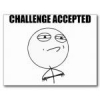Search the Community
Showing results for tags 'calibrate'.
-
-
- fx100
- amplifi fx100
- (and 8 more)
-

Calibration and F.A.Q. for Newer FBV pedals
Line6Tony posted a article in FBV Controllers (MKII / 3)
Q: Where can I find the manual for my Line 6 controller? A: Instructions on how to use your FBV controller can be found in the back of your specific amplifier's user manual. See the link below. user manual . Q: Which Line 6 controller works with which device? A: Please see the chart for more information on which controller will function with each Line 6 device. FBV compatibility chart Q: How do I engage the Wah? A: To engage the wah, simply press toe down on the foot pedal until it clicks over and you see the WAH light turn on. It takes a fair amount of pressure to get it to click over (if you get no results, try putting your entire weight on the toe position when you are standing). Over time this function will get easier. Q: Is it possible to control MIDI devices using the Floorboard via my Line 6 unit? For example, when I change to a specific channel/bank on the Line 6 unit, is a corresponding MIDI Program Change message sent from the MIDI Out to my other MIDI device? A: Yes, the Line 6 unit will send MIDI program change messages via it's MIDI out port when controlled by the floorboard. Q: Where are the sounds stored on the FBV board? A: The presets are always stored in the Line 6 unit, the FBV series only changes/controls the Line 6 device. Data Cable FAQs Q: What type of cables are used with the Line 6 controllers? A: The Line 6 controllers use a standard CAT-5 cable with standard RJ-45 ends. These cables are very common in data connection and can be found in most local computer outlets. The FBV controllers ship with a black 25' cable included in the box. Do not use CAT6, as it is a different impedance than CAT5. Q: How long can the CAT-5 cable be before I have communication errors? A: We have tested with cable lengths up to 50' with no problems. Q: Can I use a "cross-over" CAT-5 cable with Line 6 gear? A: You CANNOT use a "crossover" CAT-5 cable, as it may send voltage to unintended locations of your FBV Controller and damage the unit. Q: I used a new data cable to connect my FBV series controller and I saw smoke? A: It sounds as if you may have used a network "cross-over" cable, which has a different wiring configuration (but the same RJ-45 connection) as a standard CAT-5 cable. If this is the case, voltage that was intended to power the the pedal were routed to the wrong place, resulting in damage to the pedal. This FBV series controller will need to repaired/replaced. Q: Can I use a CAT-5 data splitter from my Line 6 unit(s) to run multiple FBV controllers on stage (or run multiple Line 6 units from a single controller)? A: No, The FBV controller was designed to work on its own with a single amplifier. If you feel this is a feature you would want to implement, please submit a feature request: ideascale FBV Express F.A.Q.s Q: Why doesn't the tuner feature work on my FBV Express? A: The tuner feature on the FBV Express only works when used with amps or units that feature a built-in tuner. For example the Spider II HD75 has no built in tuner, therefore the tuner on the FBV Express is disabled. Q: Can I access more than one bank of presets with my FBV EXPRESS? A: No, the FBV Express will only access the A, B, C or D channels of whatever bank your unit is selected. For example, if your POD XT is sent to BANK 5, then you would be able to access and change between 5A, 5B, 5C, and 5D. FBV and Shortboard F.A.Q.s Q: What is the difference between the FBV and the FBX controllers? A: These two pedals are identical. The pedal was originally released as the "FBX" controller, but the name was changed soon after the release to the "FBV" controller. Q: Are there any control functions on the FBV controller that will not work with all Line 6 devices? A: The FBV controller was designed for use with the Line 6 Vetta. While the majority of the buttons (i.e. A B C D) will work correctly, some buttons (i.e. amp 1/2, stomp 2/ 3, tremolo, favorite channel) may or may not have a function on your Line 6 Spider, Flextone, PODxt, POD X3, etc. See the documentation and FAQs for more specification application information. Q: I cannot see the patch name when editing my XT unit from my FBV (shortboard) controller? A: You will be able to see the patch name in the view window of the XT device, but you will not see the changes in the FBV controller window. External Expresion Pedal FAQs Q: What type of pedal do I need to use for an optional expression pedal with my Line 6 controller? A: The Line 6 EX-1 is the recommended expression pedal for additional control, and is connected to your Line 6 controller with a standard mono guitar cable. It utilizes a 10k Ohm pot. Q: When using an EX-1 expression pedal with an FBV shortboard, can I re-assign the EX-1 to control something other than volume? A: The Ex-1 expression pedal cannot be reassigned to a function other than controlling volume. Q: What are the specs for the EX-1? Line 6 Expression Pedal (EX-1) F.A.Q.s FBV MKII Questions Q: What is the difference between the original FBV series and the MKII series Express and Shortboard controllers? A: The MKII series Express and Shortboards will control any device that could be controlled by the MKI controller. See the following information for more specific physical changes: The MK II units have a USB port that can be used to connect to a computer for updating purposes or to be used as a controller for many recording softwares. Instead of Comp on the MKI, it's Stomp on the MKII. Instead of FX Loop on the MKI, it's Function 1 on the MKII. On the MKII, Function 2 is present. There is no such button on the MKI pedals, so Function 2 does nothing on older Line 6 products. The MKII Shortboard's view screen is 4 5/8" x 1/2", as compared to the 6" x 3/4" high view screen found on the MKI Shortboard. See the dimensions chart for other physical changes on the MKII series: Line 6 Product Dimensions Q: I noticed there is no driver for the FBV Mk II controller for connecting by USB. How is the FBV Mk II series recognized by a computer? A: The FBV Mk II series uses a class compliant driver that is already installed on your machine. Please see the following link if your machine is not recognizing the FBV Mk II controller: USB Connectivity with Line 6 Devices Q: Can I use the Mk II series pedals as an interface to my "MIDI-only" amplifier (i.e. Axsys, Flextone, HD147, Vetta) to update via Line 6 Monkey or edit using Line 6 edit? A: No, the Mk II device will not act as an interface for your "MIDI-only" device. Q: Can I change the assignements of the FBV buttons on the my computer that control my Line 6 device? A: The control assignments of the FBV mk II can be changed to whatever assignments you need on your computer, but the re-assigned buttons will not be recognized when connecting to a Line 6 device (the Line 6 device will only see the function(s) that were pre-determined). Q: My FBV device is no longer functional after bringing my computer out of "sleep mode"? A: This issue can be seen with many class-compliant driver devices. You can either turn off the "sleep mode" or restart your computer for the FBV Mk II unit to be recognized by your computer after coming out of sleep mode. FBV 3 FAQ Q: Can I assign the LEDs to different colors if I'm using a Line 6 product other than Firehawk 1500? A: Assignable color LEDs are available for use with Firehawk 1500 only. LEDs are red when FBV 3 is used with other Line 6 products. Q: How do I calibrate the FBV 3 expression pedal? A: You don't, the FBV 3 auto calibrates the pedal. Q: Will the FBV 3 work with my old Line 6 amp? A: Please check out the compatibility list here, FBV compatibility chart Q: I noticed there is no driver for the FBV 3 controller for connecting by USB. How is the FBV Mk II series recognized by a computer? A: The FBV 3 uses a class compliant driver that is already installed on your machine. Q: What type of pedal do I need to use for an optional expression pedal with my Line 6 controller? A: The Line 6 EX-1 is the recommended expression pedal for additional control, and is connected to your Line 6 controller with a standard mono guitar cable. It utilizes a 10k Ohm pot. Calibration Procedures Q: How do I calibrate the FBV 3 expression pedal? A: You don't, the FBV 3 auto calibrates the pedal. Note: FBV Mk II controllers will need to have firmware 1.10.0 or later installed for the calibration procedure, using Line 6 Monkey 1.31 or later. See the following link for more information on updating your firmware using Line 6 Monkey: FBV Mk II (Express and Shortboard) software update FBV Shortboard Mk. II: (Note: Before performing the calibration routine, please disconnect any expansion expression pedals IE: EX-1) 1) Hold the D button while connecting the CAT-5 cable on the FBV. The display will read 'CALIBRATE PEDAL' until the D button is released, at which point it will read '1 PEDAL TOE'. 2) Press and hold the internal pedal toe-switch until the LCD changes to '2 PEDAL MIN'. This should occur instantly. 3) Set the heel to (minimum) position, press the D button. The LCD will change to '3 LCD MAX'. 4) Set the toe position (maximum) and press the D button. The LCD will change to 'CHECK VALUE 127'. 5) Move the pedal and verify that the value reaches 0 in the minimum position and 127 in the maximum position. 6) Press D to exit FBV Express Mk. II: 1) Hold D while powering on the FBV. Upon release, the pedal display will read '1'. 2) Press and hold the pedal toeswitch until the 7 segment display changes to '2'. This should occur instantly. 3) Set the heel to the heel (minimum) position, press the D button. The 7 segment display will change to '3â'. 4) Set the toe position (maximum) and press the D button. The tuner LEDs above the 7 segment display will light. 5) Move the pedal and verify that the tuner LEDs sequentially turn off as the pedal moves to the minimum position, and refills when moved to the maximum position. 6) Press D to exit FBV Express (Mk I): 1) Unplug the RJ45 cable from your FBV EXPRESS 2) Move the expression pedal all the way to the toe down position 3) Hold down the A and D switches 4) Plug in your RJ45 with the switches still depressed and hold this for 10 seconds (you will see the LED go blank) 5) Move the expression pedal to the heel position and then all the way forward to the toe. 6) Shift all of your weight to the toe position (you will want to stand up) until the WAH light switches on. 7) Wait 10 seconds and click back to VOL. Your FBV EXPRESS is now calibrated. FBV Shortboard Calibration (Mk I) 1. Attach the CAT-5 cable from your Line 6 device to your FBV shortboard. Power on the Line 6 device. The FBV Shortboard LEDs should cycle and the display should read "LINE 6" with the backlight lit up. 2. Once the pedal is fully powered and showing the the preset from the Line 6 device, move the ONBOARD expression pedal to the center position, roughly halfway between the toe (maximum) and heel (minimum) position. 3. Press STOMP + DELAY + REVERB and hold for three seconds to begin calibration of the ONBOARD pedal. 4. Move the ONBOARD pedal to its MAXIMUM position (pedal all the way toe down) and press down hard enough to click the pedal's toe switch. You want need to stand up and put your fullweight on the pedal to ensure the pedal switches over you will hear a slight "click" sound. The second number grouping (from the left) in the display should read "127" 5. Move the ONBOARD pedal to its MINIMUM position and press down (pedal all the way heel down). The second number grouping (from the left) in the display should read "0". **If you have an EXTERNAL pedal, hook it up to your FBV SHORTBOARD now and continue on to step six. If you do NOT have an external pedal, simply turn off your Line 6 device, you are done calibrating. 6. Move the EXTERNAL pedal to the center position, roughly halfway between the MAXIMUM and MINIMUM position. 7. Press BANK DOWN + STOMP + DELAY and hold for three seconds, to begin calibration of the EXTERNAL pedal. 8. Move the EXTERNAL pedal to its MAXIMUM position (pedal all the way toe down). 9. Move the EXTERNAL pedal to its MINIMUM position and press down (pedal all the way heel down). 10. Turn OFF your Line 6 device. You have just calibrated your EXTERNAL pedal. FBV/FBX Pedal 1. Connect your FBX to your amp. The LEDs should cycle and the LCD should display "LINE 6" with the backlight lit. 2. Move both pedals to their center positions roughly halfway between the MAX and MIN position. 3. Press AMP1 + AMP2 + PITCHSHIFT/TREMOLO and hold for three seconds. This will reset the calibration values for the pedals to their default values. 4. Press AMP1 + AMP2 + DELAY and hold for three seconds. This will now display the pedal information for the LEFT pedal. 5. Move the LEFT pedal to its MAX position (pedal all the way toe down) and press down hard enough to actuate the pedal's toe switch. NOTE: You will only see 000 in the first column (AAA) until you click the toe switch down. 6. Move the LEFT pedal to its MIN position and press down (pedal all the way heel down). 7. Check the range on the MAX (number displayed on right hand side of the display) and MIN (number displayed second from right hand side of display) values to see that they are within spec (Pedal Testing section above). 8. Move the pedal to its MIN position. With the pedal just sitting there, check the number displayed in the second column (BBB). It should read 000. Press the pedal down at the heel position. This number should still read 000. 9. Press AMP1 + AMP2 + MODULATION and hold for three seconds. This will now display the pedal information for the RIGHT pedal. 10. Repeat steps 7 through 9 only for the RIGHT pedal. FBV Series Troubleshooting procedures: Calibrate the pedal (using the methods previously discussed). Ensure that all washers/nuts/screws are seated correctly and tight. Use a different CAT-5 cable to be sure the cable is functioning correctly. Use a different Line 6 device to ensure the problem is not in the CAT-5 input of the Line 6 device. If the unit is out of warranty: Open the bottom of the unit by removing the screws, and tighten the hex nut that holds the pedal to the chassis (the torque is 19 psi.) If you have no success with the troubleshooting suggestions above, please take your controller to the nearest Authorized Service Center.-
- fbv
- shortboard
-
(and 6 more)
Tagged with:
-
Q: How do I perform a Factory Reset ("reflash") on my Variax 300/500/600/700/705? A: See the following link for the reflash procedure: Variax Reflash and Software Update F.A.Q. Q: The strings on my Variax Steel string are breaking consistently at the saddle piece. How can this be resolved? A: There may be a "burr in the saddle", meaning that there is an edge cutting into the string and causing it to break. Depending on where the string is breaking you may need to replace the piezo, the saddle piece, or both pieces. Please contact an authorized Service Center for more information. Q: I am getting a high-pitched 'squeal' when I have both the ¼" TRS cable and the Variax cable plugged into my PODxt/X3 or Vetta. How do I eliminate this? A: The high-pitched squeal is indicative of an overload of the power input buffers, as the unit is receiving power from both the TRS and the Variax Digital Cable. You will need to unplug one of the cables to remove the high-pitch noise. Q: What happens if I leave my Variax plugged into an amp while using batteries (not using the power supply)? A: If you leave your Variax plugged into your amp and are not using the power supply you will drain your batteries. If you remember to turn the volume knob on your Variax all the way down, the guitar will go into a low power 'standby' mode, but the batteries will still be draining (although at a substantially slower rate). Remember to unplug your Variax if you have finished a soundcheck and are heading off to dinner somewhere before your gig. Q: I have a dead string on my 300/500/600/700 (electric or acoustic) guitar - where can I get a replacement piezo? A: Replacement Piezo pickup/bridge saddle pieces can be purchased directly from the Line 6 webstore: Variax Piezo Element Replacements Q: When I first plug it in the sound goes on and off like the power is being turned off and on and I hear a constant click...click...click...through the amp? A: The problem sounds like it's a battery issue. If the battery's power drops below a current point, even though the batteries may seem good, the guitar will cut in and out. Even if you connect the power A/B box the guitar will still cut in and out. When this occurs, you must disconnect or change the batteries. Q: Where can I get a replacement neck and/or body for my Variax guitar? A: You can order your Variax replacement neck or body from Warmoth Instruments. Q: Can the Model Select knob on the Variax 300/600 be calibrated? A: No, the Model Select knob on the Variax 300/600 cannot be calibrated. If the model knob is "out of sync", try reflashing your instrument. If you are still having problems with the model select knob not selecting the correct model, you will need to have the unit serviced at your local Line 6 service center. Q: How do I calibrate the Model Select knob on the Variax 500/700? A: Here are the instructions on how to calibrate the Model Select knob on the Variax 500/700: *Please make sure that the output from the Variax 500/700 is plugged into an amplifier or monitoring source to hear the audio beeps from the guitar. 1. Unplug RJ45 cable from guitar. 2. Turn off Power (disconnect ¼" TRS cable from guitar). 3. Turn the volume up. 4. Pull model selector knob "up" and away from the guitar body and set it to position Custom 1. 5. Set pickup selector to 4th (neck-middle) position. 6. Set tone knob to middle position. 7. Turn on power (connect "¼" TRS cable to guitar). ONCE INITIALIZED, YOU WILL HAVE APPROX. 13 SECONDS TO COMPLETE THE FOLLOWING PROCEDURE: 8. Turn tone control to min and then max. 9. You will now hear a beep sequence come from the amp or monitor source the Variax is plugged into. (The beeps will NOT come from inside the guitar itself.) 10. Turn model selector from "Custom 1" through all positions up to "Custom 2" this should be timed to approximately 1 second per physical step. (Counting: "one, one thousand", making sure to turn the pot on the one). 11. You will hear a low-high-low beep when completed. 12. Model selector will now be calibrated. 13. Press the Model Select knob back in to the guitar body to the "down" position. If you hear the low-high-low beep prior to completing the entire rotation of the model select knob, unplug the "¼" TRS cable from guitar and start over again until the timing is correct. Q: How do I calibrate the strings on a Variax Bass 700/705? A: To Activate String Calibration Mode: 1.Press down and hold the VOLUME knob, then power up the bass as follows: a.plug in a TRS cable connected to a powered XPS power supply, or b.plug in a VDI cable which is connected to a powered Bass PODxt Live. 2.The LED on the bass will appear to be orange or red (not green - if the LED is green, try again). Release the VOLUME knob after confirming that the light turned on orange/red.*** *** Note: If the light does not light up orange/red, make sure that you are able to press down on the Volume knob like a button. If it does not feel like a button, or if the knob does not travel down enough because it is to close to the pickguard, you should try removing the knob and pressing down on the Volume stem. In String Calibration Mode, all modeling is bypassed and the level of each string can be adjusted individually. To confirm you're in String Calibration Mode, listen to several Models, including a Synth Model; they should all sound the same: direct piezo. Important Note: As per the instructions below, the BLEND knob is used to adjust the volume of each string. The BLEND knob has a center detent, and that detent equals the Factory level volume for each selected string. You should adjust string levels from the center detent as a reference. Boosting levels too much may result in distortion, which is not good. For best results, listen to all strings and determine which ones may be too loud or too soft, then adjust accordingly, leaving the other strings at their detent levels. To Calibrate Individual Strings: (steps 5a & 5b for 5-string only) *After successfully powering up in String Calibration Mode, monitor the Variax Bass in the usual way, with the Volume knob at max, plugged into a bass amp, PODxt Live, etc. 1a.Rotate MODEL SELECT knob to the 1st Model, VinJ, to select the 1st string (G). 1b.Turn BLEND knob up or down to balance the G string level with the other strings. 2a.Rotate MODEL SELECT knob to the 2nd Model, ModJ, to select the 2nd string (D). 2b.Turn BLEND knob up or down to balance the D string level with the other strings. 3a.Rotate MODEL SELECT knob to the 3rd Model, PreBass, to select the 3rd string (A). 3b.Turn BLEND knob up or down to balance the A string level with the other strings. 4a.Rotate MODEL SELECT knob to the 4th Model, Manta, to select the 4th string (E). 4b.Turn BLEND knob up or down to balance the E string level with the other strings. 5a.Rotate MODEL SELECT knob to the 5th Model, Clang, to select the 5th string ( B). 5b.Turn BLEND knob up or down to balance the B string level with the other strings. When all strings sound in balance, press down on the MODEL SELECT knob to exit String Calibration Mode. The LED will turn green and your level changes will be saved. * Rotate the MODEL SELECT knob to load a Model and return to normal operation
-
- variax
- troubleshooting
-
(and 8 more)
Tagged with: