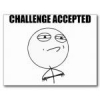Search the Community
Showing results for tags 'connections'.
-
I have a Pod Hd desktop version and i would like to know how to connect to a normal mixer, can be made through normal cable from Left Output ?
-
Hey everyone, just got the Helix Lt and looking forward to getting to know it, when i play in the house i use headphones, i used logic pro and guiytar rig plug in also with a mic, how would i go about this with the helix? i have a two channel interface so perhaps use a cable from the headphone out and into my two channel interface? i know the helix can also be used as an interface but i need to use a mic so would like to use my two channel apogee. Thanks for any help
-
So I am having trouble with my signal path. I am running 2 XLR's out of the balanced outputs of my Pod HD Pro X into Analog inputs 1 and 2 of my Profire 2626 audio interface, which is connected via firewire to my mac mini. My studio monitors are also connected to my audio interface. My question is, do I need to connect the pod via usb to my mac in order for my signal to get from the pod to coming out of my monitors? if not, how do I get the signal path right? Right now I can't get my pod to cooperate. I only hear anything when I plug in headphones to the Pod would seriously appreciate some advice, I am really stuck on this. I don't have 20 usb ports on my computer to connect every single device! Thanks, John
- 1 reply
-
- i/o problems
- connections
-
(and 1 more)
Tagged with:
-
If I get a nice, braided ethernet cable and connected some Neutrik ethercon ends, it seems like I could have a better VDI cable than is currently available in the market. But how can one activate the locking tab on the RJ-45 connectors with the Neutrik sleeve covering it? I know a few of you have made these already - do you have to break the tab off? Is it locked in the "open" position? Something else? Appreciate any insights y'all can provide. Cheers - Dan
- 19 replies
-
There's lots input and output options with the Firehawk line. Here's a breakdown. First let's look at what's the same on both units. USB port for updating firmware and use as an I/O interface. Variax input for any Line 6 Variax guitars 1/4" Stereo headphones (This will cut the speaker off on the 1500) 1/4" Stereo out XLR Stereo out 1/4" Stereo FX Send and Return Bluetooth Wireless for use with the Firehawk Remote app and any other Bluetooth streaming device Firehawk FX unique: 9VDC input for use with the DC3g power supply 1/4" jack for use with a outboard expression pedal (compatible with Line 6 EX1 and Mission Engineering EP1-L6) Firehawk 1500 unique: IEC power cable jack FBV cable jack for use with FBV 3 or FBV MKII MIDI in and out/thru Check out the Midi implementation chart in the manual for details XLR+1/4" Stereo Combo jacks with Gain Adjustment Knob. This is to be used with any source that you want the 1500 to be a FRFR stereo monitor. Like a Pod, Helix, or even an iPhone to play music.
-
- firehawk 1500
- firehawk
-
(and 7 more)
Tagged with:
-
There's lots of ins and outs and what-have-yous with the Firehawk line. And this is not just, like, my opinion, man First let's look at what's the same on both units. USB port for updating firmware and use as an I/O interface. Variax input for any Line 6 Variax guitars 1/4" Stereo headphones (This will cut the speaker off on the 1500) 1/4" Stereo out XLR Stereo out 1/4" Stereo FX Send and Return Bluetooth Wireless for use with the Firehawk Remote app and any other Bluetooth streaming device Firehawk FX unique: 9VDC input for use with the DC3g power supply 1/4" jack for use with a outboard expression pedal (compatible with Line 6 EX1 and Mission Engineering EP1-L6) Amp Mode: Amp Out Mode is very different in that the guitar sound is optimized (turns off cabinet modeling) for connecting into the front of a guitar amp. The signal is at instrument level and is not appropriate to monitor through headphones or a full range system, therefore, the guitar signal is only present at the 1/4†outputs in this mode Firehawk 1500 unique: IEC power cable jack FBV cable jack for use with FBV 3 or FBV MKII MIDI in and out/thru Check out the Midi implementation chart in the manual for details XLR+1/4" Stereo Combo jacks with Gain Adjustment Knob. This is to be used with any source that you want the 1500 to be a FRFR stereo monitor. Like a Pod, Helix, or even an iPhone to play music.
-
- 1500
- connections
-
(and 4 more)
Tagged with:
-
Hi everyone - Quick question....Can I connect a passive bass (extension) 2x10 8ohm cab to my Studio110 Direct Out connection without harm? Appreciate there's no further power to be obtained...interested whether there's an improvement in overall sound i.e. from 1 x 10 to 3 x10. Cheers...MIKE B
-
- connections
- extension
-
(and 1 more)
Tagged with:
-
helllo my fellow man, definitely have been dying to create my first pod post and im already a year old user, procrastination is a harlot but uh this here sitiuation had to be brought up to the boys for this here noobeh. thanks aton. so here is my desired signal chain: ---PODHDPRO--crownXLS1500 rack'd amp--PeaveySP-2 600wPA speakers--- First question: shall i run the outputs of the pod hd into the crownXLS using balanced(XLR) or unbalanced(1/4) i plan to use the pa speaker for all around use, from band practice, to live, and to just me riffing off on myself. i want clarity like most and im playing an electric guitar with a back track from desktop btw... Second question: i also have a yamaha emx 640 6channel mixer i could put in the signal chain right after the power amp and then into pa speakers but honestly i have no clue if thats is useless or necessary..? (i have been using studio monitors when writing but im just tired of it sounding like runny shards when i plug into my spider iv combo amp or our other pa system for practice) Third question: would you guys recomend using an old arse pa like the peavey sp-2ti 600w for this setup or should i go with another rig setup approach. i always thought just my pod hd pro to pa system would do but apparently not but im not to sure on this point, so far im just following directions of a god-like guitarist friend of miine (refering to new power amp addition). id like to say the help would be for the greater good lol but i appreciate all who read this.
-
Deutsch Français SONIC PORT VX CONNECTIONS 1. Before connecting the Sonic Port VX, check your iPad, iPhone or iPod touch to be sure you have the latest version of the iOS operating system installed. Instructions for updating your iOS device are available HERE. 2. In order to enjoy POD® amp and effects processing, you'll need our free Mobile POD application. The Mobile POD app also provides firmware updates to the Sonic Port VX hardware. If your iPad, iPhone or iPod touch has internet access, we recommend that you first download and install our Mobile POD app from the App Store app before you attach your Sonic Port VX for the first time. Simply search for 'Mobile POD' on the app store to find and download the Mobile POD app. 3. If you are using the Sonic Port VX with a iOS device, connect Sonic Port VX to your iPad, iPhone or iPod touch using the included 14-pin to Lightning connector cable. The Sonic Port VX has a red LED located on it's top side that will blink once a few seconds after the Sonic Port VX is successfully recognized by your iOS device. If you want to power/charge your iOS device (Lightning only) while using the Sonic Port VX, you can additionally connect the supplied USB-mini cable from the Sonic Port VX into a iOS USB power supply. If you are using the Sonic Port VX with a Windows computer, first make sure and download the Sonic Port Windows Drivers from our software page HERE before you connect the Sonic Port to your computer. If you are using the Sonic Port VX with MAC OS X 10.9 or above computer you will not need to install any drivers. To connect the Sonic Port VX to your computer simply use the supplied USB-A to USB-mini cable to connect it to your computer. Click the photo below for an illustration of these connections: 4. Connect your 1/4" instrument or other audio source to Sonic Port VX or Sonic Port. The Sonic Port VX and Sonic Port can only use one input source at a time, it will use whichever input is connected to first: Using Guitar In (mono): Connect a standard 1/4" guitar cable to the Sonic Port guitar input, then plug the other end into your guitar. Using AUX IN : Connect a standard stereo 1/8" line cable to the Sonic Port VX AUX input, then plug the other end into a line level audio output of your source equipment such as a keyboard, drum machine, mixer, or music player. 5. Connect two mono 1/4" Tip Sleeve cables to the Sonic Port VX's individual Left and Right outputs, then plug the other ends into a playback device such as a mixer, studio monitors, or powered PA speakers to monitor your audio. You can also connect one mono 1/4" Tip Sleeve calbe to only the Sonic Port VX's left output and the Sonic Port VX will sum together both the Right and Left outputs to allow you to connect it to mono sources such as a guitar or bass amp. To connect a pair of headphones or desktop speakers to the Sonic Port VX simply connect the 1/8" stereo cable into the 1/8" Headphone output on the Sonic Port VX. Click the photo below for a illustration of these connections: 6. If you would like to set the Sonic Port VX up on a mic stand or the included tabletop stand start off by threading the supplied mic stand mount onto the base of the Sonic Port VX. If you would like to use the Sonic Port VX on a mic stand, you can then simply attach the mic stand mount to a mic stand. If you would like to use the included table top stand for the Sonic Port VX, place the mic stand mount onto the tabletop stand and fasten them together using the supplied 1/4" thread as shown in the illustration below: We recommend that you place the Sonic Port VX at least 10" away from the source that you are trying to record with the built in mics. We also recommend that you use pop screen with the Sonic Port VX when you are recording vocals. 7. Once you have made all your connections launch the iOS or computer app of your choice and your ready to go. SONIC PORT CONNECTIONS 1. Before connecting the Sonic Port, check your iPad, iPhone or iPod touch to be sure you have the latest version of the iOS operating system installed. Instructions for updating your iOS device are available HERE. 2. In order to enjoy POD® amp and effects processing, you'll need our free Mobile POD application. The Mobile POD app also provides firmware updates to the Sonic Port hardware. If your iPad, iPhone or iPod touch has internet access, we recommend that you first download and install our Mobile POD app from the App Store app before you attach your Sonic Port for the first time. Simply search for 'Mobile POD' on the app store to find and download the Mobile POD app. 3. Connect the Sonic Port to your iPad, iPhone or iPod touch using the included 14-pin to Lightning connector cable or the 30 pin cable depending on your iOS device.The Sonic Port has a red LED located on it's top side that will blink once a few seconds after the Sonic Port is successfully recognized by your iOS device. Click the photo below for a illustration of this connection: 4. Connect your 1/4" instrument or other audio source to the Sonic Port. The Sonic Port can only use one input source at a time, it will use whichever input is connected to first: Using Guitar In (mono): Connect a standard 1/4" guitar cable to the Sonic Port guitar input, then plug the other end into your guitar. Using IN L/R: Connect a standard stereo 1/8" line cable to the Sonic Port IN L/R input, then plug the other end into a line level audio output of your source equipment such as a keyboard, drum machine, mixer, or music player. 5. Connect a mono or stereo 1/4" cable to the Sonic Port OUT L/R output, then plug the other end into a playback device such as a guitar amp, mixer or powered speakers to monitor your audio. To connect a pair of headphones or desktop speakers to the Sonic Port simply connect the 1/8" stereo cable into the 1/8" Headphone output on the Sonic Port. Click the photo below for a illustration of these connections: 6. Once you have made all your connections launch the iOS app of your choice and your ready to go. Sonic Port Anschlüsse: 1. Bevor Sie fortfahren, sollten Sie Ihr iPad, iPhone oder iPod touch auf die neueste Version des iOS überprüfen. 2. Bevor Sie aber die Effekt- und Verstärkerverarbeitung des POD® nutzen können benötigen Sie unsere gratis Mobile POD App, welche außerdem für Firmware Updates Ihres Sonic Ports sorgt. (Firmware ist Software für den Mikroprozessor Ihres Sonic Ports und bereits in diesem enthalten, sie braucht jedoch Updates von Zeit zu Zeit genau wie Software auf Ihrem PC.) Wenn Ihr iPad, iPhone oder iPod touch Verbindung zum Internet hat, wird es Ihnen automatisch helfen die Mobile POD App herunterzuladen, sobald Sie das Sonic Port anschließen. Ansonsten empfehlen wir Ihnen einfach die App von Hand herunterzuladen; suche Sie dazu im App Store nach "Mobile POD", klicken Sie auf "Kaufen" und installieren Sie diese im Anschluss. 3. Schließen Sie nun Ihr Sonic Port an Ihr iPad, iPhone oder iPod touch an indem Sie das 14-Pin zu Lightning Kabel oder das 30 pin kabel benutzen je nach Anschluss Ihres Gerätes. Das Sonic Port hat oben eine rote LED die 3 Sekunden lang blinkt sobald Ihr Apple Gerät das Sonic Port erkannt hat. Wenn Sie Ihr iOS Gerät laden möchten während Sie das SonicPortVX verwenden (nur über Lightning möglich) verbinden Sie bitte das mitgelieferte USB-mini Kabel des SonicPort VX mit dem USB-Netzteil Ihres iOS Gerätes. Sollten Sie das SP VX unter Windows verwenden, installieren Sie bitte zuerst den SonicPort VX Windows Treiber (bevor Sie das Interface anschliessen).Falls Sie MacOSX10.9 oder neuer verwenden muss kein Treiber installiert werden.Um das SonicPort VX mit dem Computer zu verbinden verwenden Sie bitte das mitgelieferte USB-A auf USB-mini Kabel. 4. Verbinden Sie Ihre Gitarre oder andere Audioquelle mit Ihrem Sonic Port. Sie können nur jeweils eine Audioquelle gleichzeitig an Ihr Sonic Port anschliessen. Unter Verwendung des "Guitar IN" (mono) können Sie Ihr standardmäßiges 6.3mm Gitarrenkabel an den "Guitar IN" des Sonic Ports und das andere Ende an Ihre Gitarre anschließen. Unter Verwendung des "IN L/R" können Sie ein standardmäßiges 3.5mm Kabel an den "IN L/R" Ihres Sonic Ports und dann das andere Ende an den Ausgang Ihrer Tonquelle, wie z.B. ein Keyboard, Mixer oder Musik-Player, anschließen. 5. Schliessen Sie ein Mono oder Stereo 6.3mm Kabel an den "OUT L/R" Ausgang Ihres Sonic Ports an, dann stecken Sie das andere Ende in Ihr Abhörgerät wie z.B. einen Gitarrenverstärker, Mixer oder Lautsprecher um Ihren Ton abzuhören. Sofern erwünscht, können auch Kopfhörer benutzt werden, diese müssen dann einfach an den 3.5mm Kopfhörer-Ausgang angeschlossen werden. 6. Starten Sie die Audio App Ihrer Wahl, wie zum Beispiel Garage Band® oder Mobile POD. Das Sonic Port Interface dient als Audio Input oder Output für jede App, die CoreAudio verwendet. Connexions du Sonic Port: 1. Avant de procéder, vérifiez que l'iOS de votre iPad, iPhone ou iPod touch est à jour. 2. Avant que vous puissiez utiliser le traitement des effets et amplificateurs POD®, vous avez besoin de notre application gratuite Mobile POD, cette application fais également les mises à jours du firmware de votre Sonic Port. (le firmware est du logiciel, déjà inclus, pour le microprocesseur de votre Sonic Port mais de temps en temps, ce logiciel a besoin d'une mise à jour comme le logiciel sur votre ordinateur. Si votre iPad, iPhone ou iPod touch a une connexion d'internet, il sera vous aider automatiquement de télécharger l'application Mobile POD, une fois vous connectez le Sonic Port avec votre appareil Apple®. Autrement, vous pouvez télécharger l'application vous-même par utiliser l'App Store, entrez "Mobile POD" et cliquez sur "Acheter". Installez l'application. 3. Vous pouvez connecter le Sonic Port avec votre iPad, iPhone ou iPod touch en utilisant le câble 14 broches à Lightning ou le 30 broches cable selon de la connexion de votre appareil IOS . Le Sonic Port a une LED rouge au-dessus qui clignote 3 secondes une fois votre appareil Apple® a reconnu le Sonic Port. Si vous voulez charger votre appareil iOS (lightning seulement) en utilisant le Sonic Port VX vous pouvez connecter le cable “mini-USBâ€� (fourni) avec l’alimentation USB. Si vous utilisez le Sonic Port VX avec un ordinateur Windows veuillez installer le pilote Sonic Port Windows par notre site d’internet ………avant connecter le Sonic Port avec votre ordinateur. Sous MacOSX10.9 ou plus récente ce n’est pas necessaire d’installer un pilote. Pour connecter Sonic Port VX avec votre ordinateur utilisez le cable USB-A vers USB-mini fourni. 4. Connecter votre guitare ou source audio avec votre Sonic Port. Vous pouvez attacher seulement une source audio à la fois. En utilisant le "Guitar IN" (mono), vous pouvez prendre un câble 6.3mm classique et insérer le dans le "Guitar IN" du Sonic Port, connectez l'autre prise à votre guitare. En utilisant le "IN L/R", vous pouvez prendre un câble 3.5mm standard et connecter une prise à "l'IN L/R" du Sonic Port et l'autre avec votre sortie audio comme par exemple un clavier, un lecteur de musique ou une table de mixage. 5. Connectez un câble 6.3mm stéréo ou mono avec la sortie "OUT L/R" de votre Sonic Port et connectez l'autre coté avec votre appareil monitoring comme par exemple un amplificateur de guitare, une table de mixage ou un haut-parleur. Si voulu, vous pouvez aussi connecter des écouteurs, vous devez les connecter avec la sortie 3.5mm pour les écouteurs. 6. Démarrez l'application audio de votre choix, par exemple Garage Band® ou Mobile POD. L'interface Sonic Port sert comme entrée et sortie audio pour n'importe quelle application qui utilise CoreAudio.
-
I am new to the Variax, but experienced with the HD500, through which I send my guitar signal to the sound board. I like using my JTV-59 with the P90s, and the most practical immediate use of the guitar's modeling technology is to call up the acoustic/banjo/resonator models for specific songs or sections of a song. I assume that to alternate between the magnetic pickups and the other modeled instruments, I should connect BOTH the analog 1/4 cable, AND the Variax Digital cable. Is that correct? Then I need to select the appropriate 'Input' (Guitar or Variax) within the HD500 patch. Thank you for any responses!
-
-
- fx100
- amplifi fx100
-
(and 5 more)
Tagged with:
-
Question Can i hook up my BOSS MT2 pedal with my POD HD500X, and how would you connect it. Marshall DFX AMP, POD HD connected to FX Loop in back of amp.
-
Let's say that I want to run a stereo line out (from the headphone jack) to a power amp to run a pair of 4x12 speakers on stage. Can this be done safely? Also, can this be done in mono?
-
Deutsche Version. Version française. AMPLIFi FX100 Setup Options Practice and jam through headphones Route AMPLIFi FX100 through your guitar amp Play through your home stereo Split the guitar and jam tracks between your amp and stereo AMPLIFi FX100 Users Manual Q: Is there a forum where I can discuss AMPLIFi FX100 setup options with other AMPLIFi FX100 users? A:We have a forum dedicated specifically to AMPLIFi FX100 available HERE. AMPLIFi FX100 Users Manual Aufstellungsbeispiele für das FX100: Üben mit einem einfachen Kopfhörer Aufbau: Mit einem Gitarrenverstärker: Angeschlossen an Lautsprecher: Teilen Sie die Songs auf in Verstärker und Lautsprecher: AMPLIFi FX100 Benutzerhandbuch Gibt es ein Forum in dem ich mich mit anderen AMPLIFi FX100 Nutzern unterhalten kann? Wir haben ein spezielles Forum nur für das FX100. HIER. Exemples de configurations FX100: Exercice et jam avec les écouteurs. AMPLIFi avec un baffle guitare. Écoute le son avec des haut-parleurs. Divise les chansons entre amplificateur et haut-parleurs. Mode d’emploi AMPLIFi FX100 Y’a t-il un forum où je peux discuter AMPLIFi FX100 ? Nous avons un seulement pour l’AMPLIFi FX100. ICI.
-
Hi Everyone, I would like to know if it's possible to connect the vocals (mic) and POD HD500 at the same time to the L3T. If yes, please advise me the best way to connect it. Second question, is it possible to connect 1 vocals and 2 guitars on the L3T? If yes, how should it be done? I'm thinking of getting the most portable setup possible for small sized club gigging.. Thanks in advance.
- 7 replies
-
- l3t
- connections
-
(and 1 more)
Tagged with:
-
Reference material: L6 Link Connectivity Guide for POD HD & DT Amplifiers v2.10 POD HD500X Advanced Guide
-
Hey everyone I have a mystery that is a potential problem!!!!! I have recently got into line6 gear, (I have dove into IT!) :D It is MORE than I ever thought it would be. Having said that I will get to my worry!! I bought a Spider IV 150combo.. Then I bought the FVB shortboard MKII. of course I had to have the "extension pedal",. finally on a whim I bought a line6 4x12 stereo cab. with a max. WATTS of 150w each channel. Here is where I get concerned... The combo has a "L" and a "R" channel OUT PUT, (both say 8 OHMS), just as the cab. has a "R" and "L" input.... The "L" channel of the cab. says, "USE LEFT JACK IN MONO"..(4OHMS) NOW when I plug 2 mono speaker cables into said cab. inputs, the combo speakers turn OFF but the cab. works fine. NOW if I plug in just one mono cable to the cab's left only "4 ohms" jack, BOTH the cab. and combo. speakers work and SEEM to be in STEREO as well, even when I'm jamming along with my ipod connected in this configuration.... My WORRY is the AMP. is getting VERY HOT!!!! I have some long hours, playing METAL at High VOLUMES, w/o incident.... IS THIS JUST DUMB LUCK I HAVEN'T BLOWN MY AMP UP!?!?!?!?!? Would 1or 2 TRS speaker cables help out, or am I just asking too much from it??? AS far as I can tell the combo shout be able to run a FULL STACK just like the "150HD"-head...? right? their the same amp for all practical purposes.... right??? Any way being a "NOOBY" to this wonderful line6 world, I sure could use a LOT of help in different configurations-allowable!!!! And advice on ANYTHING ELSE I should know.. e.g., U-TUBE sites, downloads, exc... Thank YOU SO MUCH FOR ANY INFO. AND HELP!!!!!!!!!! tonnie :wacko: :blink: :huh: :o :ph34r: B) :wub: :unsure: ?
- 3 replies
-
- spideriv
- connections
- (and 6 more)
-
Hi, i want to be able to use my POD just for effects and use the sound of my tube amp. So, i make a patch with amp and cab disabled, Where abouts do i insert the FX loop block, if i want a compressor, tube screamer and noise gate for example before my tube amp, and reverb, delay etc.. after my amp? What setting would these be? Studio/Direct, Combo Pwr Amp etc...? Will i need to adjust the mixer levels? Is there anything else i should know? Any problems i might come across or any tips that could help me? Thanks
- 5 replies
-
- line 6 pod hd500
- tube amp
-
(and 3 more)
Tagged with:
-

How to Hook Up Your Mobile In (Video Tutorial)
Line6Tony posted a article in Sonic Port devices / Mobile In
-
Part 1: Spider, Spider Valve, HD147, and Vetta heads into the original Line 6 Stereo cabinet and Spider cabinet. Part 2: Spider, Spider Valve, HD147, and Vetta heads into the Line 6 Stereo Vintage 30 cabinet.
-
2x12 and 4x12 are not showing up on PODxt series Q: My manual refers to output modes "4x12" and "2x12", or "VIBE", but I can't find them on my POD XT Live A: We decided to use more intuitive, user-friendly terms on the POD XT Live, but unfortunately the manual was not updated. Where the manual mentions "4x12" and "2x12", it is referring to "Stack mode" and "Combo mode", respectively, in the Pod XT's "What am I connected to?" mode. Each of these modes offer the option of connecting through the "Front" of the amp or the "Pwramp" (back) section of the amp. When using the "Front" option, tone correction options are made available to shape the overall PODxt output to sound good in front of a combo amp. The "What are you connecting to" page previously offered an option for "Live: Front of 2x12 Combo", which was basically a "2x12 power amp with speakers" setting with some additional filtering to compensate for the sound of your combo amp's preamp section. This setting was replaced by the VIBE setting, which split out the speaker configuration and the combo preamp compensation into two different adjustable parameters. Incidentally, the VIBE setting that mapped to the old "combo mode" setting is "MIDHVY - 480Hz" when used along with the "Live: 2x12" DEST setting. PODxt set to MONO Q: How can I set the Podxt to mono if I'm connecting the Podxt to a mono amp? A: You will have to set the Podxt to "Live" mode. To do this, select the tuner button, turn the select knob until you see "What are you connected to" page. Turn the "Effect Tweak" knob to "Live 4X12 or 2X12" or "Stack" or "Combo". This will alow the Podxt outputs to be mono. EX-1 control parameters on Podxt Q: I am having a problem getting my PODxt to allow me to control the effect parameters via the expression pedal on the FBV Shortboard. A: The EX-1 expression pedal will control some functions and this is how you get them to work. Press the "Edit" button then turn the "select" knob until you see the "wah | volume" page. On the volume side, select or highlight "Assign" with the third soft button located under the main display. Turn the "Effect Tweak" knob to change from volume to Tweak. In the updated PODxt, these parameters are changed on the page after the "wah/volume" page. By changing from volume to tweak you have engaged to EX-1 to control any function that comes under "tweak". To find out what's under the tweak selection, turn the "Select" knob to the next page where you will see "FX Tweak | tempo". on the FX tweak side you may scroll through the stomp tweaks, delay tweaks, mod tweaks etc. Make sure if you select say the delay time, the delay button light must be on and so with the other effects. PODxt three stomp with FBV Q: Can the PODxt actually play three stomp box sounds when conected to a FBV? Section 9-7 of the pilots handbook seems to indicate that. A: These buttons are for the Vetta series of amps. With the PodXt, the Stomp2 button controls Compression on/off and Stomp3 controls Gate On/Off. This is explained in the documentation that ships with the FBV. Connecting any POD unit to an amplifier POD Connections, Routing and the 4 Cable Method Amp bypassed on PODxt Q: How do I bypass the Amp Models? A: In preset mode turn the amp model knob counter clock wise to Bypass with all the effects buttons off, this will put the Podxt/Bass PODxt in bypass, then "save". You are really making a bypass channel or bypass preset. Q: If I set the PODxt to bypass the amp sounds, is the preamp of the PODxt bypassd, will I get the pure tone of my amp? A:Yes, you can also save your setup as a preset (no amp model, just effects). Can you adjust the S/PDIF or AES/EBU output volume level? Press the I/O & Dig Select button on the right hand side of the POD / Bass PODxt Pro. Then press the Soft Button below GAIN and spin the EFFECT TWEAK knob to add up to 12 db of gain on the digital outs. This is useful to help cut down on excessive use of normalization after recording in the digital domain. Pod XT Input specs: Q: What is A.I.R. II? A: A.I.R. II is Line 6's second generation Acoustically Integrated Recording technology. It expands your sonic choices and creative options by allowing you to choose a variety of microphone models and adjust their placement in front of the cabinet. Microphone choices and placement options include models based on Shure SM-57, Sennheiser MD-421 and a Neumann U-67 - on- and off-axis. Line 6, GuitarPort, POD and Vetta are trademarks of Line 6, Inc. All other product names are trademarks of their respective owners, which are in no way associated or affiliated with Line 6. These trademarks of other manufacturers are used solely to identify the products of those manufacturers whose tones and sounds were studied during Line 6's sound model development.