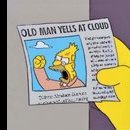Search the Community
Showing results for tags 'express'.
-
Hi, I’m looking at replacing my original cable that connects my fbv express mkii pedal to my Spider V 240 head as Iv recently broken the clip on the rj45 connector and also noticed the plastic cable sleeve beginning to split due to wear and tear, exposing the inner wires. The writing on the cable itself says it’s a Cat5e cable and iv looked at the wiring pins/colours and know it’s a straight type, not a crossover type. My question is can I use a Cat6 cable to replace the cat5e? Iv heard that using the wrong cable can kill the amp and/or pedal. I’m looking at getting a nylon/flat cable for more durability instead of the cheaper hard plastic ones but can only find these types for Cat6 upwards. thanks scott
-
Although I actually do enjoy well-written manuals - and I would put Line6 manuals in that category - the ones for the Spider Jam and the FBV Express II are for the most part too technical for me. Well, not so much technical as an avalanche of tech-terminology that the writers clearly expect me to already know. My eyes glaze over. My difficulty is that nowhere can I find how you assign a particular guitar tone on the Jam amp to one of the four foot buttons on the FBV pedal. The pedal is s/hand, and works fine, but the buttons take me to the previous owner's four favourites and I don't know how to change that. Unless I've missed it, neither the Jam's manual nor the FBV's manual explain how you do it. Or they do, but I don't recognise it for what it is. I appreciate that the real difficulty is probably me but, if I'm to make any progress, I need a simple plain-language step-by-step explanation. Can anyone help?
-
Does the FBV Express MKII work with the rack-mount POD HD PRO X to capture presets? I am primarily bass, so maybe 2-3 head, cabinet, effects combo presets as well as rhythm guitar with another 2-3 combo presets through the A-D pedal toggles after getting the settings in the POD HD PRO X. I would be using the volume/wha primarily as volume. Greatly appreciate any experience insight. ttrenchj
-
Hi all I'm not sure if this is the right category to post this topic, but here goes.. I've got a spider valve 112 MKii and an FBV shortboard mkII. I also have the UX2 sound card which I use with pod farm 2 software. Now I use the shortboard to do all the good things I can do with the Spider Valve, but I also want to use it as a controller for the pod farm. I've read the FBV manual and I've seen I can do that and also save setting patches for the FBV. My question is this, if I connect the FBV to my computer and farm2, change settings and save a patch and then unplug everything and plug the FBV to the Spider Valve, will it work as before? Or do I have to save a special patch for the SV somewhere and load it everytime I want to use it with my amp? I guess whatever the answer is, the same would be true for the FBV Express mkii, right? Thanks in advance!!
- 11 replies
-
So I have been using the FBV Express MKII with a Spider IV 30w amplifier for about 7 months without any issues I tried to connect it with my pc (without sucess for not having the right software installed I think) and nothing went wrong. The leds were lit when connected to the pc, but just as I tried it again on the amp nothing happened. I still get that 'click' whenever I plug it in but it seems to be dead. I've tried to restart my pc so it could recognize the unit, but it just doesn't happen anymore Are there any obvious solutions for this issue? I'll be needing the pedal for the next week so please, I need to get help as soon as possible Thank you
-
I've been recently having problems with my FBV Express MKII Pedal and I cannot seem to diagnose what the problem is. In short, I play in a band that requires a lot of switching from clean to distortion tones. When I'm on stage playing and trying to execute the changes, the pedal will either not switch to the correct channel or will not switch to a different channel at all. Do you think this could be a calibration problem, cable problem, or problem with the pedal itself? Thanks
-
After updating to new firmware (1.01) and app (1.2), fbv express changes preset to A, B, C, D of only bank 1. Whenever I try to change preset via ios app (ie bank 3, preset B ), tone changes accordingly but when I use fbv express to change the preset after selecting the bank with ios app (let's say preset C of current bank) it automatically loads preset (ie C or which button you pressed) of bank 1. So, Selecting Bank 3 - Tone B via ios app -> amplifi loads the tone properly -> Push the button C of fbv express mkii -> ios app and amplifi loads the Bank 1 - Tone C instead of Bank 3 - Tone C So, currently I can use fbv express mkII only with first bank, limited with 4 presets. Anyone with same experience?
-
I purchased a FBV Express MKII for my Spider IV 15 so I wouldn't have to go to my amp to change channels. I figured it would be as simple as just using the provided CAT-5 cable to connect the Pedal to the amp. When this didn't work I went through the process of calibrating it at least ten times. The calibration process worked. It went from 1 to 4 and all seven lights lit up. I unplugged it from the amp and reconnected it only to have it do nothing. I spent about an hour trying to find a USB cable to connect it to the computer to use the Line 6 Monkey to update it only to have it be fully updated. I preformed a factory reset just to be safe. I re-calibrated it to the amp and still nothing. So I then used the Line 6 FBV Control to program the pedal only to still have it not function with the amp. Does anybody know how to fix this?
-
Hello, I recently bought the FBV Express MKII to controll my POD XT (bean) unit. The problem is, that the board doesn't switch any patches at all. Example: If I select different patches on my pod, the respective led on the fbv does light up. Let's say I have 28A selected on my pod. The FBV then lights up on A. I switch on my pod to 28B -> FBV B lights up. Obviously, the FBV should controll my POD, not the other way around ;) If I use the ABCD switches on the FBV, nothing happens on the POD. How is this possible? The manual says, both units are compatible and they should work "plug & play". What I already tried to do: I updated anything via line6monkey. I connected the FBV to usb only to test in Gearbox -> same as it is with the pod. I switch something in gear box and the leds on the FBV change, but not the other way around I connected the FBV to the POD with the original cable, having the POD conected to my PC via USB and without havong it connected to my PC. -> No difference! I calibrated the FBV multiple times. I just noted, that the red led on the FBV (let's say B) is flickering in an interval of ~2-3 seconds when I put it on. (This is not for TAP, as I choose a sound without any TAP tempo stuff). The display shows nothing, until I change the sound on the pod. It then shows ABC or D and the LED stops flickering - > still no function on the FBV-buttons Did anyone experience this kind of problem? Or is there maybe a simple solution I just didn't think of? I'm looking forward to your suggestions :) David
-
Anyone know what the functions of the FBV Express and FBV Shortboard are with this amp?
- 8 replies
-
- fbv express
- fbv shortboard mkii
- (and 5 more)
-
First, connect the FBV via USB to the computer and use the FBV Control software. In the File>Open menu, select the ‘Gearbox’ preset for the FBV. This will store on the FBV automatically. Close FBV Control. Then, start Gearbox with the FBV still connected to the computer. Go to the Edit>Preferences window, and in the ‘MIDI/Control’ tab, select USB Audio Device for MIDI Input. Hit Apply and then, OK. The FBV will now control certain parameters of the program including Wah/Volume sweep and toggling. If you would like to change the behavior of the switches, you should than exit Gearbox and go back to FBV Control once again to assign MIDI CC Toggle messages that correspond with what they want to control in the program. You can reference the chart for Gearbox MIDI CC messages starting on page 2.14 of the following Gearbox MIDI CC Reference Guide: http://line6.com/data/6/0a060b316ac34f0593546810e/application/pdf/MIDI%20Continuous%20Controller%20Reference%20-%20English%20(%20Rev%20F%20).pdf
-
There are different apple airport express units at diffirent prices: MB321LL/A MC414LL/A M4970LL/A Do they all work and I just buy the cheapest?
-

FBV Mk II (Express and Shortboard) software update
Line6Tony posted a article in FBV Controllers (MKII / 3)
This document explains how to update your FBV Mk II (Express or Shortboard) controller using Line 6 Monkey. You will need to connect your FBV Mk II controller using a USB cable to your computer, then run the Line 6 Monkey application. If your software is out of date (or you want to reflash for trouble shooting purposes), you will want to update using the following directions. Line 6 Monkey Installation and F.A.Q. USB Connectivity with Line 6 Devices 1) If Monkey asks you to register your gear, you can select 'remind me later'. 2) Select the "flash memory" to highlight (in blue), then select "update selection". 3) Select "I Accept" for the software agreement and select 'continue'. 4) Decide if you want to restore the factory defaults, then select your choice (if you are reloading software for trouble shooting, select "yes"). 5) Select "yes" to continue to the update. 6) wait for the flash memory to update and be installed, then select "OK". 7)Your unit should now be successfully updated. -
Pocket POD Express Pocket POD Express Pilot's Guide: see attachments below. Pocket POD Express ADVANCED Guide: see attachments below. Q: What is the warranty on my Pocket POD? A: The Warranty on the Pocket POD is 90 days from the date of purchase on the receipt. Q: Can I purchase model packs for my Pocket POD Express? A: No, Line 6 model packs are only available for our POD® XT, TonePort and GuitarPort family devices. Q: Is there a software like Vyzex that I can edit the Pocket POD with? A: No, The Pocket Pod Express will not be editable by software means. Advanced Guide.pdf Pilot Guide.pdf
-

Calibration and F.A.Q. for Newer FBV pedals
Line6Tony posted a article in FBV Controllers (MKII / 3)
Q: Where can I find the manual for my Line 6 controller? A: Instructions on how to use your FBV controller can be found in the back of your specific amplifier's user manual. See the link below. user manual . Q: Which Line 6 controller works with which device? A: Please see the chart for more information on which controller will function with each Line 6 device. FBV compatibility chart Q: How do I engage the Wah? A: To engage the wah, simply press toe down on the foot pedal until it clicks over and you see the WAH light turn on. It takes a fair amount of pressure to get it to click over (if you get no results, try putting your entire weight on the toe position when you are standing). Over time this function will get easier. Q: Is it possible to control MIDI devices using the Floorboard via my Line 6 unit? For example, when I change to a specific channel/bank on the Line 6 unit, is a corresponding MIDI Program Change message sent from the MIDI Out to my other MIDI device? A: Yes, the Line 6 unit will send MIDI program change messages via it's MIDI out port when controlled by the floorboard. Q: Where are the sounds stored on the FBV board? A: The presets are always stored in the Line 6 unit, the FBV series only changes/controls the Line 6 device. Data Cable FAQs Q: What type of cables are used with the Line 6 controllers? A: The Line 6 controllers use a standard CAT-5 cable with standard RJ-45 ends. These cables are very common in data connection and can be found in most local computer outlets. The FBV controllers ship with a black 25' cable included in the box. Do not use CAT6, as it is a different impedance than CAT5. Q: How long can the CAT-5 cable be before I have communication errors? A: We have tested with cable lengths up to 50' with no problems. Q: Can I use a "cross-over" CAT-5 cable with Line 6 gear? A: You CANNOT use a "crossover" CAT-5 cable, as it may send voltage to unintended locations of your FBV Controller and damage the unit. Q: I used a new data cable to connect my FBV series controller and I saw smoke? A: It sounds as if you may have used a network "cross-over" cable, which has a different wiring configuration (but the same RJ-45 connection) as a standard CAT-5 cable. If this is the case, voltage that was intended to power the the pedal were routed to the wrong place, resulting in damage to the pedal. This FBV series controller will need to repaired/replaced. Q: Can I use a CAT-5 data splitter from my Line 6 unit(s) to run multiple FBV controllers on stage (or run multiple Line 6 units from a single controller)? A: No, The FBV controller was designed to work on its own with a single amplifier. If you feel this is a feature you would want to implement, please submit a feature request: ideascale FBV Express F.A.Q.s Q: Why doesn't the tuner feature work on my FBV Express? A: The tuner feature on the FBV Express only works when used with amps or units that feature a built-in tuner. For example the Spider II HD75 has no built in tuner, therefore the tuner on the FBV Express is disabled. Q: Can I access more than one bank of presets with my FBV EXPRESS? A: No, the FBV Express will only access the A, B, C or D channels of whatever bank your unit is selected. For example, if your POD XT is sent to BANK 5, then you would be able to access and change between 5A, 5B, 5C, and 5D. FBV and Shortboard F.A.Q.s Q: What is the difference between the FBV and the FBX controllers? A: These two pedals are identical. The pedal was originally released as the "FBX" controller, but the name was changed soon after the release to the "FBV" controller. Q: Are there any control functions on the FBV controller that will not work with all Line 6 devices? A: The FBV controller was designed for use with the Line 6 Vetta. While the majority of the buttons (i.e. A B C D) will work correctly, some buttons (i.e. amp 1/2, stomp 2/ 3, tremolo, favorite channel) may or may not have a function on your Line 6 Spider, Flextone, PODxt, POD X3, etc. See the documentation and FAQs for more specification application information. Q: I cannot see the patch name when editing my XT unit from my FBV (shortboard) controller? A: You will be able to see the patch name in the view window of the XT device, but you will not see the changes in the FBV controller window. External Expresion Pedal FAQs Q: What type of pedal do I need to use for an optional expression pedal with my Line 6 controller? A: The Line 6 EX-1 is the recommended expression pedal for additional control, and is connected to your Line 6 controller with a standard mono guitar cable. It utilizes a 10k Ohm pot. Q: When using an EX-1 expression pedal with an FBV shortboard, can I re-assign the EX-1 to control something other than volume? A: The Ex-1 expression pedal cannot be reassigned to a function other than controlling volume. Q: What are the specs for the EX-1? Line 6 Expression Pedal (EX-1) F.A.Q.s FBV MKII Questions Q: What is the difference between the original FBV series and the MKII series Express and Shortboard controllers? A: The MKII series Express and Shortboards will control any device that could be controlled by the MKI controller. See the following information for more specific physical changes: The MK II units have a USB port that can be used to connect to a computer for updating purposes or to be used as a controller for many recording softwares. Instead of Comp on the MKI, it's Stomp on the MKII. Instead of FX Loop on the MKI, it's Function 1 on the MKII. On the MKII, Function 2 is present. There is no such button on the MKI pedals, so Function 2 does nothing on older Line 6 products. The MKII Shortboard's view screen is 4 5/8" x 1/2", as compared to the 6" x 3/4" high view screen found on the MKI Shortboard. See the dimensions chart for other physical changes on the MKII series: Line 6 Product Dimensions Q: I noticed there is no driver for the FBV Mk II controller for connecting by USB. How is the FBV Mk II series recognized by a computer? A: The FBV Mk II series uses a class compliant driver that is already installed on your machine. Please see the following link if your machine is not recognizing the FBV Mk II controller: USB Connectivity with Line 6 Devices Q: Can I use the Mk II series pedals as an interface to my "MIDI-only" amplifier (i.e. Axsys, Flextone, HD147, Vetta) to update via Line 6 Monkey or edit using Line 6 edit? A: No, the Mk II device will not act as an interface for your "MIDI-only" device. Q: Can I change the assignements of the FBV buttons on the my computer that control my Line 6 device? A: The control assignments of the FBV mk II can be changed to whatever assignments you need on your computer, but the re-assigned buttons will not be recognized when connecting to a Line 6 device (the Line 6 device will only see the function(s) that were pre-determined). Q: My FBV device is no longer functional after bringing my computer out of "sleep mode"? A: This issue can be seen with many class-compliant driver devices. You can either turn off the "sleep mode" or restart your computer for the FBV Mk II unit to be recognized by your computer after coming out of sleep mode. FBV 3 FAQ Q: Can I assign the LEDs to different colors if I'm using a Line 6 product other than Firehawk 1500? A: Assignable color LEDs are available for use with Firehawk 1500 only. LEDs are red when FBV 3 is used with other Line 6 products. Q: How do I calibrate the FBV 3 expression pedal? A: You don't, the FBV 3 auto calibrates the pedal. Q: Will the FBV 3 work with my old Line 6 amp? A: Please check out the compatibility list here, FBV compatibility chart Q: I noticed there is no driver for the FBV 3 controller for connecting by USB. How is the FBV Mk II series recognized by a computer? A: The FBV 3 uses a class compliant driver that is already installed on your machine. Q: What type of pedal do I need to use for an optional expression pedal with my Line 6 controller? A: The Line 6 EX-1 is the recommended expression pedal for additional control, and is connected to your Line 6 controller with a standard mono guitar cable. It utilizes a 10k Ohm pot. Calibration Procedures Q: How do I calibrate the FBV 3 expression pedal? A: You don't, the FBV 3 auto calibrates the pedal. Note: FBV Mk II controllers will need to have firmware 1.10.0 or later installed for the calibration procedure, using Line 6 Monkey 1.31 or later. See the following link for more information on updating your firmware using Line 6 Monkey: FBV Mk II (Express and Shortboard) software update FBV Shortboard Mk. II: (Note: Before performing the calibration routine, please disconnect any expansion expression pedals IE: EX-1) 1) Hold the D button while connecting the CAT-5 cable on the FBV. The display will read 'CALIBRATE PEDAL' until the D button is released, at which point it will read '1 PEDAL TOE'. 2) Press and hold the internal pedal toe-switch until the LCD changes to '2 PEDAL MIN'. This should occur instantly. 3) Set the heel to (minimum) position, press the D button. The LCD will change to '3 LCD MAX'. 4) Set the toe position (maximum) and press the D button. The LCD will change to 'CHECK VALUE 127'. 5) Move the pedal and verify that the value reaches 0 in the minimum position and 127 in the maximum position. 6) Press D to exit FBV Express Mk. II: 1) Hold D while powering on the FBV. Upon release, the pedal display will read '1'. 2) Press and hold the pedal toeswitch until the 7 segment display changes to '2'. This should occur instantly. 3) Set the heel to the heel (minimum) position, press the D button. The 7 segment display will change to '3â'. 4) Set the toe position (maximum) and press the D button. The tuner LEDs above the 7 segment display will light. 5) Move the pedal and verify that the tuner LEDs sequentially turn off as the pedal moves to the minimum position, and refills when moved to the maximum position. 6) Press D to exit FBV Express (Mk I): 1) Unplug the RJ45 cable from your FBV EXPRESS 2) Move the expression pedal all the way to the toe down position 3) Hold down the A and D switches 4) Plug in your RJ45 with the switches still depressed and hold this for 10 seconds (you will see the LED go blank) 5) Move the expression pedal to the heel position and then all the way forward to the toe. 6) Shift all of your weight to the toe position (you will want to stand up) until the WAH light switches on. 7) Wait 10 seconds and click back to VOL. Your FBV EXPRESS is now calibrated. FBV Shortboard Calibration (Mk I) 1. Attach the CAT-5 cable from your Line 6 device to your FBV shortboard. Power on the Line 6 device. The FBV Shortboard LEDs should cycle and the display should read "LINE 6" with the backlight lit up. 2. Once the pedal is fully powered and showing the the preset from the Line 6 device, move the ONBOARD expression pedal to the center position, roughly halfway between the toe (maximum) and heel (minimum) position. 3. Press STOMP + DELAY + REVERB and hold for three seconds to begin calibration of the ONBOARD pedal. 4. Move the ONBOARD pedal to its MAXIMUM position (pedal all the way toe down) and press down hard enough to click the pedal's toe switch. You want need to stand up and put your fullweight on the pedal to ensure the pedal switches over you will hear a slight "click" sound. The second number grouping (from the left) in the display should read "127" 5. Move the ONBOARD pedal to its MINIMUM position and press down (pedal all the way heel down). The second number grouping (from the left) in the display should read "0". **If you have an EXTERNAL pedal, hook it up to your FBV SHORTBOARD now and continue on to step six. If you do NOT have an external pedal, simply turn off your Line 6 device, you are done calibrating. 6. Move the EXTERNAL pedal to the center position, roughly halfway between the MAXIMUM and MINIMUM position. 7. Press BANK DOWN + STOMP + DELAY and hold for three seconds, to begin calibration of the EXTERNAL pedal. 8. Move the EXTERNAL pedal to its MAXIMUM position (pedal all the way toe down). 9. Move the EXTERNAL pedal to its MINIMUM position and press down (pedal all the way heel down). 10. Turn OFF your Line 6 device. You have just calibrated your EXTERNAL pedal. FBV/FBX Pedal 1. Connect your FBX to your amp. The LEDs should cycle and the LCD should display "LINE 6" with the backlight lit. 2. Move both pedals to their center positions roughly halfway between the MAX and MIN position. 3. Press AMP1 + AMP2 + PITCHSHIFT/TREMOLO and hold for three seconds. This will reset the calibration values for the pedals to their default values. 4. Press AMP1 + AMP2 + DELAY and hold for three seconds. This will now display the pedal information for the LEFT pedal. 5. Move the LEFT pedal to its MAX position (pedal all the way toe down) and press down hard enough to actuate the pedal's toe switch. NOTE: You will only see 000 in the first column (AAA) until you click the toe switch down. 6. Move the LEFT pedal to its MIN position and press down (pedal all the way heel down). 7. Check the range on the MAX (number displayed on right hand side of the display) and MIN (number displayed second from right hand side of display) values to see that they are within spec (Pedal Testing section above). 8. Move the pedal to its MIN position. With the pedal just sitting there, check the number displayed in the second column (BBB). It should read 000. Press the pedal down at the heel position. This number should still read 000. 9. Press AMP1 + AMP2 + MODULATION and hold for three seconds. This will now display the pedal information for the RIGHT pedal. 10. Repeat steps 7 through 9 only for the RIGHT pedal. FBV Series Troubleshooting procedures: Calibrate the pedal (using the methods previously discussed). Ensure that all washers/nuts/screws are seated correctly and tight. Use a different CAT-5 cable to be sure the cable is functioning correctly. Use a different Line 6 device to ensure the problem is not in the CAT-5 input of the Line 6 device. If the unit is out of warranty: Open the bottom of the unit by removing the screws, and tighten the hex nut that holds the pedal to the chassis (the torque is 19 psi.) If you have no success with the troubleshooting suggestions above, please take your controller to the nearest Authorized Service Center.-
- fbv
- shortboard
-
(and 6 more)
Tagged with: