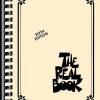Search the Community
Showing results for tags 'ios'.
-
We have tested and found no issues with AMPLIFi, Catalyst, Firehawk, Mobile POD, and Spider Remote applications on iOS 15.4 [iPhone 11] and iOS 15.4 [iPad M1]. Sonic Port works on iOS 15.1 [iPhone 11], but is untested on iOS 15.1 [iPad M1] (although we expect it to work). Sonic Port VX works on iOS 15.1 [iPhone 11] and iOS 15.1 [iPad M1].
-
Wireless MIDI Controllers for IOS - AUGUST 2021 UPDATES! https://line6.com/support/forum/96-promote-your-patches/ Based on the new MIDI implementation from Firmware 3.10 Includes SAVE button (All models) Includes MODE button (Helix Floor, Helix LT, Helix Rack, HX Effects) Includes VIEW button (Helix LT, HX Stomp) Helix Floor/Rack (main view) Helix LT (main view) NEW layout! included with the HELIX Floor/Rack layout HX Stomp (main view) HX Effects (main view)
-
For best results its recommended that the Apple branded USB Camera Connection Kit is needed for a proper connection with your iOS device. Non-Apple Camera Connection kits are could be subject to improper connection. Be sure you're using the correct adapter kit, if you have trouble connecting. Stated in the Spider V 20 manual: iOS device operation requires use of Apple USB Camera Connection Kit, sold separately. iOS version 10 or greater is required.
-
Does anybody know if the UX2 works on iPhone or iPad using a lightning-to-usb-adapter? Is the interface recognized? Can you record in GarageBand with it?
-
This is a Premium MIDI Layout made for Line 6 HX EFFECTS devices. Requires MIDI Designer Pro 2 (IOS app, sold separately) Full tactile control over your HX EFFECTS using Bluetooth or USB. v1.1 Update - 1 August 2021 v1.0 Released! - 20 December 2020 - Now Available!!: https://gumroad.com/l/FeAfu 1 - Main View 2- Setlist View 3- Preset View 4- Blueboard View Features: Includes all the HX EFFECTS MIDI implementation based on the current firmware. Shows both standard MIDI Program Changes numbering (0-127) and ABCD format (32X4) Saves your spine! Almost any usual operation can be done from the controller side, and provides many advanced features almost impossible to replicate with a physical controller (unless you use a very big one) Wireless option: connect a Yamaha MD-BT01 or a CME WIDI Master to your HX EFFECTS and begin to enjoy a tangle-free life. User Setlist: Store up to 6 user setlist, containing 8 non-correlative presets and switch easily between them. Embedded support for the iRig BlueBoard: 100% Plug&Play! Preconfigured and ready to use. Two units can be used simultaneusly! Hardware requirements: HX EFFECTS MIDI Designer Pro 2 (IOS) iPad MIDI Interface (Yamaha MD-BT01 for wireless, or Apple Lightning to USB3 Camera Adapter for wired) Recommended MIDI Interfaces: Wireless: Yamaha MD-BT01, CME WIDI Master Wired (using Helix USB): Apple Lightning to USB3 Camera Adapter Wired (MIDI to USB): Roland UM-ONE MKII + Apple CCK USB3 Optional support (included): Embedded support for the IK Multimedia Blueboard Bluetooth LE Modes: Mode B: (Half/Full speed, Undo/Redo, Play/Stop, Rec/Overdub) Mode C: (Snapshots 1-4) Includes buttons to turn on the LEDs. Changes Log: 1 August 2021 - v1.1 Update Save and Mode buttons added (requires firmware 3.10 or later) Preset pickers in Setlist View now includes color highlights Bidirectional Looper MIDI commands fixed 20 December 2020 - v1.0 Released! Cheatsheets: 1 - Main View 2- Setlist View 3- Preset View 4- Blueboard View https://app.gumroad.com/ed_saxman
-
Wouldn't it be wonderful if our HX Stomp had a dedicated professional, gig worthy, Plug & Play controller, where you don't have to program anything? What if it could also work with batteries, and... completely wireless? Better with a large touch screen as H.U.D? ROLAND FC-300 SYSEX MODE For HX STOMP https://gum.co/AnHuek Version 2.0 Main view: Looper view: Version 2.0 - JAN-24-2021 Version 1.0 - MAY-24-2020 This is a MIDI Layout Made to work with MIDI Designer Pro 2 (sold separately). Allows to use a Roland FC-300 MIDI pedalboard with the Line 6 HX STOMP, using SYSEX messages to control all the onboard LEDs, expression pedals and footswitches. Plug & Play. No config needed. All Wireless!! Using a pair of CME WIDI MASTER, both the FC-300 and the HX STOMP connects with the iPad to control your HX Stomp Wirelessly! Requires some aditional hardware. Please read carefully the following requeriment list. Covering the entire Roland FC-300 SYSEX specification plus the HX STOMP MIDI implementation to make them work seamlessly together. All Plug&Play! Does not require any user configuration. More than 1000 lines of Stream Byter code! About 100 hours of single man work! Full control over the Roland FC-300 onboard LEDs, 3-Digit Screen (showing preset numbers), LCD Screen (2 x 16 characters), and both Expression pedals, all synced with your HX STOMP! Requeriments: Line 6 HX STOMP Apple iPad + MIDI Designer 2 + this MIDI Layout Roland FC-300 A pair or MIDI interfaces (one for each device) Recommended MIDI Interfaces: Wireless: 2X CME WIDI MASTER (two units) OR... a Yamaha MD-BT01 AND a CME WIDI MASTER (the Yamaha doesn't work for the FC-300, but it does for the HX Stomp) Wired: Roland UM-ONE MIDI Interface (connected to the FC-300, then to the Apple Lighning to USB3 camera adapter) Apple Lightning to USB 3.0 camera adapter CME WIDI MASTER or Yamaha MD-BT01 Wireless MIDI Interface (connected to the HX Stomp) Making connections: Wireless: - Connect both MIDI-BT devices to the FC-300 and the HX STOMP. Then stablish connections with your iPad using the "Connect" button. Wired: - Connnect the Roland UM-ONE MIDI DINs (In, Out) to the Roland FC-300, then plug the USB to the Apple Lighning to USB 3.0 camera adapter, plugged to your Ipad. - Plug your MIDI BT interface to your HX Stomp, then use the "Connect" button to stablish wireless connection. Features: Premapped SYSEX Mode to make both devices work seamlessly together. Control over all the presets on the FX STOMP (125) Expression Pedals with real-time movement on the iPad screen. Bypass and Tuner functions assigned to the Footswitches under the Exp pedals (including On/Off LEDs) 3 FS assigned to Snapshots (1/3 LEDs active) One FS to Switch Stomp and Preset Modes, that also works as Tap Tempo. 5 FS (lower row on the FC-300) with double function: single press to turn On/Off effects, Long Press to change presets 1-5 (Internal memory for 9 banks X 5 Presets) Looper Controls onscreen Control over the FC-300 screen brightness and ECO mode. V2 Improvements: Selectors for each of the 5 footswitches dedicated to program changes Memory for 9 internal "Banks" (so, 9x5 presets) Four buttons for the HX Stomp modes included in the Looper view New "Credits" and "Connect" buttons Preset Mode: Stomp Mode: Cheat Sheets: Main View: Looper View:
- 1 reply
-
- 1
-

-
- midi
- roland fc-300
-
(and 2 more)
Tagged with:
-

hx stomp iCon G-Board for HX STOMP - iPHONE Version!!
Ed_Saxman posted a topic in Promote Your Patches
Icon G-board for HX STOMP (iPhone version) https://gum.co/ALVVU New Premium MIDI Layout for MIDI DESIGNER PRO 2 ( IOS App, sold separately) - Works as an enterely wireless MIDI controller (using the yamaha or the Quicco MIDI-BT wireless adapter) - Also works with USB cable (using an Apple CCK connected to the HX STOMP USB) - Provides full hardware support for the iCon G-Board (MIDI footcontroller), including the eight onboard LEDs. Requires the Apple CCK USB3 and the Wireless MIDI-BT device to work. Main Screen: - Covers almost all HX STOMP MIDI implementation. (the "Play Once" button was deliberately ommited in this version) - Adds memory for 8 banks (A-H) of 4 Presets. (no more running correlative presets Up and Down!) Performance Screen: - Once you have set your banks in the main screen, load this Performance view to have a real Head Up Display for your HX STOMP. Includes the most relevant performance controls and a funny icon for each Bank! Icon G-Board: - Upper row: FS 1-4 (selectable Presets on the iPhone Screen) X 8 Banks (A-H) 1/4 LED active - Lower row: Snapshots 1-3. Super FS momentary footswitch (selectable FS 1-5 function) 1/3 LED active + 1 momentary -

hx stomp iCon G-Board for HX STOMP (iPad) [2021 UPDATED]
Ed_Saxman posted a topic in Promote Your Patches
This is a Premium MIDI Layout for MIDI DESIGNER PRO 2 ( IOS App, sold separately) Specially made to work with a iCon G-Board and a HX STOMP. Provides all the logic to sync the eight onboard LEDs on the iCon G-Board with your iPad and your HX STOMP. 3-Way MIDI made easy! Requires an Apple CCK USB3 connected to A.C. to feed both the iPad and the G-Board, and a Wireless MIDI-BT device to work. Provides full hardware support for the iCon G-Board (MIDI footcontroller), including the eight onboard LEDs. Also works as an enterely wireless MIDI controller (using the Yamaha MD-BT01 or the CME WIDI Master wireless adapter) NOW AVAILABLE iCon G-Board for HX STOMP (iPad) - Updated to version 1.2 !! Changes Log: v1.2 Update - Jan 6 2021 Important changes: Now we're using the "Logic" profile in G-Board iMap. Please update your config if you were using a previous version of this Layout. Now your G-Board doubles as a Mackie MIDI controller when is connected to a computer using Logic Pro (OSX). This means that Logic also controls the LEDs! Improved graphic design (again) v1.1 Update - Jan 3 2021 Secondary screen added (Presets) Improved graphic design. Now the controller can receive CC69 (Snapshots), values [0,1,2] if they are configured to send such data in Command Center (this settings are saved per preset) Now the controller can receive CC1 & CC2 (EXP pedals) if they are configured to send such data in Command Center (this settings are saved per preset) Features: Preconfigured support for the iCon Gboard, including 8 LEDs 4 Presets (upper row), 3 Snapshots and 1 momentary Super footswitch capable to emulate FS 1-5 of your HX Stomp (selectable on the controller side) Save up to 8 Banks (A-H) x 4 Presets Each Bank is represented with a funny icon Receives MIDI from your HX STOMP (Program Changes, Looper) EXP 1-2 faders with Max/Min button Ease of operation (single screen, big text, colorful elements) Also works using a computer with HX Edit, all four devices connected at the same time. Also works without the G-Board present (as a Wireless MIDI controller for your HX STOMP) Can be used together simultaneously with a computer connected to USB (to use HX Edit o whatever) Doubles as a Mackie MIDI controller when the G-Board is direcly connected to a computer using Logic Pro (OSX). This means that Logic also controls the LEDs! Hardware requirements: HX Stomp iCon G-Board MIDI Designer Pro 2 (IOS) Apple iPad Apple Lightning to USB3 Camera Adapter + cables and charger. This is used to feed both the iPad and the G-Board. MIDI Interface (Yamaha MD-BT01, or CME WIDI Master) 1- Main View: 2: Main view Cheat sheet: 2- Preset View: 2- Preset View Cheat sheet: G-Board (IOS, using this Layout): Making Connections: G-Board iMap Config (required): Maybe the iCon G-Board has ever called your attention as a possible partner for your HX STOMP. It's small, light, and has those typical guitar switches ... It connects via USB and has no power connector, you also can't store presets banks, and... don't even have a screen! But it can be powered through the Apple CCK USB 3 (also feeding the iPad), it is in a Class-Compliant device, it has eight beautiful LEDs on board, and the most important thing: it also receives MIDI! Therefore, we just need a brain for it, something like an iPad, the wonderful MIDI Designer Pro 2 app, a wireless MIDI interface, and spend several dozen hours to create a semi-decent MIDI template. Or you can spend a few bucks to have this one: https://gumroad.com/l/bcZWg The top row controls the presets, which you choose from your iPad by sliding your finger on the selectors. Only one of the four LEDs will remain active, both on the pedalboard and on your screen. You can also automatically save 8 banks of 4 presets (A-H), each of them identified with a funny icon in the upper right of the screen. The lower row contains the three Snapshot footswitches. Again, only the LED from the last selected FS will remain active. The button in the lower right corner of the pedalboard is something special: it works in momentary mode and can act as any of the HX Stomp footswitches, from one to five. There is a 5-position selector around this footswitch, whose buttons also function as momentary push-buttons, so you can also activate them from the screen. The large preset marker at the top center of the screen receives MIDI from the HX STOMP, as well as the looper buttons (remember that for the looper to work, it must be included in the effect chain) You will also find other usual controls such as the mode selector, the Tap Tempo button, tuner, bypass, etc. All this in a single-screen, colorful interface. No configuration is required by the user. Perhaps the easiest way in the world to use your HX STOMP. Seriously. So easy to use that even a child will want to do it. We could consider that it is a form of semi-tethered connection, in the sense that we will connect the iPad and the pedal board to each other, and both to an AC connector through the USB3 CCK, on the one hand, and the data will travel wirelessly to the HX STOMP, which It can be a few meters away, sitting calmly on top of your amp, while your iPad faces the stage. Sit on your couch with your iPad and your G-Board, and enjoy your HX STOMP with this superb controller. It also works without the G-Board! (so you can use it right now, while ordering your G-Board at your nearest store) See you soon! Ed. -
My old iPad (2!) really isn't up to handling modern apps like Amplfi's remote, let alone playing backing tracks from youtube etc. to play along to. I mean, it does ok, but it's so slow to respond and always loses connection with my FX100 etc... I have a Macbook Pro that I wondered about emulating the iOS app on (seeing as Line 6 won't ever be likely to bring out a Mac/Windows editor app for the Amplifi series that's now pushing 4+ years old...) and wondered whether anyone else had ever tried this and how to get it working if so? I know Macs can emulate iOS environments for developing/testing iPhone/iPad apps etc so hoping I might be able to use the Amplifi FX100 Remote app as if it's on an iOS device....??
-
How to turn a modest MIDI device on a monster controller for your HX STOMP!! https://gumroad.com/l/bcZWg Maybe the iCon G-Board has ever called your attention as a possible partner for your HX STOMP. It's small, light, and has those typical guitar switches ... Oh no! It connects via USB and has no power connector, what a disappointment! You also can't store presets banks, and... don't even have a screen! But it can be powered through the Apple CCK USB 3 (also feeding the iPad), it is in a Class-Compliant device, it has eight beautiful LEDs on board, and the most important thing: it also receives MIDI! Therefore, we just need a brain for it, something like an iPad, the wonderful MIDI Designer Pro 2 app, a wireless MIDI interface, and spend several dozen hours to create a semi-decent MIDI template. Or you can spend a few bucks to have this one: https://gumroad.com/l/bcZWg The top row controls the presets, which you choose from your iPad by sliding your finger on the selectors. Only one of the four LEDs will remain active, both on the pedalboard and on your screen. You can also automatically save 8 banks of 4 presets (A-H), each of them identified with a funny icon in the upper right of the screen. The lower row contains the three Snapshot footswitches. Again, only the LED from the last selected FS will remain active. The button in the lower right corner of the pedalboard is something special: it works in momentary mode and can act as any of the HX Stomp footswitches, from one to five. There is a 5-position selector around this footswitch, whose buttons also function as momentary push-buttons, so you can also activate them from the screen. The large preset marker at the top center of the screen receives MIDI from the HX STOMP, as well as the looper buttons (remember that for the looper to work, it must be included in the effect chain) You will also find other usual controls such as the mode selector, the Tap Tempo button, tuner, bypass, etc. All this in a single-screen, colorful interface. No configuration is required by the user. Perhaps the easiest way in the world to use your HX STOMP. Seriously. So easy to use that even a child will want to do it. The requirements are: HX STOMP Apple iPad Apple CCK USB 3, cable and charger iCon G-Board (cable is provided) Yamaha MD-BT1 or Quicco M.1 (wireless MIDI-BT interface) MIDI Designer Pro 2 (IOS App) This MIDI Layout (Now available) We could consider that it is a form of semi-tethered connection, in the sense that we will connect the iPad and the pedal board to each other, and both to an AC connector through the USB3 CCK, on the one hand, and the data will travel wirelessly to the HX STOMP, which It can be a few meters away, sitting calmly on top of your amp, while your iPad faces the stage. Sit on your couch with your iPad and your G-Board, and enjoy your HX STOMP with this superb controller. It also works without the G-Board! (so you can use it right now, while ordering your G-Board at your nearest store) See you soon! Ed.
-
Hello After updating my iPhone 8 plus to the latest iOS 13.1.2, I'm having problems with the Firehawk remote app. Everything is OK except when I try to edit the Variax model using the app, it crashes all the time. I can still use every other functionality and the pedal works fine, changing models to and from magnetic pickups to Variax models, I just can't edit it on the Remote app. I have another older phone and it works fine there, so must be the latest iOS update. Anyone else experienced this and has a solution?
- 16 replies
-
- 1
-

-
- firehawk remote
- ios
-
(and 3 more)
Tagged with:
-
2021 Updated! V1.2 is Now online! This is a Premium MIDI Layout made for Line 6 Helix devices: Helix Floor, Helix LT or Helix Rack. Requires MIDI Designer Pro 2 (IOS app, sold separately) Full tactile control over your Helix using MIDI over Bluetooth or MIDI-USB connections. Hardware and Software requirements: Line 6 Helix, Helix LT or Helix Rack MIDI Designer Pro 2 (IOS App, sold separately) Apple iPad MIDI Interface (wireless or wired) Changes Log: 1 August 2021 - Updated to 1.2 Save and Mode buttons added (requires firmware 3.10 or later) New Helix LT layout included (replaces FS3 slider with a View button) 16 January 2021 - Updated to 1.1 Improved design BlueBoard screen added Extended visual Input: Now this Layout can receive CC69 (Snapshots), values [0,1,2] if you have configured your device to send such data in Command Center. The same is applied to CC1 and CC2 (EXP pedals). These changes must be saved per preset basis in your device. Recommended MIDI Interfaces: Wireless: Yamaha MD-BT01 or CME WIDI Master Wired (using Helix USB): Apple Lightning to USB3 Camera Adapter Wired (MIDI to USB): Roland UM-ONE MKII + Apple Lightning to USB3 Camera Adapter Included support (optional): Embedded suport for the IK Multimedia Blueboard Bluetooth LE Modes: Mode B (Half/Full speed, Undo/Redo, Play/Stop, Rec/Overdub) Mode C (Snapshots 1-4) Includes a Small MIDI implementation to replicate the BlueBoard behaviour with any other configurable MIDI device (Airturn, Airstep, Pirate MIDI Bridge6/4, Morningstar, etc) A bit of tech stuff: The operation of this MIDI Layout is based on the current MIDI implementation available on Line 6 Helix devices. This means that the limits of what or how can be controlled are determined by the manufacturer (to a large extent). The practical translation of this fact is that: There are some functions in the Helix that are not controllable, simply because there is no CC assigned to whatever. There are some things in the Helix that receive MIDI but they do not send it. A clear example are the footswitches (FS). For this reason, it is not possible to show a synchronized status (on/off) on the controller's screen. For this type of controls, it will only be possible to send a status change message, so the buttons will be of a momentary type. Helix does not send the names of presets or setlists via MIDI -something that would normally use SYSEX messages or the Line 6's own protocol. Description: 1- Main Screen. From this screen you can control the main functions of your Helix. Some elements receives the MIDI information that your Helix sends and display it on the screen, such as bank and program changes. Others are used to send commands to activate and deactivate elements such as footswitches. A few elements are bi-directional, such as looper controls (broken feature in the 3.0/3.01 Firmware. Waiting for the upcoming 3.1 Helix firmware update). As you already know, the Helix does not send us the setlists names. However, you will be able to rename your Setlists on the controller easily from this screen, simply by pressing the "Setlist" button to write names coincident with those of your Helix. 2-Setlist Screen The main function of this screen is to navigate comfortably between the eight banks of your Helix, but we can also select a preset in each of the 8 banks, and toggle between them at the touch of a button. There are also controls that receive information from your Helix, like these three large screens showing the current MIDI PC, Bank, and Preset (ABCD). The eight Snapshots and the most relevant looper controls are also present here. 3- Preset Screen On this screen, the idea is to have quick and immediate access to all the Presets (and Setlists) of your Helix. Snapshot selection controls are also present, as well as the looper, tap tempo and tuner buttons. 4- BlueBoard Screen This new screen provides embedded support for the iRig BlueBoard. Two units can be used simultaneosly. A small MIDI implementation is also included, to use with any other configurable MIDI controller (Airturn, Airstep, Pirate MIDI Bridge, Morningstar...) CHEAT SHEETS 1- Main View 2- Setlist View 3- Presets View 4- BlueBoard View https://app.gumroad.com/ed_saxman
- 5 replies
-
- helix floor
- helix rack
-
(and 3 more)
Tagged with:
-
https://flic.kr/s/aHsmTy4i5b HX STOMP Wireless MIDI Controller (Premium MIDI Layout for MIDI Designer PRO 2, IOS) Now available!! Version 1.5 Changes Log: 1 August, 2021: v 1.5 (Current) 10 January, 2021: v 1.4 21 March, 2019: v 1.3 17 March, 2019: Version 1.2 7 March, 2019: Version 1.1 6 March, 2019: Final version 1.0 3 March, 2019: Release Candidate 1 Free Updates for any costumer. 1 - Main View This covers all the HX Stomp MIDI implementation. An additional "Connections" button is included to quickly connect your MIDI over Bluetooth devices. 2 - Setlist View Select 8 presets in any order, and switch easily between them. Store automatically your setlists in 8 banks. 3 - Preset View Navigate over your entire preset catalog, while keeping the most relevant functionality at the same screen. 4 - Favs View Easy access to your favourite presets with 72 labeled, color coded blocks in ABC format. 5 - BlueBoard View Embedded support for the iRig BlueBoard (two of them simultaneously). Also compatible with any other configurable MIDI Device. Changes Log: Changes Log: 1 August 2021 - Updated to 1.5 Save and Mode buttons added (Requires Firmware 3.10 or later) Preset pickers on Setlist View now includes colorful highlights 10 January 2021 - Updated to 1.4 Improved design Reworked Favs screen BlueBoard screen added Extended visual Input: Now this Layout can receive CC69 (Snapshots), values [0,1,2] if you have configured your device to send such data in Command Center. The same is applied to CC1 and CC2 (EXP pedals). These changes must be saved per preset basis in your device. 21 March 2019 - Updated to v1.3 Reworked Favorites screen Blueboard Looper fixed Undo button changed to momentary Many minor graphic changes 17 March 2019 - Updated to v1.2 Bidirectional MIDI support Better overall design 7 March, 2019: Updated to 1.1 6 March, 2019: Final version 1.0 3 March, 2019: Release Candidate 1 V1.5 Cheat Sheets: 1- Main View 2 - Setlist View 3- Preset View 4- Favs View 5- BlueBoard View https://app.gumroad.com/ed_saxman
-
I can see where the members tones are but I don't see how to get them into my amp. Do I need iOS or will android work. Please explain
-
There seems to be an issue with the Firehawk Remote App for iOS (iPhones). I am part of a Facebook group that is trying to share tones using the link that the Firehawk Remote App provides. We can all share tones via link, but it seems only Android devices can actually load the tone. The problem is that iOS devices seem to have an issue loading and go to the 1A preset. Can we have some Line6 assistance here? Thanks!
- 2 replies
-
- android
- remote app
-
(and 2 more)
Tagged with:
-
According to this Video, I should be able to record the DI output of the Spider V into my iPhone recorder app simply by being connected to the amp via USB. However, when I do so, the recorder records the mic input on my phone and not the amp output... I can blow on the phone and record that for example. I have the Spider App installed and successfully connect, so that’s working. Is there some setting somewhere that I need to use to switch the recorder app to use the USB input instead? Im using the latest iOS, on iPhone X.
-
I can erase presets but I needIs Organize My tones in IOS Spider remote? For me it is imposible . Can you help me? Thanks you !!!!!
-
Apple's policy is that if you acquire an app, free or not, the app should be available to download to any of your personal devices. However, as the app is updated, it's requirements may change and prevent fresh downloads on older devices. Example: If you attempt to download AMPLIFi Remote to an old device, and the minimum iOS version is 11 or above, you'll get an installation error: "This application requires iOS version 11 or later. You must update to iOS 11 in order to use this application." To get AMPLIFi Remote onto the older device, you'd have to first acquire the app via iTunes on a computer, or via the App Store on a device that is running the required iOS version, then download the app on the older device. Note that iPhone-only apps won't appear on an iPad, and vice versa. For our example, we'll use iTunes. Use the search box for the name of your application. Select the app in the search results. Click the Buy or Get button to acquire the app (you don't have to download it). Use your older iOS device and search for the exact app in the App Store or click on the Purchased icon in the lower navigation bar. When you locate the app, click the Install button. After you click Install, you'll see a popup indicating that there is an older version of the app available for download. Click Download to install the last compatible version.
-
Just picked up an Amplifi FX100 and trying to run the remote app (the whole reason I bought it) on my iPad 2, which is running the maximum iOS of 9.3.5, but the installer tells me it needs iOS 10?? It's just a simple interface, right? So how come it won't run on a slightly older OS from like only 2 years ago?? Am I missing something? I'll be kind of peeved if I've bought this Amplifi FX100 to use with my iPad only to find it can't run the remote software....?? Would an older version of the software work??
-
OK so I've read a couple of posts about people recording HELIX output using the CCK and an iPad or iPhone. Tried this myself last night and ran into a bit of a snag. iPhone 6s running iOS 10.3.3. connected to HELIX LT 2.21 monitoring thru headphones connected to the helix headphone OP. Opening Garage band on the iPhone with a backing track on track 1. Added a 2nd track and select input 1 + 2 as the input. On the HELIX I can hear both the backing track and the 'live guitar' I get no signal level from the HEMIX on track 2. This is confirmed when I record and there is just a blank region. Oddly I can record into other apps, twisted wave audio editor , loopy and AUM see a reasonable level on the input monitor and I can record and play back no problem. So I'm pretty sure everything is setup physically OK. I tried changing the sample rate of the HELIX to 44.1 as well but made no difference. I managed to get a little tiny signal into Garage band by pushing the HELIX through AUM and then feeding the output of AUM into the track but the level was miniscule. What Gives? Is there a setting GB that I missed? Never had any issue recording into GarageBand using the Roland Duo EX.
- 1 reply
-
- helix lt
- garageband
-
(and 1 more)
Tagged with:
-
Hi. I am new to Mobile POD and only got real experiences from Apps like JamUp, ToneStack, AmpKit. So far I use a App called iFile Organizer to play along over audio-tracks from my bandmates. iFile Organizer offers the ability to loop parts of a song and lets you decide the tempo up- and downwards. As the Mobile POD App offers similar features I thought about using these when jamming, but there is a big disadvantage, which seems to be the "import possibilities". Regardless to what other App I refer, all those others can be feed by using the "open in...", "Import to...", "send to..." feature of the cloud-services like iCloud, Drive and Dropbox where Mobile POD only seems to support the iTunes library as a source for imports into it's setlist. But this library itself can only be feed by purchasing tracks or syncing the music in your iTunes-Desktop library. Does anyone have a solution for this? How do you import playalong tracks into a music-setlist of Mobile POD?
-
Imagine if Line6 made an iPad/iPhone looper app along the lines of GroupTheLoop or Quantiloop (but better) that had the added USP of being able to communicate two-way with the HELIX - so that by going into a special "Looper App Mode" the HELIX scribble strips behaved like an improved version of the built-in looper- but in a way where the labels would synchronise ( using OSC etc ? ) with the iOS app. https://line6.ideascale.com/a/idea-v2/902705