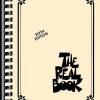Search the Community
Showing results for tags 'ipad'.
-
Hello everyone, I need send a USB MIDI tempo from iPad to Helix. How I configure a Helix to receiving the MIDI parameters? I searching about for this here, but I don't find it. Tks
-
Imagine if Line6 made an iPad/iPhone looper app along the lines of GroupTheLoop or Quantiloop (but better) that had the added USP of being able to communicate two-way with the HELIX - so that by going into a special "Looper App Mode" the HELIX scribble strips behaved like an improved version of the built-in looper- but in a way where the labels would synchronise ( using OSC etc ? ) with the iOS app. https://line6.ideascale.com/a/idea-v2/902705
-
I'm using the helix lt to control Loop Community's "prime" application on an Ipad. I'm using the MIDI ports on the helix to do this. I'm wanting to add more stomp buttons to help me have more control. Is it possible to use something like this (https://www.sweetwater.com/store/detail/FSB106Ad1--bugera-fsb106a-6-button-footswitch-for-bugera-trirec) to connect with a TRS cable to the helix's EXP Pedal 2? I'm wanting to still be able to use the helix to control parameters in prime, but I'm also wanting more stomp options. So my first though was just to extend the helix with another pedal. Any thoughts or advice?
-
I would recommend backing up your earlier version if possible before updating. I downloaded the update and don't like it for the following reasons: 1) GUI is completely different - way too modern, Ableton? Prefer the effects and amps to look 'real' But more importantly....... 2) You cannot switch effects of by tapping them. You have to select the effect first, then select on/off from new window. So there's no 'stomp' switch on the effects. So that's 2 actions rather than one. Compare with Tonestack where I can turn multiple effects on/off with one press. Apart from the Audio Energy beam there is little difference. I had no problems with the old interface despite using it on an iPad mini and I'm not very good generally with touch screens. Plus point - you can change buffer size inside the app.
- 8 replies
-
- gui
- effect on off
-
(and 3 more)
Tagged with:
-
Just picked up an Amplifi FX100 and trying to run the remote app (the whole reason I bought it) on my iPad 2, which is running the maximum iOS of 9.3.5, but the installer tells me it needs iOS 10?? It's just a simple interface, right? So how come it won't run on a slightly older OS from like only 2 years ago?? Am I missing something? I'll be kind of peeved if I've bought this Amplifi FX100 to use with my iPad only to find it can't run the remote software....?? Would an older version of the software work??
-
On my iPad the test tones in the upper right corner doesn't give the option to choose a riff. I have tested anything, even clicking positions out of the regular focus. On my iPhone everything works fine. Can someone please proof this behavior?
- 2 replies
-
- bug
- mobile pod
-
(and 1 more)
Tagged with:
-
I can't find the custom tone library search that was available in the last version. Does anyone know how to access internet custom tones??
- 19 replies
-
- customtone
- mobilepod
-
(and 1 more)
Tagged with:
-
I am wondering if the Helix will route through MIDI commands from its hardware MIDI connectors over USB to an iPad? I already have the Helix hooked up to an iPad Mini 2 via USB (and the camera connection adapter), and using MIDI from Helix to control the iPad works great. However, I would like more footswitches. I would like to hook up an additional MIDI foot controller to the Helix's MIDI ports, and have those commands passed through the Helix over USB to the iPad to control various apps. Is this possible? Trying to see if this will work before I shell out the cash for a controller. Thanks!
-
Hey, I connected Helix via USB+camera connection kit to my ipad and the Quantiloop (ver 2) looper app. When doing that, the buffer size parameter on quantiloop is stuck at buffer size 128 (not a problem to change to 256, 512, 1024 while not connected to helix). When I record a track in quantiloop like this, I can send the midi commands from helix to the app on the ipad without any problems, but I get the recorded sound back with clicks/pops... and I think it has to do with the buffer size... This is annoying, but except for that quantiloop looks like a cool app! (BTW - no problem when using Loopy HD in a similar way...)
- 3 replies
-
- quantiloop
- looper
-
(and 5 more)
Tagged with:
-
I've seen a lot of people mentioning to connect their ipad/iphone through the USB on their Helix to use Loopy, metronomes, etc. just curious how, and what you need, to actually set this up. Thanks in advanced!
-
Since today, the instrument input on my sonic port has ceased to work. Headphone output still works, line input still work, i have not tested line output. My ipad was updated two days ago to IOs 10.1.1, i don't know if this is related. I have tried with another guitar, with another cable, but nothing work. Thank you for your help.
-
All credits regarding this discovering goes to Elantric from Vguitar Forums. Guitarist and MIDI Designer Pro user François Desnoyers has been one of the most influential people in the MIDI Designer Community. Features from his suggestion list are still being implemented in every MIDI Designer release, and his international French is behind the French App Store text. But as you can see from his layouts, he’s serious about making MIDI Controllers, like this one for the Line 6 HD500. The HD500 does not allow for a lot of MIDI control. Even so, François solves one of the biggest problems with the interface, which is allowing direct, visible access to the presets: Having to rely on a reference grid to identify presets was not very pleasant. I decided to reproduce most of SETLIST panels on pages. You can mix and match pages from this layout with those for the Line 6 DT50 Amp Controller. This way you can control both your FX and your amp from the same device. Sweet! MIDI Controller for iPad for Line6 HD500, 1 of 2 Instructions for Use Buy MIDI Designer Pro or unlock MIDI Designer Lite Check out the instructions, screenshots, a short video and the read me file on the Community Site. Long press on the MIDI Designer layout and use “Open In…†to open it in MIDI Designer Pro or Lite unlocked. http://mididesigner.com/community/midi-controller-for-line-6-hd500/
-
So, I was thinking this morning, I am super happy that there is an editor for the Helix for Mac/PC but it lacks a little bit in the ways of portability. An iPad/Android version would really take the cake. We need more portability and a touch interface. Here's the idea if you wanna up vote it: http://line6.ideascale.com/a/dtd/Helix-editor-for-iPad/826675-23508
-
Hey guys, Since the remote app updates today I get the message 'device not connected' I've tried impairing the device, renown loading the app and a factory reset but nothing has worked. This is on an iPad 4th gen running the latest iOS. I have also tried it on an iPhone 6s with the same result. Can anybody help? Thank you
-
Issue: In some rare cases, connecting a supported device to unlock the LE feature set fails to work with Cubasis LE on iOS 8. Solution: Please restart Cubasis LE and make sure the included demo song properly plays back through the built-in speaker of your iPad. Afterwards, connect a supported device to unlock the LE feature set. If the unlock procedure keeps failing on iOS 8, please update your iPad device to iOS 9 and try again.
-
Check out this video where I show how to setup the Helix to control Loopy HD on your iPad. This is an amazing looper and the Helix finally makes me excited to get into a looper again.
-
So, I connect everything as per the manual, but I can't get any sound on the Mobile Pod. Can't even use the tuner. Nothing. Even more frustrating having just paid £15 for an in-app purchase, not that I have any idea what I have purchased. So much for "free app with a Line 6 sonic port"!!!
-
Apologize if this has been asked already, I couldn't find it in the archives. I've got a latest generation Ipad and would like to record my playing using the built in video camera on the Ipad. I know I can use the built in Ipad microphone or can use a lightning connector mic like a Blue Sparkle to capture external Helix audio coming out of my amplified speakers. But I'm wondering if there is an output on the Helix that would allow me to send the guitar audio signal direct into the ipad to record the audio along with the video that is recording on the Ipad? Ideally would like to do this and also at the same time continue to send my Helix output via the XLR cables to my speakers so I can hear the audio in the room as I'm playing. Any assistance for a tech newb greatly appreciated. Thank you.
-
Is there anything I can do to stop the StageScape Remote iPad app from closing when I multitask on my iPad? It seems that whenever I switch from OnSong to the StageScape Remote application, the StageScape app has to be re-opened and I have to wait for it to reconnect to the M20d mixer. I am using the proper iPad mult-task procedure (double click the iPad button) when I switch from OnSong to the StageScape. I can successfully switch between OnSong and other applications without having to reopen them so this appears to be an issue specific to the StageScape app. If anyone has a way for me to configure the StageScape app to persist when switched from, it would be greatly appreciated. If not, this is definitely a fix I hope Line6 will work into a future release of the StageScape Remote app.
- 3 replies
-
- stagescape remote
- app closing
-
(and 1 more)
Tagged with:
-
*** Problem has been solved. If you use iTunes Match, any song you try to play through the AMPLIFi App will not play. The actually song has to be on your actual device.*** The biggest issue (not for me because I am an apple user) is that this is NOT geared for anyone who uses anything else but iOS and buys their music through iTunes (this iTunes part is a problem for me because I do not buy all my music through iTunes). With the AMPLIFi app, you can only stream music that has been purchased through iTunes. Also, this music is the only music that pulls up suggested tones to match the music. ***All devices (iOS, Android, Mac, PC, Windows Phones) will be able to stream their audio to the amp via Bluetooth (provided it has Bluetooth capability). But the amp's tone matching functions DO NOT WORK with anything else but iOS and music strictly purchased through iTunes. I am assuming that this is how the tone matching works. Line 6 must have teamed up with Apple and use the metadata in the music from iTunes to match up tones. Even music that you put into your iTunes library from CDs or if you purchased through Amazon will not be able to be streamed through the AMPLIFi app and have tone matching capabilities.*** I have found this out when I was messing with the free iPhone AMPLIFi app. Check out my video of that here.
-
Hello all, I was wondering if it's possible to connect a Toneport UX2 to an iPad to record with Garageband for example. Does anyone know if this is possible, and how? Kind regards, Herman
-
Hi there, I have a Firehawk with Variax JTV-69 and have also ordered a Helix. Other than the blindingly obvious "why don't I actually try and get better at playing the guitar before falling prey to a GAS attack?" the question I have is “why would I keep Firehawk when I also have a Helix?â€. I'm thinking because of Firehawk's abilities to be controlled by an iPad (which I really like), to be able to download tones via the ipad and also the fact that I can play a backing track from the iPad into the Firehawk and play along. I know the Helix doesn't have the ipad ability and L6's explanation makes sense to me that it was too much data that would have to be passed via Bluetooth so I've come to terms with that. I'm not sure how Helix will allow me to connect something so I can play a backing track through the system, though. I don't know whether I'm being dumb to think I'll need to keep the Firehawk with all that Helix has to offer but I'd welcome any thoughts/comments anyone might have about keeping it or not as the case may be (when) Helix arrives. I have no idea whether the Firehawk will lay there pretty much unused, or whether actually it will provide me the best of both worlds if I can connect the two (i.e. GUI via ipad and backing blend via Firehawk plus Helix's strengths). Cheers...Rod
-
this is on the http://line6.com/stagescape-m20d/features#faderview Fader View is available on the StageScape M20d display as well as the StageScape Remote iPad app. For the best of both worlds, you can use Stage View and Fader View together. For example, set StageScape M20d to Stage View and your iPad to Fader View and bank through faders simply by touching icons on the stage. It’s a faster, more intuitive experience than you get with other digital consoles. sounds cool, never thought about it.
-
Hi there, We've just purchased 10 midi mobilisers for our school to connect to midi keyboards and for students to record their performances on GarageBand. We're having some serious reliability issues with all of them. When we plug them in for the first time, they generally work. But when students accidentally unplug them (as students do) and re-attach the connection is completely lost. We've tried all of the following: - quitting all apps and restarting - occasionally works - upgrading firmware to latest version - fiddling with the connector. When it works the red LEDs flash as you would expect (we're only using the midi in to the ipads), but when disconnected it rarely reconnects. Is there anything we can try, or has anybody had a similar problem and found a solution? Any help much appreciated - thanks!
-
I have recently started getting this error when I boot up the app on the iPhone and iPad I am forced to log in every time I boot it up. These two issues are new, I have had the app and amp about a month and this started last week. Full text of error is: Oops! We encountered an unexpected error. Please try again later. getMyTones failed with error 15877 (No Token!) any ideas?