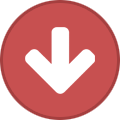Search the Community
Showing results for tags 'pro'.
-
Hello everyone I purchased a line 6 pod hd pro about a week ago and I love the tones you can get out of it the only problem is that when it's connected to my computer via usb it gives me this really annoying noise every 3 minutes or so. I attached a file of the clean tone so you can hear how it sounds. Did anyone have this problem, or does anyone have an idea on how to fix this? Cheers! line6problem.mp3
-
hi there, i am trying to play my guitar on the macbook pro using pod farm 2.5 and guitar link ucg102 to connect the guitar to the mac, the problem is when i open the stand-alone pod farm and i select the ucg as my input device and the the macbook speaker as output and i apply the setting, i hear nothing, there is no signal... nothing and when i come back to the preferences, i then find as in the second picture, that the selected settings from before are blank now! and i have to select again! where is the problem exactly? ps: pod farm as a plugin is working fantastically in garabeband and logic pro!
-
Has anyone used a POD HD pro (Or pro X) for a live bass rig? Did it work out? I know I can get an awesome bass tone for recording with it, but does that translate over in the live setting with a venue sound system in your experiences? When I used it at my last show ( I play lead guitar normally) I had a very thin and bassless tone, but I think that was a few too many eqs that caused that.
- 1 reply
-
- bass
- bassguitar
- (and 4 more)
-
Hey Guys First my gear : Line6 POD xt Pro, Laney Ironheart Irt 60 I want to connect my Podxt with my Amp. So how do i do that ? The POD should be used as a effect processor in Distortion Channel of the Amp But as a clean sound i want to use my POD settings and only use the amp as an poweramp for the xt. So anyone out there who knows what i have to do ?
-
I am also using a fbv express pedal board. I am trying to figure out how I can go from a patch with a delay to a (lets say) a distortion with the delay ringing out and not just cutting off when I switch patches. Can this be done? Please help. Thanks.
-
Hello all, I have a POD 2.0 running firmware v2.2 and controlling it with an an original Line 6 Floorboard: I am trying to map my POD 2.0 Floorboard controls so that I can control parameters in Guitar Rig Pro 5. I have seen videos and posts on users using the newer Line 6 floorboard models with Guitar Rig Pro but I have no clue on how to do this with the original POD 2.0 Floorboard. I have my MIDI INs and OUTs connected correctly and Ableton is showing that I am transmitting MIDI signals from my Floorboard. However, I cannot seem to find the right software to manually map the POD 2.0 MIDI CC#'s so that Guitar Rig Pro 5 can see them. For instance, when I move my volume pedal on my Line 6 Floorboard, I would like it to control a knob in Guitar Rig Pro 5. I have installed Line 6 Edit and Line 6 Monkey which I don't think helped my situation. Has anyone done anything similar with the original Line 6 Floorboard? With the amount of POD 2.0's still out there, I'm sure someone has tried to connect their gear with Guitar Rig Pro or Amplitube? Can anyone help me out? Thanks.
-
Hi is it possible to control the Flextone 3 presets with a Pod Pro connect via MIDI? I have those 2 and I have also the Line 6 floorboard that controles the pod pro, but for my flextone 3 I don't have any FBV to control the flex tone 3 and I don't want to have 2 big floorboards on the floor when I'm playing, what I want is just to control all with the line 6 floorboard, Is it possible? Thanks Jorge
- 1 reply
-
- flextone 3
- pod
-
(and 2 more)
Tagged with:
-
I have a POD HD Pro and recently acquired an ADA MP-1 preamp,. I have the MP1 in the FX loop of the Pod, and it's working quite well. I just ordered a midi cable. The ADA is a Midi preamp. Is it possible to set up MIDI to change the ADA preset based on my pod patches? So pod patch 1A the ADA is on preset 1, Pod patch 1b the ADa is on preset 2, etc? Would love some tips on how to do this if possible, but i'll also take "it's possible, read the manual" if anyone knows it can be done - thanks!
-
Hi guys, I recently bought a Pod Hd Pro rack off of a friend and I'm running this through a ART SLA-1 Power amp (100watts@8ohms) and into an Avatar 8ohm cab (120 watts) with celestian V30s. I was practicing with some guys the other day, and for some reason, I have to crank the master AND channel volume all the way to the max to even hear it at a decent volume compared to everyone else(Drummer+6505 guitarist). Are there any settings I should be changing on the pod pro so that it is used for live amp use? or perhaps maybe the power amp is just not that strong?..
-
I'm a french user of the Diezel Herbert, I recently bought it and doesn't have any foot controler yet. I have a rack configuration and I would like to add a multi-effect rack such as the POD HD PRO. Can you tell me if is it possible to control it with the Columbus and save different tones ? Using a simple midi cable to connect them. I ask the question because some guitarists who use the POD seem to meet some problems when they want to connect it to a midi controller which is different from a Line 6 model (FBV,etc..) Thank you very much.
-
The current version of the Variax Workbench HD software requires the usage of the Variax Workbench Interface that comes with the James Tyler Variax guitars. Usage of other VDI equipped hardware such as the POD HD500, HD500x and the HD Pro are not supported as this is a known issue with the Variax Workbench HD software and we hope to address this in a future update. Deutsch: Variax Workbench Verbindungskompatibilität: Die derzetige Version der Variax Workbench HD Software benötigt die Variax Workbench Schnittstelle, die bei James Tyler Variax Gitarren mitgeleifert wird. Die Benutzung anderer VDI (Variax Digital Interface) Ausrüstung, wie das POD HD500, HD500x und das HD Pro ist nicht unterstützt. Dies ist ein bekannter Fehler der Variax Workbench Software und wir hoffen, dass wir dieses in zukünftigen Updates lösen können. Français: Compatibilité des connexions avec Variax Workbench: La version courante du logiciel Variax Workbench HD a besoin du interface Variax Workbench, qui est fourni avec les guitares James Tyler Variax. L'utilisation d'autres appareils VDI (Variax Digital Interface), comme le POD HD500, le HD500x et le HD Pro n'est pas soutenue. Ceci est un erreur du logiciel Variax Workbench connu et nous espérons que nous pouvons resoudre ce porblème avec les mises à jours suivantes.
-
Im rewriting this post because im still having problems with my tone. I've gone through all the suggestions and nothings changed. The outputs is Studio/Direct and im using a low gain yet im still getting horrible fuzz over the top, ruining any clarity that was there. Here's a raw clip of the tone im getting: This particular clip was recorded with a cheap guitar but i have the same problem with any guitar i use! https://soundcloud.com/dan-kav/lollipop-tone If anyone can tell me why my tone is coming out at such bad quality i'd be extremely grateful!
-
Hey guys, Years ago I bought a brand new X3 Pro which came with pod farm and all of it's expansion packs for free. I've been running it on an iMac for ages and it's all been working fine until recently. I've bought a MacBook Pro and want to use pod farm with logic while on the go. I was just wondering if it's possible to get the expansion packs working somehow without having to carry my X3 Pro around with me and connect it every time I wish to use them? Thanks a lot for your time!
-
This is my first time on any forum so i have no idea what im doing so dont be patronising... I have the Pod HD Pro in my studio but it sounds terrible? I can make a nice tone that im happy with but it has a horrible fuzz, clipping/distorted sound on top of it, which is completely ruining the tone! Imagine listen to a song that would sound great as WAV or 320kbs... but is coming out sounding like 128kbs. (that horrid, weak quailty) The tone has lost all depth and clarity and its really starting to annoy me as my band are mid way through recording our EP but the more we focus on the guitar the more the bad quality stands out! Nothing is actually clipping though, like the gain on the amp is pretty low, low master volume, its not clipping in the compressor or the DAW? Seriously need help to find out whats wrong. Its been like this since i got it and im losing faith in line 6. If anyone has experienced this and overcome it please tell me how? x
-
Hello ya'll, I recently purchased a POD Pro on ebay and when it arrived it wouldn't power on(it still hasn't). The seller is a store with 100% positive feedback on ebay, so when they described the POD as "working perfectly" I believe them. I know for a fact that it had a rough journey here because the box was pretty darn bruised and beaten. Can any one of you tell me what might be wrong with it?
-
Deutsch Français Please download and read the following manuals for your POD HD Device and Edit Software: POD HD500X: POD HD500X Quick Start Guide POD HD500X Advanced Guide POD HD500X Edit Pilot's Guide POD HD500: POD HD500 Quick Start Guide POD HD500 Advanced Guide POD HD500 Edit Pilot's Guide POD HD Bean: POD HD Quick Start Guide POD HD Advanced Guide POD HD Edit Guide POD HD Pro: POD HD Pro Quick Start Guide POD HD Pro Advanced Guide POD HD Pro Edit Guide Power Adapter (500 and HD Bean Only): Included line 6 DC-3g only (9V DC, 3A, 2.5mm barrel diameter, center pin negative) Dimensions: HD500: H: 2.91", W: 21.50, D: 10.29" HD Bean: H: 6 1/4 W: 11" D: 1 1/4" HD Pro: 2U Rackspace Q: How many amp models are included in my POD HD Device? A: When updated to flash memory version 2.62, POD HD devices have 22 Full HD guitar amp models, and 22 HD guitar pre-amp versions of the full models. Q: How many effects are included with the POD HD modelers? The POD HD modelers sport 80, 90, and 100+ effect types respectively derived from the Line 6 M9/M13 effects processors. Click HERE for a complete list of effects models. Dynamics: 8 Distortion: 15 Modulations: 22 Filter: 17 Pitch: 3 EQ: 5 Delays: 19 Reverbs: 12 Volume Pan Wahs: 8 Q: How do I register my POD HD Device? A: You can register any Line 6 product to your account here: Registration. For more detailed registration help, please see the Product Registration F.A.Q. Q: What is the warranty on my POD HD Device? A: Twelve months from the date of purchase. Authorized Line 6 Service Centers, will need you to provide a copy of the purchase receipt to validate date for warranty processing. Please be sure to have those materials ready, should you need to get your unit serviced under warranty. Q: How do I perform a Factory Reset on my POD HD Device? A: A factory reset on any POD HD Device is performed by re-installing the Flash Memory on the POD HD using the Line 6 Monkey utility. Please ensure to connect the POD HD Device to a PC or Mac computer via USB 2.0 ports. Please ensure to disconnect all unnecessary USB devices and to test all of the computer's USB ports if you encounter connection problems. You can view a video tutorial on how to re-install the flash memory of the POD HD here: [Video Tutorial] How to Reset the POD HD Series by updating or reinstalling the Flash Memory Q: How do I access the global settings screen on my POD HD Device? A: Press and hold the VIEW button to the left of the LCD screen on the to enter the SETUP pages of the POD. Press the Left and Right arrow buttons on the 4 Way Nav to access all of the SETUP pages where you can set your inputs, outputs, MIDI settings and more. Q: How do I reset the global settings of my POD HD Device? A: Press and hold the Left Arrow button on the 4 Way Nav as you power on the POD. This reset resets the global settings back to factory defaults and also renames the Set Lists to factory as well. NOTE: This DOES NOT reset the presets. That requires re-installing the flash memory using Line 6 Monkey. (Same as Factory Reset above.) Q: How should I set the OUTPUT MODE on my POD HD Device? A: The OUTPUT MODE can be set in PAGE 4 of the global settings pages. NOTE: This setting affects ALL of the outputs of the POD HD500: 1/4" unbalanced L/R outputs, XLR outputs, the headphones output, and the USB record sends 1-2 into your computer. Output modes: Studio Direct: For connecting “Direct†to a mixing console (PA) or recording device. Also, this is the best setting for using headphones or monitor speakers. Combo and Stack Settings: These 4 options are all designed to optimize your tone for connecting to an external amplifier. The signal includes "Live' Cab Models, with no Mic Model or "AIR" convolution, with a special EQ curve added for each. Combo Front and Stack Front - For connecting the output of the POD HD500 into the front input of a typical combo amp or amp head + external cab, respectively. When choosing either of these Modes, you will see additional optional for further tone shaping. Combo Power Amp and Stack Power Amp - For connecting the output of the POD HD500 into the power amp or Effects Return of a combo or head amp. Set the AMP/LINE switch on the POD HD500 to LINE for this output mode. Use this setting to bypass the front preamp of your amplifier to use the POD as the digital preamp being fed directly into the power amp section of the amp. NOTE: If plugging into the effects return of an amp, set any loop level controls to 100% if available. May get lower output in amps with parallel effects loops by design. Sometimes, you may need to insert a dummy 1/4" into the amps input to make this connection work. Impedance Specs Guitar Input Impedance - 1M Ohm Aux Input Impedance - 1M Ohm Effect Return Input Impedance -1M Ohm MP3 Input Impedance -20K Ohm Microphone Input - 5K Ohm Power Supply - Input 100-240V 1.0A 50-60Hz / Output 9V 3.0A DC POD HD General Functions: Q: How do I manage the presets and settings of my POD HD Device on my computer? A: Download and install the POD HD Edit software to edit or create the presets of the device on your computer. You can store the presets to your computer, and load presets from your computer that you create or download from Customtone.com. Q: How long is the looper on the POD HD? A: At full speed, the looper has 24 seconds total looping time. In 1/2 Speed Mode, the looper has 48 seconds total looping time. Q: What are Set Lists and how do I access them? A: The POD HD500 stores up to 64 presets within each of the 8 Set Lists. Press the PRESETS knob to display the Set Lists screen. Use the 4 Way Nav, or turn the PRESETS knob to select any Set List, then press the ENTER button. This immediately loads the selected Set List, making all its presets available. Q: Does the XLR Mic input provide Phantom power for condenser microphones? A: The XLR Mic input does not provide Phantom power on the HD500 or HD Bean. You would need to use an external preamp to provide Phantom power to the condenser mic before connecting to the POD HD500 or Bean. The POD HD Pro DOES provide phantom power as well as a PAD and Low Pass Filter. Q: What Sample rates do POD HD Devices Support? A: The POD HD500 Supports 44.1, 48, 88.2, and 96k at 16 or 24bit Q: What is the input impedance of the POD HD before the 1.40 flash memory update? A: The input impedance of the POD HD series before the 1.40 flash memory update was 1M Ohm. POD HD 500 Specific Functions: Q: How do I enable the Wah effect with the expression pedal of the POD HD500? A: When you assign a wah effect (or any other effect) to be toggled on/off by the Expression Pedal Toe Switch, in order to physically enable or disable the effect, you must press down hard on the front toe portion of the expression pedal. You must use a good amount of pressure pressing down on the toe of the expression pedal which makes it difficult to do with your hand. Placing the pedal on the floor and press down hard on the toe of the expression pedal with your foot. You should see the red EXP 1 light change to green EXP 2 (or vice versa). Q: Which external expression pedals can I use with the POD HD500? A: We recommend using the Line 6 EX-1 or the Mission Engineering EP1-L6 expression pedals. You can also use any other expression pedal containing a 10k Ohm Potentiometer. Expression pedals allow you to change stompbox controls using your feet so you can adjust the sound while you play. On the fly, you can modify the length of your delay time, dial up the reverb mix, or change the depth of your tremolo, or anything you program the expression pedal to control on the POD HD500. Q: How do I assign the foot switches of the POD HD500 to use it as a MIDI Controller? A: Press and hold the MOVE button to access the MIDI ASSIGN screen. This is where you configure custom MIDI commands to the Expression Pedal 1 and 2, Expression Pedal Toe switch, FS1-FS8, Looper, and TAP switches. All settings on this screen are saved per Preset. Please go over the Advanced User Guide for further info. NOTE: When the bottom row footswitches are set to ABCD Mode, FS5-FS8 will ONLY send Program Change messages that are sent as a result of switching presets, even if assigned to send a different MIDI parameter in the MIDI ASSIGN screen. Q: How do I assign an effect or amp block to be toggled with a foot switch? A: In the Signal Flow screen, select the FX or Amp Block which you want assigned to one of your footswitches. Then Press and hold the ENTER button to display the Footswitch Assign screen. The Footswitch Assign page is display is similar to your Signal Flow view. Use Multi-function Knob 1 to select the footswitch to which you want this FX Block assigned. You can also just press the FS switch you would like to assign it to that amp or effect. NOTE: you can assign multiple FX Blocks to a single footswitch or Exp Pedal's "toe switch". You can reference the current Preset’s FX footswitch assignments by pressing the VIEW button to display the Performance View screen. Q: How do I calibrate the Expression Pedal of the POD HD500? A: Please go over the following POD HD500X/HD500 Pedal Calibration document for instructions on how to calibrate the expression pedal of the POD HD500. POD HD Bean Specific Functions: Q: What is the new TWEAK knob for on the POD HD? A: Controls amp or effect parameters that are assigned to TWEAK in the CONTROLLER ASSIGN screen as you would with expression pedal of an FBV controller. Select the desired amp or FX block, then doouble-press the MOVE button to enter the CONTROLLER ASSIGN screen. Q: Which foot controllers are compatible with the POD HD desktop device? A: The FBV Shortboard Mk II will give you access to the most features of the POD HD by providing you the ability to access all of the presets within the Set Lists' of the POD along with giving the ability to toggle all effects on/off, control over the built-in looper, tuner enable/disable, and the ability to program the Expression Pedal(s) to control parameters of the amps and effects on the POD HD. You can also use the FBV Express Mk II pedal for changing between presets, tuner, and expression pedal control. POD HD Pro Specific Functions: Q: What kinds of connections does the POD HD Pro have? Guitar input with switchable pad Mic input with gain knob, high-pass filter, -20dB pad, and phantom power 1/4" unbalanced outputs (mono/stereo, instrument/line) XLR balanced outputs (left/right, instrument/mic) 1/4" line-level inputs (mono/stereo, +4/-10) USB MIDI In and Out/Thru S/PDIF I/O 1/4" stereo FX loop (mono/stereo) 1/4" Dry Output Variax® Digital Input connection FBV™ foot controller connection AES/EBU I/O L6 LINK™ jack for seamless integration with DT-series tube amplifiers Q: Which foot controllers are compatible with the POD HD Pro? A: The FBV Shortboard Mk II will give you access to the most features of the POD HD by providing you the ability to access all of the presets within the Set Lists' of the POD along with giving the ability to toggle all effects on/off, control over the built-in looper, tuner enable/disable, and the ability to program the Expression Pedal(s) to control parameters of the amps and effects on the POD HD. You can also use the FBV Express Mk II pedal for changing between presets, tuner, and expression pedal control. Q: Why does the Asterisk appear in the POD HD500 Edit software when no changes are made? In the POD HD500 Edit software, the asterisk will show up in the POD HD500 LCD screen every time a preset is selected in the editor window, let alone when a preset is modified.? This is expected behavior and does not indicate a problem with the POD.? When the POD HD500 is NOT CONNECTED to the POD HD500 Edit software, the asterisk only shows up in the screen when the current preset is modified. Q: Will the POD HD500 accept MIDI CC's allowing it to be controlled by a 3rd party MIDI controller such as a GCX Ground Control? The POD HD500 will accept Program Changes and Bank Changes at this time via a 3rd party MIDI controller however, the POD will NOT react to MIDI CC's sent from a MIDI controller. This is something we are currently evaluating. Please feel free to submit a feature request for this at the following link: http://line6.ideascale.com/ POD HD500X/HD500/POD HD/POD HD Pro: Häufig gestellte Fragen: Bitte laden Sie sich die folgenden Benutzerhandbücher für Ihr POD HD Gerät und dessen Bearbeitungssoftware herunter und lesen Sie sich diese gründlich durch. POD HD500X: POD HD500X Benutzerhandbuch (Deutsch) POD HD500X Expertenhandbuch (Deutsch) POD HD500X Edit Pilot's Guide (Englisch) POD HD500: POD HD500 Benutzerhandbuch (Deutsch) POD HD500 Expertenhandbuch (Deutsch) POD HD500 Edit Pilot's Guide (Englisch) POD HD Bean: POD HD Benutzerhandbuch (Deutsch) POD HD Expertenhandbuch (Deutsch) POD HD Edit Guide (Englisch) POD HD Pro: POD HD Pro Benutzerhandbuch (Deutsch) POD HD Pro Expertenhandbuch (Deutsch) POD HD Pro Edit Guide (Englisch) Stromadapter (nur für HD 500 und HD Bean): Mit im Paket inbegriffener Line 6 DC-3g. (9V Gleichstrom, 3A, 2.5mm Steckerdurchmesser, zentraler Pin negativ) Dimensionen: HD500: H: 7.4cm, L: 54.6cm, B: 26.1cm HD Bean: H: 15.9cm, L: 27.9cm, B: 3.2cm HD Pro: 1HE Rackplatz Wieviele Verstärkermodelle sind im POD HD enthalten? POD HD Geräte haben auf der Firmware Version 1.31 (Flash Memory 1.31) 22 vollständige HD Gitarrenverstärkermodelle und 22 HD Gitarren Vorverstärkerversionen der vollständigen Modelle. Wieviele Effekte sind in den POD HD Modellierern enthalten? Die POD HD Modellierer haben 80, 90 und 100+ Effekt Arten je nachdem von welchem Line 6 M9/M13 Effektprozessor Sie abgeleitet sind. Klicken Sie hier für eine vollständige Liste aller Effektmodelle. · Dynamics: 8 · Distortion: 15 · Modulations: 22 · Filter: 17 · Pitch: 3 · EQ: 5 · Delays: 19 · Reverbs: 12 · Volume · Pan · Wahs: 8 Wie registriere ich mein POD HD Gerät? Sie können jedes Line 6 Produkt auf Ihrem Benutzerkonto hier registrieren. Für detailliertere Informationen und Hilfe bezüglich der Registrierung, klicken Sie hier. Welche Garantie habe ich auf meinem POD HD? Zwölf Monate vom Tag des Kaufs. Authorisierte Servicezentren werden eine Kopie Ihres Kaufbelegs benötigen um Ihr Kaufdatum zu überprüfen und so Ihre Garantieanfrage zu bearbeiten. Bitte achten Sie darauf, dass Sie dieses zur Hand haben, sollten Sie die Garantie Ihres Produktes jemals benutzen müssen. Wie setze ich mein POD HD auf die Werkseinstellungen zurück? Um Ihr POD HD wieder auf Werkseinstellungen zurückzusetzen, müssen Sie das Flash Memory (Firmware) Ihres POD HD anhand der Line 6 Monkey Software neuinstallieren. Schliessen Sie Ihr POD HD an Ihren PC oder Mac via USB 2.0 an. Trennen Sie alle unnötigen USB Geräte von Ihrem PC oder Mac und überprüfen Sie alle USB Ports auf Verbindungsprobleme. Hier können Sie ein Video-Tutorial zur Neuinstallation des Flash Memory Ihres POD HD finden. Wie kann ich die allgemeinen Einstellungen des POD HD aufrufen? Drücken und halten Sie den VIEW Knopf auf der linken Seite des LCD gedrückt um auf die verschiedenen Seiten des Setups zugreifen zu können. Drücken Sie den linken und rechten Knopf des Steuerkreuzes um zwischen den verschiedenen Seiten des Setups zu wechseln. Hier können Sie nun Inputs, Outputs oder auch MIDI Einstellungen und mehr verändern. Wie kann ich die allgemeinen Einstellungen des POD HD auf die Werkseinstellungen zurücksetzen? Drücken und halten Sie den linken Knopf des Steuerkreuzes während Sie den POD HD starten gedrückt. Dies setzt alle Einstellungen und Namen der Set Lists des POD HD auf die Werkseinstellungen zurück. Achtung, dies SETZT IHRE PRESETS NICHT ZURÜCK. Um Ihre Presets auch zurückzusetzen müssen Sie Flash Memory anhand von Line 6 Monkey neu installieren wie vorher beschrieben. Wie kann ich den Output Modus meines POD HD verändern? Der OUTPUT MODE kann auf Seite 4 der allgemeinen Einstellungen verändert werden. Achtung: Diese Einstellung betrifft jeglichen Output Ihres POD HD500: Den 6.35mm unsymmetrischen L/R Ausgang, den Kopfhörer Ausgang und den USB Master L/R Ausgang für Computer. Output Modi: "Studio Direct": Dieser Modus ist dazu gedacht Ihr POD HD sofort mit einem Mischpult oder Aufnahmegerät zu verbinden. Außerdem ist dies die beste Einstellung um Kopfhörer und Abhörlautsprecher zu benutzen. "Combo" und "Stack" Einstellungen: Diese 4 Optionen wurden alle dazu entworfen um Ihr Gerät mit einem externen Verstärker zu verbinden. Das Signal beinhaltet die "Live Cab" Modelle ohne Mikrofon Model oder auch den "AIR" Faltungshall mit jeweils spezieller Equalizerkurve. · "Combo Front" und "Stack Front": Zur Verbindung des Ausgangs Ihres POD HD500 mit dem Fronteingang einer typischen Verstärkercombo oder eines Topteils, mit jeweiliger Lautsprecherbox. Wenn Sie eine dieser Einstellungen wählen werden Sie weitere Optionen zur Klanggestaltung erhalten. · "Combo Power Amp" und "Stack Power Amp": Zur Verbindung Ihres POD HD500 mit einer Endstufe oder Effect Return einer Combo oder eines Topteils. Setzten Sie hierzu den AMP/LINE Schalter Ihres POD HD500 auf LINE als Ausgangsmodus. Nutzen Sie diese Einstellung um den Vorverstärker Ihres Verstärkers zu umgehen und den POD als digitalen Vorverstärker zu nutzen der so sofort das Signal in den Eingang der Endstufe einspeist. Achtung, wenn Sie Ihr POD HD in den Effect Return einstecken, setzten Sie die Loop Level Einstellungen auf 100% sofern verfügbar. Es könnte sein, dass hierbei ein niedriger Ausgang bei Verstärkern mit parallelem Effekt Loop auftritt. Manchmal kann es sein, dass Sie einen 6.35mm Blindstecker im Verstärkereingang brauchen damit dies funktioniert. Generelle Funktionen des POD HD: Wie kann ich die Presets und die Einstellungen meines POD HD auf meinem Computer verwalten? Laden Sie sich dazu die POD HD Edit Software herunter, mit welcher Sie Ihre Presets und Einstellungen bearbeiten oder erstellen können. Sie können mit dieser Software auch Ihre Presets auf dem Computer abspeichern, außerdem können Sie Presets die Sie von Customtone.com heruntergeladen oder selbst erstellt haben auf Ihr POD HD Gerät laden. Wieviel Loopingzeit hat das POD HD? Auf voller Geschwindigkeit hat der Looper 24 Sekunden Loopingzeit, auf ½ Speed Modus hat der Looper eine Laufzeit von 48 Sekunden. Was sind Set Lists und wie kann ich auf diese zugreifen? Das POD HD500 kann bis zu 64 Presets für jede Set List abspeichern. Drücken Sie auf den PRESETS Knopf um sich Ihre Set Lists anzeigen zu lassen. Benutzten Sie hier das Steuerkreuz oder drehen Sie an der PRESETS Taste um Ihre Set List auszuwählen, drücken Sie nach Ihrer Auswahl ENTER. So können Sie sofort die gewählte Set List laden und auf alle ihre Presets zugreifen. Bietet der XLR Mikrofoneingang Phantomspeisung für Kondensatormikrofone? Der XLR Mikrofoneingang bietet auf dem HD500 und dem HD Bean keine Phantomspeisung. Dazu müssten Sie einen externen Vorverstärker benutzen um das Kondensatormikrofon mit einer Phantomspeisung zu versorgen bevor Sie es mit dem POD HD500 oder Bean verbinden. Achtung, das POD HD Pro besitzt eine Phantomspeisung sowie ein Vordämpfung und einen Rauschfilter. Welche Sampleraten unterstützt das POD HD? Das POD HD500 unterstützt 44.1, 48, 88.2 und 96kHz bei 16 oder 24 Bit. Welche Eingangsimpedanz hat das POD HD vor dem 1.40 Flash Memory Update? Die Eingangsimpedanz des POD HD vor dem 1.40 Flash Memory Update liegt bei 1 MΩ. Spezifische Funktionen des POD HD500: Wie kann ich den Wah Effekt mit dem Expression Pedal des POD HD500 aktivieren? Wenn Sie einen Wah Effekt an Ihr Pedal gebunden haben, können Sie diesen dann physisch, per Druck mit dem Fuß auf das Pedal aktivieren. Sie müssen kräftig auf den oberen Teil des Pedals drücken um den Effekt zu aktivieren. Da Sie relativ kräftig oben auf das Pedal drücken müssen ist es schwer den Effekt per Hand zu aktivieren. Indem Sie das Pedal auf den Boden stellen und kräftig mit dem Fuß drücken wird das rote EXP 1 Licht auf das grüne EXP 2 Licht wechseln (oder umgekehrt). Welche externen Expression Pedale kann ich mit dem POD HD500 benutzen? Wir empfehlen die Nutzung des Line 6 EX-1 oder des Mission Engineering EP1-L6 Expression Pedals. Außerdem können Sie jedes andere Expression Pedal benutzen welches ein 10000 Ohm Potenziometer hat. Expression Pedale erlauben es Ihnen Ihre StompBox Steuerung zu wechseln um den Ton anzupassen während Sie spielen. Spontan können Sie so die Länge der Verzögerungszeit verändern, die Tiefe Ihres Tremolos umschalten, den Reverb Mix aufrufen oder alles was Sie dem Expression Pedal zuweisen, was es auf dem POD HD500 steuern soll. Wie weise ich den Trittschaltern des POD HD500 eine MIDI Kontrollfunktion zu? Drücken und halten Sie den MOVE Knopf um auf das MIDI ASSIGN Fenster zugreifen zu können. Hier können Sie nun Ihre eigenen MIDI Befehle für das Expression Pedal 1 und 2, den Fußschalter des Expression Pedals, den FS1-FS8, dem Looper und den TAP Schaltern zuweisen. Alle Einstellungen in diesem Fenster sind per Preset gespeichert. Bitte benutzen Sie das weiterführenden Benutzerhandbuch (Advance User Guide) für weitere Informationen. Achtung, wenn die untere Reihe der Fußschalter auf den ABCD Modus geschaltet sind werden FS5-FS8 nur Mitteilungen senden, die als Resultat der Änderung der Presets auftreten sogar dann wenn diesen vom MIDI ASSIGN Fenster zugewiesen wurde andere MIDI Einstellungen zu versenden. Wie kann ich einem Fußschalter einen Effekt oder Verstärkerblock zuweisen? Im Signal Flow Fenster wählen Sie FX oder Amp Block aus welches auch immer Sie auf einen Fußschalter zugewiesen haben wollen. Dann drücken und halten Sie den ENTER Knopf um das Footswitch Assign Fenster aufzurufen. Das Footswitch Assign Fenster ist ähnlich dem Signal Flow Fenster. Benutzen Sie den Multifunktionsknopf 1 um den Fußschalter auszuwählen den Sie für die Zuweisung benutzen wollen. Sie können auch einfach den Fußschalter drücken dem Sie gerne den Effekt oder Verstärker zuweisen würden. Achtung, Sie können einem Fußschalter oder dem Fußschalter des Expression Pedal mehrere FX Blocks zuweisen. Durch Drücken des VIEW Knopfes können Sie sich alle derzeitigen Zuweisungen der Fußschalter im Performance Fenster anzeigen lassen. Wie kann ich das Expression Pedal des POD HD500 neu kalibrieren? Bitte benutzen Sie zur Kalibrierung des Pedals diese Anleitung. Spezifische Funktionen des POD HD Bean: Wofür ist der neue TWEAK Knopf auf dem POD HD? Der TWEAK Knopf kontrolliert Verstärker- und Effekteinstellungen, die dem TWEAK Knopf im CONTROLLER ASSIGN Fenster zugewiesen sind. Wählen Sie den gewünschten Verstärker oder FX Block aus, doppelklicken sie den MOVE Knopf um das CONTROLLER ASSIGN Fenster zu öffnen. Welche Fußpedale sind mit dem POD HD Desktop kompatibel? Das FBV Shortboard Mk II wird Ihnen Zugriff auf die meisten Features des POD HD gewähren indem es Ihnen die Möglichkeit gibt auf alle Presets innerhalb Ihrer Set Lists des PODs zuzugreifen, zusammen mit der Fähigkeit alle Effekte an und auszuschalten, Kontrolle über den Looper zu haben, die An- und Ausschalten des Tuners außerdem die Möglichkeit die Expression Pedale zu programmieren um Einstellungen Ihrer Verstärker und Effekte auf Ihrem POD HD zu steuern. Zudem können Sie das FBV Express Mk II Pedal benutzen um zwischen der Kontrolle über Presets, Tuner und Expression Pedal zu wechseln. Spezifische Funktionen des POD HD Pro: · Gitarreneingang mit auswechselbarer Vordämpfung · Mikrofoneingang mit Gain Regler, Trittschallfilter, -20dB Vordämpfung und Phantomspeisung · 6.35mm unsymmetrische Ausgänge (Mono/Stereo, Instrument/Line) · XLR symmetrische Ausgänge (Links/Rechs, Instrument/Mikrofon) · 6.35mm Linepegeleingänge (Mono/Stereo, +4/-10) · USB · MIDI In, Out/Thru · S/PDIF I/O · 6.35mm Stereo FX Loop (Mono/Stereo) · 6.35mm trockener Ausgang · Verbindung für digitalen Variax® Eingang · FBV™ Fußpedalverbindung · AES/EBU I/O · L6 LINK™ Klinkenstecker für nahtlose Integrierung mit DT Röhrenverstärkern. Welche Fußpedale sind mit dem POD HD Pro kompatibel? Das FBV Shortboard Mk II wird Ihnen Zugriff auf die meisten Features des POD HD gewähren indem es Ihnen die Möglichkeit gibt auf alle Presets innerhalb Ihrer Set Lists des PODs zuzugreifen, zusammen mit der Fähigkeit alle Effekte an und auszuschalten, Kontrolle über den Looper zu haben, die An- und Ausschalten des Tuners außerdem die Möglichkeit die Expression Pedale zu programmieren um Einstellungen Ihrer Verstärker und Effekte auf Ihrem POD HD zu steuern. Zudem können Sie das FBV Express Mk II Pedal benutzen um zwischen der Kontrolle über Presets, Tuner und Expression Pedal zu wechseln. Warum taucht das Sternchen im POD HD500 Edit auf, obwohl ich nichts verändert habe? In der POD HD500 Edit Software teucht das Sternchen auf, sobald ein Preset im Editer Fenster ausgewählt wurde. Somit auch wenn eines modifiziert wurde. Dies ist aber gewollt und zeigt kein Problem mit dem POD an. Wenn das POD HD500 nicht mit der POD HD500 Edit Software verbunden ist, dann wird das Sternchen nur dann auftauchen, wenn das Preset modifiziert wird. Akzeptiert das POD HD500 MIDI CC, was die Kontrolle durch einen MIDI Controller eines Dritten wie GCX Ground Control erlauben würde? Das POD HD500 akzeptiert zurzeit Program Changes und Bank Changes via MIDI Controller, POD reagiert jedoch nicht auf MIDI CC Befehle, die von einem MIDI Controller verschickt werden. Wir arbeiten zur Zeit an diesem Feature. Zögern Sie nicht eine Anfrage zur Funktionserweiterung für dieses Feature zu erstellen: http://line6.ideascale.com/ POD HD500X/HD500/POD HD/POD HD Pro: Foire aux questions: Veuillez télécharger les manuels d'utilisations pour votre appareil POD HD et son logiciel d'édition suivants et lire ceux attentivement: POD HD500X: POD HD500X Manuel de pilotage (Français) POD HD500X Mode d'emploi avancé (Français) POD HD500X Edit Pilot's Guide (Anglais) POD HD500: POD HD500 Manuel de pilotage (Français) POD HD500 Mode d'emploi avancé (Français) POD HD500 Edit Pilot's Guide (Anglais) POD HD Bean: POD HD Manuel de pilotage (Français) POD HD Mode d'emploi avancé (Français) POD HD Edit Guide (Anglais) POD HD Pro: POD HD Pro Manuel de pilotage (Français) POD HD Pro Mode d'emploi avancé (Français) POD HD Pro Edit Guide (Anglais) Adaptateur d'alimentation (uniquement pour HD 500 et HD Bean): Inclus est le Line 6 DC-3g. (9V CC, 3A, 2.5mm diamètre de la prise, épingle centrale est négative) Dimensions: HD500: h: 7.4cm, L: 54.6cm, l: 26.1cm HD Bean: h: 15.9cm, L: 27.9cm, l: 3.2cm HD Pro: 1U Combien de modèles amplificateurs sont inclus dans le POD HD? Les appareils POD HD ont 22 modèles amplificateurs HD de guitares complètes et 22 préamplificateurs HD de guitare dérivés des modèles complètes. Combien d'effets sont inclus dans les modeleurs POD HD? Les modeleurs POD HD ont 80, 90 et 100+ effets Cliquez ici pour une liste complète des modèles effets. · Dynamics: 8 · Distortion: 15 · Modulations: 22 · Filter: 17 · Pitch: 3 · EQ: 5 · Delays: 19 · Reverbs: 12 · Volume · Pan · Wahs: 8 Comment est-ce que j'enregistre mon POD HD? Vous pouvez enregistrer n'importe quel produit Line 6 sur votre compte d'utilisateur ici. Cliquez ici pour des informations plus détaillés concernant l'enregistrement. Quelle garantie est-ce que mon POD HD possède? Douze mois, commençant au jour de l'achat. Centres de service autorisés seront avoir besoin d'une copie de votre reçu pour vérifier le jour d'achat afin de la procédure de garantie. Veuillez avoir ce document sous la main si vous devez utiliser votre garantie s'il vous plaît. Comment est-ce que je réinitialise les paramètres d'usine? Si vous voulez réinitialiser les paramètres d'usine de votre POD HD, vous devez réinstaller le Flash Memory de votre POD HD en utilisant le logiciel Monkey de Line 6. Connectez le POD HD avec votre ordinateur ou Mac via port USB 2.0. Déconnectez tous les appareils USB inutiles de votre PC ou Mac et vérifiez la connexion de tous les ports USB. Ici, vous pouvez trouver un vidéo tutoriel sur la réinstallation de Flash Memory de votre POD HD. Comment est-ce que je peux ouvrir les réglages globaux (Global Settings) du POD HD? Maintenez le bouton VIEW à la coté gauche du LCD pour accéder les pages du setup. Poussez le bouton droit et gauche de la navigation pour changer les pages de cette configuration. Ici vous pouvez changer paramètres d'entrées, des sorties, MIDI et beaucoup plus. Comment est-ce que je peux réinitialiser les paramètres globaux du POD HD? Maintenez le bouton gauche de la navigation en démarrant le POD HD. Cette action réinitialise tous les réglages mais aussi tous les noms et Set Listes du POD HD. Attention, CETTE ACTION NE RÉINITIALISE PAS VOS PRESETS. Si vous voulez réinitialiser vos Presets, vous avez besoin de réinitialiser votre Flash Memory avec Line 6 Monkey comme décrit au-dessus. Comment est-ce que je peux changer le mode de sortie de mon POD HD? Le mode de sortie (OUTPUT MODE) peut-être changé à la page 4 des réglages globaux. Attention, cet ajustement affecte tous les sorties du POD HD500: les sorties 3.5mm G/D asymétriques, les sorties XLR, la sortie pour les écouteurs mais aussi la sortie master G/D USB pour l'ordinateur. Modes de sortie: "Studio Direct": Ce mode est prévu pour connecter votre POD HD directement avec une table de mixage ou appareil d'enregistrement. Également, c'est le réglage la plus bonne pour connecter vos écouteurs ou haut-parleurs monitoring. Réglages "Combo" et "Stack": Ces 4 options sont développés pour connecter le POD HD avec un amplificateur externe. Le signal contient les modèles "Live Cab" sans modèle microphone mais aussi la convolution "AIR" avec courbe équaliseur spéciale respectivement. · "Combo Front" et "Stack Front": Pour connecter votre sortie du POD HD500 avec l'entrée de devant d'une combo ou d'une tête d'ampli avec baffle respectivement. Si vous choisissez une de ces réglages, vous obtiendrez des options supplémentaires. · "Combo Power Amp" et "Stack Power Amp": Pour connecter votre POD HD500 avec un amplificateur de puissance ou un Effect Return d'une combo ou d'une tête d'ampli. Mettez l'interrupteur AMP/LINE de votre POD HD500 sur LINE comme mode de sortie. Utilisez cette configuration pour contourner le préampli de votre amplificateur et utiliser le POD HD comme préampli digital qui transmet le signal directement à l'amplificateur de puissance. Attention, si vous connectez votre POD HD avec l'Effect Return, mettez le Level Loop à 100% si possible. C'est possible qu'une sortie basse aux amplificateurs avec effet Loop parallèle, se produise. Parfois c'est possible que vous avez besoin d'une prise factice 6.35mm dans l'entrée de l'amplificateur pour que ça fonctionne. Fonctions généraux du POD HD: Comment est-ce que je peux gérer les presets et configuration de mon POD HD sur mon ordinateur? Pour cette gestion, vous avez besoin du logiciel POD HD Edit, avec lequel vous pouvez gérer et créer les presets et réglages. Avec ce logiciel, vous pouvez enregistrer tous vos configurations et presets sur votre ordinateur. Vous pouvez aussi télécharger des presets sur Customtone.com ou créer les et enregistrer sur votre POD HD. Combien de temps looping est-ce que le POD HD possède? À vitesse maximale, le POD HD a 24 secondes de Looping, à ½ vitesse, il a une durée de 48 secondes. Qu'est-ce que une Set List et comment est-ce que je peux l'accéder? Le POD HD500 peut enregistrer jusqu'à 64 presets. Poussez le bouton PRESETS pour afficher vos Set Listes. Utilisez la navigation ou tournez le bouton PRESETS pour choisir une Set Liste, après vous avez choisissez, poussez ENTER. Comme ca vous pouvez ouvrir vos Set Listes et accéder tous vos presets. Est-ce que l'entrée micro XLR offre d'alimentation fantôme pour les microphones à condensateur? L'entrée XLR n'offre pas d'alimentation fantôme pour le HD500 et HD Bean. Pour connecter un microphone à condensateur, vous avez besoin d'un préamplificateur externe pour alimenter le micro avec une alimentation fantôme avant que vous le connectez avec le HD500 ou Bean. Attention, le POD HD Pro a une alimentation fantôme mais aussi un PAD et un filtre de bruit. Quelles fréquences d'échantillonnage est-ce que le POD HD soutienne? Le POD HD500 soutienne 44.1, 48, 88.2, et 96kHz à 16 ou 24 bit. Quelle impédance d'entrée est-ce que le POD HD a avant la mise à jour 1.40 du Flash Memory? L'impédance d'entrée du POD HD avant la mise à jour 1.40 est à 1 MΩ. Fonctions spécifiques du POD HD500: Comment est-ce que je peux activer l'effet Wah avec mon pédale d'expression? Si vous avez assigné l'effet à la pédale d'expression, vous pouvez l'activer par pousser la pédale avec le pied. Vous devez pousser la pédale forte pour activer l'effet. Parce que vous devez pousser le bouton relativement fort, c'est très difficile d'activer l'effet avec la main. Mettez la pédale sur le sol et poussez le avec le pied, la lumière rouge EXP 1 change à la lumière verte EXP 2 (ou inversement). Quelles pédales d'expression est-ce que je peux utiliser avec le POD HD500? Nous recommandons d'utiliser le Line 6 EX-1 ou le pédale Mission Engineering EP1-L6. Vous pouvez utiliser n'importe quelle pédale d'expression avec un potentiomètre de 10000 Ω également. Vous pouvez changer la gestion StompBox avec un pédale d'expression pour adapter le son pendant vous jouez. Spontanément, vous pouvez changer le temps de retard, modifier votre trémolo, appeler le Reverb Mix ou tous ce que vous assignez à votre pédale d'expression qu'il doit régler au POD HD500. Comment est-ce que j'assigne une fonctionne de contrôle MIDI à un des commutateurs au pied? Maintenez le bouton MOVE pour pouvoir accéder la fenêtre MIDI ASSIGN. Ici vous pouvez assigner des instructions MIDI aux pédales d'expression 1 et 2, des commutateurs au pied, des FS1 à FS8, du Looper mais aussi des commutateurs TAP. Tous les réglages dans cette fenêtre sont enregistrés par preset. Utilisez l'Advance User Guide pour les informations supplémentaires. Attention, si la rangée inferieur est mis dans le mode ABCD, FS5 à FS8 envoient seulement des messages qui se produisent du changement des presets même si vous les avez attribué un réglage MIDI autre par la fenêtre MIDI ASSIGN. Comment est-ce que ce peux assigner un effet ou un bloc amplificateur au commutateur eu pied? À la fenêtre Signal Flow, choisissez FX ou Amp Block celui qui vous voulez assigner à un commutateur au pied. Maintenez le bouton ENTER pour accéder la fenêtre Footswitch Assign, cette fenêtre est de même façon que la fenêtre Signal Flow. Utilisez le bouton de multifonction 1 pour choisir le commutateur au pied vous voulez être assigné. Vous pouvez poussez le commutateur au pied que vous voulez être assigné également. Attention, assigner plusieurs blocs à un seul commutateur au pied ou à votre pédale d'expression. Si vous poussez le bouton VIEW, vous pouvez accéder la fenêtre Performance où vous pouvez voir tous les allocations actuelles. Comment est-ce que je peux recalibrer la pédale d'expression de mon POD HD500? Veuillez utiliser ces instructions pour la calibration de la pédale. Fonctions spécifiques du POD HD Bean: Qu'est-ce que le nouveau bouton TWEAK du POD HD Bean? Le bouton TWEAK contrôle les réglages effets et amplificateur qu'on l'a assigné dans le menu CONTROLLER ASSIGN. Choisissez le bloc amplificateur ou FX désigné, double-cliquez le bouton MOVE pour accéder la fenêtre CONTROLLER ASSIGN. Quelles pédales sont compatibles avec le POD HD Desktop? Avec le FBV Shortboard Mk II, vous pouvez accéder la plupart des caractéristiques du POD HD en vous laissant accéder tous les presets dans la Set Liste de votre POD, mais avec le Shortboard vous pouvez aussi activer et désactiver tous les effets, vous avez contrôle sur le Looper, vous pouvez activer et désactiver le Tuner et programmer la pédale d'expression pour contrôler des réglages de vos amplificateurs et effets du POD HD. Vous pouvez utiliser cette pédale également pour échanger entre le contrôle sur les presets, le Tuner ou la pédale d'expression. Fonctions spécifiques du POD HD Pro: · Entrée de guitare avec PAD échangeable · Entrée de microphone avec régulateur Gain, filtre passe-haut, -20dB PAD et alimentation fantôme. · 6.35mm sorties déséquilibrées (mono/stéréo, instrument, microphone) · USB · MIDI In, Out/Thru · Entrée/sortie S/PDIF · 6.35mm Loop FX stéréo (mono/stéréo) · 6.35mm sortie sèche · Connexion pour entrée Variax® digitale · Connexion pour pédale FBV™ · Entrée/sortie AES/EBU · Prise L6 LINK™ pour intégration parfaite avec les amplis à lampes DT Quelles pédales sont compatibles avec le POD HD Pro? Avec le FBV Shortboard Mk II, vous pouvez accéder la plupart des caractéristiques du POD HD en vous laissant accéder tous les presets dans la Set Liste de votre POD, mais avec le Shortboard vous pouvez aussi activer et désactiver tous les effets, vous avez contrôle sur le Looper, vous pouvez activer et désactiver le Tuner et programmer la pédale d'expression pour contrôler des réglages de vos amplificateurs et effets du POD HD. Vous pouvez utiliser cette pédale également pour échanger entre le contrôle sur les presets, le Tuner ou la pédale d'expression. Pourquoi est-ce que l'astérisque s'affiche dans POD HD500 Edit même si lorsque aucun changement n'est fait? Dans le logiciel POD HD500 Edit, l'astérisque s'affiche toujours sur l'écran si un preset est sélecté dans la fenêtre d'édition. C'est un comportement attendu et n'indique pas un problème du POD. Si le POD HD500 n'est pas connecté avec le logiciel POD HD500 Edit, l'astérisque s'affiche seulement si le preset actuel est modifié. Est-ce que le POD HD500 accepte MIDI CC, ce qui lui permet d'être commandé par un contrôleur MIDI d'une troisième partie comme un GCX Ground Control? Le POD HD500 accepte des Program Changes et Bank Changes à ce temps via un contrôleur MIDI mais POD ne réagis pas aux commandes MIDI CC envoyé par un contrôleur MIDI. C'est quelque chose que nous évaluons actuellement. N'hésitez pas à soumettre une demande de fonctionnalité pour ca à l'adresse suivante: http://line6.ideascale.com/
-
Preset Artist/Recording/Product/Style 1A: Slaptastic Slap-Bass style 1B: Motorcity Motown bass style 1C: Rock-It Rock bass style 1D: Dr. Moog based on* the Moog® Synth style 2A: Why Can't based on* the recording “Why Can’t This be Love†2B: Happy Dub Dub music sound 2C: S-C-R-E-A-M-O Screamo music style 2D: Phat Farm No Artist/style 3A: Rotten Apple based on* the style of the band Alice in Chains 3B: It's Love based on* the style of the band King’s X 3C: Dogman based on* the style of the band King’s X 3D: Trousers No Artist/style 4A: Super Bass based on* the Marshall® Super Bass 4B: Feeling Down No Artist/style 4C: Under Pants No Artist/style 4D: Sub Divisions based on* the style of the band Rush® 5A: Garden Of based on* the Eden® amp model 5B: Rock Master Rock bass style 5C: The Big O No Artist/style 5D:Live – Wols No Artist/style 6A: Pat-A-Tussy based on* the style of John Patitucci 6B: Frankenstein based on* the style of Edgar Winter 6C: On The Cob based on* the style of the band Korn® 6D: Obie One No Artist/style 7A: Deep & Defined Rock bass style 7B: Hair of the Dog based on* the style of the band Nazareth® 7C: Sabotage based on* the style of the band Beastie Boys® 7D: Dark Waters No Artist/style 8A: The Real Deal based on* the Ampeg® B-15 fliptop 8B: Sub-Fuzz 9000 No Artist/style 8C: My Suhgah based on* the style of the band Meshuggah 8D: Von Prog No Artist/style 9A: In The Groove No Artist/style 9B: Funk-O-Rama Slap-bass style 9C: Lazer Guided No Artist/style 9D: Atomic Dog No Artist/style * The artist, recording, and product names used herein are in no way associated or affiliated with Line 6. These names are used solely to identify the artists, recordings, and products that were studied during Line 6’s tone preset development. Moog is a registered trademark of Moog Music, Inc. Marshall is a registered trademark of Marshall Amplification Plc. Rush is a registered trademark of Rush Productions. Eden is a registered trademark of U.S. Music Corporation. Korn is a registered trademark of The Korn Partnership. Nazareth is a registered trademark of Dan McCafferty and Peter Agnew. Beastie Boys is a registered trademark of Beastie Boys Michael Diamond, Adam Horowitz and Adam Yauch. Ampeg is a registered trademark of Loud Technologies, Inc.
-

ProTools & POD Studio Hardware Devices
Line6Tony posted a article in POD Studio / Tone Port / GuitarPort
Many new users have contacted us with questions regarding the usage of Line 6 POD Studio USB audio interfaces in conjunction with AVID's ProTools recording software. Here are a few important things to be aware of: ProTools version 8.05 or earlier requires that the user runs a proprietary DigiDesign,AVID or M-Audio audio interface device with this software. POD Studio devices cannot be connected to Pro Tools via USB and used as the main audio Input/Output device. Basically, the AVID-approved hardware device has proprietary security/licensing scheme embedded inside to allow the user to run the Pro Tools application. If the device isn't present, the program will not launch. Pro Tools 9.0 or later can interface directly with Line 6 interfaces. This version supports ASIO,Core Audio and third party audio interfaces. If you are currently running Version 8 and would like to use your POD, POD Studio or TonePort with Pro Tools, you will have to upgrade. Line 6 License Manager can authorize your Line 6 licenses to your computer, allowing you to use your Line 6 Software in any Pro Tools version without the need for a Line 6 interface. For more information, please refer to page 1.5 of the Line 6 License Manager User Guide. For more information about ProTools, you can visit AVID's website. Of course, you can use the Line 6 POD Studio USB interfaces with any recording applications that do not require a proprietary hardware device. Among these programs would be: SONAR, Cubase, Digital Performer, Live, Logic, GarageBand, Reaper just to name a few. -
Application Q: What are the presets on the Lowdown 150/175/300pro/400pro? A: The presets are available from the manual download section. If you would like to return your unit to the original presets, please perform a factory reset (see the Lowdown trouble shooting section). Q: Are there any video tutorials I can view to learn more about the Lowdown? A: Please see the Lowdown Movies in the product description page. Q: Is there an editing software that works with the Lowdown amplifier? A: No, there is no editing software for the Lowdown series as there is no way to connect the lowdown amplifier to your computer. Q: Is there a "manual mode" so I can avoid the presets and just use the knobs on the amplifier? A:Yes, one you have selected your preset you want to run in manual mode, hit the preset again and the light will turn off, indicating you are in manual mode. Q: How do I change the tuner's reference frequency on the Lowdown? A: The Lowdown Tuner Reference Frequency cannot be changed - it's 440 all the way. Setup/Connections Q: Is there a direct out on the Lowdown 150/175/300pro/400pro series amplifiers? A: Yes, there are balanced line level XLR outputs on the on the Lowdown 150/175/300pro/400pro. The line level XLR output is not affected by the output volume of the amplifier, and will send a cabinet simulated tone to your mixing console. Q: What if I do not want the cabinet tone but rather a unaffected tone (like a DI Box?) A: If you desire an unaffected bass tone on the Lowdown 150/175/300pro, you will want to go into a DI box and send the DI signal to the mixing console, and have the instrument output of the DI go into the instrument input of the Lowdown amplifier. The Lowdown 400pro does have a ¼†preamp output to send an unaffected tone to a mixer. Q: Can I use a Line 6 controller Lowdown 150/175/300pro/400pro? A: Yes, we recommend using the FBV Shortboard with the Lowdown series. The FBV will work with the Lowdown series (although there will be numerous buttons that have no effect), and the FBV Express will not scroll through the banks. Q: Do the Lowdown 150/175/300pro/400pro amplifiers have an effects loop? A: No, none of the Lowdown 150/175/300pro/400pro amplifiers has an effects loop. Q: Can I connect an external pre-amp (i.e. Line 6 POD unit) to the Lowdown 150/175/300pro/400pro? A: Yes, an external preamp can be connected to the instrument input of the Lowdown, be sure to send an instrument level signal rather than a line level signal to avoid clipping and/or damage to the Lowdown. An external pre-amp can also be run into the MP3 input jack, which would relegate the Lowdown amplifier to a “powered speakerâ€. Q: Can I connect an external cabinet to a Lowdown 150/175/300pro/400pro? A: There is no external speaker connection on the Lowdown 150,175, or 300pro, but the 400pro has a single 8 ohm minimum Neutrik Speakon connector to connect an exterior cabinet. Q: Does connecting an external cab to the LowDown 400 Pro mute the internal combo speakers? A: No, connecting an external cab DOES NOT mute the internal speakers. So, the combo speakers will produce audio along with the external cabinet speakers. Q: Does the built in head unit of the LD400Pro have the same exact electronics & power output as the separate HD400 head unit (both have the identical preamp & power amp sections)? A: Yes Q: Does the LD400 put out the full 400 watts to its 2 X 10" speakers? A: yes because we chose speakers that create a 4 ohm load internally. Q: Is the 'Extension Speaker Output' on the LD400 in parallel or in series to the 2X10 internal speakers of the unit? A: The extension cabinet is parallel, with an 8 ohm cabinet the amp will output approximately 650 watts. Specifications Q: What's the rated wattage output and speaker size of Lowdown 150/175/300pro/400pro?? LD150: 12"/ 150 Watts LD175: 15" with Horn/175 Watts LD300pro: 15" with Horn/300 Watts LD400pro: 2x10" speakers and high-frequency compression driver/400 Watts Q: What is the impedance of the LD series? A:1 Mohm for passive input, 40 Kohm for active input Q: What brand speakers are used in the 150/175/300pro/400pro? A: Line 6 lowdown speakers are manufactured by Hi-Touch. Q: What are the presets for the Lowdown amps? A: LowDown Preset Chart (Rev A) - English.pdf Registration and Warranty Information Q: What is the warranty on the Lowdown 150/175/300pro/400pro? A: the warranty on the Lowdown series is twelve months from the date of purchase. Q: How do I register the Lowdown? http://line6.com/account/registergear/ Lowdown Amplifier Troubleshooting/Service Q: How do I perform a factory reset on the Lowdown? A: The reset procedure for a Lowdown amplifier is to hold the A button for 5 seconds while powering the amp. Q: My amp seems to be malfunctioning. What can I do as an end user? Line 6 Amp Trouble Shooting Q: Where can I get replacement knobs/logos for my Lowdown amplifier? Line 6 Store Q: Where can I download a Lowdown amplifier manual? Line 6 Manuals
-

PODxt Series: Troubleshooting and Calibration
Line6Tony posted a article in POD 2.0 / PODxt Family / FloorPODs
Q: How to resolve a blank screen on a PODxt LIVE A: If you are getting a blank screen on your PODxt LIVE please try the Edit Buffer Initialization with the following steps: 1. Turn off the POD 2. Turn on the POD while holding down the Save and Edit buttons simultaneously 3. The POD's LCD screen should display Init Edit Buffer 4. Push the Output mode button 5. Turn the Select / Select Page knob one click to the right 6. Turn the Effect Tweak / Change Value knob to the left or right adjusting the contrast. If this does not solve the issue for you please locate your local Service Center for repair. Q: I purchased a MODEL PACK and can't find any of the new features on my device. A: Please run Line 6 License Manager and authorize your purchased MODEL PACK/s for use with your Line 6 Devices and Software. 1. Download and install the latest version of Line 6 License Manager for your operating system from the Line 6 software page. Go to the following link for software downloads: Line 6 Software downloads. 2. Before launching the Line 6 License Manager, be sure to have your Internet connection active (and your Line 6 device connected, if you are using one). 3. Launch the License Manager: On Mac® - Go to /Applications/Line 6/Line 6 License Manager. On Windows® - Go to Start menu\Programs\Line 6\Tools\Line 6 License Manager. 4. Log in to your Line 6 account. 5. Select the device to which you want to authorize for use with your licenses and click the Authorize button. 6. Once the Authorization process completes, you may be prompted with a screen informing you that your Line 6 device includes some Add-Ons that need to be “Installed” on your device. If you are presented with this screen, click the Install button to proceed. 7. At this point, you are able to use your licenses on your authorized device. Repeat this process with any other devices you want to authorize for use with your licenses. Note: The installation of your model pack will not add presets to your device/program, it will add more AMP or EFFECTS models. Q: I am trying to set up my POD XT Live and on the what are you connecting to screen I cannot get it out of Studio/Direct mode. A:When headphones are plugged in, the POD XT Live defaults to Studio/Direct mode. Please unplug the headphones and it should give you the other connection options. Q: How do I calibrate the pedal on my PODxt Live? A: 1. Make sure there is nothing connected to your PODxt live aside from the power cable. 2. Power up the PODxt Live while holding down the Bank Up pedal 3. Press the Amp pedal (this will reset the current settings) 4. Move the pedal all the way to the heel back position, then all the way forward until the toe switch clicks. You will want to stand up and shift all of your weight to the toe position until you see the WAH light turn on. 5. Wait 10 seconds, then power the PODxt Live off and back on again. 6. Your pedal is now calibrated. Q: What type of pedal should I use for the external expression pedal? A: The Line 6 EX-1 is the pedal recommended for use with all Line 6 gear. You should be able to use any expression pedal with a 10K potentiometer if you do not have an EX-1 available. Q: Can I calibrate the external expression pedal? A: There is no calibration method for the external expression pedal. PODxt Family Error Codes If you are experiencing the following error codes in the display of your PODxt device: Invalid Error Code 01 Invalid Error Code 02 Invalid Error Code 03 Invalid Error Code 04 Invalid Error Code 05 Invalid Error Code 06 please try the following: Try the Edit Buffer Initialization with the following steps: 1. Turn off the POD 2. Turn on the POD while holding down the Save and Edit buttons simultaneously 3. The POD's LCD screen should display Init Edit Buffer 4. Push the Output mode button 5. Turn the Select / Select Page knob one click to the right 6. Turn the Effect Tweak / Change Value knob to the left or right adjusting the contrast. If that does not help, please try re-installing the flash memory on the PODxt device using the instructions in the following link: Pod xt Series: Factory Reset, Reflash, and Firmware Updates If this does not solve the issue for you please locate your local Service Center for repair. -
So you got the perfect sound... Now you want to save your own patch... Press 'SAVE' to bring you to the "SAVE TO:' screen. The bottom 4 knobs are critical to this process as they change the values that are directly positioned above. The first knob alternates between saving in Tone 1 and Tone 2, the third knob moves the cursor left and right, and the fourth knob changes the character that the cursor is positioned under. Use these knobs to select whether you want to save the patch to Tone 1 or Tone 2 and to change the name of the patch itself. Once you have set the name and tone position, use the save knob to choose which bank you want to save this to, then press the save knob again to save it.
-
Q: Can I upgrade my XT device to an X3? A: Here is the list of model packs included on the X3, model packs that are included on XT devices are listed after the model pack: Power Pack(included on the Pod XT series) FX Junkie (included on the Pod XT Live) Collector Classic Metal Shop Bass Expansion (included on the Bass Pod XT) Please note that the FX Junkie, Collector Classic, and Metal Shop model packs can be purchased as a Triple Pack for a savings of ~$50. Q: How can I upgrade the hardware on my XT series unit? A: The other differences such as the effects loop, XLR input, etc. are hardware improvements that cannot be upgraded. Q: Does Line 6 offer a trade-in program for my XT unit for an X3 unit? A: We recommend seeing your local Line 6 dealer regarding the possibility of trading your XT unit for an X3 if you are interested in obtaining an X3 at a lower price. Q: When will Gearbox and the Gearbox plug-in be available for the Pod X3 series? A: We released a compatible version of Gearbox on February 29th, 2008. Q: Is the POD X3 series compatible with Riffworks? A: Yes, you must download and install Riffworks Line 6 Edition version 2.22 or better from the downloads page.