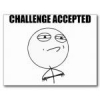Search the Community
Showing results for tags 'reset'.
-
Is there any way to restore the factory presets or (reset the Hd 400? Mine came with a. Broken preset toggle button I can get totheaction and it says press (enter) and the enter button happeneds to be the preset button that was broken before I bought it
-
Not sure if anyone would need this but here it is anyway. When i got my POD (being a first time user) i thought it would be a good idea to back up the factory presets in case i did some DUMB lollipop...
-
As long as firmware updates involve doing global resets (9&10 footswitch reboot) which also clears out the IRs I have found I am presented with a bit of a problem. I export all my IRs at one time in a mass export before a firmware update to a fresh directory with nothing else in it, but when I use the Helix App and return to that directory to import them, they are stored in alphabetical order in the save directory in Windows. This means that when you go to do a mass import to reload them into the Helix after a global reset they appear by default in the import window in alphabetical order. This probably is not the order the IRs were loaded on your Helix. If you import them this way (alphabetical order) they will probably no longer correspond to the IRs you set up in your presets. This means your custom presets come up with the wrong IR loaded. The way to deal with this is when you open the IR import browse window in the Helix App, sort the IRs on date. Then select them all. This will allow you to import them all at one time in the same order you exported them (even though Windows may not display the time in milliseconds in the browse window, each successive IR saved in a mass export actually has a slightly later timestamp and Windows can sort on it). Perhaps other folks have a better solution but this one is working well for me. It would be great to have an "Export Setlist" in the IR section of the Helix App so this workaround wasn't necessary. However this method seems to work pretty well when you are dealing with a lot of IRs and don't want to have to re-import them one by one, and you also want them to go back into the same IR "slot"/position on the Helix that you exported from. Note: If the Helix app import browse window is not showing "Date" as one of the columns (this is the column you need to sort on), you can do the following. Right click on the directory with your IRs, choose "Properties", select the "Customize" tab, and then select "Documents" in the "Optimize this folder for" pulldown menu. This is the process for Windows 10, it should be similar in earlier Windows versions or even on the Mac.
-
Hi, I tried to reset my POD HD 500X to it's default factory setting by reinstalling flash memory using Line 6 Monkey (as recommended in the guide). But to no effect, all my input/footswitch settings stays exactly the same as previously. Beside reseting preset banks it seems like it had no effect on the settings of POD at all. I specifically would like to reset Global EQ settings but also few others. I'm using latest drivers for USB etc http://i.imgur.com/tJWODXE.png
-
Purchased a Spider IV 150 2x12 and when it arrived and I plugged it in the amp won't boot. The led screen flashes from dim to bright every few seconds and the main effects knob's lights all stay lit. The amp will make no sound. I have tried the factory rest, but I can't even get to reset. It hit a rest screen one time, and I still don't know how I did it, but the thing hung up at 3% for about two hours and nothing ever happened. Does anyone have any ideas? Thanks in advance for any help any of you can provide. James H.
- 1 reply
-
- spider iv
- not booting
-
(and 1 more)
Tagged with:
-
We've found that tones created while using the original 1.01 firmware can sometimes be corrupted, regardless if they are new or downloaded tones. This results in the device locking up, with a factory reset being needed for recovery (press and hold the Master Volume knob and the TAP button as you power up the unit). Firmwares at version 1.10 or later resolves this issue. Tones created in version 1.10 or later can no longer be corrupted like they would have under version 1.01. However, corrupted tones created in version 1.01 are still problematic when used in Firehawks updated to later firmware versions. We encourage those encountering this issue to update to the latest firmware via the Line 6 Updater software, then perform a factory reset. Please note that any tones not backed up to My Tones prior to a reset will be lost (corrupted tones cannot be uploaded because they crash the unit and thus can't be selected for uploading).
-
I am attempting to reset the factory settings on my M9 unit. I am successful at getting the tap and the model select knob held down in the right sequence to get the "Reset to factory? Are you sure?" message. I then press the model select knob once more (as described in the manual) to proceed with the reset. However, I noticed that nothing changed after completing the rest. All of the settings where still where I had set them. I even played around with various settings a few times in between resets. Still came back with what I had set instead of what should have been different/original factory rests. My firmware version 2.04. Anyone had this happen before or know how to make the reset truly stick?
-
Hi All, I got a problem with my X3 Live (MIDI settings) and Reaper. I use my POD for playing live along with backing tracks set in Reaper. I have created track for sending MIDI to POD and it works great BUT..... when I stop my DAW, my POD changes settings by itself (tap tempo is much faster, lower reverb mix). Is there any option to program MIDI to retain same settings while playing and while stopping? Please help. Thanks!
-
Hello everybody, I've just played in a concert with a POD XT connected to a MKV Shortboard that I always use at home without any problem. I am not shure if the problem comes with hight volume or vivration on the stage, but the pod simply and sudenly restart itself while playing when it wants!!!!!! It doesn't care if I am on a silence or on the midle of a Solo. At first, I thought that It was an energy problem, but I start using a voltage stabilizer and the problem was not solved. Anyone had this problem??? Thank you !!!
-
I turned on my POD HD and it said "Update flash" so I downloaded Line 6 Monkey and Reinstalled Flash Memory to the latest update. (It even said that the update was succesful) But when I turned in off and back on again it still said "Update flash". I also tried the whole "press the left arrow when turning on the POD" but that didn't change anything. could anyone please help me?
- 2 replies
-
- 1
-
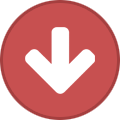
-
- flash memory
- pod hd
-
(and 2 more)
Tagged with:
-
Deutsch Français Q: How can I factory reset the AMPLIFi FX100 to its default settings? A: To perform a factory reset and restore the AMPLIFi FX100 to factory settings press and hold the Master Volume knob and the TAP switch as you power up the unit. AMPLIFi FX100 Pedal Calibration Hold down footswitch A while powering on the unit At startup the display will show "00" and footswitch D LED will be lit Press footswitch D to begin The display will change to "01" and footswitch D LED will turn off Click the pedal foot switch The display will change to "02" and footswitch D LED will be lit Move the pedal to the heel position Press footswitch D The display will change to "03" and footswitch D LED will be lit Move the pedal to the toe position (DO NOT CLICK THE SWITCH) Press footswitch D Move the foot pedal and watch the values change on the display Values will scroll from a min of 0 to a max of 99 Press the footswitch D to save the calibration values The display will change to "05" Power cycle the AMPLIFi FX100 AMPLIFi FX100 Users Manual Comment puis-je réinitialiser l’AMPLIFi FX100? Maintenez enfoncé les boutons Master Switch et TAP lors du démarrage de l’AMPLIFi. AMPLIFi FX100 : La calibration de la pédale : Maintenez enfoncé le commutateur au pied A pendant le démarrage. Sur l’écran vous pouvez voir « 00 » après le démarrage et le commutateur D est allumé. Poussez le commutateur au pied D. L’écran change, vous pouvez voir « 01 » et le commutateur D s’éteint. Poussez le bouton de la pédale. L’écran change à « 02 » et D s’allume. Mettez la pédale on position talon. Poussez le commutateur au pied D. L’écran change à « 03 » et D est allumé. Mettez la pédale en position orteil (MAIS N’APPUYEZ PAS LE BOUTON) Appuyez le commutateur au pied D et l’écran change à « 04 ». Bougez la pédale et observez le nombre qui change sur l’écran. De 0 à 99. Appuyez le commutateur D pour enregistrer la calibration. L’écran change le numéro une dernière fois. À « 05 ». Redémarrez l’AMPLIFi FX100. Mode d’emploi AMPLIFi FX100 Wie kann ich mein AMPLIFI FX100 auf Werkseinstellungen zurücksetzen? Halten Sie dazu die Master Volume und TAP Knöpfe während des Startens des Gerätes gedrückt. AMPLIFi FX100 Pedalkalibrierung: Halten Sie Fußschalter A gedrückt während Sie das Gerät einschalten. Wenn es gestartet ist sollte Ihnen „00“ auf dem Bildschirm angezeigt werden und Fußschalter D sollte leuchten. Drücken Sie den Fußschalter D. Der Bildschirm wird nun „01“ anzeigen und Fußschalter nicht mehr leuchten. Drücken Sie den Pedalknopf. Der Bildschirm wird dann nach „02“ schalten und der Fußschalter D wird wieder leuchten. Bewegen Sie das Pedal auf die Fersenposition. Drücken Sie de n Fußschalter D. Ihnen wird nun „03“ angezeigt und Fußschalter D leuchtet. Bewegen Sie das Pedal in die Zehenposition. (DRÜCKEN SIE ABER NICHT DEN KNOPF) Drücken Sie dann Fußschalter D und der Bildschirm wird auf „04“ umschalten. Bewegen Sie dann das Pedal hin und her um die Veränderung des Wertes auf dem Bildschirm zu beobachten. Diese Werte werden sich im Bereich von 0 bis 99 bewegen. Drücken Sie Fußschalter D um die Kalibrierung abzuspeichern. Der Bildschirm schaltet nun auf „05“ um. Starten Sie das Gerät jetzt neu. AMPLIFi Benutzerhandbuch
-
- fx100
- pedal calibration
-
(and 5 more)
Tagged with:
-

Video Tutorial - How To Update AMPLIFi Firmware via iOS
Line6david posted a article in AMPLIFi Videos
-
Deutsch Français Please go through the following list before updating your James Tyler Variax guitar to flash memory v1.81 and newer from an earlier version of the flash memory to ensure the update completes successfully: Ensure that the interface you are using to update the JTV guitar with (Workbench Interface, PODxt Live/Pro, POD X3 Live/Pro, POD HD500/HD Pro, Vetta II) is NOTconnected to the computer through a USB hub. Make sure to connect the interface into a USB port directly into the computer, especially into the back of a desktop. If problems persist, make sure to test all of the USB ports on the computer. Avoid plugging into USB ports found on keyboards, monitors, or laptop docks. [*]When using the Workbench Interface to update or edit the JTV guitar, ensure that a charged battery is in the guitar and a 1/4" TS mono cable is inserted into the guitar's output jack to power on the guitar. [*]Ensure that the Volume knob on the guitar is NOT set to the '0' position as it will put the guitar into Power Save Mode. Make sure that the Volume knob is set higher than 0 when updating or editing the JTV guitar. [*]Please use the VDI Cable that comes with the JTV guitar when updating the flash memory. Avoid using VDI or CAT5 cables longer than 10 ft. in length when updating the James Tyler Variax. [*]During the update, select 'NO' when asked if you would like to keep the presets on the guitar. Use the Workbench software to back up your guitar presets before updating if you would like to keep them. [*]Close out any other applications running on your computer before updating the JTV guitar. Please use the following link for the flash memory update instructions: Variax Reflash and Software Update Instructions Checkliste für James Tyler Variax Updates: Stellen Sie sicher, dass die Schnittstelle, welche Sie zum aktualisieren Ihrer JTV benutzen (Workbench Interface, PODxt Live/Pro, POD X3 Live/Pro, POD HD500/HD Pro, Vetta II) nicht per USB Hub an Ihren Computer angeschlossen ist. Stecken Sie die Schnittstelle hinten direkt in einen der USB Ports Ihres Computers. Wenn weiterhin Probleme bestehen sollten Sie alle USB Ports ausprobieren. Achtung, vermeiden Sie es, die Schnittstelle in einen USB Port einer Tastatur, eines Monitors oder eines Laptop-Docks zu stecken. [*]Wenn Sie das Workbench Interface benutzen, um Ihre JTV zu bearbeiten oder aktualisieren, stellen Sie sicher, dass die Batterie vollgeladen und ein 6.35mm TS Mono Kabel im Gitarren Ausgangs-Jack eingesteckt ist, um die Gitarre anzuschalten. [*]Der "Volume" Knopf darf nicht auf der "0" Position sein, da die Gitarre ansonsten in den Energiesparmodus geht. Der "Volume" Knopf muss also auf einer anderen Position sein als "0" um die Aktualisierung durchzuführen. [*]Bitte benutzen Sie das VDI Kabel, welches bei der Gitarre mitgeliefert wurde wenn Sie Flash Memory aktualisieren möchten. Benutzen Sie möglichste keine CAT 5 oder VDI Kabel, die länger als 3 Meter sind wenn Sie die James Tyler Variax aktualisieren. [*]Während der Aktualisierung klicken Sie "NO" wenn Sie gefragt werden ob Sie die Presets behalten ("keep presets o nthe guitar") möchten. Sie sollten die Presets, die Sie behalten wollen vor dem Update per Workbench Software sichern. [*]Schließen Sie alle unnötigen Programme bevor Sie die JTV Gitarre aktualisieren. Bitte folgen Sie diesem Link, um Anweisungen zur Aktualisierung des Flash Memory zu erhalten: Variax Reflash and Software Update Instructions Liste de contrôle des mises à jour James Tyler Variax: Assurez-vous que l'interface pour connecter la guitare JTV à l'ordinateur (Workbench Interface, PODxt Live/Pro, POD X3 Live/Pro, POD HD500/HD Pro, Vetta II) n'est pas connectée à l'ordinateur via un hub USB. Connectez l'interface directement sur un port USB en arrière de l'ordinateur. Si vous avez des problèmes, essayez tous les ports USB de l'ordinateur. Évitez de brancher sur les ports USB sur les claviers, moniteurs ou stations d'accueil pour ordinateur portable. [*]Si vous utilisez l'interface Workbench pour mettre à jour la guitare, assurez-vous qu'une batterie chargée est dans la guitare et un câble TS mono 6.35m m est branché dans le jack de sortie de la guitare pour l'a llumer. [*]Le bouton "Volume" ne doit pas être sur la position "0" parce que ca met la guitare dans le mode économie d'énergie. Mettez-le sur une autre position que "0". [*]Veuillez utiliser le câble VDI fourni avec la guitare JTV si vous mettez le Flash Memory (firmware de la guitare) à jour. Évitez d'utiliser des câbles CAT5/VDI plus long que 3 mètres pour la mise à jour. [*]Pendant la mise à jour, cliquez sur "NO" pour la question "keep presets on the guitar". Utilisez le logiciel Workbench pour sauvegarder vos presets avant que vous mettez la firmware à jour si vous les voulez garder. [*]Fermez tous les autres programmes inutiles avant que vous mettez la JTV à jour. Utilisez le lien suivant pour les instructions de la mise à jour Flash Memory: Variax Reflash and Software Update Instructions
-
On the POD HD500, you *must* reset the global setup options which includes resetting the Setlist names and pedal calibration by: 1. Disconnecting the USB cable connection between HD500 and host computer. 2. Power off the POD HD500. 3. Power on the POD HD500 while holding the LEFT ARROW (button while plugging in the power supply to the POD. If you do not do this, one of the tell-tale symptoms that may surface after a Monkey Flash Memory update is that the HD500 will be stuck in a continuous re-boot/power cycling state (you'll keep seeing the Logo and the unit keeps re-starting itself). Sometimes this may not occur, but a secondary telltale sign that a user has not performed a Global Settings reset is the USB communication between the HD500 and HD500 Edit software will be extremely slow/sluggish. ***PLEASE NOTE: Please also make sure to re-calibrate the onboard expression pedal of the HD500 after performing the Global Settings reset. Instructions: How to calibrate the POD HD500 Expression Pedal.
-
Please go through the following checklist before updating the flash memory of your Variax guitar to ensure the update completes successfully: Ensure that the interface you are using to update the Variax with (Workbench Interface, PODxt Live/Pro, POD X3 Live/Pro, POD HD500/HD Pro, Vetta II) is NOT connected to the computer through a USB hub. Make sure to connect the interface into a USB port directly into the computer, especially into the back of a desktop. If problems persist, make sure to test all of the USB ports on the computer. Avoid plugging into USB ports found on keyboards, monitors, or laptop docks. [*]When using the Workbench Interface to update or edit the Variax guitar, ensure that a charged battery is in the guitar (JTV only) and a 1/4" TS mono cable is inserted into the guitar's output jack, or that the stereo TRS cable is plugged into the Variax providing power from the XPS power supply to power on the guitar. [*]On a James Tyler Variax guitar, ensure that the Volume knob on the guitar is NOT set to the '0' position as it will put the guitar into Power Save Mode. Make sure that the Volume knob is set higher than 0 when updating or editing the JTV guitar. [*]Please use the VDI Cable that comes with the JTV guitar when updating the flash memory on that guitar. Avoid using VDI or CAT5 cables longer than 10 ft. in length when updating any Variax guitar. [*]Close out any other applications running on your computer before updating the Variax guitar. Q: How do I update or re-install the flash memory on my Variax Electric 300, 500, 600, 700 and James Tyler Variax guitars? A: These instruments can only be returned to factory reset by reinstalling the flash memory. You will need to connect your Variax to the workbench software using your Variax enabled hardware (i.e. Variax Hardware interface, POD XT/X3 Live, POD X3 Pro, VETTA with VDI, or POD HD500), then you will have to connect your interface to your computer via USB. Once the guitar and interface are connected to the computer, you will need to run Line 6 Monkey. See the following link for more information on connecting your device to your computer and installing Line 6 Monkey: Line 6 Monkey Installation and F.A.Q. USB Connectivity with Line 6 Devices Once you have Monkey installed and your computer is recognizing the connection, see the screen shots for the reflash procedure: 1) Once you run Line 6 Monkey, Monkey may ask you to register. If you do not wish to register (or have already registered) select "remind me later". 2) If you want to reinstall the factory presets (or update the firmware), select "Flash Memory" the select "Reinstall Latest" 3) Select "OK" to agree to the software license 4) Select "yes" or "no" If you want to keep the patches on the instrument 5) Select "Yes" to continue with the update. Do not disconnect the variax during the update. 6) Line 6 Monkey will reinitialize the device and update the flash memory. You can watch the progress on the blue bar on the right side of Monkey. 7) Once the update is complete you will need to select "OK" to continue. Note: Older v1.71 and v1.82 Models might not be compatible with the v1.90 and v2.00 data block formats. Variax Bass 700/705 Reflash Factory defaults must be restored one at a time. Select the Model you wish to normalize, the place the blend and two tone controls in the detent (center) position. Now press the Model select pot down until the indicator light stops flashing. The Model should now be restored to factory settings. Use this procedure for any model you want to restore to the factory setting. The Variax bass series can also be "reflashed" using the procedure for the Variax electric guitars described above.
-

POD X3 Series: Factory Reset, Reflash, and Firmware Updates
Line6Tony posted a article in POD X3 Family
Q: Can I reset the POD X3 series units directly from the unit? A: Yes. Hold the "home" button for two seconds, then highlight "reset user presets" navigating with the 4-way arrow key. Press save, then hold the save button for five seconds and release. Be aware that this will replace ALL user presets back to factory settings, so please back up your custom presets using Gearbox or Monkey if you want to save them for future use. Q: How do I reflash my POD X3 unit? A: Download and install the latest version of Line 6 Monkey from the following link: www.line6.com/software Run the Line 6 Monkey program and log into Line 6 Monkey using your Line 6 user name and password. If this is the first time you have run Line 6 Monkey, you will not have driver software installed. Highlight the "Driver" item in the Updates window, and click the Update button on the right. Monkey will lead you through the installation process, which requires you to quit Monkey and possibly restart your machine. See the following link for more information on driver installation: USB Driver Installation Make sure your POD X3 unit is powered on and connected to your computer via a USB 2.0 connection. Monkey should automatically recognize your POD X3 and complete the startup sequence. See the following link for USB troubleshooting tips if Line 6 Monkey does not recognize your POD X3 unit. USB Audio Troubleshooting On the Updates tab, look to see if your Flash Memory is up to date. If it is out of date, you will see a yellow "yield" sign next to flash memory. If you need to update (or just want to reset the unit back to factory state for troubleshooting) select "Flash Memory" (it will highlight in blue) and click the "Update Selection/Reinstall Latest" button to the right. Monkey will lead you through the process. Monkey will give you an option to continue: Monkey will then ask if you want to keep your presets. If you do not want to keep the presets (or have already backed up your presets), select "no". Monkey will now update your unit after you select "yes". Be sure to close all other applications and heed the warnings. You will see the progress bar writing the flash to your unit Restart your POD X3 unit by powering the unit off, then back on. When the update is complete you will receive this message. ***NOTE: If a Variax guitar is connected to the POD HD500 via VDI connection during the flash memory update for the POD, DO NOT DISCONNECT the Variax guitar from the POD until the update process is completed: Q: How do I update the firmware on my POD X3 series unit? A:On the Updates tab, look to see if your USB Firmware is up to date. If you need to update, highlight "Device Firmware" and click the "Update" button to the right. Monkey will lead you through the firmware update process as shown above. Q: How do I reflash in "safe mode"? A: Safe mode can be used when a unit cannot be reflashed using the normal reflash procedure. Hold the four-way arrow key to the right while powering the POD X3 unit on to start your unit in safe mode. You can then reflash the unit as decribed above. -
Deutsch Français Q: What are the presets on my Micro Spider amplifier? A: There are five presets on the Micro Spider: Clean, Crunch, Metal, Insane, and Acoustic. If you would like to return your unit to the original presets, please perform a factory reset. Q: How do I perform a factory reset on my Micro Spider? A: The factory reset for a Micro Spider is to hold down the clean button as you turn on the power and hold the button for 5-8 seconds. Q: Are there any videos I can view to learn about the Micro Spider? Micro Spider Movies Q: Can the Micro Spider microphone input and/or the CD/MP3 input be used at the same time with the same guitar input? Will I hear all of these devices through the headphones? A: Yes Q: I noticed that the mid-range knob reacts differently on my Micro Spider's Insane Setting than other Spider amplifiers I have played on? A: The Micro Spider's midrange control is optimized for the volume/tone features for that particular patch, so the control response may seem a little different than other Spider amplifiers. Q: Is there a “vocal eliminator†so I can jam with my CD/MP3 input without the vocals getting in the way of my incredible shredding? A: No, but that usually doesn't stop people from shredding. Setup/Connections Q: What can I connect to the Micro Spider? A: Guitars, Microphones, Basses, Acoustic Guitars, via the 1/4†instrument input. MP3/CD players via the 3.5 mm jack, headphones via the stereo ¼†output. Q: Is there a direct out on the Micro Spider? A: The headphones jack is a stereo ¼†output which can also be used as a recording output. Q: Can I use an FBV controller with the Micro Spider? A: There is no FBV control capability on the Micro Spider. Q: Can I connect an external pre-amp (i.e. Line 6 POD) to the Micro Spider? Can I connect the Micro Spider into a PA system of home stereo? A: You can connect an external preamp into the CD input or the Mic input of the Micro Spider, and connect the headphone outputs of the Micro Spider into a PA or stereo system. Q: Does the Micro Spider have an effects loop? A: There is no effect loop on the Micro Spider amplifier. Specifications Q: How do I power my Line 6 Micro Spider? A: You can use the Line 6 PX 2 (included), or you can use six (6) C-cell batteries (not included). Q: How can I get a cover for the Micro Spider? A: The Micro Spider does not have a cover available from Line 6 at this time. Registration/Warranty Q: What is the warranty on the Micro Spider? A: the warranty on the Micro Spider is twelve months from the date of purchase. Q: How can I register my Micro Spider? http://line6.com/account/registergear/ Troubleshooting/Service Q: My Micro Spider seems to be malfunctioning. What can I do as an end user? Line 6 Amp Troubleshooting. Q: Where can I get replacement knobs/speakers/logos for my Micro Spider amp? A: Line 6 Store Q: Where can I download a Micro Spider manual? Micro Spider Manual Welche Presets sind auf dem Micro Spider vorinstalliert? Es sind 5 Presets bereits auf dem Spider installiert: Clean, Crunch, Metal, Insane und Acoustic. Sollten Sie die Presets zurücksetzen wollen, dann müssen Sie das Gerät auf die Werkseinstellungen zurückstellen. Wie kann ich main Spider Micro auf Werkseinstellungen zurücksetzen? Halten Sie einfach die Clean Taste für 5-8 Sekunden während des Startens des Gerätes gedrückt. Gibt es Tutorial Videos für den Micro Spider? Micro Spider Movies Können Mikro und/oder CD/MP3 Eingänge gleichzeitig mit dem Gitarreneingang verwendet werden? Und kann ich dann alle Geräte noch durch die Kopfhörer hören? Ja und Ja. Der Mid Knopf reagiert anders im Insane Preset als auf anderen Spider Verstärkern, ist das normal? Ja, das ist so gewollt. Gibt es einen Vocal Eliminator? Nein. Installation und Anschlüsse Welche geräte kann ich an den Micro Spider anschließen? Gitarren, Mikrofone, Bässe und akustik Gitarren können an den ¼“ Instrumenteeingang, Mp3/CD Spieler an die 3,5mm Klinke und Kopfhörer an den ¼“ Ausgang angeschlossen werden. Gibt es einen Direct Out? Die Kopfhörer ¼“ Klinke ist ein stereo Anschluss, der zur Aufnahme verwendet werden kann. Kann ich einen FBV Controller mit dem Micro Spider benutzen? Nein, der Verstärker ist nicht kompatibel. Kann ich einen externen Vorverstärker oder eine Stereoanlage anschließen? Ja, den Vorverstärker können Sie an den CD oder Mikro Input anschließen und die Stereoanlage an den Kopfhörerausgang. Hat der Micro Spider einen Effects Loop? Nein. Spezifikationen: Wie versorge ich mein Micro Spider mit Strom? Entweder mit einem Line 6 PX 2 (enthalten) oder mit sechs C Batterien. Woher bekomme ich eine Schutzhülle? Line 6 stellt leider keine Schutzhüllen für den Micro Spider her. Registrierung und Garantie: Wie lange habe ich Garantie auf den Micro Spider? 12 Monate vom Kaufdatum. Wie kann ich meinen Verstärker registrieren? http://de.line6.com/account/registergear/ Problembehebung und Service: Mein Micro Spider macht Probleme, was kann ich tun? http://line6.com/support/page/articles/_/general-faq/amplifier-troubleshooting-r439#de Wo bekomme ich Ersatzknöpfe/lautsprecher oder Logos her? Line 6 Store Wo kann ich das Benutzerhandbuch herunterladen? Micro Spider Manual Quels sont les presets sur mon Micro Spider ? Il y en a cinq presets : Clean, Crunch, Metal, Insane et Acoustic. Si vous voulez les presets originaux, vous devez réinitialiser l’appareil. Comment est-ce que je réinitialise l’appareil ? Tandis que vous allumez l’appareil, maintenez enfoncé le bouton Clean pour 5 à 8 secondes. Y a-t-il des vidéos tutoriels sur le Micro Spider ? Micro Spider Movies Puis-je utiliser les entrées Micro et/ou CD/MP3 avec la même entrée guitare en même temps ? Est-ce que je peux entendre tous ces appareils dans les casques ? Oui. Le bouton Mid fonctionne différemment sur Insane avec le Micro Spider en comparaison avec les autres amplis Spider, est-ce que c’est normal ? Oui, c’est normal. Y a-t-il un « Vocal Eliminator » ? Non. Installation et Connexions : Quels appareils puis-je connecter au Micro Spider ? Guitares, Microphones, Basses et Guitares Acoustiques à l’entrée 1/4’’ Instrument. Lecteurs MP3 et CD au 3.5mm jack et les casques à la sortie 1/4" stéréo. Y a-t-il en Direct Out ? Le jack de casques est une sortie 1/4" stéréo que vous pouvez utiliser comme sortie d’enregistrement. Puis-je utiliser un contrôleur FBV avec le Micro Spider ? Non. Est-ce qu’on peut connecter un préampli externe ou une chaine stéréo ? Vous pouvez connecter un préampli externe à l’entrée CD ou Micro et connecter une chaine stéréo à la sortie de casques. Y a-t-il un Effects Loop ? Non. Spécifications : Comment puis-je alimenter mon Micro Spider ? Vous pouvez utiliser un Line 6 PX 2 ou six batteries C. Ou est-ce que je peux acheter une couverture ? Line 6 ne produit pas des couvertures pour le Micro Spider à ce moment. Régistration et Garantie : Combien de garantie y a-t-il sur le Micro Spider ? 12 mois au départ de la date d’achat. Comment puis-je enregistrer mon Micro Spider ? http://fr.line6.com/account/registergear/ Dépannage et Service : Quelque chose ne fonctionne pas, qu’est-ce que je fais ? http://line6.com/support/page/articles/_/general-faq/amplifier-troubleshooting-r439#fr Ou puis-je télécharger le mode d’emploi ? Micro Spider Manual
-
Q: I have a blank screen on my Vetta? A: If you can't see any characters on your Vetta when you are going through the update, please angle your Vetta or look very closely at the screen at an angle. You should see a faint readout on the screen. If you cannot see anything at all (and adjusting the contrast does not help), you will need to reinstall the firmware. See the Vetta Software Update/Reflash Procedure for the correct method for reflashing your Vetta. Line 6 recommends (but does not officially support) the M-AUDIO MIDISport Uno. Some MIDI to USB devices use an old technology known as "active sensing" and/or they cannot handle the large file transfer. Please ensure that you install the correct drivers directly from the M-Audio website. Q: I have slow patch changes on my Vetta? A: If program changes seem slow when switching from preset to preset after you've upgraded the Vetta's software, you will want to reset the program memory. Here's how: Press SAVE and scroll to page 11 "RESET FACTORY". While on this page, press SAVE to reset the Factory Bank. The right LCD will read "restoring FACTORY bank". When this process is complete, scroll to page 12 "RESET USER" and press SAVE once again. The right LCD will now read "restoring USER bank". Press TAP when the process is complete. Program change should now be back to normal. If this does not fix the problem, you want to reinstall the FLASH MEMORY on your VETTA II. This time when you are asked if you want to keep your existing patches, click NO. Q: Presets are not saved after I reboot my Vetta? A: The internal battery should be relaced. We use lithium batteries in the Vetta to store the user presets, a common replacement is the Panasonic BR2325-1HG. The current battery will need to be de-soldered and replaced with a new battery. If you are not confident in doing this replacement, it should be performed by an authorized Line 6 Service Center. Q: I get no sound when I plug my Variax into my Vetta's VDI? A: Ensure that the Variax is outputing signal and that your Vetta is receiving the informing by check the step in the Vetta manual (see 47 and 440 for more information). Also, press the "Output Setup" button then rotate the page knob to page 4/4. Look for "Format" section and turn the format knob (first from the left) to 44.1/16. Q: I am receiving an "access error" on my Vetta? A: This is an internal hardware error that needs to be serviced at an authorized Line 6 service center. Q: I am receiving eight "black boxes" in the display on my Vetta? A: This is an internal hardware error that needs to be serviced at an authorized Line 6 service center. Q: How do I find an authorized Line 6 Service Center? Click here to find a Service Center.
-
Q: Can I reset the PODxt series units directly from the unit? A: No, you must re-install the flash memory on the PODxt device to reset the unit back to factory settings. Q: How do I reflash my PODxt unit? 1. Download and install the latest version of Line 6 Monkey from the following link: www.line6.com/software 2. Run the Line 6 Monkey program and log into Line 6 Monkey using your Line 6 user name and password. If this is the first time you have run Line 6 Monkey, you will not have driver software installed. Highlight the "Driver" item in the Updates window, and click the Update button on the right. Monkey will lead you through the installation process, which requires you to quit Monkey and possibly restart your machine. See the following link for more information on driver installation. 3: Make sure your PODxt unit is powered on and connected to your computer via a USB 2.0 connection. Monkey should automatically recognize your PODxt and complete the startup sequence. See the following link for USB troubleshooting tips if Line 6 Monkey does not recognize your PODxt unit. 4. On the Updates tab, look to see if your Flash Memory is up to date. If it is out of date, you will see a yellow "yield" sign next to flash memory. If you need to update (or just want to reset the unit back to factory state for troubleshooting) select "Flash Memory" (it will highlight in blue) and click the "Update Selection/Reinstall Latest" button to the right. Monkey will lead you through the process. Monkey will give you an option to continue: Monkey will then ask if you want to keep your presets. If you do not want to keep the presets (or have already backed up your presets), select "no". Monkey will now update your unit after you select "yes". Be sure to close all other applications and heed the warnings. You will see the progress bar writing the flash to your unit Restart your POD XT unit by powering the unit off, then back on. When the update is complete you will receive a message stating it installed sucessfully. Check out our Walkthrough Video: ***NOTE: If a Variax guitar is connected to the PODxt via VDI connection during the flash memory update for the POD, DO NOT DISCONNECT the Variax guitar from the POD until the update process is completed: Q: How do I reflash in "safe mode"? A: Safe mode can be used when a unit cannot be reflashed using the normal reflash procedure. Hold the first of the four black soft buttons under the main LCD screen as you power on the PODxt. Then, follow the instructions above on how to re-install the flash memory.
-
Note: The Flextone (I) was released in 1997 and replaced by the Flextone II in 2000 and is now a Legacy Product. Application Q: What are the presets on my Flextone (I) amplifier? A: The Flextone ( I) preset chart in the manuals section. If you want to return the amplifier to factory specifications, please see the factory reset procedure at the bottom of this document. Q: Is there editing software that works with the Flextone (I) series? A: There is no editing software for the Flextone series, as there are no MIDI jacks on the original Flextone series. Q: How do I adjust the Delay Feedback on my Flextone HD? A: Adjusting the Delay Feedback is not possible on the Flextone HD. Setup/Connections Q: What are the models available for the Flextone (I)? Flextone (I): 60 Watt Mono 1 x 12" Combo Flextone (I) XL: 100 Watt Stereo 2 x 12" Combo Flextone (I) Duo: 100 Watt Stereo 2 x 10" Combo Flextone (I) Plus: 100 Watt Stereo 1 x 12" Combo Flextone (I) HD: 300 Watt Stereo Head Q: Does the Flextone (I) have a line out? A: The Flextone (I) has a headphone jack that doubles as a good direct out. To utilize it properly, you should use a stereo-to-dual mono insert cable and use it as a stereo out into 2 channels on your mixer/recorder. If you need XLR direct outs, you may want to check into a Flextone (I) Plus or XL. Q: Which Line 6 floor controller(s) can I use with the Flextone (I)? A: Either the FB4 or Floorboard will control the Flextone I, but we recommend the Line 6 floorboard. Please be aware that the Line 6 Floorboard and FB4 are no longer in production but may still be special ordered or found through used gear dealers. Q: Does the Flextone (I) have an effects loop? A: Yes, the Flextone I units have a stereo unbalanced effect loop (the Flextone 112 is a mono effect loop), located before the Master volume. Q: What is an effect loop used for? A: An effect loop is used for “line-level†input and output level devices. Many rack mount effect units are line level units, while most guitar effects are “instrument level†units meant to be run between the instrument and the amplifier. Q: Can I connect an external pre-amp (i.e. Line 6 POD unit) to the Flextone (I)? A: You can connect an external preamp into the front of the unit or the effects loop return of the Flextone I. Be sure to use a ¼†dummy jack in the instrument input to send the amplifier output to the speakers. Q: How should I connect my speaker cabinet(s) to the Flextone (I)? A: Please see the following document (or your manual) for more information on connecting cabinets to your Flextone I. Cabinet Connection and Ohm F.A.Q. Q: What brand of speakers were used in the Flextone (I)? A: Eminence brand speakers custom made for Line 6. Registration/Warranty Q: What is the warranty on the Flextone (I)? A: The warranty on the Flextone I is twelve months from the date of purchase. Q: How can I register my Flextone (I)? Product Registration F.A.Q. Troubleshooting/Service/Upgrades Q: My guitar's sustain is cut off after several seconds. Is there a way to stop this? A: This is likely because of the noise gate on the Flextone. To turn it off, hold the Tap Tempo button and turn the Reverb knob down. To turn it back on, hold Tap and turn the Reverb knob up. Q: How do I perform a factory reset on my Flextone (I)? A: the factory reset for a Flextone I is to hold the A B C D Buttons while powering the amp. Q: Can a Flextone (I) be upgraded to a Flextone II? A: Unfortunately not. We are always trying to make our amps better and add features that are requested by our users. When we decided that it was time to make some changes to the Flextone amp, we found that the most requested features were things like midi and XLR outputs. To make these additions we found that we had to make significant hardware and software changes. We had to change the whole layout of the amplifier, as you can see from all of the new connectors on the rear panel. Since the Flextone II software will not work in the Flextone I amp and replacing the chassis would approach the cost of a new amp, we aren't able to offer a practical upgrade path. Q: My amp seems to be malfunctioning. What can I do as an end user? Line 6 Amp Troubleshooting Q: Where can I get replacement knobs/speakers/logos for my Line 6 amplifier? A: Line 6 Store Q: Where can I download a Flextone (I) manual? A: Line 6 Manuals
-
Note: The Flextone III was released in 2003 and discontinued in 2010. The Flextone III is now considered a Legacy Product. Q: Where can I find the original feature information on the Flextone III? A: Flextone III Product Info Application Q: What are the presets on my Flextone III amplifier? A: The Flextone III preset chart is in the manuals section. If you want to return the amplifier to factory specifications, please see the factory reset procedure at the bottom of this document. Q: What editing software works with the Flextone III? A: Line 6 Edit allows the deep editing of all 36 presets on the Flextone III series amplifier. Line 6 Edit FAQ Q: How can I transfer sysex information from a Flextone III? A: There are 3 special hidden functions on the Flextone III that will transmit a Sysex message that can be recorded by a MIDI application, or sent to another Flextone III amplifier. 1. Presets & Amp Setups - To transmit all of your custom presets and Amp Defaults: press and hold theTap Tempo, Comp & Mod Select buttons while powering up the amp. Connect the MIDI out of the source amp to the MIDI In of your computer or another amp. Press the Delay Select button to send the message. 2. The Whole Enchilada - To transmit the entire memory of the amplifier including your custom presets, amp setups, and DSP software, (the brains behind the operation): press and hold the Tap Tempo, Gate & Mod Select buttons while powering up the amp. Connect the MIDI out of the source amp to the MIDI In of your computer or another amp. Press the Mod Select button to send the message. 3. The Edit Buffer - To transmit the current state of the amp, press and hold theTap Tempo and any of the A, B, C or D buttons. Q: Can I transfer Flextone II presets to a Flextone III amp? A: No, the presets are not compatible between the Flextone II and Flextone III amps. Flextone II tones are only compatible with Flextone II, POD 2.0, and POD Pro devices. Flextone III tones are only compatible with Flextone III, HD147, and PODxt devices. Q: How can I control my Flextone III via MIDI? A:Please check the Appendix C on your Pilot's Handbook, you will have a list of MIDI program changes and their relation with the Flextone III channels. So channel 1A would recall program 1 on your MIDI device. You can either overwrite program 1 on your device with the effects you want to use with channel 1A or you can go to the preset you want to use and internally reassign that preset to MIDI program 1 (if your device offer that option). You can also set the Expression pedal on a MIDI controller to the MIDI CC# you wish to control - for example if you want to control the Delay Mix with it set the CC# to 34. Please see the top of this document to download the Flextone III manual. Q: How do I change the tuner's reference frequency on the Flextone III? ? A: The Flextone III's Tuner Reference Frequency cannot be changed - it's 440 all the way. Setup/Connections Q: Is there a direct out on the Flextone III? A: There are stereo XLR outputs on the back of the unit to route the cabinet modeling directly to a PA or mixing console. Q: Which Line 6 floor controller(s) can I use with the Flextone III? A: We recommend the Line 6 FBV Shortboard, but any of the FBV controllers will control the Flextone III. Q: Does the Flextone III have an effects loop? A: Yes, the Flextone III has a stereo unbalanced effect loop. Q: What is an effect loop used for? A: An effect loop is used for “line-level†input and output level devices. Many rack mount effect units are line level units, while most guitar effects are “instrument level†units meant to be run between the instrument and the amplifier. Q: Can I connect an external pre-amp (i.e. Line 6 POD unit) to the Flextone III? A: You can connect an external preamp into the or the effects loop return of the Flextone III. Be sure to use a ¼†dummy jack in the instrument input to send the output to the speakers. Q: How should I connect my speaker cabinet(s) to the Flextone III? Cabinet Connection and Ohm F.A.Q. Q: Can you change the cabinet models on the Flextone III? A: Like the Flextone II, the Flextone III allows you to choose whatever cabinet model you want to go with your chosen amp model. A 100 watt Marshall through a 6 in. Supro speaker you say? You can - you know, if you're into that sort of thing... Seriously though, depress the amp model selector and start a-twistin'. You'll see GREEN lights, indicating that the cab model is being edited. There are 15 cabinet models to choose from, with the smallest starting at "Line 6 Crunch". Turn the knob clockwise and you'll get increasingly larger cab models until you land on a big ol' Mesa Boogie 4X12 found under "Gib Explorer". Turn to "Line 6 Clean" to bypass the cabinet models. It's all spelled out in the manual on page 3*28. Cabinet models can also be chosen via MIDI Continuous Controller #71 using values of 0-15, if you're inclined that way. Q: Will my Flextone III Plus power a 4x12 cabinet? A: It's fine to connect a 4x12 cabinet to the Flextone III amplifier, please ensure the cabinet is set to "8 ohm mono ( Left only )" to protect your Flextone. Please follow the directions on the unit or the manual to ensure there will be no damage to your unit. Q: What are the FBV controller functions? (some functions will not apply on the shortboard): A: Flextone III units with Flash memory 1.10, BIOS 1.02 FX LOOP- toggles effects loop on/off. STOMP BOX 1: No function on the flextone STOMP BOX 2: No function on the flextone STOMP BOX 3: toggles Noise Gate on/off AMP 1: Toggles speaker emulation on/off AMP 2: No function on the flextone REVERB: Toggles Reverb on/off TREMOLO: Toggles Compressor on/off MODULATION: Toggles Modulation effects on/off DELAY: Toggles Delay on/off TAP TEMPO: Sets Tap Tempo and Tuner BANK UP; One bank up BANK DOWN: One bank down CHANNEL A/B/C/D: Selects the corresponding channel FAVORITE: Recalls a channel of choice that can be programmed (see the manual) Q: Can the FBV shortboard expression pedal be reassigned to a tweak function? A: Unfortunately no, the volume pedal on the FBV shortboard can not be reassigned. Specifications Q: What's the rated wattage of my Flextone III? A: The Flextone III plus (1x12) and XL (2x12) units both have a 150-watt stereo power amp (75-watts with the internal 1x12 and 150-watts when used with external cab). The original Flextone III (no longer in production) had a 75 watt power amp that only powered the internal speaker. Q: What are the speakers used in the Flextone III series? A: Line 6 speakers are custom built by Celestion to provide the flattest speaker response in combination with amp modeling. These speakers can be ordered directly the Line 6 Store. Registration/Warranty Q: What is the warranty on the Flextone III A: The warranty on the Flextone III is twelve months from the date of purchase. Q: How can I register my Flextone III? Product Registration F.A.Q. Troubleshooting/Service Q: How do I perform a factory reset on my Flextone III? A: The factory reset for a Flextone III is to hold the A and D Buttons while powering the amp. Q: How do I update the Flash on my Flextone III? A: See the following links before reflashing your Flextone III: Line 6 Monkey Installation and F.A.Q. MIDI: Functionality, Control, and Connectivity with Line 6 devices 1) Run Line 6 Monkey and connect to your Flextone III using the information provided in the links above. select the "Updates"tab, then select "Flash Memory", then "Update Selection". 2) If Monkey asks you to register, just click "Remind Me Later" 3) Monkey will ask if you want to continue, select "Yes" 4) Accept the software agreement, then select "OK" 5) Select your preference of how to deal with your current presets, then select "OK" 6) Select "Yes" to update the Flash on your Flextone III 7) Monkey will read the patches on your Flextone III 8) Monkey will then update the new flash memory to your Flextone III 9) Turn your amplifier off and on as instructed 10) Your unit is now updated. Q: My amp is locked up (i.e. most/all the lights are on) and it will not function correctly. Can I put the amp in a "safe mode" to reflash using Line 6 Monkey? A: Hold down A as you power up the amp to get into safe mode, then run the Monkey and reflash the firmware. Flextone III and Line 6 Edit Compressor Issues There is a known issue regarding the function of the compressor in Line 6 Edit with a Flextone III. A. The Comp button on the Amp and in Edit respond appropriately. B. The single Comp knob in Edit will control the Comp Amount or Gain (there is no Amp control for this) C. Holding down the Comp button on the Amp and turning Delay or Mod knob on the Amp controls the Comp Threshold and not the Amount (there is no control in Edit for this). Threshold is interactive with Drive and Tone controls - e.g.: If Drive and Bass controls are near maximum, you may need to adjust the Threshold to a higher level to avoid sounding too "squashed". This is where you'd use the Line 6 Edit control. Just to clear things up, you will not see Line 6 Edit's COMP knob move while you hold down COMP and turn the MOD button on the Flextone. You can use "Get Edit Buffer" before saving your tone. This will assure that adjustments made to the Comp Gain on the amp are retained in the Tone (though it isn't shown onscreen, the value that's set on the Amp is kept in the patch.) Q: It seems as if the effects on my Flextone III are behaving differently since I updated to the 1.1 software A: After updating to 1.1, you may see different behavior in the effects on some Flextone III amps. Why only some? Flextone III had a minor change to its OTP (one time programmable) BIOS chip after several months in production (from version 1.00 to version 1.02). This change affected the way some of the effects controls respond when an effect is loaded. None of the functionality was lost, and patches that you've stored are not changed. Flex III's behavior on recalling stored channels has not changed at all. How can I tell if my amp is going to change behavior or not? If you power up holding down the 'B' channel select button, the LED on the 'B' button will blink to indicate the major revision (in this case, it will blink once) and the LED on the 'D' button will blink to indicate the sub-release (in this case either it will blink twice or it won't blink at all). If this indicates that you have 1.00, your amp's behavior will not change from what it has been. If it indicates 1.02, it will change be as follows: On the affected (1.02 OTP) amps, when you first select an effect from edit mode (in other words, when you're first editing channel settings), its setting will reflect the current knob position, rather than an arbitrary default, and on two of the effects. You will also notice that the Tweak and 2nd Function controls are not reversed for the Chorus and Flanger effects. The changed control functions become Depth and Rate (Speed) instead of the previous Speed (Rate) and Depth/Feedback. Q: My amp seems to be malfunctioning. What can I do as an end user? Line 6 Amp Trouble Shooting Q: Where can I download a Flextone III manual? A: Line 6 Manuals
-
Note: The AX2 and Axsys amplifiers are discontinued and now listed as a Legacy Product. Application Q: Where can I get the presets for the AxSys amplifier? A: The Axsys presets are available in .JPG format and can be downloaded from the attached document at the botton of this document. Q: Which Line 6 controllers are compatable with the Axsys/AX2? A: The Line 6 Floorboard and the FB4. See the following link for more information: Line 6 Floorboard and FB4 F.A.Q. Q: Can the stomp box modelers be used with the AX2? Is there much duplication between the stomp boxes and the AX2 (ie, if they can be used together, am I opening up a whole new range of possibilities or just doubling up on functions I already have? A: Line 6 Stomp Boxes will work great with the AX2. The effects in the AX2 are completely different than the effects in the Stomp Boxes. The effects in the AX2 are for the most part just generic effects, where the effects in the Modelers are modeled after classic effect devices used by everyone from Hendrix to Van Halen. Q: How do I adjust my tuner reference frequency back to 440Hz? A: While in tuner mode, turn the MIDDLE knob on your amp or POD. This will allow you to select a tuning reference frequency anywhere from 436-445Hz. Q: How can I change the volume level of the tuner on my AX2/Axsys? A: While in tuner mode, simply turn the CHANNEL VOLUME knob to the desired level. This will set your tuner level without effecting the other channels of your AX2/Axsys. Q: It is possible to control the reverb level of the AX2 with the wah pedal of the Line6 floorboard? A: It is possible to control the reverb level of the AX2 with the wah pedal of the Line6 floorboard. There are several parameters of the AX2 User preset that must be adjusted properly for this to be implemented. Here are the settings: Reverb row / reverb level set to 0 Main row / Delay/reverb knob set to 90. Wah row / wah type set to 5.18. Wah row / wah depth set to 99. Increasing the Reverb row / reverb level setting will adjust the wah pedal minimum reverb level. Decreasing the Wah row / wah depth setting will adjust the wah pedal maximum reverb level. Q: How can I make my own personal patches? A: To make a custom set up of factory patches, simply call up the patch you want, hit "save" (the display will flash), then use the "Bank up/Down" and "Channel select" buttons to choose the location you want that patch to be in. (See pages 4*3, 5*10 and 9*1 in the AX2 manual) Q: What MIDI control functions can I access using the AX2? A: The AX2 Manual on Page 6.6 details the functions of the AX2 that may be assigned for continuous control by the Wah pedal. There is also an AX2 MIDI sysex document that details all of the functions that can be controlled using external MIDI controllers. Q: How can I get a good direct output from my AX2/Axsys? A: Unlike the Flextone, where the speaker compensation is done in the analog world, the AX2/Axsys cabinet emulation is done in the digital world. Because of this, when the speaker emualtion is on, it is going to be present in the direct outs as well as the speaker outs. For AX2/Axsys users, one solution can be to use a pair of analog boxes (like a Hughes & Kettner Red Box or a Digital Music Cab Tone Dual) to feed the PA in live situations and then use the AX2/Axsys compensated direct out for recording purposes only. There is another inexpensive and simple solution to the line out/speaker compensation issue. Many users find that when the speaker compensation is activated, the sound of the AX2/Axsys speaker is not objectionable but simply too dark (there needs to be more treble in the sound) while the amps direct out sounds great through the PA. It is possible to simply feed a little of the direct sound through your vocal monitor and then have some of the low end rolled off. You can achieve this by "Y'ing" the AX2/Axsys direct output into two mixer channel line inputs and using the second channel to EQ your personal monitor feed. This allows you to use the first mixer channel to send the full range AX2/Axsys direct sound through the main house sound system. Then, send the separately EQ'ed sound from the second mixer channel to your vocal monitor. The sound that comes through your vocal monitor is "tinny", but when it gets mixed in with the "bassy" sound of the AX2/Axsys speakers, the resulting sound is pretty well balanced. You may also find that there is also an added depth to the sound similar to running a bi-amped bass guitar rig. You can also apply this concept of Y'ing the direct out to connect to another amplifier other than your vocal monitor. You can use another combo amp or a "Hot Spot" type monitor. You may also find that adding external effects to the "monitor" feed gives you some extra sound processing possibilities. Q: It is possible to control the delay level of the AX2 with the wah pedal of the Line6 floorboard? A: There are several parameters of the AX2 User preset that must be adjusted properly for this to be implemented. Here are the settings: Delay row / delay level set to 0 Main row / Delay/reverb knob set to 90. Wah row / wah type set to 5.12. Wah row / wah depth set to 99. Increasing the Delay row / delay level setting will adjust the wah pedal minimum delay level. Decreasing the Wah row / wah depth setting will adjust the wah pedal maximum delay level. Set up Q: If I only run one speaker on the amp (AX2 212 upgrade) Will I still get the full stereo signal (i.e. the rhythm of the delay will be the same)? If I DI the AX with a mono cable into the PA will I also get stereo delay in a mono? A: You will get only 1/2 of the signal from the amp if you run one speaker. You will still get stereo out of the direct output. You will get mono out of the amp if you use a mono cable. It can be a complicated matter to run a direct output from an amplifier to a live sound system and simultaneously monitor that amplifier's internal speakers on stage. The issue of the cabinet emulation on the AX2 is somewhat more complex than it looks at first glance, since unlike the Flextone, where the speaker compensation is actually done in the analog world, on the AX2 it's done in the digital world and, because of hardware limitations, can't be both present (at the direct out) and not present (at the speakers) at the same time. To do so would require adding additional A/D conversion and a divergent data path, neither of which is a software solution, or an inexpensive, ungradable hardware change. The AX2 design was never intended to have both in simultaneous use. Was it a bad design decision? Maybe, but hindsight is always 20/20, and all of our products are being used in ways that transcend their original design, for good or ill. For AX2 users, one solution can be to use a pair of analog boxes (For example, I have a H&K Red Box and a Digital Music CabTone Dual-lok'd to the inside of my AX2 cabinet) to feed the PA in live situations and use the compensated direct out only for recording purposes. Not the most elegant solution, but a very usable and portable one. There is another cheap and simple solution to the line out/speaker compensation issue. Many users find that the sound of the AX2 speakers, when speaker compensation is activated, is not objectionable, but is simply too dark. There needs to be much more treble in the sound. The direct out sounds great through the PA. You can simply feed a little of the direct sound through your vocal monitor. Have the low end rolled off my personal monitor sound. (you can achieve this EQ setting by "Y'ing" the AX2 direct output into two mixer channel line inputs and using this second channel only to EQ your personal monitor feed). This allows you to use the first mixer channel to send the full range AX2 direct sound through the main house sound system and to other players' vocal monitors. Then, send the separately EQ'ed sound from the second mixer channel to your vocal monitor. The sound that comes through your vocal monitor is "tinny", but when it gets mixed in with the "bassy" sound of the AX2 speakers, the resulting sound is pretty well balanced. There is an added depth to the sound, similar to running a bi-amped bass guitar rig. We realize that this solution is not superior to having separate control of all AX2 amp outputs, but it works without having to spend the extra money on external speaker emulation devices. We hope this solution gives you one more option that may help you get a better monitor sound, in some situations. You may also be able to apply this concept of Y'ing the direct out to others amplifiers than your vocal monitor. You might be able to use another combo amp or a "Hot Spot" type monitor. You may also find that adding external effects to "monitor" feed gives some extra sound processing possibilities. Q: Can the AX2/Axsys power an external speaker cabinet? A: Yes, an external cabinet can be connected to the AX2/Axsys by disconnecting the existing Axsys speakers and connecting the extension cabinet. The speaker outputs of the AX2/Axsys must be connected to an 8ohm or 16ohm load. Do not use a 4ohm load, as it will cause the amp to overheat. Q: How do I record with the AX2/Axsys line out? A: The LINE OUT/HEADPHONE jack of the AX2/Axsys is a stereo output so we suggest that you use a "Stereo TRS" (Tip/Ring/Sleeve) jack to take advantage of the stereo output. A TRS jack is basically a stereo jack much like the jack on the end of your stereo headphones. You can use a mono or guitar cable in the LINE OUT/HEADPHONE output but you will only get one side of the stereo field. Set the Master Volume at 2-1/2 or lower to get a line level output that won't overdrive your mixer input. Remember that you can unplug the AX2 speakers when recording so that you don't have to have the amp playing in the room. If you need to have the amp playing in the room at a higher volume than 2-1/2, you may need to use an external 20 dB pad to bring the level of the signal going to the mixer back down to a usable level. See page 5*15 in the AX2 manual for more details Q: Can I adjust the STEREO LINE OUT/HEADPHONE level of my AX2/Axsys? A: In order to have the desired AX2/Axsys stage volume but not overdrive the input of the mixer, an external 20dB pad can be placed between the LINEOUT of the AX2/Axsys and the input of the mixer. Most mixing consoles already have a 20dB pad built in, but if necessary, an inexpensive outboard unit can be purchased. Rolls manufactures one called the DB25 Matchbox. It doubles as a direct box and a pad and should work great in this situation. Specifications Q: Is the Aux input on the AX2 unbalanced mono or stereo? A: The Aux input of the AX2 is unbalanced mono. The mono sound will be sent to both sides of the stereo output. Troubleshooting Q: How do I reset the Axsys/AX2? A: The factory reset for the Axsys 212 or AX2 is to hold down the USER PRESET and the SAVE (or STORE SOUND) buttons. Q: I have been getting a loud noise when switching from preset 01 on channel "A"? A: Please try a hard reset of your AX2/Axsys. Q: I am receiving a "lo batt" error message. What should I do? A: This message is an indication that the battery is not going to be with us much longer. We use lithium batteries in the AX2/Axsys in order to store the user presets, a common replacement is the Panasonic BR2325-1HG. The current battery will need to be de-soldered and replaced with a new battery. If you are not confident in doing this replacement, it should be performed by an authorized Line 6 Service Center. Q: I'm having a hard time getting my clean sounds really clean on my AxSys/AX2. Is there something that I can try? A: Always remember that there are many different places where you can increase or decrease gain on the AX2/AxSys. If you've chosen to increase it in all (or even most) of these places, you could be causing clipping after the TubeTone modeling. One of the most likely places for this to happen is in the Graphic EQ. A quick test is to turn the EQ off and see if your sound cleans up. If it does, move your whole EQ curve down so that your highest frequency boosts are no higher than +6. A general troubleshooting procedure to find where you might be getting unwanted clipping is to turn off all the effects, make sure that the sound is clean, then turn the effects back on, one at a time, checking for clipping after turning on each one. Q: I just upgraded to AX2 and my presets are changing radically every time I touch a knob. What's going on? A: The AX2 defaults to an 'immediate' editing mode in which the sound will instantly reflect the knob settings (i.e. when you change a knob, the sound changes immediately). You're used to the older 'capture' mode editing of the AxSys 212, where you had to move a knob to the position of its stored setting before you could change the setting. You can put the AX2 into the older editing mode by holding down the Main Row Edit Select button while powering up the amp. This setting is stored with the other Global settings, and you'll never have to think about it again unless you do a reset of the amp. (See page 2-2 of the manual) Q: I turned up the Delay/Reverb level in the Main Row, but I don't hear any reverb or delay? A: Make sure that the Delay and/or Reverb is turned on in the FX On/Off Edit Row or at the Floor Board. Still nothing? Remember that the individual Delay and Reverb Level controls in their respective Edit Rows have to be turned up as well. Q: The Axsys amplifier may make a crashing noise when switching between two presets that have Reverb or Delay on them? A: The Axsys amplifier may make a crashing noise when switching between two presets that have Reverb or Delay on them. The Axsys may also make a crashing noise when switching from a preset that uses the Acoustic Simulator to a preset that uses a non-Acoustic Simulator amp model with Reverb or Delay. There are several things that can be done to eliminate or minimize this noise. If the presets that are selected do not have any Reverb or Delay on them, the noise will be eliminated. It is possible to have Reverb or Delay pre-programmed into a preset but have the effects turned off. Then, after the preset has been selected using the EFFECTS ON/OFF foot switch function to activate the Reverb or Delay. This will eliminate switching noises at the time of the preset change. It is also possible to program the presets to minimize any noises that may occur during switching. The "SPRING" reverb model is the most likely to cause noises. Using another reverb model such as "DARK HALL" will lower the level of the noise. Maintaining a similar "reverb level" on the presets that are selected will also help to minimize this switching noise. There are three parameters that adjust the "reverb level" on the Axsys. The REVERB ON/OFF setting in the FX ON/OFF row, the REVERB LEVEL setting in the REVERB row and the REVERB/DELAY setting in the MAIN row. Q: Why is it that when the Axsys receives "MIDI program change messages", it will remain in the PRESET BANK or USER BANK it is set to at the time that the message is received? A: The Axsys will receive "MIDI program changes" via its MIDI IN jack and then follow with the preset changes outlined on page 10.4 of the Axsys owners manual. When the Axsys receives a "MIDI program change message" it will remain in the PRESET BANK or USER BANK it is set to at the time that the message is received. The Axsys will need to receive a "MIDI bank change message" in order to scroll to a different BANK. To toggle between the USER and PRESET BANKs, the user must press the USER/PRESET button on the front panel of the Axsys. Many MIDI foot controllers proceed their program change commands with bank change information. This is especially common in Roland controllers. This function will need to be defeated for these controllers to work properly with a Line6 product. Q: My amp seems to be malfunctioning and I have done the factory reset and checked the amp trouble shooting document. What can I do as an end user? Line 6 Amp Trouble Shooting Q: When I change to my acoustic simulator sound from a distortion I get a loud sound? A: That noise that you're hearing is the sound of the Reverb and/or Delay trailing off from the electric guitar amp model and being amplified by the acoustic model at the time you're making the switch. The acoustic models have a lot more gain applied to them than the electric models. This is done so that the level between the acoustic modeler and the electric modeler are more closely matched. To avoid that frying pan sound, you may need to compromise the Reverb and/or Delay on the electric sound; basically turn it off. You can either program the electric sound with no Reverb or Delay, or you can turn the Reverb and/or Delay off via the Floor Board a few seconds before you switch to the acoustic sound. You may have to experiment to see how long it takes for the Reverb/Delay to "finish" before it's safe to switch to acoustic. The "discharging" time will be different for different lengths of Reverbs and Delays. Q: Can I still get the AXSys/AX2 EPROM upgrade? A: No, as the AXsys/AX2 EPROM is no longer readily available on the commercial market. Q: Can I still get the AXSys/AX2 Line 6 cover? A: The offical Line 6 AXsys/AX2 cover is longer being produced, but you can get a cover from a third party at the following link: Cases And Covers Q: Where can I get replacement knobs/speakers/logos for my AxSys/AX2 amp? A: Please check the Line 6 Store. Q: Where can I download an AxSys/AX2 manual? A: Line 6 Manuals.