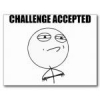Search the Community
Showing results for tags 'streaming'.
-
Hello there, Recently I started streaming and I'm using voicemeeter Potato to decide what goes to the live stream, what I hear myself and what's muted. The streaming program I use itself is OBS Live. Now my problem is that the Pod Farm 2.5 presets arent actually applied live. so the mic is just a dry mic, and the guitar is a dry guitar. So I'm thinking of 2 possible solutions: 1) Have pod farm process the sounds and apply the preset> send it to Voicemeeter>send it to OBS live to stream. or 2) Send to voice meeter>Send to OBS Live to stream> Apply the Pod farm x64 VST I've got no clue how to do option 1, to me this seems the best option(but what do I know.). And option 2, I managed to add the Pod farm 2 (x64) vst as a filter to OBS live, however it doesn't seem to do anything. No matter what preset I give it gives exactly the same sound. So here are my questions. 1) Which of these two options is the best? 2) How to make that option work, so that the pod farm preset is applied? Any help would be much appreciated, Thank you for your time to read & hopefully answer this.
-
Hi, I've had the UX2 for a while and really like it. I've used it to stream and record guitar for some time, though always used a USB mic for commentary. I wanted to upgrade so have bought an XLR mic that I wish to use through the UX2 interface. However, I can have my streaming software (OBS) record the UX2 so that it captures both the guitar and mic, so that's no issue. The issue is that I cannot monitor just the guitar, while streaming/recording the mic audio. Is there a way to just mintor guitar, while capturing the mic audio also? Thanks
-
Hello all, I've recently been using focusrites plugins for recording in programs, however, its not standalone application and I cannot use it in "realtime" to do other things. I've always used voicemeter banana while livestreaming. My biggest breakthrough was discovering podfarm to output directly to OBS and use gate and compressor with voicemeter banana My issues are that I was getting no output, not even an ASIO to adobe audition except my focusrite asio. Podfarm (which is currently only trial as I need to test it before I buy it) I select and can modify the program as I would similar to focus-rites plugins yet I cannot output it anywhere. I'd assume I'd be able to select it as an audio device in windows or even a recording device in my daw. Is this because its a trial? or am I doing something wrong. Any help would be greatly appreciated. please and thank you Kyle
-
Hi, I have my firehawk connected to a Yamaha DXR10 speaker. Currently I am using a 1/4" cable connection but I could use XLR instead. Is there a way to stream the bluetooth music as mono through just one cable so that my speaker doesn't just recieve the left channel? If not, then would a Y XLR cable achieve the same thing? Thanks Andrew
-
Hello all, I would love some clarification before take the plug on the FX100. Here's my simple setup and problem. How can the FX100 be connected to meet my challenge? I have a Mesa Boogie 5:50 Express (2x12). She sounds great all by herself. But I'd really like to add the FX100. One of the problems with this amp (and pretty much all tube amps) is that the amp does not have an AUX INPUT. So I can't play along with my MP3 songs (into the amp). I was thinking that the FX100 will give me that ability wirelessly through the Bluetooth connect. Anyway, what is the best way to connect the guitar and pedal to achieve the best sound from the MP3 source and also take full advantage of the pedals amp modeling and effects? Should the guitar be plugged into the front of the amp (normal hookup) and the pedal into the amps effects loop? Does this nullify the amp modeling ability of the pedal? I think it does. Please clarify. Should everything be connected into the effects loop (guitar into pedal, pedal into loop). Will this sound good? Will the bluetooth MP3 work this way? Will the pedal modeling work? Kinda confused on the best way to do this and still utilize all the features that sound great. Thanks in advance for everyone's help.
- 1 reply
-
- streaming
- effects loop
-
(and 1 more)
Tagged with:
-
Table of Contents · General · Device Compatibility · Finding the AMPLIFi Remote App an Android device · Firmware updates · Streaming Music and Tone Searching/Matching · User Interface General Q: Are you really finally releasing AMPLIFi Remote for Android users? A: Yes, it's true! You asked, we delivered. Q: When will it be available? A: We released AMPLIFi Remote 2.0 on October 28th, 2014. You can check our website and follow us on twitter @line6 for the latest announcements. Q: Is AMPLIFi Remote 2.0 a free update? A: Yes. You can download AMPLIFi Remote 2.0 at no charge. Device Compatibility Q: Are there any functional changes to the AMPLIFi Remote App on Android? A: AMPLIFi Remote has no functional differences between iOS and Android. All the same features are available. Q: Which specific Android devices will be supported when AMPLIFi Remote 2.0 is released? A: Generally speaking, although not tested or qualified, nearly any Android phone, tablet or phablet should work, provided it is able to run the required Android OS version. AMPLIFi 150, 75, 30, TT and FX100 is known to be compatible with the following Android devices: · Samsung Galaxy S5 · Samsung Galaxy S4 · Samsung Galaxy S III · Samsung Galaxy Note Pro · Samsung Galaxy Note II · HTC One M8 · HTC One M7 · Motorola Moto X · Google Nexus 7 · Amazon Kindle Fire HDX · ASUS MeMo Pad · Asus Fonepad · ASUS PadFone · LG G2 · LG Optimus · LG F7 · LG Nexus 4 Q: Which Android OS versions are supported? A: AMPLIFi Remote 2.0 requires a device running Android OS version 4.2 or above, and built-in Bluetooth capability. Even if a device is not listed in the supported device list above, we encourage users to try AMPLIFi Remote on their device if it meets the minimum requirements. We will update this list as additional devices are found to have an optimal experience. Q: Why are you not qualifying earlier Android OS versions? A: The Android developer portal indicates that a majority of Android devices are on Android 4.2 or above. Customers with earlier Android OS versions should check with their carrier or device manufacturer to find out if there is an upgrade available for their device to get to Android 4.2 or above. Q: Does AMPLIFi Remote 2.0 support double-byte characters as metadata? A: Tones with double-byte character names and metadata are not currently supported for tone matching. Q: Can I use AMPLIFi Remote 2.0 on Android devices with customized UI on non-English OS, for instance Sony Xperia or Sharp Aquos? A: These devices are not specifically supported at this time, however we do feel that they would work, although will not be fully localized. Q: Is AMPLIFi Remote 2.0 compatible with Windows Phone / Tablets at this time? A: There is currently no plan to support for ARM or x86-based Windows phones/tablets. Q: Will the same app work on all AMPLIFi products? A: Yes, the AMPLIFi Remote App will work with any member of the AMPLIFi Device family. Q: Is AMPLIFi Remote 2.0 also available for iOS? A: Yes. AMPLIFi Remote 2.0 provides minor maintenance with the overall app, but mostly AMPLIFi Remote 2.0 is for Android support. Some customers with iOS devices will upgrade to AMPLIFi Remote 2.0 without any noticeable differences. Q: The AMPLIFi product box only has iOS compatible devices printed on it. Are there different versions of AMPLIFi hardware sold specifically for iOS and Android? A: No, there are not different hardware versions. Whichever AMPLIFi hardware you get will support both AMPLIFi for iOS and for Android. As long as you have the AMPLIFi Remote App 2.0 on a supported device, your AMPLIFi hardware will work. Finding the App on an Android Device Q: What is the name of the app and where can I download it? A: The app is called AMPLIFi Remote on Play Store (also referred to as Google Play Store) and the Amazon Store. Firmware Updates Q: Do I have to update the AMPLIFi device firmware for Android to work? How can I update the firmware without an iOS device? A: Yes. A firmware update (2.0) is required. We will be providing a Windows PC-based firmware Updater called AMPLIFi Utility at www.line6.com/software, which requires a USB connection to your AMPLIFi device. When customers open the AMPLIFi Remote app on their Android device for the first time, there is a slideshow that points the customer to the Line 6 website to update their AMPLIFi hardware. Customers will download a driver and update utility and should follow the instructions to update their specific AMPLIFi hardware. Once started, running the firmware update will take between 2 - 3 minutes. iOS users will be able to update their firmware as is typically done with iOS devices via Bluetooth from the AMPLIFi Remote App. Q: If I have to upgrade the firmware, will it stop working with iOS devices or will I be able to switch between both? A: The update simply adds a new way for AMPLIFi to communicate over Bluetooth, so it will continue to work with iOS devices as well. Q: Is this the first time the USB port is being used to update AMPLIFi firmware? A: Yes Streaming Music and Tone Searching/Matching Q: Which music libraries are supported on Android OS? A: The AMPLIFi Remote App can access music that stored locally on the device, or on external SD card storage, that has been transferred to the device from a computer. Please use the default method provided by your device manufacturer to store music onto your Android device. Q: What about songs I have purchased or downloaded from Google Play Store (aka Play Music)? A: In order to access music purchased from the Google Play Store (aka Play Music), we recommend that you download it to your computer and transfer it to your device. The AMPLIFi Remote App will not match the tones of music streaming from Google Play Store (Play Music). Q: What kind of audio file format does AMPLIFi Remote 2.0 support? A: .mp3, .m4a, .mp4, .acc, .3gp, .flac. Formats that use id3 tags can be used for tone matching. Q: How does the AMPLIFi Remote App match tones? OR From where does AMPLIFi Remote App match tones? A: If your music is properly tagged with Artist, Album, and Song Titles, the Line 6 servers compare and sort publicly shared tones that match that particular song. Q: Can I edit tones on my computer using AMPLIFi Remote 2.0? A: No. At this time you cannot edit tones on a computer using the AMPLIFi Remote App. Q: What connectivity is required to play back music and tone searching and matching? A: A Bluetooth connection is required for streaming and editing. WiFi or Cellular Data is used for cloud-based features such as accessing Tone Searching and Tone Matching. Although, you will be able to access editing and manage your device-stored presets while offline. User Interface Q: Will the AMPLIFi Remote 2.0 GUI look the same on an Android device as on iOS devices? A: AMPLIFi Remote has been developed natively for Android using Java, so there are some very subtle differences. Q: How will the AMPLIFi Remote 2.0 GUI scale onto the different size screens? A: We've designed it to adjust spacing and scaling for lots of various screen sizes and pixel depths.
-
Curious if there are plans to support music provided by a music streaming service like Google Play Music, Pandora, etc. for tone matching. Thanks
-
Version française Deutsche Version AMPLIFi FX100 Users Manual Full List and Descriptions of AMPLIFi FX100 Amps, Cabs, and Effects AMPLIFi FX100 Specs 8 simultaneous effects Over 200 amps, effects, and speaker cabinets Access 100 onboard presets - and unlimited presets via AMPLIFi app Change presets and switch banks using 4 pro-quality, backlit footswitches Blootooth steaming audio for playing along with your music library (compatible with iOS, Android, Mac and PC) Rugged construction with bent metal chasis Weight: 7 lbs 6 oz Dimensions: H: 3" W: 17 3/4" D: 9 1/4" 1/4" Guitar input 1/4" Headphone output, 1/4" stereo full-range balanced outputs and 1/4" Amp output Tap tempo/tuner AMPLIFi Remote app Specs Compatible with iOS 7.0+ 70+ amps, 100+ effects and 20+ speaker cabinets 8 simultaneous effects Remotely control amp parameters to dial in your sound Automatic tone matching instantly provides the perfect tones for jamming with songs in your music library Access thousands of tones online Share and rate tones in the cloud Backup and store unlimited presets in the cloud Q: What type of devices can AMPLIFi FX100 stream Bluetooth audio from? A: AMPLIFi's high performance 5 speaker stereo design can stream Bluetooth audio from any Androidâ„¢ device, iOS device, and Mac® or PC equipped with Bluetooth. Q: How do I pair my Bluetooth device with AMPLIFi FX100? A: To pair the AMPLIFi FX100 with your Bluetooth device: Enable Bluetooth on the device you would like to stream audio from. Put the AMPLIFi FX100 into 'Pairing Mode' by pressing and holding the Bluetooth button located to the left of the AMPLIFi FX100 logo- it will begin to flash to indicate it is in 'Pairing Mode'. Within the Bluetooth options of your device an entry for 'AMPLIFi FX100' will appear. Select the 'AMPLIFi FX100' entry and pair with it - the Bluetooth LED will stop flashing and become solidly lit blue. Your AMPLIFi FX100 is now ready stream audio from your device wirelessly. Q: What Apple® iOS devices is AMPLIFi Remote compatible with? A: AMPLIFi Remote requires iOS 7.0 and is compatible with the following iOS devices: iPhone 5S iPhone 5C iPhone 5 iPhone 4S iPhone 4 iPad 4 iPad 3 iPad 2 iPad mini iPod 5 Q: Which specific Android devices are supported by AMPLIFi Remote? A: After updating the AMPLIFi FX100 firmware to 2.0 or better, AMPLIFi Remote is compatible with the following Androidâ„¢ devices: Samsung Galaxy S5 Samsung Galaxy S4 Samsung Galaxy S III Samsung Galaxy Note Pro Samsung Galaxy Note II HTC One M8 HTC One M7 Motorola Moto X Google Nexus 7 Amazon Kindle Fire HDX ASUS MeMo Pad ME176CX Asus Fonepad ASUS PadFone LG G2 LG Optimus LG F7 LG Nexus 4 Generally speaking, although not qualified, any Android phone, tablet or phablet will work, provided it is able to run the required Android OS version. Q: How do I update the AMPLIFi FX100's firmware? A: We always recommend that you run the latest firmware on your AMPLIFi FX100. Your AMPLIFi Remote application will inform you whenever a firmware update is available, so you'll always know you have the latest version! Follow the instructions HERE to update the firmware of your AMPLIFi FX100. Q: What Bluetooth version is used in AMPLIFi FX100? What Bluetooth codecs are supported? A: We use a Bluetooth solution that supports Bluetooth 2.1. We only support the SBC codec at this time. Q: How can I reset the AMPLIFi FX100 to its default settings? A: To perform a factory reset and restore the AMPLIFi FX100 to factory settings press and hold the Master Volume knob and the TAP button as you power up the unit. Q: What can I do if I am experiencing Bluetooth connectivity issues between my Bluetooth device and the AMPLIFi FX100? A: For troubleshooting steps about Bluetooth connectivity and usage check out our Bluetooth Connectivity FAQ HERE. Q:What should I do If I am experiencing connection issues with the AMPLIFi Remote app when I switch back and forth between apps on my iOS device? A: An important thing to note about the AMPLIFi Remote app functionality is that in addition to the iOS Bluetooth connection between your AMPLIFi FX100 and your iOS device, there is a secondary 'sync' connection between the amp and the app. Each time you minimize/close the app, the connection between the AMPLIFi Remote app and the AMPLIFi FX100 will need to be re-established, even if your iOS device is reporting that the AMPLIFi FX100 is connected via 'Bluetooth'. In this case, re-opening the AMPLIFi Remote app, will automatically re-establish the connection within a few seconds. Make sure to look at the main menu of the AMPLIFi Remote app and wait for it to indicate that your AMPLIFi FX100 is 'connected' before moving forward using the app. If it does not automatically re-connect, close the AMPLIFi Remote app by double-tapping your iOS home key and then sliding the AMPLIFi Remote app window up and off the screen to fully close the app. Then relaunch the AMPLIFi Remote app and it should re-sync itself with the AMPLIFi FX100. Android devices usually have a button that lists all open programs where you can slide the app left or right to close it. Then relaunch the AMPLIFi Remote app and it should re-sync itself with the amp. Q:Can the AMPLIFi Remote App stream songs that are stored in iCloud and not on my iOS device? A:The AMPLIFi Remote App can only play back songs that are stored on your iOS device. Within the AMPLIFi Remote App settings, you can enable 'Hide Songs Not On Device' so that you only see songs that are stored on your iOS device when playing music from your Library. The Android app does not have this setting, but still only plays back songs stored on the device. Q:How can I search for a specific tone if I don't have the song or artist in my Library? A: To search for a specific tone, go to your Library within AMPLIFi Remote and pick any artist, then one of their albums, and then any song. This will begin to play the song and present you with a list of tones that match the song that is playing. You can then swipe down from the top of the tone list to unveil a ‘Search Tone Cloud’ field where you can search for an artist or song name to find tones without having the song or artist in your library. Q: Can I use the AMPLIFi Remote app to load or edit tone files from my other existing Line 6 products? A: The AMPLIFi Remote app is only compatible with tone files created from the AMPLIFi FX100, AMPLIFi 75 or 150 amplifiers. Q: Can I use the AMPLIFi Remote app with a Line 6 Mobile In or Sonic Port? A: The AMPLIFi Remote app is only compatible with the AMPLIFi FX100, AMPLIFi 75 and AMPLIFi 150 amplifiers. Q: What is the USB input on the back panel of AMPLIFi FX100 for? A: At the moment, it has no function. It’s been put there for future use. Q: Where can I register my AMPLIFi FX100? A: After logging into or creating a Line 6 user account HERE, you can go HERE and enter in your serial number that is found on the bottom of your AMPLIFi FX100, it begins with '(21)PTM', simply fill in the remaining digits. Q: Where can I provide my feedback or make a suggestion about AMPLIFi FX100? A:We encourage you to visit our IdeaScale HERE and let us know about your ideas and suggestions. Q: Is there a forum where I can discuss AMPLIFi FX100 with other AMPLIFi FX100 users? A:We have a forum dedicated specifically to AMPLIFi FX100 available HERE. Q: Where can I find information on the warranty that is included with the AMPLIFi FX100? A: You can find all of the available information on the AMPLIFi FX100's warranty HERE. Q: What do I if my AMPLIFi FX100 is in need of repair? A: You can find all of the available information on how to arrange a repair HERE. AMPLIFi FX100 Benutzerhandbuch Vollständige Liste aller AMPLIFi FX100 Verstärker, Boxen und Effekte AMPLIFi FX100 Angaben: 8 Effekte simultan. Ãœber 200 Verstärker, Effekte und Boxen. Zugriff auf 100 Presets, welche schon enthalten sind. Zusätzlicher Zugriff auf unendlich Presets via AMPLIFi App. Presets und Banken können anhand der 4 professionellen, beleuchteten Fußschalter gewechselt werden. Bluetooth Audio Stream damit Sie mit Ihrer eigenen Musik mitspielen können. (Kompatibel mit iOS, Android, Mac und PC) Robuste Konstruktion mit gebogenem Metallchassis. Gewicht: 3.3kg Abmessungen: 7.6cm x 45.1cm x 23.5cm 6.35mm Gitarreneingang. 6.35mm Kopfhörerausgang, 6.35mm symmetrische stereo Ausgänge und ein 6.35mm Verstärker Ausgang. Tap Tempo/Tuner AMPLIFi Remote Angaben: Kompatibel mit iOS 7.0+ 70+ Verstärker, 100+ Effekte, 20+ Boxen 8 Effekte gleichzeitig. Ferngesteuerte AMPLIFi Geräte um so den Sound zu modifizieren. Automatische Klanganpassung versorgt Sie sofort mit dem perfekten Ton. Zugriff auf tausende Töne aus der Cloud. Teilen und bewerten Sie selbst Töne in der Cloud. Sichern Sie unendlich viele Presets in der Cloud. Von welcher Art Gerät kann das AMPLIFi FX100 Bluetooth Audio empfangen? Ihr AMPLIFi FX100 kann Bluetooth Audio von allen Android, iOS, Mac oder PC, die Bluetooth haben empfangen. Wie kopple ich mein AMPLIFi mit meinem Bluetooth Gerät? Schalten Sie Bluetooth auf dem Gerät an von welchem Sie Musik auf Ihr AMPLIFi übertragen wollen. Drücken und halten Sie nun den Bluetooth Knopf oben auf dem AMPLIFi, dieser sollte dann anfangen zu blinken. Jetzt sollte Ihr AMPLIFi als Gerät auftauchen. Wählen Sie nun hier das AMPILIFi aus um die Geräte zu koppeln. Der Bluetooth Knopf auf dem AMPLIFi leuchtet nun durchgehend blau. Ihr AMPLIFi kann nun Bluetooth Audio empfangen. Mit welchen Apple Produkten ist Remote kompatibel? iPhone 5S iPhone 5S iPhone 5C iPhone 5 iPhone 4S iPhone 4 iPad 4 iPad 3 iPad 2 iPad mini iPod 5 Wie kann ich die AMPLIFi FX100 Firmware aktualisieren? Wir empfehlen, die Firmware ihres AMPLIFi Verstärkers immer auf dem neuesten Stand zu haben. Ihre AMPLIFi Remote App wird Sie immer davon informieren wenn ein neues Firmware Update zur Verfügung steht. So können Sie immer sicher sein, dass Sie die neueste Firmware auf Ihrem AMPLIFi läuft. Folgen Sie dieser Anleitung zur Aktualisierung Ihres FX100. Welche Bluetooth Version verwendet das AMPLIFi FX100? Welche Bluetooth codecs werden unterstützt? Das FX100 verwendet Bluetooth 2.1 und unterstützt ausschließlich den SBC Codec. Wie kann ich das AMPLIFi FX100 auf Werkseinstellungen zurücksetzen? Um das FX100 aus Werkseinstellungen zurück zu setzen brauchen Sie nur den Master Volume Knopf und den TAP Knopf während des Startens gedrückt halten. Was kann ich tun wenn ich Bluetooth Verbingsprobleme habe? Hier geht’s zur Bluetooth Fehlerbehebung. Was kann ich tun wenn ich Verbindungsprobleme mit der AMPLIFi Remote App habe sobqld ich die App mehrmals öffne und wieder schließe? Es ist wichtig zu verstehen wie die App funktioniert in diesem Falle. Die App baut zwar eine Bluetooth Verbindung zwischen den beiden Geräten auf, hat aber auch noch eine Sync Funktion, die jedes Mal wenn Sie die App neu öffnen wieder von Neuem synchronisiert. Die Verbindung wird also auch jedes Mal wenn Sie die App minimieren und neu öffnen die BluetoothVerbindung neu aufbauen auch dann, wenn Ihr iOS Gerät anzeigt, dass es gekoppelt und verbunden ist. Im Hauptmenu der App können Sie sehen wann die Synchronisation vollständig ist.“Connected“. Sollte die App sich nicht automatisch neu verbinden sollten Sie dei App einmal volsltändig schließen, starten Sie diese dann neu und verbinden Sie erneut. Kann die AMPLIFi Remote App auch Musik aus der iCloud abspielen? Nein, die App kann nur Töne abspielen, die sich auf dem Gerät selbst befinden. In den AMPLIFi App Einstellungen können Sie die Option „Hide Songs Not On Device“ anschalten um ausschließlich Musik anzuzeigen, die sich auf dem Gerät befindet. Wie kann ich nach bestimmten Tönen suchen wenn ich den Artisten oder Song nicht in meiner Musiksammlung habe? Gehen Sie zur Library innerhalb der Remote App, wählen Sie irgend einen Artisten, Album und Song aus. Dies wird den gewählten Song abspielen und Ihnen eine Liste von Tönen anzeigen, die zum Lied passen. Gehen Sie ans Ende der Liste. Dort können Sie „Search Tone Cloud“ antippen. Hier können Sie nun nach Tönen suchen ohne Artist oder Song in der Sammlung zu haben. Kann ich mit der AMPLIFi Remote App auch andere Töne von anderen Line 6 Produkten laden und abändern? Die AMPLIFi Remote App ist ausschließlich kompatibel mit Dateien des AMPLIFi FX100, AMPLIFi 150 und AMPLIFi 75. Kann ich die AMPLIFi Remote App auch mit dem Sonic Port oder Mobile In verwenden? Nein, die AMPLIFi Remote App ist ausschließlich kompatibel mit Dateien des AMPLIFi FX100, AMPLIFi 150 und AMPLIFi 75. Wofür ist der USB Anschluss auf der Rückseite des FX100? Dieser hat momentan keine Funktion. In der Zukunft soll dieser jedoch eine Funktion zugewiesen bekommen. Wo kann ich mein FX100 registrieren? Nachdem Sie sich bei Line 6 angemeldet haben. (Benutzerkontoerstellung.) können Sie auf diese Seite klicken: Registrierung. Und dort die Seriennummer des FX100 eingeben. Die Seriennummer fängt mit (21)PTM an. Geben Sie hier einfach die fehlenden Zahlen ein. Wo kann ich ein Feedback oder Verbesserungsvorschläge hinterlassen? Besuchen Sie bitte dazu unsere IdeaScale Webseite und erzählen Sie uns von Ihren Ideen. Gibt es ein Forum auf dem ich mich mit anderen AMPLIFi Nutzern unterhalten kann? Wir haben ein Forum speziell für das AMPLIFi FX100. Wo kann ich Informationen über die Garantie meines Produktes finden? Alle Informationen über Garantien können Sie HIER finden. Was kann ich tun wenn mein FX100 repariert werden muss? Alle Informationen über Raparturen können Sie HIER finden. AMPLIFi: Mode d’emploi Liste complète des amplificateurs, baffles et effets de l’AMPLIFi AMPLIFi FX100 : Spécifications : 8 effets simultanément Plus que 200 amplificateurs, effets et baffles 100 presets à bord et presets illimités avec l’application AMPLIFi Changez les Presets et changez les banques avec 4 commutateurs au pied de qualité professionnelle. Diffusion Bluetooth pour jouer en même temps que votre musique. (Compatible avec iOS, Android, Mac et PC) Construction robuste avec châssis métallique pliée. Poids : 3.3 kg Dimensions : 7.6cm x 45.1cm x 23.5cm Entrée 6.35mm (1/4 pouces) Sortie 6.35mm pour les écouteurs, des sorties symétriques stéréos et une 6.35mm sortie d’amplificateur. Tap tempo/tuner Application AMPLIFi Remote : Spécifications : Compatible avec iOS 7.0+ Plus que 70 Amplificateurs, 100 effets et 20 baffles. 8 effets simultanément. Contrôlez l’AMPLIFi à distance. La tonalité s’adapte automatiquement pour les sons parfaits pour jouer en même temps avec votre musique. Accédez milliers de tons en ligne. Partagez des tons dans le cloud. Sauvegardez et enregistrez des tons illimités dans le cloud. De quels appareils est-ce que l’AMPLIFi peut diffuser du audio Bluetooth ? AMPLIFi peut diffuser de l’audio Bluetooth de tous les appareils Android, IOS, Mac et PC qui ont des connexions Bluetooth. Comment est-ce que je peux coupler mon AMPLIFi FX100 avec un autre appareil Bluetooth ? Mettez l’AMPLIFi en mode „Pairing‘ en appuyant sur le bouton Bluetooth sur le dessus de l’AMPLIFi. Le bouton commence de clignoter que veut dire que l’AMPLIFi est en mode de couplage. Dans les options de Bluetooth de votre appareil, une entrée « AMPLIFi FX100 » s’affichera. Sélectez l’entrée « AMPLIFi FX100 » et couplez les appareils. Le LED s’arrête de clignoter et s’allume continué. Quels sont les appareils Apple iOS compatibles avec l’AMPLIFi Remote ? iPhone 5S iPhone 5C iPhone 5 iPhone 4S iPhone 4 iPad 4 iPad 3 iPad 2 iPad mini iPod 5 Comment est-ce que je peux faire une mise à jour pour le firmware de l’AMPLIFi ? Nous recommandons toujours que vous avez la version dernière du firmware de votre amplificateur AMPLIFi. Notre application AMPLIFi Remote vous informe chaque fois qu’une mise à jour de firmware est disponible. Comme ça vous savez toujours si vous avez la dernière version. Suivez les instructions ICI. Quelle version Bluetooth est-ce que l’AMPLIFi utilise ? Quels codecs sont soutenus ? L’AMPLIFi soutien Bluetooth 2.1 et uniquement le codec SBC. Comment est-ce que je peux réinitialiser l’AMPLIFi FX100 ? Maintenez le bouton Master Volume et le commutateur TAP pendant vous mettez l’appareil sous tension. Qu’est-ce que je peux faire si j’ai des problèmes de connexion Bluetooth avec mon AMPLIFi FX100? Vous pouvez trouver le dépannage Bluetooth ICI. Qu’est-ce que je peux faire si j’ai des problèmes de de connexion avec l’application AMPLIFi Remote si je bascule beaucoup entre des applications sur mon appareil iOS ? C’est important de savoir que l’application AMPLIFi Remote en plus d’établir une connexion Bluetooth avec l’AMPLIFi, il a une fonction « Sync » secondaire. À chaque fois vous minimisez ou fermez l’application, l’application doit rétablir la connexion avec l’AMPLIFi même si l’appareil rapporte que l’AMPLIFi est connecté via Bluetooth. Rouvrir l’application rétablira la connexion. Regardez à l’application AMPLIFi Remote si l’application rapporte que l’AMPLIFi FX100 est « connected », vous pouvez utiliser l’application. Si l’application ne reconnecte pas automatiquement, vous devez la fermer et rouvrir. Est-ce que l’application peut diffuser de la musique d’iCloud ? Non, l’application peut seulement jouer de la musique enregistrée sur votre appareil iOS. Dans les réglages de l’application vous pouvez activer la fonction « Hide Songs Not On Device », comme ça vous pouvez voir seulement la musique enregistré sur l’appareil iOS. Comment est-ce que je peux chercher pour on ton si je n’ai pas la chanson ou l’artiste dans ma bibliothèque ? Pour chercher un ton spécifique, cliquez la bibliothèque dans l’application Remote, choisissez un n’importe quel artiste, album et chanson. Cliquez la chanson. L’application joue la chanson et vous offre une liste de tons qui correspondent avec cette chanson. À la fin de la liste vous pouvez trouver « Search Tone Cloud » pour chercher des tons sans avoir la chanson ou l'artiste dans votre bibliothèque. Est-ce que je peux utiliser AMPLIFi Remote pour charger ou modifier des fichiers des autres produits Line6 ? L’application est uniquement compatible avec les ficher de sons créé avec l’AMPLIFi FX100, AMPLIFi 150 et AMPLIFi 75. Est-ce que ce peux utiliser l’AMPLIFi Remote avec Line 6 Mobile In ou Sonic Port ? L’application est uniquement compatible avec les ficher de sons créé avec l’AMPLIFi FX100, AMPLIFi 150 et AMPLIFi 75. Pourquoi est-ce que mon FX100 a une connexion USB ? Au moment, la connexion n’est pas utilisée. Il a été mis là pour une utilisation future. Ou est-ce que je peux registrer mon AMPLIFi FX100 ? Après vous aves créez un compte Line 6 ICI, vous pouvez cliquez ICI pour registrer votre FX100. Entrez le numéro de série que vous pouvez trouver sur le fond. La numéro commence par (21)PTM, remplissez les nombres absents. Ou est-ce que je peux fournir une rétroaction ou faire une suggestion sur l’AMPLIFi FX100 ? Visitez notre IdeaScale ICI et faites nous part de vos idées. Est-ce qu’il-y en a un forum ou je peux discuter l’AMPLIFi FX100 avec autres utilisateurs de l’AMPLIFi FX100 ? Nous avons on forum en particulier pour l’AMPLIFi FX100 ICI. Où puis-je trouver des informations sur la garantie qui est inclus avec l’AMPLIFi FX100 ? Vous pouvez trouver tous les informations sur les garanties ICI. Qu’est-ce que je peux faire si mon FX100 a besoin d’une réparation ? Vous pouvez trouver tous les informations sur les réparations ICI.
-
Français Deutsch One of the benefits of the StageScape M20d mixer is its ability to make high quality digital recordings direct to SD cards (class 10) or USB hard drives (with their own power source) without the need to drag a computer along. You can select up to 18 channels to record pristine 24 bit/48 kHz digital recordings on individual tracks and then transfer them to your DAW or computer as .wav files. Note: Aux inputs 17-18 are not recordable. Channels 1-16: M20d Mic/Line Inputs 1-16, pre-processing / pre fader Channels 19-20: M20d stereo Main Outs, post-processing / post-fader Two channels can stream from your computer to the M20d, coming in at ch. 17/ 18 Aux Input. Recording to SD cards (Class 10) is an elegant and convenient way to record at your gig without having to connect up any wiring (USB and power connection) or use up any additional tabletop space. Streaming USB audio to your DAW with the StageScape M20d: To stream USB audio to your digital audio workstation with the StageScape M20d you will need to download the M20d StageScape drivers from this link. http://line6.com/software/index.html On that page you will find 3 drop down menus. On the All Products drop down menu select M20d StageScape. On the All Software drop down menu select Drivers. On the last drop down menu select the operating system of the computer you wish to use with your M20d StageScape. Once the download has completed, find and run the M20d StageScape Drivers Installer. And follow the on screen installer directions. In your DAW you will need to change your audio interface to the ASIO M20d StageScape. Then create new audio tracks in your DAW with inputs that correspond to the inputs on the M20d. Note: If you are using the StageScape DX/MME driver, make sure that StageScape is selected as the default audio device in Windows.? Also, know that you will only get audio from inputs 1-2 if you are recording with DX/MME. The Windows StageScape M20d USB 2.0 audio driver uses WDM and ASIO, supported on 32 and 64 bit OS configurations. The driver streams 18 inputs to your computer and a stereo return stream back to the M20d. On Mac computers, the driver is a core audio driver. Input Streaming Configuration: Channels 1-16: M20d Mic/Line Inputs 1-16, pre-processing / pre fader Channels 19-20: M20d stereo Main Outs, post-processing / post-fader USB Stereo Return Stream: The stereo return is streamed to the M20d's stereo Aux Input (channels 17/18). In order to hear the stereo return, a Stage Icon Preset must be assigned to the Aux Input using the M20d touchscreen UI. The 'Laptop' preset is ideally suited for this purpose, and can be found in the Stage Icon Gallery. Note · If you have problems recording/reading files from your SD card or USB they most likely previously recorded on the media device and then transferred the files to their computer. Then if you deleted the files from the media device by way of their computer, there is a possibility that the media device may have this problem reading/recording once inserted back in to the M20d. Because of this we recommended that customers delete files that were recorded on the media device with the M20d in the M20d. That delete function should always be done in the M20d in order to not experience this. Aufnehmen mit dem StageScape M20d Ein großer Vorteil des StageScape M20d ist dessen Fähigkeit digitale Aufnahmen hoher Qualität sofort auf Ihre SD Karte (Klasse 10) oder USB Festplatte (mit externer Stromversorgung) zu machen ohne einen Computer anschließen zu müssen. Sie können bis zu 18 Kanäle zur digitalen Aufnahme von unverfälschlichtem 24bit/48kHz Ton auf individuelle Spuren verwenden und diese dann auf Ihr DAW oder Computer als wav. Datei übertragen. Achtung, Aux Eingänge 17 uns 18 sind nicht aufnehmbar. Kanäle 1-16: M20d Mic/Line Eingänge mit Pre-Fader und Vorverarbeitung. Kanäle 19-20: M20d stereo Main Outs mit Post-Fader und Nachbearbeitung. Zwei Kanäle, die Aux Eingänge 17 und 18 Aux können von Ihrem Computer auf das M20d streamen. Aufnahme auf SD Karten (Klasse 10) ist eine elegante und praktische Art während Ihres Auftritts auzunehmen ohne viele Kabel (USB und Strom) oder Platz zu brauchen. USB Audio auf Ihr DAW streamen: Um USB Audio auf Ihre DAW zu streamen müssen Sie sich zuerst die Treiber für Ihr StageScape M20d herunterladen, dies können Sie auf folgender Webseite tun: http://de.line6.com/software/index.html Auf dieser Seite werden Sie 3 Dropdown Menus sehen. Im All Products Menu wählen Sie M20d StageScape aus. Im All Software Menu wählen Sie Drivers und im letzten Menu wählen Sie das Betriessystem Ihres Computers aus. Nachdem der Download abgeschlossen ist starten Sie die Installationsdatei "M20d StageScape Drivers Installer". Folgen Sie den Anweisungen des Programms. In Ihrer DAW müssen Sie dann noch Ihr Audio Interface auf ASIO M20d StageScape ändern. Erstellen Sie dann neue Audio Spuren in Ihrer DAW mit Eingängen die mit den Eingängen Ihres StageScape übereinstimmen. Achtung, Wenn Sie einen StageScape DX/MME Treiber benutzen muss StageScape als Standard Audiogerät für Windows eingestellt sein. Außerdem bekommen Sie nur Ton über die zwei Kanäle 1 und 2 wenn Sie mit DX/MME aufnehmen. Der Windows StageScape M20d USB 2.0 Treiber benutzt WDM und ASIO, die beide 32bit und 64bit Betriebssyteme unterstützen. Der Treiber streamt 18 Eingänge an Ihren Computer und einen Stereo Return zurück an das M20d. Auf Mac Computern ist der Treiber ein Core Audio Treiber. Eingangsstream Konfigurationen: Kanäle 1-16: M20d Mic/Line Eingänge mit Pre-Fader und Vorverarbeitung. Kanäle 19-20: M20d stereo Main Outs mit Post-Fader und Nachbearbeitung. USB Stereo Return Stream: Der Stereo Return wird an die Stereo Aux Eingänge des M20d gestreamt. (Channel 17 und 18) Um nun den Stereo Return zu hören müssen Sie ein Icon auf der Bühne Ihres M20d dem Aux Eingang zuweisen anhand des Touchscreens. Das Preset "Laptop" ist für diesen Zweck ideal. Es befindet sich in der Icon Gallerie der Bühne. Enregistrement avec StageScape M20d Un des avantages du StageScape M20d est la capacité d'enregistrer digitalement à haute qualité directement sur une carte SD (class 10) ou disque dur USB (avec alimentation externe) sans qu'il soit nécessaire d'avoir un ordinateur avec. Vous pouvez choisir de 18 canaux pour enregistrer parfaitement à 24 bit/48 kHz sur des pistes individuels et transférer ceux sur votre DAW ou ordinateur comme fichiers .wav. ***Les entrées AUX 17-18 ne sont pas enregistrables. Canaux 1 à 16: Entrées Mic/Line avec pré-fader et prétraitement. Canaux 19 à 20: "Main Outs" stéréo avec post-fader et post-traitement. Deux canaux, les entrées 17 et 18 peuvent stream de l'ordinateur au M20d. L'enregistrement par carte SD (class 10) est une possibilité d'enregistrement élégant et sans l'utilisation d'espace ou des câbles (USB et connexion d'alimentation). USB streaming audio à votre station audio-numérique (DAW) avec StageScape M20d: Pour défiler audio sur votre DAW avec StageScape M20d, vous avec besoin des pilotes M20d de ce lien: http://fr.line6.com/software/index.html Sur cette page, vous avez 3 menus. Sélectez "M20d StageScape" dans le menu "All Products". "Drivers" pour le menu "All Software" et le système d'exploitation de votre ordinateur dans le dernier menu. Une fois le téléchargement a terminé, démarrez le programme d'installation des pilotes. "M20d StageScape Drivers Installer". Suivez les instructions du programme. Dans votre DAW, vous devez changer l'interface audio à ASIO M20d StageScape. Créez nouvelles pistes audio qui correspondent aux entrées sur le M20d. Attention, si vous utilisez les pilotes DX/MME du StageScape, le StageScape doit être la périphérique par défaut pour Windows. Aussi, si vous enregistrez avec DX/MME, vous recevez uniquement du son des entrées 1 et 2. Le pilote son USB 2.0 Windows StageScape M20d utilise WDM et ASIO. Soutenus sur les systèmes d'exploitation 32bit et 64bit. Le pilote défile 18 entrées à l'ordinateur et un stream retour stéréo au M20d. Sur les ordinateurs Mac, le pilote est un pilote Core Audio. Configuration Streaming Input: Canaux 1 à 16: Entrées Mic/Line avec pré-fader et prétraitement. Canaux 19 à 20: "Main Outs" stéréo avec post-fader et post-traitement. USB Stream retour stéréo: Le retour stéréo est défilé aux entrées stéréo AUX du M20d (canaux 17 et 18). Pour entendre le retour stéréo, un icône dans Stage doit être assigné aux entrées AUX en utilisant l'écran tactile du M20d. Le preset "Laptop" est parfait pour cet usage et peut-être trouvé dans la gallérie des icônes.
-
- stagescape
- m20d
- (and 6 more)