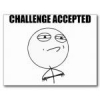Search the Community
Showing results for tags 'bluetooth'.
-
you can use this emulator on your windows 10 PC, https://www.bluestacks.com/#gref Bluestacks will allow you to install the google play app Firehawk Remote. then click the keyboard once you are in to set up what keys you are using for various actions I used arrows for swipes, save it and have at it.
-
AMPLIFi 75 & 150 User Manual AMPLIFi FX100 User Manual Full List and Descriptions of AMPLIFi Amps, Cabs, and Effects AMPLIFi 30/75 / 150 / FX100 / TT - Presets List AMPLIFi 75 & 150 Firmware Release Notes AMPLIFi Remote App Release Notes CLICK HERE for a video tutorial on Bluetooth Pairing your AMPLIFi. CLICK HERE for a tutorial on updating your AMPLIFi using a Windows PC. CLICK HERE for a video tutorial on updating your AMPLIFi using an iOS device. CLICK HERE for a video overview of the AMPLIFi 30, 75 & 150 features, controls, and connections. CLICK HERE for a video overview of the outputs on the AMPLIFi FX100. CLICK HERE for a video tutorial on creating, editing, and saving tones with AMPLIFi Remote. CLICK HERE for a video tutorial on publishing and managing tones with AMPLIFi Remote. CLICK HERE for a video tutorial on calibrating the expression pedal of the AMPLIFi FX100. CLICK HERE for a video tutorial on how to perform a factory reset on your AMPLIFi FX100. CLICK HERE for a video tutorial on creating a Jimi Hendrix Tone. CLICK HERE for a video tutorial on creating a David Gilmour Tone. CLICK HERE for a video tutorial on creating a Van Halen Tone. CLICK HERE for a video tutorial on creating a Robert Smith (the Cure) Tone. CLICK HERE for a video tutorial on creating a Andy Summers (the Police) Tone. CLICK HERE for a video tutorial on creating a Josh Farro (Paramore) Tone. CLICK HERE for a video tutorial on creating a KISS Tone. CLICK HERE for a video tutorial on creating a Black Keys Tone. CLICK HERE for a video tutorial on creating a Randy Rhoads Tone. CLICK HERE for a video tutorial on creating a John Frusciante Tone. CLICK HERE for a video tutorial on creating a Pete Townshend Tone. CLICK HERE for a video tutorial on creating a Bradley Nowell Tone. AMPLIFi Series Features and Specs Bluetooth streaming audio (compatible with most Android, iOS and Mac or PC devices) 100 onboard presets Tap tempo/tuner Compatible with Line 6 FBV 3 / FBV MkII Foot Controllers USB connection AMPLIFi 30 Specs 30 watts Dual 2" 2-way custom speakers Weight: 5 lbs 6 oz Dimensions: H: 8.25"" W: 10.5" D: 5" 1/4” Guitar input and 1/8” Stereo Aux input 1/4” Headphone output Stereo Wet/Dry Effects for immersive sound USB FBV foot controller port AMPLIFi 75 Specs 75 watts 8” custom speaker 2 mid-frequency drivers 2 high-frequency drivers Weight: 20 lbs 8 oz Dimensions: H: 12.5" W: 17.5" D: 8" 1/4” Guitar input and 1/8” Stereo Aux input 1/4” Headphone output Stereo Wet/Dry Effects for immersive sound USB FBV foot controller port AMPLIFi 150 Specs 150 watts 12” custom Celestion speaker 2 mid-frequency drivers 2 high-frequency drivers Weight: 35 lbs 10 oz Dimensions: H: 16.25" W: 22.5" D: 9.5" 1/4” Guitar input and 1/8” Stereo Aux input 1/4” Headphone output Stereo Wet/Dry Effects for immersive sound USB FBV foot controller port AMPLIFi FX100 Specs Change presets and switch banks using 4 pro-quality, backlit footswitches Rugged construction with bent metal chassis Weight: 7 lbs 6 oz Dimensions: H: 3" W: 17 3/4" D: 9 1/4" 1/4" Guitar input 1/4" Headphone output, 1/4" stereo full-range balanced outputs and 1/4" Amp output USB AMPLIFi TT Specs H 3.5" D 5.75" W 9.75" 5.2 pounds 1/4" Guitar input Stereo composite outputs 1/4" Headphone output, 1/4" stereo full-range balanced outputs and 1/4" Amp output Optical Out USB FBV foot controller port AMPLIFi Remote app Specs Compatiable with iOS 10+ and Android 4.2+ 70+ amps, 100+ effects and 20+ speaker cabinets 8 simultaneous effects Remotely control amp parameters to dial in your sound Automatic tone matching instantly provides the perfect tones for jamming with songs in your music library Access thousands of tones online Share and rate tones in the cloud Backup and store unlimited presets in the cloud Q: What type of devices can AMPLIFi stream Bluetooth audio from? A: AMPLIFi’s high performance 5 speaker stereo design can stream Bluetooth audio from nearly any Android device, iOS device, and Mac® or PC equipped with Bluetooth. Q: How do I pair my Bluetooth device with AMPLIFi? A: To pair the AMPLIFi with your Bluetooth device: Enable Bluetooth on the device you would like to stream audio from. Put the AMPLIFi into ‘Pairing Mode’ by pressing and holding the Bluetooth button located on the upper left of the top panel - it will begin to flash to indicate it is in ‘Pairing Mode’. Within the Bluetooth options of your device an entry for ‘AMPLIFi’ will appear. Select the ‘AMPLIFi’ entry and pair with it - the Bluetooth LED will stop flashing and become solidly lit blue. Your AMPLIFi now ready stream audio from your device wirelessly. Q: Which specific Android devices are supported by AMPLIFi Remote? A: After updating the AMPLIFi 75/100/FX100 firmware to 2.0 or better, AMPLIFi Remote is compatible with the following Android devices: Samsung Galaxy S5 Samsung Galaxy S4 Samsung Galaxy S III Samsung Galaxy Note Pro Samsung Galaxy Note II HTC One M8 HTC One M7 Motorola Moto X Google Nexus 7 Amazon Kindle Fire HDX ASUS MeMo Pad ME176CX Asus Fonepad ASUS PadFone LG G2 LG Optimus LG F7 LG Nexus 4 Generally speaking, although not qualified, nearly any Android phone, tablet or phablet will work, provided it is able to run the required Android OS version. Q: What Apple® iOS devices is AMPLIFi Remote compatible with? A: AMPLIFi Remote requires iOS 8.0 and is compatible with the following iOS devices: iPhone 6s/6s Plus iPhone 6/6 Plus iPhone 5S iPhone 5C iPhone 5 iPhone 4S iPhone 4 iPad Pro iPad Air/Air2 iPad 4 iPad 3 iPad 2 iPad mini/mini 2/mini 3/mini 4 iPod 5 Q: How do I update the AMPLIFi’s firmware/flash memory? A: We always recommend that you run the latest flash in your AMPLIFi amplifier. Your AMPLIFi Remote application will inform you whenever a flash update is available, so you'll always know you have the latest version! Follow the instructions HERE to update the flash of your AMPLIFi. Q: What should I do if the AMPLIFi Remote app is unable to sync and connect with my AMPLIFi after applying the latest flash update? A: If you are unable to sync and connect your AMPLIFi with the AMPLIFi Remote app after applying a recent flash update to your AMPLIFi, make sure to perform the Post Update Instructions HERE. Q: How can I reset the AMPLIFi to its default settings? A: To perform a factory reset and restore a AMPLIFi 75, 150, or TT to factory settings press and hold Master Volume knob and Tone button as you power up the unit, keep holding them both down until you see the LED's around the Master Volume knob light up. To perform a factory reset and restore the AMPLIFi FX100 to factory settings press and hold the Master Volume knob and the TAP button as you power up the unit, keep holding them both until you see '01' in the LED display. Q: What can I do if I am experiencing Bluetooth connectivity issues between my Bluetooth device and the AMPLIFi? A: Make sure that you have applied the latest firmware update for your AMPLIFi as well as installed the latest version of the AMPLIFi Remote app. For additional troubleshooting steps about Bluetooth connectivity and usage check out our Bluetooth Connectivity FAQ HERE. Q: What should I do If I am experiencing connection issues with the AMPLIFi Remote app when I switch back and forth between apps on my mobile device? A: An important thing to note about the AMPLIFi Remote app functionality is that in addition to the Bluetooth connection between your AMPLIFi and your mobile device, there is a secondary 'sync' connection between the amp and the app. Each time you minimize/close the app, the connection between the AMPLIFi Remote app and the AMPLIFi will need to be re-established, even if your device is reporting that the AMPLIFi is connected via 'Bluetooth'. In this case, re-opening the AMPLIFi Remote app, will automatically re-establish the connection within a few seconds. Make sure to look at the main menu of the AMPLIFi Remote app and wait for it to indicate that your amp is 'connected' before moving forward using the app. If it does not automatically re-connect, close the AMPLIFi Remote app by double-tapping your iOS device's home key and then sliding the AMPLIFi Remote app window up and off the screen to fully close the app. Android devices usually have a button that lists all open programs where you can slide the app left or right to close it. Then relaunch the AMPLIFi Remote app and it should re-sync itself with the amp. Q: Can the AMPLIFi Remote App stream songs that are stored in the cloud and not on my mobile device? A: The AMPLIFi Remote App can only play back songs that are stored on your mobile device. On iOS deives, within the AMPLIFi Remote App settings, you can enable 'Hide Songs Not On Device' so that you only see songs that are stored on your iOS device when playing music from your Library. The Android app does not have this setting, but still only plays back songs stored on the device. Q: What do I do when tones differ drastically in volume? A: Tones can vary drastically in overall volume based on numerous factors within the settings of the tone such as Amp model Drive amount, Amp model Bass/mid/Treble settings, EQ/compression settings, FX settings, and most importantly the Amp Model volume. When you go into the Editor for the tone, touch the Amp/Cab icon. The slider at the the bottom of the screen labeled 'Volume' is the Amp Model Volume. This Amp Model 'Volume' sets the overall volume for tone itself. Therefore if you are having trouble balancing the level of tones, use the Amp Model volume to help match the volume of your other existing tones. A general rule of thumb is that 'clean' tones will need to have a higher Amp Model volume, while tones with lots of distortion are louder and can use a lower Amp Model volume. We also recommend that you keep the Master volume of the AMPLIFi at a lower setting when auditioning or matching tones to prevent any loud bursts of sound or feedback that can occur if the tone you load has a very loud Amp Model volume, excessive gain, or a lot of treble/bass. Q: How can I turn on and off the individual effects from my AMPLIFi presets using effects foot switches on the FBV Shortboard MKII? A: The 1.01 AMPLIFi firmware along with the AMPLIFi Remote app 1.20 update adds the ability to have your Stomp, Mod, Filter, and Delay effects assigned to the Stomp, Mod, and Delay foot switches of the FBV Shortboard MKII. When you connect a FBV Shortboard MKII to your AMPLIFi amp and open the preset editor window of the AMPLIFi Remote app, you will now notice that your ‘Stomp’, ‘Mod’, ‘Filter’, or ‘Delay’ effects icons will have a ‘S’, ‘M’, or ‘D’ badge on them to distinguish which footswitch they are assigned to on the FBV Shortboard MKII. In addition, the reverb effect will always be assigned to the ‘Reverb’ foot switch and the compressor effect will always been assigned to the ‘Function 1’ footswitch. Q: Why are the effects in my AMPLIFi presets not always assigned to the correctly labeled footswitch on the FBV Shortboard MKII. For example, my Stomp effect is assigned to the ‘Mod’ switch, my Mod effect is assigned to ‘Delay’ switch, or my Delay effect is assigned to ‘Mod’ switch, etc. A: On most factory presets the badges will be assigned to the respective effect category, meaning that Stomp effects will be assigned to the ‘Stomp’ footswitch, the Mod effects will be assigned to the ‘Mod’ footswitch, and Delay effects will be assigned to the ‘Delay’ footswitch. However, in some circumstances such as an altered factory preset or preset you might use from our ToneMatch Cloud, this may not be the case. If a Delay effect is loaded into the slot that corresponds to the Mod footswitch, then stepping on the Mod footswitch will toggle that delay on and off. Remember ““ you can create a patch that contains a Delay (or a Mod, Stomp, or Filter/Synth/Pitch effect) in all 3 assignable slots if you wish, so it is not possible to keep the labels matched with the effect type at all times. Therefore, if you wanted to create a patch with a specific effect assigned to a particular footswitch on your FBV Shortboard MKII, you would start by selecting the effect slot that contains the letter badge of the footswitch you would like to use in the AMPLIFi Remote app preset editor window. After tapping on the effects icon, tap the effects category type icon in the upper left hand side and pick the category of effect you desire. The resulting screen will allow you to select the effect you desire to use in that slot, and it will now be assigned to that FBV Shortboard MKII footswitch. Q: Can I assign a effect parameter to the 'FX' knob on-board the AMPLIFi 75 / 150 / FX100? A: Yes, you can assign one parameter from any of the effects within your tone to the 'FX' knob on-board the AMPLIFi to allow you easy access to favorite effects parameter. To do so tap and hold your finger inside the colored part of the parameter slider for the desired effect parameter you would like to assign to the 'FX' knob. You will see a confirmation dialog appear asking if you want assign 'Tweak' to the specified effects parameter, choose 'OK' to save your assignment. After you've made the assignment, a 'FX' knob icon will appear within the assigned effects slider control. You can now use the on-board 'FX' knob on the AMPLIFi to adjust the specified effects parameter. Q: Can I use a Line 6 EX-1 expression pedal along with my FBV Shortboard MKII and AMPLIFi? A: Unfortunately the EX-1 is not compatible with the AMPLIFi series even though the FBV Shortboard MKII features a 'external expression pedal' input to allow you to connect an EX-1 as a secondary expression pedal. The EX-1 does not function as a secondary expression pedal for AMPLIfi in particular, you can only use the on-board expression pedal on the FBV Shortboard MKII or FBV Express MKII with the AMPLIFi series. Q: Can I pair my AMPLIFi with more than one Bluetooth compatible device at a time? A: No, the AMPLIFi series does not support multiple Bluetooth connections at one time. If your AMPLIFi is currently paired with a Bluetooth device and you would like to pair it with another device, you can press and hold the Bluetooth button on the AMPLIFi to un-pair with the Bluetooth device that you are currently paired with and put it back into 'Discoverable' mode so that your second Bluetooth device can detect it and pair with it. Q: Can I use the AMPLIFi Remote app to load or edit tone files from my other existing Line 6 products, such as POD HD500? Will the app work with Sonic Port, Sonic Port VX, or Mobile IN? A: The AMPLIFi Remote app is only compatible with tone files created from the AMPLIFi family of products. It also only functions with AMPLIFi products. Q: What Bluetooth version is used in AMPLIFi? What Bluetooth codecs are supported? A: We use a Bluetooth solution that supports Bluetooth 2.1. We only support the SBC codec at this time. Q: Where can I register my AMPLIFi? A: After logging into or creating a Line 6 user account HERE, you can go HERE and enter in your serial number that is found on the back panel of the amp, it begins with '(21)TMA', simply fill in the remaining digits. Q: Where can I provide my feedback or make a suggestion about AMPLIFi? A: We encourage you to visit our IdeaScale page HERE and let us know about your ideas and suggestions. Q: Is there a forum where I can discuss AMPLIFi with other AMPLIFi users? A: We have a forum dedicated specifically to AMPLIFi available HERE. Q: Where can I find information on the warranty that is included with the AMPLIFi? A: You can find all of the available information on the AMPLIFi’s warranty HERE. Q: What do I do if my AMPLIFi is in need of repair? A: You can find all of the available information on how to arrange a repair HERE.
-
I have updated to 2.00,(both amp and app) and still face issues with the app connecting to the amp. I find that more and more I have to turn off the amp, turn off bluetooth on my iPhone, turn on bluetooth, turn on amp, and maybe it will connect (the bluetooth always connects, its the app that has issues). I have deleted, reinstalled the Amplifi app a few times now, and while it works for awhile, it seems crazy to do this on a consistent basis. What else can be wrong with this app? Ive had alot of Line 6 products and this is by far my most disappointing experience I have had with their product. Are their any updates (future)coming to address this issue?
-
I have had my AMPLIFi75 for a few years now, however the Bluetooth connection between my amp and the IOS app has not been working the past month. Not only this, but the app is virtually unusable. It either crashes, or stays frozen on my iPhone. I even tried deleted and reinstalling the app, but that hasn’t worked. Is anyone else having the same issues?
-
Sick of my AMPLIFi FX100 losing Bluetooth connection and thinking of upgrading to a Firehawk but wondering whether they still have the same connection issues as the FX100 line or whether things are more stable? I just want to be able to turn it on and have it connect and sync up to my device instantly without always failing to connect or getting stuck ‘downloading presets from device’ or ‘syncing’ or ‘no device connected’ etc..... Is the Firehawk that much better than the FX100? I would be considering a Helix instead but iOS control is really important to me and the Helix doesn’t have that.
-
Hi, I'm using a Macbook. I connect my pod hd500x using USB cable. From the Macbook sound control, I can see from the input that the computer get the guitar signal. But there is not way to ear anything using any output. At this point my goal is to use bluetooth headphone connected to my computer, but even with internal speaker, I do not ear anything. How can I get it to work? Thanks in advance.
- 11 replies
-
- podhd
- macbookpro
-
(and 2 more)
Tagged with:
-
I use my Ipad with the App OnSong for Note-sheets and also to change the Presets from the Helix Floor. When connected with the usb-cable and the camera-adapter from the ipad it works perfectly. The Helix receives the bpm from the App and the delay works. Then I wanted to get rid of the cable and found the wireless adapter from yamaha MD-BT01. Connection works and the presets also change - BUT the tap tempo is very irregular. Some information comes, but not nearly in time. And so the delay always skews the tone so i can't use this. Does anyone have an idea? thanks for your help!
- 1 reply
-
- 1
-

-
- midi
- yamaha md-bt01
- (and 6 more)
-
Hi all, my question is has anyone used the bluetooth input of an Amplifi to connect to a Fretlight guitar because they have bluetooth and connect to a pc or tab via GuitarPro app?
-
AMPLIFi family and Firehawk Bluetooth Connectivity Troubleshooting
Line6Don posted a article in AMPLIFi Series
Version française. Deutsche Version. Please be aware that with the current AMPLIFi and Firehawk remote apps, connection problems can occur if the Bluetooth device is paired after the app has been opened. In this scenario, we suggest that you: fully quit the app (double click the home button and swipe the app off the dock) pair over Bluetooth launch the app CLICK HERE for a video tutorial on Bluetooth Pairing your AMPLIFi/Firehawk. To pair the AMPLIFi/Firehawk with your Bluetooth device: Enable Bluetooth on the device you would like to stream audio from. Put the AMPLIFi/Firehawk into "Pairing Mode" by pressing and holding the Bluetooth button located on the upper left of the top panel. It will begin to flash quickly to indicate it is in "Pairing Mode", and the Master Volume knob's LEDs will change from solid red to flashing white. Within the Bluetooth options of your mobile device, an entry for "AMPLIFi/Firehawk" will appear. Select the "AMPLIFi/Firehawk" entry and pair with it. The Bluetooth LED will stop flashing and become solidly lit blue. Your AMPLIFi/Firehawk is now ready stream audio from your device and work with the Remote app. If you are experiencing unexpected Bluetooth performance such as audio playback drop outs, intermittent connectivity between your AMPLIFi/Firehawk and its Remote app, decreased range, or difficulty finding, pairing, and connecting to your Bluetooth device, you most likely are encountering interference with your Bluetooth connection. Here are some common sources of Bluetooth interference: Physical barriers such as the structure/material of the environment or objects in the surrounding area that are within the line of sight between the two devices. Any wireless device that operate in the 2.4 GHz or 5 GHz frequency range. Wi-Fi devices, routers, hotspots, and accessories. Other Bluetooth devices or accessories. Direct Satellite Service system Extreme electrical sources such as power lines, electrical railroad tracks, and power stations. Try the following troubleshooting steps in the order they are listed to help minimize the amount of Bluetooth interference you are experiencing. Please refer to the Bluetooth pairing instructions above when following the troubleshooting steps below: Quit AMPLIFi remote by double clicking the home button and swiping the app up off the dock, then restart the app. Make sure you are in range of the Bluetooth accessory with which you are trying to pair with as most Bluetooth accessories have a range of around 30 feet. Move your iOS device closer to the Bluetooth accessory. Reposition your AMPLIFi/Firehawk so that it is in direct line of sight with the Bluetooth device you are pairing it with. Remove the case, stand, or accessories you are using with your Bluetooth device. Double check that your device is successfully paired with your AMPLIFi/Firehawk. Delete/"forget" your AMPLIFi/Firehawk device from the list of available Bluetooth devices. Press and hold the Bluetooth button on the upper left of the top panel for 2-3 seconds and let go; it should begin to blink quickly to indicate that your AMPLIFi/Firehawk is in "Pairing mode". Try again to pair your Bluetooth device with the AMPLIFi/Firehawk. Disable Bluetooth on the device you are using with your AMPLIFi/Firehawk, re-enable Bluetooth on the device and re-pair it with your AMPLIFi/Firehawk. Make sure the power cable in the AMPLIFi/Firehawk is firmly connected. Turn your AMPLIFi/Firehawk off and back on again, re-pair it with your Bluetooth device. Make sure that you have updated your AMPLIFi/Firehawk to the latest available firmware. For instructions on how to update your AMPLIFi's firmware, click HERE. Check for your environment for the common sources interference above of and move both the AMPLIFi/Firehawk and your Bluetooth device away from the interference or the source of interference away from the area. On iOS devices, you can reset network settings by tapping Settings > General > Reset > Reset Network Settings. Note: This will reset all network settings including: previously connected Wi-Fi networks and passwords, recently used Bluetooth accessories, VPN, and APN settings." After the iOS device has reset you can try again to re-pair it with your AMPLIFi/Firehawk. Dépannage Bluetooth pour l’AMPLIFi Cliquez ici pour une vidéo du couplage Bluetooth sur l’AMPLIFi. Pour coupler votre AMPLIFi avec un appareil Bluetooth: Activez le Bluetooth sur votre appareil à partir duquel vous voulez diffuser de la musique. Mettez l’AMPLIFi en mode „Pairing‘ en appuyant sur le bouton Bluetooth sur le dessus de l’AMPLIFi. Le bouton commence de clignoter que veut dire que l’AMPLIFi est en mode de couplage. Dans les options de Bluetooth de votre appareil, une entrée « AMPLIFi » s’affichera. Sélectez l’entrée « AMPLIFi » et couplez les appareils. Le LED s’arrête de clignoter et s’allume continué. Vous pouvez diffuser votre musique sur l’AMPLIFi sans câble. Si vous rencontrez des décrochages audio, de connectivité intermittente, gamme diminué en utilisant Bluetooth ou si vous avez des problèmes de trouver, coupler ou connecter vos appareils, il est plus probable que vous avez des interférences avec la connexion Bluetooth. Sources fréquentes des interférences Bluetooth : Des barrières matérielles. Des objets dans la ligne visée. Tous les appareils, routeurs, points d’accès et accessoires WiFi. Des appareils ou accessoires Bluetooth. Des systèmes Direct Satellite Service. Des sources électroniques extrêmes comme lignes électriques, voies ferrées électriques et centrales électriques. Essayez le dépannage suivant dans l’ordre indiqué pour réduire l’interférence Bluetooth: Assurez-vous que l’appareil Bluetooth est en gamme de l’AMPLIFi. Les pluparts des accessoires Bluetooth ont une gamme Bluetooth de 9 mètres. Placez votre appareil iOS plus proche de l’AMPLIFi. Positionnez votre AMPLIFi de sorte qu’il est en ligne visée directe avec l’appareil Bluetooth. Enlevez le boitier, le support ou accessoires que vous utilisez avec l’appareil Bluetooth. Revérifier si l’appareil est connecté et couplé avec l’AMPLIFi. Si l’AMPLIFi est nommé dans la liste des appareils Bluetooth comme « Pas connecté » ou « Pas couplé » supprimez-le de la liste des appareils Bluetooth disponibles. Appuyez et maintenez le bouton le bouton Bluetooth sure l’AMPLIFi pour 2-3 secondes. Maintenant, le bouton clignote que veut dire que l’appareil est en « mode couplage ». Essayez de coupler les appareils encore une fois. Désactivez Bluetooth sur l’appareil que vous utilisez avec l’AMPLIFi. Réactivez-le et essayez de coupler les appareils encore une fois. Assurez-vous que le câble d’alimentation est connecté bien. Éteindrez l’AMPLIFi et rallumez-le. Couplez les appareils de nouveau. Assurez-vous que le firmware est à jour. Cliquez ici pour les instructions de la mise à jour firmware. Vérifiez votre environnement pour les sources communes d'interférence et éloignez l’AMPLIFi et l’appareil Bluetooth de l’interférence. Sur les appareils iOS, vous pouvez réinitialiser les paramètres réseau dans : Réglages > Général > Réinitialiser > Réinitialiser les réglages réseau. Attention, ceci réinitialise tous les réglages réseau compris sont les mots de passes réseau WiFi connectés, des accessoires Bluetooth récemment utilisés et des paramètres VPN et APN. Après cette réinitialisation, essayez de coupler les appareils. AMPLIFi Bluetooth Fehlerbehebung: Klicken Sie hier für ein Video wie Sie Ihr AMPLIFi per Bluetooth koppeln können. Um Ihr AMPLIFi mit einem anderen Bluetooth Gerät zu koppeln: Schalten Sie Bluetooth auf dem Gerät ein von welchem aus Sie die Musik streamen wollen. Schalten Sie den Koppelmodus Ihres AMPLIFi ein indem Sie den Bluetooth Knopf oben auf dem AMPLIFi für 2 bis 3 Sekunden gedrückt halten. Der Knopf wird dann anfangen zu blinken un der LED des „Master Volume“ Knopfes zird weiß blinken. In den Bluetooth Einstellungen wird das AMPLIFi dann als Gerät auftauchen. Wählen Sie das AMPLIFi aus und koppeln Sie beide Geräte. Der Bluetooth LED wird dann in durchgehendem Blau leuchten. Das AMPLIFi ist nun bereit Musik von Ihrem gekoppelten Gerät zu empfangen. Falls Ihr AMPLIFi unerwartete Aussetzer, abbrechende Verbindung, verringerte Reichweite oder andere Probleme wie Schwierigkeiten beim verbinden, koppeln oder suchen anderer Bluetooth geräte hat, dann gibt es wahrscheinlich Interferenzen in der Bluetooth Verbindung zwischen beiden Geräten. Häufige Quellen für Bluetooth Interferenzen sind zum Beispiel: Objekte die sich in der Sichtlinie zwischen AMPLIFi und Bluetooth Gerät befinden. WiFi Geräte, Router, Hotspots oder sonstiges WiFi Zubehör. Andere Bluetooth Geräte. Direct Satellite Service Systeme. Starke Stromquellen wie Stromleitungen, elektrische Eisenbahnschienen oder Kraftwerke. Versuchen Sie Folgendes in der angegebenen Reihenfolge um Bluetooth Interferenzen zu minimieren: Stellen Sie sicher, dass Sie mit Ihrem Bluetooth Gerät in der Nähe des AMPLIFi befinden. Die meisten Bluetooth Geräte haben eine Bluetooth Reichweite von ca. 9 Metern. Platzieren Sie Ihr iOS Gerät näher ans AMPLIFi. Positionieren Sie Ihr AMPLIFi so neu, dass es in direkter Sichtlienie zum Bluetooth Gerät steht mit welchem Sie es koppeln wollen. Entfernen Sie Gehäuse, Ständer oder anderes Zubehör, welches an das Bluetooth Gerät angeschlossen ist. Überprüfen Sie noch einmal ob Ihr Gerät korrekt mit dem AMPLIFi gekoppelt ist. Sollte Ihr AMPLIFi auf Ihrem Bluetooth Gerät als Nicht Verbunden oder Nicht Gekoppelt angezeigt werden, versuchen Sie das Gerät aus der Liste der zur Verfügung stehenden Bluetooth Geräte zu löschen. Halten Sie dann die Bluetooth Taste auf Ihrem AMPLIFi gedrückt. Die Bluetooth Taste sollte nun blinken, was bedeutet, dass Ihr AMPLIFi im Koppelmodus ist. Verusuchen Sie erneut die Geräte zu koppeln. Schalten Sie Bluetooth auf dem Gerät, welches Sie mit dem AMPLIFi koppeln wollen ab. Schalten Sie es wieder ein und versuchen Sie erneut zu koppeln. Überprüfen Sie das Stromkabel das AMPLIFi und ob es sitzt. Schalten Sie das AMPLIFi aus, wieder ein und koppeln Sie erneut. Stellen Sie sicher, dass die Firmware des AMPLIFi auf dem neuesten Stand ist. Klicken Sie hier für eine Anleitung für ein Firmwareupdate. Überprüfen Sie die Umgebung auf Interferenzen. Bewegen Sie das Bluetooth gerät sowie das AMPLIFi weg von der Quelle der Interferenzen. Auf iOS Geräten können Sie die Netzwerkeinstellungen hier zurücksetzen: "Einstellungen" > "Allgemein" > "Zurücksetzen" > "Netzwerkeinstellungen". Achtung, dies wird jegliche Netzwerkeinstellungen zurücksetzen, eischließlich alles Bluetooth Kopplungen, WLAN-Kennwörter und VPN sowie APN Eisntellungen. -
Version française Deutsche Version AMPLIFi FX100 Users Manual Full List and Descriptions of AMPLIFi FX100 Amps, Cabs, and Effects AMPLIFi FX100 Specs 8 simultaneous effects Over 200 amps, effects, and speaker cabinets Access 100 onboard presets - and unlimited presets via AMPLIFi app Change presets and switch banks using 4 pro-quality, backlit footswitches Blootooth steaming audio for playing along with your music library (compatible with iOS, Android, Mac and PC) Rugged construction with bent metal chasis Weight: 7 lbs 6 oz Dimensions: H: 3" W: 17 3/4" D: 9 1/4" 1/4" Guitar input 1/4" Headphone output, 1/4" stereo full-range balanced outputs and 1/4" Amp output Tap tempo/tuner AMPLIFi Remote app Specs Compatible with iOS 7.0+ 70+ amps, 100+ effects and 20+ speaker cabinets 8 simultaneous effects Remotely control amp parameters to dial in your sound Automatic tone matching instantly provides the perfect tones for jamming with songs in your music library Access thousands of tones online Share and rate tones in the cloud Backup and store unlimited presets in the cloud Q: What type of devices can AMPLIFi FX100 stream Bluetooth audio from? A: AMPLIFi's high performance 5 speaker stereo design can stream Bluetooth audio from any Androidâ„¢ device, iOS device, and Mac® or PC equipped with Bluetooth. Q: How do I pair my Bluetooth device with AMPLIFi FX100? A: To pair the AMPLIFi FX100 with your Bluetooth device: Enable Bluetooth on the device you would like to stream audio from. Put the AMPLIFi FX100 into 'Pairing Mode' by pressing and holding the Bluetooth button located to the left of the AMPLIFi FX100 logo- it will begin to flash to indicate it is in 'Pairing Mode'. Within the Bluetooth options of your device an entry for 'AMPLIFi FX100' will appear. Select the 'AMPLIFi FX100' entry and pair with it - the Bluetooth LED will stop flashing and become solidly lit blue. Your AMPLIFi FX100 is now ready stream audio from your device wirelessly. Q: What Apple® iOS devices is AMPLIFi Remote compatible with? A: AMPLIFi Remote requires iOS 7.0 and is compatible with the following iOS devices: iPhone 5S iPhone 5C iPhone 5 iPhone 4S iPhone 4 iPad 4 iPad 3 iPad 2 iPad mini iPod 5 Q: Which specific Android devices are supported by AMPLIFi Remote? A: After updating the AMPLIFi FX100 firmware to 2.0 or better, AMPLIFi Remote is compatible with the following Androidâ„¢ devices: Samsung Galaxy S5 Samsung Galaxy S4 Samsung Galaxy S III Samsung Galaxy Note Pro Samsung Galaxy Note II HTC One M8 HTC One M7 Motorola Moto X Google Nexus 7 Amazon Kindle Fire HDX ASUS MeMo Pad ME176CX Asus Fonepad ASUS PadFone LG G2 LG Optimus LG F7 LG Nexus 4 Generally speaking, although not qualified, any Android phone, tablet or phablet will work, provided it is able to run the required Android OS version. Q: How do I update the AMPLIFi FX100's firmware? A: We always recommend that you run the latest firmware on your AMPLIFi FX100. Your AMPLIFi Remote application will inform you whenever a firmware update is available, so you'll always know you have the latest version! Follow the instructions HERE to update the firmware of your AMPLIFi FX100. Q: What Bluetooth version is used in AMPLIFi FX100? What Bluetooth codecs are supported? A: We use a Bluetooth solution that supports Bluetooth 2.1. We only support the SBC codec at this time. Q: How can I reset the AMPLIFi FX100 to its default settings? A: To perform a factory reset and restore the AMPLIFi FX100 to factory settings press and hold the Master Volume knob and the TAP button as you power up the unit. Q: What can I do if I am experiencing Bluetooth connectivity issues between my Bluetooth device and the AMPLIFi FX100? A: For troubleshooting steps about Bluetooth connectivity and usage check out our Bluetooth Connectivity FAQ HERE. Q:What should I do If I am experiencing connection issues with the AMPLIFi Remote app when I switch back and forth between apps on my iOS device? A: An important thing to note about the AMPLIFi Remote app functionality is that in addition to the iOS Bluetooth connection between your AMPLIFi FX100 and your iOS device, there is a secondary 'sync' connection between the amp and the app. Each time you minimize/close the app, the connection between the AMPLIFi Remote app and the AMPLIFi FX100 will need to be re-established, even if your iOS device is reporting that the AMPLIFi FX100 is connected via 'Bluetooth'. In this case, re-opening the AMPLIFi Remote app, will automatically re-establish the connection within a few seconds. Make sure to look at the main menu of the AMPLIFi Remote app and wait for it to indicate that your AMPLIFi FX100 is 'connected' before moving forward using the app. If it does not automatically re-connect, close the AMPLIFi Remote app by double-tapping your iOS home key and then sliding the AMPLIFi Remote app window up and off the screen to fully close the app. Then relaunch the AMPLIFi Remote app and it should re-sync itself with the AMPLIFi FX100. Android devices usually have a button that lists all open programs where you can slide the app left or right to close it. Then relaunch the AMPLIFi Remote app and it should re-sync itself with the amp. Q:Can the AMPLIFi Remote App stream songs that are stored in iCloud and not on my iOS device? A:The AMPLIFi Remote App can only play back songs that are stored on your iOS device. Within the AMPLIFi Remote App settings, you can enable 'Hide Songs Not On Device' so that you only see songs that are stored on your iOS device when playing music from your Library. The Android app does not have this setting, but still only plays back songs stored on the device. Q:How can I search for a specific tone if I don't have the song or artist in my Library? A: To search for a specific tone, go to your Library within AMPLIFi Remote and pick any artist, then one of their albums, and then any song. This will begin to play the song and present you with a list of tones that match the song that is playing. You can then swipe down from the top of the tone list to unveil a ‘Search Tone Cloud’ field where you can search for an artist or song name to find tones without having the song or artist in your library. Q: Can I use the AMPLIFi Remote app to load or edit tone files from my other existing Line 6 products? A: The AMPLIFi Remote app is only compatible with tone files created from the AMPLIFi FX100, AMPLIFi 75 or 150 amplifiers. Q: Can I use the AMPLIFi Remote app with a Line 6 Mobile In or Sonic Port? A: The AMPLIFi Remote app is only compatible with the AMPLIFi FX100, AMPLIFi 75 and AMPLIFi 150 amplifiers. Q: What is the USB input on the back panel of AMPLIFi FX100 for? A: At the moment, it has no function. It’s been put there for future use. Q: Where can I register my AMPLIFi FX100? A: After logging into or creating a Line 6 user account HERE, you can go HERE and enter in your serial number that is found on the bottom of your AMPLIFi FX100, it begins with '(21)PTM', simply fill in the remaining digits. Q: Where can I provide my feedback or make a suggestion about AMPLIFi FX100? A:We encourage you to visit our IdeaScale HERE and let us know about your ideas and suggestions. Q: Is there a forum where I can discuss AMPLIFi FX100 with other AMPLIFi FX100 users? A:We have a forum dedicated specifically to AMPLIFi FX100 available HERE. Q: Where can I find information on the warranty that is included with the AMPLIFi FX100? A: You can find all of the available information on the AMPLIFi FX100's warranty HERE. Q: What do I if my AMPLIFi FX100 is in need of repair? A: You can find all of the available information on how to arrange a repair HERE. AMPLIFi FX100 Benutzerhandbuch Vollständige Liste aller AMPLIFi FX100 Verstärker, Boxen und Effekte AMPLIFi FX100 Angaben: 8 Effekte simultan. Ãœber 200 Verstärker, Effekte und Boxen. Zugriff auf 100 Presets, welche schon enthalten sind. Zusätzlicher Zugriff auf unendlich Presets via AMPLIFi App. Presets und Banken können anhand der 4 professionellen, beleuchteten Fußschalter gewechselt werden. Bluetooth Audio Stream damit Sie mit Ihrer eigenen Musik mitspielen können. (Kompatibel mit iOS, Android, Mac und PC) Robuste Konstruktion mit gebogenem Metallchassis. Gewicht: 3.3kg Abmessungen: 7.6cm x 45.1cm x 23.5cm 6.35mm Gitarreneingang. 6.35mm Kopfhörerausgang, 6.35mm symmetrische stereo Ausgänge und ein 6.35mm Verstärker Ausgang. Tap Tempo/Tuner AMPLIFi Remote Angaben: Kompatibel mit iOS 7.0+ 70+ Verstärker, 100+ Effekte, 20+ Boxen 8 Effekte gleichzeitig. Ferngesteuerte AMPLIFi Geräte um so den Sound zu modifizieren. Automatische Klanganpassung versorgt Sie sofort mit dem perfekten Ton. Zugriff auf tausende Töne aus der Cloud. Teilen und bewerten Sie selbst Töne in der Cloud. Sichern Sie unendlich viele Presets in der Cloud. Von welcher Art Gerät kann das AMPLIFi FX100 Bluetooth Audio empfangen? Ihr AMPLIFi FX100 kann Bluetooth Audio von allen Android, iOS, Mac oder PC, die Bluetooth haben empfangen. Wie kopple ich mein AMPLIFi mit meinem Bluetooth Gerät? Schalten Sie Bluetooth auf dem Gerät an von welchem Sie Musik auf Ihr AMPLIFi übertragen wollen. Drücken und halten Sie nun den Bluetooth Knopf oben auf dem AMPLIFi, dieser sollte dann anfangen zu blinken. Jetzt sollte Ihr AMPLIFi als Gerät auftauchen. Wählen Sie nun hier das AMPILIFi aus um die Geräte zu koppeln. Der Bluetooth Knopf auf dem AMPLIFi leuchtet nun durchgehend blau. Ihr AMPLIFi kann nun Bluetooth Audio empfangen. Mit welchen Apple Produkten ist Remote kompatibel? iPhone 5S iPhone 5S iPhone 5C iPhone 5 iPhone 4S iPhone 4 iPad 4 iPad 3 iPad 2 iPad mini iPod 5 Wie kann ich die AMPLIFi FX100 Firmware aktualisieren? Wir empfehlen, die Firmware ihres AMPLIFi Verstärkers immer auf dem neuesten Stand zu haben. Ihre AMPLIFi Remote App wird Sie immer davon informieren wenn ein neues Firmware Update zur Verfügung steht. So können Sie immer sicher sein, dass Sie die neueste Firmware auf Ihrem AMPLIFi läuft. Folgen Sie dieser Anleitung zur Aktualisierung Ihres FX100. Welche Bluetooth Version verwendet das AMPLIFi FX100? Welche Bluetooth codecs werden unterstützt? Das FX100 verwendet Bluetooth 2.1 und unterstützt ausschließlich den SBC Codec. Wie kann ich das AMPLIFi FX100 auf Werkseinstellungen zurücksetzen? Um das FX100 aus Werkseinstellungen zurück zu setzen brauchen Sie nur den Master Volume Knopf und den TAP Knopf während des Startens gedrückt halten. Was kann ich tun wenn ich Bluetooth Verbingsprobleme habe? Hier geht’s zur Bluetooth Fehlerbehebung. Was kann ich tun wenn ich Verbindungsprobleme mit der AMPLIFi Remote App habe sobqld ich die App mehrmals öffne und wieder schließe? Es ist wichtig zu verstehen wie die App funktioniert in diesem Falle. Die App baut zwar eine Bluetooth Verbindung zwischen den beiden Geräten auf, hat aber auch noch eine Sync Funktion, die jedes Mal wenn Sie die App neu öffnen wieder von Neuem synchronisiert. Die Verbindung wird also auch jedes Mal wenn Sie die App minimieren und neu öffnen die BluetoothVerbindung neu aufbauen auch dann, wenn Ihr iOS Gerät anzeigt, dass es gekoppelt und verbunden ist. Im Hauptmenu der App können Sie sehen wann die Synchronisation vollständig ist.“Connected“. Sollte die App sich nicht automatisch neu verbinden sollten Sie dei App einmal volsltändig schließen, starten Sie diese dann neu und verbinden Sie erneut. Kann die AMPLIFi Remote App auch Musik aus der iCloud abspielen? Nein, die App kann nur Töne abspielen, die sich auf dem Gerät selbst befinden. In den AMPLIFi App Einstellungen können Sie die Option „Hide Songs Not On Device“ anschalten um ausschließlich Musik anzuzeigen, die sich auf dem Gerät befindet. Wie kann ich nach bestimmten Tönen suchen wenn ich den Artisten oder Song nicht in meiner Musiksammlung habe? Gehen Sie zur Library innerhalb der Remote App, wählen Sie irgend einen Artisten, Album und Song aus. Dies wird den gewählten Song abspielen und Ihnen eine Liste von Tönen anzeigen, die zum Lied passen. Gehen Sie ans Ende der Liste. Dort können Sie „Search Tone Cloud“ antippen. Hier können Sie nun nach Tönen suchen ohne Artist oder Song in der Sammlung zu haben. Kann ich mit der AMPLIFi Remote App auch andere Töne von anderen Line 6 Produkten laden und abändern? Die AMPLIFi Remote App ist ausschließlich kompatibel mit Dateien des AMPLIFi FX100, AMPLIFi 150 und AMPLIFi 75. Kann ich die AMPLIFi Remote App auch mit dem Sonic Port oder Mobile In verwenden? Nein, die AMPLIFi Remote App ist ausschließlich kompatibel mit Dateien des AMPLIFi FX100, AMPLIFi 150 und AMPLIFi 75. Wofür ist der USB Anschluss auf der Rückseite des FX100? Dieser hat momentan keine Funktion. In der Zukunft soll dieser jedoch eine Funktion zugewiesen bekommen. Wo kann ich mein FX100 registrieren? Nachdem Sie sich bei Line 6 angemeldet haben. (Benutzerkontoerstellung.) können Sie auf diese Seite klicken: Registrierung. Und dort die Seriennummer des FX100 eingeben. Die Seriennummer fängt mit (21)PTM an. Geben Sie hier einfach die fehlenden Zahlen ein. Wo kann ich ein Feedback oder Verbesserungsvorschläge hinterlassen? Besuchen Sie bitte dazu unsere IdeaScale Webseite und erzählen Sie uns von Ihren Ideen. Gibt es ein Forum auf dem ich mich mit anderen AMPLIFi Nutzern unterhalten kann? Wir haben ein Forum speziell für das AMPLIFi FX100. Wo kann ich Informationen über die Garantie meines Produktes finden? Alle Informationen über Garantien können Sie HIER finden. Was kann ich tun wenn mein FX100 repariert werden muss? Alle Informationen über Raparturen können Sie HIER finden. AMPLIFi: Mode d’emploi Liste complète des amplificateurs, baffles et effets de l’AMPLIFi AMPLIFi FX100 : Spécifications : 8 effets simultanément Plus que 200 amplificateurs, effets et baffles 100 presets à bord et presets illimités avec l’application AMPLIFi Changez les Presets et changez les banques avec 4 commutateurs au pied de qualité professionnelle. Diffusion Bluetooth pour jouer en même temps que votre musique. (Compatible avec iOS, Android, Mac et PC) Construction robuste avec châssis métallique pliée. Poids : 3.3 kg Dimensions : 7.6cm x 45.1cm x 23.5cm Entrée 6.35mm (1/4 pouces) Sortie 6.35mm pour les écouteurs, des sorties symétriques stéréos et une 6.35mm sortie d’amplificateur. Tap tempo/tuner Application AMPLIFi Remote : Spécifications : Compatible avec iOS 7.0+ Plus que 70 Amplificateurs, 100 effets et 20 baffles. 8 effets simultanément. Contrôlez l’AMPLIFi à distance. La tonalité s’adapte automatiquement pour les sons parfaits pour jouer en même temps avec votre musique. Accédez milliers de tons en ligne. Partagez des tons dans le cloud. Sauvegardez et enregistrez des tons illimités dans le cloud. De quels appareils est-ce que l’AMPLIFi peut diffuser du audio Bluetooth ? AMPLIFi peut diffuser de l’audio Bluetooth de tous les appareils Android, IOS, Mac et PC qui ont des connexions Bluetooth. Comment est-ce que je peux coupler mon AMPLIFi FX100 avec un autre appareil Bluetooth ? Mettez l’AMPLIFi en mode „Pairing‘ en appuyant sur le bouton Bluetooth sur le dessus de l’AMPLIFi. Le bouton commence de clignoter que veut dire que l’AMPLIFi est en mode de couplage. Dans les options de Bluetooth de votre appareil, une entrée « AMPLIFi FX100 » s’affichera. Sélectez l’entrée « AMPLIFi FX100 » et couplez les appareils. Le LED s’arrête de clignoter et s’allume continué. Quels sont les appareils Apple iOS compatibles avec l’AMPLIFi Remote ? iPhone 5S iPhone 5C iPhone 5 iPhone 4S iPhone 4 iPad 4 iPad 3 iPad 2 iPad mini iPod 5 Comment est-ce que je peux faire une mise à jour pour le firmware de l’AMPLIFi ? Nous recommandons toujours que vous avez la version dernière du firmware de votre amplificateur AMPLIFi. Notre application AMPLIFi Remote vous informe chaque fois qu’une mise à jour de firmware est disponible. Comme ça vous savez toujours si vous avez la dernière version. Suivez les instructions ICI. Quelle version Bluetooth est-ce que l’AMPLIFi utilise ? Quels codecs sont soutenus ? L’AMPLIFi soutien Bluetooth 2.1 et uniquement le codec SBC. Comment est-ce que je peux réinitialiser l’AMPLIFi FX100 ? Maintenez le bouton Master Volume et le commutateur TAP pendant vous mettez l’appareil sous tension. Qu’est-ce que je peux faire si j’ai des problèmes de connexion Bluetooth avec mon AMPLIFi FX100? Vous pouvez trouver le dépannage Bluetooth ICI. Qu’est-ce que je peux faire si j’ai des problèmes de de connexion avec l’application AMPLIFi Remote si je bascule beaucoup entre des applications sur mon appareil iOS ? C’est important de savoir que l’application AMPLIFi Remote en plus d’établir une connexion Bluetooth avec l’AMPLIFi, il a une fonction « Sync » secondaire. À chaque fois vous minimisez ou fermez l’application, l’application doit rétablir la connexion avec l’AMPLIFi même si l’appareil rapporte que l’AMPLIFi est connecté via Bluetooth. Rouvrir l’application rétablira la connexion. Regardez à l’application AMPLIFi Remote si l’application rapporte que l’AMPLIFi FX100 est « connected », vous pouvez utiliser l’application. Si l’application ne reconnecte pas automatiquement, vous devez la fermer et rouvrir. Est-ce que l’application peut diffuser de la musique d’iCloud ? Non, l’application peut seulement jouer de la musique enregistrée sur votre appareil iOS. Dans les réglages de l’application vous pouvez activer la fonction « Hide Songs Not On Device », comme ça vous pouvez voir seulement la musique enregistré sur l’appareil iOS. Comment est-ce que je peux chercher pour on ton si je n’ai pas la chanson ou l’artiste dans ma bibliothèque ? Pour chercher un ton spécifique, cliquez la bibliothèque dans l’application Remote, choisissez un n’importe quel artiste, album et chanson. Cliquez la chanson. L’application joue la chanson et vous offre une liste de tons qui correspondent avec cette chanson. À la fin de la liste vous pouvez trouver « Search Tone Cloud » pour chercher des tons sans avoir la chanson ou l'artiste dans votre bibliothèque. Est-ce que je peux utiliser AMPLIFi Remote pour charger ou modifier des fichiers des autres produits Line6 ? L’application est uniquement compatible avec les ficher de sons créé avec l’AMPLIFi FX100, AMPLIFi 150 et AMPLIFi 75. Est-ce que ce peux utiliser l’AMPLIFi Remote avec Line 6 Mobile In ou Sonic Port ? L’application est uniquement compatible avec les ficher de sons créé avec l’AMPLIFi FX100, AMPLIFi 150 et AMPLIFi 75. Pourquoi est-ce que mon FX100 a une connexion USB ? Au moment, la connexion n’est pas utilisée. Il a été mis là pour une utilisation future. Ou est-ce que je peux registrer mon AMPLIFi FX100 ? Après vous aves créez un compte Line 6 ICI, vous pouvez cliquez ICI pour registrer votre FX100. Entrez le numéro de série que vous pouvez trouver sur le fond. La numéro commence par (21)PTM, remplissez les nombres absents. Ou est-ce que je peux fournir une rétroaction ou faire une suggestion sur l’AMPLIFi FX100 ? Visitez notre IdeaScale ICI et faites nous part de vos idées. Est-ce qu’il-y en a un forum ou je peux discuter l’AMPLIFi FX100 avec autres utilisateurs de l’AMPLIFi FX100 ? Nous avons on forum en particulier pour l’AMPLIFi FX100 ICI. Où puis-je trouver des informations sur la garantie qui est inclus avec l’AMPLIFi FX100 ? Vous pouvez trouver tous les informations sur les garanties ICI. Qu’est-ce que je peux faire si mon FX100 a besoin d’une réparation ? Vous pouvez trouver tous les informations sur les réparations ICI.
-
Just wondering if anyone has tried to use the headphone out connected to a bluetooth transmitter like this: Amazon.com: Bluetooth Tranismitter Then, simply pair it up to your Bluetooth headphones and you have a cheap on-stage/rehearsal in ear monitor for yourself? Would that work?!? **EDIT** I found a solution that works for me, see my detailed reply below
-
Has anyone had a problem connecting Sony H900N headphones via Blutooth directly to the Firehawk FX. I've had no success and I'm wondering if Sony uses an incompatible version of Bluetooth for their headphones.
- 2 replies
-
- sony h900n
- bluetooth
-
(and 1 more)
Tagged with:
-

AMPLIFi family and Firehawk Bluetooth Connectivity Troubleshooting
Guest posted a article in Firehawk 1500
Version française. Deutsche Version. Please be aware that with the current AMPLIFi and Firehawk remote apps, connection problems can occur if the Bluetooth device is paired after the app has been opened. In this scenario, we suggest that you: fully quit the app (double click the home button and swipe the app off the dock) pair over Bluetooth launch the app CLICK HERE for a video tutorial on Bluetooth Pairing your AMPLIFi/Firehawk. To pair the AMPLIFi/Firehawk with your Bluetooth device: Enable Bluetooth on the device you would like to stream audio from. Put the AMPLIFi/Firehawk into 'Pairing Mode' by pressing and holding the Bluetooth button located on the upper left of the top panel. It will begin to flash quickly to indicate it is in 'Pairing Mode', and the Master Volume knob's LEDs will change from solid red to flashing white. Within the Bluetooth options of your mobile device, an entry for 'AMPLIFi/Firehawk' will appear. Select the 'AMPLIFi/Firehawk' entry and pair with it. The Bluetooth LED will stop flashing and become solidly lit blue. Your AMPLIFi/Firehawk is now ready stream audio from your device and work with the Remote app. If you are experiencing unexpected Bluetooth performance such as audio playback drop outs, intermittent connectivity between your AMPLIFi/Firehawk and its Remote app, decreased range, or difficulty finding, pairing, and connecting to your Bluetooth device, you most likely are encountering interference with your Bluetooth connection. Here are some common sources of Bluetooth interference: Physical barriers such as the structure/material of the environment or objects in the surrounding area that are within the line of sight between the two devices. Any wireless device that operate in the 2.4 GHz or 5 GHz frequency range. Wi-Fi devices, routers, hotspots, and accessories. Other Bluetooth devices or accessories. Direct Satellite Service system Extreme electrical sources such as power lines, electrical railroad tracks, and power stations. Try the following troubleshooting steps in the order they are listed to help minimize the amount of Bluetooth interference you are experiencing. Please refer to the Bluetooth pairing instructions above when following the troubleshooting steps below: Quit AMPLIFi remote by double clicking the home button and swiping the app up off the dock, then restart the app. Make sure you are in range of the Bluetooth accessory with which you are trying to pair with as most Bluetooth accessories have a range of around 30 feet. Move your iOS device closer to the Bluetooth accessory. Reposition your AMPLIFi/Firehawk so that it is in direct line of sight with the Bluetooth device you are pairing it with. Remove the case, stand, or accessories you are using with your Bluetooth device. Double check that your device is successfully paired with your AMPLIFi/Firehawk. Delete/'forget' your AMPLIFi/Firehawk device from the list of available Bluetooth devices. Press and hold the Bluetooth button on the upper left of the top panel for 2-3 seconds and let go; it should begin to blink quickly to indicate that your AMPLIFi/Firehawk is in 'Pairing mode'. Try again to pair your Bluetooth device with the AMPLIFi/Firehawk. Disable Bluetooth on the device you are using with your AMPLIFi/Firehawk, re-enable Bluetooth on the device and re-pair it with your AMPLIFi/Firehawk. Make sure the power cable in the AMPLIFi/Firehawk is firmly connected. Turn your AMPLIFi/Firehawk off and back on again, re-pair it with your Bluetooth device. Make sure that you have updated your AMPLIFi/Firehawk to the latest available firmware. For instructions on how to update your AMPLIFi's firmware, click HERE. Check for your environment for the common sources interference above of and move both the AMPLIFi/Firehawk and your Bluetooth device away from the interference or the source of interference away from the area. On iOS devices, you can reset network settings by tapping Settings > General > Reset > Reset Network Settings. Note: This will reset all network settings including: previously connected Wi-Fi networks and passwords, recently used Bluetooth accessories, VPN, and APN settings.
 After the iOS device has reset you can try again to re-pair it with your AMPLIFi/Firehawk. Dépannage Bluetooth pour l’AMPLIFi Cliquez ici pour une vidéo du couplage Bluetooth sur l’AMPLIFi. Pour coupler votre AMPLIFi avec un appareil Bluetooth: Activez le Bluetooth sur votre appareil à partir duquel vous voulez diffuser de la musique. Mettez l’AMPLIFi en mode „Pairing‘ en appuyant sur le bouton Bluetooth sur le dessus de l’AMPLIFi. Le bouton commence de clignoter que veut dire que l’AMPLIFi est en mode de couplage. Dans les options de Bluetooth de votre appareil, une entrée « AMPLIFi » s’affichera. Sélectez l’entrée « AMPLIFi » et couplez les appareils. Le LED s’arrête de clignoter et s’allume continué. Vous pouvez diffuser votre musique sur l’AMPLIFi sans câble. Si vous rencontrez des décrochages audio, de connectivité intermittente, gamme diminué en utilisant Bluetooth ou si vous avez des problèmes de trouver, coupler ou connecter vos appareils, il est plus probable que vous avez des interférences avec la connexion Bluetooth. Sources fréquentes des interférences Bluetooth : Des barrières matérielles. Des objets dans la ligne visée. Tous les appareils, routeurs, points d’accès et accessoires WiFi. Des appareils ou accessoires Bluetooth. Des systèmes Direct Satellite Service. Des sources électroniques extrêmes comme lignes électriques, voies ferrées électriques et centrales électriques. Essayez le dépannage suivant dans l’ordre indiqué pour réduire l’interférence Bluetooth: Assurez-vous que l’appareil Bluetooth est en gamme de l’AMPLIFi. Les pluparts des accessoires Bluetooth ont une gamme Bluetooth de 9 mètres. Placez votre appareil iOS plus proche de l’AMPLIFi. Positionnez votre AMPLIFi de sorte qu’il est en ligne visée directe avec l’appareil Bluetooth. Enlevez le boitier, le support ou accessoires que vous utilisez avec l’appareil Bluetooth. Revérifier si l’appareil est connecté et couplé avec l’AMPLIFi. Si l’AMPLIFi est nommé dans la liste des appareils Bluetooth comme « Pas connecté » ou « Pas couplé » supprimez-le de la liste des appareils Bluetooth disponibles. Appuyez et maintenez le bouton le bouton Bluetooth sure l’AMPLIFi pour 2-3 secondes. Maintenant, le bouton clignote que veut dire que l’appareil est en « mode couplage ». Essayez de coupler les appareils encore une fois. Désactivez Bluetooth sur l’appareil que vous utilisez avec l’AMPLIFi. Réactivez-le et essayez de coupler les appareils encore une fois. Assurez-vous que le câble d’alimentation est connecté bien. Éteindrez l’AMPLIFi et rallumez-le. Couplez les appareils de nouveau. Assurez-vous que le firmware est à jour. Cliquez ici pour les instructions de la mise à jour firmware. Vérifiez votre environnement pour les sources communes d'interférence et éloignez l’AMPLIFi et l’appareil Bluetooth de l’interférence. Sur les appareils iOS, vous pouvez réinitialiser les paramètres réseau dans : Réglages > Général > Réinitialiser > Réinitialiser les réglages réseau. Attention, ceci réinitialise tous les réglages réseau compris sont les mots de passes réseau WiFi connectés, des accessoires Bluetooth récemment utilisés et des paramètres VPN et APN. Après cette réinitialisation, essayez de coupler les appareils. AMPLIFi Bluetooth Fehlerbehebung: Klicken Sie hier für ein Video wie Sie Ihr AMPLIFi per Bluetooth koppeln können. Um Ihr AMPLIFi mit einem anderen Bluetooth Gerät zu koppeln: Schalten Sie Bluetooth auf dem Gerät ein von welchem aus Sie die Musik streamen wollen. Schalten Sie den Koppelmodus Ihres AMPLIFi ein indem Sie den Bluetooth Knopf oben auf dem AMPLIFi für 2 bis 3 Sekunden gedrückt halten. Der Knopf wird dann anfangen zu blinken un der LED des „Master Volume“ Knopfes zird weiß blinken. In den Bluetooth Einstellungen wird das AMPLIFi dann als Gerät auftauchen. Wählen Sie das AMPLIFi aus und koppeln Sie beide Geräte. Der Bluetooth LED wird dann in durchgehendem Blau leuchten. Das AMPLIFi ist nun bereit Musik von Ihrem gekoppelten Gerät zu empfangen. Falls Ihr AMPLIFi unerwartete Aussetzer, abbrechende Verbindung, verringerte Reichweite oder andere Probleme wie Schwierigkeiten beim verbinden, koppeln oder suchen anderer Bluetooth geräte hat, dann gibt es wahrscheinlich Interferenzen in der Bluetooth Verbindung zwischen beiden Geräten. Häufige Quellen für Bluetooth Interferenzen sind zum Beispiel: Objekte die sich in der Sichtlinie zwischen AMPLIFi und Bluetooth Gerät befinden. WiFi Geräte, Router, Hotspots oder sonstiges WiFi Zubehör. Andere Bluetooth Geräte. Direct Satellite Service Systeme. Starke Stromquellen wie Stromleitungen, elektrische Eisenbahnschienen oder Kraftwerke. Versuchen Sie Folgendes in der angegebenen Reihenfolge um Bluetooth Interferenzen zu minimieren: Stellen Sie sicher, dass Sie mit Ihrem Bluetooth Gerät in der Nähe des AMPLIFi befinden. Die meisten Bluetooth Geräte haben eine Bluetooth Reichweite von ca. 9 Metern. Platzieren Sie Ihr iOS Gerät näher ans AMPLIFi. Positionieren Sie Ihr AMPLIFi so neu, dass es in direkter Sichtlienie zum Bluetooth Gerät steht mit welchem Sie es koppeln wollen. Entfernen Sie Gehäuse, Ständer oder anderes Zubehör, welches an das Bluetooth Gerät angeschlossen ist. Überprüfen Sie noch einmal ob Ihr Gerät korrekt mit dem AMPLIFi gekoppelt ist. Sollte Ihr AMPLIFi auf Ihrem Bluetooth Gerät als Nicht Verbunden oder Nicht Gekoppelt angezeigt werden, versuchen Sie das Gerät aus der Liste der zur Verfügung stehenden Bluetooth Geräte zu löschen. Halten Sie dann die Bluetooth Taste auf Ihrem AMPLIFi gedrückt. Die Bluetooth Taste sollte nun blinken, was bedeutet, dass Ihr AMPLIFi im Koppelmodus ist. Verusuchen Sie erneut die Geräte zu koppeln. Schalten Sie Bluetooth auf dem Gerät, welches Sie mit dem AMPLIFi koppeln wollen ab. Schalten Sie es wieder ein und versuchen Sie erneut zu koppeln. Überprüfen Sie das Stromkabel das AMPLIFi und ob es sitzt. Schalten Sie das AMPLIFi aus, wieder ein und koppeln Sie erneut. Stellen Sie sicher, dass die Firmware des AMPLIFi auf dem neuesten Stand ist. Klicken Sie hier für eine Anleitung für ein Firmwareupdate. Überprüfen Sie die Umgebung auf Interferenzen. Bewegen Sie das Bluetooth gerät sowie das AMPLIFi weg von der Quelle der Interferenzen. Auf iOS Geräten können Sie die Netzwerkeinstellungen hier zurücksetzen: "Einstellungen" > "Allgemein" > "Zurücksetzen" > "Netzwerkeinstellungen". Achtung, dies wird jegliche Netzwerkeinstellungen zurücksetzen, eischließlich alles Bluetooth Kopplungen, WLAN-Kennwörter und VPN sowie APN Eisntellungen.-
- bluetooth
- connection
-
(and 6 more)
Tagged with:
-
All 4 tone lights (or ABCD lights on the FX100) flashing is 'recovery mode'. It is the intended behavior after a failed update. If you come across this mode, you must attempt to update the AMPLIFi again. Power down your AMPLIFi. When updating via PC, please connect the USB cable and make sure to boot the unit while holding Tone+Tap (amp, TT) or A+C (FX100) to put your AMPLIFi into Update Mode. Run the Line 6 Updater program found at www.Line6.com/software. For a guide, please refer to http://line6.com/support/page/kb/_/amplifi-products/ampl/how-to-update-amplifi-with-a-pc-r701. If you still get failed updates from the Line 6 Updater, try another USB cable and port as well as another computer When updating via an iOS device, Bluetooth works in recovery mode, but the pairing from before the failed update is not maintained. You must press the Bluetooth button and pair again from the smart device's Bluetooth menu. You can then proceed with the update.
-
It is my understanding that when I am using the POD Studio UX1 as my audio device I can only hear audio by plugging headphones directly into the POD. I have Bluetooth headphone and am using a Bluetooth capable PC. I have had tons of problems with the wired headphone jack on my JBL Everest Elite Bluetooth headphones. The sound cuts out if you so much as breathe on the cable. I have had the cable replaced, Etc to no avail. is there a way of using Bluetooth headphones with the POD, or some kind of adapter available I can plug into the POD for wireless connection? thanks!
-
I just purchased the Amplifi 150 and cannot connect any of my Bluetooth devices IOS or otherwise. When I turn the amp on and off the Bluetooth light briefly comes on, but holding down the button for the 2-3 seconds (or 30 seconds for that matter) to enter pairing mode does nothing. The light doesn't come on at all other than when the entire amp is turned on or off, nor can any of my devices communicate with the amp regardless. I like the amp alright even without the app or Bluetooth functionality at all, but I bought it primarily for the apps modeling capability. Is there any way to fix the problem short of sending the amp back to the factory?
-

AMPLIFi 75/150/TT/FX100 streams music, but app will not connect
Line6Tony posted a article in AMPLIFi Series
We have seen a variety of behaviors where the app is indicating a good connection to the hardware, but it is not actually communicating with the hardware. Music will still stream from the device, but the app will not connect to the hardware. This can happen following a firmware update over Bluetooth or during any app connection. In order to avoid or resolve this, we suggest the following: Android For AMPLIFi 75/150/TT, first try a factory reset on the AMPLIFi on to clear out any of it's stored Bluetooth settings. To perform a factory reset, press and hold the master volume knob and the 'tone' button as you power on the unit. turn the amp off and press and hold both the 'Tone' and Master Volume down as you power on the amp. Keep holding them both down until you see the LED's around the Master Volume light up. For AMPLIFi FX100, turn the pedal off and press and hold both the 'Tap' and Master Volume down as you power on the pedal. Keep holding them both down until you see the display light up with '01'. Next, on your mobile device, make sure that the AMPLIFi Remote app is fully closed and not running in the background. Within your mobile device Bluetooth settings you will need to delete any entries for AMPLIFi if possible. Press and hold the Bluetooth button on the AMPLIFi for 2 seconds until it begins to flash. It should then shortly appear within your mobile device Bluetooth settings, tap on it to re-pair. Try again to launch AMPLIFi Remote app, tap the menu button located in the upper left of the app and look to see if it shows that your AMPLIFi is 'connected' or not. iOS For AMPLIFi 75/150/TT, first try a factory reset on the AMPLIFi on to clear out any of its stored Bluetooth settings. To perform a factory reset, press and hold the master volume knob and the 'tone' button as you power on the unit. Turn the amp off and press and hold both the 'Tone' and Master Volume down as you power on the amp. Keep holding them both down until you see the LEDs around the Master Volume light up. For AMPLIFi FX100, turn the pedal off and press and hold both the 'Tap' and Master Volume down as you power on the pedal. Keep holding them both down until you see the display light up with '01'. Next, on your iOS device, make sure that the AMPLIFi Remote app is fully closed by double tapping on the home button and swiping up across the AMPLIFi Remote app. Than within your iOS device Bluetooth settings you will need to 'forget' any entries for AMPLIFi, by tapping the 'i' to the right of any AMPLIFi entry and than tapping 'Forget this device'. Than press and hold the Bluetooth button on the AMPLIFi for 2 seconds until it begins to flash. It should than shortly appear within your iOS device Bluetooth settings, tap on it to re-pair. Than try again to launch AMPLIFi Remote app, tap the menu button located in the upper left of the app and look to see if it shows that your AMPLIFi is 'connected' or not. If your AMPLIFi is detected by the AMPLIFi Remote app, the next thing to do is to apply the available firmware update using the instructions found at the link below: http://line6.com/sup...ifirmwareupdate -
Hi all, I've had my Amplifi 75 for about a year now and have never really gotten to use it to it's full potential because of the constantly failing bluetooth connection. I previously had an iPhone 6, and it was hit or miss whether or not the amp would connect and show up in the Line 6 app, but now that I've switched to android it won't work at all. I've updated both the firmware on the Amp, and the application on my Galaxy s6, yet no dice. My phone will connect to the amp, and the app will work for about 30 seconds at which point the app starts spazzing out and the bluetooth light on the Amp starts blinking and the connection is dropped. I have tried unpairing and repairing but nothing will work. Occasionally I get the amp to stay paired long enough to play music through it as a bluetooth speaker, but it still never shows up in the Line 6 amp, making it effectively useless as an amp. If anyone has any solutions or ideas as to how I could remedy this issue I would seriously appreciate it! When I did have it working I loved the sounds I was able to create with this amp and really want to get that back. Thanks in advance for your help!
-
So I recently bought a FX100. When connecting with my phone (iPhone 6), it says that it has connected. But then when I try to alter any settings it just doesn't work. There is no response, while it says that it's connected. I tried updating, but the updating via mac doesn't work. The device shows up but doesn't install. Does anyone know what to do?
-
Simple question here. I have a really awesome set of bluetooth headphones and just bought a Pod UX1 to compliment my Spider Valve MKII. I have opened Logic Pro X and also tried Garageband and noticed latency. I also noticed that Pod Farm will not work with the BT headphones at all. Like the original question asks, is latency avoidable? Also, is it possible to get Pod Farm to see the BT headphones. System is a MacBook Pro 2.8GHz i7 with 16GB RAM. Thanks everyone.
-
I have been using my AMPLIFi 150 for almost two years. It was working fine until a couple of days ago. My iPad Pro is connected to the AMPLIFi via Bluetooth, but it won’t sync. I can play music through AMPLIFi via Bluetooth but the app kept indicating that the device is not connected. Everything works fine if I use my iPhone6 instead. I am on iOS11 public beta 5 on both devices and I am using AMPLIFi Remote 2.60.2 for both devices. Issue is raised to Apple via feedback on public beta as well. By the way, please make a firmware upgrade to support the lights on FBV3. I don’t want to buy FBV3 if the lights don’t work properly. I don’t want to buy FBV2 either in case I buy the Firehawk 1500 later.
- 3 replies
-
- bluetooth amplifi
- bluetooth
-
(and 3 more)
Tagged with:
-
You may have noticed a feature in the Settings Menus on the Firehawk/Amplifi Remote app called Advanced Routing. This feature helps manage having multiple Firehawk/Amplifi devices when connected, so you could Airplay music to another Bluetooth device while still controlling tones on a particular device. It would allow you to airplay the music stream to something other than the Firehawk/Amplifi, while still controlling tones on the unit. If you pair two Firehawk/Amplifi to a single mobile device, you should see some additional options as well.
-
​Does anyone here has the same problem that the bluetooth doesn't work? The button wont flash the blue light and my phone can't search it and pair it . What can i do? open it and fix it by myself?
-
Is there a way to connect music output from device (phone, etc.) to AMPLIFI 150 via Mini-Stereo Audio jack cable? There is an "AUX in" and "Guitar IN" ports that I assume would be the only options...is there a specific converter cable I would need? If the answer is "no", I hope Line6 will add one in future model. I realize "just as speaker" may be a minor feature of this guitar amp (vs. Guitar amp itself!) but they do advertise it's use as a speaker on steroids (which is a nice feature for me). It would be really sweet if a DIGITAL IN could be added, although probably limited users (but FLAC files would probably sound even better). I like my Amplifi 150 but bluetooth connections have always had issues (intermittent disconnect, very limited distance/range) with all devices I've used (iphone&ipad/iOS, Samsun S6/andriod, Windows 10). Not saying it's Amplifi issue, but in general that's my experience). Sometimes it's smooth and solid, but seems prone to "breakage". Another fundamental issue I've experienced with Bluetooth (I can't say I've had this with Amplifi, but other BT speakers/headphones) is "pitch change" where the sound warps/changes pitch....unbelievable this was considered "OK" for music quality (it feels like cheap low-res MP3 marketing of the 90s all over again).
- 1 reply
-
- aux in
- amplifi 150
-
(and 6 more)
Tagged with:
-
I'm running an FX100 paired to an iPad and generally enjoy most of the sounds and functionality it provides. The one nagging thing that I'd like an answer to is this; When I work from the iPad, go to "my tones" and select one, the tone obviously changes but the FX100 displays the old patch and won't change to what I've selected. Anyone have a fix for this? Much appreciated.