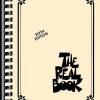Search the Community
Showing results for tags 'catalyst'.
-
Greetings folks, So, I'm kinda new with the Edit App and I have Simple Delay, and a Hall Reverb (both On). I want to dial in the Delay, going into the Reverb...that's it, and find my tone from there. My question: DO I click 'Pre' or 'Post' on the delay side...and how about on the Reverb side? ...and other suggestions (I want to dial the tone with a bluesy Type of guitar solo) for my 2nd single, a Rock Ballad. THANK you for all the help. Cheers!
-
The "Effect" option and the entire LFS2 footswitch is a latching footswitch with LED lights. This allows you to turn on the effects and make channels changes. The LED will correspond with the effect being on or off. If you're switching channels, this overrides the effect option in the saved preset. Even though the saved preset might have the effect turned to the "OFF" position, this will still appear as ON with the footswitch. This is why you may not getting certain settings as "Saved" when you have the LFS2 pedal connected. Since the pedal is overriding the saved preset default settings. This is normal behavior for the LFS2 latching footswitch. The footswitch options correspond with the LED lights. You can save it correctly with the LFS2 disconnected, or with the Catalyst Edit software. If you see the lettering at the top of Catalyst edit as RED, this means the preset is changed. TAN lettering would mean its saved and hasn't been changed.
-
I have a Catalyst 200 and a Helix Floor. I bought the Catalyst because I really liked the Boutique and Chime tones, and I wanted that amp in the room feel I wasn't getting with a Katana but had with old tube amps (don't really play gigs anymore so going digital for recording, but I'd still very new to this digital stuff). I cannot figure out for the life of me how to use the Helix as a controller for all, but to for example: Use the Boutique tone on the catalyst but use the effects from the helix. Then have a snapshot or preset where I am using all Helix effects and amp models. It seems like I can get one or the other and not both with out unplugging and plugging cords. I'm running a standard 4cbm: loop 1 send into amp input Amp effect loop send into return 1 1/4 in out into amp return loop Using Catalyst in fx loop mode. midi cable for control of catalyst from helix (using chan 3) I have an LFS2 coming, but am able to use the helix foot switch out to change channels on the amp. *side note, I can see the amp models change, but the tones do not change. I also tried the fx loop bypass command (CC107 on the catalyst) but I can't get what I'm trying to accomplish happen. I know I'm missing something really simple, but I cannot figure it out. Any assistance is greatly appreciated
-
Q: whats the situation with the FX Loop feature? does it place the return ... A) before the Catalyst preamp section? B) in-between the Catalyst preamp and REAL (solid-state, ie sonically neutral) power amp section? C) in-between the Catalyst preamp and modeled TUBE power amp section ?
-
Can someone make a Pantera dimebag heavy distortion custom tone for the catalyst 100 I get close but I'm not good at dialing in
-
Today (my second day of Catalyst 100 ownership) the Catalyst Edit software on my M1 MacBook Pro would not see the amp. The Mac's "Audio Midi Setup" saw the Catalyst as both a valid midi host and as audio input and output. The Edit software itself took a very long time to load whether the amp was connected or powered on or whatever. This was odd because yesterday, upon initial setup, everything worked as expected. I was able to back up the default settings of the amp to my Mac, create new Presets and same them both to the Mac and the Catalyst. I tried many things (new USB cable, reinstall of software, factory reset of amp). No love. The solution - Go to Applications and find the "Catalyst Edit" app. CTL, Click and select "Get Info". Click to select the box labeled "Open using Rosetta". Launch the app It now works great! Are we ready for the super odd part. I can close the app, turn off the "Open using Rosetta" setting and it still works! Not to creep the scope of things too much in this thread, but... Catalyst Edit was also not working on my iPad Air with Apple silicon over USB today. However, after the above procedure, it also now works without any changes on that device. At any rate. I hope my experience helps some unfortunate user of Apple silicon with this app. Tom
-
I used to have a Spider MKII V60 and had to sell it, but I managed to upload my favorite tone. I now have a Catalyst 60 and want to use that tone. I have downloaded it, but It will not go to the Catalyst. Is it the file extension that's the problem? If anyone can tell me how to do it, that would be awesome.
-
I’m an acoustic guitar player just picking guitar up again after around 10 years or so. Decided to get an electric (Squire Classic Vibes 70’s Thinline Tele and an amp (Catalyst 60) as well. Played the guitar through my dad’s modeling amp (Fender) and had no problems. Got my Cat today and turned it on to tried the Clean voicing (the whole reason I got the amp was for clean playing, and I thought it had gotten broke in shipping. Pretty much had to crank channel and master volume on the amp and volume on guitar to even hear it. Tried with headphone and again, it was like the volume was at 10-20 percent. you change to the other voicing and they just about blow you away. I know nothing about amplifiers, am I missing something? I got the foot pedal to be able to switch channels, but with voice volume being so wildly different there is no way I could switch it without blowing the roof off the house. I will play with it more tonight, but feel like something is wrong. you can add some boost, but then it just makes it sound overdriven and is not the sound I am after. Any insight anyone might have would be greatly appreciated.
-
When I go into Manual mode within Catalyst Edit, I am not able to adjust any EQ setting, boost or gain (I can turn bust on and off). The controls on the app are greyed and I cannot interact with them. I can adjust the knobs on the amp and it will reflect on the app, but I'd rather do everything on the app. Is this expected behavior or am I missing something?
-
How do I access the Catalyst Edit Software? Go to Line6.com, and click on the "Downloads" tab. Select your Catalyst amp model from the Hardware dropdown, then select "Catalyst Edit” from the Software dropdown, and select your operating system/hardware (i.e. Windows 10, Mac OS, iOS, Android). What devices can I use the Catalyst Edit on? Catalyst Edit was designed to work on Quad Platform Architecture (QPA), meaning it can be used on Windows desktop or full-fledged laptop Computers, Mac computers, i-Phone/i-Pad devices, and Android phones and tablets. System requirements - MacOS 10.14 or newer, Windows 7 or newer, iOS (iPhone/iPad) 12.1 or newer, or Android™ OS 6.0 or newer. For optimal USB audio performance on Windows computers, download and install the free Line 6 CATALYST ASIO driver from line6.com/software. USB Host Mode differs on many devices, so Catalyst Edit may not be compatible on all Android devices. How can I determine which version of the Catalyst Firmware I have on my amp? Make sure you have downloaded the most recent version of "LIne6 Updater". Connect your Catalyst amp to a computer/device via USB, and open the Updater. Your amplifier should be displayed, and the Firmware version indicated as below: What does Catalyst Edit Allow me to do? Catalyst Edit is designed to allow additional adjustments to: your amp settings (Gain, EQ, etc) deep amp parameters like HUM, BIAS, and SAG activate the Noise gate apply a cab simulator, along with specific microphone and placement, to the Direct Outputs (XLR and USB) select and adjust the EFFECT settings select and adjust REVERB settings These settings can then be saved directly to your amplifier in one of twelve "preset" locations (6 Banks of Channels A & B) , or to a separate file location on your device.
-
What is Catalyst? The CatalystTM family comprises of three dual-channel combo amplifiers that perform like traditional guitar amps—while providing the increased versatility of modern amps. Does Catalyst use traditional amp models like previous Line 6 products? Catalyst amps offer six Original Amp Designs—ranging from pristine clean to modern high-gain—crafted by our sound design team using renowned HX® sound design techniques to ensure exceptional tone and feel. Ideal for stage or studio. What amps and effects are included? • Original Amp Designs—Clarity (Clean), Aristocrat (Boutique), Carillon (Chime), Voltage (Crunch), Kinetic (Dynamic), Oblivion (Hi Gain) • Boosts—Customized for each amp • 18 Effects Delays: Simple Delay, Vintage Digital, Transistor Tape, Adriatic Delay, Dual Delay, Ducking Delay Modulation: PlastiChorus, Opto Trem, Script Mod Phaser, Gray Flanger, Ubiquitous Vibe, Rotary Pitch/Filter: Bass Octaver, Growler Synth, Pitch Harmony, Pitch Shift, Tycoctavia Fuzz, Synth String * Reverbs—Hot Springs, Hall, Chamber, Plate, Ganymede, Plateaux * Noise Gate How many of the 18 Delay, Modulation or Pitch/Filter effects can be active at the same time? One at a time, pre or post-amp voicing. There’s only one knob for each effect. Can I edit them beyond just effect mix? Yes, deep editing of effects is available in Catalyst Edit, available on macOS, Windows, iPhone, iPad, and Android devices. Does it take pedals well? Absolutely – external effects can be placed in front of the amp input, in the effects loop, or run an external modeler into the power amp in jack. Is there a footswitch for Catalyst? Yes, the Catalyst amps have a standard ¼” input for the optional LFS2 footswitch. The 2-button LFS2 is a roadworthy metal latching footswitch that provides remote control of Channel and Effect on/off status. The Effect switch may be reassigned via the Catalyst Edit app to control a number of other functions, including Boost on/off, Reverb on/off, Tap Tempo and more. A ten-foot right-angle/straight TRS cable is included. NOTE: most standard 2-button latching footswitches will work as well. Why is the LFS2 footswitch not included with the Catalyst? The LFS2 footswitch is optional so as to not burden the customer's cost of the amp. Not all players require a footswitch, and many players already have a latching footswitch. Are there presets? Catalyst stores 6 banks of presets with 2 channels each, for a total of 12 presets. Presets can also be edited/saved using Catalyst Edit. I’m a power user. How deep is the MIDI implementation? All 12 tones can be recalled via PC, and a wide variety of effect parameters, preset parameters, and effect on/off functions can be controlled via CC. Catalyst 200 and 100 have MIDI DIN connectors and all three can speak MIDI over USB. Click here to find the manual with the CC assignments and values. Can I use the Catalyst 60’s USB over MIDI capabilities without using a computer? Although the expected use of the Catalyst 60’s USB over MIDI capabilities is with a computer, you are welcome to try your choice of USB Host to 5 pin DIN MIDI solutions available on the market. However, we cannot recommend or endorse any given solution. What’s different between Catalyst and Spider V MkII? • Original Amp Designs created using HX modeling techniques • Dedicated boost for each Original Amp Design • Traditional workflow instead of screens and menus • Effects Loop and Power Amp In • Three power attenuation options, including mute for silent recording • Stereo 1/4" Dual Latching footswitch in lieu of FBVTM foot controller (sold separately) • MIDI DIN In/Out/Thru (Catalyst 200 and 100) • Built-in wireless not included • Full-range tweeter not included • Drum loops, metronome, and built-in looper not included When is Catalyst shipping? February 2022, worldwide. Where can I learn more? Please locate your nearest dealer here.
-
BANK/CHANNEL Preset Title VOICE TYPE ORIGINAL AMP DESIGN Bank 1 Ch A 1A Pristine CLEAN Clarity Bank 1 Ch B 1B Dirty Lead CRUNCH Voltage Bank 2 Ch A 2A Aristocrat BOUTIQUE Aristocrat Bank 2 Ch B 2A Nashville Spank BOUTIQUE Aristocrat Bank 3 Ch A 3A Carillon CHIME Carillon Bank 3 Ch B 3B Q for A Day CHIME Carillon Bank 4 Ch A 4A Voltage CRUNCH Voltage Bank 4 Ch B 4B Mod Squad CRUNCH Voltage Bank 5 Ch A 5A Kinetic DYNAMIC Kinetic Bank 5 Ch B 5B Dynamo Hmmm DYNAMIC Kinetic Bank 6 Ch A 6A Oblivion Hi-GAIN Oblivion Bank 6 Ch B 6B Theater of Souls Hi-GAIN Oblivion
-
Updating the Firmware: Connect the IEC power cable Using a computer or tablet, go to www.line6.com/software and download Line 6 Updater Connect the amplifier to your tablet or computer using a USB-B to USB-A or USB-C connection as required by your device Open Line 6 Updater on your device Power up the Catalyst amplifier with the master volume all the way down The Amplifier model and the currently installed firmware version will be displayed as shown: Click on the amplifier photo A window in Updater will open asking you what version of the firmware you want to update to Select the latest version and click ‘Update” Accept the Terms and Conditions When the update completes, the Updater will display a message stating “Your Line 6 product will now restart automatically, and will be ready for use.” IMPORTANT! After the update is complete, power down your Catalyst amplifier, then “RESET” the amplifier by holding down the “B” and “MANUAL” channel buttons while turning the power switch back on. This will update all the presets to the new default settings, so if you want to save your settings, use Catalyst Edit to do so before updating. If the Catalyst fails to update: Power down the amp and close the Updater app. Open the Updater again, then power up the Catalyst while holding A and B to put the unit into bootloader mode. You will then need to manually select the correct Catalyst product from three choices presented by the Updater. Select the latest firmware version, then accept the Terms and Conditions. After the update is complete, power down your Catalyst amplifier, then “RESET” the amplifier by holding down the “B” and “MANUAL” channel buttons while turning the power switch back on.