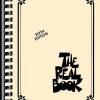Search the Community
Showing results for tags 'powercab plus'.
-
Good day everybody. After 2 years of use unfortunately I have problem with the LCD display of my Powercab 212 Plus. Shortly after switching on, the display is easy to read. After a few minutes it will slowly turn black and thus illegible. All other functions are flawless. Regards Mathias
-
I've looked around, but I haven't seen any videos (or much of anything) where somebody directly compares a Helix w/ Powercab(s) against the HD series w/ DT Amps. I have seen the Helix direct compared to mic'd amps, but I'm really curious to hear the two "Dream Rigs" battle it out. Anybody else?
-
I've just bought a Powercab 212+ to go with my Helix LT, and I think it's going to be fun. I'm still in the early foothills of the learning curve, though, in terms of using them together; for that matter, I've only just started feeling semi-confident on the Helix itself, having only had it for a few weeks. I'm connecting the two via the "Link" jacks. My question has to do with IRs vs the speaker models in the Powercab. I know there are three standard ways to use the Powercab: Send the patch (with IR) from the Helix to the Powercab on "Flat" mode; Install the IRs into the Powercab (which, presumably, would sound the same, but would lighten the processing load on the Helix); Turn off the IR in the patch and use a speaker cab model in the Powercab. Most of my Helix patches use an aftermarket IR selected to compliment each individual patch. However, I like the sound of some of the speaker models in the Powercab a lot; using them seems increase the "amp-in-a-room" feel. But I like the IRs better in terms of what I want to send to the PA. So what I'm asking is this: is there a way to send the regular patch (including the IR) to FOH while simultaneously muting the IR to the Powercab and using a speaker model instead? That seems like the best of both worlds to me; more amp-like stage monitoring combined with a more ideal "miked amp" sound coming out of the PA. Anybody doing this? How do you guys use the two together?
-
Line 6 Powercab Plus MIDI Control with Helix MIDI This works with Firmware Version 2.20 and later. Have your Helix Floor, Helix Rack, Helix LT or HX Effects automatically switch to any desired Powercab Plus channel Preset or combination of settings when pressing any Helix Preset or Snapshot button. You can easily change the Powercab Plus’ configuration from Helix’ Presets or Snapshots. For example, you may want the Powercab Plus in LF Flat mode for a particular Preset or Snapshot, then switch to Speaker Mode with a Vintage speaker model for a different Preset or Snapshot. A word about Powercab Plus Preset management. There are two basic ways to implement MIDI control for Powercab Plus with Helix MIDI. 1) Program Change using MIDI PC (Program Change) messages, and 2) Control Change using MIDI CC (Control Change or Continuous Controller) messages. 1) Program Change - In this scheme, when changing Presets or Snapshots on Helix, the Powercab Plus switches to it’s corresponding Preset. For example, switching to Preset 004 on Helix would switch Powercab Plus to it’s Preset 004 or whatever Preset you programmed in Helix. With this method there is only one setting in Helix that has to be programmed. All of the Powercab Plus settings are set and saved in Powercab Plus using the onboard screen or Powercab Edit app. 2) Control Change - In this scheme, Helix transmits all of the desired Powercab Plus settings to Powercab Plus using CC messages, regardless of what Preset Powercab Plus is currently on. No settings are required to be set or saved in Powercab Plus. For example, switching to Preset 004 on Helix could switch Powercab Plus settings to use a Green speaker model. Then, switching Snapshots within Preset 004 could switch the Powercab Plus speaker model to Vintage. Or, a Helix Preset could be configured to tell Powercab Plus to use a speaker model and then switching to different Helix Preset could then tell Powercab Plus to switch LF Flat mode. The advantages of using Control Change is, you don’t have to maintain individual Presets in Powercab Plus, it doesn’t matter what Powercab Plus Preset you are currently on, and it works when plugging into any Powercab Plus, even somebody else’s (as long as Helix and Powercab Plus are set on the same MIDI channel). IMPORTANT - When using MIDI Program Change or Control Change switching for Presets and Snapshots it is important to note that Powercab Plus will always remain it it’s last state unless it is sent a message or messages to alter that state. For example, if Powercab Plus had been set on a Preset that called for a Green speaker model, then you switched to a different Helix Preset, unless you send Powercab Plus either a PC message or one or more CC messages to change that, Powercab Plus will remain in it’s last state, set on the Green speaker. Getting Started DO THIS FIRST Connect a standard five pin MIDI cable from the Helix ‘MIDI Out/Thru’ connector to the Powercab Plus ‘Midi In’ connector. DO THIS SECOND Connect a USB cable from Powercab Plus to your computer and launch Powercab Edit. This is only to monitor the status of Powercab Plus to make sure your Helix MIDI settings are doing what you want them to do. Changing Powercab Plus Presets with Helix Presets and Snapshots If you prefer to use Powercab Plus Presets and switch between them using Helix Presets and/or Snapshots, this is for you. You can have your Powercab Plus switch to any of it’s Presets when changing Helix Presets or Snapshots. This is done with MIDI PC messages. Here’s how. 1. Go to the Helix Preset you want to program. 2. Navigate to Menu > Global Settings > MIDI/Tempo > Page 2 > MIDI PC Send - set this to MIDI or MIDI + USB 3. Navigate to Menu > Command Center 4. Highlight an Instant Command (Lightning Bolt) You should see five settings. Set them like this. Command: Bank/Prog Midi Ch: Base (or whatever MIDI channel you have Powercab Plus is set on.) Bank CC00: off Bank CC32: off Program: 4 (or whatever Powercab Plus Preset you want to use.) SAVE SAVE Repeat for Snapshots if desired. Check Powercab Edit to make sure it is working as expected. In this example, when you recall the selected Helix Preset, Powercab Plus will switch to it’s Preset 004. Done. Now, every time you press that Helix Preset button, Powercab Plus will switch to it’s Preset that you have programmed into Helix. Repeat for other Presets. Changing Powercab Plus Settings with Helix Presets and Snapshots If you don’t want to have to maintain Presets in Powercab Plus, and you want to change Powercab Plus settings with Helix Presets and Snapshots, and you don’t mind a little extra programming, this is for you. 1. Go to the Helix Preset you want to program. 2. Navigate to Menu > Global Settings > MIDI/Tempo > Page 2 > MIDI PC Send - set this to Off 3. Navigate to Menu > Command Center 4. Highlight an Instant Command (Lightning Bolt) In this example we will Program Helix to send two CC messages to Powercab Plus, telling it to switch to Flat Mode with LF Flat Voicing. With the first Instant Command (Lightning Bolt) highlighted, you should see five settings. Using the MIDI tables from the Manual to set the following as desired. This first Instant Command will send a CC message to Powercab Plus telling it you want Flat Mode. Command: MIDI CC Midi Ch: Base (or whatever MIDI channel you have Powercab Plus set on.) CC#: 20 Value: 0 With a second Instant Command (Lightning Bolt) highlighted, set the following values. This sends a CC message to Powercab Plus telling it you want LF Flat Voicing. Command: MIDI CC Midi Ch: Base (or whatever MIDI channel you have Powercab Plus set on.) CC#: 21 Value: 2 SAVE SAVE Up to six Instant Commands can be used per Helix Preset. Check Powercab Edit to make sure it is working as expected. In this example, when you recall the selected Helix Preset, Powercab Plus will switch to it’s Flat Mode with LF Flat Voicing. Done.
- 31 replies
-
- 3
-

-

-
- midi
- powercab plus
-
(and 1 more)
Tagged with:
-
I use a Helix floor and recently bought a Powercab plus for gigging. I like it, however, in my home setup, I use a pair of Yamaha HS8's and have usually built 'thick' guitar patches where I will pan one path hard right and the other hard left and add a 45ms delay on one and perhaps add two diff cabs (one with more bottom and one with more top) to each path. Another trick I sometimes do is add a slight pitch shift on the paths...say +6 cents on one path and -6 cents on the other. All in an effort to thicken that sound. This as I am sure you can appreciate, doesn't translate to one PC+. For the single PC+ I have rebuilt these patches by just using one path and panning it centre. Sounds great, but just not 'full' like I am used to. Not many people talk about using PC+ as a pair and not sure if this is the right way to go (including if playing live) as so many 'experts' online frown at a stereo guitar rig (although, what I described isn't stereo in the traditional sense with ping pong effects and drastic differences between left and right channel, just some tricks to fatten the sound. Any input you have on this would be soooooooo appreciated re: going PC+ times 2!!!
- 1 reply
-
- powercab
- powercab plus
-
(and 2 more)
Tagged with:
-
Speaking ofL6-Link between HELIX & PowerCab Plus: Will it - now/in future - allow similar control between HELIX>PowerCab as MIDI? There doesnt seem to be much information on just how tight the comms and control between HELIX and PowerCab Plus can be using L6 Link. Is this something that is planned to be improved in the future (to Mr Digital Igloo or L6 product managers ) ?
- 3 replies
-
- powercab plus
- helix
-
(and 1 more)
Tagged with: