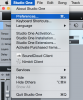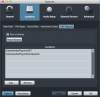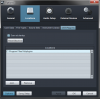Only Studio One Producer and Studio One Professional supports 3rd party plug-ins, please make sure your version is correct.
You can check the link below for comparison.
https://www.presonus.com/products/studio-one/compare-versions
If your version is correct, please follow the steps below.
For Mac:
1) Launch Studio One, go to 'Studio One -> Preferences -> Locations -> VST Plug-ins'
2) Make sure the location is added:
VST: 'Library/Audio/Plug-ins/VST'
Audio Units: '/Library/Audio/Plug-ins/Components/
3) Please tick the 'Scan at startup' option, make sure Studio One scans your plug-ins at the program startup.
For Windows
1) Launch Studio One, go to 'Studio One -> Preferences -> Locations -> VST Plug-ins'
2) Make sure the correct location is added.
The default location is below:
C:\Program Files\VSTPlugins
3) Please tick the 'Scan at startup' option, make sure Studio One scans your plug-ins at the program startup.