Catalyst 2.01 includes six additional amp models derived from our Helix® family of processors, along with the ability to use any two of the 24 on-board effects at a time. There are also some improvements in how you access the different effects, and new visual cues for the different amp functions.
How do I update to 2.01?
- Go to Line6.com, click on “Downloads”, and install Line6 Central to your computer. This is an application that will facilitate this and future updates.
- Connect your Catalyst or Catalyst CX 60, 100, or 200 amplifier to your computer and launch Line 6 Central.
- Log in with your Line 6 credentials (or create a new account if you don’t have one). The software will walk you through the entire procedure for updating the firmware.
- Power on the Catalyst or Catalyst CX amplifier with the master volume all the way down.
- The screen will show your product and which version of the firmware is currently loaded. It will also say “UPDATE AVAILABLE”:
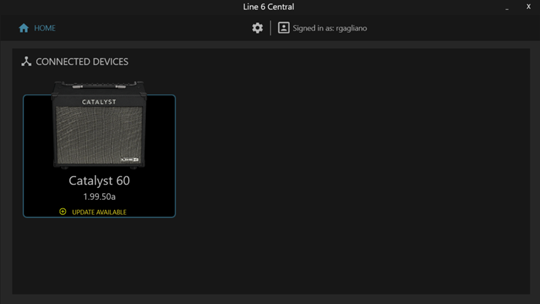
- Clicking on the amp image will take you to the Update page:
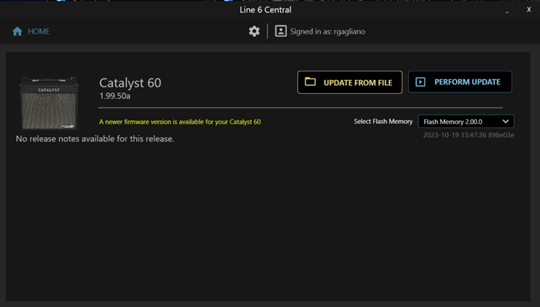
- Click on “PERFORM UPDATE” and accept the terms and conditions.
- You will receive a message that your amp is restarting in Update Mode.
- When the update is successful, you will see a message like this:
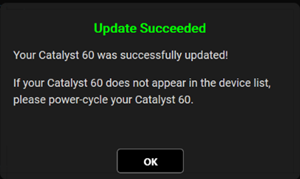
- Click OK and you are complete!
Anything else I should know?
If you’d like to use the new factory presets, please follow these instructions to perform a factory reset…(Be sure to make a backup of any of your current presets in Catalyst Edit before performing the factory reset.)
· Power down your Catalyst /Catalyst CX amplifier.
· While holding the Channel “B” and “Manual” buttons, power your amplifier back on.
That’s it – this will allow access to the new factory presets.
-
Download the Catalyst Edit application from Line6.com if you haven’t already.
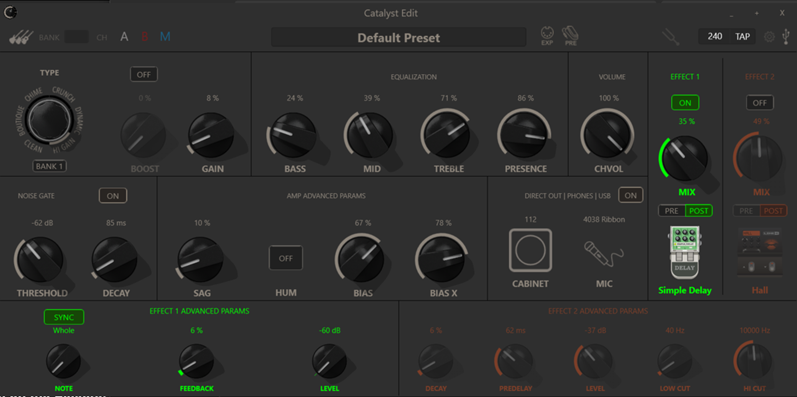
- Open the Editor.
-
In the upper left corner,
 click and select BACKUP. This will create a backup of your current presets and settings. You can also just save INDIVIDUAL presets by selecting SAVE CURRENT PRESET TO FILE. This will allow you to load the presets individually.
click and select BACKUP. This will create a backup of your current presets and settings. You can also just save INDIVIDUAL presets by selecting SAVE CURRENT PRESET TO FILE. This will allow you to load the presets individually.
- After the backup is complete, Power down your Catalyst amplifier, then “RESET” the amplifier by holding down the “Channel B” and “MANUAL” channel buttons while turning the power switch back on. This will load the NEW factory presets, including presets with the new amp voicings.
- You can of course then load your previous individual presets from your previous backup.
I updated my firmware—now how do I access the six new amplifiers?
There are two Amp Groups, each containing six Line 6 Amp Voicings—one each for the slots on the Selector. Group 1 are the six original Amp Voicings. Group 2 are the new Amp Voicings:
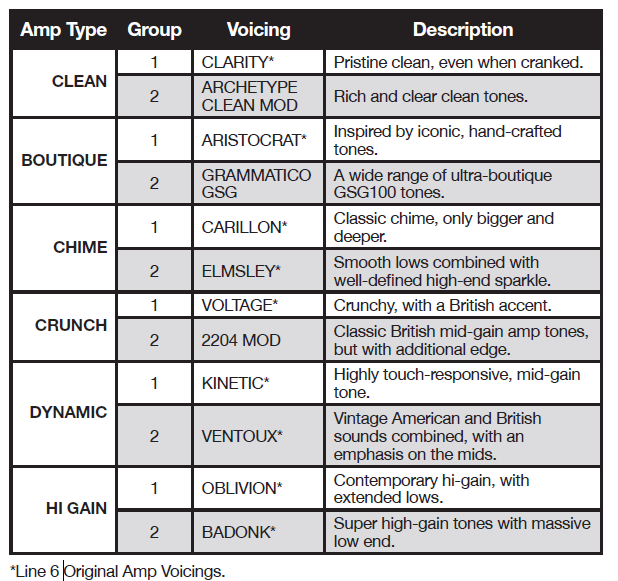
Press both the CHANNEL SELECT CH A & CH B buttons together to toggle between Amp Groups.
· The full LED SELECTOR RING flashes once to indicate you are selecting Amp Group 1 and twice for Amp Group 2.
· Turn the SELECTOR encoder to load an Amp Voicing within the current Group.
What if I want to use amps in both groups for my presets?
NO problem! When you create and save your presets (either on the amp or within the editor), the amp will remember which amp the preset is created with. For example, you can create a preset in Bank 1 CH A using an amp from Group 1, and CH B using an amp from Group 2.
What’s different about the Effects?
While the original firmware let you combine any one effect (grouped into three Effect Categories) with a Reverb type in the independent Reverb section, 2.0 Firmware enables you to combine any two effects from any two of four Effect Categories. In other words, you can combine a Delay effect with a Modulation effect (but not two Delay effects or two Modulation effects), a Pitch/Filter effect with a Reverb effect, a Modulation effect with a Reverb effect, etc. - loaded into the EFFECT and REVERB locations.
Use the EFFECT 1 and REVERB controls to load the two different effects:
- Press the EFFECT or REVERB button to enable the loaded effect.
- The current EFFECT category is indicated by the color of the button’s LED (Delay = GREEN, Modulation = BLUE, Pitch/Filter = PURPLE, Reverb = ORANGE).
- Press and hold the EFFECT or REVERB button for two seconds to enter Effect Selection Mode. The SELECTOR’s full LED RING will blink twice. TIP! Use the Catalyst Edit application to adjust “deeper” parameters such as Delay Time, Modulation Rate, etc.
- To change EFFECT models, turn the SELECTOR to select one of the six different effects available within the currently selected Effect Category (your selection is indicated by the illuminated LED RING segment).
- To select different Effect Categories, press the TAP button to scroll through the other available options.
- Press and release the EFFECT button to save the selected effect within your preset. The full LED RING will blink three times to indicate you are exiting Selection Mode.
- After exiting Effect Selection Mode, press and hold the CH A or CH B button to save your settings to that preset location, or save via the Catalyst Edit software.
We’ve added some new visual cues that apply when you are doing things such as switching in and out of Effect Selection Mode. You can find the details in the updated Catalyst/Catalyst CX Pilot’s guide.
KNOWN ISSUE (CATALYST EDIT only)
- Currently, there is an issue with disabling the Cab simulation on the direct output within Catalyst Edit. We encourage users to leave cab sim enabled on. The issue is being evaluated for update in a future release.
New Amps in 2.0/2.01
CLEAN – Archetype Clean Mod. Based on* a modded version of the Paul Reed Smith Archon.
“The Clean channel is rich and dimensional and stays clean to almost full volume. The versatility of the three-band EQ lets you dial in tones from across decades and genres.”
—Ben Adrian, Sound Design Manager
BOUTIQUE - Grammatico GSG. Based on* the Grammatico GSG100.

"The Grammatico GSG100 is an amp created after a study of legendary amps built around 1980. This model aims to capture all of the unique details of the circuits in those amplifiers, many of which are quite different than those in popular guitar amps from the major companies. The GSG100 is a feature-rich and complicated amp.”
—Ben Adrian, Sound Design Manager
CHIME - Line 6 Elmsley. A Line 6 Original.

"The Line 6 Elmsley is a Line 6 original amplifier that employs a parallel distortion topology that layers distinct saturation characteristics across the lower and upper registers. The Elmsley features a smooth and present bottom end with some exceptional sparkle and definition all through the midrange and above. The result is an amplifier that is dazzling across the full spectrum, and the amplifier plays very well with pedals.
"A key feature of the Elmsley's power amp section is the Negative Feedback parameter (NFB)—utilized in the Boost function for Catalyst CX—where the amount of feedback within the power section's response can range from wild and unhinged to tight and punchy.”
—Sam Hwang, Sound Designer
CRUNCH - Brit 2204 MOD. Based on a custom-modded version of the classic Marshall JCM800.
Turn to this Amp Voicing to conjure up tones of the coveted JCM 800, one of Marshall's most iconic amps. This updated version of the Plexi supplied the additional gain, and edge, sought by a new generation of rock guitarists. One of the biggest differences here is that the tone controls are located after the preamp tubes.
DYNAMIC – Ventoux. A Line 6 Original.

“This model comes from a physical amp idea I had a while back. I was originally going to build it as a tube amp, but there are only so many hours in a day. The idea was to create a ‘coveted boutique amp’ that had a different origin story. Most coveted boutique amps come from modified black-panel Fender or modified Marshall circuits. I wanted to do the same thing, but base it on the early-’70s Orange circuits and the mid-wattage ‘tweed’ circuits.
“Ventoux has a unique topology. In an indirect way, every knob is kind of a gain/drive control. The tone controls adjust the character and/or amount of the overdrive in those frequencies. This might be seen as complicated by some, but I find it exciting and full of possibilities."
—Ben Adrian, Sound Design Manager
HI GAIN – Badonk. A Line 6 Original

To create the Line 6 Badonk, the Big Bottom model from the XT code was rebuilt using new tools, so that the overall EQ and pre/post distortion filtering matched. The previous tone stack was a little limited, so it was tuned up to have more range and provide a realistic and interactive response. To make this model feel more like a full amp, the power amp from the Fatality model (Mesa Rectifier mod) was added then tweaked slightly to reinforce the overall EQ curve of the Big Bottom.”
—Ben Adrian, Sound Design Manager
*NOTE: All non-Line 6 original product names used in this document are trademarks of their respective owners and neither Yamaha Guitar Group nor Line 6 are associated or affiliated with them. These trademarks appear solely to identify products whose tones and sounds were studied by Line 6 during sound model development.


