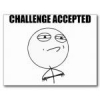Full List and Descriptions of FIREHAWK FX Amps, Cabs, and Effects
FIREHAWK FX Specs
· 29 HD Amp Models
· 25 HD Effects Models
· 78 POD Farm Amp Models
· 95 POD Farm Effects Models
· 8 simultaneous effects
· 128 Onboard Presets
· 5 FX on/off, channel and bank footswitches with colored LED rings
· 1/4" 1M-Ohm guitar input, VDI (Variax), Expression Pedal
· Onboard tone controls, plus Volume, Wah, and FX Knob
· USB connection to use Firehawk as an audio interface with your recording programs
· Balanced XLR Main Outs, 1/4" stereo full-range balanced outputs, 1/4" Amp Out, 1/4" TRS Headphone Output
· 1/4" Send, with Stereo 1/4" Returns, switchable
· Bluetooth Audio Streaming and Control for playing along with your music library (compatible with iOS, Android, Mac and PC)
· Detailed editing via Bluetooth® Remote app for Android and iOS
· Tone Searching
· Tap tempo/tuner
· Power Switch
· Rugged construction with bent metal chassis
· Weight: 14 lbs
· Dimensions: H: 3 1/4" W: 20" D: 10 1/4"
FIREHAWK FX Remote app
· Remotely control amp parameters to dial in your sound
· Search a cloud-based library of thousands of tones
· Create, save and recall unlimited presets in the cloud
· Share tones via Twitter and Facebook
· Automatic tone matching instantly provides the perfect tones for jamming with songs in your music library
· Compatible with iOS 8.0+. Made for iPhone® 6 Plus, iPhone 6, iPhone 5s, iPhone 5c, iPhone 5, iPhone 4s, iPhone 4, iPad® (3rd and 4th generation), iPad 2, iPad mini and iPod touch® (5th generation)
· Compatible Android devices running OS v4.2 or better: Samsung® Galaxy S®5, Samsung Galaxy S4, Samsung Galaxy S III, Samsung Galaxy Note® Pro, Samsung Galaxy Note II, HTC® One M8, HTC One M7, Motorola® Moto® X, Google® Nexus® 7, Amazon Kindle Fire HDX, ASUS® MeMo Pad 8, ASUS Fonepad, ASUS PadFone, LG® G2, LG Optimus, LG F7, LG Nexus 4. Generally speaking, although not qualified, any Android phone, tablet or phablet will work, provided it is able to run the required Android OS version.
Q: What type of devices can FIREHAWK FX stream Bluetooth audio from?
A: Firehawk FX can stream Bluetooth audio from any Android device, iOS device, and Mac® or PC equipped with Bluetooth.
Q: What Apple® iOS devices is Firehawk Remote compatible with?
A: Firehawk Remote requires iOS 8.0 and is compatible with the following iOS devices:
- iPhone 6s/6s Plus
- iPhone 6/6 Plus
- iPhone 5S
- iPhone 5C
- iPhone 5
- iPhone 4S
- iPad Pro
- iPad Air/Air2
- iPad 4
- iPad 3
- iPad 2
- iPad mini/mini 2/mini 3/mini 4
- iPod 5
Q: How do I pair my Bluetooth device with FIREHAWK FX?
A: To pair the Firehawk FX with your Bluetooth device:
· Enable Bluetooth on the device you would like to stream audio from.
· Put the FIREHAWK FX into ˜Pairing Mode™ by pressing and holding the Bluetooth button located to the left of the FIREHAWK FX logo- it will begin to flash to indicate it is in Pairing Mode™.
· Within the Bluetooth options of your device an entry for FIREHAWK FX™ will appear.
· Select the FIREHAWK FX™ entry and pair with it - the Bluetooth LED will stop flashing and become solidly lit blue.
Q: How do I update the FIREHAWK FX's firmware?
A: We always recommend that you run the latest firmware on your FIREHAWK FX. Your FIREHAWK FX Remote application will inform you whenever a firmware update is available, so you'll always know you have the latest version!
Q: What Bluetooth version is used in FIREHAWK FX? What Bluetooth codecs are supported?
A: We use a Bluetooth solution that supports Bluetooth 2.1. We only support the SBC codec at this time.
Q: How can I reset the FIREHAWK FX to its default settings?
A: To perform a factory reset and restore the FIREHAWK FX to factory settings, press and hold the Master Volume knob and the Tap button as you power up the unit. Unfortunately, any patches not backed up to My Tones prior to the reset will be lost
Q: What can I do if I am experiencing Bluetooth connectivity issues between my Bluetooth device and the FIREHAWK FX?
A: For troubleshooting steps about Bluetooth connectivity and usage, check out our Bluetooth Connectivity FAQ HERE.
Q: What should I do If I am experiencing connection issues with the FIREHAWK FX Remote app when I switch back and forth between apps on my iOS device?
A: An important thing to note about the FIREHAWK FX Remote app functionality is that in addition to the iOS Bluetooth connection between your FIREHAWK FX and your iOS device, there is a secondary 'sync' connection between the amp and the app. Each time you minimize/close the app, the connection between the FIREHAWK FX Remote app and the FIREHAWK FX will need to be re-established, even if your iOS device is reporting that the FIREHAWK FX is connected via 'Bluetooth'. In this case, re-opening the FIREHAWK FX Remote app will automatically re-establish the connection within a few seconds.
Make sure to look at the main menu of the FIREHAWK FX Remote app and wait for it to indicate that your FIREHAWK FX is 'connected' before moving forward using the app. If it does not automatically re-connect, close the FIREHAWK FX Remote app by double-tapping your iOS home key, then sliding the FIREHAWK FX Remote app window up and off the screen. Relaunch the FIREHAWK FX Remote app and it should re-sync itself with the FIREHAWK FX. Android devices usually have a function that lists all open programs where you can slide the app left or right to close it. Relaunch the FIREHAWK FX Remote app and it should re-sync itself with the hardware.
Q: Can the FIREHAWK FX Remote App stream songs that are stored in the cloud and not on my mobile device?
A: No. The FIREHAWK FX Remote App can only play back songs that are stored on your mobile device. Within the FIREHAWK FX Remote App settings, you can enable 'Hide Songs Not On Device' so that you only see songs that are stored on your mobile device when playing music from your Library. The Android app does not have this setting, but still only plays back songs stored on the device.
Q: How can I search for a specific tone if I don't have the song or artist in my Library?
A: To search for a specific tone, go to your Library within FIREHAWK FX Remote and pick any artist, then one of their albums, and then any song. This will begin to play the song and present you with a list of tones that match the song that is playing. You can then swipe down from the top of the tone list to unveil a "Search Tone Cloud™" field where you can search for an artist or song name to find tones without having the song or artist in your library.
Q: Can I use the FIREHAWK FX Remote app to load or edit tone files from my other existing Line 6 products?
A: The FIREHAWK FX Remote app is only compatible with tone files created with the AMPLIFi family of products.
Q: Can I use the FIREHAWK FX Remote app with a Line 6 Mobile In or Sonic Port?
A: No. The FIREHAWK FX Remote app is only compatible with the FIREHAWK FX pedal board.
Q: What is the USB input on the back panel of FIREHAWK FX for?
A: It's used to update the unit with a Windows computer, and to record to your DAW.
Q: What is the Firehawk's bit rate and sample rate when used as an audio interface?
A: MacOS: 24bit / 48kHz
Windows : 24 bit / 44.1-96kHz
Q: Where can I register my FIREHAWK FX?
A: After logging into or creating a Line 6 user account HERE, you can go HERE and enter in your serial number that is found on the bottom of your FIREHAWK FX, it begins with '(21)PTM', simply fill in the remaining digits.
Q: Is there a forum where I can discuss FIREHAWK FX with other FIREHAWK FX users?
A: We have a forum dedicated specifically to Firehawk FX available HERE.
Q: Where can I find information on the warranty that is included with the FIREHAWK FX?
A: You can find all of the available information on the Firehawk FX's warranty HERE.
Q: What do I if my FIREHAWK FX is in need of repair?
A: You can find all of the available information on how to arrange a repair HERE.