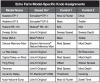All the Echo Farm knob controls are designed to be adjusted using a straight left-to-right or up-and-down mouse motion. Click on any knob and drag to the left or down to lower the parameter's value. Drag to the right or up to increase the value. For best results, avoid clicking and dragging a knob in a circular motion. TIP: For most knob controls, simply double-click directly on the knob itself to reset it to its default value. The Echo Farm buttons are generally configured for single-click operation. Click on a button to change the parameter to its opposite state, and click again to change it back. The exception is the Note button; click and hold on the Note button for a pop-up selection and choose the desired note division value. Additional model-specific details follow on the next few pages.
1. Echo Model Menu
This is where you select the echo model you would like Echo Farm to use.
2. Echo Model Info Button (the question mark button) -
Click for additional details and to get a peek at the inspiration for the currently selected model.
3. Delay Time Knob and Display
Use to set the delay time, or simply click on the display and type in a numerical value (displayed in milliseconds).
4. BPM Tempo Display
In addition to the Delay Time controls, you can alternatively set the delay time by entering the tempo (Beats Per Minute) of your tune. Or, click the little lock icon to the left of the Tempo title to sync to the session timeline tempo. Never worry again about your delay repeats falling out of sync! 6 NOTE: The BPM Display becomes grayed out and inactive when you enter a delay time using the Delay Time knob. Type in a delay time value in the millisecond box or tap in the desired delay time with the Tap button. Use the Pro Tools Plug-In Automation options if you need to set Echo Farm to change tempos to follow your music while using this Delay Time mode.
5. Note Value Buttons
Here you can select a note value to set the delay time. Simply use the BPM Tempo display (or the Tap button) to enter the tempo of your song, then select a note division value from the Note button menu (click and hold on the Note button to pop-up this menu). The buttons to the right of the note value allow you to modify your selection to become a triplet or dotted value.
6. Tap Button
You can click on this button a few times to set your delay time. The BPM display will then be grayed out to let you know that your delay time no longer matches whatever BPM tempo you may have chosen.
7. Time Ramp Button
This button lets you choose what is heard when you make changes to the Echo Farm delay time. With a realworld tape echo, speed changes are made by moving a tape head's position or varying the speed of a tape transport motor. As a result, time changes are smooth, with an audible "pitch-schmearing" effect (yes, this is a highly technical expression) which is part of a great tape delay's magic. That's the experience you'll get with this button on. If you want to immediately switch from one delay time to another, without any audible pitch-schmearing effect, click this button off. This is a handy control to use with the Pro Tools Plug-In Automation functions, allowing you to mix and match time ramping and immediate time changes within your session.
8. Pro Tools Plug-in Controls
These top panel options are provided by the Pro Tools host application for effects plug-ins, offering preset selection, bypass, automation options and more. Please refer to your Pro Tools documentation for details.
9. Model-Specific Knobs
The controls that appear within this row for each particular echo model are designed to emulate the functionality of the similarly-labeled knobs, switches, and jacks on the original units we modeled. For each model, two model-specific parameters (typically the two left knobs) are mapped to the Control 1 and Control 2 items in the Pro Tools Plug-In Automation dialog. Within the on-screen display graphics, Control 1 is always the left extra function for that model, and Control 2 is the right one. For example, in the Maestro EP-3 model, the Bass and Treble knobs correspond to Control 1 and Control 2, respectively.
The following table summarizes the Control 1 & Control 2 assignments for all models:
All information is taken from the Echo Farm 3.0 manual located here:
Edited by Line6Will