-
Posts
24 -
Joined
-
Last visited
Profile Information
-
Gender
Male
-
Location
: English Channel coast, UK
-
Interests
Photography, old cars, guitary sort of stuff
-
Registered Products
3
Recent Profile Visitors
The recent visitors block is disabled and is not being shown to other users.
humberhawk2's Achievements
-
I have ye olde Pod 2.0 (kidney bean shape) and am trying to find how I increase sustain beyond what I can do myself at the fretboard. I have a printed manual and have searched online for info on this – and yes, that includes this Forum – but there is a very noticeable lack of info... to the extent that the word 'sustain' isn't mentioned. Am I looking in the wrong places? I'm beginning to suspect that the Pod 2.0 actually doesn't address this at all, and a separate sustain pedal/box is required before or after the Pod.
-
Sorted. For Pod 2.0 enthusiasts in particular, the situation seems to be this: With the earlier Pod 2.0 labeled just “Pedal" above the Cat 5 Connector socket, you can use a Floorboard or an FB4 (maroon and black) foot switch. With the later Pod 2.0 labeled “FBV Pedal" above the Cat 5 Connector socket, you can use a Shortboard or an FBV Express foot switch. In fact, the answer (and more on pedal compatibility) is provided deep inside the Line 6 website at: https://line6.com/support/page/kb/effects-controllers/fbv-mki-mkii-controllers/the-complete-line-6-pedal-compatibility-faq-r58/
-
Just a straightforward question - does the Floorboard work with the early 'kidney bean' Pod 2.0 (pedal socket labeled just 'pedal') or the later version 'kidney bean' Pod 2.0 (pedal socket labeled 'FBV pedal)? Or both? I understand about the use of the FB4 and FBV foot switches and which Pod 2.0 those work with, but I'm interested in what the Floorboard works with.
-
See my entry today: "Spider Jam software, tone back-up/download" (which explains why you've not had any replies about how to do it).
-
For newbie Line 6 Spider Jam users who have found their way here, don't look for software that connects your Jam to your computer for the purposes of on-screen tone modelling or downloading/uploading user-created tones. From my own enquiries, such software doesn't exist. Earlier and later Line 6 products are provided with such software, but those softwares don't work with the Spider Jam. I haven't completely lost hope though, so if anyone knows different...(1) This means that you cannot easily save/archive any tones you create yourself, as a back-up. The SD card can only be used to import WAV backing tracks or firmware updates (the latest version at Nov 2018 is v.2.09), or to save recordings. However, there is a clunky way of saving tones (2) thanks to the Spider Jam being able to 'link' a guitar tone to a backing track. STORING PRESETS ON SD CARD In the SETTINGS/TONE menu, make sure RECORDINGS SET TONE is set to ON. Make a recording with that guitar tone and save the recording to the internal memory. Do this for every preset you would like to store. NOTE: it is not necessary to make a complete and full recording, just a few seconds will do to establish the link between the tone and the song. In the SAVE menu, select the TRANSFER ALL TO CARD option. All of your recordings and their associated tones will be saved to the SD card. LOADING PRESETS FROM SD CARD To transfer them back into the amp, go to the SAVE menu and choose the TRANSFER ALL FROM CARD option. This will load the recordings and their associated presets back onto the Spider Jam. Now, when you select and load such a recording that was transferred onto the Spider Jam, the tone preset that was stored with the recording will be loaded with the recording. It will show in the SETTINGS/TONE menu with an asterisk (*) next to the name. To store this embedded preset back into the Spider Jam User presets, go to the SAVE menu and select SAVE GUITAR TONE to store the preset in whatever User location you desire. (Note 1) There is a webpage for downloadable Spider Jam tones, but once you've downloaded them there doesn't seem to be any way of importing them to ones Spider Jam from your computer. This raises the question of how they were exported in the first place. I don't know the answer to that, other than they might have been generated on a different Line 6 product and kindly 'donated' to the Spider Jam page... the donors never suspecting that Jam-users can't import them. (Note 2) I have to say I haven't actually tried this, but it's on the Line 6 website at: https://line6.com/support/page/kb/amplifiers/spider-jam/spider-jam-209-update-instructions-r472/
-
Assuming your amp uses in the same Line 6 method that my Spider Jam and POD v2.0 both work, any guitar tone you modify is saved into the User Banks. Tweak the existing tone, press Save and navigate to an unused channel in the User bank. Either press 'save' again or follow instructions how to save, and then the modified tone will reside there. Note that if you ever reset the amp (and updating the firmware might have the same effect, not sure) the process will delete your own modifications, so back them up or at least make a written note of the settings.
-
psarkissian: Unfortunately, the SD card route seems to be only for WAV sound files. That is, for any recording you've made, or for loading a WAV backing track. And it's how you do firmware updates too. The .s4e and .l6t guitar tone files are invisible to the receiving Jam, which is why the only other method - connecting to your computer via Monkey, as per ye olde Pod I have - is the only other option. Except it isn't, because it doesn't exist. It might be that my Spider Jam is faulty, but I've asked this specific question in the Spider Jam part of the Forums, and although there have been plenty of 'views', there hasn't been a single response. I guess that tells its own story. Even someone saying, "yes, that's correct, it is not possible to do it, no software exists" would be helpful. I don't expect you, personally, to be an expert on the Line 6 Spider Jam, or in any way responsible as a Line 6 employee for what is now a 'legacy product' but reading between the lines of your response it seems that Line 6 itself is scratching its head on this... or is unwilling to admit that its own product has a glaring shortcoming. Admittedly the Spider Jam is now out of production, so it is unrealistic of me to expect Line 6 to take any interest in this... but at some point it was in production, and sold to its customer base without a key feature that seems to be standard everywhere else, including other products before and after in the Line 6 range.
-
So, psakissian, Line 6 Staff Service Engineer Moderator – while we've got your attention! – am I right in saying that so far as the Spider Jam amp goes, there is no software at all (never has been) to allow one to edit Jam tones on-screen, or to install guitar tones downloaded from the Spider Jam users' tone library at: https://line6.com/customtone/browse/spiderjam/ If there isn't, we wonder how those Jam tones were exported from a Jam to be made available... ;-)
-
Answering my own query, it looks like it is not possible to connect a Spider Jam to a computer (an iMac, in my case) for on-screen tone-tweaking since there is no software to do that. This seems quite astonishing, bearing in mind how it is easy enough with my earlier-generation Pod 2. My understanding is that the Spider Jam amp is most analogous to the Spider III. Unfortunately, the Line 6 software options only go back to Spider IV (which, out of desperation, I downloaded, installed and found wouldn't see my Jam), and the options list in Line 6 Monkey will only go back to Spider IV as well. I do understand that, realistically, you are better doing your tone modelling by ear, at the amp. And any downloaded axe hero tones you might want to install are only going to be very approximate anyway... a starting point at best. Nevertheless, it irks me that Line 6 is ignoring the needs of its Jam customer base, and I'm beginning to suspect that this is not a legacy issue - there is no reference anywhere that such software has ever existed. Realistically, it doesn't actually matter any more but in the interests of completism (for me and for the many people who have viewed this post) I'll email Line 6 to ask about this – if I can find where to do so.
-
I too am a newbie. The Line 6 manuals are really not very good – in fact, pretty terrible – and I suspect Line 6 trusts that the forum users will help each other out. As to the top panel malfunction, I can't help (and only hope it doesn't happen to me), and it sounds like a visit to a tech is needed. It's definitely not working correctly. But as to the FBV pedal, I too was puzzled by that, but all the pedal does is allow you to choose one of the four channels (A, B, C or D) in whichever User Bank (1-9) you happen to be in on the amp. With the Express pedal, you choose the User Bank on the amp itself (not with the pedal; though the Shortboard has extra controls to allow you to do that). Note that the FBV pedal only 'sees' the User Banks, so any guitar tones have to be in there. If you have a particular favourite in the amp's own built-in Line 6 tones, and want it accessible by pedal, you need to put a copy of that tone into one of the User Bank channels. There are nine User Banks, each with A, B, C and D, so that gives you 36 places to save to. The FBV pedal has a further function in that it is the connection between the Jam amp and a computer: RJ-45 cable (ethernet-style, male both ends) from amp to pedal, USB-A/USB-B cable from pedal to computer (this USB cable is commonly used between home computers and home printers). That said, I can't find any Line 6 software for my iMac that recognises the Spider Jam.
-
I've guessed that the way you connect a Spider Jam to your computer for on-screen tone editing is not directly but via an FBV pedal. Luckily, I have an FBV pedal. What I can't see is which of the software options Line 6 directs you to is the one you would use with a Spider Jam, since the Spider Jam doesn't seem to be listed. I've tried downloading the software one would use with the Spider V (hoping that the Spider Jam is some sort of Spider V) but that turns out to be Windows-only... and I use an iMac. I can't imagine that the hundreds of user-generated Spider Jam guitar tones available for download have all been put there exclusively by Windows-users, so what software does the Apple Mac-using section of us Spider Jam enthusiast use for tone editing and tone transfer?
-
My copy of Line 6 Monkey (1.77) that was OK for my Pod v2.0 doesn't list the amp I now have... the Spider Jam. For computer tweaking of my S/Jam is there a more recent version? It's hard to find anything about Monkey on the Line6 website, or is there some other Line6 software that S/Jam user's are meant to use?
-
Another beginner's question about configuring the Spider Jam amp. I've downloaded some guitar tones to my computer from the Line6 website, transferred them to an SD card but then can't find how to transfer them from the SD card to the S/Jam. I thought it would be like transferring WAVs but clearly not. Bearing in mind my previous slow realisation of the 'non disclosure' nature of the S/Jam help manuals, my immediate reaction is to think that if it isn't mentioned, then it doesn't exist... even though the very existence of downloadable tones means it is meant to happen. So: how does one do it? Step-by-step instructions please! Also, I can see that some downloaded tones are .s4e files and some are .l6t files. Is there a significant difference I ought to be aware of?
-
Now that I've used the pedal it is clear that there's nothing stiff or unyielding about switching to wah. No need for me to shave the rubber buffers, the manufacturers have got it just right. It works fine if you press on it when standing up (as one is meant to); no difficulty at all. A bit squeaky though.
-
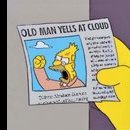
FBV Express - how to assigning channels?
humberhawk2 replied to humberhawk2's topic in FBV Controllers (MKI / MKII / 3)
Despite the best efforts of the Spider Jam manual to, er, 'help' beginners like me, I think I've got the FBV Express pedal configuration thing figured out. I thought I'd run this past you experienced pedal-users just to confirm it. With 36 User channels available, I was wondering how one goes about allocating the four you like best to the pedal's A, B, C and D foot switches. It took me a couple of days of dreamy, Bohemian, lack-of-sensible-figuring to suddenly realise that I'd misunderstood what it is Line6 wants you to do. The following is what seems to happen with my set-up; please correct me if I'm wrong (or especially if there is a better way). The first thing is that you don't configure the pedal at all (since you can't). It's all done at the S/Jam amp, and it's simple enough once you understand. Each of the nine User banks on the S/Jam amp has four subsections labeled A, B, C, and D. Thus User bank No.1 has 1A, 1B, 1C and 1D. User bank No.2 has 2A, 2B... etc etc and so on right through to 9A, 9B, 9C and 9D. That gives you the 36 user channels referred to above for me to store guitar tones in. All the FBV Express pedal does is allow you to access the A, B, C and D options in whichever User bank you've chosen to be in. It's nothing more complicated than that. If you want other guitar tones that you've put in a different User bank, you have to twiddle the big Select knob on the top of the S/Jam amp to move to the other User bank... and then your pedal will access the A, B, C and D options found there. My understanding is that if you have the FBV Shortboard, it allows you to move around the nine User banks – and more besides – without having to go anywhere near the amp yourself. Note that the pedal only 'sees' guitar tones it finds in the nine User banks, nowhere else. If there's a tone you like that's in the S/Jam's own built-in library of tones, you need to copy it into one of the A, B, C, D channels in one of the nine User banks. That's how it works for me... is that how it's meant to work?
