How do I access the Catalyst Edit Software?
Go to Line6.com, and click on the "Downloads" tab. Select your Catalyst amp model from the Hardware dropdown, then select "Catalyst Edit” from the Software dropdown, and select your operating system/hardware (i.e. Windows 10, Mac OS, iOS, Android).
What devices can I use the Catalyst Edit on?
Catalyst Edit was designed to work on Quad Platform Architecture (QPA), meaning it can be used on Windows desktop or full-fledged laptop Computers, Mac computers, i-Phone/i-Pad devices, and Android phones and tablets.
System requirements - MacOS 10.14 or newer, Windows 7 or newer, iOS (iPhone/iPad) 12.1 or newer, or Android™ OS 6.0 or newer. For optimal USB audio performance on Windows computers, download and install the free Line 6 CATALYST ASIO driver from line6.com/software. USB Host Mode differs on many devices, so Catalyst Edit may not be compatible on all Android devices.
How can I determine which version of the Catalyst Firmware I have on my amp?
Make sure you have downloaded the most recent version of "LIne6 Updater". Connect your Catalyst amp to a computer/device via USB, and open the Updater. Your amplifier should be displayed, and the Firmware version indicated as below:
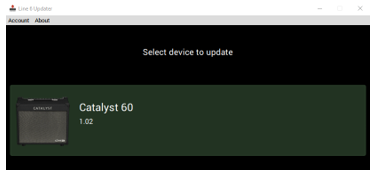
What does Catalyst Edit Allow me to do?
Catalyst Edit is designed to allow additional adjustments to:
- your amp settings (Gain, EQ, etc)
- deep amp parameters like HUM, BIAS, and SAG
- activate the Noise gate
- apply a cab simulator, along with specific microphone and placement, to the Direct Outputs (XLR and USB)
- select and adjust the EFFECT settings
- select and adjust REVERB settings
These settings can then be saved directly to your amplifier in one of twelve "preset" locations (6 Banks of Channels A & B) , or to a separate file location on your device.

