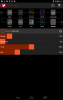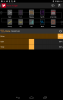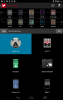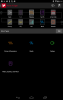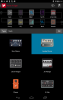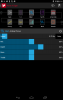In the AMPLIFi Remote editor, there are 10 effects blocks that you can turn on and off, and assign different models and parameters to. Some of them can be dragged to different locations, some can't. Of these ten blocks, only three of them can be assigned as:
- Drives and Dynamics
- Mods
- Delays
- Filters, Synths and Pitch
A quick way to tell which three can be assigned these effects types is that they have a border around them:
Notice Stomp, Synth and Mod all are bordered. However, Reverb is selected, so its border is brighter. Here's how to change the effect type of those three blocks:
1. Select one of the three blocks by touching it. In this example, we'll select Stomp.
2. The effect will then show the effect type (in this case, "stomp"), the effect name ("Facial Fuzz"), and a power button to the right to turn the effect on or off. Touch the effect type to change it.
3. You'll then see a "Type" button. Touch it.
4. The block types then appear. Choose one.
5. Lastly, select an effect and touch OK.
6. The block has been changed.
There is no restriction on the number of similar effect types or effects assigned to these three blocks. Three stomps, each with a Fuzz Pi on it? Knock yourself out! Just don't forget to save your tone (cloud icon, then disc icon).