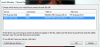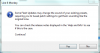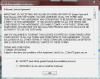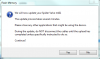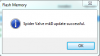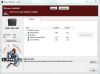This document explains how to update the flash memory of the Spider Valve Mk II using the FBV Mk II and Line 6 Monkey on Windows XP, Vista, 7 and Mac OSX 10.4.11, 10.5.8 and 10.6.x. Before you get started, you will need to have your Spider Valve Mk II connected to the FBV Mk II (Express or Shortboard) using a CAT-5 cable, and you will need to have your FBV Mk II unit connected to an open USB port on the back of your computer (do not use a USB hub). Be sure that your computer is connected to the internet.
1) Run Line 6 Monkey and you will be asked which unit you want to work with. Highlight the Spider Valve Mk II unit and select 'OK'.
2) Highlight 'flash memory' (it will turn blue), then select 'update selection'.
3) Select 'Yes' to continue.
4) Select "I Accept" for the software agreement and select 'continue'.
5) Select 'Yes' to update the Flash memory. Do not run any other programs or disconnect the cables while performing the update.
6) Allow the unit to go through the update process. This can take 5-10 minutes.
7) Select 'OK' when the update is finished.
8) You will see a green check mark in front of flash memory to show it is now up to date.
Note: If you are having difficulty getting the Spider Valve Mk II to update, you can start the amp in "boot mode" by powering the unit up while holding the "Manual" and "B" buttons.