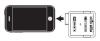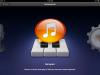1: Connect the Mobile In to your iPhone or iPad using the 30-pin dock connector.
2: Connect your guitar or other audio source to Mobile In:
- Connect the 1/4" Tip Sleeve side of the cable into the output of your instrument, then Connect the 1/8" Stereo Male end of the cable to the 'GUITAR IN' on the Mobile In adapter.
- Connect both of the 1/4" Tip Sleeve cable connections to the left and right outputs of your audio source, then connect the 1/8" Stereo Male end of the cable to the 'LINE IN' on the Mobile In adapter.
3: Launch GarageBand.
- From the Instruments Menu, select the Guitar Amp.
- From the Guitar Amp Screen, tap the guitar cable button in the upper left hand corner and turn the monitor on.
- From the Instruments Menu, select the Audio Recorder.
- From the Audio Record Menu Screen, tap the guitar cable button in the upper left hand corner and turn the monitor on.
- From the Instruments Menu, select the Sampler.
- From the Sampler Screen, tap the guitar cable button in the upper left hand corner and turn the monitor on.
For more information on using GarageBand checkout the the User Manual Here.
For a Video on Mobile In Connections,
.
Handhabung des Mobile In mit GarageBand für iOS:
1. Verbinden Sie Ihr Mobile In mit Ihrem iPhone oder iPad anhand des 30-Pin Steckers.
2. Verbinden Sie Ihre Gitarre oder andere Audioquelle mit dem Mobile In:
- Stecken Sie den 6.35mm Stecker in den Ausgang Ihres Instrumentes und dann den 3.5mm Stecker in das "Guitar IN" des Mobile In Adapters.
- Stecken Sie beide 6.35mm Stecken in den linken bzw. rechten Ausgang Ihrer Audioquelle und verbinden Sie dann das 3.5mm Ende mit dem "LINE IN" des Mobile In.
3. Starten Sie GarageBand.
4. Im Instrumente Menu, klicken Sie auf Guitar Amp.
5. Von diesem Fenster aus klicken Sie oben links auf das Gitarrenkabel und schalten Monitor an.
6. Im Instrumente Menu, klicken Sie auf Audio recorder.
7. Von diesem Fenster aus klicken Sie oben links auf das Gitarrenkabel und schalten Monitor an.
8. Im Instrumente Menu, klicken Sie auf Sampler.
9. Von diesem Fenster aus klicken Sie oben links auf das Gitarrenkabel und schalten Monitor an.
Für weitere Informationen über GarageBand sollten Sie das Benutzerhandbuch zu Rate ziehen.
Für ein Video über die Mobile In Anschlüsse, klicken Sie dann
.
L'utilisation de Mobile In avec GarageBand pour iOS:
1. Connectez votre Mobile In à votre iPhone ou iPad en utilisant le connecteur 30 broches.
2. Connectez votre guitare ou source audio au Mobile In.
- Connectez la prise 6.35mm à la sortie de votre instrument et la prise 3.5mm au "GUITAR IN" du Mobile In.
- Connectez les prises 6.35mm à la sortie droite et gauche de votre source audio et la prise 3.5mm au "LINE IN" du Mobile In.
3. Démarrez GarageBand.
4. Sélectez "Guitar Amp" dans le menu Instruments.
5. Dans cette fenêtre, tapez le câble guitare dans le coin supérieur gauche et activez Monitor.
6. Sélectez "Audio Recorder" dans le menu Instruments.
7. Dans cette fenêtre, tapez le câble guitare dans le coin supérieur gauche et activez Monitor.
8. Sélectez "Sampler" dans le menu Instruments.
9. Dans cette fenêtre, tapez le câble guitare dans le coin supérieur gauche et activez Monitor.
Pour des informations supplémentaires sur l'utilisation de GarageBand, utilisez ce mode d'emploi.
Pour un vidéo sur les connexions Mobile In,
.