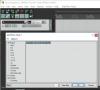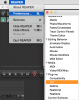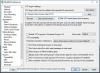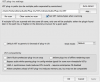Locating Helix Native in Reaper
1. Create a Mono or Stereo Audio Track
2. Click on the FX Box to bring up the plug-in menu. Choose VST -> Helix Native.
If the Helix Native plug in not showing, follow these steps to make sure the VST pathways are correct.
For Mac
Check the Plug-ins Folder:
1. Go to Reaper -> Preferences -> Plug-ins -> VST
2. Make sure the correct location is added to the VST plug-in paths text below. The default location is as below:
/Library/Audio/Plug-Ins/VST3/
3. If the steps above are not working, try the "Clear cache/re-scan" option.
4. If you can't find Helix Native in the Audio Units plug-in, please try restarting Reaper. Reaper scans for AU plug-ins at launch.
For Windows
Check the Plug-ins Folder:
1. Go to Reaper, Options -> Preferences -> Plug-ins -> VST
2. Make sure the correct location is added to the VST plug-in paths text box. The location of the plug-in files depend on your settings during installation. The default location is as below:
C: > Program Files > Common Files > VST3 > Line 6