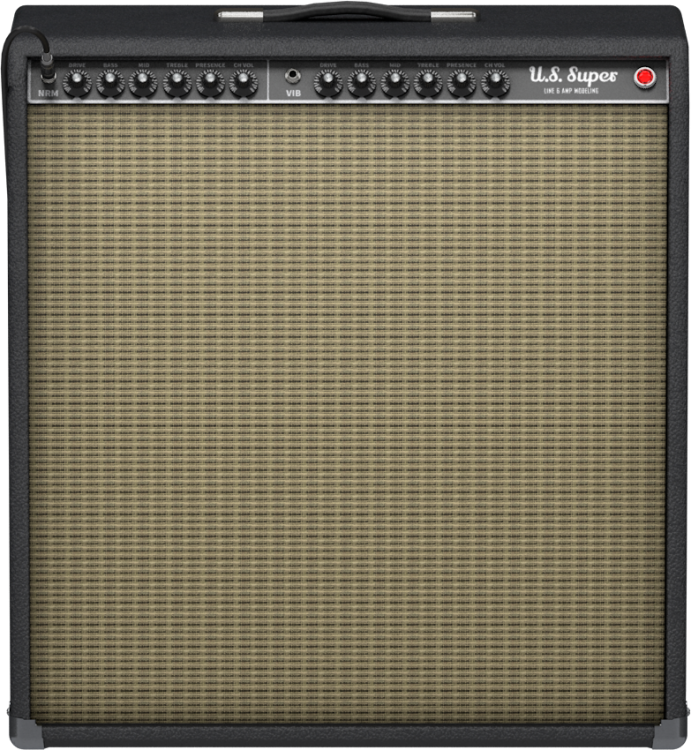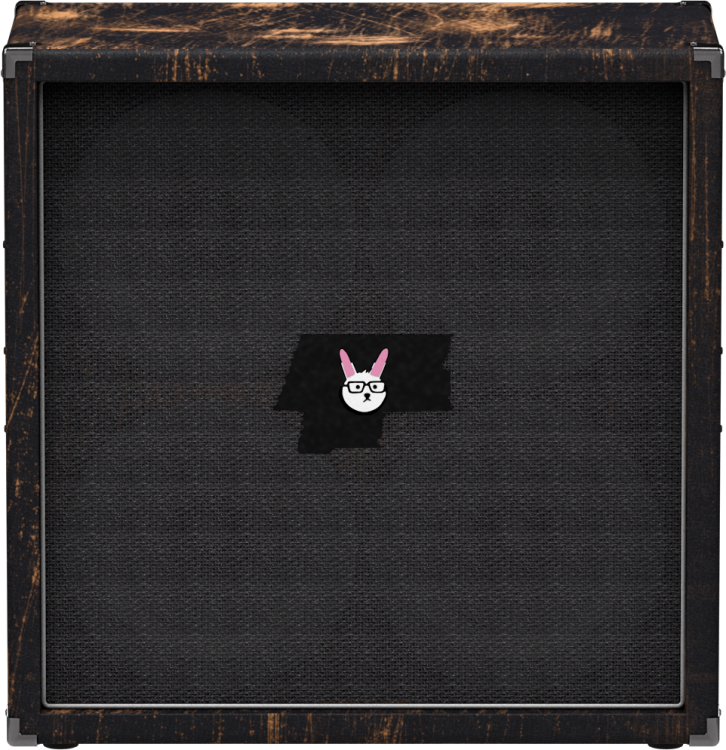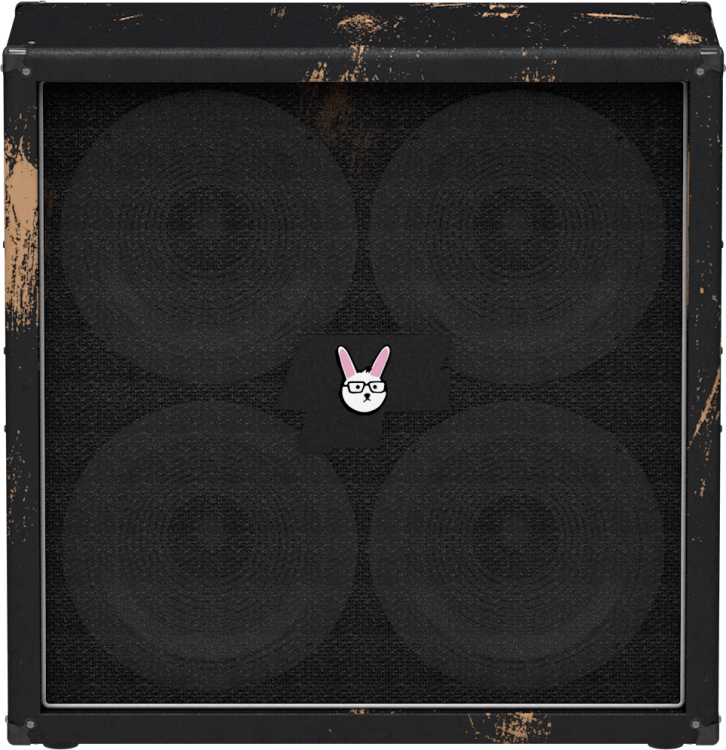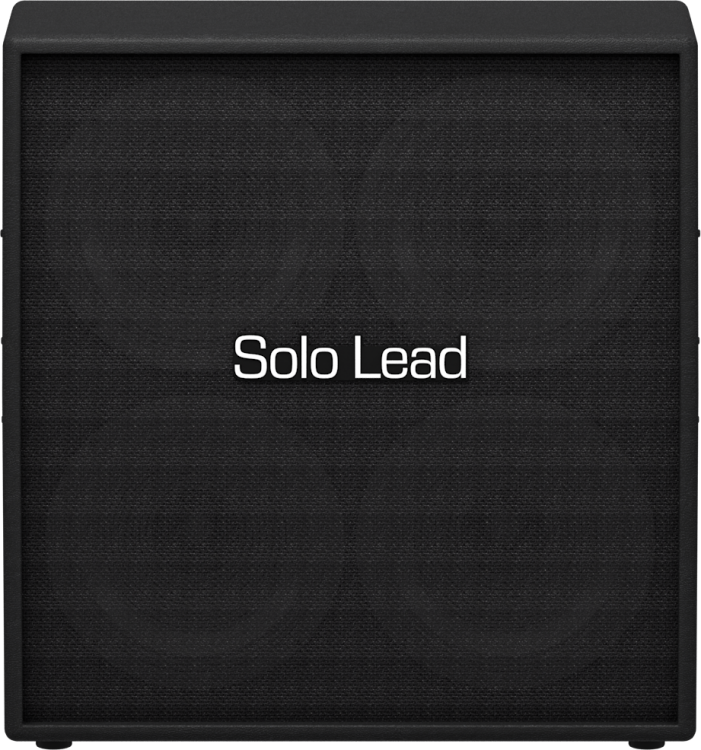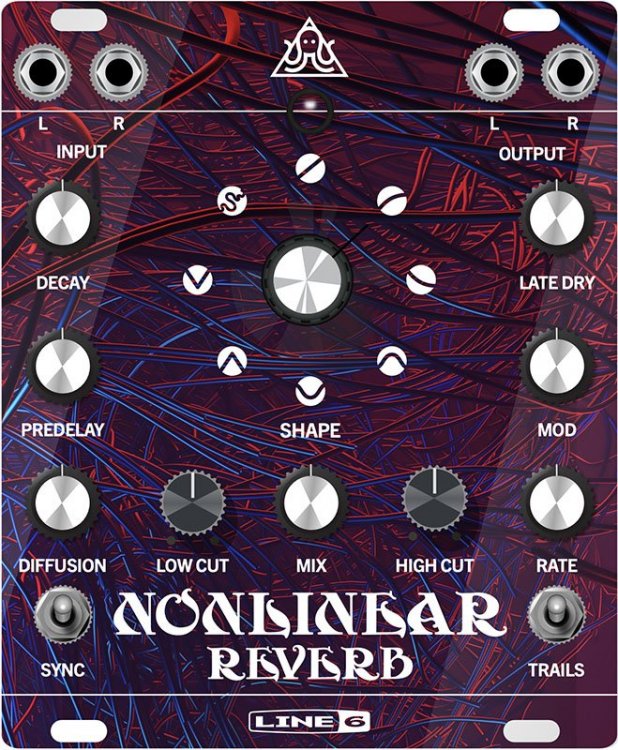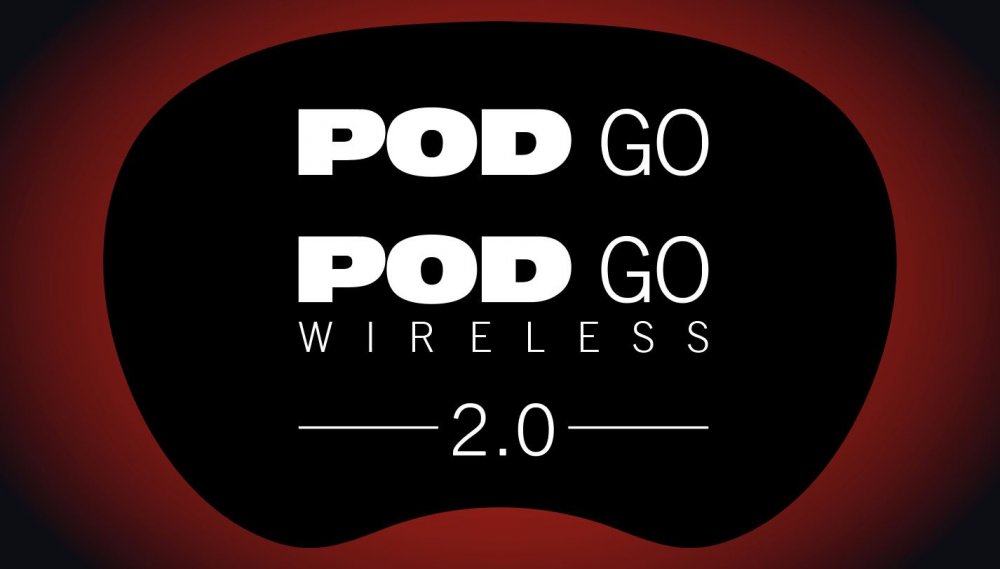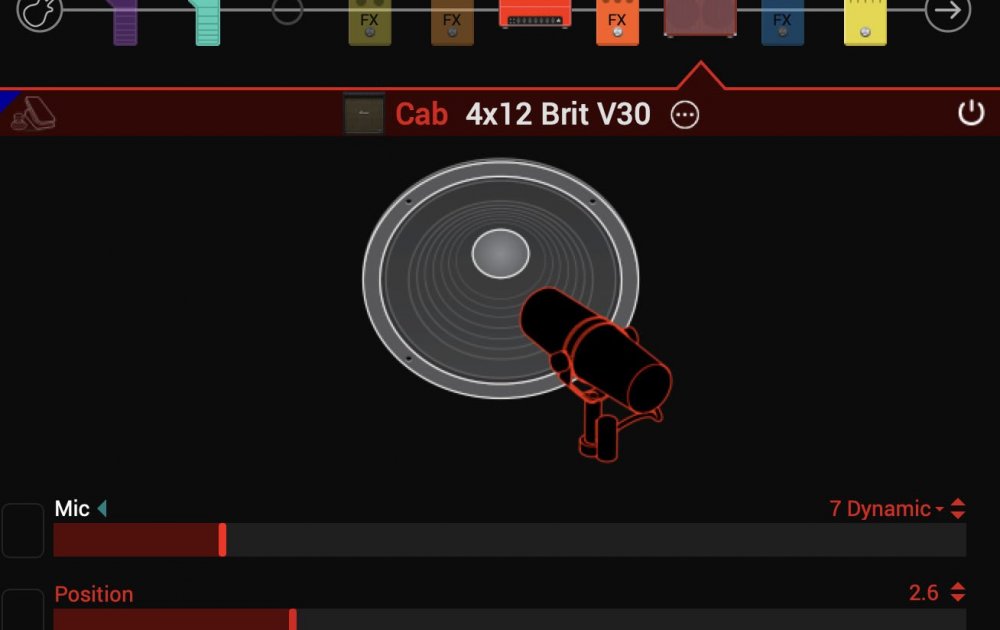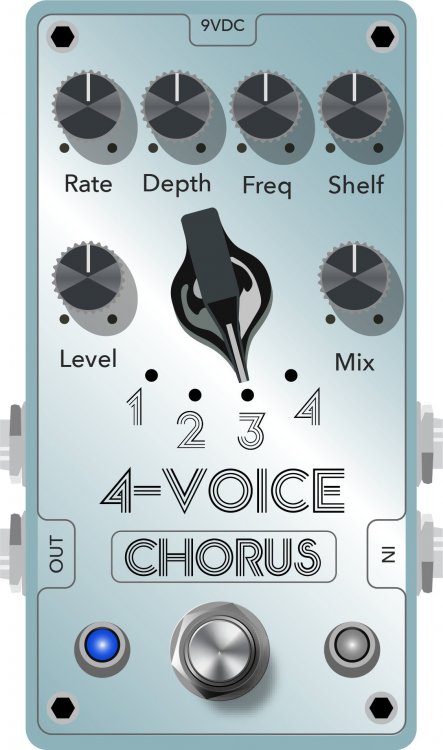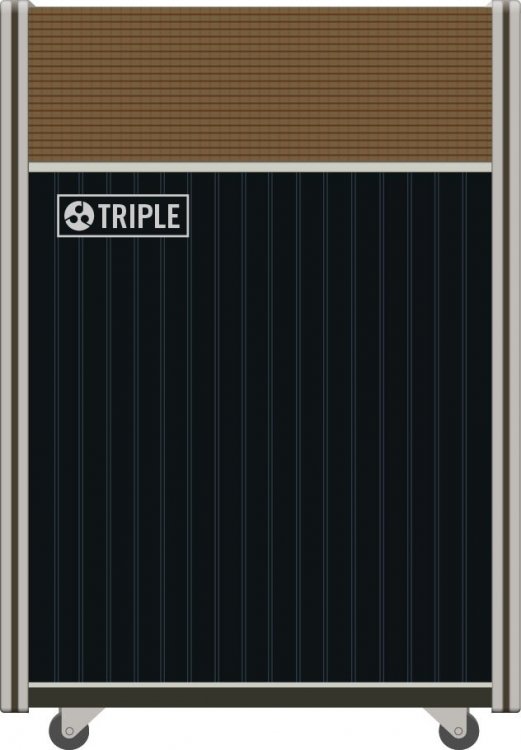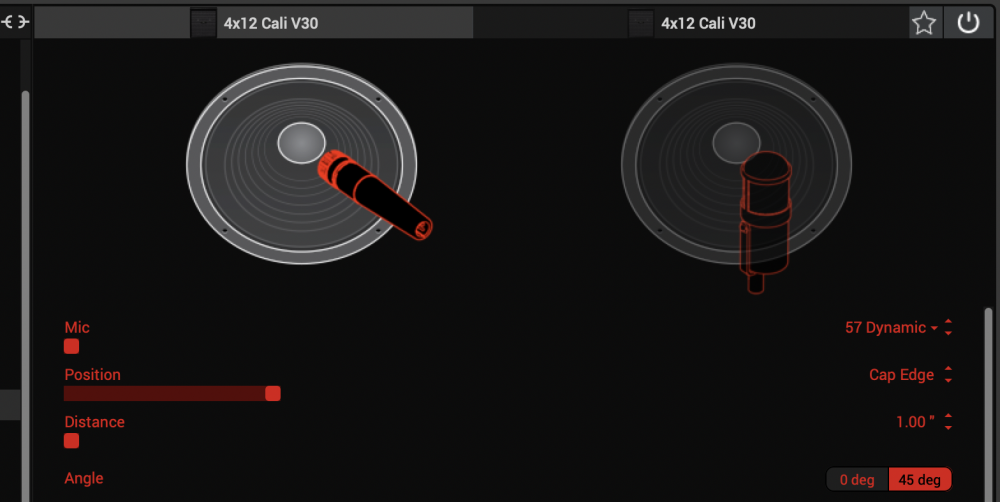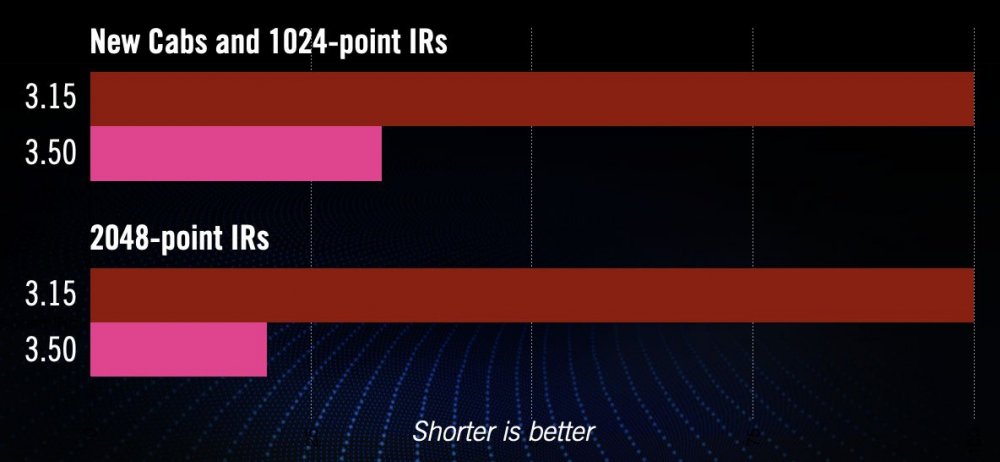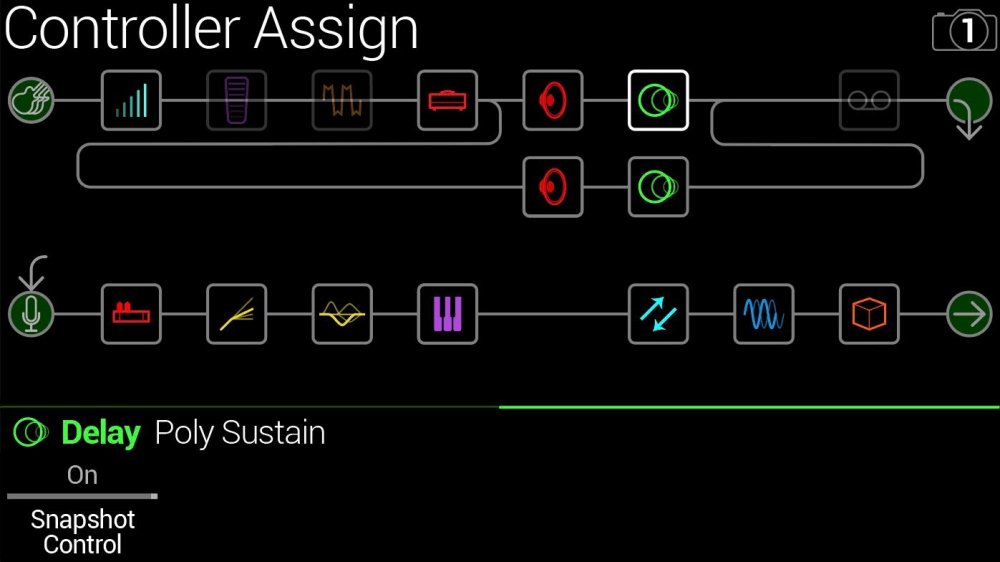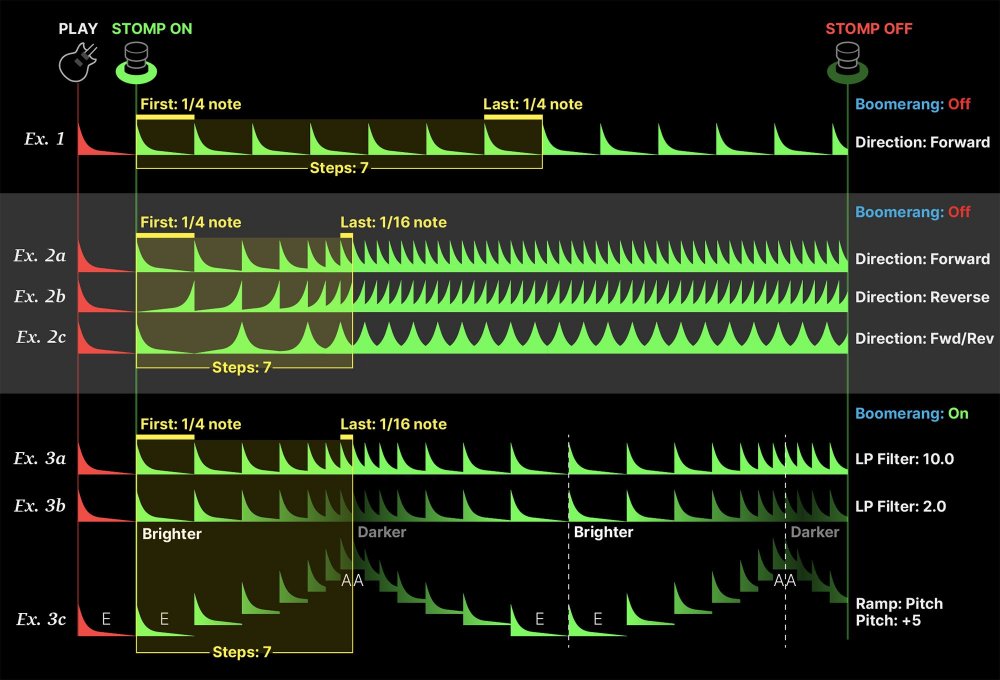FREE SOFTWARE DOWNLOADS
Looking for older hardware or software?
A complete list of hardware and software options is available here.Here are your search results:
Firmware
POD Go Firmware
POD Go 2.50 (released January 21, 2025) includes 11 new guitar amps, 2 new bass amps, 11 new guitar cabs, 2 new bass cabs, 2 new effects, improvements, and bug fixes and is recommended for all users of POD Go and POD Go Wireless.
Please copy and paste or open this link in a browser of your choice to view the full release notes.
Get Download
POD Go Edit
POD Go Edit
POD Go Edit 2.50 (released January 21, 2025) includes 11 new guitar amps, 2 new bass amps, 11 new guitar cabs, 2 new bass cabs, 2 new effects, improvements, and bug fixes and is recommended for all users of POD Go and POD Go Wireless.
Please copy and paste or open this link in a browser of your choice to view the full release notes.
POD Go Edit
POD Go Edit
POD Go Edit 2.50 (released January 21, 2025) includes 11 new guitar amps, 2 new bass amps, 11 new guitar cabs, 2 new bass cabs, 2 new effects, improvements, and bug fixes and is recommended for all users of POD Go and POD Go Wireless.
Please copy and paste or open this link in a browser of your choice to view the full release notes.
Get Download
Firmware
HX One Firmware
New Features & Improvements (3.81)
- FS2 Flux Position is now saved in the Preset. You can configure the behavior of the Flux Position (min/max) across preset changes using the new Exp/Flx Positn (FKA Pedal Positn) global setting:
- Global (default): Flux position persists across Preset changes, regardless of how it is saved in the preset.
- Preset: Flux position is recalled from the Preset.
New Features & Improvements (3.80)
- FS1 On/Off state is now saved in the Preset.
- Display Preset Names:
- You can now view the preset name instead of the model name in the Home view. Configure this in the new Disp Name global setting:
- Auto (default): Displays the preset name by default. When scrolling through models using the effect encoder, the model name appears and persists for 3 seconds after the last adjustment before reverting to the preset name. When editing model parameters, the preset name briefly switches to the model name, persisting for 3 seconds after the last edit before returning to the preset name.
- Model: Always displays the model name.
- Preset: Always displays the preset name.
New Model:
- Wah/Filter > Teardrop Bass Q Wah
MIDI Enhancements:
- Added support for MIDI control of the Shuffling Looper.
- Introduced a new MIDI command for preset navigation (CC72):
- CC72, value 0-63: Previous preset
- CC72, value 64-127: Next preset
Chromatic Tuner Update:
- The chromatic tuner is now available when HX One is set to True Bypass.
Bug Fixes (3.81)
- Preset Corruption Fix: Resolved an issue in version 3.80 where presets became corrupted during the update process. This corruption affected parameter control via Flux or expression pedal. Important Note: If you updated to version 3.80, a factory reset is required to correct this issue. This process will erase any custom presets on your device. Users upgrading directly from version 3.71 to 3.81 will not experience this issue.
- Preset Import Issue: Fixed a bug where presets exported or backed up prior to updating to version 3.80 could not be imported correctly.
- If you backed up your device before updating to version 3.80, you can safely update to 3.81, restore your presets, and they will function as expected.
Bug Fixes (3.80)
- Fixed an issue with the Shuffling Looper when exiting the preset list by pressing both footswitches.
- Fixed a bug where stereo models would collapse to mono when the insert position was set to Post.
- Corrected the Looper Undo/Redo state when controlled via MIDI.
- Resolved glitches in Delay effects when MIDI Clock changes with Note Sync disabled.
- Fixed an issue where the Flux Min/Max value wouldn’t update after resetting the parameter to its default.
Recommendations for Updating
- If currently on version 3.71: Update directly to version 3.81 to avoid any issues.
- If currently on version 3.80: Perform a factory reset after updating to version 3.81 to ensure proper functionality.
Known Issues:
- Global Setting MIDI Clock Rx On clock tempo is not applied when switching presets.
Thank you for your patience and understanding as we worked to address these issues.
Line 6 Central
Line 6 Central
Line 6 Central is the new Line 6 device management platform. The modern user interface in Line 6 Central brings a simple and clear experience for keeping all your Line 6 gear updated with the latest firmware.
This version of Line 6 Central includes support for the following device families:
- Helix (Helix, Helix Rack, Helix LT)
- HX (HX Effects, HX Stomp, HX Stomp XL, HX One)
- POD Express (Bass/Guitar/Black)
- POD Go (POD Go, POD Go Wireless)
- Catalyst (60/100/200/CX 60/CX 100/CX 200)
- DL4 Mk II
- Spider V (20/30/60/120/120HC/30 MkII/60 MkII/120 MkII/120HC MkII)
- FBV Mk III
- G70/G75
- G10 (G10/G10S/G10T/G10TII)
- AMPLIFi (30/75/150/FX/TT)
- Firehawk (FX/1500)
- POD HD500 (HD500/Pro/Bean/500X/Pro X)
- Tyler Variax (59/69/89/Standard/Shuriken)
- POD Studio (UX1/UX2/GX)
- Toneport (UX1/UX2/GX/DI)
- Variax (300/600/500/700/VUI)
Support for Powercab will be coming soon.
Get Download
HX Edit
HX Edit
Please copy and paste or open this link in a browser of your choice to view the full 3.80 release notes.
Get Download
HX Edit
HX Edit
Please copy and paste or open this link in a browser of your choice to view the full 3.80 release notes.
Helix Native
Helix Native
Please copy and paste or open this link in a browser of your choice to view the full 3.80 release notes.
Helix Native
Helix Native
Please copy and paste or open this link in a browser of your choice to view the full 3.80 release notes.
Get Download
HX Edit
HX Edit
Please copy and paste or open this link in a browser of your choice to view the full 3.80 release notes.
Get Download
Firmware
Helix Floor Firmware
Helix/HX 3.80: The Missing Link Update (released November 19, 2024) includes 6 new amps, 4 new cabs, 1 new effect, and bug fixes and is strongly recommended for all users of Helix and HX.
Please copy and paste or open this link in a browser of your choice to view the full release notes.
Get Download
Firmware
Helix Rack Firmware
Helix/HX 3.80: The Missing Link Update (released November 19, 2024) includes 6 new amps, 4 new cabs, 1 new effect, and bug fixes and is strongly recommended for all users of Helix and HX.
Please copy and paste or open this link in a browser of your choice to view the full release notes.
Get Download
Firmware
Helix LT Firmware
Helix/HX 3.80: The Missing Link Update (released November 19, 2024) includes 6 new amps, 4 new cabs, 1 new effect, and bug fixes and is strongly recommended for all users of Helix and HX.
Please copy and paste or open this link in a browser of your choice to view the full release notes.
Get Download
Firmware
HX Stomp Firmware
Helix/HX 3.80: The Missing Link Update (released November 19, 2024) includes 6 new amps, 4 new cabs, 1 new effect, and bug fixes and is strongly recommended for all users of Helix and HX.
Please copy and paste or open this link in a browser of your choice to view the full release notes.
Get Download
Firmware
HX Stomp_XL Firmware
Helix/HX 3.80: The Missing Link Update (released November 19, 2024) includes 6 new amps, 4 new cabs, 1 new effect, and bug fixes and is strongly recommended for all users of Helix and HX.
Please copy and paste or open this link in a browser of your choice to view the full release notes.
Get Download
Helix Native
Helix Native

Helix/HX 3.80 (released November 19, 2024) includes 6 new amps, 4 new cabs, 1 new effect, and bug fixes and is strongly recommended for all users of Helix and HX.
How do I update to 3.80?
Updating Helix Native
- Before updating Helix Native, it is highly recommended that you export a preset/setlist bundle. Click the gear icon in the lower left, select the Presets/IRs tab, and then click Export Bundle. Some hardware compatibility modes (HX Stomp, HX Stomp XL, HX Effects) do not have this feature as they have only one setlist. In these cases, at the top of the preset list, click the yellow EXPORT to export the setlist.
- Quit your DAW and download and install Helix Native 3.80:
- Helix Native 3.80 (macOS): https://line6.com/software/readeula.html?rid=12909
- Helix Native 3.80 (Windows): https://line6.com/software/readeula.html?rid=12911
- Open your DAW and open an instance of Helix Native.
- OPTIONAL: The only way to hear 3.80's new factory presets is to restore them. IMPORTANT! MAKE SURE YOU'VE EXPORTED A BUNDLE (OR ANY IMPORTANT SETLISTS) FIRST, AS RESTORING FACTORY SETLISTS WILL ERASE ALL YOUR WORK! Click the gear icon in the lower left, select the Presets/IRs tab, and then click Restore Factory Setlists. Click Yes.
New Amps in 3.80
Amp/Preamp > US Super Nrm, based on* the Fender® Super Reverb (normal channel)

Amp/Preamp > US Super Vib, based on* the Fender® Super Reverb (vibrato channel)
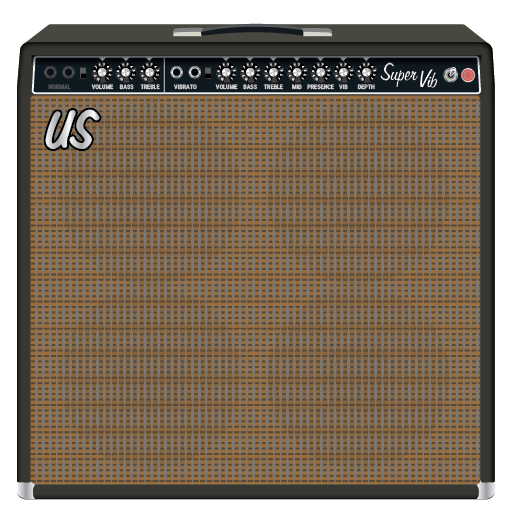
Amp/Preamp > German Xtra Red, based on* the Bogner Ecstasy 101B (EL34) (red channel)

Amp/Preamp > German Xtra Blue, based on* the Bogner Ecstasy 101B (EL34) (blue channel)

Amp/Preamp > EV Panama Blue, based on* the EVH 5150III 100 [6L6] (Blue channel)

Amp/Preamp > EV Panama Red, based on* the EVH 5150III 100 [6L6] (Red channel)

New Cabs in 3.80
Cab > 4x10 US Super (Single, Dual), captured from* the Fender® Super Reverb
Cab > 4x12 Cartog Guv (Single, Dual), captured from* Ben Adrian's Cartographer cabinet (Modified Lee Jackson 4x12 with Eminence Governor speakers)
Cab > 4x12 Cartog C90 (Single, Dual), captured from* Ben Adrian's Cartographer cabinet (Modified Lee Jackson 4x12 with Mesa C90 speakers)
Cab > 4x12 SoloLead EM (Single, Dual), captured from* the Soldano SLO 4x12 cabinet
New Effects in 3.80
Wah > Teardrop Bass Q (Mono, Stereo), based on* the Dunlop 105Q bass wah

- Position—Sets the position of the wah's pedal position. By default, this is assigned to Expression Pedal 1. You may set the Min and Max value parameters to set the wah's frequency sweep range from the Controller Assign menu
- Q Trim—Controls the Q or bandwidth of the effect. Lower values boost a wider frequency band and higher values boost a narrower frequency band
- Vol Trim—Emulates the actual pedal's side volume trim knob
- Mix—Controls the wet/dry mix of the wah effect. When set to 0%, no wah effect is heard; when set to 100%, no dry signal is heard
- Level—Sets the overall (transparent) level of the block
*NOTE: All product names used in this document are trademarks of their respective owners and neither Yamaha Guitar Group nor Line 6 are associated or affiliated with them. These trademarks appear solely to identify products whose tones and sounds were studied by Line 6 during sound model development.
Bug Fixes in 3.80
- Delay > Cosmos Echo would apply the same wow/flutter modulation to the left and right delays, making it appear in certain cases as though the Spread control was inoperable—FIXED
- If you let your Helix Native sit, doing nothing for many hours, certain delay and modulation effects could stop processing audio until the preset was reloaded—FIXED
- If the Amp > Ampeg B-15NF's Bass parameter was set to 10.0, the model could gradually lose volume over the course of 30 minutes or so—FIXED
- If the Amp > Mandarin Bass 200's Bass parameter was set to 0.0, the model could lose volume over the course of 30 minutes or so—FIXED
- Delay > Poly Sustain could sometimes exhibit glitching audio if Random or Random Speed knobs were maxed out—FIXED
- Other minor fixes and improvements
Get Download
HX Edit
HX Edit
Helix/HX 3.80 (released November 19, 2024) includes 6 new amps, 4 new cabs, 1 new effect, and bug fixes and is strongly recommended for all users of Helix and HX.
How do I update to 3.80?
Updating Helix/HX Hardware
- With Helix/HX connected to your computer, launch HX Edit 3.80 (3.01 or higher), and make sure you're signed in. HX Edit knows when a new update is available and will walk you through the entire update procedure for both hardware and software, including backing up everything to your computer. IMPORTANT! If you're running HX Edit 3.00 or older, download HX Edit 3.80 and repeat step 1.
- HX Edit 3.80 (macOS): https://line6.com/software/readeula.html?rid=12908
- HX Edit 3.80 (Windows): https://line6.com/software/readeula.html?rid=12910
- If your Helix Floor/Rack/LT is currently running firmware 3.15 or older, halfway through the update to 3.80, Helix's LCD reads "Boot Failure. Entered Update Mode!" THIS IS NORMAL. Breathe deep, everything is fine. You're almost there.
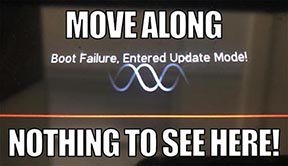
- HX Edit will display a message indicating the device must be reset. Click resume and wait for the second part of the update to complete.
- Perform a factory reset. IMPORTANT! MAKE SURE YOU HAVE A BACKUP FIRST, AS A FACTORY RESET WILL ERASE ALL YOUR WORK!
- Helix Floor/LT: While holding footswitches 9 & 10 (bottom row, 2 middle switches), turn on Helix Floor/LT
- Helix Rack: While holding knobs 5 & 6 (2 furthest right knobs below the screen), turn on Helix Rack
- HX Effects: While holding footswitches 6 & TAP (2 farthest right switches on the bottom row), turn on HX Effects
- HX Stomp: While holding footswitches 2 & 3, turn on HX Stomp
- HX Stomp XL: While holding footswitches C & D, turn on HX Stomp
- OPTIONAL: Performing a factory reset loads the new 3.80 Factory Presets, but restoring from your backup will overwrite these. Spend some time exploring these and export the factory presets you want to keep (or drag them to your desktop). If you have unused setlists in Helix Floor/Rack/LT, you can also export the entire FACTORY 1 bundle for loading into an unused setlist later.
- From the top File menu, select Restore From Backup... If you don't have any important presets in Setlist 1, click the disclosure triangle next to Presets and uncheck the first setlist's box; this will retain 3.80's FACTORY 1 setlist. Select the backup file created in Step 1 and click Restore Backup.
If you run into trouble, check out this link.
I updated but why don't I see [Model X] in HX Edit?
HX Edit can't magically pull new model names and graphics from your Helix/HX hardware; you must update HX Edit as well (which you would've done had you followed "How do I update to 3.80?" above).
My Helix/HX is at version X.XX. Can I go straight to 3.80?
Yes, but note that if you're starting from 2.80 or lower, the update may appear to happen three times and will take notably longer than 30 minutes. This is normal.
New Amps in 3.80
Helix Floor, Helix Rack, Helix LT, Helix Native, HX Stomp, HX Stomp XL
Amp/Preamp > US Super Nrm, based on* the Fender® Super Reverb (normal channel)

Amp/Preamp > US Super Vib, based on* the Fender® Super Reverb (vibrato channel)
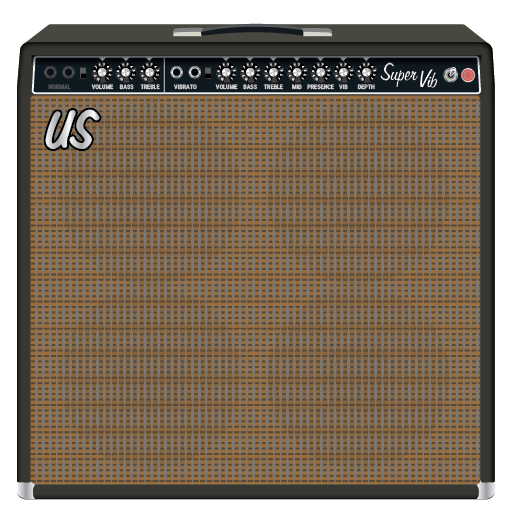
Amp/Preamp > German Xtra Red, based on* the Bogner Ecstasy 101B (EL34) (red channel)

Amp/Preamp > German Xtra Blue, based on* the Bogner Ecstasy 101B (EL34) (blue channel)

Amp/Preamp > EV Panama Blue, based on* the EVH 5150III 100 [6L6] (Blue channel)

Amp/Preamp > EV Panama Red, based on* the EVH 5150III 100 [6L6] (Red channel)

New Cabs in 3.80
Helix Floor, Helix Rack, Helix LT, Helix Native, HX Stomp, HX Stomp XL
Cab > 4x10 US Super (Single, Dual), captured from* the Fender® Super Reverb
Cab > 4x12 Cartog Guv (Single, Dual), captured from* Ben Adrian's Cartographer cabinet (Modified Lee Jackson 4x12 with Eminence Governor speakers)
Cab > 4x12 Cartog C90 (Single, Dual), captured from* Ben Adrian's Cartographer cabinet (Modified Lee Jackson 4x12 with Mesa C90 speakers)
Cab > 4x12 SoloLead EM (Single, Dual), captured from* the Soldano SLO 4x12 cabinet
New Effects in 3.80
Helix Floor, Helix Rack, Helix LT, Helix Native, HX Effects, HX Stomp, HX Stomp XL
Wah > Teardrop Bass Q (Mono, Stereo), based on* the Dunlop 105Q bass wah

- Position—Sets the position of the wah's pedal position. By default, this is assigned to Expression Pedal 1. You may set the Min and Max value parameters to set the wah's frequency sweep range from the Controller Assign menu
- Q Trim—Controls the Q or bandwidth of the effect. Lower values boost a wider frequency band and higher values boost a narrower frequency band
- Vol Trim—Emulates the actual pedal's side volume trim knob
- Mix—Controls the wet/dry mix of the wah effect. When set to 0%, no wah effect is heard; when set to 100%, no dry signal is heard
- Level—Sets the overall (transparent) level of the block
*NOTE: All product names used in this document are trademarks of their respective owners and neither Yamaha Guitar Group nor Line 6 are associated or affiliated with them. These trademarks appear solely to identify products whose tones and sounds were studied by Line 6 during sound model development.
Bug Fixes in 3.80
- Delay > Cosmos Echo would apply the same wow/flutter modulation to the left and right delays, making it appear in certain cases as though the Spread control was inoperable—FIXED
- If you let your Helix/HX box sit, doing nothing for many hours, certain delay and modulation effects could stop processing audio until the preset was reloaded—FIXED
- If the Amp > Ampeg B-15NF's Bass parameter was set to 10.0, the model could gradually lose volume over the course of 30 minutes or so—FIXED
- If the Amp > Mandarin Bass 200's Bass parameter was set to 0.0, the model could lose volume over the course of 30 minutes or so—FIXED
- HX Stomp/XL only: In certain configurations, output USB 5/6 would not always mirror the instrument input—FIXED
- Delay > Poly Sustain could sometimes exhibit glitching audio if Random or Random Speed knobs were maxed out—FIXED
- Other minor fixes and improvements
Helix Native
Helix Native

Helix/HX 3.80 (released November 19, 2024) includes 6 new amps, 4 new cabs, 1 new effect, and bug fixes and is strongly recommended for all users of Helix and HX.
How do I update to 3.80?
Updating Helix Native
- Before updating Helix Native, it is highly recommended that you export a preset/setlist bundle. Click the gear icon in the lower left, select the Presets/IRs tab, and then click Export Bundle. Some hardware compatibility modes (HX Stomp, HX Stomp XL, HX Effects) do not have this feature as they have only one setlist. In these cases, at the top of the preset list, click the yellow EXPORT to export the setlist.
- Quit your DAW and download and install Helix Native 3.80:
- Helix Native 3.80 (macOS): https://line6.com/software/readeula.html?rid=12909
- Helix Native 3.80 (Windows): https://line6.com/software/readeula.html?rid=12911
- Open your DAW and open an instance of Helix Native.
- OPTIONAL: The only way to hear 3.80's new factory presets is to restore them. IMPORTANT! MAKE SURE YOU'VE EXPORTED A BUNDLE (OR ANY IMPORTANT SETLISTS) FIRST, AS RESTORING FACTORY SETLISTS WILL ERASE ALL YOUR WORK! Click the gear icon in the lower left, select the Presets/IRs tab, and then click Restore Factory Setlists. Click Yes.
New Amps in 3.80
Amp/Preamp > US Super Nrm, based on* the Fender® Super Reverb (normal channel)

Amp/Preamp > US Super Vib, based on* the Fender® Super Reverb (vibrato channel)
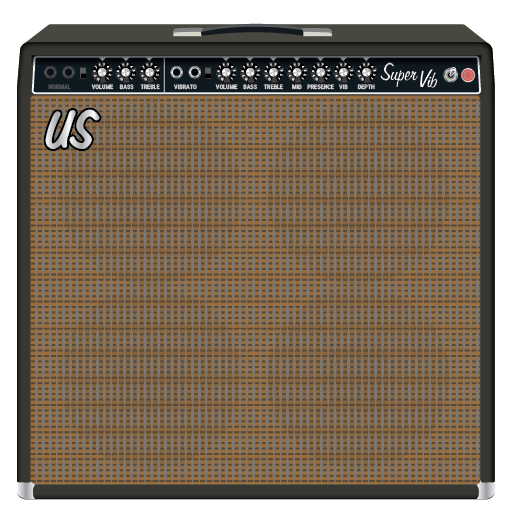
Amp/Preamp > German Xtra Red, based on* the Bogner Ecstasy 101B (EL34) (red channel)

Amp/Preamp > German Xtra Blue, based on* the Bogner Ecstasy 101B (EL34) (blue channel)

Amp/Preamp > EV Panama Blue, based on* the EVH 5150III 100 [6L6] (Blue channel)

Amp/Preamp > EV Panama Red, based on* the EVH 5150III 100 [6L6] (Red channel)

New Cabs in 3.80
Cab > 4x10 US Super (Single, Dual), captured from* the Fender® Super Reverb
Cab > 4x12 Cartog Guv (Single, Dual), captured from* Ben Adrian's Cartographer cabinet (Modified Lee Jackson 4x12 with Eminence Governor speakers)
Cab > 4x12 Cartog C90 (Single, Dual), captured from* Ben Adrian's Cartographer cabinet (Modified Lee Jackson 4x12 with Mesa C90 speakers)
Cab > 4x12 SoloLead EM (Single, Dual), captured from* the Soldano SLO 4x12 cabinet
New Effects in 3.80
Wah > Teardrop Bass Q (Mono, Stereo), based on* the Dunlop 105Q bass wah

- Position—Sets the position of the wah's pedal position. By default, this is assigned to Expression Pedal 1. You may set the Min and Max value parameters to set the wah's frequency sweep range from the Controller Assign menu
- Q Trim—Controls the Q or bandwidth of the effect. Lower values boost a wider frequency band and higher values boost a narrower frequency band
- Vol Trim—Emulates the actual pedal's side volume trim knob
- Mix—Controls the wet/dry mix of the wah effect. When set to 0%, no wah effect is heard; when set to 100%, no dry signal is heard
- Level—Sets the overall (transparent) level of the block
*NOTE: All product names used in this document are trademarks of their respective owners and neither Yamaha Guitar Group nor Line 6 are associated or affiliated with them. These trademarks appear solely to identify products whose tones and sounds were studied by Line 6 during sound model development.
Bug Fixes in 3.80
- Delay > Cosmos Echo would apply the same wow/flutter modulation to the left and right delays, making it appear in certain cases as though the Spread control was inoperable—FIXED
- If you let your Helix Native sit, doing nothing for many hours, certain delay and modulation effects could stop processing audio until the preset was reloaded—FIXED
- If the Amp > Ampeg B-15NF's Bass parameter was set to 10.0, the model could gradually lose volume over the course of 30 minutes or so—FIXED
- If the Amp > Mandarin Bass 200's Bass parameter was set to 0.0, the model could lose volume over the course of 30 minutes or so—FIXED
- Delay > Poly Sustain could sometimes exhibit glitching audio if Random or Random Speed knobs were maxed out—FIXED
- Other minor fixes and improvements
Firmware
HX Effects Firmware
Helix/HX 3.80: The Missing Link Update (released November 19, 2024) includes 6 new amps, 4 new cabs, 1 new effect, and bug fixes and is strongly recommended for all users of Helix and HX.
Please copy and paste or open this link in a browser of your choice to view the full release notes.
Get Download
POD Express Edit
POD Express Edit
Quickly and easily access a world of deeper tone editing, preset management, and global settings on your POD Express device. Tapping or typing tempos, setting noise gate thresholds, fine tuning cabs, adjusting specific EQ, deep effects edits, and importing and exporting presets for back up and sharing: these are all now possible with POD Express Edit.
New
- POD Express Black Support: Added compatibility for POD Express Black devices.
Known Issues
- App may become unresponsive when hot swapping devices (disconnecting/reconnecting).
- App may become unresponsive after a Restore operation.
Get Download
POD Express Edit
POD Express Edit
Quickly and easily access a world of deeper tone editing, preset management, and global settings on your POD Express device. Tapping or typing tempos, setting noise gate thresholds, fine tuning cabs, adjusting specific EQ, deep effects edits, and importing and exporting presets for back up and sharing: these are all now possible with POD Express Edit.
New
- POD Express Black Support: Added compatibility for POD Express Black devices.
Known Issues
- Cab models names may appear truncated in menu when window is scaled down.
- App may become unresponsive when hot swapping devices (disconnecting/reconnecting).
Line 6 Central
Line 6 Central
Line 6 Central is the new Line 6 device management platform. The modern user interface in Line 6 Central brings a simple and clear experience for keeping all your Line 6 gear updated with the latest firmware.
This version of Line 6 Central adds support for POD Express Black along with the following device families:
- Helix (Helix, Helix Rack, Helix LT)
- HX (HX Effects, HX Stomp, HX Stomp XL, HX One)
- POD Express (Bass/Guitar)
- POD Go (POD Go, POD Go Wireless)
- Catalyst (60/100/200/CX 60/CX 100/CX 200)
- DL4 Mk II
- Spider V (20/30/60/120/120HC/30 MkII/60 MkII/120 MkII/120HC MkII)
- FBV Mk III
- G70/G75
- G10 (G10/G10S/G10T/G10TII)
- AMPLIFi (30/75/150/FX/TT)
- Firehawk (FX/1500)
- POD HD500 (HD500/Pro/Bean/500X/Pro X)
- Tyler Variax (59/69/89/Standard/Shuriken)
- POD Studio (UX1/UX2/GX)
- Toneport (UX1/UX2/GX/DI)
- Variax (300/600/500/700/VUI)
Support for Powercab will be coming soon.
Drivers
Line 6 POD Express Driver2_5
This is the ASIO driver for POD Express Guitar, POD Express Bass and POD Express Black.
Firmware
DL4 MKII Firmware
DL4 MkII 1.10 Release Notes
DL4 MkII 1.10 includes important bug fixes, and is recommended for all users of DL4 MkII and DL4 MkII 25th Anniversary Limited Edition.
NEW FEATURES
Global Setting—Tap Pitch
With certain delay types, adjusting delay time via Tap Tempo generates cool pitch artifacts; this behavior is accurate to the original gear. However, you can now set DL4 MkII to minimize these artifacts for more transparent tempo changes:
- Hold ALT/LEGACY and press TAP to enter Global Settings.
- Turn the model encoder to PITCH ECHO.
- Press ALT/LEGACY to select the desired setting:
- Authentic (Red, default)—Pitch artifacts are heard during tempo changes, such as heard on vintage tape and mechanical echo machines
- Transparent (White)—Tempo changes are more transparent and pitch artifacts are minimized
- Press any footswitch to exit Global Settings.
Global Setting—LED Ring Brightness
When a preset is bypassed, you may now choose whether the LED ring is dim or off:
- Hold ALT/LEGACY and press TAP to enter Global Settings.
- Turn the model encoder to GLITCH.
- Press ALT/LEGACY to select the desired setting:
- Dim/Bright (Red, default)—The LED is dim when bypassed and bright when enabled.
- Off/Bright (White)—The LED is off when bypassed and bright when enabled (This is the same as the original DL4).
- Press any footswitch to exit Global Settings.
Euclidean Delay—16 Steps
Euclidean Delay now supports a 16-step (was 8-step) sequence for more flexibility, which is the same range as in Helix.
- REPEATS controls the overall number of repeats heard for the entire sequence. If you want to hear all fills in the sequence only once, set this to 0%
- TWEAK adjusts the number of total Steps (from 1 to 16) to be filled in by the TWEEZ KNOB
- TWEEZ adjusts Fill, which is the number of echoes heard within the number of selected steps
TIP: To more easily hear the results of your changes, try sustaining a chord while adjusting the TWEAK and TWEEZ knobs.
CHANGES
- The MIDI CC4 (Preset Bypass) value ranges have been swapped to maintain consistency with other Line 6 pedals. Now values 0-63 bypass the preset and values 64-127 enable the preset (prior to 1.10, 0-63 would enable the preset and 64-127 would bypass the preset)
- The DL4 MkII Owner’s Manual has been updated to 1.10: DL4MkII Owner's Manual
BUG FIXES
- With certain combinations of overdub, reverse, and 1/2-speed, loop playback can become fragmented—FIXED
- When using delay models with a shorter max delay time at a very slow tempo, the TAP LED may flash out of sync—FIXED
- In certain rare cases, an expression pedal assignment might swap min and max values—FIXED
- With Bypass Trails on and Dry Path set to Analog, dry signal may no longer be heard on Preset A—FIXED
- While in Looper mode, setting the simultaneous delay to a subdivision may reference 120 BPM instead of the current tempo—FIXED
- In rare cases with Glitch Delay, quickly turning the Time knob to minimum may cause the delay signal to disappear—FIXED
- MIDI OUT/THRU only passes thru MIDI messages on the DL4 MkII’s global MIDI channel—FIXED
- If Global Settings were accessed while the classic 4-switch Looper was active, the 1 Switch Looper could become inoperable—FIXED
- In rare cases, tempo may not be stored and recalled correctly with every preset—FIXED
- If DL4 MkII was bypassed via built-in footswitch, sending it a Loop Record MIDI message may not successfully record a loop—FIXED
- Other minor improvements and fixes
POD Express Edit
POD Express Edit
Quickly and easily access a world of deeper tone editing, preset management, and global settings on your POD Express device. Tapping or typing tempos, setting noise gate thresholds, fine tuning cabs, adjusting specific EQ, deep effects edits, and importing and exporting presets for back up and sharing: these are all now possible with POD Express Edit.
Known Issues
- App may become unresponsive when hot swapping devices (disconnecting/reconnecting).
- App may become unresponsive after a Restore operation.
Get Download
POD Express Edit
POD Express Edit
Quickly and easily access a world of deeper tone editing, preset management, and global settings on your POD Express device. Tapping or typing tempos, setting noise gate thresholds, fine tuning cabs, adjusting specific EQ, deep effects edits, and importing and exporting presets for back up and sharing: these are all now possible with POD Express Edit.
Known Issues
- Cab models names may appear truncated in menu when window is scaled down.
- App may become unresponsive when hot swapping devices (disconnecting/reconnecting).
Firmware
POD Express Firmware
Features
- New Global Setting: Knob Behavior - Allows you to choose whether holding the ALT button and turning an FX Knob controls the silver-labeled Amp parameters (default) or selects an effect model and adjusts its settings.
- New Global Setting: Volume Wheel Control - Allows you to choose whether the device's Volume Thumbwheel controls the Headphone and Main 1/4" Outputs (default) or only the Headphone Output.
Improvements
- When holding ALT+TAP the LED ring will indicate the currently selected Cabinet.
Bug Fixes
- Looper halts when using an expression pedal - FIXED
- Smart FX values may not be recalled correctly after preset save - FIXED
- Preset list conflicts between changing presets locally and with external footswitches - FIXED
- POD Express Bass: Studio amp Gain parameter adjusts Drive instead of Gain - FIXED
New
- POD Express Black Support: Added compatibility for POD Express Black devices.
Get Download
Line 6 License Manager
Line 6 License Manager
Line 6 License Manager 1.16 is a required update. Previous versions of Line 6 License Manager are no longer supported and will not operate correctly.
This version of Line 6 License Manager adds support for macOS 13 Ventura, macOS 14 Sonoma, and macOS 15 Sequoia.
Get Download
Line 6 License Manager
Line 6 License Manager
Line 6 License Manager 1.16 is a required update. Previous versions of Line 6 License Manager are no longer supported and will not operate correctly.
This version of Line 6 License Manager adds support for Windows 11.
Firmware
Improves behavior while charging.
For further support, please reference the G10TII FW Update Troubleshooting Guide:
https://line6.com/support/page/kb/relay-d-v-digital-wireless/g10tii-fw-update-troubleshooting-guide-r1082/
Get Download
Drivers
Line 6 Catalyst Driver2_5
Line 6 ASIO Driver support for Core Isolation Memory Integrity
Recommended for Windows 10/11 systems with Memory Integrity enabled.
Click here for information on Core Isolation.
Firmware
DL4 MKII Firmware
DL4 MkII 1.02 includes improvements, and bug fixes and is strongly recommended for all DL4 MkII users.
How do I update DL4 MkII to 1.02?
- Make sure you've installed the latest Line 6 Central.
- If you have an SD card in your DL4 MkII, eject it until after the update has finished. If you don't, changes to the Looper engine while updating may cause any loop stored on the card to not play back correctly.
- Connect DL4 MkII to your computer via USB and launch Line 6 Central.
- Log into your Line 6 Account. At the "Connected Devices" update screen, DL4 MkII should be listed and a popup reading "Update Available" should appear in yellow.
- Click "Device Image" for instructions on how to reboot DL4 MkII into update mode.
- Select 1.02 firmware in the drop-down menu.
- Click "Download Update."
- After download is complete, click "Perform Update."
- Accept End User License Agreement
- Follow steps on the Action Required pop-up window.
- Remove the power supply from your DL4 MkII.
- While holding the ALT/LEGACY button, reattach the power supply.
- Release the ALT/LEGACY button.
- After update is complete, follow steps on the "Action Required" pop-up window.
- To complete your DL4 MkII update, unplug, and then replug its power supply.
Bug Fixes in 1.02
- When recording a loop in 1/2 speed, an artifact can be heard at the loop point–FIXED
- Cannot record ultra short loops—FIXED
- With some SD cards, occasional crash when recording loops—FIXED
- Other minor fixes
Get Download
Firmware
Catalyst Firmware
Catalyst 2.02 (released April 16, 2024) includes six additional amp models derived from our Helix® family of processors, along with the ability to use any two of the 24 on-board effects at a time. There are also some improvements in how you access the different effects, and new visual cues for the different amp functions.
How do I update to 2.02?
- Go to Line6.com, click on “Downloads”, and install Line6 Central to your computer. This is an application that will facilitate this and future updates.
- Connect your Catalyst or Catalyst CX 60, 100, or 200 amplifier to your computer and launch Line 6 Central.
- Log in with your Line 6 credentials (or create a new account if you don’t have one). The software will walk you through the entire procedure for updating the firmware.
- Power on the Catalyst or Catalyst CX amplifier with the master volume all the way down.
- The screen will show your product and which version of the firmware is currently loaded. It will also say “UPDATE AVAILABLE”
- Clicking on the amp image will take you to the Update page.
- Click on “PERFORM UPDATE” and accept the terms and conditions.
- You will receive a message that your amp is restarting in Update Mode.
- When the update is successful, you will see a message like this:
- Click OK and you are complete!
Click here for the full Catalyst 2.0 release notes.
Bug Fix - (for Catalyst CX users only)
- In Firmware 2.0 (the factory default firmware for Catalyst CX), If the CLEAN AMP in group 2 is selected, there is audible hum which is part of the model default. Updating to 2.02 firmware will eliminate the issue.
- Toggling cab emulation in Catalyst Edit, then switching channels can cause a crash. - FIXED
Get Download
AMPLIFi Remote
AMPLIFi Remote for Android provides the ability to control your AMPLIFi device.
Installation Instructions for Android
- On your Android device download the AMPLIFi Remote installer from the download page.
- Locate the "AMPLIFi Remote 2.61.0.zip" file on your device. Files are usually downloaded to the mobile's "Downloads" folder. They can also be found in the "Installation Files" folder.
- Click "AMPLIFi Remote 2.61.0.zip" and open with My Files.
- Select the Extract option.
- Click "AMPLIFi Remote 2.61.0.apk". Open with Android's Package Installer, when/if prompted. You will then be guided to system settings and must allow "install from unknown sources".
- Open the app to verify the installation was successful. Remove the zip file and the extracted folder containing the APK installer.
***You are presented with a list of apps. Touch the slider for the "My Files" app and choose "Install". The next screen displays "Choose what to allow AMPLIFi Remote to access.” Do not change any settings here or the app may not function as intended.***
Firehawk Remote
Firehawk Remote for Android provides the ability to control your Firehawk device.
Installation Instructions for Android
- On your Android device download the Firehawk Remote installer from the download page.
- Locate the "Firehawk Remote 1.31.0.zip" file on your device. Files are usually downloaded to the mobile's "Downloads" folder. They can also be found in the "Installation Files" folder.
- Click "Firehawk Remote 1.31.0.zip" and open with My Files.
- Select the Extract option.
- Click "Firehawk Remote 1.31.0.apk". Open with Android's Package Installer, when/if prompted. You will then be guided to system settings and must allow "install from unknown sources".
- Open the app to verify the installation was successful. Remove the zip file and the extracted folder containing the APK installer.
***You are presented with a list of apps. Touch the slider for the "My Files" app and choose "Install". The next screen displays "Choose what to allow Firehawk Remote to access.” Do not change any settings here or the app may not function as intended.***
Firmware
Catalyst Firmware
Catalyst 2.01 (released March 19, 2024) includes six additional amp models derived from our Helix® family of processors, along with the ability to use any two of the 24 on-board effects at a time. There are also some improvements in how you access the different effects, and new visual cues for the different amp functions.
How do I update to 2.01?
- Go to Line6.com, click on “Downloads”, and install Line6 Central to your computer. This is an application that will facilitate this and future updates.
- Connect your Catalyst or Catalyst CX 60, 100, or 200 amplifier to your computer and launch Line 6 Central.
- Log in with your Line 6 credentials (or create a new account if you don’t have one). The software will walk you through the entire procedure for updating the firmware.
- Power on the Catalyst or Catalyst CX amplifier with the master volume all the way down.
- The screen will show your product and which version of the firmware is currently loaded. It will also say “UPDATE AVAILABLE”
- Clicking on the amp image will take you to the Update page.
- Click on “PERFORM UPDATE” and accept the terms and conditions.
- You will receive a message that your amp is restarting in Update Mode.
- When the update is successful, you will see a message like this:
- Click OK and you are complete!
Click here for the full Catalyst 2.0 release notes.
Bug Fix - (for Catalyst CX users only)
- In Firmware 2.0 (the factory default firmware for Catalyst CX), If the CLEAN AMP in group 2 is selected, there is audible hum which is part of the model default. Updating to 2.01 firmware will eliminate the issue.
Get Download
Catalyst Edit
Catalyst Edit
This version of Catalyst Edit adds support for Catalyst CX and Catalyst 2.0 firmware features.
Click here for the full Catalyst 2.0 release notes.
KNOWN ISSUE (CATALYST EDIT only)
- Currently, there is an issue with disabling the Cab simulation on the direct output within Catalyst Edit. We encourage users to leave cab sim enabled on. The issue is being evaluated for update in a future release. - FIXED with Catalyst 2.02 Firmware
Catalyst Edit
Catalyst Edit
This version of Catalyst Edit adds support for Catalyst CX and Catalyst 2.0 firmware features.
Click here for the full Catalyst 2.0 release notes.
KNOWN ISSUE (CATALYST EDIT only)
- Currently, there is an issue with disabling the Cab simulation on the direct output within Catalyst Edit. We encourage users to leave cab sim enabled on. The issue is being evaluated for update in a future release. - FIXED with Catalyst 2.02 Firmware
Get Download
Drivers
Line 6 Helix Driver2_5
Line 6 ASIO Driver support for Core Isolation Memory Integrity
Recommended for Windows 10/11 systems with Memory Integrity enabled.
Click here for information on Core Isolation.
Drivers
Line 6 HX Stomp Driver2_5
Line 6 ASIO Driver support for Core Isolation Memory Integrity
Recommended for Windows 10/11 systems with Memory Integrity enabled.
Click here for information on Core Isolation.
Drivers
Line 6 Firehawk Driver2_5
Line 6 ASIO Driver support for Core Isolation Memory Integrity
Recommended for Windows 10/11 systems with Memory Integrity enabled.
Click here for information on Core Isolation.
Drivers
Line 6 AMPLIFi Driver2_5
Line 6 ASIO Driver support for Core Isolation Memory Integrity
Recommended for Windows 10/11 systems with Memory Integrity enabled.
Click here for information on Core Isolation.
Drivers
Line 6 POD Go Driver2_5
Line 6 ASIO Driver support for Core Isolation Memory Integrity
Recommended for Windows 10/11 systems with Memory Integrity enabled.
Click here for information on Core Isolation.
Drivers
Line 6 Powercab Driver2_5
Line 6 ASIO Driver support for Core Isolation Memory Integrity
Recommended for Windows 10/11 systems with Memory Integrity enabled.
Click here for information on Core Isolation.
Drivers
Line 6 Spider V Driver2_5
Line 6 ASIO Driver support for Core Isolation Memory Integrity
Recommended for Windows 10/11 systems with Memory Integrity enabled.
Click here for information on Core Isolation.
Firmware
POD Express Firmware
Includes improvements to USB audio streaming.
Get Download
Drivers
Line 6 POD Express Driver2_5
Line 6 ASIO Driver support for Core Isolation Memory Integrity
Recommended for Windows 10/11 systems with Memory Integrity enabled.
Click here for information on Core Isolation.
Line 6 Central
Line 6 Central
Line 6 Central is the new Line 6 device management platform. The modern user interface in Line 6 Central brings a simple and clear experience for keeping all your Line 6 gear updated with the latest firmware.
This version of Line 6 Central adds support for POD Express along with the following device families:
- Helix (Helix, Helix Rack, Helix LT)
- HX (HX Effects, HX Stomp, HX Stomp XL, HX One)
- POD Go (POD Go, POD Go Wireless)
- Catalyst (60/100/200/CX 60/CX 100/CX 200)
- DL4 Mk II
- Spider V (20/30/60/120/120HC/30 MkII/60 MkII/120 MkII/120HC MkII)
- FBV Mk III
- G70/G75
- G10 (G10/G10S/G10T/G10TII)
- AMPLIFi (30/75/150/FX/TT)
- Firehawk (FX/1500)
- POD HD500 (HD500/Pro/Bean/500X/Pro X)
- Tyler Variax (59/69/89/Standard/Shuriken)
- POD Studio (UX1/UX2/GX)
- Toneport (UX1/UX2/GX/DI)
- Variax (300/600/500/700/VUI)
Support for Powercab will be coming soon.
Get Download
Line 6 Central
Line 6 Central
Line 6 Central is the new Line 6 device management platform. The modern user interface in Line 6 Central brings a simple and clear experience for keeping all your Line 6 gear updated with the latest firmware.
This version of Line 6 Central adds support for POD Express along with the following device families:
- Helix (Helix, Helix Rack, Helix LT)
- HX (HX Effects, HX Stomp, HX Stomp XL, HX One)
- POD Go (POD Go, POD Go Wireless)
- Catalyst (60/100/200/CX 60/CX 100/CX 200)
- DL4 Mk II
- Spider V (20/30/60/120/120HC/30 MkII/60 MkII/120 MkII/120HC MkII)
- FBV Mk III
- G70/G75
- G10 (G10/G10S/G10T/G10TII)
- AMPLIFi (30/75/150/FX/TT)
- Firehawk (FX/1500)
- POD HD500 (HD500/Pro/Bean/500X/Pro X)
- Tyler Variax (59/69/89/Standard/Shuriken)
- POD Studio (UX1/UX2/GX)
- Toneport (UX1/UX2/GX/DI)
- Variax (300/600/500/700/VUI)
Support for Powercab will be coming soon.
Firmware
POD Express Firmware
This is the initial public firmware release.
Get Download
Firmware
Fixed
- MIDI Thru does not pass messages sent on channels other than HX One's current channel.
Known Issues
- Stereo models sum to mono when Insert Loop Position is set to POST.
- Workaround - set Spread parameter to 0 when running HX One in mono and using the insert loop in the POST position.
- Chromatic Tuner does not work when HX One Global Settings Bypass is set to True Bypass.
- Fast changes via the Effect encoder's push-turn action may cause unit to not detect the release of the encoder and will stay in the Category menu.
- Workaround - press the Effect encoder to exit the Category menu.
Helix Native
Helix Native
Helix Native 3.71: (released January 11, 2024) includes several bug fixes, and is strongly recommended for all users.
Please follow or copy and paste this link into a browser of your choice to view the full release notes.
Helix Native
Helix Native
Helix Native 3.71: (released January 11, 2024) includes several bug fixes, and is strongly recommended for all users.
Please follow or copy and paste this link into a browser of your choice to view the full release notes.
Get Download
Firmware
HX Effects Firmware
Helix/HX 3.71: (released January 11, 2024) includes several bug fixes, and is strongly recommended for all users.
Please follow or copy and paste this link into a browser of your choice to view the full release notes.
Get Download
Firmware
Helix Floor Firmware
Helix/HX 3.71: (released January 11, 2024) includes several bug fixes, and is strongly recommended for all users.
Please follow or copy and paste this link into a browser of your choice to view the full release notes.
Get Download
Firmware
Helix Rack Firmware
Helix/HX 3.71: (released January 11, 2024) includes several bug fixes, and is strongly recommended for all users.
Please follow or copy and paste this link into a browser of your choice to view the full release notes.
Get Download
Firmware
Helix LT Firmware
Helix/HX 3.71: (released January 11, 2024) includes several bug fixes, and is strongly recommended for all users.
Please follow or copy and paste this link into a browser of your choice to view the full release notes.
Get Download
Firmware
HX Stomp Firmware
Helix/HX 3.71: (released January 11, 2024) includes several bug fixes, and is strongly recommended for all users.
Please follow or copy and paste this link into a browser of your choice to view the full release notes.
Get Download
Firmware
HX Stomp_XL Firmware
Helix/HX 3.71: (released January 11, 2024) includes several bug fixes, and is strongly recommended for all users.
Please follow or copy and paste this link into a browser of your choice to view the full release notes.
Get Download
Firmware
POD Go Firmware
Bug Fixes in 2.01.0:
- Audio could ramp up upon preset load—FIXED
Get Download
HX One Librarian
HX One Librarian
HX One Librarian 1.00 (released November 16, 2023) is a modern user interface for macOS and Windows that brings a simple and straightforward experience for backup, restore, and preset management, as well as for HX One device firmware updates.
Once the HX One Librarian application is installed on your computer, it is recommended to connect your HX One device via USB, launch HX One Librarian, perform a full device backup, and install the latest available firmware. Please refer to the firmware release notes for detailed backup and update steps.
HX One Librarian
HX One Librarian
HX One Librarian 1.00 (released November 16, 2023) is a modern user interface for macOS and Windows that brings a simple and straightforward experience for backup, restore, and preset management, as well as for HX One device firmware updates.
Once the HX One Librarian application is installed on your computer, it is recommended to connect your HX One device via USB, launch HX One Librarian, perform a full device backup, and install the latest available firmware. Please refer to the firmware release notes for detailed backup and update steps.
Get Download
Helix Native
Helix Native
Helix Native 3.70 (released November 16, 2023) includes 10 new amps, 9 new cabs, 5 new effects, new features, and bug fixes, and is strongly recommended for all users.
How do I update to 3.70?
Updating Helix Native
- Before updating Helix Native, it is highly recommended that you export a preset/setlist bundle. Click the gear icon in the lower left, select the Presets/IRs tab, and then click Export Bundle. Some hardware compatibility modes (HX Stomp, HX Stomp XL, HX Effects) do not have this feature as they have only one setlist. In these cases, at the top of the preset list, click the yellow EXPORT to export the setlist.
- Quit your DAW and download and install Helix Native 3.70:
- Helix Native 3.70 (macOS): https://line6.com/software/readeula.html?rid=12405
- Helix Native 3.70 (Windows): https://line6.com/software/readeula.html?rid=12403
- Open your DAW and open an instance of Helix Native.
- OPTIONAL: The only way to hear 3.70's new factory presets is to restore them. IMPORTANT! MAKE SURE YOU'VE EXPORTED A BUNDLE (OR ANY IMPORTANT SETLISTS) FIRST, AS RESTORING FACTORY SETLISTS WILL ERASE ALL YOUR WORK! Click the gear icon in the lower left, select the Presets/IRs tab, and then click Restore Factory Setlists. Click Yes.
New Guitar Amps in 3.70
Helix Floor, Helix Rack, Helix LT, Helix Native, HX Stomp, HX Stomp XL
The six Original Amp Designs in Helix/HX 3.70 (Clarity, Aristocrat, Carillon, Voltage, Kinetic, and Oblivion) are taken from Line 6's popular line of Catalyst guitar amps. Each boasts a unique, integrated boost circuit optimized specifically for that amp. You can assign the Boost parameter to a stomp switch:
- Select one of the six Original Amp Design models below.
- Press and hold the Boost knob. Helix/HX jumps to the Controller Assign screen.
- [HX only: Press PAGE> to show the Learn knob.] Press Learn.
- Press the desired stomp switch. Helix/HX automatically assigns it. If you like, adjust Min Value and Max Value to dial in how much boost you want.
- Press HOME to exit. Wonder to yourself "wait, it's that easy to assign any parameter in Helix/HX to a stomp switch? Why haven't I done this before?"—OR—ponder "I'm a power user who knows all the shortcuts. I should assign parameters to switches more often."
Amp/Preamp > Line 6 Clarity, Original Amp Design inspired by classic clean solid-state and tube amps. Lots of clean headroom with just a touch of overdrive at the very end of the Drive knob's range.
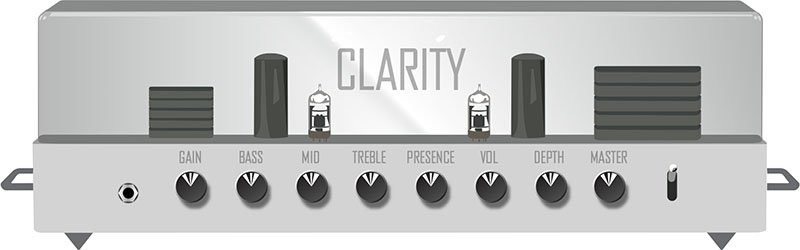
Amp/Preamp > Line 6 Aristocrat, Original Amp Design inspired by rare, unobtainable boutique mid-gain black-panel amps. Features aren’t limited by what can be done with analog circuits.

Amp/Preamp > Line 6 Carillon, Line 6 Original inspired by modern and vintage versions of a popular EL84 driven tube amp with added grit at higher gain settings. We kept the good quirks and eliminated the ugly ones, while also making the tone controls more flexible.

Amp/Preamp > Line 6 Voltage, Line 6 Original inspired by the classic British "plexi" amp, but with an additional gain stage and more tonal versatility.
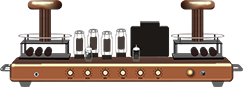
Amp/Preamp > Line 6 Kinetic, Line 6 Original where all the preamp stages clip at roughly the same time, allowing the amp to go from mostly clean to heavily distorted using the guitar's volume control.

Amp/Preamp > Line 6 Oblivion, Line 6 Original designed to cover both modern metal and old-school '80s thrash. We took out a lot of the noise associated with high gain, retaining just enough so that it doesn’t sound sterile or artificial.

Amp/Preamp > Brit 2203, based on* the Marshall JCM800 2203 (Stock)

Amp/Preamp > PV Vitriol Clean, based on* the Peavey Invective (Clean Channel)

New Bass Amps in 3.70
Helix Floor, Helix Rack, Helix LT, Helix Native, HX Stomp, HX Stomp XL
Amp/Preamp > US Dripman Nrm, based on* the Fender Bassman (Silver Panel)

Should I use US Dripman Nrm as a bass amp or a guitar amp?
Yes.
Amp/Preamp > Mandarin 200, based on* the Orange AD200 MkIII bass amp

New Cabs in 3.70
Helix Floor, Helix Rack, Helix LT, Helix Native, HX Stomp, HX Stomp XL
Cab > Soup Pro Ellipse (Single, Dual), captured from* the 1x6×9″ Supro® S6616

Cab > 1x8 Small Tweed (Single, Dual), captured from* the 1×8″ Fender® Champ

Cab > 1x12 Fullerton (Single, Dual), captured from* the 1x12" Fender® 5C3 Tweed Deluxe

Cab > 1x12 Cali IV (Single, Dual), captured from* the 1x12" MESA/Boogie® Mk IV combo

Cab > 2x12 Interstate (Single, Dual), captured from* the 2×12″ Dr Z® Z Best V30
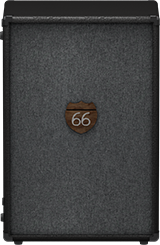
Cab > 4x12 WhoWatt 100 (Single, Dual), captured from* the 4×12″ Hiwatt® AP Fane®

Cab > 4x12 Greenback 30 (Single, Dual), captured from* the 4×12″ Marshall® Basketweave G12H-30

Cab > 2x15 Dripman (Single, Dual), captured from* the 2x15" Fender® Bassman JBL D130
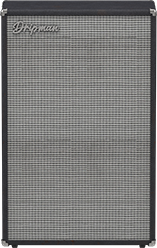
Cab > 6x10 Cali Power (Single, Dual), captured from* the 6×10″ MESA/Boogie® Power House

New Effects in 3.70
Helix Floor, Helix Rack, Helix LT, Helix Native, HX Effects, HX Stomp, HX Stomp XL, HX One
Distortion > Prize Drive (Mono, Stereo), based on* the Nobels ODR-1

- Drive—Sets the amount of distortion
- Spectrum—When turned down, mids are accentuated; when turned up, lows and highs are accentuated. Could almost be considered a "scoop" control.
- Level—Sets the overall level of the block.
- Bass Cut—When set to "On," slightly attenuates low bass frequencies.
- Voltage—The Nobels ODR-1 can behave differently depending on how much power it receives. Choose 9V or 18V, which gives a bit more headroom.
Distortion > Regal Bass DI (Mono, Stereo), based on* the Noble Preamp bass DI
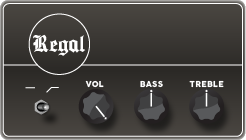
- Bass—Adds a 150Hz bass boost to the signal. 0.0 is flat.
- Treble—Adds a 3.5kHz treble boost to the signal. 0.0 is flat.
- Low Cut—Applies a 90Hz low cut (high pass) filter to the signal (6dB/octave).
- Volume—Controls the overall output level of the DI.
Dynamics > Feedbacker (Mono), Line 6 Original feedback generator
Oh man, this one is fun with a capital Ffffff but you'll want to read up on how to get the best results. Works best as one of the first blocks in your signal flow. NOTE: Feedbacker loads bypassed by default.
- Fdbk Gain—Controls the amount of feedback. At higher settings, can easily overwhelm your guitar signal; at lower settings, the feedback can better "sit" between chords. WARNING! Be careful, as this effect can quickly go off the rails, just like real feedback. Consider assigning it to a momentary stomp so feedback only appears while you hold the switch.
- Fdbk Type—Determines the type of the feedback generated. TIP: Try assigning different Feedback Type values to snapshots.
- –Octave—Feedback appears one octave below the "reference frequency," which is basically the note Feedbacker chooses to base its feedback generation on. Depending on the chord, Feedbacker may choose different reference frequencies.
- Unison—Feedback appears at the reference frequency.
- +Octave—Feedback appears one octave above the the reference frequency.
- Oct +5th—Feedback appears one octave plus a 5th above the the reference frequency.
- +2 Octaves—Feedback appears two octaves above the the reference frequency.
- 2 Oct+3rd—Feedback appears two octaves plus a 3rd above the reference note frequency.
- 2 Oct+5th—Feedback appears two octaves plus a 5th above the reference note frequency.
- 2 Oct+7th—Feedback appears two octaves plus a 7th above the reference note frequency.
- Mid to Low—Feedback typically starts on the highest harmonic below 500 Hz and drops down to lower harmonics as the signal decays.
- High to Low—Feedback typically begins on the highest harmonic below 1200 Hz and descends to lower harmonics as the signal decays.
- Rndm Onset—New harmonics are selected randomly every time a new onset (note or chord's attack) is detected. In this case, repeating the same chord could still generate different harmonics.
- Rndm Trigger—New harmonics are selected randomly every time the Retrigger parameter is set to "Trigger." See the Retrigger parameter below.
- Attack—Controls how quickly feedback appears.
- Release—Controls how quickly each harmonic dies out or transitions to a different one. At higher values, you may hear more than one harmonic as they transition.
- Dry Kill—Determines what happens to the dry (unaffected) signal:
- Off—The dry signal is controlled by the Dry Level parameter but is otherwise unaffected when the Feedbacker block is turned on
- On—The dry signal is muted when the Feedback block is turned on. TIP: With Dry Kill on and Fdbk Type set to "Unison," playing slower, single notes can result in sounds similar to using an E-bow.
- Always—The dry signal is completely muted from the entire path, regardless of whether the Feedback block is on or off. TIP: Use this setting only when Feedbacker is on a parallel path.
- Dry Level—Sets the amount of dry signal through the Feedbacker block. TIP: Assign this parameter to an expression pedal for blending in the dry signal behind the feedback.
- Reference—Determines which note within a chord is referenced by the feedback. "Lowest" prioritizes a chord's lowest-pitched note as the feedback reference, which often represents the fundamental frequency of the chord. "Loudest" prioritizes the loudest note in the chord as the feedback reference, which may not be the lowest note.
- Silence Thr—Sets the level threshold above which feedback is generated. Below this level, no feedback will be generated.
- Onset Thr—When Feedback Type is set to Rndm Offset, sets the threshold of onsets (plucks) that cause changes to the feedback note. Lower values increase sensitivity to plucking and strumming, so changes to the feedback note take place more often. Higher values reduce sensitivity to plucking and strumming, so changes to the feedback note take place less often.
- Offset Thr—Rapid drops in the signal level by this amount will quickly kill the feedback to prevent warbling.
- Retrigger—Okay, Retrigger isn't a parameter per sé; it's meant for you to assign it to an unused momentary stomp switch. (Press and hold the Retrigger knob, press Learn, press the desired stomp switch, and then set Type to "Momentary.") Every time you press the switch (and the parameter changes from "---" to "Trigger"), the feedback generated will change, depending on the type of mode:
- Mid to Low or High to Low modes—Pressing the Retrigger switch will cause the Feedbacker to descend to lower harmonics.
- Rndm Trigger or Rndm Onset—Pressing the Retrigger switch will cause the Feedbacker to randomly choose a different harmonic.
- All other modes—Pressing the Retrigger switch will cause feedback to regenerate at the mode's selected frequency.
- Trails—When on, feedback continues to ring out (for the duration of the Release parameter) after the block is bypassed. When off, feedback stops abruptly when the block is bypassed.
Reverb > Dynamic Bloom (Mono, Stereo), Line 6 Original bloom reverb.

- Decay—Sets the decay of the reverb (0.1 sec ~ 45.0 sec, or Infinity).
- Damping—Determines the frequency above which the reverb will be absorbed. For example, if your hall is full of people wearing fake ocelot jumpsuits, more high frequencies would be absorbed than if the room were empty.
- Mot Rate—Motion Rate, or how fast the echoes' intensity changes.
- Rise Time—Sets how long it takes for the reverb to bloom. Choose Short, Medium (default), or Long.
- Mix—Controls the wet/dry mix of the reverb. When set to 0%, no reverb is heard; when set to 100%, no dry signal is heard.
- Low Freq—Sets the frequency below which the Low Gain parameter is applied.
- Low Gain—Sets the reverb time for frequencies below the Low Freq value. Values below 0.0dB mean the bass frequencies decay faster than the treble frequencies; values above 0.0dB mean the bass frequencies decay slower than the treble frequencies.
- Low Cut—Applies a low cut (or high pass) filter to the reverb, letting you remove the effected signal below a certain frequency.
- High Cut—Applies a high cut (or low pass) filter to the reverb, letting you remove the effected signal above a certain frequency.
- Ducking—Traditionally, ducking controls how much of the entire reverb is dropped in volume (or "ducked") while the signal is active. With Dynamic Bloom, the ducking instead applies to the reverb's feedback only. For example, if you set Decay really high and strum one chord, you'll hear that chord sustain for a long time. While it's ringing out, hit another chord. Without ducking, both chords now sustain together. With Ducking set high, the first chord quickly fades out, and all you'll hear sustaining is the 2nd chord. This can help your bloom from turning into a sloppy mess.
- Level—Sets the overall level of the block.
- Trails—When set to "Off," reverb decay is instantly muted when the block is bypassed. When set to "On," the reverb continues to decay naturally when the block is bypassed or a different snapshot is selected.
Reverb > Nonlinear (Mono, Stereo), Line 6 Original nonlinear reverb with a variety of decay tail shapes (including multiple reverse reverb shapes).
- Decay—Sets the decay of the reverb (1.0 ms ~ 2.000 sec). Press the knob to toggle between ms/sec and note values. TIP: When set to note values, playing a note/chord 4 beats (Decay set to "1/1") or 2 beats (Decay set to "1/2") before a song transition can cause the reverb to stop right on the downbeat.
- Predelay—Determines the amount of delay heard before the signal enters the reverb.
- Shape—Determines the shape of the reverb's decay:
- Linear—Traditional reverse reverb with an even, linear slope; abruptly stops after the decay length.
- Log—Reverse reverb with a logarithmic curve so it starts low and ramps up toward the decay's end.
- Inverse Log—Reverse reverb with an inverse logarithmic curve so it ramps up quickly.
- Gauss—Ramps up and then down in a gaussian curve shape.
- Inverse Gauss—Ramps down and then up in a gaussian curve shape.
- Triangle—Ramps up and then down in a triangle shape.
- Inverse Triangle—Ramps up and then down in a triangle shape.
- Full—No ramp at all; the reverb is on full blast for the duration of the decay and then abruptly stops after the decay length.
- Late Dry—Adds a bit of the original signal as the very last tap. Most audible when playing simple lines with gaussian and triangle shapes.
- Mix—Controls the wet/dry mix of the reverb. When set to 0%, no reverb is heard; when set to 100%, no dry signal is heard.
- Level—Sets the overall level of the block.
- Diffusion—Sets the amount of smearing between discrete echoes, sometimes resulting in a softer effected signal.
- Low Cut—Applies a low cut (or high pass) filter to the reverb, letting you remove the effected signal below a certain frequency.
- High Cut—Applies a high cut (or low pass) filter to the reverb, letting you remove the effected signal above a certain frequency.
- Mod—Controls the amount of modulation applied to the reverb.
- Rate—Controls the rate or speed of modulation applied to the reverb.
- Spread (Stereo version only)—Determines the stereo width or spread of the effected signal.
- Trails—When set to "Off," reverb decay is instantly muted when the block is bypassed. When set to "On," the reverb continues to decay naturally when the block is bypassed or a different snapshot is selected.
*NOTE: All product names used in this document are trademarks of their respective owners and neither Yamaha Guitar Group nor Line 6 are associated or affiliated with them. These trademarks appear solely to identify products whose tones and sounds were studied by Line 6 during sound model development.
New Features in 3.70
Cab Delay > Auto Value
Helix Floor, Helix Rack/Control, Helix LT, HX Stomp, HX Stomp XL
Helix/HX's new cab engine (introduced with 3.50) makes it easy to quickly find a great cab sound by automatically phase and time-aligning the mics in dual cab setups; this avoids the phasing or "thinning out" that can occur naturally when using two mics at different distances. However, some studio engineers are very adept at using phase misalignment to achieve interesting sounds. We've now added a new "Auto" value to the Cab > Delay parameter (all the way left, before 0.0 ms) that automatically approximates the delay through the air when changing the mic Distance parameter.
For most people, however, we recommend leaving Delay set to the default "0.0 ms."
Bug Fixes in 3.70
- When Amp/Preamp > PV Vitriol Crunch's Gain knob was turned all the way up, the signal could drop out unexpectedly—FIXED
- With very fast attack times, Dynamics > Deluxe Comp could sometimes exhibit distortion on some source material—FIXED
- Some reverbs would not reflect the Tuner > Trails parameter—FIXED
- Stereo versions of select distortion and modulation effects could exhibit an unbalanced stereo field, some more so than others—FIXED
- In rare cases, some HX Command messages could appear laggy when assigned to a stomp switch with many other assignments—FIXED
- HX Stomp/HX Stomp XL only: Accessing the Tempo panel by touching the Tap switch could sometimes make the Tempo knob non-responsive—FIXED
Known Issues in 3.70
- The mono version of Reverb > Nonlinear exhibits a less-smooth decay than the stereo version, which is especially noticeable on percussive material. It also affects the stereo version if merged to a mono path or when utilizing a mono output.
- In some cases if a Path 1B or 2B Input block is set to the same return as a block on a B path in a corresponding preset, the preset can load blank.
- After performing a Factory Reset, attempting to load 128 or more IRs can result in a "Failed to get impulse names" -8207 error. Instead, load fewer than 128 IRs at once.
- If Looper > 1 Switch Looper is playing, the first MIDI CC62 (Play Once) command is ignored. Sending a second CC62 command will work properly.
- Helix LT only: After entering and exiting the tuner from Snapshot performance view, Helix LT returns to the home screen
- HX Stomp/HX Stomp XL only: If you have a snapshot command set to a footswitch (and Global Settings > Displays > LED Rings is set to "Off/Brt"), the footswitches may not light up red when pressed.
Get Download
Helix Native
Helix Native
Helix Native 3.70 (released November 16, 2023) includes 10 new amps, 9 new cabs, 5 new effects, new features, and bug fixes, and is strongly recommended for all users.
How do I update to 3.70?
Updating Helix Native
- Before updating Helix Native, it is highly recommended that you export a preset/setlist bundle. Click the gear icon in the lower left, select the Presets/IRs tab, and then click Export Bundle. Some hardware compatibility modes (HX Stomp, HX Stomp XL, HX Effects) do not have this feature as they have only one setlist. In these cases, at the top of the preset list, click the yellow EXPORT to export the setlist.
- Quit your DAW and download and install Helix Native 3.70:
- Helix Native 3.70 (macOS): https://line6.com/software/readeula.html?rid=12405
- Helix Native 3.70 (Windows): https://line6.com/software/readeula.html?rid=12403
- Open your DAW and open an instance of Helix Native.
- OPTIONAL: The only way to hear 3.70's new factory presets is to restore them. IMPORTANT! MAKE SURE YOU'VE EXPORTED A BUNDLE (OR ANY IMPORTANT SETLISTS) FIRST, AS RESTORING FACTORY SETLISTS WILL ERASE ALL YOUR WORK! Click the gear icon in the lower left, select the Presets/IRs tab, and then click Restore Factory Setlists. Click Yes.
New Guitar Amps in 3.70
Helix Floor, Helix Rack, Helix LT, Helix Native, HX Stomp, HX Stomp XL
The six Original Amp Designs in Helix/HX 3.70 (Clarity, Aristocrat, Carillon, Voltage, Kinetic, and Oblivion) are taken from Line 6's popular line of Catalyst guitar amps. Each boasts a unique, integrated boost circuit optimized specifically for that amp. You can assign the Boost parameter to a stomp switch:
- Select one of the six Original Amp Design models below.
- Press and hold the Boost knob. Helix/HX jumps to the Controller Assign screen.
- [HX only: Press PAGE> to show the Learn knob.] Press Learn.
- Press the desired stomp switch. Helix/HX automatically assigns it. If you like, adjust Min Value and Max Value to dial in how much boost you want.
- Press HOME to exit. Wonder to yourself "wait, it's that easy to assign any parameter in Helix/HX to a stomp switch? Why haven't I done this before?"—OR—ponder "I'm a power user who knows all the shortcuts. I should assign parameters to switches more often."
Amp/Preamp > Line 6 Clarity, Original Amp Design inspired by classic clean solid-state and tube amps. Lots of clean headroom with just a touch of overdrive at the very end of the Drive knob's range.
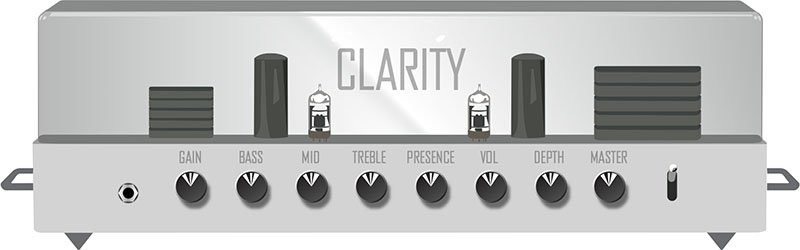
Amp/Preamp > Line 6 Aristocrat, Original Amp Design inspired by rare, unobtainable boutique mid-gain black-panel amps. Features aren’t limited by what can be done with analog circuits.

Amp/Preamp > Line 6 Carillon, Line 6 Original inspired by modern and vintage versions of a popular EL84 driven tube amp with added grit at higher gain settings. We kept the good quirks and eliminated the ugly ones, while also making the tone controls more flexible.

Amp/Preamp > Line 6 Voltage, Line 6 Original inspired by the classic British "plexi" amp, but with an additional gain stage and more tonal versatility.
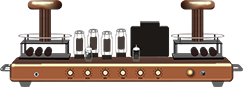
Amp/Preamp > Line 6 Kinetic, Line 6 Original where all the preamp stages clip at roughly the same time, allowing the amp to go from mostly clean to heavily distorted using the guitar's volume control.

Amp/Preamp > Line 6 Oblivion, Line 6 Original designed to cover both modern metal and old-school '80s thrash. We took out a lot of the noise associated with high gain, retaining just enough so that it doesn’t sound sterile or artificial.

Amp/Preamp > Brit 2203, based on* the Marshall JCM800 2203 (Stock)

Amp/Preamp > PV Vitriol Clean, based on* the Peavey Invective (Clean Channel)

New Bass Amps in 3.70
Helix Floor, Helix Rack, Helix LT, Helix Native, HX Stomp, HX Stomp XL
Amp/Preamp > US Dripman Nrm, based on* the Fender Bassman (Silver Panel)

Should I use US Dripman Nrm as a bass amp or a guitar amp?
Yes.
Amp/Preamp > Mandarin 200, based on* the Orange AD200 MkIII bass amp

New Cabs in 3.70
Helix Floor, Helix Rack, Helix LT, Helix Native, HX Stomp, HX Stomp XL
Cab > Soup Pro Ellipse (Single, Dual), captured from* the 1x6×9″ Supro® S6616

Cab > 1x8 Small Tweed (Single, Dual), captured from* the 1×8″ Fender® Champ

Cab > 1x12 Fullerton (Single, Dual), captured from* the 1x12" Fender® 5C3 Tweed Deluxe

Cab > 1x12 Cali IV (Single, Dual), captured from* the 1x12" MESA/Boogie® Mk IV combo

Cab > 2x12 Interstate (Single, Dual), captured from* the 2×12″ Dr Z® Z Best V30
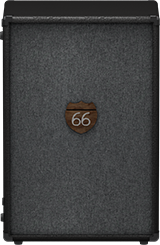
Cab > 4x12 WhoWatt 100 (Single, Dual), captured from* the 4×12″ Hiwatt® AP Fane®

Cab > 4x12 Greenback 30 (Single, Dual), captured from* the 4×12″ Marshall® Basketweave G12H-30

Cab > 2x15 Dripman (Single, Dual), captured from* the 2x15" Fender® Bassman JBL D130
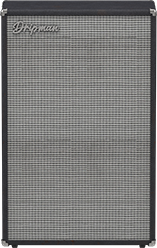
Cab > 6x10 Cali Power (Single, Dual), captured from* the 6×10″ MESA/Boogie® Power House

New Effects in 3.70
Helix Floor, Helix Rack, Helix LT, Helix Native, HX Effects, HX Stomp, HX Stomp XL, HX One
Distortion > Prize Drive (Mono, Stereo), based on* the Nobels ODR-1

- Drive—Sets the amount of distortion
- Spectrum—When turned down, mids are accentuated; when turned up, lows and highs are accentuated. Could almost be considered a "scoop" control.
- Level—Sets the overall level of the block.
- Bass Cut—When set to "On," slightly attenuates low bass frequencies.
- Voltage—The Nobels ODR-1 can behave differently depending on how much power it receives. Choose 9V or 18V, which gives a bit more headroom.
Distortion > Regal Bass DI (Mono, Stereo), based on* the Noble Preamp bass DI
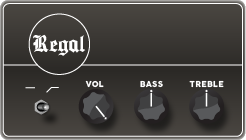
- Bass—Adds a 150Hz bass boost to the signal. 0.0 is flat.
- Treble—Adds a 3.5kHz treble boost to the signal. 0.0 is flat.
- Low Cut—Applies a 90Hz low cut (high pass) filter to the signal (6dB/octave).
- Volume—Controls the overall output level of the DI.
Dynamics > Feedbacker (Mono), Line 6 Original feedback generator
Oh man, this one is fun with a capital Ffffff but you'll want to read up on how to get the best results. Works best as one of the first blocks in your signal flow. NOTE: Feedbacker loads bypassed by default.
- Fdbk Gain—Controls the amount of feedback. At higher settings, can easily overwhelm your guitar signal; at lower settings, the feedback can better "sit" between chords. WARNING! Be careful, as this effect can quickly go off the rails, just like real feedback. Consider assigning it to a momentary stomp so feedback only appears while you hold the switch.
- Fdbk Type—Determines the type of the feedback generated. TIP: Try assigning different Feedback Type values to snapshots.
- –Octave—Feedback appears one octave below the "reference frequency," which is basically the note Feedbacker chooses to base its feedback generation on. Depending on the chord, Feedbacker may choose different reference frequencies.
- Unison—Feedback appears at the reference frequency.
- +Octave—Feedback appears one octave above the the reference frequency.
- Oct +5th—Feedback appears one octave plus a 5th above the the reference frequency.
- +2 Octaves—Feedback appears two octaves above the the reference frequency.
- 2 Oct+3rd—Feedback appears two octaves plus a 3rd above the reference note frequency.
- 2 Oct+5th—Feedback appears two octaves plus a 5th above the reference note frequency.
- 2 Oct+7th—Feedback appears two octaves plus a 7th above the reference note frequency.
- Mid to Low—Feedback typically starts on the highest harmonic below 500 Hz and drops down to lower harmonics as the signal decays.
- High to Low—Feedback typically begins on the highest harmonic below 1200 Hz and descends to lower harmonics as the signal decays.
- Rndm Onset—New harmonics are selected randomly every time a new onset (note or chord's attack) is detected. In this case, repeating the same chord could still generate different harmonics.
- Rndm Trigger—New harmonics are selected randomly every time the Retrigger parameter is set to "Trigger." See the Retrigger parameter below.
- Attack—Controls how quickly feedback appears.
- Release—Controls how quickly each harmonic dies out or transitions to a different one. At higher values, you may hear more than one harmonic as they transition.
- Dry Kill—Determines what happens to the dry (unaffected) signal:
- Off—The dry signal is controlled by the Dry Level parameter but is otherwise unaffected when the Feedbacker block is turned on
- On—The dry signal is muted when the Feedback block is turned on. TIP: With Dry Kill on and Fdbk Type set to "Unison," playing slower, single notes can result in sounds similar to using an E-bow.
- Always—The dry signal is completely muted from the entire path, regardless of whether the Feedback block is on or off. TIP: Use this setting only when Feedbacker is on a parallel path.
- Dry Level—Sets the amount of dry signal through the Feedbacker block. TIP: Assign this parameter to an expression pedal for blending in the dry signal behind the feedback.
- Reference—Determines which note within a chord is referenced by the feedback. "Lowest" prioritizes a chord's lowest-pitched note as the feedback reference, which often represents the fundamental frequency of the chord. "Loudest" prioritizes the loudest note in the chord as the feedback reference, which may not be the lowest note.
- Silence Thr—Sets the level threshold above which feedback is generated. Below this level, no feedback will be generated.
- Onset Thr—When Feedback Type is set to Rndm Offset, sets the threshold of onsets (plucks) that cause changes to the feedback note. Lower values increase sensitivity to plucking and strumming, so changes to the feedback note take place more often. Higher values reduce sensitivity to plucking and strumming, so changes to the feedback note take place less often.
- Offset Thr—Rapid drops in the signal level by this amount will quickly kill the feedback to prevent warbling.
- Retrigger—Okay, Retrigger isn't a parameter per sé; it's meant for you to assign it to an unused momentary stomp switch. (Press and hold the Retrigger knob, press Learn, press the desired stomp switch, and then set Type to "Momentary.") Every time you press the switch (and the parameter changes from "---" to "Trigger"), the feedback generated will change, depending on the type of mode:
- Mid to Low or High to Low modes—Pressing the Retrigger switch will cause the Feedbacker to descend to lower harmonics.
- Rndm Trigger or Rndm Onset—Pressing the Retrigger switch will cause the Feedbacker to randomly choose a different harmonic.
- All other modes—Pressing the Retrigger switch will cause feedback to regenerate at the mode's selected frequency.
- Trails—When on, feedback continues to ring out (for the duration of the Release parameter) after the block is bypassed. When off, feedback stops abruptly when the block is bypassed.
Reverb > Dynamic Bloom (Mono, Stereo), Line 6 Original bloom reverb.

- Decay—Sets the decay of the reverb (0.1 sec ~ 45.0 sec, or Infinity).
- Damping—Determines the frequency above which the reverb will be absorbed. For example, if your hall is full of people wearing fake ocelot jumpsuits, more high frequencies would be absorbed than if the room were empty.
- Mot Rate—Motion Rate, or how fast the echoes' intensity changes.
- Rise Time—Sets how long it takes for the reverb to bloom. Choose Short, Medium (default), or Long.
- Mix—Controls the wet/dry mix of the reverb. When set to 0%, no reverb is heard; when set to 100%, no dry signal is heard.
- Low Freq—Sets the frequency below which the Low Gain parameter is applied.
- Low Gain—Sets the reverb time for frequencies below the Low Freq value. Values below 0.0dB mean the bass frequencies decay faster than the treble frequencies; values above 0.0dB mean the bass frequencies decay slower than the treble frequencies.
- Low Cut—Applies a low cut (or high pass) filter to the reverb, letting you remove the effected signal below a certain frequency.
- High Cut—Applies a high cut (or low pass) filter to the reverb, letting you remove the effected signal above a certain frequency.
- Ducking—Traditionally, ducking controls how much of the entire reverb is dropped in volume (or "ducked") while the signal is active. With Dynamic Bloom, the ducking instead applies to the reverb's feedback only. For example, if you set Decay really high and strum one chord, you'll hear that chord sustain for a long time. While it's ringing out, hit another chord. Without ducking, both chords now sustain together. With Ducking set high, the first chord quickly fades out, and all you'll hear sustaining is the 2nd chord. This can help your bloom from turning into a sloppy mess.
- Level—Sets the overall level of the block.
- Trails—When set to "Off," reverb decay is instantly muted when the block is bypassed. When set to "On," the reverb continues to decay naturally when the block is bypassed or a different snapshot is selected.
Reverb > Nonlinear (Mono, Stereo), Line 6 Original nonlinear reverb with a variety of decay tail shapes (including multiple reverse reverb shapes).
- Decay—Sets the decay of the reverb (1.0 ms ~ 2.000 sec). Press the knob to toggle between ms/sec and note values. TIP: When set to note values, playing a note/chord 4 beats (Decay set to "1/1") or 2 beats (Decay set to "1/2") before a song transition can cause the reverb to stop right on the downbeat.
- Predelay—Determines the amount of delay heard before the signal enters the reverb.
- Shape—Determines the shape of the reverb's decay:
- Linear—Traditional reverse reverb with an even, linear slope; abruptly stops after the decay length.
- Log—Reverse reverb with a logarithmic curve so it starts low and ramps up toward the decay's end.
- Inverse Log—Reverse reverb with an inverse logarithmic curve so it ramps up quickly.
- Gauss—Ramps up and then down in a gaussian curve shape.
- Inverse Gauss—Ramps down and then up in a gaussian curve shape.
- Triangle—Ramps up and then down in a triangle shape.
- Inverse Triangle—Ramps up and then down in a triangle shape.
- Full—No ramp at all; the reverb is on full blast for the duration of the decay and then abruptly stops after the decay length.
- Late Dry—Adds a bit of the original signal as the very last tap. Most audible when playing simple lines with gaussian and triangle shapes.
- Mix—Controls the wet/dry mix of the reverb. When set to 0%, no reverb is heard; when set to 100%, no dry signal is heard.
- Level—Sets the overall level of the block.
- Diffusion—Sets the amount of smearing between discrete echoes, sometimes resulting in a softer effected signal.
- Low Cut—Applies a low cut (or high pass) filter to the reverb, letting you remove the effected signal below a certain frequency.
- High Cut—Applies a high cut (or low pass) filter to the reverb, letting you remove the effected signal above a certain frequency.
- Mod—Controls the amount of modulation applied to the reverb.
- Rate—Controls the rate or speed of modulation applied to the reverb.
- Spread (Stereo version only)—Determines the stereo width or spread of the effected signal.
- Trails—When set to "Off," reverb decay is instantly muted when the block is bypassed. When set to "On," the reverb continues to decay naturally when the block is bypassed or a different snapshot is selected.
*NOTE: All product names used in this document are trademarks of their respective owners and neither Yamaha Guitar Group nor Line 6 are associated or affiliated with them. These trademarks appear solely to identify products whose tones and sounds were studied by Line 6 during sound model development.
New Features in 3.70
Cab Delay > Auto Value
Helix Floor, Helix Rack/Control, Helix LT, HX Stomp, HX Stomp XL
Helix/HX's new cab engine (introduced with 3.50) makes it easy to quickly find a great cab sound by automatically phase and time-aligning the mics in dual cab setups; this avoids the phasing or "thinning out" that can occur naturally when using two mics at different distances. However, some studio engineers are very adept at using phase misalignment to achieve interesting sounds. We've now added a new "Auto" value to the Cab > Delay parameter (all the way left, before 0.0 ms) that automatically approximates the delay through the air when changing the mic Distance parameter.
For most people, however, we recommend leaving Delay set to the default "0.0 ms."
Bug Fixes in 3.70
- When Amp/Preamp > PV Vitriol Crunch's Gain knob was turned all the way up, the signal could drop out unexpectedly—FIXED
- With very fast attack times, Dynamics > Deluxe Comp could sometimes exhibit distortion on some source material—FIXED
- Some reverbs would not reflect the Tuner > Trails parameter—FIXED
- Stereo versions of select distortion and modulation effects could exhibit an unbalanced stereo field, some more so than others—FIXED
- In rare cases, some HX Command messages could appear laggy when assigned to a stomp switch with many other assignments—FIXED
- HX Stomp/HX Stomp XL only: Accessing the Tempo panel by touching the Tap switch could sometimes make the Tempo knob non-responsive—FIXED
Known Issues in 3.70
- The mono version of Reverb > Nonlinear exhibits a less-smooth decay than the stereo version, which is especially noticeable on percussive material. It also affects the stereo version if merged to a mono path or when utilizing a mono output.
- In some cases if a Path 1B or 2B Input block is set to the same return as a block on a B path in a corresponding preset, the preset can load blank.
- After performing a Factory Reset, attempting to load 128 or more IRs can result in a "Failed to get impulse names" -8207 error. Instead, load fewer than 128 IRs at once.
- If Looper > 1 Switch Looper is playing, the first MIDI CC62 (Play Once) command is ignored. Sending a second CC62 command will work properly.
- Helix LT only: After entering and exiting the tuner from Snapshot performance view, Helix LT returns to the home screen
- HX Stomp/HX Stomp XL only: If you have a snapshot command set to a footswitch (and Global Settings > Displays > LED Rings is set to "Off/Brt"), the footswitches may not light up red when pressed.
Firmware
Helix Floor Firmware
Helix/HX 3.70: The Original Amp Update (released November 16, 2023) includes 10 new amps, 9 new cabs, 5 new effects, new features, and bug fixes, and is strongly recommended for all users.
Please follow or copy and paste this link into a browser of your choice to view the full release notes.
Get Download
Firmware
Helix Rack Firmware
Helix/HX 3.70: The Original Amp Update (released November 16, 2023) includes 10 new amps, 9 new cabs, 5 new effects, new features, and bug fixes, and is strongly recommended for all users.
Please follow or copy and paste this link into a browser of your choice to view the full release notes.
Get Download
Firmware
Helix LT Firmware
Helix/HX 3.70: The Original Amp Update (released November 16, 2023) includes 10 new amps, 9 new cabs, 5 new effects, new features, and bug fixes, and is strongly recommended for all users.
Please follow or copy and paste this link into a browser of your choice to view the full release notes.
Get Download
Firmware
HX Effects Firmware
Helix/HX 3.70: The Original Amp Update (released November 16, 2023) includes 10 new amps, 9 new cabs, 5 new effects, new features, and bug fixes, and is strongly recommended for all users.
Please follow or copy and paste this link into a browser of your choice to view the full release notes.
Get Download
Firmware
HX Stomp Firmware
Helix/HX 3.70: The Original Amp Update (released November 16, 2023) includes 10 new amps, 9 new cabs, 5 new effects, new features, and bug fixes, and is strongly recommended for all users.
Please follow or copy and paste this link into a browser of your choice to view the full release notes.
Get Download
Firmware
HX Stomp_XL Firmware
Helix/HX 3.70: The Original Amp Update (released November 16, 2023) includes 10 new amps, 9 new cabs, 5 new effects, new features, and bug fixes, and is strongly recommended for all users.
Please follow or copy and paste this link into a browser of your choice to view the full release notes.
Get Download
Firmware
HX One Firmware
How do I update to 3.70?
IMPORTANT! To avoid data loss, you MUST create a backup of your HX One device using the Line 6 HX One Librarian application before updating your HX One firmware via the HX One Librarian or Line 6 Central application.
Backup and Updating HX One via Librarian
- Download and install HX One Librarian:
- HX One Librarian (macOS): https://line6.com/software/readeula.html?rid=12407
- HX One Librarian (Windows): https://line6.com/software/readeula.html?rid=12408
- Connect HX One to your computer via USB, launch HX One Librarian, and make sure you're signed in.
- IMPORTANT! If you've created any user model defaults you want to keep, you MUST back everything up before updating to 3.70! At the bottom of the window, click BACKUP. Choose the name and location of your backup, and click Save.
- Once you've successfully backed everything up, click the Update (cloud) icon in the upper right corner. Follow the instructions to update HX One's firmware. NOTE: While updating, HX One's screen and LEDs will go dark. This is normal.
- Power down HX One and while pressing and holding both the EFFECTS knob and the HOME button, power HX One back on. The screen will briefly read "Resetting Defaults..."
- OPTIONAL: If you wish to restore from a backup file, click RESTORE in the lower right corner of HX One Librarian, navigate to your saved backup, and click Open.
Bug Fixes in 3.70
- HX One: In rare cases, adjusting select parameters and then pressing an external footswitch assigned to Next or Previous preset can cause HX One to become unresponsive—FIXED
- HX One: When Settings > Guitar-In Z was set to "Auto" and HX One was bypassed, the effect's impedance value would be retained—FIXED
- HX One: Flux On/Off Time would not respond to MIDI Clock when set to note division or beat values—FIXED
- HX One: Bypass state wouldn't always be recalled correctly after a power cycle—FIXED
- HX One: When using stereo inputs, in certain cases, the right channel would be offset by up to 6dB—FIXED
- HX One: Turning the BPM value knob could be a bit glitchy—FIXED
Known Issues in 3.70
- HX One: User Model Defaults created with 3.60 firmware are lost after update to 3.70. IMPORTANT! Be sure to use HX One Librarian to back up all data BEFORE updating to 3.70!
- HX One: In rare cases, very quickly push-turning the EFFECT encoder can maintain the effect category carousel view. Press HOME to exit.
- HX One: When using HX One in 4-Cable method, some stereo models are not optimally collapsed to mono when the Insert Position parameter is set to "Post."
- HX One: When True Bypass is engaged, the Tuner does not operate correctly.
Get Download
HX Edit
HX Edit
Helix/HX 3.70 (released November 16, 2023) includes 10 new amps, 9 new cabs, 5 new effects, new features, and bug fixes, and is strongly recommended for all users.
How do I update to 3.70?
IMPORTANT! The 3.70 update process may take 30 MINUTES OR MORE TO COMPLETE. This is totally normal, as it includes thousands of additional IR files.
Updating Helix/HX Hardware
- With Helix/HX connected to your computer, launch HX Edit (3.01 or higher), and make sure you're signed in. HX Edit knows when a new update is available and will walk you through the entire update procedure for both hardware and software, including backing up everything to your computer. IMPORTANT! If you're running HX Edit 3.00 or older, download HX Edit 3.70 and repeat step 1.
- HX Edit 3.70 (macOS): https://line6.com/software/readeula.html?rid=12404
- HX Edit 3.70 (Windows): https://line6.com/software/readeula.html?rid=12406
- If your Helix Floor/Rack/LT is currently running firmware 3.15 or older, halfway through the update to 3.70, Helix's LCD reads "Boot Failure. Entered Update Mode!" THIS IS NORMAL. Breathe deep, everything is fine. You're almost there.
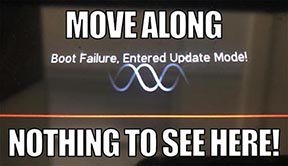
- HX Edit will display a message indicating the device must be reset. Click resume and wait for the second part of the update to complete.
- Perform a factory reset. IMPORTANT! MAKE SURE YOU HAVE A BACKUP FIRST, AS A FACTORY RESET WILL ERASE ALL YOUR WORK!
- Helix Floor/LT: While holding footswitches 9 & 10 (bottom row, 2 middle switches), turn on Helix Floor/LT
- Helix Rack: While holding knobs 5 & 6 (2 furthest right knobs below the screen), turn on Helix Rack
- HX Effects: While holding footswitches 6 & TAP (2 farthest right switches on the bottom row), turn on HX Effects
- HX Stomp: While holding footswitches 2 & 3, turn on HX Stomp
- HX Stomp XL: While holding footswitches C & D, turn on HX Stomp
- OPTIONAL: Performing a factory reset loads the new 3.70 Factory Presets, but restoring from your backup will overwrite these. Spend some time exploring these and export the factory presets you want to keep (or drag them to your desktop). If you have unused setlists in Helix Floor/Rack/LT, you can also export the entire FACTORY 1 bundle for loading into an unused setlist later.
- From the top File menu, select Restore From Backup... If you don't have any important presets in Setlist 1, click the disclosure triangle next to Presets and uncheck the first setlist's box; this will retain 3.70's FACTORY 1 setlist. Select the backup file created in Step 1 and click Restore Backup.
If you run into trouble, check out this link.
I updated but why don't I see [Model X] in HX Edit?
HX Edit can't magically pull new model names and graphics from your Helix/HX hardware; you must update HX Edit as well (which you would've done had you followed "How do I update to 3.70?" above).
My Helix/HX is at version X.XX. Can I go straight to 3.70?
Yes, but note that if you're starting from 2.80 or lower, the update may appear to happen three times and will take notably longer than 30 minutes. This is normal.
New Guitar Amps in 3.70
Helix Floor, Helix Rack, Helix LT, Helix Native, HX Stomp, HX Stomp XL
The six Original Amp Designs in Helix/HX 3.70 (Clarity, Aristocrat, Carillon, Voltage, Kinetic, and Oblivion) are taken from Line 6's popular line of Catalyst guitar amps. Each boasts a unique, integrated boost circuit optimized specifically for that amp. You can assign the Boost parameter to a stomp switch:
- Select one of the six Original Amp Design models below.
- Press and hold the Boost knob. Helix/HX jumps to the Controller Assign screen.
- [HX only: Press PAGE> to show the Learn knob.] Press Learn.
- Press the desired stomp switch. Helix/HX automatically assigns it. If you like, adjust Min Value and Max Value to dial in how much boost you want.
- Press HOME to exit. Wonder to yourself "wait, it's that easy to assign any parameter in Helix/HX to a stomp switch? Why haven't I done this before?"—OR—ponder "I'm a power user who knows all the shortcuts. I should assign parameters to switches more often."
Amp/Preamp > Line 6 Clarity, Original Amp Design inspired by classic clean solid-state and tube amps. Lots of clean headroom with just a touch of overdrive at the very end of the Drive knob's range.
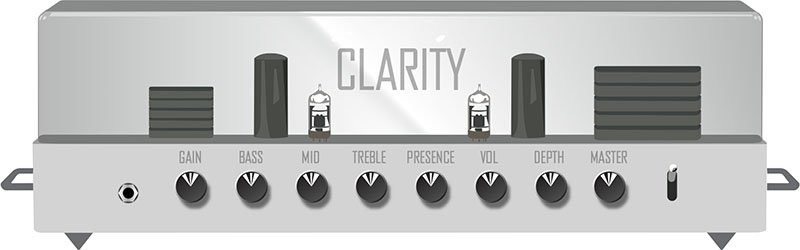
Amp/Preamp > Line 6 Aristocrat, Original Amp Design inspired by rare, unobtainable boutique mid-gain black-panel amps. Features aren’t limited by what can be done with analog circuits.

Amp/Preamp > Line 6 Carillon, Line 6 Original inspired by modern and vintage versions of a popular EL84 driven tube amp with added grit at higher gain settings. We kept the good quirks and eliminated the ugly ones, while also making the tone controls more flexible.

Amp/Preamp > Line 6 Voltage, Line 6 Original inspired by the classic British "plexi" amp, but with an additional gain stage and more tonal versatility.
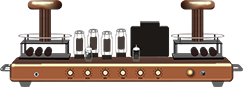
Amp/Preamp > Line 6 Kinetic, Line 6 Original where all the preamp stages clip at roughly the same time, allowing the amp to go from mostly clean to heavily distorted using the guitar's volume control.

Amp/Preamp > Line 6 Oblivion, Line 6 Original designed to cover both modern metal and old-school '80s thrash. We took out a lot of the noise associated with high gain, retaining just enough so that it doesn’t sound sterile or artificial.

Amp/Preamp > Brit 2203, based on* the Marshall JCM800 2203 (Stock)

Amp/Preamp > PV Vitriol Clean, based on* the Peavey Invective (Clean Channel)

New Bass Amps in 3.70
Helix Floor, Helix Rack, Helix LT, Helix Native, HX Stomp, HX Stomp XL
Amp/Preamp > US Dripman Nrm, based on* the Fender Bassman (Silver Panel)

Should I use US Dripman Nrm as a bass amp or a guitar amp?
Yes.
Amp/Preamp > Mandarin 200, based on* the Orange AD200 MkIII bass amp

New Cabs in 3.70
Helix Floor, Helix Rack, Helix LT, Helix Native, HX Stomp, HX Stomp XL
Cab > Soup Pro Ellipse (Single, Dual), captured from* the 1x6×9″ Supro® S6616

Cab > 1x8 Small Tweed (Single, Dual), captured from* the 1×8″ Fender® Champ

Cab > 1x12 Fullerton (Single, Dual), captured from* the 1x12" Fender® 5C3 Tweed Deluxe

Cab > 1x12 Cali IV (Single, Dual), captured from* the 1x12" MESA/Boogie® Mk IV combo

Cab > 2x12 Interstate (Single, Dual), captured from* the 2×12″ Dr Z® Z Best V30
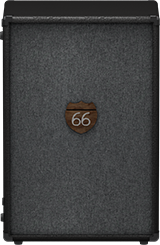
Cab > 4x12 WhoWatt 100 (Single, Dual), captured from* the 4×12″ Hiwatt® AP Fane®

Cab > 4x12 Greenback 30 (Single, Dual), captured from* the 4×12″ Marshall® Basketweave G12H-30

Cab > 2x15 Dripman (Single, Dual), captured from* the 2x15" Fender® Bassman JBL D130
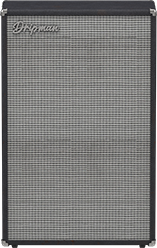
Cab > 6x10 Cali Power (Single, Dual), captured from* the 6×10″ MESA/Boogie® Power House

New Effects in 3.70
Helix Floor, Helix Rack, Helix LT, Helix Native, HX Effects, HX Stomp, HX Stomp XL, HX One
Distortion > Prize Drive (Mono, Stereo), based on* the Nobels ODR-1

- Drive—Sets the amount of distortion
- Spectrum—When turned down, mids are accentuated; when turned up, lows and highs are accentuated. Could almost be considered a "scoop" control.
- Level—Sets the overall level of the block.
- Bass Cut—When set to "On," slightly attenuates low bass frequencies.
- Voltage—The Nobels ODR-1 can behave differently depending on how much power it receives. Choose 9V or 18V, which gives a bit more headroom.
Distortion > Regal Bass DI (Mono, Stereo), based on* the Noble Preamp bass DI
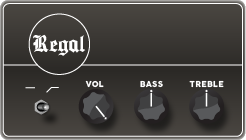
- Bass—Adds a 150Hz bass boost to the signal. 0.0 is flat.
- Treble—Adds a 3.5kHz treble boost to the signal. 0.0 is flat.
- Low Cut—Applies a 90Hz low cut (high pass) filter to the signal (6dB/octave).
- Volume—Controls the overall output level of the DI.
Dynamics > Feedbacker (Mono), Line 6 Original feedback generator
Oh man, this one is fun with a capital Ffffff but you'll want to read up on how to get the best results. Works best as one of the first blocks in your signal flow. NOTE: Feedbacker loads bypassed by default.
- Fdbk Gain—Controls the amount of feedback. At higher settings, can easily overwhelm your guitar signal; at lower settings, the feedback can better "sit" between chords. WARNING! Be careful, as this effect can quickly go off the rails, just like real feedback. Consider assigning it to a momentary stomp so feedback only appears while you hold the switch.
- Fdbk Type—Determines the type of the feedback generated. TIP: Try assigning different Feedback Type values to snapshots.
- –Octave—Feedback appears one octave below the "reference frequency," which is basically the note Feedbacker chooses to base its feedback generation on. Depending on the chord, Feedbacker may choose different reference frequencies.
- Unison—Feedback appears at the reference frequency.
- +Octave—Feedback appears one octave above the the reference frequency.
- Oct +5th—Feedback appears one octave plus a 5th above the the reference frequency.
- +2 Octaves—Feedback appears two octaves above the the reference frequency.
- 2 Oct+3rd—Feedback appears two octaves plus a 3rd above the reference note frequency.
- 2 Oct+5th—Feedback appears two octaves plus a 5th above the reference note frequency.
- 2 Oct+7th—Feedback appears two octaves plus a 7th above the reference note frequency.
- Mid to Low—Feedback typically starts on the highest harmonic below 500 Hz and drops down to lower harmonics as the signal decays.
- High to Low—Feedback typically begins on the highest harmonic below 1200 Hz and descends to lower harmonics as the signal decays.
- Rndm Onset—New harmonics are selected randomly every time a new onset (note or chord's attack) is detected. In this case, repeating the same chord could still generate different harmonics.
- Rndm Trigger—New harmonics are selected randomly every time the Retrigger parameter is set to "Trigger." See the Retrigger parameter below.
- Attack—Controls how quickly feedback appears.
- Release—Controls how quickly each harmonic dies out or transitions to a different one. At higher values, you may hear more than one harmonic as they transition.
- Dry Kill—Determines what happens to the dry (unaffected) signal:
- Off—The dry signal is controlled by the Dry Level parameter but is otherwise unaffected when the Feedbacker block is turned on
- On—The dry signal is muted when the Feedback block is turned on. TIP: With Dry Kill on and Fdbk Type set to "Unison," playing slower, single notes can result in sounds similar to using an E-bow.
- Always—The dry signal is completely muted from the entire path, regardless of whether the Feedback block is on or off. TIP: Use this setting only when Feedbacker is on a parallel path.
- Dry Level—Sets the amount of dry signal through the Feedbacker block. TIP: Assign this parameter to an expression pedal for blending in the dry signal behind the feedback.
- Reference—Determines which note within a chord is referenced by the feedback. "Lowest" prioritizes a chord's lowest-pitched note as the feedback reference, which often represents the fundamental frequency of the chord. "Loudest" prioritizes the loudest note in the chord as the feedback reference, which may not be the lowest note.
- Silence Thr—Sets the level threshold above which feedback is generated. Below this level, no feedback will be generated.
- Onset Thr—When Feedback Type is set to Rndm Offset, sets the threshold of onsets (plucks) that cause changes to the feedback note. Lower values increase sensitivity to plucking and strumming, so changes to the feedback note take place more often. Higher values reduce sensitivity to plucking and strumming, so changes to the feedback note take place less often.
- Offset Thr—Rapid drops in the signal level by this amount will quickly kill the feedback to prevent warbling.
- Retrigger—Okay, Retrigger isn't a parameter per sé; it's meant for you to assign it to an unused momentary stomp switch. (Press and hold the Retrigger knob, press Learn, press the desired stomp switch, and then set Type to "Momentary.") Every time you press the switch (and the parameter changes from "---" to "Trigger"), the feedback generated will change, depending on the type of mode:
- Mid to Low or High to Low modes—Pressing the Retrigger switch will cause the Feedbacker to descend to lower harmonics.
- Rndm Trigger or Rndm Onset—Pressing the Retrigger switch will cause the Feedbacker to randomly choose a different harmonic.
- All other modes—Pressing the Retrigger switch will cause feedback to regenerate at the mode's selected frequency.
- Trails—When on, feedback continues to ring out (for the duration of the Release parameter) after the block is bypassed. When off, feedback stops abruptly when the block is bypassed.
Reverb > Dynamic Bloom (Mono, Stereo), Line 6 Original bloom reverb.

- Decay—Sets the decay of the reverb (0.1 sec ~ 45.0 sec, or Infinity).
- Damping—Determines the frequency above which the reverb will be absorbed. For example, if your hall is full of people wearing fake ocelot jumpsuits, more high frequencies would be absorbed than if the room were empty.
- Mot Rate—Motion Rate, or how fast the echoes' intensity changes.
- Rise Time—Sets how long it takes for the reverb to bloom. Choose Short, Medium (default), or Long.
- Mix—Controls the wet/dry mix of the reverb. When set to 0%, no reverb is heard; when set to 100%, no dry signal is heard.
- Low Freq—Sets the frequency below which the Low Gain parameter is applied.
- Low Gain—Sets the reverb time for frequencies below the Low Freq value. Values below 0.0dB mean the bass frequencies decay faster than the treble frequencies; values above 0.0dB mean the bass frequencies decay slower than the treble frequencies.
- Low Cut—Applies a low cut (or high pass) filter to the reverb, letting you remove the effected signal below a certain frequency.
- High Cut—Applies a high cut (or low pass) filter to the reverb, letting you remove the effected signal above a certain frequency.
- Ducking—Traditionally, ducking controls how much of the entire reverb is dropped in volume (or "ducked") while the signal is active. With Dynamic Bloom, the ducking instead applies to the reverb's feedback only. For example, if you set Decay really high and strum one chord, you'll hear that chord sustain for a long time. While it's ringing out, hit another chord. Without ducking, both chords now sustain together. With Ducking set high, the first chord quickly fades out, and all you'll hear sustaining is the 2nd chord. This can help your bloom from turning into a sloppy mess.
- Level—Sets the overall level of the block.
- Trails—When set to "Off," reverb decay is instantly muted when the block is bypassed. When set to "On," the reverb continues to decay naturally when the block is bypassed or a different snapshot is selected.
Reverb > Nonlinear (Mono, Stereo), Line 6 Original nonlinear reverb with a variety of decay tail shapes (including multiple reverse reverb shapes).
- Decay—Sets the decay of the reverb (1.0 ms ~ 2.000 sec). Press the knob to toggle between ms/sec and note values. TIP: When set to note values, playing a note/chord 4 beats (Decay set to "1/1") or 2 beats (Decay set to "1/2") before a song transition can cause the reverb to stop right on the downbeat.
- Predelay—Determines the amount of delay heard before the signal enters the reverb.
- Shape—Determines the shape of the reverb's decay:
- Linear—Traditional reverse reverb with an even, linear slope; abruptly stops after the decay length.
- Log—Reverse reverb with a logarithmic curve so it starts low and ramps up toward the decay's end.
- Inverse Log—Reverse reverb with an inverse logarithmic curve so it ramps up quickly.
- Gauss—Ramps up and then down in a gaussian curve shape.
- Inverse Gauss—Ramps down and then up in a gaussian curve shape.
- Triangle—Ramps up and then down in a triangle shape.
- Inverse Triangle—Ramps up and then down in a triangle shape.
- Full—No ramp at all; the reverb is on full blast for the duration of the decay and then abruptly stops after the decay length.
- Late Dry—Adds a bit of the original signal as the very last tap. Most audible when playing simple lines with gaussian and triangle shapes.
- Mix—Controls the wet/dry mix of the reverb. When set to 0%, no reverb is heard; when set to 100%, no dry signal is heard.
- Level—Sets the overall level of the block.
- Diffusion—Sets the amount of smearing between discrete echoes, sometimes resulting in a softer effected signal.
- Low Cut—Applies a low cut (or high pass) filter to the reverb, letting you remove the effected signal below a certain frequency.
- High Cut—Applies a high cut (or low pass) filter to the reverb, letting you remove the effected signal above a certain frequency.
- Mod—Controls the amount of modulation applied to the reverb.
- Rate—Controls the rate or speed of modulation applied to the reverb.
- Spread (Stereo version only)—Determines the stereo width or spread of the effected signal.
- Trails—When set to "Off," reverb decay is instantly muted when the block is bypassed. When set to "On," the reverb continues to decay naturally when the block is bypassed or a different snapshot is selected.
*NOTE: All product names used in this document are trademarks of their respective owners and neither Yamaha Guitar Group nor Line 6 are associated or affiliated with them. These trademarks appear solely to identify products whose tones and sounds were studied by Line 6 during sound model development.
New Features in 3.70
Cab Delay > Auto Value
Helix Floor, Helix Rack/Control, Helix LT, HX Stomp, HX Stomp XL
Helix/HX's new cab engine (introduced with 3.50) makes it easy to quickly find a great cab sound by automatically phase and time-aligning the mics in dual cab setups; this avoids the phasing or "thinning out" that can occur naturally when using two mics at different distances. However, some studio engineers are very adept at using phase misalignment to achieve interesting sounds. We've now added a new "Auto" value to the Cab > Delay parameter (all the way left, before 0.0 ms) that automatically approximates the delay through the air when changing the mic Distance parameter.
For most people, however, we recommend leaving Delay set to the default "0.0 ms."
Bug Fixes in 3.70
- When Amp/Preamp > PV Vitriol Crunch's Gain knob was turned all the way up, the signal could drop out unexpectedly—FIXED
- With very fast attack times, Dynamics > Deluxe Comp could sometimes exhibit distortion on some source material—FIXED
- Some reverbs would not reflect the Tuner > Trails parameter—FIXED
- Stereo versions of select distortion and modulation effects could exhibit an unbalanced stereo field, some more so than others—FIXED
- In rare cases, some HX Command messages could appear laggy when assigned to a stomp switch with many other assignments—FIXED
- HX Stomp/HX Stomp XL only: Accessing the Tempo panel by touching the Tap switch could sometimes make the Tempo knob non-responsive—FIXED
Known Issues in 3.70
- The mono version of Reverb > Nonlinear exhibits a less-smooth decay than the stereo version, which is especially noticeable on percussive material. It also affects the stereo version if merged to a mono path or when utilizing a mono output.
- In some cases if a Path 1B or 2B Input block is set to the same return as a block on a B path in a corresponding preset, the preset can load blank.
- After performing a Factory Reset, attempting to load 128 or more IRs can result in a "Failed to get impulse names" -8207 error. Instead, load fewer than 128 IRs at once.
- If Looper > 1 Switch Looper is playing, the first MIDI CC62 (Play Once) command is ignored. Sending a second CC62 command will work properly.
- Helix LT only: After entering and exiting the tuner from Snapshot performance view, Helix LT returns to the home screen
- HX Stomp/HX Stomp XL only: If you have a snapshot command set to a footswitch (and Global Settings > Displays > LED Rings is set to "Off/Brt"), the footswitches may not light up red when pressed.
Get Download
HX Edit
HX Edit
Helix/HX 3.70 (released November 16, 2023) includes 10 new amps, 9 new cabs, 5 new effects, new features, and bug fixes, and is strongly recommended for all users.
How do I update to 3.70?
IMPORTANT! The 3.70 update process may take 30 MINUTES OR MORE TO COMPLETE. This is totally normal, as it includes thousands of additional IR files.
Updating Helix/HX Hardware
- With Helix/HX connected to your computer, launch HX Edit (3.01 or higher), and make sure you're signed in. HX Edit knows when a new update is available and will walk you through the entire update procedure for both hardware and software, including backing up everything to your computer. IMPORTANT! If you're running HX Edit 3.00 or older, download HX Edit 3.70 and repeat step 1.
- HX Edit 3.70 (macOS): https://line6.com/software/readeula.html?rid=12404
- HX Edit 3.70 (Windows): https://line6.com/software/readeula.html?rid=12406
- If your Helix Floor/Rack/LT is currently running firmware 3.15 or older, halfway through the update to 3.70, Helix's LCD reads "Boot Failure. Entered Update Mode!" THIS IS NORMAL. Breathe deep, everything is fine. You're almost there.
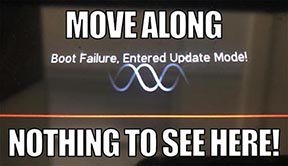
- HX Edit will display a message indicating the device must be reset. Click resume and wait for the second part of the update to complete.
- Perform a factory reset. IMPORTANT! MAKE SURE YOU HAVE A BACKUP FIRST, AS A FACTORY RESET WILL ERASE ALL YOUR WORK!
- Helix Floor/LT: While holding footswitches 9 & 10 (bottom row, 2 middle switches), turn on Helix Floor/LT
- Helix Rack: While holding knobs 5 & 6 (2 furthest right knobs below the screen), turn on Helix Rack
- HX Effects: While holding footswitches 6 & TAP (2 farthest right switches on the bottom row), turn on HX Effects
- HX Stomp: While holding footswitches 2 & 3, turn on HX Stomp
- HX Stomp XL: While holding footswitches C & D, turn on HX Stomp
- OPTIONAL: Performing a factory reset loads the new 3.70 Factory Presets, but restoring from your backup will overwrite these. Spend some time exploring these and export the factory presets you want to keep (or drag them to your desktop). If you have unused setlists in Helix Floor/Rack/LT, you can also export the entire FACTORY 1 bundle for loading into an unused setlist later.
- From the top File menu, select Restore From Backup... If you don't have any important presets in Setlist 1, click the disclosure triangle next to Presets and uncheck the first setlist's box; this will retain 3.70's FACTORY 1 setlist. Select the backup file created in Step 1 and click Restore Backup.
If you run into trouble, check out this link.
I updated but why don't I see [Model X] in HX Edit?
HX Edit can't magically pull new model names and graphics from your Helix/HX hardware; you must update HX Edit as well (which you would've done had you followed "How do I update to 3.70?" above).
My Helix/HX is at version X.XX. Can I go straight to 3.70?
Yes, but note that if you're starting from 2.80 or lower, the update may appear to happen three times and will take notably longer than 30 minutes. This is normal.
New Guitar Amps in 3.70
Helix Floor, Helix Rack, Helix LT, Helix Native, HX Stomp, HX Stomp XL
The six Original Amp Designs in Helix/HX 3.70 (Clarity, Aristocrat, Carillon, Voltage, Kinetic, and Oblivion) are taken from Line 6's popular line of Catalyst guitar amps. Each boasts a unique, integrated boost circuit optimized specifically for that amp. You can assign the Boost parameter to a stomp switch:
- Select one of the six Original Amp Design models below.
- Press and hold the Boost knob. Helix/HX jumps to the Controller Assign screen.
- [HX only: Press PAGE> to show the Learn knob.] Press Learn.
- Press the desired stomp switch. Helix/HX automatically assigns it. If you like, adjust Min Value and Max Value to dial in how much boost you want.
- Press HOME to exit. Wonder to yourself "wait, it's that easy to assign any parameter in Helix/HX to a stomp switch? Why haven't I done this before?"—OR—ponder "I'm a power user who knows all the shortcuts. I should assign parameters to switches more often."
Amp/Preamp > Line 6 Clarity, Original Amp Design inspired by classic clean solid-state and tube amps. Lots of clean headroom with just a touch of overdrive at the very end of the Drive knob's range.
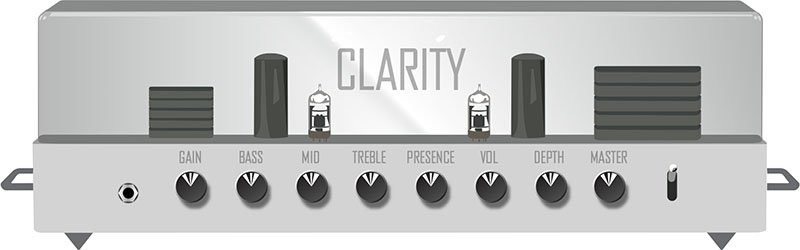
Amp/Preamp > Line 6 Aristocrat, Original Amp Design inspired by rare, unobtainable boutique mid-gain black-panel amps. Features aren’t limited by what can be done with analog circuits.

Amp/Preamp > Line 6 Carillon, Line 6 Original inspired by modern and vintage versions of a popular EL84 driven tube amp with added grit at higher gain settings. We kept the good quirks and eliminated the ugly ones, while also making the tone controls more flexible.

Amp/Preamp > Line 6 Voltage, Line 6 Original inspired by the classic British "plexi" amp, but with an additional gain stage and more tonal versatility.
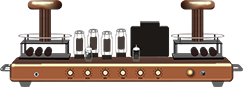
Amp/Preamp > Line 6 Kinetic, Line 6 Original where all the preamp stages clip at roughly the same time, allowing the amp to go from mostly clean to heavily distorted using the guitar's volume control.

Amp/Preamp > Line 6 Oblivion, Line 6 Original designed to cover both modern metal and old-school '80s thrash. We took out a lot of the noise associated with high gain, retaining just enough so that it doesn’t sound sterile or artificial.

Amp/Preamp > Brit 2203, based on* the Marshall JCM800 2203 (Stock)

Amp/Preamp > PV Vitriol Clean, based on* the Peavey Invective (Clean Channel)

New Bass Amps in 3.70
Helix Floor, Helix Rack, Helix LT, Helix Native, HX Stomp, HX Stomp XL
Amp/Preamp > US Dripman Nrm, based on* the Fender Bassman (Silver Panel)

Should I use US Dripman Nrm as a bass amp or a guitar amp?
Yes.
Amp/Preamp > Mandarin 200, based on* the Orange AD200 MkIII bass amp

New Cabs in 3.70
Helix Floor, Helix Rack, Helix LT, Helix Native, HX Stomp, HX Stomp XL
Cab > Soup Pro Ellipse (Single, Dual), captured from* the 1x6×9″ Supro® S6616

Cab > 1x8 Small Tweed (Single, Dual), captured from* the 1×8″ Fender® Champ

Cab > 1x12 Fullerton (Single, Dual), captured from* the 1x12" Fender® 5C3 Tweed Deluxe

Cab > 1x12 Cali IV (Single, Dual), captured from* the 1x12" MESA/Boogie® Mk IV combo

Cab > 2x12 Interstate (Single, Dual), captured from* the 2×12″ Dr Z® Z Best V30
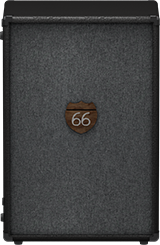
Cab > 4x12 WhoWatt 100 (Single, Dual), captured from* the 4×12″ Hiwatt® AP Fane®

Cab > 4x12 Greenback 30 (Single, Dual), captured from* the 4×12″ Marshall® Basketweave G12H-30

Cab > 2x15 Dripman (Single, Dual), captured from* the 2x15" Fender® Bassman JBL D130
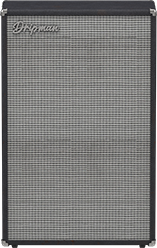
Cab > 6x10 Cali Power (Single, Dual), captured from* the 6×10″ MESA/Boogie® Power House

New Effects in 3.70
Helix Floor, Helix Rack, Helix LT, Helix Native, HX Effects, HX Stomp, HX Stomp XL, HX One
Distortion > Prize Drive (Mono, Stereo), based on* the Nobels ODR-1

- Drive—Sets the amount of distortion
- Spectrum—When turned down, mids are accentuated; when turned up, lows and highs are accentuated. Could almost be considered a "scoop" control.
- Level—Sets the overall level of the block.
- Bass Cut—When set to "On," slightly attenuates low bass frequencies.
- Voltage—The Nobels ODR-1 can behave differently depending on how much power it receives. Choose 9V or 18V, which gives a bit more headroom.
Distortion > Regal Bass DI (Mono, Stereo), based on* the Noble Preamp bass DI
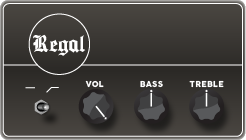
- Bass—Adds a 150Hz bass boost to the signal. 0.0 is flat.
- Treble—Adds a 3.5kHz treble boost to the signal. 0.0 is flat.
- Low Cut—Applies a 90Hz low cut (high pass) filter to the signal (6dB/octave).
- Volume—Controls the overall output level of the DI.
Dynamics > Feedbacker (Mono), Line 6 Original feedback generator
Oh man, this one is fun with a capital Ffffff but you'll want to read up on how to get the best results. Works best as one of the first blocks in your signal flow. NOTE: Feedbacker loads bypassed by default.
- Fdbk Gain—Controls the amount of feedback. At higher settings, can easily overwhelm your guitar signal; at lower settings, the feedback can better "sit" between chords. WARNING! Be careful, as this effect can quickly go off the rails, just like real feedback. Consider assigning it to a momentary stomp so feedback only appears while you hold the switch.
- Fdbk Type—Determines the type of the feedback generated. TIP: Try assigning different Feedback Type values to snapshots.
- –Octave—Feedback appears one octave below the "reference frequency," which is basically the note Feedbacker chooses to base its feedback generation on. Depending on the chord, Feedbacker may choose different reference frequencies.
- Unison—Feedback appears at the reference frequency.
- +Octave—Feedback appears one octave above the the reference frequency.
- Oct +5th—Feedback appears one octave plus a 5th above the the reference frequency.
- +2 Octaves—Feedback appears two octaves above the the reference frequency.
- 2 Oct+3rd—Feedback appears two octaves plus a 3rd above the reference note frequency.
- 2 Oct+5th—Feedback appears two octaves plus a 5th above the reference note frequency.
- 2 Oct+7th—Feedback appears two octaves plus a 7th above the reference note frequency.
- Mid to Low—Feedback typically starts on the highest harmonic below 500 Hz and drops down to lower harmonics as the signal decays.
- High to Low—Feedback typically begins on the highest harmonic below 1200 Hz and descends to lower harmonics as the signal decays.
- Rndm Onset—New harmonics are selected randomly every time a new onset (note or chord's attack) is detected. In this case, repeating the same chord could still generate different harmonics.
- Rndm Trigger—New harmonics are selected randomly every time the Retrigger parameter is set to "Trigger." See the Retrigger parameter below.
- Attack—Controls how quickly feedback appears.
- Release—Controls how quickly each harmonic dies out or transitions to a different one. At higher values, you may hear more than one harmonic as they transition.
- Dry Kill—Determines what happens to the dry (unaffected) signal:
- Off—The dry signal is controlled by the Dry Level parameter but is otherwise unaffected when the Feedbacker block is turned on
- On—The dry signal is muted when the Feedback block is turned on. TIP: With Dry Kill on and Fdbk Type set to "Unison," playing slower, single notes can result in sounds similar to using an E-bow.
- Always—The dry signal is completely muted from the entire path, regardless of whether the Feedback block is on or off. TIP: Use this setting only when Feedbacker is on a parallel path.
- Dry Level—Sets the amount of dry signal through the Feedbacker block. TIP: Assign this parameter to an expression pedal for blending in the dry signal behind the feedback.
- Reference—Determines which note within a chord is referenced by the feedback. "Lowest" prioritizes a chord's lowest-pitched note as the feedback reference, which often represents the fundamental frequency of the chord. "Loudest" prioritizes the loudest note in the chord as the feedback reference, which may not be the lowest note.
- Silence Thr—Sets the level threshold above which feedback is generated. Below this level, no feedback will be generated.
- Onset Thr—When Feedback Type is set to Rndm Offset, sets the threshold of onsets (plucks) that cause changes to the feedback note. Lower values increase sensitivity to plucking and strumming, so changes to the feedback note take place more often. Higher values reduce sensitivity to plucking and strumming, so changes to the feedback note take place less often.
- Offset Thr—Rapid drops in the signal level by this amount will quickly kill the feedback to prevent warbling.
- Retrigger—Okay, Retrigger isn't a parameter per sé; it's meant for you to assign it to an unused momentary stomp switch. (Press and hold the Retrigger knob, press Learn, press the desired stomp switch, and then set Type to "Momentary.") Every time you press the switch (and the parameter changes from "---" to "Trigger"), the feedback generated will change, depending on the type of mode:
- Mid to Low or High to Low modes—Pressing the Retrigger switch will cause the Feedbacker to descend to lower harmonics.
- Rndm Trigger or Rndm Onset—Pressing the Retrigger switch will cause the Feedbacker to randomly choose a different harmonic.
- All other modes—Pressing the Retrigger switch will cause feedback to regenerate at the mode's selected frequency.
- Trails—When on, feedback continues to ring out (for the duration of the Release parameter) after the block is bypassed. When off, feedback stops abruptly when the block is bypassed.
Reverb > Dynamic Bloom (Mono, Stereo), Line 6 Original bloom reverb.

- Decay—Sets the decay of the reverb (0.1 sec ~ 45.0 sec, or Infinity).
- Damping—Determines the frequency above which the reverb will be absorbed. For example, if your hall is full of people wearing fake ocelot jumpsuits, more high frequencies would be absorbed than if the room were empty.
- Mot Rate—Motion Rate, or how fast the echoes' intensity changes.
- Rise Time—Sets how long it takes for the reverb to bloom. Choose Short, Medium (default), or Long.
- Mix—Controls the wet/dry mix of the reverb. When set to 0%, no reverb is heard; when set to 100%, no dry signal is heard.
- Low Freq—Sets the frequency below which the Low Gain parameter is applied.
- Low Gain—Sets the reverb time for frequencies below the Low Freq value. Values below 0.0dB mean the bass frequencies decay faster than the treble frequencies; values above 0.0dB mean the bass frequencies decay slower than the treble frequencies.
- Low Cut—Applies a low cut (or high pass) filter to the reverb, letting you remove the effected signal below a certain frequency.
- High Cut—Applies a high cut (or low pass) filter to the reverb, letting you remove the effected signal above a certain frequency.
- Ducking—Traditionally, ducking controls how much of the entire reverb is dropped in volume (or "ducked") while the signal is active. With Dynamic Bloom, the ducking instead applies to the reverb's feedback only. For example, if you set Decay really high and strum one chord, you'll hear that chord sustain for a long time. While it's ringing out, hit another chord. Without ducking, both chords now sustain together. With Ducking set high, the first chord quickly fades out, and all you'll hear sustaining is the 2nd chord. This can help your bloom from turning into a sloppy mess.
- Level—Sets the overall level of the block.
- Trails—When set to "Off," reverb decay is instantly muted when the block is bypassed. When set to "On," the reverb continues to decay naturally when the block is bypassed or a different snapshot is selected.
Reverb > Nonlinear (Mono, Stereo), Line 6 Original nonlinear reverb with a variety of decay tail shapes (including multiple reverse reverb shapes).
- Decay—Sets the decay of the reverb (1.0 ms ~ 2.000 sec). Press the knob to toggle between ms/sec and note values. TIP: When set to note values, playing a note/chord 4 beats (Decay set to "1/1") or 2 beats (Decay set to "1/2") before a song transition can cause the reverb to stop right on the downbeat.
- Predelay—Determines the amount of delay heard before the signal enters the reverb.
- Shape—Determines the shape of the reverb's decay:
- Linear—Traditional reverse reverb with an even, linear slope; abruptly stops after the decay length.
- Log—Reverse reverb with a logarithmic curve so it starts low and ramps up toward the decay's end.
- Inverse Log—Reverse reverb with an inverse logarithmic curve so it ramps up quickly.
- Gauss—Ramps up and then down in a gaussian curve shape.
- Inverse Gauss—Ramps down and then up in a gaussian curve shape.
- Triangle—Ramps up and then down in a triangle shape.
- Inverse Triangle—Ramps up and then down in a triangle shape.
- Full—No ramp at all; the reverb is on full blast for the duration of the decay and then abruptly stops after the decay length.
- Late Dry—Adds a bit of the original signal as the very last tap. Most audible when playing simple lines with gaussian and triangle shapes.
- Mix—Controls the wet/dry mix of the reverb. When set to 0%, no reverb is heard; when set to 100%, no dry signal is heard.
- Level—Sets the overall level of the block.
- Diffusion—Sets the amount of smearing between discrete echoes, sometimes resulting in a softer effected signal.
- Low Cut—Applies a low cut (or high pass) filter to the reverb, letting you remove the effected signal below a certain frequency.
- High Cut—Applies a high cut (or low pass) filter to the reverb, letting you remove the effected signal above a certain frequency.
- Mod—Controls the amount of modulation applied to the reverb.
- Rate—Controls the rate or speed of modulation applied to the reverb.
- Spread (Stereo version only)—Determines the stereo width or spread of the effected signal.
- Trails—When set to "Off," reverb decay is instantly muted when the block is bypassed. When set to "On," the reverb continues to decay naturally when the block is bypassed or a different snapshot is selected.
*NOTE: All product names used in this document are trademarks of their respective owners and neither Yamaha Guitar Group nor Line 6 are associated or affiliated with them. These trademarks appear solely to identify products whose tones and sounds were studied by Line 6 during sound model development.
New Features in 3.70
Cab Delay > Auto Value
Helix Floor, Helix Rack/Control, Helix LT, HX Stomp, HX Stomp XL
Helix/HX's new cab engine (introduced with 3.50) makes it easy to quickly find a great cab sound by automatically phase and time-aligning the mics in dual cab setups; this avoids the phasing or "thinning out" that can occur naturally when using two mics at different distances. However, some studio engineers are very adept at using phase misalignment to achieve interesting sounds. We've now added a new "Auto" value to the Cab > Delay parameter (all the way left, before 0.0 ms) that automatically approximates the delay through the air when changing the mic Distance parameter.
For most people, however, we recommend leaving Delay set to the default "0.0 ms."
Bug Fixes in 3.70
- When Amp/Preamp > PV Vitriol Crunch's Gain knob was turned all the way up, the signal could drop out unexpectedly—FIXED
- With very fast attack times, Dynamics > Deluxe Comp could sometimes exhibit distortion on some source material—FIXED
- Some reverbs would not reflect the Tuner > Trails parameter—FIXED
- Stereo versions of select distortion and modulation effects could exhibit an unbalanced stereo field, some more so than others—FIXED
- In rare cases, some HX Command messages could appear laggy when assigned to a stomp switch with many other assignments—FIXED
- HX Stomp/HX Stomp XL only: Accessing the Tempo panel by touching the Tap switch could sometimes make the Tempo knob non-responsive—FIXED
Known Issues in 3.70
- The mono version of Reverb > Nonlinear exhibits a less-smooth decay than the stereo version, which is especially noticeable on percussive material. It also affects the stereo version if merged to a mono path or when utilizing a mono output.
- In some cases if a Path 1B or 2B Input block is set to the same return as a block on a B path in a corresponding preset, the preset can load blank.
- After performing a Factory Reset, attempting to load 128 or more IRs can result in a "Failed to get impulse names" -8207 error. Instead, load fewer than 128 IRs at once.
- If Looper > 1 Switch Looper is playing, the first MIDI CC62 (Play Once) command is ignored. Sending a second CC62 command will work properly.
- Helix LT only: After entering and exiting the tuner from Snapshot performance view, Helix LT returns to the home screen
- HX Stomp/HX Stomp XL only: If you have a snapshot command set to a footswitch (and Global Settings > Displays > LED Rings is set to "Off/Brt"), the footswitches may not light up red when pressed.
Get Download
Line 6 Central
Line 6 Central
Line 6 Central is the new Line 6 device management platform. The modern user interface in Line 6 Central brings a simple and clear experience for keeping all your Line 6 gear updated with the latest firmware.
This version of Line 6 Central supports the following device families:
- Helix (Helix, Helix Rack, Helix LT)
- HX (HX Effects, HX Stomp, HX Stomp XL, HX One)
- POD Go (POD Go, POD Go Wireless)
- Catalyst (60/100/200)
- DL4 Mk II
- Spider V (20/30/60/120/120HC/30 MkII/60 MkII/120 MkII/120HC MkII)
- FBV Mk III
- G70/G75
- G10 (G10/G10S/G10T/G10TII)
- AMPLIFi (30/75/150/FX/TT)
- Firehawk (FX/1500)
- POD HD500 (HD500/Pro/Bean/500X/Pro X)
- Tyler Variax (59/69/89/Standard/Shuriken)
- POD Studio (UX1/UX2/GX)
- Toneport (UX1/UX2/GX/DI)
- Variax (300/600/500/700/VUI)
Support for Powercab will be coming soon.
Get Download
Line 6 Central
Line 6 Central
Line 6 Central is the new Line 6 device management platform. The modern user interface in Line 6 Central brings a simple and clear experience for keeping all your Line 6 gear updated with the latest firmware.
This version of Line 6 Central supports the following device families:
- Helix (Helix, Helix Rack, Helix LT)
- HX (HX Effects, HX Stomp, HX Stomp XL, HX One)
- POD Go (POD Go, POD Go Wireless)
- Catalyst (60/100/200)
- DL4 Mk II
- Spider V (20/30/60/120/120HC/30 MkII/60 MkII/120 MkII/120HC MkII)
- FBV Mk III
- G70/G75
- G10 (G10/G10S/G10T/G10TII)
- AMPLIFi (30/75/150/FX/TT)
- Firehawk (FX/1500)
- POD HD500 (HD500/Pro/Bean/500X/Pro X)
- Tyler Variax (59/69/89/Standard/Shuriken)
- POD Studio (UX1/UX2/GX)
- Toneport (UX1/UX2/GX/DI)
- Variax (300/600/500/700/VUI)
Support for Powercab will be coming soon.
POD Go Edit
POD Go Edit
POD Go 2.0 (released November 7, 2023) includes an all new Cab engine including 33 new cabs, 6 new amps, 7 new effects, improvements, and bug fixes and is recommended for all users of POD Go and POD Go Wireless. Here's a video if you're in a hurry.
How do I update to 2.0?
- Connect POD Go/POD Go Wireless to your computer and launch POD Go Edit. The software will walk you through the entire procedure, including backing everything up to your computer, updating POD Go Edit, and updating the firmware.
I updated but why don't I see [Model X]?
POD Go Edit can't magically see new models added to your POD Go hardware; you MUST update POD Go Edit to 2.0 as well. Here's a link:
- macOS: https://line6.com/software/readeula.html?rid=12373
- Windows: https://line6.com/software/readeula.html?rid=12374
My POD Go is at version 1.XX. Can I go straight to 2.0?
Yes.
Anything else I should know?
Yes. We STRONGLY recommend performing a factory reset AFTER UPDATING your POD Go firmware to 2.0 and THEN RESTORING YOUR BACKUP. (Backing up is part of the update process). Here's how to perform a factory reset. IMPORTANT: MAKE SURE YOU HAVE A BACKUP FIRST, AS A FACTORY RESET WILL ERASE ALL YOUR WORK!
- While holding footswitches C and D, turn on POD Go/POD Go Wireless.
New Cab Engine/New Cabs in 2.0
Thousands of impulses were captured with Sound Design's IR capture system and consolidated into 26 guitar cabs and 7 bass cabs. As such, cab block subcategories have been updated.
- From Edit mode, turn the Upper Knob to select the Cab block.
- Press the Lower Knob to open the Model List. Three subcategories appear:
- Cab—Cabs using the new improved cab engine
- Legacy Cab—Cabs using the earlier Hybrid cab engine. Legacy cabs remain in POD Go so your existing presets won't be affected. Legacy cab blocks now show a small Legacy icon in the corner
- IR—Impulse Responses loaded via POD Go Edit
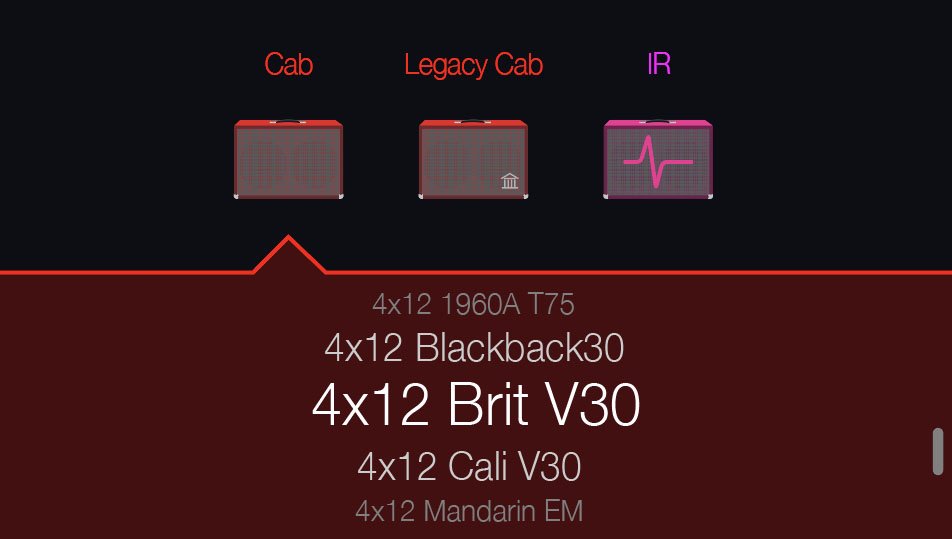
New Guitar Cabs
Cab > 1x10 US Princess, captured from* the 1x10" Fender Princeton Eminence Copperhead

Cab > 1x12 Grammatico, captured from* the 1x12" Grammatico LaGrange P12Q

Cab > 1x12 US Deluxe, captured from* the 1×12″ Fender® Deluxe Oxford

Cab > 1x12 Open Cast, captured from* a custom 1x12" open back cabinet EVM12L

Cab > 1x12 Open Cream, captured from* a custom 1x12" open back cabinet G12M-65

Cab > 1x12 Cali EXT, captured from* the 1x12" Mesa Boogie Extension Cab

Cab > 1x12 Blue Bell, captured from* the 1×12″ Vox® AC-15 Blue Alnico
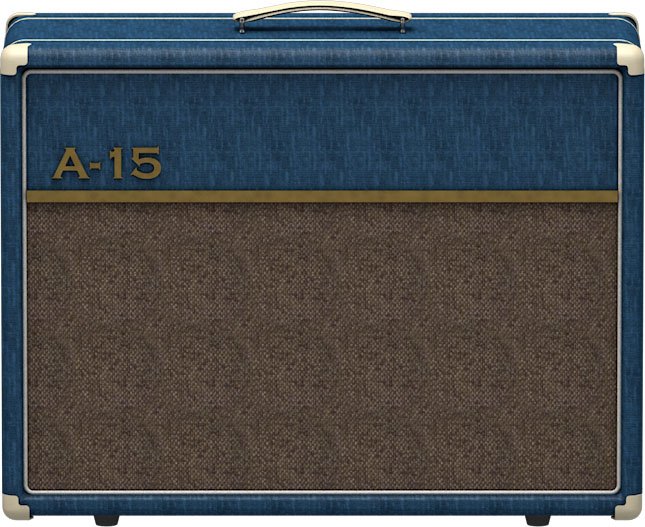
Cab > 2x12 Blue Bell, captured from* the 2×12″ Vox® AC-30 Fawn Blue

Cab > 2x12 Silver Bell, captured from* the 2×12″ Vox® AC-30TB Silver Alnico

Cab > 2x12 Match H30, captured from* the 2x12" Matchless® DC-30 custom G12H-30

Cab > 2x12 Match G25, captured from* the 2x12" Matchless® DC-30 custom G12M-25

Cab > 2x12 Double C12N, captured from* the 2×12″ Fender Twin C12N

Cab > 2x12 Jazz Rivet, captured from* the 2×12″ Roland® JC-120

Cab > 2x12 Mail C12Q, captured from* the 2×12″ Silvertone® 1484

Cab > 2x12 Mandarin 30, captured from* the 2x12" Orange PPC212 V30

Cab > 4x10 Tweed P10R, captured from* the 4×10″ Fender Bassman® P10R

Cab > 4x12 Greenback 20, captured from* the 4×12″ Marshall® Basketweave G12M-20

Cab > 4x12 Greenback25, captured from* the 4×12″ Marshall® Basketweave G12 M25

Cab > 4x12 1960A T75, captured from* the 4×12″ Marshall 1960A T75

Cab > 4x12 Blackback 30, captured from* the 4×12″ Park® 75 G12 H30
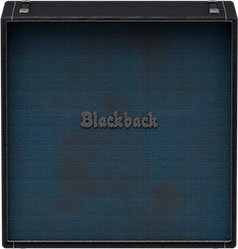
Cab > 4x12 Brit V30, captured from* the 4×12″ Marshall® 1960AV V30

Cab > 4x12 Cali V30, captured from* the 4×12″ MESA/Boogie® 4FB V30

Cab > 4x12 Mandarin EM, captured from* the 4×12″ Orange Eminence

Cab > 4x12 MOO)))N T75, captured from* the 4x12" Sunn Cab w/G75T

Cab > 4x12 Uber T75, captured from* the 4×12″ Bogner® Uberkab T75

Cab > 4x12 Uber V30, captured from* the 4×12″ Bogner Uberkab V30

Cab > 4x12 XXL V30, captured from* the 4×12″ ENGL® XXL V30

- Mic—Select from up to 12 mics:
- 57 Dynamic—Shure® SM57
- 421 Dynamic—Sennheiser® MD 421-U
- 7 Dynamic—Shure SM7
- 906 Dynamic—Sennheiser e906
- 30 Dynamic—Heil Sound® PR 30
- 121 Ribbon—Royer® R-121
- 160 Ribbon—Beyerdynamic® M 160
- 4038 Ribbon—Coles 4038
- 84 Ribbon—AEA R84
- 414 Cond—AKG® C414 XLS
- 47 Cond FET—Neumann® U47 FET
- 67 Cond—Neumann U67
- Position—Sets the lateral location of the mic in relation to the speaker cone. Choose from Center ~ Cap Edge ~ Edge. Cap Edge may appear in a different location depending on the selected cab
- Distance—Sets the distance of the mic from the speaker cone. Choose from 1.00" to 12.00" in 1/4" increments
- Angle—Sets the angle of the mic. 0 degrees is pointing directly at the speaker, 45 degrees is pointing off-axis
- Low Cut—Applies a low cut (high pass) filter, letting you remove all audio below a certain frequency. May be useful in removing undesirable low end rumble
- High Cut—Applies a high cut (low pass) filter, letting you remove all audio above a certain frequency. May be useful in removing high end harshness
- Level—Sets the overall level of the cab
New Bass Cabs
Cab > 1x12 Epicenter, captured from* the 1x12" Epifani® Ultralight series cabinet

Cab > 1x15 Ampeg B-15, captured from* the 1×15″ Ampeg® B-15

Cab > 2×15 Brute, captured from* the 2×15″ MESA/Boogie® 2×15 EV

Cab > 4×10 Garden, captured from* the 4x10" Eden D410XLT

Cab > 4x10 Ampeg Pro, captured from* the 4x10" Ampeg® PR-410HLF
Cab > 8x10 SVT AV, captured from* the 8×10″ Ampeg® SVT® (SVT-810AV Heritage Edition)

- Mic—Select from up to 12 mics:
- 57 Dynamic—Shure SM57
- 421 Dynamic—Sennheiser MD 421-U
- 7 Dynamic—Shure SM7
- 88 Dynamic—Beyerdynamic M88TG
- 52 Dynamic—Shure Beta 52A
- 112 Dynamic—AKG D112
- D6 Dynamic—Audix D6
- 40 Dynamic—Heil Sound PR 40
- 4038 Ribbon—Coles 4038
- 414 Cond—AKG C414 TLII
- 47 Cond FET—Neumann U47 FET
- 67 Cond—Neumann U67
- All other parameters the same as for guitar cabs (see above)
New Amps in 2.0
New Guitar Amps
Amp/Preamp > Grammatico GSG, based on* the Grammatico GSG100.

"The Grammatico GSG100 is an amp based on the study of legendary amps made around 1980. This model aims to capture all the unique details of this amplifier circuit, many of which are quite different than popular guitar amps from the major companies. The GSG100 is a feature-rich and complicated amp. There are many amazing sounds in the amp; however, the controls allow for such a wide range of adjustment that it's possible to get unpleasant sounds from it as well. To best use the amp, it really helps to know exactly what each of these features is doing to the guitar signal. Let's go through the parameters as they are found in the POD Go model:"
—Ben Adrian, Sound Design Manager
- Drive—This is the first volume control on the amp. It's called "drive" on the model to fit the pattern of all the POD Go models. On the real amp is says "Volume."
- Bass, Mid, Treble—The normal tone controls on the amp (called a tone stack by amp nerds), located between the first and second gain stages in the preamp. These have different ranges than traditional guitar amp tone controls. Also, the whole voicing of the tone stack can be changed with the "Rock/Jazz" switch, which will be explained later.
- Presence—This is like the presence controls on other guitar amps. It changes the amount of high frequency in the power amp by modifying the EQ filtering in the power amp's negative feedback loop.
- Ch Vol—This controls the output level of the amp model. It has no effect on the tone or distortion of the amp model
- Master—This is the master volume on the front panel of the amp. It is located between the preamp and power amp and can be used to get more or less power amp distortion. This amp is VERY loud, and most players would probably run the master volume on the lower side. If the master volume is cranked, the power amp distortion can be pushed into unpleasant territory. Most players would never crank the master in real life as the actual output would be way too loud for most musical settings.
- Mid Switch—This switch changes the value of the treble capacitor in the tone stack. When it is off, the amp has more of a scooped sound. When it is on, there is a noticeable upper-mid boost.
- Jazz/Rock—This switch changes the wiring of the tone stack circuit. It allows for two totally separate tonal voices. Jazz is quieter with a lower center frequency for the mids. Rock is louder with a more traditional mid frequency center. Tone controls rarely translate well between the Jazz and Rock settings. If a good sound is achieved in one mode, it is not guaranteed that the same settings in the opposite mode will still sound pleasing.
- OD Switch—This turns the two-gain-stage tube overdrive circuit on and off. This circuit is located AFTER the tone controls and Drive knob. When the overdrive is turned on it's as if a third and fourth gain stage is added to the preamp. Generally, it's best to set up the base tone of the amp with the Drive and tone controls first, and then adjust the overdrive circuit to work with the desired base tone.
- OD Drive—This controls the amount of drive or saturation in the overdrive circuit. Since the whole overdrive circuit is after the amp's regular drive and tone controls, the range of OD Drive knob will change based on those earlier knob settings.
- OD Level—This controls the output level of the overdrive circuit.
- Bright—This is a three position switch. The settings are "off" and two different values of bright capacitor. This bright capacitor works with the Drive (volume) knob earlier in the circuit, and is similar to other amps that have bright switches. When the Bright switch is engaged, the effect is more pronounced with lower Drive settings. The bright becomes less effective at higher Drive settings. When the Drive is at 10, the switch is effectively removed from the amp circuit, and changing the switch settings has no audible effect.
- FET Boost—The GSG100 has a solid state, FET (Field Effect Transistor) boost circuit at the very beginning of the amp circuit. It is akin to placing a FET Boost pedal before the amp. On the physical unit there are two input jacks, but on the model it is placed on a switch and can even be made foot-switchable. The FET Boost has a fixed boost amount of about 7 to 9 dB and also gives a slight EQ change.
- PAB—This stands for "Preamp Boost." The PAB works by removing the tone controls from the circuit. Tone controls work by removing frequencies and signal level. Engaging the PAB circuit returns all of this lost signal level, but the side effect is that tone controls no longer work. It truth, the treble knob does work slightly, and the mid switch will change how much lows and mids comes through the circuit. In general, though, the PAB trades tone control functionality for a full blast level between tube gain stages 1 and 2.
- Sag—This is a control that is added to all the POD Go models. Every tube amp has some amount of power supply sag, which feels like compression, squish, and sustain to the player. This control makes the sag amount user-adjustable.
- Hum—This is a control that is added to most of the POD Go models. Preamp tube heaters in tube amps will leak a little bit of 60 cycle hum into the audio signal. When this hum mixes with the distorted audio signal, a non-musical distortion is created at low levels. To some players, this low-level, non-harmonic distortion adds a bit of realism to the amp model. The best way to put it is that sometimes the model sounds more "wrong" without the hum. However, if you don't like it, you can just turn it down.
- Ripple—This is a control that is added to most of the POD Go models. Power amp circuits will sometimes let a little bit of rectified 120Hz hum (that the power supply filter caps can't quite fully remove) into the audio signal. When the power supply is being pushed hard, more of this ripple can get through the audio path. Much like the hum, this provides a bit of non-musical distortion to the power amp at distorted settings. To some people, this sounds like harmonic complexity that is enjoyable and realistic. Other players just don't like it and turn it off.
- Bias—This control is in most POD Go models. It adjusts the bias of the tubes in the power amp, causing a change in tonality and the distortion characteristic.
- Bias X—This is the most difficult parameter to describe in POD Go models, so hang on. All tube amps need to bias the power amp tubes. This is usually achieved by applying a negative voltage to the input audio signal. (Cathode bias works differently, but that's a story for a different time.) However, when the power tubes are distorting, free electrons can form around the input grid and cause a shift in the bias voltage. This shift only happens during the moments when distortion is occurring. This shift causes a tonal and texture change much like adjusting the bias control. However, once the tubes leave the distorted state, the free electrons dissipate and the bias returns to normal. Another way to put it (less accurately) is that this is a level/envelope controlled bias shift. This behavior is modeled in all POD Go amps, and the Bias X control allows users to control the amount of bias shift that is happening. It is a very subtle change, so please don't expect high drama from this knob.
Amp/Preamp > MOO)))N T Nrm, based on* the normal channel of the Sunn Model T.
"The Moon model is based on a 1974, silver knob Sunn Model T amplifier. This is the early version with the more traditional tone stack. Though it has been repaired over the years, the circuit has every component at stock value. This specific unit has been well used, well maintained, and regularly enveloped in fog.
"This amp circuit can best be described as a Fender Tweed Bassman/Marshall JTM45 preamp mated with a very high volume, very flat, ultralinear power amp that uses 6550 tubes. The result of this configuration is a tone with a raw growl that really has a strong punch to the gut. In addition, this configuration takes pedals very well; adding a distortion or booster can turn the amp into a high gain, doom machine."
—Ben Adrian, Sound Design Manager
Amp/Preamp > MOO)))N T Brt, based on* the bright channel of the Sunn Model T
Amp/Preamp > MOO)))N T Jump, based on* the normal and bright channels jumped in the Sunn Model T
Amp/Preamp > Line 6 Elmsley, Line 6 Original

"The Line 6 Elmsley is a new Line 6 original amplifier that employs a parallel distortion topology that layers distinct saturation characteristics across the lower and upper registers. The Elmsley features a smooth and present bottom end with some exceptional sparkle and definition all through the midrange and above. The result is an amplifier that is dazzling across the full spectrum, and the amplifier deals with pedals in spades.
"The other new key feature of The Elmsley's power amp section is the Negative Feedback (NFB) parameter, where the amount of feedback within the power section's response can be dialed anywhere from wild and unhinged, tight and punchy, and anything in between. As with many amplifier designs, the presence and depth controls are part of this negative feedback circuit and functions to control the brilliance and resonance of the power amp, respectively. As the NFB param is reduced, the presence and depth controls' influences are also influenced, and they become effectively deactivated when the NFB knob is at zero. These interactions allow the player to create countless tonal variations to suit their needs.”
—Sam Hwang, Sound Designer
New Bass Amp
Amp/Preamp > Agua Sledge, based on* the Aguilar Tone Hammer

New Effects in 2.0
Distortion > Pillars OD, based on* the Earthquaker Devices Plumes distortion

- Gain—Sets the amount of distortion
- Tone—Sets the overall tonal balance of the distortion
- Level—Sets the overall level of the block
- Mode—Chooses the type of clipping circuit—1 is LED, 2 is Clean Opamp, 3 is Asymmetrical
Distortion > Dark Dove Fuzz, based on* the Electro-Harmonix® Russian Big Muff
- Sustain—Sets the amount of distortion
- Tone—Sets the overall tonal balance of the distortion
- Level—Sets the overall level of the block
Modulation > FlexoVibe, Line 6 Original
- Rate—Adjusts the speed of the chorus’ low-frequency oscillator (LFO) from slow to fast
- Intensity—Adjusts the amplitude of the modulation, from mild to deep
- Warp—Controls the shape of the LFO. At 0.0, the LFO waveform is a triangle; at +1.0 and -1.0, the waveforms exhibit more chaos, or "warping"
- Spread—Controls the phase offset between the two LFOs. At 0.0, no offset is heard; at 10.0, the two LFOs are separated by 180°. Generally sounds best somewhere in the middle
- Mix—Controls the wet/dry mix of the FlexoVibe effect. When set to 0%, no effect is heard; when set to 100%, no dry signal is heard
- Level—Controls the overall output level of the block
Modulation > 4-Voice Chorus, Line 6 Original
- Rate—Adjusts the speed of the chorus’ low-frequency oscillator (LFO) from slow to fast
- Depth—Adjusts the amplitude of the modulation, from mild to deep
- Voices—Determines the number of voices in the chorus (2, 3, or 4)
- Low Cut—Applies a low cut (high pass) filter to the chorus, letting you remove the effected signal below a certain frequency
- HighShelf—Applies a high cut (low pass) filter to the fills, letting you remove the effected signal above a certain frequency
- Mix—Controls the wet/dry mix of the chorus. When set to 0%, no chorus is heard; when set to 100%, no dry signal is heard
- Level—Controls the overall output level of the block
Modulation > Triple Rotary, inspired by* the Yamaha® RA-200 rotary speaker (famously implemented on "The Wall").
"The Line 6 Triple Rotary is inspired by the Yamaha RA-200 Rotary speaker. The original RA-200 was a combo solid state amplifier designed to be used with organs much like other rotary speakers. However; the RA-200 unit was unique compared to the traditional rotary speakers, which typically have rotating horns and a rotating drum over a woofer, the Yamaha designs had midrange speakers which rotated vertically on top of a traditional non-rotating speaker cabinet.
"To make the model more versatile, we made this effect to behave more as a stereo effect rather than modeling the whole cabinet, and suggest using the effect in combination with a cabinet model if recording direct or listening through FRFR systems."
—Sam Hwang, Sound Designer
- Speed—Sets whether the speaker reflects the Slow Speed or Fast Speed
- Slow Speed—Sets the rate for the Slow Speed. Press the knob to toggle between a static rate (0.0 ~ 10.0) or note values for syncing with Tap Tempo and incoming MIDI clock
- Fast Speed—Sets the rate for the Fast Speed. Press the knob to toggle between a static rate (0.0 ~ 10.0) or note values for syncing with Tap Tempo and incoming MIDI clock
- Ramp Time—Adjusts how fast switching from Slow Speed to Fast Speed and back takes place
- Mix—Controls the wet/dry mix of the rotary effect. When set to 0%, no rotary effect is heard; when set to 100%, no dry signal is heard
- Level—Controls the overall output level of the block
- Drive—Controls the amount of drive into the speaker's power amp
- Headroom—Adds up to 12.0dB of additional headroom
- Low Cut—Applies a low cut (high pass) filter to the speakers, letting you remove the effected signal below a certain frequency
- High Cut—Applies a high cut (low pass) filter to the speakers, letting you remove the effected signal above a certain frequency
- Wobble—Models how evenly the rotating speaker and its ballast weight are balanced about the axis. At zero, the speaker and ballast are perfectly balanced, and as the wobble control is increased the rotation of the speakers becomes more eccentric.
- Separation—The separation of the stereo field. Practically, this simulates moving the two listening points further apart as the separation knob is increased
- Rotor Drift—Adjusts how close the three rotor motors are in sync with each other in speed. As each of the rotors were belt driven, there are often some differences in belt or motor wear, and it creates some subtle modulation effects between the three rotors
- Rotor 2 Lvl—Sets the individual volume of the second rotor
- Rotor 3 Lvl—Sets the individual volume of the third rotor
Reverb > Dynamic Ambience, Line 6 Original ambience reverb. At less extreme settings can be used to "open up" the sound of your amp without applying a notable reverb effect. Also utilizes less DSP than other Dynamic reverbs.

- Room Size—Sets the size of the hall (8, 10, or 12 meters)
- Predelay—Determines the amount of delay heard before the signal enters the hall. Can sometimes result in more definition between the dry and effected signals
- Damping—Determines the frequency above which the reverb will be absorbed. For example, if your hall is full of people wearing fake ocelot jumpsuits, more high frequencies would be absorbed than if the room were empty
- Diffusion—Sets the amount of smearing between discrete echoes, sometimes resulting in a softer effected signal
- Shape—Controls the blend of the Early and Late reflections. Turning the knob clockwise adds more Late reflections; turning the knob counterclockwise adds more Early reflections. Press the knob to reset to "Even"
- Mix—Controls the wet/dry mix of the reverb. When set to 0%, no reverb is heard; when set to 100%, no dry signal is heard
- Low Cut—Applies a low cut (or high pass) filter to the reverb, letting you remove the effected signal below a certain frequency
- High Cut—Applies a high cut (or low pass) filter to the reverb, letting you remove the effected signal above a certain frequency
- Level—Controls the overall output level of the block
- Trails—When on, reverb decay continues to ring out after the block is bypassed
Pitch/Synth > Boctaver, based on* the BOSS® OC-2 Octaver

- –1 Oct—Sets the level of the signal one octave down
- –2 Oct—Sets the level of the signal two octaves down
- Dry Level—Sets the level of the dry (unaffected) signal
*NOTE: All product names used in this document are trademarks of their respective owners and neither Yamaha Guitar Group nor Line 6 are associated or affiliated with them. These trademarks appear solely to identify products whose tones and sounds were studied by Line 6 during sound model development.
Bug Fixes in 2.0
- Pitch/Synth > Pitch Wham would load active instead of bypassed–FIXED
- Controller Learn would remain active after clearing a block in HX Edit—FIXED
- POD Go Edit only: In rare cases, the parameter Max slider could jump to minimum and become unresponsive—FIXED
- Other minor fixes and improvements
Known Issues in 2.0
- After importing a .wav file into the current empty slot of a Cab > IR block, all audio output can be muted
- If Modulation > ADT is loaded via the Lower Knob or POD Go Edit, a pitch ramp sound may be heard. This does not happen when engaging ADT via footswitch
Get Download
Firmware
POD Go Firmware
POD Go 2.0 (released November 7, 2023) includes an all new Cab engine including 33 new cabs, 6 new amps, 7 new effects, improvements, and bug fixes and is recommended for all users of POD Go and POD Go Wireless. Here's a video if you're in a hurry.
How do I update to 2.0?
- Connect POD Go/POD Go Wireless to your computer and launch POD Go Edit. The software will walk you through the entire procedure, including backing everything up to your computer, updating POD Go Edit, and updating the firmware.
I updated but why don't I see [Model X]?
POD Go Edit can't magically see new models added to your POD Go hardware; you MUST update POD Go Edit to 2.0 as well. Here's a link:
- macOS: https://line6.com/software/readeula.html?rid=12373
- Windows: https://line6.com/software/readeula.html?rid=12374
My POD Go is at version 1.XX. Can I go straight to 2.0?
Yes.
Anything else I should know?
Yes. We STRONGLY recommend performing a factory reset AFTER UPDATING your POD Go firmware to 2.0 and THEN RESTORING YOUR BACKUP. (Backing up is part of the update process). Here's how to perform a factory reset. IMPORTANT: MAKE SURE YOU HAVE A BACKUP FIRST, AS A FACTORY RESET WILL ERASE ALL YOUR WORK!
- While holding footswitches C and D, turn on POD Go/POD Go Wireless.
New Cab Engine/New Cabs in 2.0
Thousands of impulses were captured with Sound Design's IR capture system and consolidated into 26 guitar cabs and 7 bass cabs. As such, cab block subcategories have been updated.
- From Edit mode, turn the Upper Knob to select the Cab block.
- Press the Lower Knob to open the Model List. Three subcategories appear:
- Cab—Cabs using the new improved cab engine
- Legacy Cab—Cabs using the earlier Hybrid cab engine. Legacy cabs remain in POD Go so your existing presets won't be affected. Legacy cab blocks now show a small Legacy icon in the corner
- IR—Impulse Responses loaded via POD Go Edit
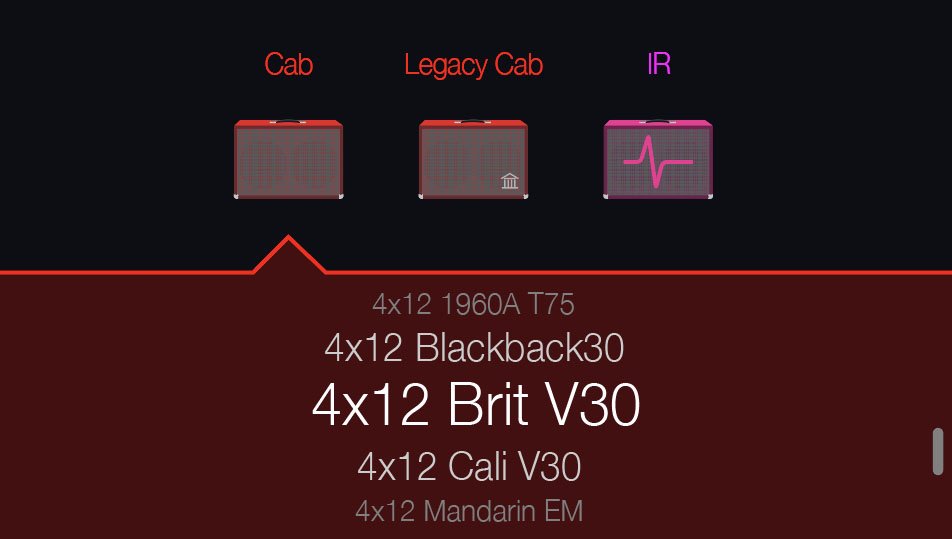
New Guitar Cabs
Cab > 1x10 US Princess, captured from* the 1x10" Fender Princeton Eminence Copperhead

Cab > 1x12 Grammatico, captured from* the 1x12" Grammatico LaGrange P12Q

Cab > 1x12 US Deluxe, captured from* the 1×12″ Fender® Deluxe Oxford

Cab > 1x12 Open Cast, captured from* a custom 1x12" open back cabinet EVM12L

Cab > 1x12 Open Cream, captured from* a custom 1x12" open back cabinet G12M-65

Cab > 1x12 Cali EXT, captured from* the 1x12" Mesa Boogie Extension Cab

Cab > 1x12 Blue Bell, captured from* the 1×12″ Vox® AC-15 Blue Alnico
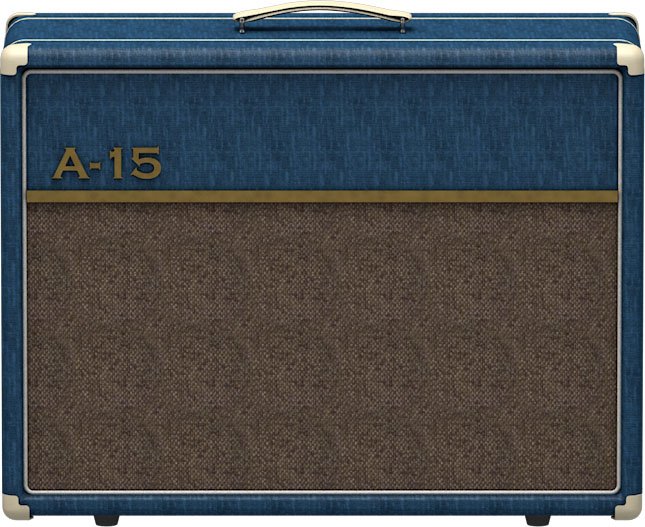
Cab > 2x12 Blue Bell, captured from* the 2×12″ Vox® AC-30 Fawn Blue

Cab > 2x12 Silver Bell, captured from* the 2×12″ Vox® AC-30TB Silver Alnico

Cab > 2x12 Match H30, captured from* the 2x12" Matchless® DC-30 custom G12H-30

Cab > 2x12 Match G25, captured from* the 2x12" Matchless® DC-30 custom G12M-25

Cab > 2x12 Double C12N, captured from* the 2×12″ Fender Twin C12N

Cab > 2x12 Jazz Rivet, captured from* the 2×12″ Roland® JC-120

Cab > 2x12 Mail C12Q, captured from* the 2×12″ Silvertone® 1484

Cab > 2x12 Mandarin 30, captured from* the 2x12" Orange PPC212 V30

Cab > 4x10 Tweed P10R, captured from* the 4×10″ Fender Bassman® P10R

Cab > 4x12 Greenback 20, captured from* the 4×12″ Marshall® Basketweave G12M-20

Cab > 4x12 Greenback25, captured from* the 4×12″ Marshall® Basketweave G12 M25

Cab > 4x12 1960A T75, captured from* the 4×12″ Marshall 1960A T75

Cab > 4x12 Blackback 30, captured from* the 4×12″ Park® 75 G12 H30
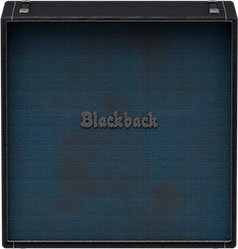
Cab > 4x12 Brit V30, captured from* the 4×12″ Marshall® 1960AV V30

Cab > 4x12 Cali V30, captured from* the 4×12″ MESA/Boogie® 4FB V30

Cab > 4x12 Mandarin EM, captured from* the 4×12″ Orange Eminence

Cab > 4x12 MOO)))N T75, captured from* the 4x12" Sunn Cab w/G75T

Cab > 4x12 Uber T75, captured from* the 4×12″ Bogner® Uberkab T75

Cab > 4x12 Uber V30, captured from* the 4×12″ Bogner Uberkab V30

Cab > 4x12 XXL V30, captured from* the 4×12″ ENGL® XXL V30

- Mic—Select from up to 12 mics:
- 57 Dynamic—Shure® SM57
- 421 Dynamic—Sennheiser® MD 421-U
- 7 Dynamic—Shure SM7
- 906 Dynamic—Sennheiser e906
- 30 Dynamic—Heil Sound® PR 30
- 121 Ribbon—Royer® R-121
- 160 Ribbon—Beyerdynamic® M 160
- 4038 Ribbon—Coles 4038
- 84 Ribbon—AEA R84
- 414 Cond—AKG® C414 XLS
- 47 Cond FET—Neumann® U47 FET
- 67 Cond—Neumann U67
- Position—Sets the lateral location of the mic in relation to the speaker cone. Choose from Center ~ Cap Edge ~ Edge. Cap Edge may appear in a different location depending on the selected cab
- Distance—Sets the distance of the mic from the speaker cone. Choose from 1.00" to 12.00" in 1/4" increments
- Angle—Sets the angle of the mic. 0 degrees is pointing directly at the speaker, 45 degrees is pointing off-axis
- Low Cut—Applies a low cut (high pass) filter, letting you remove all audio below a certain frequency. May be useful in removing undesirable low end rumble
- High Cut—Applies a high cut (low pass) filter, letting you remove all audio above a certain frequency. May be useful in removing high end harshness
- Level—Sets the overall level of the cab
New Bass Cabs
Cab > 1x12 Epicenter, captured from* the 1x12" Epifani® Ultralight series cabinet

Cab > 1x15 Ampeg B-15, captured from* the 1×15″ Ampeg® B-15

Cab > 2×15 Brute, captured from* the 2×15″ MESA/Boogie® 2×15 EV

Cab > 4×10 Garden, captured from* the 4x10" Eden D410XLT

Cab > 4x10 Ampeg Pro, captured from* the 4x10" Ampeg® PR-410HLF
Cab > 8x10 SVT AV, captured from* the 8×10″ Ampeg® SVT® (SVT-810AV Heritage Edition)

- Mic—Select from up to 12 mics:
- 57 Dynamic—Shure SM57
- 421 Dynamic—Sennheiser MD 421-U
- 7 Dynamic—Shure SM7
- 88 Dynamic—Beyerdynamic M88TG
- 52 Dynamic—Shure Beta 52A
- 112 Dynamic—AKG D112
- D6 Dynamic—Audix D6
- 40 Dynamic—Heil Sound PR 40
- 4038 Ribbon—Coles 4038
- 414 Cond—AKG C414 TLII
- 47 Cond FET—Neumann U47 FET
- 67 Cond—Neumann U67
- All other parameters the same as for guitar cabs (see above)
New Amps in 2.0
New Guitar Amps
Amp/Preamp > Grammatico GSG, based on* the Grammatico GSG100.

"The Grammatico GSG100 is an amp based on the study of legendary amps made around 1980. This model aims to capture all the unique details of this amplifier circuit, many of which are quite different than popular guitar amps from the major companies. The GSG100 is a feature-rich and complicated amp. There are many amazing sounds in the amp; however, the controls allow for such a wide range of adjustment that it's possible to get unpleasant sounds from it as well. To best use the amp, it really helps to know exactly what each of these features is doing to the guitar signal. Let's go through the parameters as they are found in the POD Go model:"
—Ben Adrian, Sound Design Manager
- Drive—This is the first volume control on the amp. It's called "drive" on the model to fit the pattern of all the POD Go models. On the real amp is says "Volume."
- Bass, Mid, Treble—The normal tone controls on the amp (called a tone stack by amp nerds), located between the first and second gain stages in the preamp. These have different ranges than traditional guitar amp tone controls. Also, the whole voicing of the tone stack can be changed with the "Rock/Jazz" switch, which will be explained later.
- Presence—This is like the presence controls on other guitar amps. It changes the amount of high frequency in the power amp by modifying the EQ filtering in the power amp's negative feedback loop.
- Ch Vol—This controls the output level of the amp model. It has no effect on the tone or distortion of the amp model
- Master—This is the master volume on the front panel of the amp. It is located between the preamp and power amp and can be used to get more or less power amp distortion. This amp is VERY loud, and most players would probably run the master volume on the lower side. If the master volume is cranked, the power amp distortion can be pushed into unpleasant territory. Most players would never crank the master in real life as the actual output would be way too loud for most musical settings.
- Mid Switch—This switch changes the value of the treble capacitor in the tone stack. When it is off, the amp has more of a scooped sound. When it is on, there is a noticeable upper-mid boost.
- Jazz/Rock—This switch changes the wiring of the tone stack circuit. It allows for two totally separate tonal voices. Jazz is quieter with a lower center frequency for the mids. Rock is louder with a more traditional mid frequency center. Tone controls rarely translate well between the Jazz and Rock settings. If a good sound is achieved in one mode, it is not guaranteed that the same settings in the opposite mode will still sound pleasing.
- OD Switch—This turns the two-gain-stage tube overdrive circuit on and off. This circuit is located AFTER the tone controls and Drive knob. When the overdrive is turned on it's as if a third and fourth gain stage is added to the preamp. Generally, it's best to set up the base tone of the amp with the Drive and tone controls first, and then adjust the overdrive circuit to work with the desired base tone.
- OD Drive—This controls the amount of drive or saturation in the overdrive circuit. Since the whole overdrive circuit is after the amp's regular drive and tone controls, the range of OD Drive knob will change based on those earlier knob settings.
- OD Level—This controls the output level of the overdrive circuit.
- Bright—This is a three position switch. The settings are "off" and two different values of bright capacitor. This bright capacitor works with the Drive (volume) knob earlier in the circuit, and is similar to other amps that have bright switches. When the Bright switch is engaged, the effect is more pronounced with lower Drive settings. The bright becomes less effective at higher Drive settings. When the Drive is at 10, the switch is effectively removed from the amp circuit, and changing the switch settings has no audible effect.
- FET Boost—The GSG100 has a solid state, FET (Field Effect Transistor) boost circuit at the very beginning of the amp circuit. It is akin to placing a FET Boost pedal before the amp. On the physical unit there are two input jacks, but on the model it is placed on a switch and can even be made foot-switchable. The FET Boost has a fixed boost amount of about 7 to 9 dB and also gives a slight EQ change.
- PAB—This stands for "Preamp Boost." The PAB works by removing the tone controls from the circuit. Tone controls work by removing frequencies and signal level. Engaging the PAB circuit returns all of this lost signal level, but the side effect is that tone controls no longer work. It truth, the treble knob does work slightly, and the mid switch will change how much lows and mids comes through the circuit. In general, though, the PAB trades tone control functionality for a full blast level between tube gain stages 1 and 2.
- Sag—This is a control that is added to all the POD Go models. Every tube amp has some amount of power supply sag, which feels like compression, squish, and sustain to the player. This control makes the sag amount user-adjustable.
- Hum—This is a control that is added to most of the POD Go models. Preamp tube heaters in tube amps will leak a little bit of 60 cycle hum into the audio signal. When this hum mixes with the distorted audio signal, a non-musical distortion is created at low levels. To some players, this low-level, non-harmonic distortion adds a bit of realism to the amp model. The best way to put it is that sometimes the model sounds more "wrong" without the hum. However, if you don't like it, you can just turn it down.
- Ripple—This is a control that is added to most of the POD Go models. Power amp circuits will sometimes let a little bit of rectified 120Hz hum (that the power supply filter caps can't quite fully remove) into the audio signal. When the power supply is being pushed hard, more of this ripple can get through the audio path. Much like the hum, this provides a bit of non-musical distortion to the power amp at distorted settings. To some people, this sounds like harmonic complexity that is enjoyable and realistic. Other players just don't like it and turn it off.
- Bias—This control is in most POD Go models. It adjusts the bias of the tubes in the power amp, causing a change in tonality and the distortion characteristic.
- Bias X—This is the most difficult parameter to describe in POD Go models, so hang on. All tube amps need to bias the power amp tubes. This is usually achieved by applying a negative voltage to the input audio signal. (Cathode bias works differently, but that's a story for a different time.) However, when the power tubes are distorting, free electrons can form around the input grid and cause a shift in the bias voltage. This shift only happens during the moments when distortion is occurring. This shift causes a tonal and texture change much like adjusting the bias control. However, once the tubes leave the distorted state, the free electrons dissipate and the bias returns to normal. Another way to put it (less accurately) is that this is a level/envelope controlled bias shift. This behavior is modeled in all POD Go amps, and the Bias X control allows users to control the amount of bias shift that is happening. It is a very subtle change, so please don't expect high drama from this knob.
Amp/Preamp > MOO)))N T Nrm, based on* the normal channel of the Sunn Model T.
"The Moon model is based on a 1974, silver knob Sunn Model T amplifier. This is the early version with the more traditional tone stack. Though it has been repaired over the years, the circuit has every component at stock value. This specific unit has been well used, well maintained, and regularly enveloped in fog.
"This amp circuit can best be described as a Fender Tweed Bassman/Marshall JTM45 preamp mated with a very high volume, very flat, ultralinear power amp that uses 6550 tubes. The result of this configuration is a tone with a raw growl that really has a strong punch to the gut. In addition, this configuration takes pedals very well; adding a distortion or booster can turn the amp into a high gain, doom machine."
—Ben Adrian, Sound Design Manager
Amp/Preamp > MOO)))N T Brt, based on* the bright channel of the Sunn Model T
Amp/Preamp > MOO)))N T Jump, based on* the normal and bright channels jumped in the Sunn Model T
Amp/Preamp > Line 6 Elmsley, Line 6 Original

"The Line 6 Elmsley is a new Line 6 original amplifier that employs a parallel distortion topology that layers distinct saturation characteristics across the lower and upper registers. The Elmsley features a smooth and present bottom end with some exceptional sparkle and definition all through the midrange and above. The result is an amplifier that is dazzling across the full spectrum, and the amplifier deals with pedals in spades.
"The other new key feature of The Elmsley's power amp section is the Negative Feedback (NFB) parameter, where the amount of feedback within the power section's response can be dialed anywhere from wild and unhinged, tight and punchy, and anything in between. As with many amplifier designs, the presence and depth controls are part of this negative feedback circuit and functions to control the brilliance and resonance of the power amp, respectively. As the NFB param is reduced, the presence and depth controls' influences are also influenced, and they become effectively deactivated when the NFB knob is at zero. These interactions allow the player to create countless tonal variations to suit their needs.”
—Sam Hwang, Sound Designer
New Bass Amp
Amp/Preamp > Agua Sledge, based on* the Aguilar Tone Hammer

New Effects in 2.0
Distortion > Pillars OD, based on* the Earthquaker Devices Plumes distortion

- Gain—Sets the amount of distortion
- Tone—Sets the overall tonal balance of the distortion
- Level—Sets the overall level of the block
- Mode—Chooses the type of clipping circuit—1 is LED, 2 is Clean Opamp, 3 is Asymmetrical
Distortion > Dark Dove Fuzz, based on* the Electro-Harmonix® Russian Big Muff
- Sustain—Sets the amount of distortion
- Tone—Sets the overall tonal balance of the distortion
- Level—Sets the overall level of the block
Modulation > FlexoVibe, Line 6 Original
- Rate—Adjusts the speed of the chorus’ low-frequency oscillator (LFO) from slow to fast
- Intensity—Adjusts the amplitude of the modulation, from mild to deep
- Warp—Controls the shape of the LFO. At 0.0, the LFO waveform is a triangle; at +1.0 and -1.0, the waveforms exhibit more chaos, or "warping"
- Spread—Controls the phase offset between the two LFOs. At 0.0, no offset is heard; at 10.0, the two LFOs are separated by 180°. Generally sounds best somewhere in the middle
- Mix—Controls the wet/dry mix of the FlexoVibe effect. When set to 0%, no effect is heard; when set to 100%, no dry signal is heard
- Level—Controls the overall output level of the block
Modulation > 4-Voice Chorus, Line 6 Original
- Rate—Adjusts the speed of the chorus’ low-frequency oscillator (LFO) from slow to fast
- Depth—Adjusts the amplitude of the modulation, from mild to deep
- Voices—Determines the number of voices in the chorus (2, 3, or 4)
- Low Cut—Applies a low cut (high pass) filter to the chorus, letting you remove the effected signal below a certain frequency
- HighShelf—Applies a high cut (low pass) filter to the fills, letting you remove the effected signal above a certain frequency
- Mix—Controls the wet/dry mix of the chorus. When set to 0%, no chorus is heard; when set to 100%, no dry signal is heard
- Level—Controls the overall output level of the block
Modulation > Triple Rotary, inspired by* the Yamaha® RA-200 rotary speaker (famously implemented on "The Wall").
"The Line 6 Triple Rotary is inspired by the Yamaha RA-200 Rotary speaker. The original RA-200 was a combo solid state amplifier designed to be used with organs much like other rotary speakers. However; the RA-200 unit was unique compared to the traditional rotary speakers, which typically have rotating horns and a rotating drum over a woofer, the Yamaha designs had midrange speakers which rotated vertically on top of a traditional non-rotating speaker cabinet.
"To make the model more versatile, we made this effect to behave more as a stereo effect rather than modeling the whole cabinet, and suggest using the effect in combination with a cabinet model if recording direct or listening through FRFR systems."
—Sam Hwang, Sound Designer
- Speed—Sets whether the speaker reflects the Slow Speed or Fast Speed
- Slow Speed—Sets the rate for the Slow Speed. Press the knob to toggle between a static rate (0.0 ~ 10.0) or note values for syncing with Tap Tempo and incoming MIDI clock
- Fast Speed—Sets the rate for the Fast Speed. Press the knob to toggle between a static rate (0.0 ~ 10.0) or note values for syncing with Tap Tempo and incoming MIDI clock
- Ramp Time—Adjusts how fast switching from Slow Speed to Fast Speed and back takes place
- Mix—Controls the wet/dry mix of the rotary effect. When set to 0%, no rotary effect is heard; when set to 100%, no dry signal is heard
- Level—Controls the overall output level of the block
- Drive—Controls the amount of drive into the speaker's power amp
- Headroom—Adds up to 12.0dB of additional headroom
- Low Cut—Applies a low cut (high pass) filter to the speakers, letting you remove the effected signal below a certain frequency
- High Cut—Applies a high cut (low pass) filter to the speakers, letting you remove the effected signal above a certain frequency
- Wobble—Models how evenly the rotating speaker and its ballast weight are balanced about the axis. At zero, the speaker and ballast are perfectly balanced, and as the wobble control is increased the rotation of the speakers becomes more eccentric.
- Separation—The separation of the stereo field. Practically, this simulates moving the two listening points further apart as the separation knob is increased
- Rotor Drift—Adjusts how close the three rotor motors are in sync with each other in speed. As each of the rotors were belt driven, there are often some differences in belt or motor wear, and it creates some subtle modulation effects between the three rotors
- Rotor 2 Lvl—Sets the individual volume of the second rotor
- Rotor 3 Lvl—Sets the individual volume of the third rotor
Reverb > Dynamic Ambience, Line 6 Original ambience reverb. At less extreme settings can be used to "open up" the sound of your amp without applying a notable reverb effect. Also utilizes less DSP than other Dynamic reverbs.

- Room Size—Sets the size of the hall (8, 10, or 12 meters)
- Predelay—Determines the amount of delay heard before the signal enters the hall. Can sometimes result in more definition between the dry and effected signals
- Damping—Determines the frequency above which the reverb will be absorbed. For example, if your hall is full of people wearing fake ocelot jumpsuits, more high frequencies would be absorbed than if the room were empty
- Diffusion—Sets the amount of smearing between discrete echoes, sometimes resulting in a softer effected signal
- Shape—Controls the blend of the Early and Late reflections. Turning the knob clockwise adds more Late reflections; turning the knob counterclockwise adds more Early reflections. Press the knob to reset to "Even"
- Mix—Controls the wet/dry mix of the reverb. When set to 0%, no reverb is heard; when set to 100%, no dry signal is heard
- Low Cut—Applies a low cut (or high pass) filter to the reverb, letting you remove the effected signal below a certain frequency
- High Cut—Applies a high cut (or low pass) filter to the reverb, letting you remove the effected signal above a certain frequency
- Level—Controls the overall output level of the block
- Trails—When on, reverb decay continues to ring out after the block is bypassed
Pitch/Synth > Boctaver, based on* the BOSS® OC-2 Octaver

- –1 Oct—Sets the level of the signal one octave down
- –2 Oct—Sets the level of the signal two octaves down
- Dry Level—Sets the level of the dry (unaffected) signal
*NOTE: All product names used in this document are trademarks of their respective owners and neither Yamaha Guitar Group nor Line 6 are associated or affiliated with them. These trademarks appear solely to identify products whose tones and sounds were studied by Line 6 during sound model development.
Bug Fixes in 2.0
- Pitch/Synth > Pitch Wham would load active instead of bypassed–FIXED
- Controller Learn would remain active after clearing a block in HX Edit—FIXED
- POD Go Edit only: In rare cases, the parameter Max slider could jump to minimum and become unresponsive—FIXED
- Other minor fixes and improvements
Known Issues in 2.0
- After importing a .wav file into the current empty slot of a Cab > IR block, all audio output can be muted
- If Modulation > ADT is loaded via the Lower Knob or POD Go Edit, a pitch ramp sound may be heard. This does not happen when engaging ADT via footswitch
Get Download
POD Go Edit
POD Go Edit
POD Go 2.0 (released November 7, 2023) includes an all new Cab engine including 33 new cabs, 6 new amps, 7 new effects, improvements, and bug fixes and is recommended for all users of POD Go and POD Go Wireless. Here's a video if you're in a hurry.
How do I update to 2.0?
- Connect POD Go/POD Go Wireless to your computer and launch POD Go Edit. The software will walk you through the entire procedure, including backing everything up to your computer, updating POD Go Edit, and updating the firmware.
I updated but why don't I see [Model X]?
POD Go Edit can't magically see new models added to your POD Go hardware; you MUST update POD Go Edit to 2.0 as well. Here's a link:
- macOS: https://line6.com/software/readeula.html?rid=12373
- Windows: https://line6.com/software/readeula.html?rid=12374
My POD Go is at version 1.XX. Can I go straight to 2.0?
Yes.
Anything else I should know?
Yes. We STRONGLY recommend performing a factory reset AFTER UPDATING your POD Go firmware to 2.0 and THEN RESTORING YOUR BACKUP. (Backing up is part of the update process). Here's how to perform a factory reset. IMPORTANT: MAKE SURE YOU HAVE A BACKUP FIRST, AS A FACTORY RESET WILL ERASE ALL YOUR WORK!
- While holding footswitches C and D, turn on POD Go/POD Go Wireless.
New Cab Engine/New Cabs in 2.0
Thousands of impulses were captured with Sound Design's IR capture system and consolidated into 26 guitar cabs and 7 bass cabs. As such, cab block subcategories have been updated.
- From Edit mode, turn the Upper Knob to select the Cab block.
- Press the Lower Knob to open the Model List. Three subcategories appear:
- Cab—Cabs using the new improved cab engine
- Legacy Cab—Cabs using the earlier Hybrid cab engine. Legacy cabs remain in POD Go so your existing presets won't be affected. Legacy cab blocks now show a small Legacy icon in the corner
- IR—Impulse Responses loaded via POD Go Edit
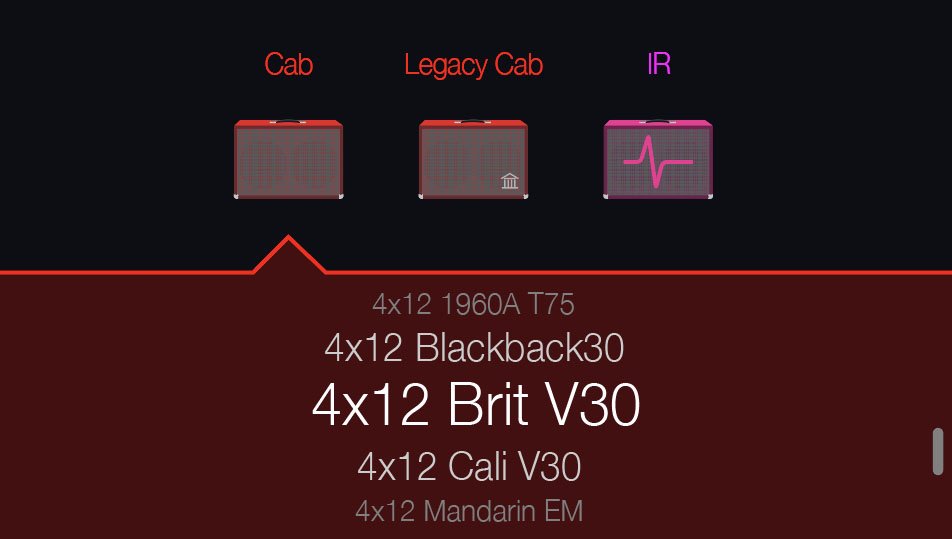
New Guitar Cabs
Cab > 1x10 US Princess, captured from* the 1x10" Fender Princeton Eminence Copperhead

Cab > 1x12 Grammatico, captured from* the 1x12" Grammatico LaGrange P12Q

Cab > 1x12 US Deluxe, captured from* the 1×12″ Fender® Deluxe Oxford

Cab > 1x12 Open Cast, captured from* a custom 1x12" open back cabinet EVM12L

Cab > 1x12 Open Cream, captured from* a custom 1x12" open back cabinet G12M-65

Cab > 1x12 Cali EXT, captured from* the 1x12" Mesa Boogie Extension Cab

Cab > 1x12 Blue Bell, captured from* the 1×12″ Vox® AC-15 Blue Alnico
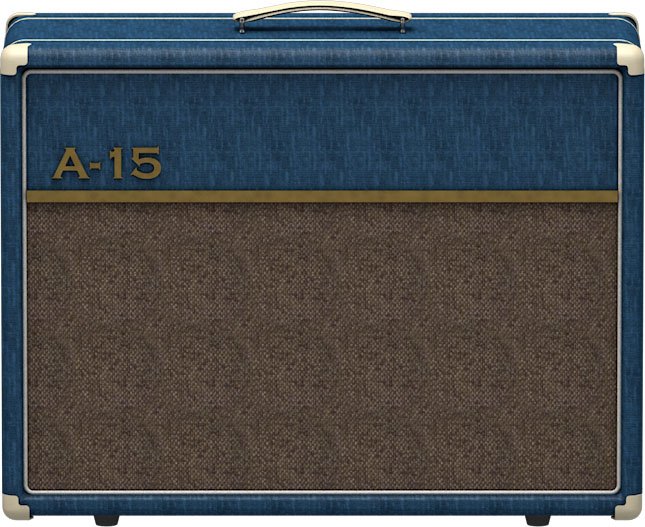
Cab > 2x12 Blue Bell, captured from* the 2×12″ Vox® AC-30 Fawn Blue

Cab > 2x12 Silver Bell, captured from* the 2×12″ Vox® AC-30TB Silver Alnico

Cab > 2x12 Match H30, captured from* the 2x12" Matchless® DC-30 custom G12H-30

Cab > 2x12 Match G25, captured from* the 2x12" Matchless® DC-30 custom G12M-25

Cab > 2x12 Double C12N, captured from* the 2×12″ Fender Twin C12N

Cab > 2x12 Jazz Rivet, captured from* the 2×12″ Roland® JC-120

Cab > 2x12 Mail C12Q, captured from* the 2×12″ Silvertone® 1484

Cab > 2x12 Mandarin 30, captured from* the 2x12" Orange PPC212 V30

Cab > 4x10 Tweed P10R, captured from* the 4×10″ Fender Bassman® P10R

Cab > 4x12 Greenback 20, captured from* the 4×12″ Marshall® Basketweave G12M-20

Cab > 4x12 Greenback25, captured from* the 4×12″ Marshall® Basketweave G12 M25

Cab > 4x12 1960A T75, captured from* the 4×12″ Marshall 1960A T75

Cab > 4x12 Blackback 30, captured from* the 4×12″ Park® 75 G12 H30
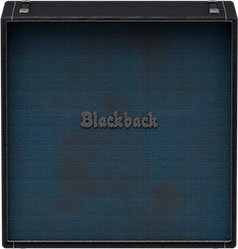
Cab > 4x12 Brit V30, captured from* the 4×12″ Marshall® 1960AV V30

Cab > 4x12 Cali V30, captured from* the 4×12″ MESA/Boogie® 4FB V30

Cab > 4x12 Mandarin EM, captured from* the 4×12″ Orange Eminence

Cab > 4x12 MOO)))N T75, captured from* the 4x12" Sunn Cab w/G75T

Cab > 4x12 Uber T75, captured from* the 4×12″ Bogner® Uberkab T75

Cab > 4x12 Uber V30, captured from* the 4×12″ Bogner Uberkab V30

Cab > 4x12 XXL V30, captured from* the 4×12″ ENGL® XXL V30

- Mic—Select from up to 12 mics:
- 57 Dynamic—Shure® SM57
- 421 Dynamic—Sennheiser® MD 421-U
- 7 Dynamic—Shure SM7
- 906 Dynamic—Sennheiser e906
- 30 Dynamic—Heil Sound® PR 30
- 121 Ribbon—Royer® R-121
- 160 Ribbon—Beyerdynamic® M 160
- 4038 Ribbon—Coles 4038
- 84 Ribbon—AEA R84
- 414 Cond—AKG® C414 XLS
- 47 Cond FET—Neumann® U47 FET
- 67 Cond—Neumann U67
- Position—Sets the lateral location of the mic in relation to the speaker cone. Choose from Center ~ Cap Edge ~ Edge. Cap Edge may appear in a different location depending on the selected cab
- Distance—Sets the distance of the mic from the speaker cone. Choose from 1.00" to 12.00" in 1/4" increments
- Angle—Sets the angle of the mic. 0 degrees is pointing directly at the speaker, 45 degrees is pointing off-axis
- Low Cut—Applies a low cut (high pass) filter, letting you remove all audio below a certain frequency. May be useful in removing undesirable low end rumble
- High Cut—Applies a high cut (low pass) filter, letting you remove all audio above a certain frequency. May be useful in removing high end harshness
- Level—Sets the overall level of the cab
New Bass Cabs
Cab > 1x12 Epicenter, captured from* the 1x12" Epifani® Ultralight series cabinet

Cab > 1x15 Ampeg B-15, captured from* the 1×15″ Ampeg® B-15

Cab > 2×15 Brute, captured from* the 2×15″ MESA/Boogie® 2×15 EV

Cab > 4×10 Garden, captured from* the 4x10" Eden D410XLT

Cab > 4x10 Ampeg Pro, captured from* the 4x10" Ampeg® PR-410HLF
Cab > 8x10 SVT AV, captured from* the 8×10″ Ampeg® SVT® (SVT-810AV Heritage Edition)

- Mic—Select from up to 12 mics:
- 57 Dynamic—Shure SM57
- 421 Dynamic—Sennheiser MD 421-U
- 7 Dynamic—Shure SM7
- 88 Dynamic—Beyerdynamic M88TG
- 52 Dynamic—Shure Beta 52A
- 112 Dynamic—AKG D112
- D6 Dynamic—Audix D6
- 40 Dynamic—Heil Sound PR 40
- 4038 Ribbon—Coles 4038
- 414 Cond—AKG C414 TLII
- 47 Cond FET—Neumann U47 FET
- 67 Cond—Neumann U67
- All other parameters the same as for guitar cabs (see above)
New Amps in 2.0
New Guitar Amps
Amp/Preamp > Grammatico GSG, based on* the Grammatico GSG100.

"The Grammatico GSG100 is an amp based on the study of legendary amps made around 1980. This model aims to capture all the unique details of this amplifier circuit, many of which are quite different than popular guitar amps from the major companies. The GSG100 is a feature-rich and complicated amp. There are many amazing sounds in the amp; however, the controls allow for such a wide range of adjustment that it's possible to get unpleasant sounds from it as well. To best use the amp, it really helps to know exactly what each of these features is doing to the guitar signal. Let's go through the parameters as they are found in the POD Go model:"
—Ben Adrian, Sound Design Manager
- Drive—This is the first volume control on the amp. It's called "drive" on the model to fit the pattern of all the POD Go models. On the real amp is says "Volume."
- Bass, Mid, Treble—The normal tone controls on the amp (called a tone stack by amp nerds), located between the first and second gain stages in the preamp. These have different ranges than traditional guitar amp tone controls. Also, the whole voicing of the tone stack can be changed with the "Rock/Jazz" switch, which will be explained later.
- Presence—This is like the presence controls on other guitar amps. It changes the amount of high frequency in the power amp by modifying the EQ filtering in the power amp's negative feedback loop.
- Ch Vol—This controls the output level of the amp model. It has no effect on the tone or distortion of the amp model
- Master—This is the master volume on the front panel of the amp. It is located between the preamp and power amp and can be used to get more or less power amp distortion. This amp is VERY loud, and most players would probably run the master volume on the lower side. If the master volume is cranked, the power amp distortion can be pushed into unpleasant territory. Most players would never crank the master in real life as the actual output would be way too loud for most musical settings.
- Mid Switch—This switch changes the value of the treble capacitor in the tone stack. When it is off, the amp has more of a scooped sound. When it is on, there is a noticeable upper-mid boost.
- Jazz/Rock—This switch changes the wiring of the tone stack circuit. It allows for two totally separate tonal voices. Jazz is quieter with a lower center frequency for the mids. Rock is louder with a more traditional mid frequency center. Tone controls rarely translate well between the Jazz and Rock settings. If a good sound is achieved in one mode, it is not guaranteed that the same settings in the opposite mode will still sound pleasing.
- OD Switch—This turns the two-gain-stage tube overdrive circuit on and off. This circuit is located AFTER the tone controls and Drive knob. When the overdrive is turned on it's as if a third and fourth gain stage is added to the preamp. Generally, it's best to set up the base tone of the amp with the Drive and tone controls first, and then adjust the overdrive circuit to work with the desired base tone.
- OD Drive—This controls the amount of drive or saturation in the overdrive circuit. Since the whole overdrive circuit is after the amp's regular drive and tone controls, the range of OD Drive knob will change based on those earlier knob settings.
- OD Level—This controls the output level of the overdrive circuit.
- Bright—This is a three position switch. The settings are "off" and two different values of bright capacitor. This bright capacitor works with the Drive (volume) knob earlier in the circuit, and is similar to other amps that have bright switches. When the Bright switch is engaged, the effect is more pronounced with lower Drive settings. The bright becomes less effective at higher Drive settings. When the Drive is at 10, the switch is effectively removed from the amp circuit, and changing the switch settings has no audible effect.
- FET Boost—The GSG100 has a solid state, FET (Field Effect Transistor) boost circuit at the very beginning of the amp circuit. It is akin to placing a FET Boost pedal before the amp. On the physical unit there are two input jacks, but on the model it is placed on a switch and can even be made foot-switchable. The FET Boost has a fixed boost amount of about 7 to 9 dB and also gives a slight EQ change.
- PAB—This stands for "Preamp Boost." The PAB works by removing the tone controls from the circuit. Tone controls work by removing frequencies and signal level. Engaging the PAB circuit returns all of this lost signal level, but the side effect is that tone controls no longer work. It truth, the treble knob does work slightly, and the mid switch will change how much lows and mids comes through the circuit. In general, though, the PAB trades tone control functionality for a full blast level between tube gain stages 1 and 2.
- Sag—This is a control that is added to all the POD Go models. Every tube amp has some amount of power supply sag, which feels like compression, squish, and sustain to the player. This control makes the sag amount user-adjustable.
- Hum—This is a control that is added to most of the POD Go models. Preamp tube heaters in tube amps will leak a little bit of 60 cycle hum into the audio signal. When this hum mixes with the distorted audio signal, a non-musical distortion is created at low levels. To some players, this low-level, non-harmonic distortion adds a bit of realism to the amp model. The best way to put it is that sometimes the model sounds more "wrong" without the hum. However, if you don't like it, you can just turn it down.
- Ripple—This is a control that is added to most of the POD Go models. Power amp circuits will sometimes let a little bit of rectified 120Hz hum (that the power supply filter caps can't quite fully remove) into the audio signal. When the power supply is being pushed hard, more of this ripple can get through the audio path. Much like the hum, this provides a bit of non-musical distortion to the power amp at distorted settings. To some people, this sounds like harmonic complexity that is enjoyable and realistic. Other players just don't like it and turn it off.
- Bias—This control is in most POD Go models. It adjusts the bias of the tubes in the power amp, causing a change in tonality and the distortion characteristic.
- Bias X—This is the most difficult parameter to describe in POD Go models, so hang on. All tube amps need to bias the power amp tubes. This is usually achieved by applying a negative voltage to the input audio signal. (Cathode bias works differently, but that's a story for a different time.) However, when the power tubes are distorting, free electrons can form around the input grid and cause a shift in the bias voltage. This shift only happens during the moments when distortion is occurring. This shift causes a tonal and texture change much like adjusting the bias control. However, once the tubes leave the distorted state, the free electrons dissipate and the bias returns to normal. Another way to put it (less accurately) is that this is a level/envelope controlled bias shift. This behavior is modeled in all POD Go amps, and the Bias X control allows users to control the amount of bias shift that is happening. It is a very subtle change, so please don't expect high drama from this knob.
Amp/Preamp > MOO)))N T Nrm, based on* the normal channel of the Sunn Model T.
"The Moon model is based on a 1974, silver knob Sunn Model T amplifier. This is the early version with the more traditional tone stack. Though it has been repaired over the years, the circuit has every component at stock value. This specific unit has been well used, well maintained, and regularly enveloped in fog.
"This amp circuit can best be described as a Fender Tweed Bassman/Marshall JTM45 preamp mated with a very high volume, very flat, ultralinear power amp that uses 6550 tubes. The result of this configuration is a tone with a raw growl that really has a strong punch to the gut. In addition, this configuration takes pedals very well; adding a distortion or booster can turn the amp into a high gain, doom machine."
—Ben Adrian, Sound Design Manager
Amp/Preamp > MOO)))N T Brt, based on* the bright channel of the Sunn Model T
Amp/Preamp > MOO)))N T Jump, based on* the normal and bright channels jumped in the Sunn Model T
Amp/Preamp > Line 6 Elmsley, Line 6 Original

"The Line 6 Elmsley is a new Line 6 original amplifier that employs a parallel distortion topology that layers distinct saturation characteristics across the lower and upper registers. The Elmsley features a smooth and present bottom end with some exceptional sparkle and definition all through the midrange and above. The result is an amplifier that is dazzling across the full spectrum, and the amplifier deals with pedals in spades.
"The other new key feature of The Elmsley's power amp section is the Negative Feedback (NFB) parameter, where the amount of feedback within the power section's response can be dialed anywhere from wild and unhinged, tight and punchy, and anything in between. As with many amplifier designs, the presence and depth controls are part of this negative feedback circuit and functions to control the brilliance and resonance of the power amp, respectively. As the NFB param is reduced, the presence and depth controls' influences are also influenced, and they become effectively deactivated when the NFB knob is at zero. These interactions allow the player to create countless tonal variations to suit their needs.”
—Sam Hwang, Sound Designer
New Bass Amp
Amp/Preamp > Agua Sledge, based on* the Aguilar Tone Hammer

New Effects in 2.0
Distortion > Pillars OD, based on* the Earthquaker Devices Plumes distortion

- Gain—Sets the amount of distortion
- Tone—Sets the overall tonal balance of the distortion
- Level—Sets the overall level of the block
- Mode—Chooses the type of clipping circuit—1 is LED, 2 is Clean Opamp, 3 is Asymmetrical
Distortion > Dark Dove Fuzz, based on* the Electro-Harmonix® Russian Big Muff
- Sustain—Sets the amount of distortion
- Tone—Sets the overall tonal balance of the distortion
- Level—Sets the overall level of the block
Modulation > FlexoVibe, Line 6 Original
- Rate—Adjusts the speed of the chorus’ low-frequency oscillator (LFO) from slow to fast
- Intensity—Adjusts the amplitude of the modulation, from mild to deep
- Warp—Controls the shape of the LFO. At 0.0, the LFO waveform is a triangle; at +1.0 and -1.0, the waveforms exhibit more chaos, or "warping"
- Spread—Controls the phase offset between the two LFOs. At 0.0, no offset is heard; at 10.0, the two LFOs are separated by 180°. Generally sounds best somewhere in the middle
- Mix—Controls the wet/dry mix of the FlexoVibe effect. When set to 0%, no effect is heard; when set to 100%, no dry signal is heard
- Level—Controls the overall output level of the block
Modulation > 4-Voice Chorus, Line 6 Original
- Rate—Adjusts the speed of the chorus’ low-frequency oscillator (LFO) from slow to fast
- Depth—Adjusts the amplitude of the modulation, from mild to deep
- Voices—Determines the number of voices in the chorus (2, 3, or 4)
- Low Cut—Applies a low cut (high pass) filter to the chorus, letting you remove the effected signal below a certain frequency
- HighShelf—Applies a high cut (low pass) filter to the fills, letting you remove the effected signal above a certain frequency
- Mix—Controls the wet/dry mix of the chorus. When set to 0%, no chorus is heard; when set to 100%, no dry signal is heard
- Level—Controls the overall output level of the block
Modulation > Triple Rotary, inspired by* the Yamaha® RA-200 rotary speaker (famously implemented on "The Wall").
"The Line 6 Triple Rotary is inspired by the Yamaha RA-200 Rotary speaker. The original RA-200 was a combo solid state amplifier designed to be used with organs much like other rotary speakers. However; the RA-200 unit was unique compared to the traditional rotary speakers, which typically have rotating horns and a rotating drum over a woofer, the Yamaha designs had midrange speakers which rotated vertically on top of a traditional non-rotating speaker cabinet.
"To make the model more versatile, we made this effect to behave more as a stereo effect rather than modeling the whole cabinet, and suggest using the effect in combination with a cabinet model if recording direct or listening through FRFR systems."
—Sam Hwang, Sound Designer
- Speed—Sets whether the speaker reflects the Slow Speed or Fast Speed
- Slow Speed—Sets the rate for the Slow Speed. Press the knob to toggle between a static rate (0.0 ~ 10.0) or note values for syncing with Tap Tempo and incoming MIDI clock
- Fast Speed—Sets the rate for the Fast Speed. Press the knob to toggle between a static rate (0.0 ~ 10.0) or note values for syncing with Tap Tempo and incoming MIDI clock
- Ramp Time—Adjusts how fast switching from Slow Speed to Fast Speed and back takes place
- Mix—Controls the wet/dry mix of the rotary effect. When set to 0%, no rotary effect is heard; when set to 100%, no dry signal is heard
- Level—Controls the overall output level of the block
- Drive—Controls the amount of drive into the speaker's power amp
- Headroom—Adds up to 12.0dB of additional headroom
- Low Cut—Applies a low cut (high pass) filter to the speakers, letting you remove the effected signal below a certain frequency
- High Cut—Applies a high cut (low pass) filter to the speakers, letting you remove the effected signal above a certain frequency
- Wobble—Models how evenly the rotating speaker and its ballast weight are balanced about the axis. At zero, the speaker and ballast are perfectly balanced, and as the wobble control is increased the rotation of the speakers becomes more eccentric.
- Separation—The separation of the stereo field. Practically, this simulates moving the two listening points further apart as the separation knob is increased
- Rotor Drift—Adjusts how close the three rotor motors are in sync with each other in speed. As each of the rotors were belt driven, there are often some differences in belt or motor wear, and it creates some subtle modulation effects between the three rotors
- Rotor 2 Lvl—Sets the individual volume of the second rotor
- Rotor 3 Lvl—Sets the individual volume of the third rotor
Reverb > Dynamic Ambience, Line 6 Original ambience reverb. At less extreme settings can be used to "open up" the sound of your amp without applying a notable reverb effect. Also utilizes less DSP than other Dynamic reverbs.

- Room Size—Sets the size of the hall (8, 10, or 12 meters)
- Predelay—Determines the amount of delay heard before the signal enters the hall. Can sometimes result in more definition between the dry and effected signals
- Damping—Determines the frequency above which the reverb will be absorbed. For example, if your hall is full of people wearing fake ocelot jumpsuits, more high frequencies would be absorbed than if the room were empty
- Diffusion—Sets the amount of smearing between discrete echoes, sometimes resulting in a softer effected signal
- Shape—Controls the blend of the Early and Late reflections. Turning the knob clockwise adds more Late reflections; turning the knob counterclockwise adds more Early reflections. Press the knob to reset to "Even"
- Mix—Controls the wet/dry mix of the reverb. When set to 0%, no reverb is heard; when set to 100%, no dry signal is heard
- Low Cut—Applies a low cut (or high pass) filter to the reverb, letting you remove the effected signal below a certain frequency
- High Cut—Applies a high cut (or low pass) filter to the reverb, letting you remove the effected signal above a certain frequency
- Level—Controls the overall output level of the block
- Trails—When on, reverb decay continues to ring out after the block is bypassed
Pitch/Synth > Boctaver, based on* the BOSS® OC-2 Octaver

- –1 Oct—Sets the level of the signal one octave down
- –2 Oct—Sets the level of the signal two octaves down
- Dry Level—Sets the level of the dry (unaffected) signal
*NOTE: All product names used in this document are trademarks of their respective owners and neither Yamaha Guitar Group nor Line 6 are associated or affiliated with them. These trademarks appear solely to identify products whose tones and sounds were studied by Line 6 during sound model development.
Bug Fixes in 2.0
- Pitch/Synth > Pitch Wham would load active instead of bypassed–FIXED
- Controller Learn would remain active after clearing a block in HX Edit—FIXED
- POD Go Edit only: In rare cases, the parameter Max slider could jump to minimum and become unresponsive—FIXED
- Other minor fixes and improvements
Known Issues in 2.0
- After importing a .wav file into the current empty slot of a Cab > IR block, all audio output can be muted
- If Modulation > ADT is loaded via the Lower Knob or POD Go Edit, a pitch ramp sound may be heard. This does not happen when engaging ADT via footswitch
Metallurgy Thrash
Metallurgy: Thrash
Metallurgy Thrash Release Notes
Windows Only
Bug Fixes in 1.03
- Issue with Metallurgy Thrash VST performance with PreSonus Studio One 6.5.
Metallurgy Modern
Metallurgy: Modern
Metallurgy Modern Release Notes
Windows Only
Bug Fixes in 1.03
- Issue with Metallurgy Modern VST performance with PreSonus Studio One 6.5.
Metallurgy Doom
Metallurgy: Doom
Metallurgy Doom Release Notes
Windows Only
Bug Fixes in 1.03
- Issue with Metallurgy Doom VST performance with PreSonus Studio One 6.5.
Metallurgy Collection
Metallurgy Collection
Metallurgy Collection Release Notes
Windows Only
Bug Fixes in 1.03
- Issue with Metallurgy Collection VST performance with PreSonus Studio One 6.5.
Line 6 Updater
Line 6 Updater
Line 6 Updater 1.28 Release Notes
HX Edit
HX Edit
HX Edit 3.62 Release Notes
Bug Fixes in 3.62
- First launch of HX Edit 3.62 shows special characters in place of HX Edit name in macOS Menu Bar.
Get Download
HX Edit
HX Edit
HX Edit 3.62 Release Notes
Line 6 Updater
Line 6 Updater
Line 6 Updater 1.28 Release Notes
Get Download
POD Go Edit
POD Go Edit
POD Go Edit 1.42 Release Notes
Bug Fixes in 1.42
- Issue with macOS Sonoma main app toolbar displays special characters, not “POD Go Edit”
Get Download
HX Edit
HX Edit
HX Edit 3.61 Release Notes
Bug Fixes in 3.61
- Updates would not appear as available for users on macOS Ventura version 13.3.1(a).
- EXP Bypass Toe Down Behavior parameter was reset to Heel Down when copy/pasting a preset, exporting/importing a preset, or restoring from a backup.
- Bass cabinets incorrectly displayed guitar microphone graphics.
- Other minor fixes and improvements.
Get Download
Helix Native
Helix Native
Helix Native 3.61 Release Notes
Bug Fixes in 3.61
- Bass cabinets incorrectly displayed guitar microphone graphics.
- Other minor fixes and improvements.
Get Download
HX Edit
HX Edit
HX Edit 3.61 Release Notes
Bug Fixes in 3.61
- EXP Bypass Toe Down Behavior parameter was reset to Heel Down when copy/pasting a preset, exporting/importing a preset, or restoring from a backup.
- Bass cabinets incorrectly displayed guitar microphone graphics.
- Other minor fixes and improvements.
Helix Native
Helix Native
Helix Native 3.61 Release Notes
Bug Fixes in 3.61
- Bass cabinets incorrectly displayed guitar microphone graphics.
- Other minor fixes and improvements.
Get Download
Firmware
Helix/HX 3.60: The Grammatico Update (released April 25, 2023) includes 3 new amps, 9 new cabs, 2 new effects, additional improvements, and bug fixes, and is strongly recommended for all users.
Please follow this link or click the link above to view the full release notes.
Get Download
Firmware
Helix/HX 3.60: The Grammatico Update (released April 25, 2023) includes 3 new amps, 9 new cabs, 2 new effects, additional improvements, and bug fixes, and is strongly recommended for all users.
Please follow this link or click the link above to view the full release notes.
Get Download
Firmware
Helix/HX 3.60: The Grammatico Update (released April 25, 2023) includes 3 new amps, 9 new cabs, 2 new effects, additional improvements, and bug fixes, and is strongly recommended for all users.
Please follow this link or click the link above to view the full release notes.
Get Download
Firmware
Helix/HX 3.60: The Grammatico Update (released April 25, 2023) includes 3 new amps, 9 new cabs, 2 new effects, additional improvements, and bug fixes, and is strongly recommended for all users.
Please follow this link or click the link above to view the full release notes.
Get Download
Firmware
Helix/HX 3.60: The Grammatico Update (released April 25, 2023) includes 3 new amps, 9 new cabs, 2 new effects, additional improvements, and bug fixes, and is strongly recommended for all users.
Please follow this link or click the link above to view the full release notes.
Get Download
Firmware
Helix/HX 3.60: The Grammatico Update (released April 25, 2023) includes 3 new amps, 9 new cabs, 2 new effects, additional improvements, and bug fixes, and is strongly recommended for all users.
Please follow this link or click the link above to view the full release notes.
Get Download
HX Edit
HX Edit
Helix/HX 3.60 (released April 25, 2023) includes 3 new amps, 9 new cabs, 2 new effects, additional improvements, and bug fixes, and is strongly recommended for all users.
How do I update to 3.60?
IMPORTANT! The 3.60 update process may take 30 MINUTES OR MORE TO COMPLETE. This is totally normal, as it includes thousands of additional IR files.
Updating Helix/HX Hardware
- With Helix/HX connected to your computer, launch HX Edit (3.01 or higher), and make sure you're signed in. HX Edit knows when a new update is available and will walk you through the entire update procedure for both hardware and software, including backing up everything to your computer. IMPORTANT! If you're running HX Edit 3.00 or older, download HX Edit 3.60 and repeat step 1.
- HX Edit 3.60 (macOS): https://line6.com/software/readeula.html?rid=11893
- HX Edit 3.60 (Windows): https://line6.com/software/readeula.html?rid=11894
- If your Helix Floor/Rack/LT is currently running firmware 3.15 or older, halfway through the update to 3.60, Helix's LCD reads "Boot Failure. Entered Update Mode!" THIS IS NORMAL. Breathe deep, everything is fine. You're almost there.
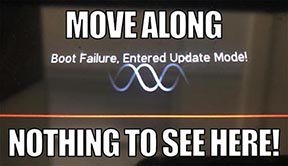
- HX Edit will display a message indicating the device must be reset. Click resume and wait for the second part of the update to complete.
- Perform a factory reset. IMPORTANT! MAKE SURE YOU HAVE A BACKUP FIRST, AS A FACTORY RESET WILL ERASE ALL YOUR WORK!
- Helix Floor/LT: While holding footswitches 9 & 10 (bottom row, 2 middle switches), turn on Helix Floor/LT
- Helix Rack: While holding knobs 5 & 6 (2 furthest right knobs below the screen), turn on Helix Rack
- HX Effects: While holding footswitches 6 & TAP (2 farthest right switches on the bottom row), turn on HX Effects
- HX Stomp: While holding footswitches 2 & 3, turn on HX Stomp
- HX Stomp XL: While holding footswitches C & D, turn on HX Stomp
- OPTIONAL: Performing a factory reset loads the new 3.60 Factory Presets, but restoring from your backup will overwrite these. Spend some time exploring these and export the factory presets you want to keep (or drag them to your desktop). If you have unused setlists in Helix Floor/Rack/LT, you can also export the entire FACTORY 1 bundle for loading into an unused setlist later.
- From the top File menu, select Restore From Backup... If you don't have any important presets in Setlist 1, click the disclosure triangle next to Presets and uncheck the first setlist's box; this will retain 3.60's FACTORY 1 setlist. Select the backup file created in Step 1 and click Restore Backup.
Updating Helix Native
- Before updating Helix Native, it is highly recommended that you export a preset/setlist bundle. Click the gear icon in the lower left, select the Presets/IRs tab, and then click Export Bundle. Some hardware compatibility modes (HX Stomp, HX Stomp XL, HX Effects) do not have this feature as they have only one setlist. In these cases, at the top of the preset list, click the yellow EXPORT to export the setlist.
- Quit your DAW and download and install Helix Native 3.60:
- Helix Native 3.60 (macOS): https://line6.com/software/readeula.html?rid=11895
- Helix Native 3.60 (Windows): https://line6.com/software/readeula.html?rid=11896
- Open your DAW and open an instance of Helix Native.
- OPTIONAL: The only way to hear 3.60's new factory presets is to restore them. IMPORTANT! MAKE SURE YOU'VE EXPORTED A BUNDLE (OR ANY IMPORTANT SETLISTS) FIRST, AS RESTORING FACTORY SETLISTS WILL ERASE ALL YOUR WORK! Click the gear icon in the lower left, select the Presets/IRs tab, and then click Restore Factory Setlists. Click Yes.
I updated but why don't I see [Model X] in HX Edit?
HX Edit can't magically pull new model names and graphics from your Helix/HX hardware; you must update HX Edit as well (which you would've done had you followed "How do I update to 3.60?" above).
My Helix/HX is at version X.XX. Can I go straight to 3.60?
Yes, but note that if you're starting from 2.80 or lower, the update may appear to happen three times and will take notably longer than 30 minutes. This is normal.
New Amps in 3.60
Helix Floor, Helix Rack, Helix LT, Helix Native, HX Stomp, HX Stomp XL
Amp/Preamp > Grammatico GSG, based on* the Grammatico GSG100.

"The Grammatico GSG100 is an amp based on the study of legendary amps made around 1980. This model aims to capture all the unique details of this amplifier circuit, many of which are quite different than popular guitar amps from the major companies. The GSG100 is a feature-rich and complicated amp. There are many amazing sounds in the amp; however, the controls allow for such a wide range of adjustment that it's possible to get unpleasant sounds from it as well. To best use the amp, it really helps to know exactly what each of these features is doing to the guitar signal. Let's go through the parameters as they are found in the Helix model:"
—Ben Adrian, Sound Design Manager
- Drive—This is the first volume control on the amp. It's called "drive" on the model to fit the pattern of all the Helix models. On the real amp is says "Volume."
- Bass, Mid, Treble—The normal tone controls on the amp (called a tone stack by amp nerds), located between the first and second gain stages in the preamp. These have different ranges than traditional guitar amp tone controls. Also, the whole voicing of the tone stack can be changed with the "Rock/Jazz" switch, which will be explained later.
- Presence—This is like the presence controls on other guitar amps. It changes the amount of high frequency in the power amp by modifying the EQ filtering in the power amp's negative feedback loop.
- Ch Vol—This controls the output level of the amp model. It has no effect on the tone or distortion of the amp model
- Master—This is the master volume on the front panel of the amp. It is located between the preamp and power amp and can be used to get more or less power amp distortion. This amp is VERY loud, and most players would probably run the master volume on the lower side. If the master volume is cranked, the power amp distortion can be pushed into unpleasant territory. Most players would never crank the master in real life as the actual output would be way too loud for most musical settings.
- Mid Switch—This switch changes the value of the treble capacitor in the tone stack. When it is off, the amp has more of a scooped sound. When it is on, there is a noticeable upper-mid boost.
- Jazz/Rock—This switch changes the wiring of the tone stack circuit. It allows for two totally separate tonal voices. Jazz is quieter with a lower center frequency for the mids. Rock is louder with a more traditional mid frequency center. Tone controls rarely translate well between the Jazz and Rock settings. If a good sound is achieved in one mode, it is not guaranteed that the same settings in the opposite mode will still sound pleasing.
- OD Switch—This turns the two-gain-stage tube overdrive circuit on and off. This circuit is located AFTER the tone controls and Drive knob. When the overdrive is turned on it's as if a third and fourth gain stage is added to the preamp. Generally, it's best to set up the base tone of the amp with the Drive and tone controls first, and then adjust the overdrive circuit to work with the desired base tone.
- OD Drive—This controls the amount of drive or saturation in the overdrive circuit. Since the whole overdrive circuit is after the amp's regular drive and tone controls, the range of OD Drive knob will change based on those earlier knob settings.
- OD Level—This controls the output level of the overdrive circuit.
- Bright—This is a three position switch. The settings are "off" and two different values of bright capacitor. This bright capacitor works with the Drive (volume) knob earlier in the circuit, and is similar to other amps that have bright switches. When the Bright switch is engaged, the effect is more pronounced with lower Drive settings. The bright becomes less effective at higher Drive settings. When the Drive is at 10, the switch is effectively removed from the amp circuit, and changing the switch settings has no audible effect.
- FET Boost—The GSG100 has a solid state, FET (Field Effect Transistor) boost circuit at the very beginning of the amp circuit. It is akin to placing a FET Boost pedal before the amp. On the physical unit there are two input jacks, but on the model it is placed on a switch and can even be made foot-switchable. The FET Boost has a fixed boost amount of about 7 to 9 dB and also gives a slight EQ change.
- PAB—This stands for "Preamp Boost." The PAB works by removing the tone controls from the circuit. Tone controls work by removing frequencies and signal level. Engaging the PAB circuit returns all of this lost signal level, but the side effect is that tone controls no longer work. It truth, the treble knob does work slightly, and the mid switch will change how much lows and mids comes through the circuit. In general, though, the PAB trades tone control functionality for a full blast level between tube gain stages 1 and 2.
- Sag—This is a control that is added to all the Helix models. Every tube amp has some amount of power supply sag, which feels like compression, squish, and sustain to the player. This control makes the sag amount user-adjustable.
- Hum—This is a control that is added to most of the Helix models. Preamp tube heaters in tube amps will leak a little bit of 60 cycle hum into the audio signal. When this hum mixes with the distorted audio signal, a non-musical distortion is created at low levels. To some players, this low-level, non-harmonic distortion adds a bit of realism to the amp model. The best way to put it is that sometimes the model sounds more "wrong" without the hum. However, if you don't like it, you can just turn it down.
- Ripple—This is a control that is added to most of the Helix models. Power amp circuits will sometimes let a little bit of rectified 120Hz hum (that the power supply filter caps can't quite fully remove) into the audio signal. When the power supply is being pushed hard, more of this ripple can get through the audio path. Much like the hum, this provides a bit of non-musical distortion to the power amp at distorted settings. To some people, this sounds like harmonic complexity that is enjoyable and realistic. Other players just don't like it and turn it off.
- Bias—This control is in most Helix models. It adjusts the bias of the tubes in the power amp, causing a change in tonality and the distortion characteristic.
- Bias X—This is the most difficult parameter to describe in Helix models, so hang on. All tube amps need to bias the power amp tubes. This is usually achieved by applying a negative voltage to the input audio signal. (Cathode bias works differently, but that's a story for a different time.) However, when the power tubes are distorting, free electrons can form around the input grid and cause a shift in the bias voltage. This shift only happens during the moments when distortion is occurring. This shift causes a tonal and texture change much like adjusting the bias control. However, once the tubes leave the distorted state, the free electrons dissipate and the bias returns to normal. Another way to put it (less accurately) is that this is a level/envelope controlled bias shift. This behavior is modeled in all Helix amps, and the Bias X control allows users to control the amount of bias shift that is happening. It is a very subtle change, so please don't expect high drama from this knob.
Grammatico GSG factory presets to check out:
- FACTORY 1—04B [013] Grammatico GSG
- FACTORY 1—13A [048] Grammatico JNC. Preset created by John Cordy
- FACTORY 1—13B [049] Screams JNC. Preset created by John Cordy
Amp/Preamp > Line 6 Elmsley, Line 6 Original

"The Line 6 Elmsley is a new Line 6 original amplifier that employs a parallel distortion topology that layers distinct saturation characteristics across the lower and upper registers. The Elmsley features a smooth and present bottom end with some exceptional sparkle and definition all through the midrange and above. The result is an amplifier that is dazzling across the full spectrum, and the amplifier deals with pedals in spades.
"The other new key feature of The Elmsley's power amp section is the Negative Feedback (NFB) parameter, where the amount of feedback within the power section's response can be dialed anywhere from wild and unhinged, tight and punchy, and anything in between. As with many amplifier designs, the presence and depth controls are part of this negative feedback circuit and functions to control the brilliance and resonance of the power amp, respectively. As the NFB param is reduced, the presence and depth controls' influences are also influenced, and they become effectively deactivated when the NFB knob is at zero. These interactions allow the player to create countless tonal variations to suit their needs.”
—Sam Hwang, Sound Designer
Line 6 Elmsley factory preset to check out:
- FACTORY 1—04C [014] Line 6 Elmsley. Turn Distortion > Minotaur off to hear more of the character of the amp. Press the NFB switch to instantly adjust with your feet
Amp/Preamp > Agua Sledge, based on* the Aguilar Tone Hammer

Agua Sledge factory presets to check out:
- FACTORY 1—10D [039] BAS:Agua Sledge
- FACTORY 1—11C [042] BAS:Hire Me!
New Cabs in 3.60
New Guitar Cabs

Cab > 1x12 Blue Bell (Single, Dual), captured from* the 1×12″ Vox® AC-15 Blue Alnico
Cab > 1x12 Open Cream (Single, Dual), captured from* a custom 1x12" open back cabinet G12M-65
Cab > 1x12 Open Cast (Single, Dual), captured from* a custom 1x12" open back cabinet EVM12L
Cab > 2x12 Silver Bell (Single, Dual), captured from* the 2×12″ Vox® AC-30TB Silver Alnico
Cab > 2x12 Match H30 (Single, Dual), captured from* the 2x12" Matchless® DC-30 custom G12H-30
Cab > 2x12 Match G25 (Single, Dual), captured from* the 2x12" Matchless® DC-30 custom G12M-25
Cab > 4x12 Greenback 20 (Single, Dual), captured from* the 4×12″ Marshall® Basketweave G12M-20
- Mic—Select from up to 12 mics:
- 57 Dynamic—Shure® SM57
- 421 Dynamic—Sennheiser® MD 421-U
- 7 Dynamic—Shure SM7
- 906 Dynamic—Sennheiser e906
- 30 Dynamic—Heil Sound® PR 30
- 121 Ribbon—Royer® R-121
- 160 Ribbon—Beyerdynamic® M 160
- 4038 Ribbon—Coles 4038
- 84 Ribbon—AEA R84
- 414 Cond—AKG® C414 XLS
- 47 Cond FET—Neumann® U47 FET
- 67 Cond—Neumann U67
- Position—Sets the lateral location of the mic in relation to the speaker cone. Choose from Center ~ Cap Edge ~ Edge. Cap Edge may appear in a different location depending on the selected cab
- Distance—Sets the distance of the mic from the speaker cone. Choose from 1.00" to 12.00" in 1/4" increments
- Angle—Sets the angle of the mic. 0 degrees is pointing directly at the speaker, 45 degrees is pointing off-axis
- Low Cut—Applies a low cut (high pass) filter, letting you remove all audio below a certain frequency. May be useful in removing undesirable low end rumble
- High Cut—Applies a high cut (low pass) filter, letting you remove all audio above a certain frequency. May be useful in removing high end harshness
- Level—Sets the overall level of the cab
- Pan (Dual only)—Moves the signal left or right across the stereo sound field. For example, if you're running a stereo playback system with two or more speakers, panning the first cab to Left 100 and the second cab to Right 100 can make your tone sound notably wider. Press the knob to return to Center
- Delay (Dual only)—Although the new cabs in 3.60 perfectly line up with one another, there may be situations where you want to delay one side very slightly, to perhaps impart a bit of phase incoherence or at higher values, to increase the apparent stereo spread. A little goes a long way here
New Bass Cabs

Cab > 1x12 Epicenter (Single, Dual), captured from* the 1x12" Epifani® Ultralight series cabinet
Cab > 4x10 Ampeg Pro (Single, Dual), captured from* the 4x10" Ampeg® PR-410HLF
- Mic—Select from up to 12 mics:
- 57 Dynamic—Shure SM57
- 421 Dynamic—Sennheiser MD 421-U
- 7 Dynamic—Shure SM7
- 88 Dynamic—Beyerdynamic M88TG
- 52 Dynamic—Shure Beta 52A
- 112 Dynamic—AKG D112
- D6 Dynamic—Audix D6
- 40 Dynamic—Heil Sound PR 40
- 4038 Ribbon—Coles 4038
- 414 Cond—AKG C414 TLII
- 47 Cond FET—Neumann U47 FET
- 67 Cond—Neumann U67
- All other parameters the same as for guitar cabs (see above)
New Effects in 3.60
Helix Floor, Helix Rack, Helix LT, Helix Native, HX Effects, HX Stomp, HX Stomp XL
Distortion > Dark Dove Fuzz (Mono, Stereo), based on* the Electro-Harmonix® Russian Big Muff
- Sustain—Sets the amount of distortion
- Tone—Sets the overall tonal balance of the distortion
- Level—Sets the overall level of the block
Modulation > Triple Rotary (Stereo only), inspired by* the Yamaha® RA-200 rotary speaker (famously implemented by Pink Floyd's David Gilmour).
"The Line 6 Triple Rotary is inspired by the Yamaha RA-200 Rotary speaker. The original RA-200 was a combo solid state amplifier designed to be used with organs much like other rotary speakers. However; the RA-200 unit was unique compared to the traditional rotary speakers, which typically have rotating horns and a rotating drum over a woofer, the Yamaha designs had midrange speakers which rotated vertically on top of a traditional non-rotating speaker cabinet.
"To make the model more versatile, we made this effect to behave more as a stereo effect rather than modeling the whole cabinet, and suggest using the effect in combination with a cabinet model if recording direct or listening through FRFR systems."
—Sam Hwang, Sound Designer
- Speed—Sets whether the speaker reflects the Slow Speed or Fast Speed
- Slow Speed—Sets the rate for the Slow Speed. Press the knob to toggle between a static rate (0.0 ~ 10.0) or note values for syncing with Tap Tempo and incoming MIDI clock
- Fast Speed—Sets the rate for the Fast Speed. Press the knob to toggle between a static rate (0.0 ~ 10.0) or note values for syncing with Tap Tempo and incoming MIDI clock
- Ramp Time—Adjusts how fast switching from Slow Speed to Fast Speed and back takes place
- Mix—Controls the wet/dry mix of the rotary effect. When set to 0%, no rotary effect is heard; when set to 100%, no dry signal is heard
- Level—Controls the overall output level of the block
- Drive—Controls the amount of drive into the speaker's power amp
- Headroom—Adds up to 12.0dB of additional headroom
- Low Cut—Applies a low cut (high pass) filter to the speakers, letting you remove the effected signal below a certain frequency
- High Cut—Applies a high cut (low pass) filter to the speakers, letting you remove the effected signal above a certain frequency
- Wobble—Models how evenly the rotating speaker and its ballast weight are balanced about the axis. At zero, the speaker and ballast are perfectly balanced, and as the wobble control is increased the rotation of the speakers becomes more eccentric.
- Separation—The separation of the stereo field. Practically, this simulates moving the two listening points further apart as the separation knob is increased
- Rotor Drift—Adjusts how close the three rotor motors are in sync with each other in speed. As each of the rotors were belt driven, there are often some differences in belt or motor wear, and it creates some subtle modulation effects between the three rotors
- Rotor 2 Lvl—Sets the individual volume of the second rotor
- Rotor 3 Lvl—Sets the individual volume of the third rotor
*NOTE: All product names used in this document are trademarks of their respective owners and neither Yamaha Guitar Group nor Line 6 are associated or affiliated with them. These trademarks appear solely to identify products whose tones and sounds were studied by Line 6 during sound model development.
Changes and Improvements in 3.60
- As 3.60 adds a second Grammatico amp, the three existing Grammatico LaGrange amp models have been renamed to "GrammaticoLG Nrm," "GrammaticoLG Brt," and "GrammaticoLG Jmp"
- A few 3.50 factory presets have been updated to utilize 3.60 cabs where appropriate
Bug Fixes in 3.60
- After a long period of time with tonestack parameters set a certain way, the Amp > Moo)))n amp models could stop processing audio—FIXED
- Helix Floor/Rack/LT only: The 8 TEMPLATES setlist preset numbers were offset by one—FIXED
- Helix Native only: Loading an Amp+Cab > Bass model could sometimes crash the plugin—FIXED
Get Download
HX Edit
HX Edit
Helix/HX 3.60 (released April 25, 2023) includes 3 new amps, 9 new cabs, 2 new effects, additional improvements, and bug fixes, and is strongly recommended for all users.
How do I update to 3.60?
IMPORTANT! The 3.60 update process may take 30 MINUTES OR MORE TO COMPLETE. This is totally normal, as it includes thousands of additional IR files.
Updating Helix/HX Hardware
- With Helix/HX connected to your computer, launch HX Edit (3.01 or higher), and make sure you're signed in. HX Edit knows when a new update is available and will walk you through the entire update procedure for both hardware and software, including backing up everything to your computer. IMPORTANT! If you're running HX Edit 3.00 or older, download HX Edit 3.60 and repeat step 1.
- HX Edit 3.60 (macOS): https://line6.com/software/readeula.html?rid=11893
- HX Edit 3.60 (Windows): https://line6.com/software/readeula.html?rid=11894
- If your Helix Floor/Rack/LT is currently running firmware 3.15 or older, halfway through the update to 3.60, Helix's LCD reads "Boot Failure. Entered Update Mode!" THIS IS NORMAL. Breathe deep, everything is fine. You're almost there.
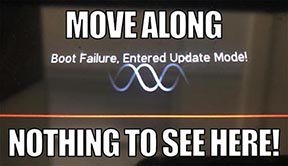
- HX Edit will display a message indicating the device must be reset. Click resume and wait for the second part of the update to complete.
- Perform a factory reset. IMPORTANT! MAKE SURE YOU HAVE A BACKUP FIRST, AS A FACTORY RESET WILL ERASE ALL YOUR WORK!
- Helix Floor/LT: While holding footswitches 9 & 10 (bottom row, 2 middle switches), turn on Helix Floor/LT
- Helix Rack: While holding knobs 5 & 6 (2 furthest right knobs below the screen), turn on Helix Rack
- HX Effects: While holding footswitches 6 & TAP (2 farthest right switches on the bottom row), turn on HX Effects
- HX Stomp: While holding footswitches 2 & 3, turn on HX Stomp
- HX Stomp XL: While holding footswitches C & D, turn on HX Stomp
- OPTIONAL: Performing a factory reset loads the new 3.60 Factory Presets, but restoring from your backup will overwrite these. Spend some time exploring these and export the factory presets you want to keep (or drag them to your desktop). If you have unused setlists in Helix Floor/Rack/LT, you can also export the entire FACTORY 1 bundle for loading into an unused setlist later.
- From the top File menu, select Restore From Backup... If you don't have any important presets in Setlist 1, click the disclosure triangle next to Presets and uncheck the first setlist's box; this will retain 3.60's FACTORY 1 setlist. Select the backup file created in Step 1 and click Restore Backup.
Updating Helix Native
- Before updating Helix Native, it is highly recommended that you export a preset/setlist bundle. Click the gear icon in the lower left, select the Presets/IRs tab, and then click Export Bundle. Some hardware compatibility modes (HX Stomp, HX Stomp XL, HX Effects) do not have this feature as they have only one setlist. In these cases, at the top of the preset list, click the yellow EXPORT to export the setlist.
- Quit your DAW and download and install Helix Native 3.60:
- Helix Native 3.60 (macOS): https://line6.com/software/readeula.html?rid=11895
- Helix Native 3.60 (Windows): https://line6.com/software/readeula.html?rid=11896
- Open your DAW and open an instance of Helix Native.
- OPTIONAL: The only way to hear 3.60's new factory presets is to restore them. IMPORTANT! MAKE SURE YOU'VE EXPORTED A BUNDLE (OR ANY IMPORTANT SETLISTS) FIRST, AS RESTORING FACTORY SETLISTS WILL ERASE ALL YOUR WORK! Click the gear icon in the lower left, select the Presets/IRs tab, and then click Restore Factory Setlists. Click Yes.
I updated but why don't I see [Model X] in HX Edit?
HX Edit can't magically pull new model names and graphics from your Helix/HX hardware; you must update HX Edit as well (which you would've done had you followed "How do I update to 3.60?" above).
My Helix/HX is at version X.XX. Can I go straight to 3.60?
Yes, but note that if you're starting from 2.80 or lower, the update may appear to happen three times and will take notably longer than 30 minutes. This is normal.
New Amps in 3.60
Helix Floor, Helix Rack, Helix LT, Helix Native, HX Stomp, HX Stomp XL
Amp/Preamp > Grammatico GSG, based on* the Grammatico GSG100.

"The Grammatico GSG100 is an amp based on the study of legendary amps made around 1980. This model aims to capture all the unique details of this amplifier circuit, many of which are quite different than popular guitar amps from the major companies. The GSG100 is a feature-rich and complicated amp. There are many amazing sounds in the amp; however, the controls allow for such a wide range of adjustment that it's possible to get unpleasant sounds from it as well. To best use the amp, it really helps to know exactly what each of these features is doing to the guitar signal. Let's go through the parameters as they are found in the Helix model:"
—Ben Adrian, Sound Design Manager
- Drive—This is the first volume control on the amp. It's called "drive" on the model to fit the pattern of all the Helix models. On the real amp is says "Volume."
- Bass, Mid, Treble—The normal tone controls on the amp (called a tone stack by amp nerds), located between the first and second gain stages in the preamp. These have different ranges than traditional guitar amp tone controls. Also, the whole voicing of the tone stack can be changed with the "Rock/Jazz" switch, which will be explained later.
- Presence—This is like the presence controls on other guitar amps. It changes the amount of high frequency in the power amp by modifying the EQ filtering in the power amp's negative feedback loop.
- Ch Vol—This controls the output level of the amp model. It has no effect on the tone or distortion of the amp model
- Master—This is the master volume on the front panel of the amp. It is located between the preamp and power amp and can be used to get more or less power amp distortion. This amp is VERY loud, and most players would probably run the master volume on the lower side. If the master volume is cranked, the power amp distortion can be pushed into unpleasant territory. Most players would never crank the master in real life as the actual output would be way too loud for most musical settings.
- Mid Switch—This switch changes the value of the treble capacitor in the tone stack. When it is off, the amp has more of a scooped sound. When it is on, there is a noticeable upper-mid boost.
- Jazz/Rock—This switch changes the wiring of the tone stack circuit. It allows for two totally separate tonal voices. Jazz is quieter with a lower center frequency for the mids. Rock is louder with a more traditional mid frequency center. Tone controls rarely translate well between the Jazz and Rock settings. If a good sound is achieved in one mode, it is not guaranteed that the same settings in the opposite mode will still sound pleasing.
- OD Switch—This turns the two-gain-stage tube overdrive circuit on and off. This circuit is located AFTER the tone controls and Drive knob. When the overdrive is turned on it's as if a third and fourth gain stage is added to the preamp. Generally, it's best to set up the base tone of the amp with the Drive and tone controls first, and then adjust the overdrive circuit to work with the desired base tone.
- OD Drive—This controls the amount of drive or saturation in the overdrive circuit. Since the whole overdrive circuit is after the amp's regular drive and tone controls, the range of OD Drive knob will change based on those earlier knob settings.
- OD Level—This controls the output level of the overdrive circuit.
- Bright—This is a three position switch. The settings are "off" and two different values of bright capacitor. This bright capacitor works with the Drive (volume) knob earlier in the circuit, and is similar to other amps that have bright switches. When the Bright switch is engaged, the effect is more pronounced with lower Drive settings. The bright becomes less effective at higher Drive settings. When the Drive is at 10, the switch is effectively removed from the amp circuit, and changing the switch settings has no audible effect.
- FET Boost—The GSG100 has a solid state, FET (Field Effect Transistor) boost circuit at the very beginning of the amp circuit. It is akin to placing a FET Boost pedal before the amp. On the physical unit there are two input jacks, but on the model it is placed on a switch and can even be made foot-switchable. The FET Boost has a fixed boost amount of about 7 to 9 dB and also gives a slight EQ change.
- PAB—This stands for "Preamp Boost." The PAB works by removing the tone controls from the circuit. Tone controls work by removing frequencies and signal level. Engaging the PAB circuit returns all of this lost signal level, but the side effect is that tone controls no longer work. It truth, the treble knob does work slightly, and the mid switch will change how much lows and mids comes through the circuit. In general, though, the PAB trades tone control functionality for a full blast level between tube gain stages 1 and 2.
- Sag—This is a control that is added to all the Helix models. Every tube amp has some amount of power supply sag, which feels like compression, squish, and sustain to the player. This control makes the sag amount user-adjustable.
- Hum—This is a control that is added to most of the Helix models. Preamp tube heaters in tube amps will leak a little bit of 60 cycle hum into the audio signal. When this hum mixes with the distorted audio signal, a non-musical distortion is created at low levels. To some players, this low-level, non-harmonic distortion adds a bit of realism to the amp model. The best way to put it is that sometimes the model sounds more "wrong" without the hum. However, if you don't like it, you can just turn it down.
- Ripple—This is a control that is added to most of the Helix models. Power amp circuits will sometimes let a little bit of rectified 120Hz hum (that the power supply filter caps can't quite fully remove) into the audio signal. When the power supply is being pushed hard, more of this ripple can get through the audio path. Much like the hum, this provides a bit of non-musical distortion to the power amp at distorted settings. To some people, this sounds like harmonic complexity that is enjoyable and realistic. Other players just don't like it and turn it off.
- Bias—This control is in most Helix models. It adjusts the bias of the tubes in the power amp, causing a change in tonality and the distortion characteristic.
- Bias X—This is the most difficult parameter to describe in Helix models, so hang on. All tube amps need to bias the power amp tubes. This is usually achieved by applying a negative voltage to the input audio signal. (Cathode bias works differently, but that's a story for a different time.) However, when the power tubes are distorting, free electrons can form around the input grid and cause a shift in the bias voltage. This shift only happens during the moments when distortion is occurring. This shift causes a tonal and texture change much like adjusting the bias control. However, once the tubes leave the distorted state, the free electrons dissipate and the bias returns to normal. Another way to put it (less accurately) is that this is a level/envelope controlled bias shift. This behavior is modeled in all Helix amps, and the Bias X control allows users to control the amount of bias shift that is happening. It is a very subtle change, so please don't expect high drama from this knob.
Grammatico GSG factory presets to check out:
- FACTORY 1—04B [013] Grammatico GSG
- FACTORY 1—13A [048] Grammatico JNC. Preset created by John Cordy
- FACTORY 1—13B [049] Screams JNC. Preset created by John Cordy
Amp/Preamp > Line 6 Elmsley, Line 6 Original

"The Line 6 Elmsley is a new Line 6 original amplifier that employs a parallel distortion topology that layers distinct saturation characteristics across the lower and upper registers. The Elmsley features a smooth and present bottom end with some exceptional sparkle and definition all through the midrange and above. The result is an amplifier that is dazzling across the full spectrum, and the amplifier deals with pedals in spades.
"The other new key feature of The Elmsley's power amp section is the Negative Feedback (NFB) parameter, where the amount of feedback within the power section's response can be dialed anywhere from wild and unhinged, tight and punchy, and anything in between. As with many amplifier designs, the presence and depth controls are part of this negative feedback circuit and functions to control the brilliance and resonance of the power amp, respectively. As the NFB param is reduced, the presence and depth controls' influences are also influenced, and they become effectively deactivated when the NFB knob is at zero. These interactions allow the player to create countless tonal variations to suit their needs.”
—Sam Hwang, Sound Designer
Line 6 Elmsley factory preset to check out:
- FACTORY 1—04C [014] Line 6 Elmsley. Turn Distortion > Minotaur off to hear more of the character of the amp. Press the NFB switch to instantly adjust with your feet
Amp/Preamp > Agua Sledge, based on* the Aguilar Tone Hammer

Agua Sledge factory presets to check out:
- FACTORY 1—10D [039] BAS:Agua Sledge
- FACTORY 1—11C [042] BAS:Hire Me!
New Cabs in 3.60
New Guitar Cabs

Cab > 1x12 Blue Bell (Single, Dual), captured from* the 1×12″ Vox® AC-15 Blue Alnico
Cab > 1x12 Open Cream (Single, Dual), captured from* a custom 1x12" open back cabinet G12M-65
Cab > 1x12 Open Cast (Single, Dual), captured from* a custom 1x12" open back cabinet EVM12L
Cab > 2x12 Silver Bell (Single, Dual), captured from* the 2×12″ Vox® AC-30TB Silver Alnico
Cab > 2x12 Match H30 (Single, Dual), captured from* the 2x12" Matchless® DC-30 custom G12H-30
Cab > 2x12 Match G25 (Single, Dual), captured from* the 2x12" Matchless® DC-30 custom G12M-25
Cab > 4x12 Greenback 20 (Single, Dual), captured from* the 4×12″ Marshall® Basketweave G12M-20
- Mic—Select from up to 12 mics:
- 57 Dynamic—Shure® SM57
- 421 Dynamic—Sennheiser® MD 421-U
- 7 Dynamic—Shure SM7
- 906 Dynamic—Sennheiser e906
- 30 Dynamic—Heil Sound® PR 30
- 121 Ribbon—Royer® R-121
- 160 Ribbon—Beyerdynamic® M 160
- 4038 Ribbon—Coles 4038
- 84 Ribbon—AEA R84
- 414 Cond—AKG® C414 XLS
- 47 Cond FET—Neumann® U47 FET
- 67 Cond—Neumann U67
- Position—Sets the lateral location of the mic in relation to the speaker cone. Choose from Center ~ Cap Edge ~ Edge. Cap Edge may appear in a different location depending on the selected cab
- Distance—Sets the distance of the mic from the speaker cone. Choose from 1.00" to 12.00" in 1/4" increments
- Angle—Sets the angle of the mic. 0 degrees is pointing directly at the speaker, 45 degrees is pointing off-axis
- Low Cut—Applies a low cut (high pass) filter, letting you remove all audio below a certain frequency. May be useful in removing undesirable low end rumble
- High Cut—Applies a high cut (low pass) filter, letting you remove all audio above a certain frequency. May be useful in removing high end harshness
- Level—Sets the overall level of the cab
- Pan (Dual only)—Moves the signal left or right across the stereo sound field. For example, if you're running a stereo playback system with two or more speakers, panning the first cab to Left 100 and the second cab to Right 100 can make your tone sound notably wider. Press the knob to return to Center
- Delay (Dual only)—Although the new cabs in 3.60 perfectly line up with one another, there may be situations where you want to delay one side very slightly, to perhaps impart a bit of phase incoherence or at higher values, to increase the apparent stereo spread. A little goes a long way here
New Bass Cabs

Cab > 1x12 Epicenter (Single, Dual), captured from* the 1x12" Epifani® Ultralight series cabinet
Cab > 4x10 Ampeg Pro (Single, Dual), captured from* the 4x10" Ampeg® PR-410HLF
- Mic—Select from up to 12 mics:
- 57 Dynamic—Shure SM57
- 421 Dynamic—Sennheiser MD 421-U
- 7 Dynamic—Shure SM7
- 88 Dynamic—Beyerdynamic M88TG
- 52 Dynamic—Shure Beta 52A
- 112 Dynamic—AKG D112
- D6 Dynamic—Audix D6
- 40 Dynamic—Heil Sound PR 40
- 4038 Ribbon—Coles 4038
- 414 Cond—AKG C414 TLII
- 47 Cond FET—Neumann U47 FET
- 67 Cond—Neumann U67
- All other parameters the same as for guitar cabs (see above)
New Effects in 3.60
Helix Floor, Helix Rack, Helix LT, Helix Native, HX Effects, HX Stomp, HX Stomp XL
Distortion > Dark Dove Fuzz (Mono, Stereo), based on* the Electro-Harmonix® Russian Big Muff
- Sustain—Sets the amount of distortion
- Tone—Sets the overall tonal balance of the distortion
- Level—Sets the overall level of the block
Modulation > Triple Rotary (Stereo only), inspired by* the Yamaha® RA-200 rotary speaker (famously implemented by Pink Floyd's David Gilmour).
"The Line 6 Triple Rotary is inspired by the Yamaha RA-200 Rotary speaker. The original RA-200 was a combo solid state amplifier designed to be used with organs much like other rotary speakers. However; the RA-200 unit was unique compared to the traditional rotary speakers, which typically have rotating horns and a rotating drum over a woofer, the Yamaha designs had midrange speakers which rotated vertically on top of a traditional non-rotating speaker cabinet.
"To make the model more versatile, we made this effect to behave more as a stereo effect rather than modeling the whole cabinet, and suggest using the effect in combination with a cabinet model if recording direct or listening through FRFR systems."
—Sam Hwang, Sound Designer
- Speed—Sets whether the speaker reflects the Slow Speed or Fast Speed
- Slow Speed—Sets the rate for the Slow Speed. Press the knob to toggle between a static rate (0.0 ~ 10.0) or note values for syncing with Tap Tempo and incoming MIDI clock
- Fast Speed—Sets the rate for the Fast Speed. Press the knob to toggle between a static rate (0.0 ~ 10.0) or note values for syncing with Tap Tempo and incoming MIDI clock
- Ramp Time—Adjusts how fast switching from Slow Speed to Fast Speed and back takes place
- Mix—Controls the wet/dry mix of the rotary effect. When set to 0%, no rotary effect is heard; when set to 100%, no dry signal is heard
- Level—Controls the overall output level of the block
- Drive—Controls the amount of drive into the speaker's power amp
- Headroom—Adds up to 12.0dB of additional headroom
- Low Cut—Applies a low cut (high pass) filter to the speakers, letting you remove the effected signal below a certain frequency
- High Cut—Applies a high cut (low pass) filter to the speakers, letting you remove the effected signal above a certain frequency
- Wobble—Models how evenly the rotating speaker and its ballast weight are balanced about the axis. At zero, the speaker and ballast are perfectly balanced, and as the wobble control is increased the rotation of the speakers becomes more eccentric.
- Separation—The separation of the stereo field. Practically, this simulates moving the two listening points further apart as the separation knob is increased
- Rotor Drift—Adjusts how close the three rotor motors are in sync with each other in speed. As each of the rotors were belt driven, there are often some differences in belt or motor wear, and it creates some subtle modulation effects between the three rotors
- Rotor 2 Lvl—Sets the individual volume of the second rotor
- Rotor 3 Lvl—Sets the individual volume of the third rotor
*NOTE: All product names used in this document are trademarks of their respective owners and neither Yamaha Guitar Group nor Line 6 are associated or affiliated with them. These trademarks appear solely to identify products whose tones and sounds were studied by Line 6 during sound model development.
Changes and Improvements in 3.60
- As 3.60 adds a second Grammatico amp, the three existing Grammatico LaGrange amp models have been renamed to "GrammaticoLG Nrm," "GrammaticoLG Brt," and "GrammaticoLG Jmp"
- A few 3.50 factory presets have been updated to utilize 3.60 cabs where appropriate
Bug Fixes in 3.60
- After a long period of time with tonestack parameters set a certain way, the Amp > Moo)))n amp models could stop processing audio—FIXED
- Helix Floor/Rack/LT only: The 8 TEMPLATES setlist preset numbers were offset by one—FIXED
- Helix Native only: Loading an Amp+Cab > Bass model could sometimes crash the plugin—FIXED
Helix Native
Helix Native
Helix/HX 3.60 (released April 25, 2023) includes 3 new amps, 9 new cabs, 2 new effects, additional improvements, and bug fixes, and is strongly recommended for all users.
How do I update to 3.60?
Updating Helix Native
- Before updating Helix Native, it is highly recommended that you export a preset/setlist bundle. Click the gear icon in the lower left, select the Presets/IRs tab, and then click Export Bundle. Some hardware compatibility modes (HX Stomp, HX Stomp XL, HX Effects) do not have this feature as they have only one setlist. In these cases, at the top of the preset list, click the yellow EXPORT to export the setlist.
- Quit your DAW and download and install Helix Native 3.60:
- Helix Native 3.60 (macOS): https://line6.com/software/readeula.html?rid=11895
- Helix Native 3.60 (Windows): https://line6.com/software/readeula.html?rid=11896
- Open your DAW and open an instance of Helix Native.
- OPTIONAL: The only way to hear 3.60's new factory presets is to restore them. IMPORTANT! MAKE SURE YOU'VE EXPORTED A BUNDLE (OR ANY IMPORTANT SETLISTS) FIRST, AS RESTORING FACTORY SETLISTS WILL ERASE ALL YOUR WORK! Click the gear icon in the lower left, select the Presets/IRs tab, and then click Restore Factory Setlists. Click Yes.
New Amps in 3.60
Helix Floor, Helix Rack, Helix LT, Helix Native, HX Stomp, HX Stomp XL
Amp/Preamp > Grammatico GSG, based on* the Grammatico GSG100.

"The Grammatico GSG100 is an amp based on the study of legendary amps made around 1980. This model aims to capture all the unique details of this amplifier circuit, many of which are quite different than popular guitar amps from the major companies. The GSG100 is a feature-rich and complicated amp. There are many amazing sounds in the amp; however, the controls allow for such a wide range of adjustment that it's possible to get unpleasant sounds from it as well. To best use the amp, it really helps to know exactly what each of these features is doing to the guitar signal. Let's go through the parameters as they are found in the Helix model:"
—Ben Adrian, Sound Design Manager
- Drive—This is the first volume control on the amp. It's called "drive" on the model to fit the pattern of all the Helix models. On the real amp is says "Volume."
- Bass, Mid, Treble—The normal tone controls on the amp (called a tone stack by amp nerds), located between the first and second gain stages in the preamp. These have different ranges than traditional guitar amp tone controls. Also, the whole voicing of the tone stack can be changed with the "Rock/Jazz" switch, which will be explained later.
- Presence—This is like the presence controls on other guitar amps. It changes the amount of high frequency in the power amp by modifying the EQ filtering in the power amp's negative feedback loop.
- Ch Vol—This controls the output level of the amp model. It has no effect on the tone or distortion of the amp model
- Master—This is the master volume on the front panel of the amp. It is located between the preamp and power amp and can be used to get more or less power amp distortion. This amp is VERY loud, and most players would probably run the master volume on the lower side. If the master volume is cranked, the power amp distortion can be pushed into unpleasant territory. Most players would never crank the master in real life as the actual output would be way too loud for most musical settings.
- Mid Switch—This switch changes the value of the treble capacitor in the tone stack. When it is off, the amp has more of a scooped sound. When it is on, there is a noticeable upper-mid boost.
- Jazz/Rock—This switch changes the wiring of the tone stack circuit. It allows for two totally separate tonal voices. Jazz is quieter with a lower center frequency for the mids. Rock is louder with a more traditional mid frequency center. Tone controls rarely translate well between the Jazz and Rock settings. If a good sound is achieved in one mode, it is not guaranteed that the same settings in the opposite mode will still sound pleasing.
- OD Switch—This turns the two-gain-stage tube overdrive circuit on and off. This circuit is located AFTER the tone controls and Drive knob. When the overdrive is turned on it's as if a third and fourth gain stage is added to the preamp. Generally, it's best to set up the base tone of the amp with the Drive and tone controls first, and then adjust the overdrive circuit to work with the desired base tone.
- OD Drive—This controls the amount of drive or saturation in the overdrive circuit. Since the whole overdrive circuit is after the amp's regular drive and tone controls, the range of OD Drive knob will change based on those earlier knob settings.
- OD Level—This controls the output level of the overdrive circuit.
- Bright—This is a three position switch. The settings are "off" and two different values of bright capacitor. This bright capacitor works with the Drive (volume) knob earlier in the circuit, and is similar to other amps that have bright switches. When the Bright switch is engaged, the effect is more pronounced with lower Drive settings. The bright becomes less effective at higher Drive settings. When the Drive is at 10, the switch is effectively removed from the amp circuit, and changing the switch settings has no audible effect.
- FET Boost—The GSG100 has a solid state, FET (Field Effect Transistor) boost circuit at the very beginning of the amp circuit. It is akin to placing a FET Boost pedal before the amp. On the physical unit there are two input jacks, but on the model it is placed on a switch and can even be made foot-switchable. The FET Boost has a fixed boost amount of about 7 to 9 dB and also gives a slight EQ change.
- PAB—This stands for "Preamp Boost." The PAB works by removing the tone controls from the circuit. Tone controls work by removing frequencies and signal level. Engaging the PAB circuit returns all of this lost signal level, but the side effect is that tone controls no longer work. It truth, the treble knob does work slightly, and the mid switch will change how much lows and mids comes through the circuit. In general, though, the PAB trades tone control functionality for a full blast level between tube gain stages 1 and 2.
- Sag—This is a control that is added to all the Helix models. Every tube amp has some amount of power supply sag, which feels like compression, squish, and sustain to the player. This control makes the sag amount user-adjustable.
- Hum—This is a control that is added to most of the Helix models. Preamp tube heaters in tube amps will leak a little bit of 60 cycle hum into the audio signal. When this hum mixes with the distorted audio signal, a non-musical distortion is created at low levels. To some players, this low-level, non-harmonic distortion adds a bit of realism to the amp model. The best way to put it is that sometimes the model sounds more "wrong" without the hum. However, if you don't like it, you can just turn it down.
- Ripple—This is a control that is added to most of the Helix models. Power amp circuits will sometimes let a little bit of rectified 120Hz hum (that the power supply filter caps can't quite fully remove) into the audio signal. When the power supply is being pushed hard, more of this ripple can get through the audio path. Much like the hum, this provides a bit of non-musical distortion to the power amp at distorted settings. To some people, this sounds like harmonic complexity that is enjoyable and realistic. Other players just don't like it and turn it off.
- Bias—This control is in most Helix models. It adjusts the bias of the tubes in the power amp, causing a change in tonality and the distortion characteristic.
- Bias X—This is the most difficult parameter to describe in Helix models, so hang on. All tube amps need to bias the power amp tubes. This is usually achieved by applying a negative voltage to the input audio signal. (Cathode bias works differently, but that's a story for a different time.) However, when the power tubes are distorting, free electrons can form around the input grid and cause a shift in the bias voltage. This shift only happens during the moments when distortion is occurring. This shift causes a tonal and texture change much like adjusting the bias control. However, once the tubes leave the distorted state, the free electrons dissipate and the bias returns to normal. Another way to put it (less accurately) is that this is a level/envelope controlled bias shift. This behavior is modeled in all Helix amps, and the Bias X control allows users to control the amount of bias shift that is happening. It is a very subtle change, so please don't expect high drama from this knob.
Grammatico GSG factory presets to check out:
- FACTORY 1—04B [013] Grammatico GSG
- FACTORY 1—13A [048] Grammatico JNC. Preset created by John Cordy
- FACTORY 1—13B [049] Screams JNC. Preset created by John Cordy
Amp/Preamp > Line 6 Elmsley, Line 6 Original

"The Line 6 Elmsley is a new Line 6 original amplifier that employs a parallel distortion topology that layers distinct saturation characteristics across the lower and upper registers. The Elmsley features a smooth and present bottom end with some exceptional sparkle and definition all through the midrange and above. The result is an amplifier that is dazzling across the full spectrum, and the amplifier deals with pedals in spades.
"The other new key feature of The Elmsley's power amp section is the Negative Feedback (NFB) parameter, where the amount of feedback within the power section's response can be dialed anywhere from wild and unhinged, tight and punchy, and anything in between. As with many amplifier designs, the presence and depth controls are part of this negative feedback circuit and functions to control the brilliance and resonance of the power amp, respectively. As the NFB param is reduced, the presence and depth controls' influences are also influenced, and they become effectively deactivated when the NFB knob is at zero. These interactions allow the player to create countless tonal variations to suit their needs.”
—Sam Hwang, Sound Designer
Line 6 Elmsley factory preset to check out:
- FACTORY 1—04C [014] Line 6 Elmsley. Turn Distortion > Minotaur off to hear more of the character of the amp. Press the NFB switch to instantly adjust with your feet
Amp/Preamp > Agua Sledge, based on* the Aguilar Tone Hammer

Agua Sledge factory presets to check out:
- FACTORY 1—10D [039] BAS:Agua Sledge
- FACTORY 1—11C [042] BAS:Hire Me!
New Cabs in 3.60
New Guitar Cabs

Cab > 1x12 Blue Bell (Single, Dual), captured from* the 1×12″ Vox® AC-15 Blue Alnico
Cab > 1x12 Open Cream (Single, Dual), captured from* a custom 1x12" open back cabinet G12M-65
Cab > 1x12 Open Cast (Single, Dual), captured from* a custom 1x12" open back cabinet EVM12L
Cab > 2x12 Silver Bell (Single, Dual), captured from* the 2×12″ Vox® AC-30TB Silver Alnico
Cab > 2x12 Match H30 (Single, Dual), captured from* the 2x12" Matchless® DC-30 custom G12H-30
Cab > 2x12 Match G25 (Single, Dual), captured from* the 2x12" Matchless® DC-30 custom G12M-25
Cab > 4x12 Greenback 20 (Single, Dual), captured from* the 4×12″ Marshall® Basketweave G12M-20
- Mic—Select from up to 12 mics:
- 57 Dynamic—Shure® SM57
- 421 Dynamic—Sennheiser® MD 421-U
- 7 Dynamic—Shure SM7
- 906 Dynamic—Sennheiser e906
- 30 Dynamic—Heil Sound® PR 30
- 121 Ribbon—Royer® R-121
- 160 Ribbon—Beyerdynamic® M 160
- 4038 Ribbon—Coles 4038
- 84 Ribbon—AEA R84
- 414 Cond—AKG® C414 XLS
- 47 Cond FET—Neumann® U47 FET
- 67 Cond—Neumann U67
- Position—Sets the lateral location of the mic in relation to the speaker cone. Choose from Center ~ Cap Edge ~ Edge. Cap Edge may appear in a different location depending on the selected cab
- Distance—Sets the distance of the mic from the speaker cone. Choose from 1.00" to 12.00" in 1/4" increments
- Angle—Sets the angle of the mic. 0 degrees is pointing directly at the speaker, 45 degrees is pointing off-axis
- Low Cut—Applies a low cut (high pass) filter, letting you remove all audio below a certain frequency. May be useful in removing undesirable low end rumble
- High Cut—Applies a high cut (low pass) filter, letting you remove all audio above a certain frequency. May be useful in removing high end harshness
- Level—Sets the overall level of the cab
- Pan (Dual only)—Moves the signal left or right across the stereo sound field. For example, if you're running a stereo playback system with two or more speakers, panning the first cab to Left 100 and the second cab to Right 100 can make your tone sound notably wider. Press the knob to return to Center
- Delay (Dual only)—Although the new cabs in 3.60 perfectly line up with one another, there may be situations where you want to delay one side very slightly, to perhaps impart a bit of phase incoherence or at higher values, to increase the apparent stereo spread. A little goes a long way here
New Bass Cabs

Cab > 1x12 Epicenter (Single, Dual), captured from* the 1x12" Epifani® Ultralight series cabinet
Cab > 4x10 Ampeg Pro (Single, Dual), captured from* the 4x10" Ampeg® PR-410HLF
- Mic—Select from up to 12 mics:
- 57 Dynamic—Shure SM57
- 421 Dynamic—Sennheiser MD 421-U
- 7 Dynamic—Shure SM7
- 88 Dynamic—Beyerdynamic M88TG
- 52 Dynamic—Shure Beta 52A
- 112 Dynamic—AKG D112
- D6 Dynamic—Audix D6
- 40 Dynamic—Heil Sound PR 40
- 4038 Ribbon—Coles 4038
- 414 Cond—AKG C414 TLII
- 47 Cond FET—Neumann U47 FET
- 67 Cond—Neumann U67
- All other parameters the same as for guitar cabs (see above)
New Effects in 3.60
Helix Floor, Helix Rack, Helix LT, Helix Native, HX Effects, HX Stomp, HX Stomp XL
Distortion > Dark Dove Fuzz (Mono, Stereo), based on* the Electro-Harmonix® Russian Big Muff
- Sustain—Sets the amount of distortion
- Tone—Sets the overall tonal balance of the distortion
- Level—Sets the overall level of the block
Modulation > Triple Rotary (Stereo only), inspired by* the Yamaha® RA-200 rotary speaker (famously implemented by Pink Floyd's David Gilmour).
"The Line 6 Triple Rotary is inspired by the Yamaha RA-200 Rotary speaker. The original RA-200 was a combo solid state amplifier designed to be used with organs much like other rotary speakers. However; the RA-200 unit was unique compared to the traditional rotary speakers, which typically have rotating horns and a rotating drum over a woofer, the Yamaha designs had midrange speakers which rotated vertically on top of a traditional non-rotating speaker cabinet.
"To make the model more versatile, we made this effect to behave more as a stereo effect rather than modeling the whole cabinet, and suggest using the effect in combination with a cabinet model if recording direct or listening through FRFR systems."
—Sam Hwang, Sound Designer
- Speed—Sets whether the speaker reflects the Slow Speed or Fast Speed
- Slow Speed—Sets the rate for the Slow Speed. Press the knob to toggle between a static rate (0.0 ~ 10.0) or note values for syncing with Tap Tempo and incoming MIDI clock
- Fast Speed—Sets the rate for the Fast Speed. Press the knob to toggle between a static rate (0.0 ~ 10.0) or note values for syncing with Tap Tempo and incoming MIDI clock
- Ramp Time—Adjusts how fast switching from Slow Speed to Fast Speed and back takes place
- Mix—Controls the wet/dry mix of the rotary effect. When set to 0%, no rotary effect is heard; when set to 100%, no dry signal is heard
- Level—Controls the overall output level of the block
- Drive—Controls the amount of drive into the speaker's power amp
- Headroom—Adds up to 12.0dB of additional headroom
- Low Cut—Applies a low cut (high pass) filter to the speakers, letting you remove the effected signal below a certain frequency
- High Cut—Applies a high cut (low pass) filter to the speakers, letting you remove the effected signal above a certain frequency
- Wobble—Models how evenly the rotating speaker and its ballast weight are balanced about the axis. At zero, the speaker and ballast are perfectly balanced, and as the wobble control is increased the rotation of the speakers becomes more eccentric.
- Separation—The separation of the stereo field. Practically, this simulates moving the two listening points further apart as the separation knob is increased
- Rotor Drift—Adjusts how close the three rotor motors are in sync with each other in speed. As each of the rotors were belt driven, there are often some differences in belt or motor wear, and it creates some subtle modulation effects between the three rotors
- Rotor 2 Lvl—Sets the individual volume of the second rotor
- Rotor 3 Lvl—Sets the individual volume of the third rotor
*NOTE: All product names used in this document are trademarks of their respective owners and neither Yamaha Guitar Group nor Line 6 are associated or affiliated with them. These trademarks appear solely to identify products whose tones and sounds were studied by Line 6 during sound model development.
Changes and Improvements in 3.60
- As 3.60 adds a second Grammatico amp, the three existing Grammatico LaGrange amp models have been renamed to "GrammaticoLG Nrm," "GrammaticoLG Brt," and "GrammaticoLG Jmp"
- A few 3.50 factory presets have been updated to utilize 3.60 cabs where appropriate
Bug Fixes in 3.60
- After a long period of time with tonestack parameters set a certain way, the Amp > Moo)))n amp models could stop processing audio—FIXED
- Helix Floor/Rack/LT only: The 8 TEMPLATES setlist preset numbers were offset by one—FIXED
- Helix Native only: Loading an Amp+Cab > Bass model could sometimes crash the plugin—FIXED
Get Download
Helix Native
Helix Native
Helix/HX 3.60 (released April 25, 2023) includes 3 new amps, 9 new cabs, 2 new effects, additional improvements, and bug fixes, and is strongly recommended for all users.
How do I update to 3.60?
Updating Helix Native
- Before updating Helix Native, it is highly recommended that you export a preset/setlist bundle. Click the gear icon in the lower left, select the Presets/IRs tab, and then click Export Bundle. Some hardware compatibility modes (HX Stomp, HX Stomp XL, HX Effects) do not have this feature as they have only one setlist. In these cases, at the top of the preset list, click the yellow EXPORT to export the setlist.
- Quit your DAW and download and install Helix Native 3.60:
- Helix Native 3.60 (macOS): https://line6.com/software/readeula.html?rid=11895
- Helix Native 3.60 (Windows): https://line6.com/software/readeula.html?rid=11896
- Open your DAW and open an instance of Helix Native.
- OPTIONAL: The only way to hear 3.60's new factory presets is to restore them. IMPORTANT! MAKE SURE YOU'VE EXPORTED A BUNDLE (OR ANY IMPORTANT SETLISTS) FIRST, AS RESTORING FACTORY SETLISTS WILL ERASE ALL YOUR WORK! Click the gear icon in the lower left, select the Presets/IRs tab, and then click Restore Factory Setlists. Click Yes.
New Amps in 3.60
Helix Floor, Helix Rack, Helix LT, Helix Native, HX Stomp, HX Stomp XL
Amp/Preamp > Grammatico GSG, based on* the Grammatico GSG100.

"The Grammatico GSG100 is an amp based on the study of legendary amps made around 1980. This model aims to capture all the unique details of this amplifier circuit, many of which are quite different than popular guitar amps from the major companies. The GSG100 is a feature-rich and complicated amp. There are many amazing sounds in the amp; however, the controls allow for such a wide range of adjustment that it's possible to get unpleasant sounds from it as well. To best use the amp, it really helps to know exactly what each of these features is doing to the guitar signal. Let's go through the parameters as they are found in the Helix model:"
—Ben Adrian, Sound Design Manager
- Drive—This is the first volume control on the amp. It's called "drive" on the model to fit the pattern of all the Helix models. On the real amp is says "Volume."
- Bass, Mid, Treble—The normal tone controls on the amp (called a tone stack by amp nerds), located between the first and second gain stages in the preamp. These have different ranges than traditional guitar amp tone controls. Also, the whole voicing of the tone stack can be changed with the "Rock/Jazz" switch, which will be explained later.
- Presence—This is like the presence controls on other guitar amps. It changes the amount of high frequency in the power amp by modifying the EQ filtering in the power amp's negative feedback loop.
- Ch Vol—This controls the output level of the amp model. It has no effect on the tone or distortion of the amp model
- Master—This is the master volume on the front panel of the amp. It is located between the preamp and power amp and can be used to get more or less power amp distortion. This amp is VERY loud, and most players would probably run the master volume on the lower side. If the master volume is cranked, the power amp distortion can be pushed into unpleasant territory. Most players would never crank the master in real life as the actual output would be way too loud for most musical settings.
- Mid Switch—This switch changes the value of the treble capacitor in the tone stack. When it is off, the amp has more of a scooped sound. When it is on, there is a noticeable upper-mid boost.
- Jazz/Rock—This switch changes the wiring of the tone stack circuit. It allows for two totally separate tonal voices. Jazz is quieter with a lower center frequency for the mids. Rock is louder with a more traditional mid frequency center. Tone controls rarely translate well between the Jazz and Rock settings. If a good sound is achieved in one mode, it is not guaranteed that the same settings in the opposite mode will still sound pleasing.
- OD Switch—This turns the two-gain-stage tube overdrive circuit on and off. This circuit is located AFTER the tone controls and Drive knob. When the overdrive is turned on it's as if a third and fourth gain stage is added to the preamp. Generally, it's best to set up the base tone of the amp with the Drive and tone controls first, and then adjust the overdrive circuit to work with the desired base tone.
- OD Drive—This controls the amount of drive or saturation in the overdrive circuit. Since the whole overdrive circuit is after the amp's regular drive and tone controls, the range of OD Drive knob will change based on those earlier knob settings.
- OD Level—This controls the output level of the overdrive circuit.
- Bright—This is a three position switch. The settings are "off" and two different values of bright capacitor. This bright capacitor works with the Drive (volume) knob earlier in the circuit, and is similar to other amps that have bright switches. When the Bright switch is engaged, the effect is more pronounced with lower Drive settings. The bright becomes less effective at higher Drive settings. When the Drive is at 10, the switch is effectively removed from the amp circuit, and changing the switch settings has no audible effect.
- FET Boost—The GSG100 has a solid state, FET (Field Effect Transistor) boost circuit at the very beginning of the amp circuit. It is akin to placing a FET Boost pedal before the amp. On the physical unit there are two input jacks, but on the model it is placed on a switch and can even be made foot-switchable. The FET Boost has a fixed boost amount of about 7 to 9 dB and also gives a slight EQ change.
- PAB—This stands for "Preamp Boost." The PAB works by removing the tone controls from the circuit. Tone controls work by removing frequencies and signal level. Engaging the PAB circuit returns all of this lost signal level, but the side effect is that tone controls no longer work. It truth, the treble knob does work slightly, and the mid switch will change how much lows and mids comes through the circuit. In general, though, the PAB trades tone control functionality for a full blast level between tube gain stages 1 and 2.
- Sag—This is a control that is added to all the Helix models. Every tube amp has some amount of power supply sag, which feels like compression, squish, and sustain to the player. This control makes the sag amount user-adjustable.
- Hum—This is a control that is added to most of the Helix models. Preamp tube heaters in tube amps will leak a little bit of 60 cycle hum into the audio signal. When this hum mixes with the distorted audio signal, a non-musical distortion is created at low levels. To some players, this low-level, non-harmonic distortion adds a bit of realism to the amp model. The best way to put it is that sometimes the model sounds more "wrong" without the hum. However, if you don't like it, you can just turn it down.
- Ripple—This is a control that is added to most of the Helix models. Power amp circuits will sometimes let a little bit of rectified 120Hz hum (that the power supply filter caps can't quite fully remove) into the audio signal. When the power supply is being pushed hard, more of this ripple can get through the audio path. Much like the hum, this provides a bit of non-musical distortion to the power amp at distorted settings. To some people, this sounds like harmonic complexity that is enjoyable and realistic. Other players just don't like it and turn it off.
- Bias—This control is in most Helix models. It adjusts the bias of the tubes in the power amp, causing a change in tonality and the distortion characteristic.
- Bias X—This is the most difficult parameter to describe in Helix models, so hang on. All tube amps need to bias the power amp tubes. This is usually achieved by applying a negative voltage to the input audio signal. (Cathode bias works differently, but that's a story for a different time.) However, when the power tubes are distorting, free electrons can form around the input grid and cause a shift in the bias voltage. This shift only happens during the moments when distortion is occurring. This shift causes a tonal and texture change much like adjusting the bias control. However, once the tubes leave the distorted state, the free electrons dissipate and the bias returns to normal. Another way to put it (less accurately) is that this is a level/envelope controlled bias shift. This behavior is modeled in all Helix amps, and the Bias X control allows users to control the amount of bias shift that is happening. It is a very subtle change, so please don't expect high drama from this knob.
Grammatico GSG factory presets to check out:
- FACTORY 1—04B [013] Grammatico GSG
- FACTORY 1—13A [048] Grammatico JNC. Preset created by John Cordy
- FACTORY 1—13B [049] Screams JNC. Preset created by John Cordy
Amp/Preamp > Line 6 Elmsley, Line 6 Original

"The Line 6 Elmsley is a new Line 6 original amplifier that employs a parallel distortion topology that layers distinct saturation characteristics across the lower and upper registers. The Elmsley features a smooth and present bottom end with some exceptional sparkle and definition all through the midrange and above. The result is an amplifier that is dazzling across the full spectrum, and the amplifier deals with pedals in spades.
"The other new key feature of The Elmsley's power amp section is the Negative Feedback (NFB) parameter, where the amount of feedback within the power section's response can be dialed anywhere from wild and unhinged, tight and punchy, and anything in between. As with many amplifier designs, the presence and depth controls are part of this negative feedback circuit and functions to control the brilliance and resonance of the power amp, respectively. As the NFB param is reduced, the presence and depth controls' influences are also influenced, and they become effectively deactivated when the NFB knob is at zero. These interactions allow the player to create countless tonal variations to suit their needs.”
—Sam Hwang, Sound Designer
Line 6 Elmsley factory preset to check out:
- FACTORY 1—04C [014] Line 6 Elmsley. Turn Distortion > Minotaur off to hear more of the character of the amp. Press the NFB switch to instantly adjust with your feet
Amp/Preamp > Agua Sledge, based on* the Aguilar Tone Hammer

Agua Sledge factory presets to check out:
- FACTORY 1—10D [039] BAS:Agua Sledge
- FACTORY 1—11C [042] BAS:Hire Me!
New Cabs in 3.60
New Guitar Cabs

Cab > 1x12 Blue Bell (Single, Dual), captured from* the 1×12″ Vox® AC-15 Blue Alnico
Cab > 1x12 Open Cream (Single, Dual), captured from* a custom 1x12" open back cabinet G12M-65
Cab > 1x12 Open Cast (Single, Dual), captured from* a custom 1x12" open back cabinet EVM12L
Cab > 2x12 Silver Bell (Single, Dual), captured from* the 2×12″ Vox® AC-30TB Silver Alnico
Cab > 2x12 Match H30 (Single, Dual), captured from* the 2x12" Matchless® DC-30 custom G12H-30
Cab > 2x12 Match G25 (Single, Dual), captured from* the 2x12" Matchless® DC-30 custom G12M-25
Cab > 4x12 Greenback 20 (Single, Dual), captured from* the 4×12″ Marshall® Basketweave G12M-20
- Mic—Select from up to 12 mics:
- 57 Dynamic—Shure® SM57
- 421 Dynamic—Sennheiser® MD 421-U
- 7 Dynamic—Shure SM7
- 906 Dynamic—Sennheiser e906
- 30 Dynamic—Heil Sound® PR 30
- 121 Ribbon—Royer® R-121
- 160 Ribbon—Beyerdynamic® M 160
- 4038 Ribbon—Coles 4038
- 84 Ribbon—AEA R84
- 414 Cond—AKG® C414 XLS
- 47 Cond FET—Neumann® U47 FET
- 67 Cond—Neumann U67
- Position—Sets the lateral location of the mic in relation to the speaker cone. Choose from Center ~ Cap Edge ~ Edge. Cap Edge may appear in a different location depending on the selected cab
- Distance—Sets the distance of the mic from the speaker cone. Choose from 1.00" to 12.00" in 1/4" increments
- Angle—Sets the angle of the mic. 0 degrees is pointing directly at the speaker, 45 degrees is pointing off-axis
- Low Cut—Applies a low cut (high pass) filter, letting you remove all audio below a certain frequency. May be useful in removing undesirable low end rumble
- High Cut—Applies a high cut (low pass) filter, letting you remove all audio above a certain frequency. May be useful in removing high end harshness
- Level—Sets the overall level of the cab
- Pan (Dual only)—Moves the signal left or right across the stereo sound field. For example, if you're running a stereo playback system with two or more speakers, panning the first cab to Left 100 and the second cab to Right 100 can make your tone sound notably wider. Press the knob to return to Center
- Delay (Dual only)—Although the new cabs in 3.60 perfectly line up with one another, there may be situations where you want to delay one side very slightly, to perhaps impart a bit of phase incoherence or at higher values, to increase the apparent stereo spread. A little goes a long way here
New Bass Cabs

Cab > 1x12 Epicenter (Single, Dual), captured from* the 1x12" Epifani® Ultralight series cabinet
Cab > 4x10 Ampeg Pro (Single, Dual), captured from* the 4x10" Ampeg® PR-410HLF
- Mic—Select from up to 12 mics:
- 57 Dynamic—Shure SM57
- 421 Dynamic—Sennheiser MD 421-U
- 7 Dynamic—Shure SM7
- 88 Dynamic—Beyerdynamic M88TG
- 52 Dynamic—Shure Beta 52A
- 112 Dynamic—AKG D112
- D6 Dynamic—Audix D6
- 40 Dynamic—Heil Sound PR 40
- 4038 Ribbon—Coles 4038
- 414 Cond—AKG C414 TLII
- 47 Cond FET—Neumann U47 FET
- 67 Cond—Neumann U67
- All other parameters the same as for guitar cabs (see above)
New Effects in 3.60
Helix Floor, Helix Rack, Helix LT, Helix Native, HX Effects, HX Stomp, HX Stomp XL
Distortion > Dark Dove Fuzz (Mono, Stereo), based on* the Electro-Harmonix® Russian Big Muff
- Sustain—Sets the amount of distortion
- Tone—Sets the overall tonal balance of the distortion
- Level—Sets the overall level of the block
Modulation > Triple Rotary (Stereo only), inspired by* the Yamaha® RA-200 rotary speaker (famously implemented by Pink Floyd's David Gilmour).
"The Line 6 Triple Rotary is inspired by the Yamaha RA-200 Rotary speaker. The original RA-200 was a combo solid state amplifier designed to be used with organs much like other rotary speakers. However; the RA-200 unit was unique compared to the traditional rotary speakers, which typically have rotating horns and a rotating drum over a woofer, the Yamaha designs had midrange speakers which rotated vertically on top of a traditional non-rotating speaker cabinet.
"To make the model more versatile, we made this effect to behave more as a stereo effect rather than modeling the whole cabinet, and suggest using the effect in combination with a cabinet model if recording direct or listening through FRFR systems."
—Sam Hwang, Sound Designer
- Speed—Sets whether the speaker reflects the Slow Speed or Fast Speed
- Slow Speed—Sets the rate for the Slow Speed. Press the knob to toggle between a static rate (0.0 ~ 10.0) or note values for syncing with Tap Tempo and incoming MIDI clock
- Fast Speed—Sets the rate for the Fast Speed. Press the knob to toggle between a static rate (0.0 ~ 10.0) or note values for syncing with Tap Tempo and incoming MIDI clock
- Ramp Time—Adjusts how fast switching from Slow Speed to Fast Speed and back takes place
- Mix—Controls the wet/dry mix of the rotary effect. When set to 0%, no rotary effect is heard; when set to 100%, no dry signal is heard
- Level—Controls the overall output level of the block
- Drive—Controls the amount of drive into the speaker's power amp
- Headroom—Adds up to 12.0dB of additional headroom
- Low Cut—Applies a low cut (high pass) filter to the speakers, letting you remove the effected signal below a certain frequency
- High Cut—Applies a high cut (low pass) filter to the speakers, letting you remove the effected signal above a certain frequency
- Wobble—Models how evenly the rotating speaker and its ballast weight are balanced about the axis. At zero, the speaker and ballast are perfectly balanced, and as the wobble control is increased the rotation of the speakers becomes more eccentric.
- Separation—The separation of the stereo field. Practically, this simulates moving the two listening points further apart as the separation knob is increased
- Rotor Drift—Adjusts how close the three rotor motors are in sync with each other in speed. As each of the rotors were belt driven, there are often some differences in belt or motor wear, and it creates some subtle modulation effects between the three rotors
- Rotor 2 Lvl—Sets the individual volume of the second rotor
- Rotor 3 Lvl—Sets the individual volume of the third rotor
*NOTE: All product names used in this document are trademarks of their respective owners and neither Yamaha Guitar Group nor Line 6 are associated or affiliated with them. These trademarks appear solely to identify products whose tones and sounds were studied by Line 6 during sound model development.
Changes and Improvements in 3.60
- As 3.60 adds a second Grammatico amp, the three existing Grammatico LaGrange amp models have been renamed to "GrammaticoLG Nrm," "GrammaticoLG Brt," and "GrammaticoLG Jmp"
- A few 3.50 factory presets have been updated to utilize 3.60 cabs where appropriate
Bug Fixes in 3.60
- After a long period of time with tonestack parameters set a certain way, the Amp > Moo)))n amp models could stop processing audio—FIXED
- Helix Floor/Rack/LT only: The 8 TEMPLATES setlist preset numbers were offset by one—FIXED
- Helix Native only: Loading an Amp+Cab > Bass model could sometimes crash the plugin—FIXED
Get Download
Metallurgy Collection
Metallurgy Collection
Metallurgy Collection Release Notes
Bug Fixes in 1.02
- Issue with Metallurgy Collection not launching with SD card inserted.
Metallurgy Modern
Metallurgy: Modern
Metallurgy Modern Release Notes
Bug Fixes in 1.02
- Issue with Metallurgy Modern not launching with SD card inserted.
Metallurgy Thrash
Metallurgy: Thrash
Metallurgy Thrash Release Notes
Bug Fixes in 1.02
- Issue with Metallurgy Thrash not launching with SD card inserted.
Metallurgy Doom
Metallurgy: Doom
Metallurgy Doom Release Notes
Bug Fixes in 1.02
- Issue with Metallurgy Doom not launching with SD card inserted.
Metallurgy Thrash
Metallurgy: Thrash
Metallurgy Thrash Release Notes
Bug Fixes in 1.02
- Issue with Metallurgy Thrash not launching with SD card inserted.
Get Download
Metallurgy Collection
Metallurgy Collection
Metallurgy Collection Release Notes
Bug Fixes in 1.02
- Issue with Metallurgy Collection not launching with SD card inserted.
Get Download
Metallurgy Doom
Metallurgy: Doom
Metallurgy Doom Release Notes
Bug Fixes in 1.02
- Issue with Metallurgy Doom not launching with SD card inserted.
Get Download
Metallurgy Modern
Metallurgy: Modern
Metallurgy Modern Release Notes
Bug Fixes in 1.02
- Issue with Metallurgy Modern not launching with SD card inserted.
Get Download
HX Edit
HX Edit
HX Edit 3.52 Release Notes
Bug Fixes in 3.52
- Issue with HX Edit not launching with SD card inserted.
Helix Native
Helix Native
Helix Native 3.52 Release Notes
Bug Fixes in 3.52
- Issue with Native not launching with SD card inserted.
Get Download
POD Go Edit
POD Go Edit
POD Go Edit 1.41 Release Notes
Bug Fixes in 1.41
- Issue with POD Go Edit not launching with SD card inserted.
Drivers
Line 6 POD Go Driver2
This driver version includes Windows bug fixes and is for Windows 10 and newer.
Windows 7 and Windows 8 customers should continue to use driver version 1.96.
Bug Fixes
- [BSOD] after disconnecting audio device
Drivers
Line 6 Driver2
This driver version includes Windows bug fixes and is for Windows 10 and newer.
Windows 7 and Windows 8 customers should continue to use driver version 1.95.
Bug Fixes
- [BSOD] after disconnecting audio device
Drivers
Line 6 Driver2
This driver version includes Windows bug fixes and is for Windows 10 and newer.
Windows 7 and Windows 8 customers should continue to use driver version 1.95.
Bug Fixes
- [BSOD] after disconnecting audio device
HX Edit
HX Edit
HX Edit 3.51 Release Notes
Bug Fixes in 3.51
- Modulation > FlexoVibe and 4-Voice Chorus’ Rate parameters do not display a tempo sync toggle—FIXED
- When adjusting the new Cab > Dual block’s Delay parameter with a mouse wheel, HX Edit can crash—FIXED
- When using an Apple Magic Mouse 2, the scroll wheel resolution (and to a lesser extent, a 2-finger scroll on the Mac’s touchpad) is much more coarse in 3.50 than in 3.15—FIXED
- Other minor fixes and improvements
Get Download
HX Edit
HX Edit
HX Edit 3.51 Release Notes
Bug Fixes in 3.51
- Modulation > FlexoVibe and 4-Voice Chorus’ Rate parameters do not display a tempo sync toggle—FIXED
- When adjusting the new Cab > Dual block’s Delay parameter with a mouse wheel, HX Edit can crash—FIXED
- When using an Apple Magic Mouse 2, the scroll wheel resolution (and to a lesser extent, a 2-finger scroll on the Mac’s touchpad) is much more coarse in 3.50 than in 3.15—FIXED
- Other minor fixes and improvements
Helix Native
Helix Native
Helix Native 3.51 Release Notes
Bug Fixes in 3.51
- Modulation > FlexoVibe and 4-Voice Chorus’ Rate parameters do not display a tempo sync toggle—FIXED
- When adjusting the new Cab > Dual block’s Delay parameter with a mouse wheel, HX Edit can crash—FIXED
- When using an Apple Magic Mouse 2, the scroll wheel resolution (and to a lesser extent, a 2-finger scroll on the Mac’s touchpad) is much more coarse in 3.50 than in 3.15—FIXED
- Helix Native—While sending MIDI to Helix Native while its window is closed, the DAW can crash—FIXED
- Other minor fixes and improvements
Get Download
Helix Native
Helix Native
Helix Native 3.51 Release Notes
Bug Fixes in 3.51
- Modulation > FlexoVibe and 4-Voice Chorus’ Rate parameters do not display a tempo sync toggle—FIXED
- When adjusting the new Cab > Dual block’s Delay parameter with a mouse wheel, HX Edit can crash—FIXED
- When using an Apple Magic Mouse 2, the scroll wheel resolution (and to a lesser extent, a 2-finger scroll on the Mac’s touchpad) is much more coarse in 3.50 than in 3.15—FIXED
- Helix Native—While sending MIDI to Helix Native while its window is closed, the DAW can crash—FIXED
- Other minor fixes and improvements
Get Download
Drivers
Line 6 Helix Driver2
This driver version includes a Windows 10 bug fix and is for Windows 10 and newer.
Windows 7 and Windows 8 customers should continue to use driver version 1.96.
Bug Fixes
- Driver2 1.97 driver causes Cakewalk to freeze/crash on Windows 10 22H2 -fixed
Drivers
Line 6 HX Stomp Driver2
This driver version includes a Windows 10 bug fix and is for Windows 10 and newer.
Windows 7 and Windows 8 customers should continue to use driver version 1.96.
Bug Fixes
- Driver2 1.97 driver causes Cakewalk to freeze/crash on Windows 10 22H2 -fixed
Drivers
Line 6 Driver2
This driver version includes Windows bug fixes and is for Windows 10 and newer.
Windows 7 and Windows 8 customers should continue to use driver version 1.95.
Bug Fixes
- [BSOD] after disconnecting audio device
Drivers
Line 6 Driver2
This driver version includes Windows bug fixes and is for Windows 10 and newer.
Windows 7 and Windows 8 customers should continue to use driver version 1.95.
Bug Fixes
- [BSOD] after disconnecting audio device
Drivers
Line 6 Driver2
This driver version includes Windows bug fixes and is for Windows 10 and newer.
Windows 7 and Windows 8 customers should continue to use driver version 1.95.
Bug Fixes
- [BSOD] after disconnecting audio device
Drivers
Line 6 Catalyst Driver2
This driver version includes Windows bug fixes and is for Windows 10 and newer.
Windows 7 and Windows 8 customers should continue to use driver version 1.96.0.2.
Bug Fixes
- [BSOD] after disconnecting audio device
Drivers
Line 6 Driver2
This driver version includes Windows bug fixes and is for Windows 10 and newer.
Windows 7 and Windows 8 customers should continue to use driver version 1.95.
Bug Fixes
- [BSOD] after disconnecting audio device
HX Edit
HX Edit
Helix/HX 3.50 (released November 3, 2022) includes 24 new cabs running on an all new cab engine, 5 new amps, 7 new effects, new features, additional improvements, and bug fixes, and is strongly recommended for all users.
How do I update to 3.50?
IMPORTANT! The 3.50 update process may take 30 MINUTES OR MORE TO COMPLETE. This is totally normal, as it includes significant improvements to Helix Core and thousands of IR files.
Updating Helix/HX Hardware
- With Helix/HX connected to your computer, launch HX Edit (3.01 or higher), and make sure you're signed in. HX Edit knows when a new update is available and will walk you through the entire update procedure for both hardware and software, including backing up everything to your computer. IMPORTANT! If you're running HX Edit 3.00 or older, download HX Edit 3.50 and repeat step 1.
- HX Edit 3.50 (macOS): https://line6.com/software/readeula.html?rid=11599
- HX Edit 3.50 (Windows): https://line6.com/software/readeula.html?rid=11598
- Helix Floor/Rack/LT only: Halfway through the update to 3.50, Helix's LCD reads "Boot Failure. Entered Update Mode!" THIS IS NORMAL. Breathe deep, everything is fine. You're almost there.
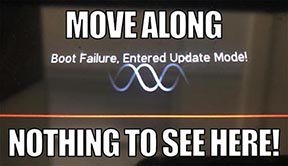
- HX Edit will display a message indicating the device must be reset. Click resume and wait for the second part of the update to complete.
- Perform a factory reset. IMPORTANT! MAKE SURE YOU HAVE A BACKUP FIRST, AS A FACTORY RESET WILL ERASE ALL YOUR WORK!
- Helix Floor/LT: While holding footswitches 9 & 10 (bottom row, 2 middle switches), turn on Helix Floor/LT
- Helix Rack: While holding knobs 5 & 6 (2 furthest right knobs below the screen), turn on Helix Rack
- HX Effects: While holding footswitches 6 & TAP (2 farthest right switches on the bottom row), turn on HX Effects
- HX Stomp: While holding footswitches 2 & 3, turn on HX Stomp
- HX Stomp XL: While holding footswitches C & D, turn on HX Stomp
- OPTIONAL: Performing a factory reset loads the new 3.50 Factory Presets, but restoring from your backup will overwrite these. Spend some time exploring these and export the factory presets you want to keep (or drag them to your desktop). If you have unused setlists in Helix Floor/Rack/LT, you can also export the entire FACTORY 1 bundle for loading into an unused setlist later.
- From the top File menu, select Restore From Backup... If you don't have any important presets in Setlist 1, click the disclosure triangle next to Presets and uncheck the first setlist's box; this will retain 3.50's FACTORY 1 setlist. Select the backup file created in Step 1 and click Restore Backup.
NOTE: Presets created in 3.50 are not compatible with earlier firmware versions.
I updated but why don't I see [Model X] in HX Edit?
HX Edit can't magically pull new model names and graphics from your Helix/HX hardware; you must update HX Edit as well (which you would've done had you followed "How do I update to 3.50?" above).
My Helix/HX is at version X.XX. Can I go straight to 3.50?
Yes, but note that if you're starting from 2.80 or lower, the update will appear to happen twice and will take notably longer than 30 minutes. This is normal.
All New Cab Engine/New Cabs in 3.50
Helix Floor, Helix Rack, Helix LT, Helix Native, HX Stomp, HX Stomp XL
Thousands of impulses were captured with Sound Design's all new IR capture system and consolidated into 20 guitar cabs and 4 bass cabs. As such, cab subcategories have been updated:
- Single—One new cab
- Dual—Two new cabs
- Legacy Single—One older Hybrid cab
- Legacy Dual—Two older Hybrid cabs
Amp+Cab subcategories have been updated as well:
- Guitar—Guitar Amp+new cab
- Bass—Bass Amp+new cab
- Guitar+Legacy—Guitar Amp+older Hybrid cab
- Bass+Legacy—Bass Amp+older Hybrid cab
With Cab > Dual blocks, you can now also choose whether changing the first cab automatically recalls a matching cab for the second.
- From the Global Settings menu, select the Preferences page.
- Press PAGE> until you see Link Dual Cabs. When set to "On" (default), changing the first cab automatically loads a matching cab for the second. Choose this option if you want to emulate the sound of two different mics (or two of the same mic with different angles or positions) on the same cab. When set to "Off," both cabs are completely independent of one another.
- Alternatively, in HX Edit (and Helix Native), click the Link Dual Cabs icon. Off (left) and On (right):
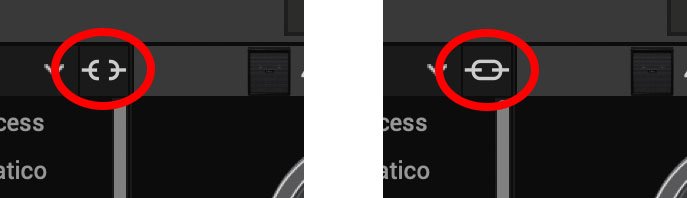
New Guitar Cabs
Cab > 1x10 US Princess (Single, Dual), captured from* the 1x10" Fender Princeton Eminence Copperhead
Cab > 1x12 Grammatico (Single, Dual), captured from* the 1x12" Grammatico LaGrange P12Q
Cab > 1x12 US Deluxe (Single, Dual), captured from* the 1×12″ Fender® Deluxe Oxford
Cab > 1x12 Cali EXT (Single, Dual), captured from* the 1x12" Mesa Boogie Extension Cab
Cab > 2x12 Blue Bell (Single, Dual), captured from* the 2×12″ Vox® AC-30 Fawn Blue
Cab > 2x12 Double C12N (Single, Dual), captured from* the 2×12″ Fender Twin C12N
Cab > 2x12 Jazz Rivet (Single, Dual), captured from* the 2×12″ Roland® JC-120
Cab > 2x12 Mail C12Q (Single, Dual), captured from* the 2×12″ Silvertone® 1484
Cab > 2x12 Mandarin 30 (Single, Dual), captured from* the 2x12" Orange PPC212 V30
Cab > 4x10 Tweed P10R (Single, Dual), captured from* the 4×10″ Fender Bassman® P10R
Cab > 4x12 Greenback25 (Single, Dual), captured from* the 4×12″ Marshall® Basketweave G12 M25
Cab > 4x12 1960A T75 (Single, Dual), captured from* the 4×12″ Marshall 1960A T75
Cab > 4x12 Blackback 30 (Single, Dual), captured from* the 4×12″ Park® 75 G12 H30
Cab > 4x12 Brit V30 (Single, Dual), captured from* the 4×12″ Marshall® 1960AV V30
Cab > 4x12 Cali V30 (Single, Dual), captured from* the 4×12″ MESA/Boogie® 4FB V30
Cab > 4x12 Mandarin EM (Single, Dual), captured from* the 4×12″ Orange Eminence
Cab > 4x12 MOO)))N T75 (Single, Dual), captured from* the 4x12" Sunn Cab w/G75T
Cab > 4x12 Uber T75 (Single, Dual), captured from* the 4×12″ Bogner® Uberkab T75
Cab > 4x12 Uber V30 (Single, Dual), captured from* the 4×12″ Bogner Uberkab V30
Cab > 4x12 XXL V30 (Single, Dual), captured from* the 4×12″ ENGL® XXL V30
- Mic—Select from up to 12 mics:
- 57 Dynamic—Shure® SM57
- 421 Dynamic—Sennheiser® MD 421-U
- 7 Dynamic—Shure SM7
- 906 Dynamic—Sennheiser e906
- 30 Dynamic—Heil Sound® PR 30
- 121 Ribbon—Royer® R-121
- 160 Ribbon—Beyerdynamic® M 160
- 4038 Ribbon—Coles 4038
- 84 Ribbon—AEA R84
- 414 Cond—AKG® C414 XLS
- 47 Cond FET—Neumann® U47 FET
- 67 Cond—Neumann U67
- Position—Sets the lateral location of the mic in relation to the speaker cone. Choose from Center ~ Cap Edge ~ Edge. Cap Edge may appear in a different location depending on the selected cab
- Distance—Sets the distance of the mic from the speaker cone. Choose from 1.00" to 12.00" in 1/4" increments
- Angle—Sets the angle of the mic. 0 degrees is pointing directly at the speaker, 45 degrees is pointing off-axis
- Low Cut—Applies a low cut (high pass) filter, letting you remove all audio below a certain frequency. May be useful in removing undesirable low end rumble
- High Cut—Applies a high cut (low pass) filter, letting you remove all audio above a certain frequency. May be useful in removing high end harshness
- Level—Sets the overall level of the cab
- Pan (Dual only)—Moves the signal left or right across the stereo sound field. For example, if you're running a stereo playback system with two or more speakers, panning the first cab to Left 100 and the second cab to Right 100 can make your tone sound notably wider. Press the knob to return to Center
- Delay (Dual only)—Although the new cabs in 3.50 perfectly line up with one another, there may be situations where you want to delay one side very slightly, to perhaps impart a bit of phase incoherence or at higher values, to increase the apparent stereo spread. A little goes a long way here
New Bass Cabs

Cab > 1x15 Ampeg B-15 (Single, Dual), captured from* the 1×15″ Ampeg® B-15
Cab > 2×15 Brute (Single, Dual), captured from* the 2×15″ MESA/Boogie® 2×15 EV
Cab > 4×10 Garden (Single, Dual), captured from* the 4x10" Eden D410XLT
Cab > 8x10 SVT AV (Single, Dual), captured from* the 8×10″ Ampeg® SVT® (SVT-810AV Heritage Edition)
- Mic—Select from up to 12 mics:
- 57 Dynamic—Shure SM57
- 421 Dynamic—Sennheiser MD 421-U
- 7 Dynamic—Shure SM7
- 88 Dynamic—Beyerdynamic M88TG
- 52 Dynamic—Shure Beta 52A
- 112 Dynamic—AKG D112
- D6 Dynamic—Audix D6
- 40 Dynamic—Heil Sound PR 40
- 4038 Ribbon—Coles 4038
- 414 Cond—AKG C414 TLII
- 47 Cond FET—Neumann U47 FET
- 67 Cond—Neumann U67
- All other parameters the same as for guitar cabs (see above)
New Amps in 3.50
Helix Floor, Helix Rack, Helix LT, Helix Native, HX Stomp, HX Stomp XL
Amp/Preamp > MOO)))N T Nrm, based on* the normal channel of the Sunn Model T.
"The Moon model is based on a 1974, silver knob Sunn Model T amplifier. This is the early version with the more traditional tone stack. Though it has been repaired over the years, the circuit has every component at stock value. This specific unit has been well used, well maintained, and regularly enveloped in fog.
"This amp circuit can best be described as a Fender Tweed Bassman/Marshall JTM45 preamp mated with a very high volume, very flat, ultralinear power amp that uses 6550 tubes. The result of this configuration is a tone with a raw growl that really has a strong punch to the gut. In addition, this configuration takes pedals very well; adding a distortion or booster can turn the amp into a high gain, doom machine."
—Ben Adrian, Sound Design Manager
Amp/Preamp > MOO)))N T Brt, based on* the bright channel of the Sunn Model T
Amp/Preamp > MOO)))N T Jump, based on* the normal and bright channels jumped in the Sunn Model T
Amp/Preamp > PV VitriolCrunch, based on* the crunch channel of the Peavey Invective (Master boost off). Peavey designed this 6L6 tube-powered monster in collaboration with Misha Mansoor of Periphery, with the goal of offering no-compromise, high-gain performance and flexibility.
Amp/Preamp > PV Vitriol Lead, based on* the lead channel of the Peavey Invective (Master boost off)
New Effects in 3.50
Helix Floor, Helix Rack, Helix LT, Helix Native, HX Effects, HX Stomp, HX Stomp XL
Distortion > Pillars OD (Mono, Stereo), based on* the Earthquaker Devices Plumes distortion

- Gain—Sets the amount of distortion
- Tone—Sets the overall tonal balance of the distortion
- Level—Sets the overall level of the block
- Mode—Chooses the type of clipping circuit—1 is LED, 2 is Clean Opamp, 3 is Asymmetrical
Distortion > Vital Dist (Mono, Stereo), based on* the Earthquaker Devices Life pedal (Amplitude side)

- Gain—Sets the amount of distortion
- Filter—Applies a high cut (or low pass) filter to the signal, letting you remove treble frequencies. At 0.0, no filter is applied
- Level—Sets the overall level of the block
- Clipping—Chooses the type of clipping circuit—Opamp, Asymmetrical, or Symmetric[al]
- Octave—Blends in a signal one octave up. At 0.0, no octave signal is heard. Works best when playing single notes
Distortion > Vital Boost (Mono, Stereo), based on* the Earthquaker Devices Life pedal (Magnitude side)
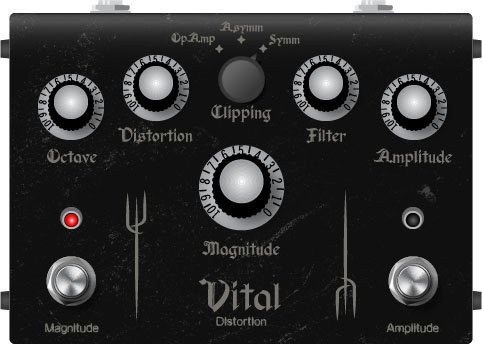
- Boost—Sets the output level of the boost circuit
Modulation > 4-Voice Chorus (Mono, Stereo), Line 6 Original
- Rate—Adjusts the speed of the chorus’ low-frequency oscillator (LFO) from slow to fast
- Depth—Adjusts the amplitude of the modulation, from mild to deep
- Voices—Determines the number of voices in the chorus (2, 3, or 4)
- Low Cut—Applies a low cut (high pass) filter to the chorus, letting you remove the effected signal below a certain frequency
- HighShelf—Applies a high cut (low pass) filter to the fills, letting you remove the effected signal above a certain frequency
- Mix—Controls the wet/dry mix of the chorus. When set to 0%, no chorus is heard; when set to 100%, no dry signal is heard
- Level—Controls the overall output level of the block
Modulation > FlexoVibe (Mono, Stereo), Line 6 Original
- Rate—Adjusts the speed of the chorus’ low-frequency oscillator (LFO) from slow to fast
- Intensity—Adjusts the amplitude of the modulation, from mild to deep
- Warp—Controls the shape of the LFO. At 0.0, the LFO waveform is a triangle; at +1.0 and -1.0, the waveforms exhibit more chaos, or "warping"
- Spread—Controls the phase offset between the two LFOs. At 0.0, no offset is heard; at 10.0, the two LFOs are separated by 180°. Generally sounds best somewhere in the middle
- Mix—Controls the wet/dry mix of the FlexoVibe effect. When set to 0%, no effect is heard; when set to 100%, no dry signal is heard
- Level—Controls the overall output level of the block
Reverb > Dynamic Ambience (Mono, Stereo), Line 6 Original ambience reverb. At less extreme settings can be used to "open up" the sound of your amp without applying a notable reverb effect. Also utilizes less DSP than other Dynamic reverbs.

- Room Size—Sets the size of the hall (8, 10, or 12 meters)
- Predelay—Determines the amount of delay heard before the signal enters the hall. Can sometimes result in more definition between the dry and effected signals
- Damping—Determines the frequency above which the reverb will be absorbed. For example, if your hall is full of people wearing fake ocelot jumpsuits, more high frequencies would be absorbed than if the room were empty
- Diffusion—Sets the amount of smearing between discrete echoes, sometimes resulting in a softer effected signal
- Shape—Controls the blend of the Early and Late reflections. Turning the knob clockwise adds more Late reflections; turning the knob counterclockwise adds more Early reflections. Press the knob to reset to "Even"
- Mix—Controls the wet/dry mix of the reverb. When set to 0%, no reverb is heard; when set to 100%, no dry signal is heard
- Low Cut—Applies a low cut (or high pass) filter to the reverb, letting you remove the effected signal below a certain frequency
- High Cut—Applies a high cut (or low pass) filter to the reverb, letting you remove the effected signal above a certain frequency
- Level—Controls the overall output level of the block
- Trails—When on, reverb decay continues to ring out after the block is bypassed
Pitch/Synth > Boctaver (Mono, Stereo), based on* the BOSS® OC-2 Octaver

- –1 Oct—Sets the level of the signal one octave down
- –2 Oct—Sets the level of the signal two octaves down
- Dry Level—Sets the level of the dry (unaffected) signal
*NOTE: All product names used in this document are trademarks of their respective owners and neither Yamaha Guitar Group nor Line 6 are associated or affiliated with them. These trademarks appear solely to identify products whose tones and sounds were studied by Line 6 during sound model development.
New Features in 3.50
IR > Dual Block
Helix Floor, Helix Rack/Control, Helix LT, HX Effects, HX Stomp, HX Stomp XL
3.50 renames the Impulse Response > Mono subcategory as "Single" and adds a new subcategory: Dual. The IR > Dual block can accommodate two 1024-point IRs, you can pan them independently, flip the polarity of either one, and even slightly delay one vs. the other to account for any phase inconsistencies between IR developers.
- [A] IR Select—Selects the IR file for the first (A) slot
- [A] Low Cut—Applies a low cut (high pass) filter to the IR, letting you remove the signal below a certain frequency
- [A] High Cut—Applies a high cut (low pass) filter to the decks, letting you remove the signal above a certain frequency
- [A] Level—Sets the level of the first (A) IR
- [A] Pan—Pans the IR left or right between stereo speakers. Press the knob to reset to Center
- [A] Polarity—Flips the polarity of the IR's waveform. If your IR block suddenly makes everything sound thin, try setting this to "Inverted" to see if it helps
- [B] IR Select—Selects the IR file for the first (A) slot
- [B] Low Cut—Applies a low cut (high pass) filter to the IR, letting you remove the signal below a certain frequency
- [B] High Cut—Applies a high cut (low pass) filter to the decks, letting you remove the signal above a certain frequency
- [B] Level—Sets the level of the first (A) IR
- [B] Pan—Pans the IR left or right between stereo speakers. Press the knob to reset to Center
- [B] Polarity—Flips the polarity of the IR's waveform. If your IR block suddenly makes everything sound thin, try setting this to "Inverted" to see if it helps
- [Both] Delay—Some IR files don't line up perfectly, especially when mixing and matching files from two different developers. This can result in phase incoherence or a thin, unfocused tone. Turning this knob clockwise delays the B side IR by a tiny bit; turning it counterclockwise delays the A side by a tiny bit. Press the knob to return Delay to "None"
- [Both] Mix—Controls the wet/dry mix of the IR block. For Cab IRs, you should leave this set to 100%, but when utilizing body resonance IRs for acoustic guitars, you may want to find the right blend between the IR and dry signal
New Cabs and IRs now use 66-80% Less DSP
Helix Floor, Helix Rack/Control, Helix LT, Helix Native, HX Effects [IRs only], HX Stomp, HX Stomp XL
Due to further improvements to Helix Core, new Cabs and 1024-point IRs use roughly 66% less DSP as in 3.15 or earlier. Even the new IR > Dual block uses less DSP than a single IR block in 3.15. 2048-point IRs use roughly 80% less DSP, although they still use a lot of memory, so they're still limited to one instance per path. NOTE: Older Hybrid cabs use the same amount of DSP as in earlier firmware.
Disable Snapshot Control over Parameter Assignments
Helix Floor, Helix Rack/Control, Helix LT, HX Effects, HX Stomp, HX Stomp XL
Prior to 3.50, when assigning a parameter to a physical control (EXP 1, footswitch, etc.) or MIDI, Snapshots are also always assigned. In 3.50, they still are, but there's an additional "Snapshot Control" parameter on the Controller Assign page that lets you bypass this behavior.
- From the Controller Assign menu, select the desired parameter and turn Knob 2 (Controller) to select any value other than "None" or "Snapshots." A second page appears.
- Press PAGE> and turn Knob 1 (Snapshot Control) to "Off." It's set to "On" by default for all parameters.
Other Changes and Improvements in 3.50
- Encoder ballistics have been drastically improved. For example, tonestack values can go from 0.0 to 10.0 with one turn
- Helix Floor/Rack/LT only—SHORTCUT: While the Model List is open, pressing [AMP] jumps to highlight the Amp category without having to scroll down to it
- Helix Floor/Rack/LT only—The Impulse Response category's name has been shortened to "IR" (now matches that of HX Stomp/XL) to accommodate a wider subcategory column in the model list as well as accommodate longer IR names in the inspector header
Bug Fixes in 3.50
- Reverb > Shimmer's Pitch parameter was inconsistent between hardware and HX Edit—FIXED
- Reverb > Dynamic Room's Mot Rate value range was inconsistent between hardware and HX Edit—FIXED
- Delay > Stereo > ADT's Mod Rate value range was inconsistent between hardware and HX Edit—FIXED
- Delay > Tesselator and Ratchet's Operation is set to "Mute All," the signal would be muted even when bypassed—FIXED
- When Global Settings > Preferences > Snapshot Edits is set to "Discard," holding FS12 (SAVE+EXIT) while in Pedal Edit mode did not always save edited parameters when controlled by snapshots—FIXED
- After loading a preset containing a Command Center > Instant > Ext Amp command, EXP Pedal 1 could sometimes stop functioning properly—FIXED
- When a snapshot is reloaded, a duplicate MIDI PC message was not sent—FIXED
- When many Command Center commands are assigned, snapshot names could sometimes disappear—FIXED
- While in tuner view, attempting to restore globals could sometimes cause Helix to crash—FIXED
- When assigning block bypass to an expression pedal, Behavior > "Heel Down" or "Toe Down" could sometimes revert to "Toggle"—FIXED
- HX Stomp/HX Stomp XL only—Upon receiving MIDI CC73, changing views was not functioning as expected—FIXED
- HX Stomp/HX Stomp XL only—Overly long favorite names could result in graphical glitches—FIXED
- HX Stomp XL only—After changing presets using footswitches, capacitive sensing could become disabled until pressing a stomp switch—FIXED
- HX Stomp XL only—When a Command Center > Snapshot Up or Down command is assigned to Footswitch 7 or 8, an extra Snapshot Up/Down message could occur—FIXED
- HX Edit only—Copying and pasting an IR with more than 31 characters in the name would truncate the IR's name—FIXED
- HX Stomp w/ HX Edit only—After restoring from a 3.01 backup, if path B exists, blocks move 1 position to the right—FIXED
- Many other minor fixes and improvements
Known Issues in 3.50
- In some cases, the Input block's Variax Tone Knob setting is not recalled across preset changes
- In some cases, sending MIDI CC49-59 (footswitch emulation control) to engage stomp switches assigned to snapshot commands can result in inconsistent behavior. Instead, send Helix CC69 messages (values 0-7) to recall snapshots
- In rare cases, attempting to fill all 128 user IR locations can result in a "Failed to get impulse names" -8207 error and the device will appear to be frozen on "Transferring data." In the meantime, load 127 or fewer IRs at a time
- If Global Settings > Footswitches > Stomp Select is set to "Press" or "Touch+Press," engaging multiple block bypasses assigned to the same switch (set to momentary) can sometimes appear to lag
- In the Command Center, any MIDI notes assigned to a footswitch can sometimes unexpectedly trigger upon snapshot changes.
HX Edit
HX Edit
Helix/HX 3.50 (released November 3, 2022) includes 24 new cabs running on an all new cab engine, 5 new amps, 7 new effects, new features, additional improvements, and bug fixes, and is strongly recommended for all users.
How do I update to 3.50?
IMPORTANT! The 3.50 update process may take 30 MINUTES OR MORE TO COMPLETE. This is totally normal, as it includes significant improvements to Helix Core and thousands of IR files.
Updating Helix/HX Hardware
- With Helix/HX connected to your computer, launch HX Edit (3.01 or higher), and make sure you're signed in. HX Edit knows when a new update is available and will walk you through the entire update procedure for both hardware and software, including backing up everything to your computer. IMPORTANT! If you're running HX Edit 3.00 or older, download HX Edit 3.50 and repeat step 1.
- HX Edit 3.50 (macOS): https://line6.com/software/readeula.html?rid=11599
- HX Edit 3.50 (Windows): https://line6.com/software/readeula.html?rid=11598
- Helix Floor/Rack/LT only: Halfway through the update to 3.50, Helix's LCD reads "Boot Failure. Entered Update Mode!" THIS IS NORMAL. Breathe deep, everything is fine. You're almost there.
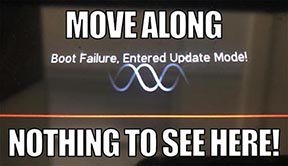
- HX Edit will display a message indicating the device must be reset. Click resume and wait for the second part of the update to complete.
- Perform a factory reset. IMPORTANT! MAKE SURE YOU HAVE A BACKUP FIRST, AS A FACTORY RESET WILL ERASE ALL YOUR WORK!
- Helix Floor/LT: While holding footswitches 9 & 10 (bottom row, 2 middle switches), turn on Helix Floor/LT
- Helix Rack: While holding knobs 5 & 6 (2 furthest right knobs below the screen), turn on Helix Rack
- HX Effects: While holding footswitches 6 & TAP (2 farthest right switches on the bottom row), turn on HX Effects
- HX Stomp: While holding footswitches 2 & 3, turn on HX Stomp
- HX Stomp XL: While holding footswitches C & D, turn on HX Stomp
- OPTIONAL: Performing a factory reset loads the new 3.50 Factory Presets, but restoring from your backup will overwrite these. Spend some time exploring these and export the factory presets you want to keep (or drag them to your desktop). If you have unused setlists in Helix Floor/Rack/LT, you can also export the entire FACTORY 1 bundle for loading into an unused setlist later.
- From the top File menu, select Restore From Backup... If you don't have any important presets in Setlist 1, click the disclosure triangle next to Presets and uncheck the first setlist's box; this will retain 3.50's FACTORY 1 setlist. Select the backup file created in Step 1 and click Restore Backup.
Updating Helix Native
- Before updating Helix Native, it is highly recommended that you export a preset/setlist bundle. Click the gear icon in the lower left, select the Presets/IRs tab, and then click Export Bundle. Some hardware compatibility modes (HX Stomp, HX Stomp XL, HX Effects) do not have this feature as they have only one setlist. In these cases, at the top of the preset list, click the yellow EXPORT to export the setlist.
- Quit your DAW and download and install Helix Native 3.50:
- Helix Native 3.50 (macOS): link
- Helix Native 3.50 (Windows): link
- Open your DAW and open an instance of Helix Native.
- OPTIONAL: The only way to hear 3.50's new factory presets is to restore them. IMPORTANT! MAKE SURE YOU'VE EXPORTED A BUNDLE (OR ANY IMPORTANT SETLISTS) FIRST, AS RESTORING FACTORY SETLISTS WILL ERASE ALL YOUR WORK! Click the gear icon in the lower left, select the Presets/IRs tab, and then click Restore Factory Setlists. Click Yes.
NOTE: Presets created in 3.50 are not compatible with earlier firmware versions.
I updated but why don't I see [Model X] in HX Edit?
HX Edit can't magically pull new model names and graphics from your Helix/HX hardware; you must update HX Edit as well (which you would've done had you followed "How do I update to 3.50?" above).
My Helix/HX is at version X.XX. Can I go straight to 3.50?
Yes, but note that if you're starting from 2.80 or lower, the update will appear to happen twice and will take notably longer than 30 minutes. This is normal.
All New Cab Engine/New Cabs in 3.50
Helix Floor, Helix Rack, Helix LT, Helix Native, HX Stomp, HX Stomp XL
Thousands of impulses were captured with Sound Design's all new IR capture system and consolidated into 20 guitar cabs and 4 bass cabs. As such, cab subcategories have been updated:
- Single—One new cab
- Dual—Two new cabs
- Legacy Single—One older Hybrid cab
- Legacy Dual—Two older Hybrid cabs
Amp+Cab subcategories have been updated as well:
- Guitar—Guitar Amp+new cab
- Bass—Bass Amp+new cab
- Guitar+Legacy—Guitar Amp+older Hybrid cab
- Bass+Legacy—Bass Amp+older Hybrid cab
With Cab > Dual blocks, you can now also choose whether changing the first cab automatically recalls a matching cab for the second.
- From the Global Settings menu, select the Preferences page.
- Press PAGE> until you see Link Dual Cabs. When set to "On" (default), changing the first cab automatically loads a matching cab for the second. Choose this option if you want to emulate the sound of two different mics (or two of the same mic with different angles or positions) on the same cab. When set to "Off," both cabs are completely independent of one another.
- Alternatively, in HX Edit (and Helix Native), click the Link Dual Cabs icon. Off (left) and On (right):
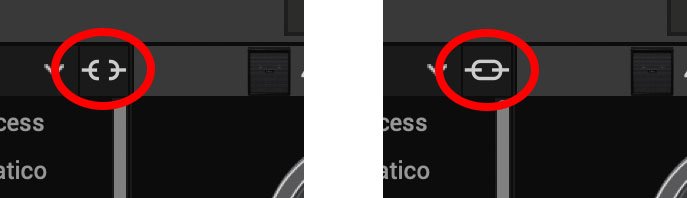
New Guitar Cabs
Cab > 1x10 US Princess (Single, Dual), captured from* the 1x10" Fender Princeton Eminence Copperhead
Cab > 1x12 Grammatico (Single, Dual), captured from* the 1x12" Grammatico LaGrange P12Q
Cab > 1x12 US Deluxe (Single, Dual), captured from* the 1×12″ Fender® Deluxe Oxford
Cab > 1x12 Cali EXT (Single, Dual), captured from* the 1x12" Mesa Boogie Extension Cab
Cab > 2x12 Blue Bell (Single, Dual), captured from* the 2×12″ Vox® AC-30 Fawn Blue
Cab > 2x12 Double C12N (Single, Dual), captured from* the 2×12″ Fender Twin C12N
Cab > 2x12 Jazz Rivet (Single, Dual), captured from* the 2×12″ Roland® JC-120
Cab > 2x12 Mail C12Q (Single, Dual), captured from* the 2×12″ Silvertone® 1484
Cab > 2x12 Mandarin 30 (Single, Dual), captured from* the 2x12" Orange PPC212 V30
Cab > 4x10 Tweed P10R (Single, Dual), captured from* the 4×10″ Fender Bassman® P10R
Cab > 4x12 Greenback25 (Single, Dual), captured from* the 4×12″ Marshall® Basketweave G12 M25
Cab > 4x12 1960A T75 (Single, Dual), captured from* the 4×12″ Marshall 1960A T75
Cab > 4x12 Blackback 30 (Single, Dual), captured from* the 4×12″ Park® 75 G12 H30
Cab > 4x12 Brit V30 (Single, Dual), captured from* the 4×12″ Marshall® 1960AV V30
Cab > 4x12 Cali V30 (Single, Dual), captured from* the 4×12″ MESA/Boogie® 4FB V30
Cab > 4x12 Mandarin EM (Single, Dual), captured from* the 4×12″ Orange Eminence
Cab > 4x12 MOO)))N T75 (Single, Dual), captured from* the 4x12" Sunn Cab w/G75T
Cab > 4x12 Uber T75 (Single, Dual), captured from* the 4×12″ Bogner® Uberkab T75
Cab > 4x12 Uber V30 (Single, Dual), captured from* the 4×12″ Bogner Uberkab V30
Cab > 4x12 XXL V30 (Single, Dual), captured from* the 4×12″ ENGL® XXL V30
- Mic—Select from up to 12 mics:
- 57 Dynamic—Shure® SM57
- 421 Dynamic—Sennheiser® MD 421-U
- 7 Dynamic—Shure SM7
- 906 Dynamic—Sennheiser e906
- 30 Dynamic—Heil Sound® PR 30
- 121 Ribbon—Royer® R-121
- 160 Ribbon—Beyerdynamic® M 160
- 4038 Ribbon—Coles 4038
- 84 Ribbon—AEA R84
- 414 Cond—AKG® C414 XLS
- 47 Cond FET—Neumann® U47 FET
- 67 Cond—Neumann U67
- Position—Sets the lateral location of the mic in relation to the speaker cone. Choose from Center ~ Cap Edge ~ Edge. Cap Edge may appear in a different location depending on the selected cab
- Distance—Sets the distance of the mic from the speaker cone. Choose from 1.00" to 12.00" in 1/4" increments
- Angle—Sets the angle of the mic. 0 degrees is pointing directly at the speaker, 45 degrees is pointing off-axis
- Low Cut—Applies a low cut (high pass) filter, letting you remove all audio below a certain frequency. May be useful in removing undesirable low end rumble
- High Cut—Applies a high cut (low pass) filter, letting you remove all audio above a certain frequency. May be useful in removing high end harshness
- Level—Sets the overall level of the cab
- Pan (Dual only)—Moves the signal left or right across the stereo sound field. For example, if you're running a stereo playback system with two or more speakers, panning the first cab to Left 100 and the second cab to Right 100 can make your tone sound notably wider. Press the knob to return to Center
- Delay (Dual only)—Although the new cabs in 3.50 perfectly line up with one another, there may be situations where you want to delay one side very slightly, to perhaps impart a bit of phase incoherence or at higher values, to increase the apparent stereo spread. A little goes a long way here
New Bass Cabs

Cab > 1x15 Ampeg B-15 (Single, Dual), captured from* the 1×15″ Ampeg® B-15
Cab > 2×15 Brute (Single, Dual), captured from* the 2×15″ MESA/Boogie® 2×15 EV
Cab > 4×10 Garden (Single, Dual), captured from* the 4x10" Eden D410XLT
Cab > 8x10 SVT AV (Single, Dual), captured from* the 8×10″ Ampeg® SVT® (SVT-810AV Heritage Edition)
- Mic—Select from up to 12 mics:
- 57 Dynamic—Shure SM57
- 421 Dynamic—Sennheiser MD 421-U
- 7 Dynamic—Shure SM7
- 88 Dynamic—Beyerdynamic M88TG
- 52 Dynamic—Shure Beta 52A
- 112 Dynamic—AKG D112
- D6 Dynamic—Audix D6
- 40 Dynamic—Heil Sound PR 40
- 4038 Ribbon—Coles 4038
- 414 Cond—AKG C414 TLII
- 47 Cond FET—Neumann U47 FET
- 67 Cond—Neumann U67
- All other parameters the same as for guitar cabs (see above)
New Amps in 3.50
Helix Floor, Helix Rack, Helix LT, Helix Native, HX Stomp, HX Stomp XL
Amp/Preamp > MOO)))N T Nrm, based on* the normal channel of the Sunn Model T.
"The Moon model is based on a 1974, silver knob Sunn Model T amplifier. This is the early version with the more traditional tone stack. Though it has been repaired over the years, the circuit has every component at stock value. This specific unit has been well used, well maintained, and regularly enveloped in fog.
"This amp circuit can best be described as a Fender Tweed Bassman/Marshall JTM45 preamp mated with a very high volume, very flat, ultralinear power amp that uses 6550 tubes. The result of this configuration is a tone with a raw growl that really has a strong punch to the gut. In addition, this configuration takes pedals very well; adding a distortion or booster can turn the amp into a high gain, doom machine."
—Ben Adrian, Sound Design Manager
Amp/Preamp > MOO)))N T Brt, based on* the bright channel of the Sunn Model T
Amp/Preamp > MOO)))N T Jump, based on* the normal and bright channels jumped in the Sunn Model T
Amp/Preamp > PV VitriolCrunch, based on* the crunch channel of the Peavey Invective (Master boost off). Peavey designed this 6L6 tube-powered monster in collaboration with Misha Mansoor of Periphery, with the goal of offering no-compromise, high-gain performance and flexibility.
Amp/Preamp > PV Vitriol Lead, based on* the lead channel of the Peavey Invective (Master boost off)
New Effects in 3.50
Helix Floor, Helix Rack, Helix LT, Helix Native, HX Effects, HX Stomp, HX Stomp XL
Distortion > Pillars OD (Mono, Stereo), based on* the Earthquaker Devices Plumes distortion

- Gain—Sets the amount of distortion
- Tone—Sets the overall tonal balance of the distortion
- Level—Sets the overall level of the block
- Mode—Chooses the type of clipping circuit—1 is LED, 2 is Clean Opamp, 3 is Asymmetrical
Distortion > Vital Dist (Mono, Stereo), based on* the Earthquaker Devices Life pedal (Amplitude side)

- Gain—Sets the amount of distortion
- Filter—Applies a high cut (or low pass) filter to the signal, letting you remove treble frequencies. At 0.0, no filter is applied
- Level—Sets the overall level of the block
- Clipping—Chooses the type of clipping circuit—Opamp, Asymmetrical, or Symmetric[al]
- Octave—Blends in a signal one octave up. At 0.0, no octave signal is heard. Works best when playing single notes
Distortion > Vital Boost (Mono, Stereo), based on* the Earthquaker Devices Life pedal (Magnitude side)
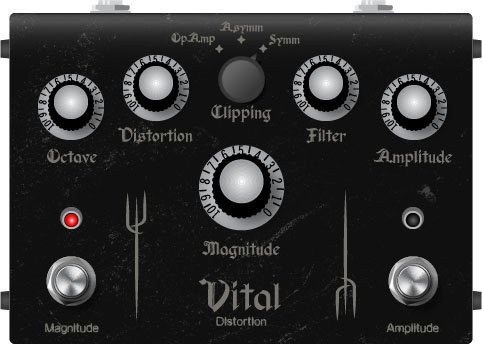
- Boost—Sets the output level of the boost circuit
Modulation > 4-Voice Chorus (Mono, Stereo), Line 6 Original
- Rate—Adjusts the speed of the chorus’ low-frequency oscillator (LFO) from slow to fast
- Depth—Adjusts the amplitude of the modulation, from mild to deep
- Voices—Determines the number of voices in the chorus (2, 3, or 4)
- Low Cut—Applies a low cut (high pass) filter to the chorus, letting you remove the effected signal below a certain frequency
- HighShelf—Applies a high cut (low pass) filter to the fills, letting you remove the effected signal above a certain frequency
- Mix—Controls the wet/dry mix of the chorus. When set to 0%, no chorus is heard; when set to 100%, no dry signal is heard
- Level—Controls the overall output level of the block
Modulation > FlexoVibe (Mono, Stereo), Line 6 Original
- Rate—Adjusts the speed of the chorus’ low-frequency oscillator (LFO) from slow to fast
- Intensity—Adjusts the amplitude of the modulation, from mild to deep
- Warp—Controls the shape of the LFO. At 0.0, the LFO waveform is a triangle; at +1.0 and -1.0, the waveforms exhibit more chaos, or "warping"
- Spread—Controls the phase offset between the two LFOs. At 0.0, no offset is heard; at 10.0, the two LFOs are separated by 180°. Generally sounds best somewhere in the middle
- Mix—Controls the wet/dry mix of the FlexoVibe effect. When set to 0%, no effect is heard; when set to 100%, no dry signal is heard
- Level—Controls the overall output level of the block
Reverb > Dynamic Ambience (Mono, Stereo), Line 6 Original ambience reverb. At less extreme settings can be used to "open up" the sound of your amp without applying a notable reverb effect. Also utilizes less DSP than other Dynamic reverbs.

- Room Size—Sets the size of the hall (8, 10, or 12 meters)
- Predelay—Determines the amount of delay heard before the signal enters the hall. Can sometimes result in more definition between the dry and effected signals
- Damping—Determines the frequency above which the reverb will be absorbed. For example, if your hall is full of people wearing fake ocelot jumpsuits, more high frequencies would be absorbed than if the room were empty
- Diffusion—Sets the amount of smearing between discrete echoes, sometimes resulting in a softer effected signal
- Shape—Controls the blend of the Early and Late reflections. Turning the knob clockwise adds more Late reflections; turning the knob counterclockwise adds more Early reflections. Press the knob to reset to "Even"
- Mix—Controls the wet/dry mix of the reverb. When set to 0%, no reverb is heard; when set to 100%, no dry signal is heard
- Low Cut—Applies a low cut (or high pass) filter to the reverb, letting you remove the effected signal below a certain frequency
- High Cut—Applies a high cut (or low pass) filter to the reverb, letting you remove the effected signal above a certain frequency
- Level—Controls the overall output level of the block
- Trails—When on, reverb decay continues to ring out after the block is bypassed
Pitch/Synth > Boctaver (Mono, Stereo), based on* the BOSS® OC-2 Octaver

- –1 Oct—Sets the level of the signal one octave down
- –2 Oct—Sets the level of the signal two octaves down
- Dry Level—Sets the level of the dry (unaffected) signal
*NOTE: All product names used in this document are trademarks of their respective owners and neither Yamaha Guitar Group nor Line 6 are associated or affiliated with them. These trademarks appear solely to identify products whose tones and sounds were studied by Line 6 during sound model development.
New Features in 3.50
IR > Dual Block
Helix Floor, Helix Rack/Control, Helix LT, HX Effects, HX Stomp, HX Stomp XL
3.50 renames the Impulse Response > Mono subcategory as "Single" and adds a new subcategory: Dual. The IR > Dual block can accommodate two 1024-point IRs, you can pan them independently, flip the polarity of either one, and even slightly delay one vs. the other to account for any phase inconsistencies between IR developers.
- [A] IR Select—Selects the IR file for the first (A) slot
- [A] Low Cut—Applies a low cut (high pass) filter to the IR, letting you remove the signal below a certain frequency
- [A] High Cut—Applies a high cut (low pass) filter to the decks, letting you remove the signal above a certain frequency
- [A] Level—Sets the level of the first (A) IR
- [A] Pan—Pans the IR left or right between stereo speakers. Press the knob to reset to Center
- [A] Polarity—Flips the polarity of the IR's waveform. If your IR block suddenly makes everything sound thin, try setting this to "Inverted" to see if it helps
- [B] IR Select—Selects the IR file for the first (A) slot
- [B] Low Cut—Applies a low cut (high pass) filter to the IR, letting you remove the signal below a certain frequency
- [B] High Cut—Applies a high cut (low pass) filter to the decks, letting you remove the signal above a certain frequency
- [B] Level—Sets the level of the first (A) IR
- [B] Pan—Pans the IR left or right between stereo speakers. Press the knob to reset to Center
- [B] Polarity—Flips the polarity of the IR's waveform. If your IR block suddenly makes everything sound thin, try setting this to "Inverted" to see if it helps
- [Both] Delay—Some IR files don't line up perfectly, especially when mixing and matching files from two different developers. This can result in phase incoherence or a thin, unfocused tone. Turning this knob clockwise delays the B side IR by a tiny bit; turning it counterclockwise delays the A side by a tiny bit. Press the knob to return Delay to "None"
- [Both] Mix—Controls the wet/dry mix of the IR block. For Cab IRs, you should leave this set to 100%, but when utilizing body resonance IRs for acoustic guitars, you may want to find the right blend between the IR and dry signal
New Cabs and IRs now use 66-80% Less DSP
Helix Floor, Helix Rack/Control, Helix LT, Helix Native, HX Effects [IRs only], HX Stomp, HX Stomp XL
Due to further improvements to Helix Core, new Cabs and 1024-point IRs use roughly 66% less DSP as in 3.15 or earlier. Even the new IR > Dual block uses less DSP than a single IR block in 3.15. 2048-point IRs use roughly 80% less DSP, although they still use a lot of memory, so they're still limited to one instance per path. NOTE: Older Hybrid cabs use the same amount of DSP as in earlier firmware.
Disable Snapshot Control over Parameter Assignments
Helix Floor, Helix Rack/Control, Helix LT, HX Effects, HX Stomp, HX Stomp XL
Prior to 3.50, when assigning a parameter to a physical control (EXP 1, footswitch, etc.) or MIDI, Snapshots are also always assigned. In 3.50, they still are, but there's an additional "Snapshot Control" parameter on the Controller Assign page that lets you bypass this behavior.
- From the Controller Assign menu, select the desired parameter and turn Knob 2 (Controller) to select any value other than "None" or "Snapshots." A second page appears.
- Press PAGE> and turn Knob 1 (Snapshot Control) to "Off." It's set to "On" by default for all parameters.
Other Changes and Improvements in 3.50
- Encoder ballistics have been drastically improved. For example, tonestack values can go from 0.0 to 10.0 with one turn
- Helix Floor/Rack/LT only—SHORTCUT: While the Model List is open, pressing [AMP] jumps to highlight the Amp category without having to scroll down to it
- Helix Floor/Rack/LT only—The Impulse Response category's name has been shortened to "IR" (now matches that of HX Stomp/XL) to accommodate a wider subcategory column in the model list as well as accommodate longer IR names in the inspector header
Bug Fixes in 3.50
- Reverb > Shimmer's Pitch parameter was inconsistent between hardware and HX Edit—FIXED
- Reverb > Dynamic Room's Mot Rate value range was inconsistent between hardware and HX Edit—FIXED
- Delay > Stereo > ADT's Mod Rate value range was inconsistent between hardware and HX Edit—FIXED
- Delay > Tesselator and Ratchet's Operation is set to "Mute All," the signal would be muted even when bypassed—FIXED
- When Global Settings > Preferences > Snapshot Edits is set to "Discard," holding FS12 (SAVE+EXIT) while in Pedal Edit mode did not always save edited parameters when controlled by snapshots—FIXED
- After loading a preset containing a Command Center > Instant > Ext Amp command, EXP Pedal 1 could sometimes stop functioning properly—FIXED
- When a snapshot is reloaded, a duplicate MIDI PC message was not sent—FIXED
- When many Command Center commands are assigned, snapshot names could sometimes disappear—FIXED
- While in tuner view, attempting to restore globals could sometimes cause Helix to crash—FIXED
- When assigning block bypass to an expression pedal, Behavior > "Heel Down" or "Toe Down" could sometimes revert to "Toggle"—FIXED
- HX Stomp/HX Stomp XL only—Upon receiving MIDI CC73, changing views was not functioning as expected—FIXED
- HX Stomp/HX Stomp XL only—Overly long favorite names could result in graphical glitches—FIXED
- HX Stomp XL only—After changing presets using footswitches, capacitive sensing could become disabled until pressing a stomp switch—FIXED
- HX Stomp XL only—When a Command Center > Snapshot Up or Down command is assigned to Footswitch 7 or 8, an extra Snapshot Up/Down message could occur—FIXED
- HX Edit only—Copying and pasting an IR with more than 31 characters in the name would truncate the IR's name—FIXED
- HX Stomp w/ HX Edit only—After restoring from a 3.01 backup, if path B exists, blocks move 1 position to the right—FIXED
- Many other minor fixes and improvements
Known Issues in 3.50
- In some cases, the Input block's Variax Tone Knob setting is not recalled across preset changes
- In some cases, sending MIDI CC49-59 (footswitch emulation control) to engage stomp switches assigned to snapshot commands can result in inconsistent behavior. Instead, send Helix CC69 messages (values 0-7) to recall snapshots
- In rare cases, attempting to fill all 128 user IR locations can result in a "Failed to get impulse names" -8207 error and the device will appear to be frozen on "Transferring data." In the meantime, load 127 or fewer IRs at a time
- If Global Settings > Footswitches > Stomp Select is set to "Press" or "Touch+Press," engaging multiple block bypasses assigned to the same switch (set to momentary) can sometimes appear to lag
- In the Command Center, any MIDI notes assigned to a footswitch can sometimes unexpectedly trigger upon snapshot changes.
Get Download
Helix Native
Helix Native
Helix/HX 3.50 (released November 3, 2022) includes 24 new cabs running on an all new cab engine, 5 new amps, 7 new effects, new features, additional improvements, and bug fixes, and is strongly recommended for all users.
How do I update to 3.50?
Updating Helix Native
- Before updating Helix Native, it is highly recommended that you export a preset/setlist bundle. Click the gear icon in the lower left, select the Presets/IRs tab, and then click Export Bundle. Some hardware compatibility modes (HX Stomp, HX Stomp XL, HX Effects) do not have this feature as they have only one setlist. In these cases, at the top of the preset list, click the yellow EXPORT to export the setlist.
- Quit your DAW and download and install Helix Native 3.50:
- Helix Native 3.50 (macOS): https://line6.com/software/readeula.html?rid=11601
- Helix Native 3.50 (Windows): https://line6.com/software/readeula.html?rid=11600
- Open your DAW and open an instance of Helix Native.
- OPTIONAL: The only way to hear 3.50's new factory presets is to restore them. IMPORTANT! MAKE SURE YOU'VE EXPORTED A BUNDLE (OR ANY IMPORTANT SETLISTS) FIRST, AS RESTORING FACTORY SETLISTS WILL ERASE ALL YOUR WORK! Click the gear icon in the lower left, select the Presets/IRs tab, and then click Restore Factory Setlists. Click Yes.
NOTE: Presets created in 3.50 are not compatible with earlier firmware versions.
All New Cab Engine/New Cabs in 3.50
Helix Floor, Helix Rack, Helix LT, Helix Native, HX Stomp, HX Stomp XL
Thousands of impulses were captured with Sound Design's all new IR capture system and consolidated into 20 guitar cabs and 4 bass cabs. As such, cab subcategories have been updated:
- Single—One new cab
- Dual—Two new cabs
- Legacy Single—One older Hybrid cab
- Legacy Dual—Two older Hybrid cabs
Amp+Cab subcategories have been updated as well:
- Guitar—Guitar Amp+new cab
- Bass—Bass Amp+new cab
- Guitar+Legacy—Guitar Amp+older Hybrid cab
- Bass+Legacy—Bass Amp+older Hybrid cab
With Cab > Dual blocks, you can now also choose whether changing the first cab automatically recalls a matching cab for the second.
- From the Global Settings menu, select the Preferences page.
- Press PAGE> until you see Link Dual Cabs. When set to "On" (default), changing the first cab automatically loads a matching cab for the second. Choose this option if you want to emulate the sound of two different mics (or two of the same mic with different angles or positions) on the same cab. When set to "Off," both cabs are completely independent of one another.
- Alternatively, in HX Edit (and Helix Native), click the Link Dual Cabs icon. Off (left) and On (right):
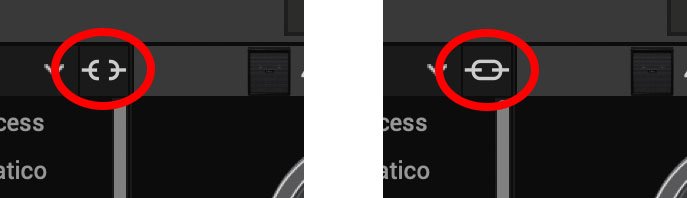
New Guitar Cabs
Cab > 1x10 US Princess (Single, Dual), captured from* the 1x10" Fender Princeton Eminence Copperhead
Cab > 1x12 Grammatico (Single, Dual), captured from* the 1x12" Grammatico LaGrange P12Q
Cab > 1x12 US Deluxe (Single, Dual), captured from* the 1×12″ Fender® Deluxe Oxford
Cab > 1x12 Cali EXT (Single, Dual), captured from* the 1x12" Mesa Boogie Extension Cab
Cab > 2x12 Blue Bell (Single, Dual), captured from* the 2×12″ Vox® AC-30 Fawn Blue
Cab > 2x12 Double C12N (Single, Dual), captured from* the 2×12″ Fender Twin C12N
Cab > 2x12 Jazz Rivet (Single, Dual), captured from* the 2×12″ Roland® JC-120
Cab > 2x12 Mail C12Q (Single, Dual), captured from* the 2×12″ Silvertone® 1484
Cab > 2x12 Mandarin 30 (Single, Dual), captured from* the 2x12" Orange PPC212 V30
Cab > 4x10 Tweed P10R (Single, Dual), captured from* the 4×10″ Fender Bassman® P10R
Cab > 4x12 Greenback25 (Single, Dual), captured from* the 4×12″ Marshall® Basketweave G12 M25
Cab > 4x12 1960A T75 (Single, Dual), captured from* the 4×12″ Marshall 1960A T75
Cab > 4x12 Blackback 30 (Single, Dual), captured from* the 4×12″ Park® 75 G12 H30
Cab > 4x12 Brit V30 (Single, Dual), captured from* the 4×12″ Marshall® 1960AV V30
Cab > 4x12 Cali V30 (Single, Dual), captured from* the 4×12″ MESA/Boogie® 4FB V30
Cab > 4x12 Mandarin EM (Single, Dual), captured from* the 4×12″ Orange Eminence
Cab > 4x12 MOO)))N T75 (Single, Dual), captured from* the 4x12" Sunn Cab w/G75T
Cab > 4x12 Uber T75 (Single, Dual), captured from* the 4×12″ Bogner® Uberkab T75
Cab > 4x12 Uber V30 (Single, Dual), captured from* the 4×12″ Bogner Uberkab V30
Cab > 4x12 XXL V30 (Single, Dual), captured from* the 4×12″ ENGL® XXL V30
- Mic—Select from up to 12 mics:
- 57 Dynamic—Shure® SM57
- 421 Dynamic—Sennheiser® MD 421-U
- 7 Dynamic—Shure SM7
- 906 Dynamic—Sennheiser e906
- 30 Dynamic—Heil Sound® PR 30
- 121 Ribbon—Royer® R-121
- 160 Ribbon—Beyerdynamic® M 160
- 4038 Ribbon—Coles 4038
- 84 Ribbon—AEA R84
- 414 Cond—AKG® C414 XLS
- 47 Cond FET—Neumann® U47 FET
- 67 Cond—Neumann U67
- Position—Sets the lateral location of the mic in relation to the speaker cone. Choose from Center ~ Cap Edge ~ Edge. Cap Edge may appear in a different location depending on the selected cab
- Distance—Sets the distance of the mic from the speaker cone. Choose from 1.00" to 12.00" in 1/4" increments
- Angle—Sets the angle of the mic. 0 degrees is pointing directly at the speaker, 45 degrees is pointing off-axis
- Low Cut—Applies a low cut (high pass) filter, letting you remove all audio below a certain frequency. May be useful in removing undesirable low end rumble
- High Cut—Applies a high cut (low pass) filter, letting you remove all audio above a certain frequency. May be useful in removing high end harshness
- Level—Sets the overall level of the cab
- Pan (Dual only)—Moves the signal left or right across the stereo sound field. For example, if you're running a stereo playback system with two or more speakers, panning the first cab to Left 100 and the second cab to Right 100 can make your tone sound notably wider. Press the knob to return to Center
- Delay (Dual only)—Although the new cabs in 3.50 perfectly line up with one another, there may be situations where you want to delay one side very slightly, to perhaps impart a bit of phase incoherence or at higher values, to increase the apparent stereo spread. A little goes a long way here
New Bass Cabs

Cab > 1x15 Ampeg B-15 (Single, Dual), captured from* the 1×15″ Ampeg® B-15
Cab > 2×15 Brute (Single, Dual), captured from* the 2×15″ MESA/Boogie® 2×15 EV
Cab > 4×10 Garden (Single, Dual), captured from* the 4x10" Eden D410XLT
Cab > 8x10 SVT AV (Single, Dual), captured from* the 8×10″ Ampeg® SVT® (SVT-810AV Heritage Edition)
- Mic—Select from up to 12 mics:
- 57 Dynamic—Shure SM57
- 421 Dynamic—Sennheiser MD 421-U
- 7 Dynamic—Shure SM7
- 88 Dynamic—Beyerdynamic M88TG
- 52 Dynamic—Shure Beta 52A
- 112 Dynamic—AKG D112
- D6 Dynamic—Audix D6
- 40 Dynamic—Heil Sound PR 40
- 4038 Ribbon—Coles 4038
- 414 Cond—AKG C414 TLII
- 47 Cond FET—Neumann U47 FET
- 67 Cond—Neumann U67
- All other parameters the same as for guitar cabs (see above)
New Amps in 3.50
Helix Floor, Helix Rack, Helix LT, Helix Native, HX Stomp, HX Stomp XL
Amp/Preamp > MOO)))N T Nrm, based on* the normal channel of the Sunn Model T.
"The Moon model is based on a 1974, silver knob Sunn Model T amplifier. This is the early version with the more traditional tone stack. Though it has been repaired over the years, the circuit has every component at stock value. This specific unit has been well used, well maintained, and regularly enveloped in fog.
"This amp circuit can best be described as a Fender Tweed Bassman/Marshall JTM45 preamp mated with a very high volume, very flat, ultralinear power amp that uses 6550 tubes. The result of this configuration is a tone with a raw growl that really has a strong punch to the gut. In addition, this configuration takes pedals very well; adding a distortion or booster can turn the amp into a high gain, doom machine."
—Ben Adrian, Sound Design Manager
Amp/Preamp > MOO)))N T Brt, based on* the bright channel of the Sunn Model T
Amp/Preamp > MOO)))N T Jump, based on* the normal and bright channels jumped in the Sunn Model T
Amp/Preamp > PV VitriolCrunch, based on* the crunch channel of the Peavey Invective (Master boost off). Peavey designed this 6L6 tube-powered monster in collaboration with Misha Mansoor of Periphery, with the goal of offering no-compromise, high-gain performance and flexibility.
Amp/Preamp > PV Vitriol Lead, based on* the lead channel of the Peavey Invective (Master boost off)
New Effects in 3.50
Helix Floor, Helix Rack, Helix LT, Helix Native, HX Effects, HX Stomp, HX Stomp XL
Distortion > Pillars OD (Mono, Stereo), based on* the Earthquaker Devices Plumes distortion

- Gain—Sets the amount of distortion
- Tone—Sets the overall tonal balance of the distortion
- Level—Sets the overall level of the block
- Mode—Chooses the type of clipping circuit—1 is LED, 2 is Clean Opamp, 3 is Asymmetrical
Distortion > Vital Dist (Mono, Stereo), based on* the Earthquaker Devices Life pedal (Amplitude side)

- Gain—Sets the amount of distortion
- Filter—Applies a high cut (or low pass) filter to the signal, letting you remove treble frequencies. At 0.0, no filter is applied
- Level—Sets the overall level of the block
- Clipping—Chooses the type of clipping circuit—Opamp, Asymmetrical, or Symmetric[al]
- Octave—Blends in a signal one octave up. At 0.0, no octave signal is heard. Works best when playing single notes
Distortion > Vital Boost (Mono, Stereo), based on* the Earthquaker Devices Life pedal (Magnitude side)
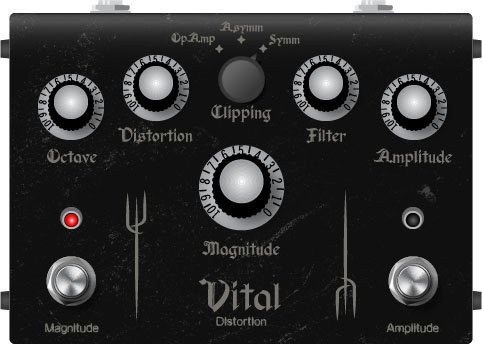
- Boost—Sets the output level of the boost circuit
Modulation > 4-Voice Chorus (Mono, Stereo), Line 6 Original
- Rate—Adjusts the speed of the chorus’ low-frequency oscillator (LFO) from slow to fast
- Depth—Adjusts the amplitude of the modulation, from mild to deep
- Voices—Determines the number of voices in the chorus (2, 3, or 4)
- Low Cut—Applies a low cut (high pass) filter to the chorus, letting you remove the effected signal below a certain frequency
- HighShelf—Applies a high cut (low pass) filter to the fills, letting you remove the effected signal above a certain frequency
- Mix—Controls the wet/dry mix of the chorus. When set to 0%, no chorus is heard; when set to 100%, no dry signal is heard
- Level—Controls the overall output level of the block
Modulation > FlexoVibe (Mono, Stereo), Line 6 Original
- Rate—Adjusts the speed of the chorus’ low-frequency oscillator (LFO) from slow to fast
- Intensity—Adjusts the amplitude of the modulation, from mild to deep
- Warp—Controls the shape of the LFO. At 0.0, the LFO waveform is a triangle; at +1.0 and -1.0, the waveforms exhibit more chaos, or "warping"
- Spread—Controls the phase offset between the two LFOs. At 0.0, no offset is heard; at 10.0, the two LFOs are separated by 180°. Generally sounds best somewhere in the middle
- Mix—Controls the wet/dry mix of the FlexoVibe effect. When set to 0%, no effect is heard; when set to 100%, no dry signal is heard
- Level—Controls the overall output level of the block
Reverb > Dynamic Ambience (Mono, Stereo), Line 6 Original ambience reverb. At less extreme settings can be used to "open up" the sound of your amp without applying a notable reverb effect. Also utilizes less DSP than other Dynamic reverbs.

- Room Size—Sets the size of the hall (8, 10, or 12 meters)
- Predelay—Determines the amount of delay heard before the signal enters the hall. Can sometimes result in more definition between the dry and effected signals
- Damping—Determines the frequency above which the reverb will be absorbed. For example, if your hall is full of people wearing fake ocelot jumpsuits, more high frequencies would be absorbed than if the room were empty
- Diffusion—Sets the amount of smearing between discrete echoes, sometimes resulting in a softer effected signal
- Shape—Controls the blend of the Early and Late reflections. Turning the knob clockwise adds more Late reflections; turning the knob counterclockwise adds more Early reflections. Press the knob to reset to "Even"
- Mix—Controls the wet/dry mix of the reverb. When set to 0%, no reverb is heard; when set to 100%, no dry signal is heard
- Low Cut—Applies a low cut (or high pass) filter to the reverb, letting you remove the effected signal below a certain frequency
- High Cut—Applies a high cut (or low pass) filter to the reverb, letting you remove the effected signal above a certain frequency
- Level—Controls the overall output level of the block
- Trails—When on, reverb decay continues to ring out after the block is bypassed
Pitch/Synth > Boctaver (Mono, Stereo), based on* the BOSS® OC-2 Octaver

- –1 Oct—Sets the level of the signal one octave down
- –2 Oct—Sets the level of the signal two octaves down
- Dry Level—Sets the level of the dry (unaffected) signal
*NOTE: All product names used in this document are trademarks of their respective owners and neither Yamaha Guitar Group nor Line 6 are associated or affiliated with them. These trademarks appear solely to identify products whose tones and sounds were studied by Line 6 during sound model development.
New Features in 3.50
IR > Dual Block
Helix Floor, Helix Rack/Control, Helix LT, HX Effects, HX Stomp, HX Stomp XL
3.50 renames the Impulse Response > Mono subcategory as "Single" and adds a new subcategory: Dual. The IR > Dual block can accommodate two 1024-point IRs, you can pan them independently, flip the polarity of either one, and even slightly delay one vs. the other to account for any phase inconsistencies between IR developers.
- [A] IR Select—Selects the IR file for the first (A) slot
- [A] Low Cut—Applies a low cut (high pass) filter to the IR, letting you remove the signal below a certain frequency
- [A] High Cut—Applies a high cut (low pass) filter to the decks, letting you remove the signal above a certain frequency
- [A] Level—Sets the level of the first (A) IR
- [A] Pan—Pans the IR left or right between stereo speakers. Press the knob to reset to Center
- [A] Polarity—Flips the polarity of the IR's waveform. If your IR block suddenly makes everything sound thin, try setting this to "Inverted" to see if it helps
- [B] IR Select—Selects the IR file for the first (A) slot
- [B] Low Cut—Applies a low cut (high pass) filter to the IR, letting you remove the signal below a certain frequency
- [B] High Cut—Applies a high cut (low pass) filter to the decks, letting you remove the signal above a certain frequency
- [B] Level—Sets the level of the first (A) IR
- [B] Pan—Pans the IR left or right between stereo speakers. Press the knob to reset to Center
- [B] Polarity—Flips the polarity of the IR's waveform. If your IR block suddenly makes everything sound thin, try setting this to "Inverted" to see if it helps
- [Both] Delay—Some IR files don't line up perfectly, especially when mixing and matching files from two different developers. This can result in phase incoherence or a thin, unfocused tone. Turning this knob clockwise delays the B side IR by a tiny bit; turning it counterclockwise delays the A side by a tiny bit. Press the knob to return Delay to "None"
- [Both] Mix—Controls the wet/dry mix of the IR block. For Cab IRs, you should leave this set to 100%, but when utilizing body resonance IRs for acoustic guitars, you may want to find the right blend between the IR and dry signal
New Cabs and IRs now use 66-80% Less DSP
Helix Floor, Helix Rack/Control, Helix LT, Helix Native, HX Effects [IRs only], HX Stomp, HX Stomp XL
Due to further improvements to Helix Core, new Cabs and 1024-point IRs use roughly 66% less DSP as in 3.15 or earlier. Even the new IR > Dual block uses less DSP than a single IR block in 3.15. 2048-point IRs use roughly 80% less DSP, although they still use a lot of memory, so they're still limited to one instance per path. NOTE: Older Hybrid cabs use the same amount of DSP as in earlier firmware.
Disable Snapshot Control over Parameter Assignments
Helix Floor, Helix Rack/Control, Helix LT, HX Effects, HX Stomp, HX Stomp XL
Prior to 3.50, when assigning a parameter to a physical control (EXP 1, footswitch, etc.) or MIDI, Snapshots are also always assigned. In 3.50, they still are, but there's an additional "Snapshot Control" parameter on the Controller Assign page that lets you bypass this behavior.
- From the Controller Assign menu, select the desired parameter and turn Knob 2 (Controller) to select any value other than "None" or "Snapshots." A second page appears.
- Press PAGE> and turn Knob 1 (Snapshot Control) to "Off." It's set to "On" by default for all parameters.
Other Changes and Improvements in 3.50
- Encoder ballistics have been drastically improved. For example, tonestack values can go from 0.0 to 10.0 with one turn
- Helix Floor/Rack/LT only—SHORTCUT: While the Model List is open, pressing [AMP] jumps to highlight the Amp category without having to scroll down to it
- Helix Floor/Rack/LT only—The Impulse Response category's name has been shortened to "IR" (now matches that of HX Stomp/XL) to accommodate a wider subcategory column in the model list as well as accommodate longer IR names in the inspector header
Bug Fixes in 3.50
- Reverb > Shimmer's Pitch parameter was inconsistent between hardware and HX Edit—FIXED
- Reverb > Dynamic Room's Mot Rate value range was inconsistent between hardware and HX Edit—FIXED
- Delay > Stereo > ADT's Mod Rate value range was inconsistent between hardware and HX Edit—FIXED
- Delay > Tesselator and Ratchet's Operation is set to "Mute All," the signal would be muted even when bypassed—FIXED
- When Global Settings > Preferences > Snapshot Edits is set to "Discard," holding FS12 (SAVE+EXIT) while in Pedal Edit mode did not always save edited parameters when controlled by snapshots—FIXED
- After loading a preset containing a Command Center > Instant > Ext Amp command, EXP Pedal 1 could sometimes stop functioning properly—FIXED
- When a snapshot is reloaded, a duplicate MIDI PC message was not sent—FIXED
- When many Command Center commands are assigned, snapshot names could sometimes disappear—FIXED
- While in tuner view, attempting to restore globals could sometimes cause Helix to crash—FIXED
- When assigning block bypass to an expression pedal, Behavior > "Heel Down" or "Toe Down" could sometimes revert to "Toggle"—FIXED
- HX Stomp/HX Stomp XL only—Upon receiving MIDI CC73, changing views was not functioning as expected—FIXED
- HX Stomp/HX Stomp XL only—Overly long favorite names could result in graphical glitches—FIXED
- HX Stomp XL only—After changing presets using footswitches, capacitive sensing could become disabled until pressing a stomp switch—FIXED
- HX Stomp XL only—When a Command Center > Snapshot Up or Down command is assigned to Footswitch 7 or 8, an extra Snapshot Up/Down message could occur—FIXED
- HX Edit only—Copying and pasting an IR with more than 31 characters in the name would truncate the IR's name—FIXED
- HX Stomp w/ HX Edit only—After restoring from a 3.01 backup, if path B exists, blocks move 1 position to the right—FIXED
- Many other minor fixes and improvements
Known Issues in 3.50
- In some cases, the Input block's Variax Tone Knob setting is not recalled across preset changes
- In some cases, sending MIDI CC49-59 (footswitch emulation control) to engage stomp switches assigned to snapshot commands can result in inconsistent behavior. Instead, send Helix CC69 messages (values 0-7) to recall snapshots
- In rare cases, attempting to fill all 128 user IR locations can result in a "Failed to get impulse names" -8207 error and the device will appear to be frozen on "Transferring data." In the meantime, load 127 or fewer IRs at a time
- If Global Settings > Footswitches > Stomp Select is set to "Press" or "Touch+Press," engaging multiple block bypasses assigned to the same switch (set to momentary) can sometimes appear to lag
- In the Command Center, any MIDI notes assigned to a footswitch can sometimes unexpectedly trigger upon snapshot changes.
Get Download
Helix Native
Helix Native
Helix/HX 3.50 (released November 3, 2022) includes 24 new cabs running on an all new cab engine, 5 new amps, 7 new effects, new features, additional improvements, and bug fixes, and is strongly recommended for all users.
How do I update to 3.50?
Updating Helix Native
- Before updating Helix Native, it is highly recommended that you export a preset/setlist bundle. Click the gear icon in the lower left, select the Presets/IRs tab, and then click Export Bundle. Some hardware compatibility modes (HX Stomp, HX Stomp XL, HX Effects) do not have this feature as they have only one setlist. In these cases, at the top of the preset list, click the yellow EXPORT to export the setlist.
- Quit your DAW and download and install Helix Native 3.50:
- Helix Native 3.50 (macOS): https://line6.com/software/readeula.html?rid=11601
- Helix Native 3.50 (Windows): https://line6.com/software/readeula.html?rid=11600
- Open your DAW and open an instance of Helix Native.
- OPTIONAL: The only way to hear 3.50's new factory presets is to restore them. IMPORTANT! MAKE SURE YOU'VE EXPORTED A BUNDLE (OR ANY IMPORTANT SETLISTS) FIRST, AS RESTORING FACTORY SETLISTS WILL ERASE ALL YOUR WORK! Click the gear icon in the lower left, select the Presets/IRs tab, and then click Restore Factory Setlists. Click Yes.
NOTE: Presets created in 3.50 are not compatible with earlier firmware versions.
All New Cab Engine/New Cabs in 3.50
Helix Floor, Helix Rack, Helix LT, Helix Native, HX Stomp, HX Stomp XL
Thousands of impulses were captured with Sound Design's all new IR capture system and consolidated into 20 guitar cabs and 4 bass cabs. As such, cab subcategories have been updated:
- Single—One new cab
- Dual—Two new cabs
- Legacy Single—One older Hybrid cab
- Legacy Dual—Two older Hybrid cabs
Amp+Cab subcategories have been updated as well:
- Guitar—Guitar Amp+new cab
- Bass—Bass Amp+new cab
- Guitar+Legacy—Guitar Amp+older Hybrid cab
- Bass+Legacy—Bass Amp+older Hybrid cab
With Cab > Dual blocks, you can now also choose whether changing the first cab automatically recalls a matching cab for the second.
- From the Global Settings menu, select the Preferences page.
- Press PAGE> until you see Link Dual Cabs. When set to "On" (default), changing the first cab automatically loads a matching cab for the second. Choose this option if you want to emulate the sound of two different mics (or two of the same mic with different angles or positions) on the same cab. When set to "Off," both cabs are completely independent of one another.
- Alternatively, in HX Edit (and Helix Native), click the Link Dual Cabs icon. Off (left) and On (right):
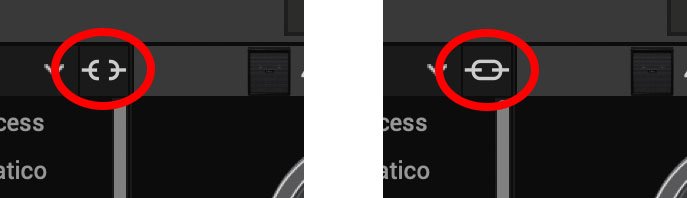
New Guitar Cabs
Cab > 1x10 US Princess (Single, Dual), captured from* the 1x10" Fender Princeton Eminence Copperhead
Cab > 1x12 Grammatico (Single, Dual), captured from* the 1x12" Grammatico LaGrange P12Q
Cab > 1x12 US Deluxe (Single, Dual), captured from* the 1×12″ Fender® Deluxe Oxford
Cab > 1x12 Cali EXT (Single, Dual), captured from* the 1x12" Mesa Boogie Extension Cab
Cab > 2x12 Blue Bell (Single, Dual), captured from* the 2×12″ Vox® AC-30 Fawn Blue
Cab > 2x12 Double C12N (Single, Dual), captured from* the 2×12″ Fender Twin C12N
Cab > 2x12 Jazz Rivet (Single, Dual), captured from* the 2×12″ Roland® JC-120
Cab > 2x12 Mail C12Q (Single, Dual), captured from* the 2×12″ Silvertone® 1484
Cab > 2x12 Mandarin 30 (Single, Dual), captured from* the 2x12" Orange PPC212 V30
Cab > 4x10 Tweed P10R (Single, Dual), captured from* the 4×10″ Fender Bassman® P10R
Cab > 4x12 Greenback25 (Single, Dual), captured from* the 4×12″ Marshall® Basketweave G12 M25
Cab > 4x12 1960A T75 (Single, Dual), captured from* the 4×12″ Marshall 1960A T75
Cab > 4x12 Blackback 30 (Single, Dual), captured from* the 4×12″ Park® 75 G12 H30
Cab > 4x12 Brit V30 (Single, Dual), captured from* the 4×12″ Marshall® 1960AV V30
Cab > 4x12 Cali V30 (Single, Dual), captured from* the 4×12″ MESA/Boogie® 4FB V30
Cab > 4x12 Mandarin EM (Single, Dual), captured from* the 4×12″ Orange Eminence
Cab > 4x12 MOO)))N T75 (Single, Dual), captured from* the 4x12" Sunn Cab w/G75T
Cab > 4x12 Uber T75 (Single, Dual), captured from* the 4×12″ Bogner® Uberkab T75
Cab > 4x12 Uber V30 (Single, Dual), captured from* the 4×12″ Bogner Uberkab V30
Cab > 4x12 XXL V30 (Single, Dual), captured from* the 4×12″ ENGL® XXL V30
- Mic—Select from up to 12 mics:
- 57 Dynamic—Shure® SM57
- 421 Dynamic—Sennheiser® MD 421-U
- 7 Dynamic—Shure SM7
- 906 Dynamic—Sennheiser e906
- 30 Dynamic—Heil Sound® PR 30
- 121 Ribbon—Royer® R-121
- 160 Ribbon—Beyerdynamic® M 160
- 4038 Ribbon—Coles 4038
- 84 Ribbon—AEA R84
- 414 Cond—AKG® C414 XLS
- 47 Cond FET—Neumann® U47 FET
- 67 Cond—Neumann U67
- Position—Sets the lateral location of the mic in relation to the speaker cone. Choose from Center ~ Cap Edge ~ Edge. Cap Edge may appear in a different location depending on the selected cab
- Distance—Sets the distance of the mic from the speaker cone. Choose from 1.00" to 12.00" in 1/4" increments
- Angle—Sets the angle of the mic. 0 degrees is pointing directly at the speaker, 45 degrees is pointing off-axis
- Low Cut—Applies a low cut (high pass) filter, letting you remove all audio below a certain frequency. May be useful in removing undesirable low end rumble
- High Cut—Applies a high cut (low pass) filter, letting you remove all audio above a certain frequency. May be useful in removing high end harshness
- Level—Sets the overall level of the cab
- Pan (Dual only)—Moves the signal left or right across the stereo sound field. For example, if you're running a stereo playback system with two or more speakers, panning the first cab to Left 100 and the second cab to Right 100 can make your tone sound notably wider. Press the knob to return to Center
- Delay (Dual only)—Although the new cabs in 3.50 perfectly line up with one another, there may be situations where you want to delay one side very slightly, to perhaps impart a bit of phase incoherence or at higher values, to increase the apparent stereo spread. A little goes a long way here
New Bass Cabs

Cab > 1x15 Ampeg B-15 (Single, Dual), captured from* the 1×15″ Ampeg® B-15
Cab > 2×15 Brute (Single, Dual), captured from* the 2×15″ MESA/Boogie® 2×15 EV
Cab > 4×10 Garden (Single, Dual), captured from* the 4x10" Eden D410XLT
Cab > 8x10 SVT AV (Single, Dual), captured from* the 8×10″ Ampeg® SVT® (SVT-810AV Heritage Edition)
- Mic—Select from up to 12 mics:
- 57 Dynamic—Shure SM57
- 421 Dynamic—Sennheiser MD 421-U
- 7 Dynamic—Shure SM7
- 88 Dynamic—Beyerdynamic M88TG
- 52 Dynamic—Shure Beta 52A
- 112 Dynamic—AKG D112
- D6 Dynamic—Audix D6
- 40 Dynamic—Heil Sound PR 40
- 4038 Ribbon—Coles 4038
- 414 Cond—AKG C414 TLII
- 47 Cond FET—Neumann U47 FET
- 67 Cond—Neumann U67
- All other parameters the same as for guitar cabs (see above)
New Amps in 3.50
Helix Floor, Helix Rack, Helix LT, Helix Native, HX Stomp, HX Stomp XL
Amp/Preamp > MOO)))N T Nrm, based on* the normal channel of the Sunn Model T.
"The Moon model is based on a 1974, silver knob Sunn Model T amplifier. This is the early version with the more traditional tone stack. Though it has been repaired over the years, the circuit has every component at stock value. This specific unit has been well used, well maintained, and regularly enveloped in fog.
"This amp circuit can best be described as a Fender Tweed Bassman/Marshall JTM45 preamp mated with a very high volume, very flat, ultralinear power amp that uses 6550 tubes. The result of this configuration is a tone with a raw growl that really has a strong punch to the gut. In addition, this configuration takes pedals very well; adding a distortion or booster can turn the amp into a high gain, doom machine."
—Ben Adrian, Sound Design Manager
Amp/Preamp > MOO)))N T Brt, based on* the bright channel of the Sunn Model T
Amp/Preamp > MOO)))N T Jump, based on* the normal and bright channels jumped in the Sunn Model T
Amp/Preamp > PV VitriolCrunch, based on* the crunch channel of the Peavey Invective (Master boost off). Peavey designed this 6L6 tube-powered monster in collaboration with Misha Mansoor of Periphery, with the goal of offering no-compromise, high-gain performance and flexibility.
Amp/Preamp > PV Vitriol Lead, based on* the lead channel of the Peavey Invective (Master boost off)
New Effects in 3.50
Helix Floor, Helix Rack, Helix LT, Helix Native, HX Effects, HX Stomp, HX Stomp XL
Distortion > Pillars OD (Mono, Stereo), based on* the Earthquaker Devices Plumes distortion

- Gain—Sets the amount of distortion
- Tone—Sets the overall tonal balance of the distortion
- Level—Sets the overall level of the block
- Mode—Chooses the type of clipping circuit—1 is LED, 2 is Clean Opamp, 3 is Asymmetrical
Distortion > Vital Dist (Mono, Stereo), based on* the Earthquaker Devices Life pedal (Amplitude side)

- Gain—Sets the amount of distortion
- Filter—Applies a high cut (or low pass) filter to the signal, letting you remove treble frequencies. At 0.0, no filter is applied
- Level—Sets the overall level of the block
- Clipping—Chooses the type of clipping circuit—Opamp, Asymmetrical, or Symmetric[al]
- Octave—Blends in a signal one octave up. At 0.0, no octave signal is heard. Works best when playing single notes
Distortion > Vital Boost (Mono, Stereo), based on* the Earthquaker Devices Life pedal (Magnitude side)
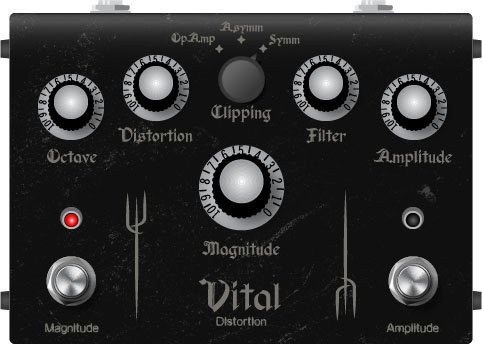
- Boost—Sets the output level of the boost circuit
Modulation > 4-Voice Chorus (Mono, Stereo), Line 6 Original
- Rate—Adjusts the speed of the chorus’ low-frequency oscillator (LFO) from slow to fast
- Depth—Adjusts the amplitude of the modulation, from mild to deep
- Voices—Determines the number of voices in the chorus (2, 3, or 4)
- Low Cut—Applies a low cut (high pass) filter to the chorus, letting you remove the effected signal below a certain frequency
- HighShelf—Applies a high cut (low pass) filter to the fills, letting you remove the effected signal above a certain frequency
- Mix—Controls the wet/dry mix of the chorus. When set to 0%, no chorus is heard; when set to 100%, no dry signal is heard
- Level—Controls the overall output level of the block
Modulation > FlexoVibe (Mono, Stereo), Line 6 Original
- Rate—Adjusts the speed of the chorus’ low-frequency oscillator (LFO) from slow to fast
- Intensity—Adjusts the amplitude of the modulation, from mild to deep
- Warp—Controls the shape of the LFO. At 0.0, the LFO waveform is a triangle; at +1.0 and -1.0, the waveforms exhibit more chaos, or "warping"
- Spread—Controls the phase offset between the two LFOs. At 0.0, no offset is heard; at 10.0, the two LFOs are separated by 180°. Generally sounds best somewhere in the middle
- Mix—Controls the wet/dry mix of the FlexoVibe effect. When set to 0%, no effect is heard; when set to 100%, no dry signal is heard
- Level—Controls the overall output level of the block
Reverb > Dynamic Ambience (Mono, Stereo), Line 6 Original ambience reverb. At less extreme settings can be used to "open up" the sound of your amp without applying a notable reverb effect. Also utilizes less DSP than other Dynamic reverbs.

- Room Size—Sets the size of the hall (8, 10, or 12 meters)
- Predelay—Determines the amount of delay heard before the signal enters the hall. Can sometimes result in more definition between the dry and effected signals
- Damping—Determines the frequency above which the reverb will be absorbed. For example, if your hall is full of people wearing fake ocelot jumpsuits, more high frequencies would be absorbed than if the room were empty
- Diffusion—Sets the amount of smearing between discrete echoes, sometimes resulting in a softer effected signal
- Shape—Controls the blend of the Early and Late reflections. Turning the knob clockwise adds more Late reflections; turning the knob counterclockwise adds more Early reflections. Press the knob to reset to "Even"
- Mix—Controls the wet/dry mix of the reverb. When set to 0%, no reverb is heard; when set to 100%, no dry signal is heard
- Low Cut—Applies a low cut (or high pass) filter to the reverb, letting you remove the effected signal below a certain frequency
- High Cut—Applies a high cut (or low pass) filter to the reverb, letting you remove the effected signal above a certain frequency
- Level—Controls the overall output level of the block
- Trails—When on, reverb decay continues to ring out after the block is bypassed
Pitch/Synth > Boctaver (Mono, Stereo), based on* the BOSS® OC-2 Octaver

- –1 Oct—Sets the level of the signal one octave down
- –2 Oct—Sets the level of the signal two octaves down
- Dry Level—Sets the level of the dry (unaffected) signal
*NOTE: All product names used in this document are trademarks of their respective owners and neither Yamaha Guitar Group nor Line 6 are associated or affiliated with them. These trademarks appear solely to identify products whose tones and sounds were studied by Line 6 during sound model development.
New Features in 3.50
IR > Dual Block
Helix Floor, Helix Rack/Control, Helix LT, HX Effects, HX Stomp, HX Stomp XL
3.50 renames the Impulse Response > Mono subcategory as "Single" and adds a new subcategory: Dual. The IR > Dual block can accommodate two 1024-point IRs, you can pan them independently, flip the polarity of either one, and even slightly delay one vs. the other to account for any phase inconsistencies between IR developers.
- [A] IR Select—Selects the IR file for the first (A) slot
- [A] Low Cut—Applies a low cut (high pass) filter to the IR, letting you remove the signal below a certain frequency
- [A] High Cut—Applies a high cut (low pass) filter to the decks, letting you remove the signal above a certain frequency
- [A] Level—Sets the level of the first (A) IR
- [A] Pan—Pans the IR left or right between stereo speakers. Press the knob to reset to Center
- [A] Polarity—Flips the polarity of the IR's waveform. If your IR block suddenly makes everything sound thin, try setting this to "Inverted" to see if it helps
- [B] IR Select—Selects the IR file for the first (A) slot
- [B] Low Cut—Applies a low cut (high pass) filter to the IR, letting you remove the signal below a certain frequency
- [B] High Cut—Applies a high cut (low pass) filter to the decks, letting you remove the signal above a certain frequency
- [B] Level—Sets the level of the first (A) IR
- [B] Pan—Pans the IR left or right between stereo speakers. Press the knob to reset to Center
- [B] Polarity—Flips the polarity of the IR's waveform. If your IR block suddenly makes everything sound thin, try setting this to "Inverted" to see if it helps
- [Both] Delay—Some IR files don't line up perfectly, especially when mixing and matching files from two different developers. This can result in phase incoherence or a thin, unfocused tone. Turning this knob clockwise delays the B side IR by a tiny bit; turning it counterclockwise delays the A side by a tiny bit. Press the knob to return Delay to "None"
- [Both] Mix—Controls the wet/dry mix of the IR block. For Cab IRs, you should leave this set to 100%, but when utilizing body resonance IRs for acoustic guitars, you may want to find the right blend between the IR and dry signal
New Cabs and IRs now use 66-80% Less DSP
Helix Floor, Helix Rack/Control, Helix LT, Helix Native, HX Effects [IRs only], HX Stomp, HX Stomp XL
Due to further improvements to Helix Core, new Cabs and 1024-point IRs use roughly 66% less DSP as in 3.15 or earlier. Even the new IR > Dual block uses less DSP than a single IR block in 3.15. 2048-point IRs use roughly 80% less DSP, although they still use a lot of memory, so they're still limited to one instance per path. NOTE: Older Hybrid cabs use the same amount of DSP as in earlier firmware.
Disable Snapshot Control over Parameter Assignments
Helix Floor, Helix Rack/Control, Helix LT, HX Effects, HX Stomp, HX Stomp XL
Prior to 3.50, when assigning a parameter to a physical control (EXP 1, footswitch, etc.) or MIDI, Snapshots are also always assigned. In 3.50, they still are, but there's an additional "Snapshot Control" parameter on the Controller Assign page that lets you bypass this behavior.
- From the Controller Assign menu, select the desired parameter and turn Knob 2 (Controller) to select any value other than "None" or "Snapshots." A second page appears.
- Press PAGE> and turn Knob 1 (Snapshot Control) to "Off." It's set to "On" by default for all parameters.
Other Changes and Improvements in 3.50
- Encoder ballistics have been drastically improved. For example, tonestack values can go from 0.0 to 10.0 with one turn
- Helix Floor/Rack/LT only—SHORTCUT: While the Model List is open, pressing [AMP] jumps to highlight the Amp category without having to scroll down to it
- Helix Floor/Rack/LT only—The Impulse Response category's name has been shortened to "IR" (now matches that of HX Stomp/XL) to accommodate a wider subcategory column in the model list as well as accommodate longer IR names in the inspector header
Bug Fixes in 3.50
- Reverb > Shimmer's Pitch parameter was inconsistent between hardware and HX Edit—FIXED
- Reverb > Dynamic Room's Mot Rate value range was inconsistent between hardware and HX Edit—FIXED
- Delay > Stereo > ADT's Mod Rate value range was inconsistent between hardware and HX Edit—FIXED
- Delay > Tesselator and Ratchet's Operation is set to "Mute All," the signal would be muted even when bypassed—FIXED
- When Global Settings > Preferences > Snapshot Edits is set to "Discard," holding FS12 (SAVE+EXIT) while in Pedal Edit mode did not always save edited parameters when controlled by snapshots—FIXED
- After loading a preset containing a Command Center > Instant > Ext Amp command, EXP Pedal 1 could sometimes stop functioning properly—FIXED
- When a snapshot is reloaded, a duplicate MIDI PC message was not sent—FIXED
- When many Command Center commands are assigned, snapshot names could sometimes disappear—FIXED
- While in tuner view, attempting to restore globals could sometimes cause Helix to crash—FIXED
- When assigning block bypass to an expression pedal, Behavior > "Heel Down" or "Toe Down" could sometimes revert to "Toggle"—FIXED
- HX Stomp/HX Stomp XL only—Upon receiving MIDI CC73, changing views was not functioning as expected—FIXED
- HX Stomp/HX Stomp XL only—Overly long favorite names could result in graphical glitches—FIXED
- HX Stomp XL only—After changing presets using footswitches, capacitive sensing could become disabled until pressing a stomp switch—FIXED
- HX Stomp XL only—When a Command Center > Snapshot Up or Down command is assigned to Footswitch 7 or 8, an extra Snapshot Up/Down message could occur—FIXED
- HX Edit only—Copying and pasting an IR with more than 31 characters in the name would truncate the IR's name—FIXED
- HX Stomp w/ HX Edit only—After restoring from a 3.01 backup, if path B exists, blocks move 1 position to the right—FIXED
- Many other minor fixes and improvements
Known Issues in 3.50
- In some cases, the Input block's Variax Tone Knob setting is not recalled across preset changes
- In some cases, sending MIDI CC49-59 (footswitch emulation control) to engage stomp switches assigned to snapshot commands can result in inconsistent behavior. Instead, send Helix CC69 messages (values 0-7) to recall snapshots
- In rare cases, attempting to fill all 128 user IR locations can result in a "Failed to get impulse names" -8207 error and the device will appear to be frozen on "Transferring data." In the meantime, load 127 or fewer IRs at a time
- If Global Settings > Footswitches > Stomp Select is set to "Press" or "Touch+Press," engaging multiple block bypasses assigned to the same switch (set to momentary) can sometimes appear to lag
- In the Command Center, any MIDI notes assigned to a footswitch can sometimes unexpectedly trigger upon snapshot changes.
Get Download
Firmware
Helix/HX 3.50 (released November 3, 2022) includes 24 new cabs running on an all new cab engine, 5 new amps, 7 new effects, new features, additional improvements, and bug fixes, and is strongly recommended for all users.
How do I update to 3.50?
IMPORTANT! The 3.50 update process may take 30 MINUTES OR MORE TO COMPLETE. This is totally normal, as it includes significant improvements to Helix Core and thousands of IR files.
Updating Helix/HX Hardware
- With Helix/HX connected to your computer, launch HX Edit (3.01 or higher), and make sure you're signed in. HX Edit knows when a new update is available and will walk you through the entire update procedure for both hardware and software, including backing up everything to your computer. IMPORTANT! If you're running HX Edit 3.00 or older, download HX Edit 3.50 and repeat step 1.
- HX Edit 3.50 (macOS): https://line6.com/software/readeula.html?rid=11599
- HX Edit 3.50 (Windows): https://line6.com/software/readeula.html?rid=11598
- Helix Floor/Rack/LT only: Halfway through the update to 3.50, Helix's LCD reads "Boot Failure. Entered Update Mode!" THIS IS NORMAL. Breathe deep, everything is fine. You're almost there.
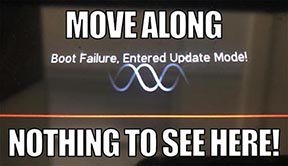
- HX Edit will display a message indicating the device must be reset. Click resume and wait for the second part of the update to complete.
- Perform a factory reset. IMPORTANT! MAKE SURE YOU HAVE A BACKUP FIRST, AS A FACTORY RESET WILL ERASE ALL YOUR WORK!
- Helix Floor/LT: While holding footswitches 9 & 10 (bottom row, 2 middle switches), turn on Helix Floor/LT
- Helix Rack: While holding knobs 5 & 6 (2 furthest right knobs below the screen), turn on Helix Rack
- HX Effects: While holding footswitches 6 & TAP (2 farthest right switches on the bottom row), turn on HX Effects
- HX Stomp: While holding footswitches 2 & 3, turn on HX Stomp
- HX Stomp XL: While holding footswitches C & D, turn on HX Stomp
- OPTIONAL: Performing a factory reset loads the new 3.50 Factory Presets, but restoring from your backup will overwrite these. Spend some time exploring these and export the factory presets you want to keep (or drag them to your desktop). If you have unused setlists in Helix Floor/Rack/LT, you can also export the entire FACTORY 1 bundle for loading into an unused setlist later.
- From the top File menu, select Restore From Backup... If you don't have any important presets in Setlist 1, click the disclosure triangle next to Presets and uncheck the first setlist's box; this will retain 3.50's FACTORY 1 setlist. Select the backup file created in Step 1 and click Restore Backup.
NOTE: Presets created in 3.50 are not compatible with earlier firmware versions.
I updated but why don't I see [Model X] in HX Edit?
HX Edit can't magically pull new model names and graphics from your Helix/HX hardware; you must update HX Edit as well (which you would've done had you followed "How do I update to 3.50?" above).
My Helix/HX is at version X.XX. Can I go straight to 3.50?
Yes, but note that if you're starting from 2.80 or lower, the update will appear to happen twice and will take notably longer than 30 minutes. This is normal.
All New Cab Engine/New Cabs in 3.50
Helix Floor, Helix Rack, Helix LT, Helix Native, HX Stomp, HX Stomp XL
Thousands of impulses were captured with Sound Design's all new IR capture system and consolidated into 20 guitar cabs and 4 bass cabs. As such, cab subcategories have been updated:
- Single—One new cab
- Dual—Two new cabs
- Legacy Single—One older Hybrid cab
- Legacy Dual—Two older Hybrid cabs
Amp+Cab subcategories have been updated as well:
- Guitar—Guitar Amp+new cab
- Bass—Bass Amp+new cab
- Guitar+Legacy—Guitar Amp+older Hybrid cab
- Bass+Legacy—Bass Amp+older Hybrid cab
With Cab > Dual blocks, you can now also choose whether changing the first cab automatically recalls a matching cab for the second.
- From the Global Settings menu, select the Preferences page.
- Press PAGE> until you see Link Dual Cabs. When set to "On" (default), changing the first cab automatically loads a matching cab for the second. Choose this option if you want to emulate the sound of two different mics (or two of the same mic with different angles or positions) on the same cab. When set to "Off," both cabs are completely independent of one another.
- Alternatively, in HX Edit (and Helix Native), click the Link Dual Cabs icon. Off (left) and On (right):
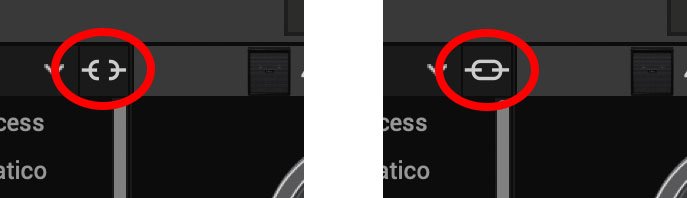
New Guitar Cabs
Cab > 1x10 US Princess (Single, Dual), captured from* the 1x10" Fender Princeton Eminence Copperhead
Cab > 1x12 Grammatico (Single, Dual), captured from* the 1x12" Grammatico LaGrange P12Q
Cab > 1x12 US Deluxe (Single, Dual), captured from* the 1×12″ Fender® Deluxe Oxford
Cab > 1x12 Cali EXT (Single, Dual), captured from* the 1x12" Mesa Boogie Extension Cab
Cab > 2x12 Blue Bell (Single, Dual), captured from* the 2×12″ Vox® AC-30 Fawn Blue
Cab > 2x12 Double C12N (Single, Dual), captured from* the 2×12″ Fender Twin C12N
Cab > 2x12 Jazz Rivet (Single, Dual), captured from* the 2×12″ Roland® JC-120
Cab > 2x12 Mail C12Q (Single, Dual), captured from* the 2×12″ Silvertone® 1484
Cab > 2x12 Mandarin 30 (Single, Dual), captured from* the 2x12" Orange PPC212 V30
Cab > 4x10 Tweed P10R (Single, Dual), captured from* the 4×10″ Fender Bassman® P10R
Cab > 4x12 Greenback25 (Single, Dual), captured from* the 4×12″ Marshall® Basketweave G12 M25
Cab > 4x12 1960A T75 (Single, Dual), captured from* the 4×12″ Marshall 1960A T75
Cab > 4x12 Blackback 30 (Single, Dual), captured from* the 4×12″ Park® 75 G12 H30
Cab > 4x12 Brit V30 (Single, Dual), captured from* the 4×12″ Marshall® 1960AV V30
Cab > 4x12 Cali V30 (Single, Dual), captured from* the 4×12″ MESA/Boogie® 4FB V30
Cab > 4x12 Mandarin EM (Single, Dual), captured from* the 4×12″ Orange Eminence
Cab > 4x12 MOO)))N T75 (Single, Dual), captured from* the 4x12" Sunn Cab w/G75T
Cab > 4x12 Uber T75 (Single, Dual), captured from* the 4×12″ Bogner® Uberkab T75
Cab > 4x12 Uber V30 (Single, Dual), captured from* the 4×12″ Bogner Uberkab V30
Cab > 4x12 XXL V30 (Single, Dual), captured from* the 4×12″ ENGL® XXL V30
- Mic—Select from up to 12 mics:
- 57 Dynamic—Shure® SM57
- 421 Dynamic—Sennheiser® MD 421-U
- 7 Dynamic—Shure SM7
- 906 Dynamic—Sennheiser e906
- 30 Dynamic—Heil Sound® PR 30
- 121 Ribbon—Royer® R-121
- 160 Ribbon—Beyerdynamic® M 160
- 4038 Ribbon—Coles 4038
- 84 Ribbon—AEA R84
- 414 Cond—AKG® C414 XLS
- 47 Cond FET—Neumann® U47 FET
- 67 Cond—Neumann U67
- Position—Sets the lateral location of the mic in relation to the speaker cone. Choose from Center ~ Cap Edge ~ Edge. Cap Edge may appear in a different location depending on the selected cab
- Distance—Sets the distance of the mic from the speaker cone. Choose from 1.00" to 12.00" in 1/4" increments
- Angle—Sets the angle of the mic. 0 degrees is pointing directly at the speaker, 45 degrees is pointing off-axis
- Low Cut—Applies a low cut (high pass) filter, letting you remove all audio below a certain frequency. May be useful in removing undesirable low end rumble
- High Cut—Applies a high cut (low pass) filter, letting you remove all audio above a certain frequency. May be useful in removing high end harshness
- Level—Sets the overall level of the cab
- Pan (Dual only)—Moves the signal left or right across the stereo sound field. For example, if you're running a stereo playback system with two or more speakers, panning the first cab to Left 100 and the second cab to Right 100 can make your tone sound notably wider. Press the knob to return to Center
- Delay (Dual only)—Although the new cabs in 3.50 perfectly line up with one another, there may be situations where you want to delay one side very slightly, to perhaps impart a bit of phase incoherence or at higher values, to increase the apparent stereo spread. A little goes a long way here
New Bass Cabs

Cab > 1x15 Ampeg B-15 (Single, Dual), captured from* the 1×15″ Ampeg® B-15
Cab > 2×15 Brute (Single, Dual), captured from* the 2×15″ MESA/Boogie® 2×15 EV
Cab > 4×10 Garden (Single, Dual), captured from* the 4x10" Eden D410XLT
Cab > 8x10 SVT AV (Single, Dual), captured from* the 8×10″ Ampeg® SVT® (SVT-810AV Heritage Edition)
- Mic—Select from up to 12 mics:
- 57 Dynamic—Shure SM57
- 421 Dynamic—Sennheiser MD 421-U
- 7 Dynamic—Shure SM7
- 88 Dynamic—Beyerdynamic M88TG
- 52 Dynamic—Shure Beta 52A
- 112 Dynamic—AKG D112
- D6 Dynamic—Audix D6
- 40 Dynamic—Heil Sound PR 40
- 4038 Ribbon—Coles 4038
- 414 Cond—AKG C414 TLII
- 47 Cond FET—Neumann U47 FET
- 67 Cond—Neumann U67
- All other parameters the same as for guitar cabs (see above)
New Amps in 3.50
Helix Floor, Helix Rack, Helix LT, Helix Native, HX Stomp, HX Stomp XL
Amp/Preamp > MOO)))N T Nrm, based on* the normal channel of the Sunn Model T.
"The Moon model is based on a 1974, silver knob Sunn Model T amplifier. This is the early version with the more traditional tone stack. Though it has been repaired over the years, the circuit has every component at stock value. This specific unit has been well used, well maintained, and regularly enveloped in fog.
"This amp circuit can best be described as a Fender Tweed Bassman/Marshall JTM45 preamp mated with a very high volume, very flat, ultralinear power amp that uses 6550 tubes. The result of this configuration is a tone with a raw growl that really has a strong punch to the gut. In addition, this configuration takes pedals very well; adding a distortion or booster can turn the amp into a high gain, doom machine."
—Ben Adrian, Sound Design Manager
Amp/Preamp > MOO)))N T Brt, based on* the bright channel of the Sunn Model T
Amp/Preamp > MOO)))N T Jump, based on* the normal and bright channels jumped in the Sunn Model T
Amp/Preamp > PV VitriolCrunch, based on* the crunch channel of the Peavey Invective (Master boost off). Peavey designed this 6L6 tube-powered monster in collaboration with Misha Mansoor of Periphery, with the goal of offering no-compromise, high-gain performance and flexibility.
Amp/Preamp > PV Vitriol Lead, based on* the lead channel of the Peavey Invective (Master boost off)
New Effects in 3.50
Helix Floor, Helix Rack, Helix LT, Helix Native, HX Effects, HX Stomp, HX Stomp XL
Distortion > Pillars OD (Mono, Stereo), based on* the Earthquaker Devices Plumes distortion

- Gain—Sets the amount of distortion
- Tone—Sets the overall tonal balance of the distortion
- Level—Sets the overall level of the block
- Mode—Chooses the type of clipping circuit—1 is LED, 2 is Clean Opamp, 3 is Asymmetrical
Distortion > Vital Dist (Mono, Stereo), based on* the Earthquaker Devices Life pedal (Amplitude side)

- Gain—Sets the amount of distortion
- Filter—Applies a high cut (or low pass) filter to the signal, letting you remove treble frequencies. At 0.0, no filter is applied
- Level—Sets the overall level of the block
- Clipping—Chooses the type of clipping circuit—Opamp, Asymmetrical, or Symmetric[al]
- Octave—Blends in a signal one octave up. At 0.0, no octave signal is heard. Works best when playing single notes
Distortion > Vital Boost (Mono, Stereo), based on* the Earthquaker Devices Life pedal (Magnitude side)
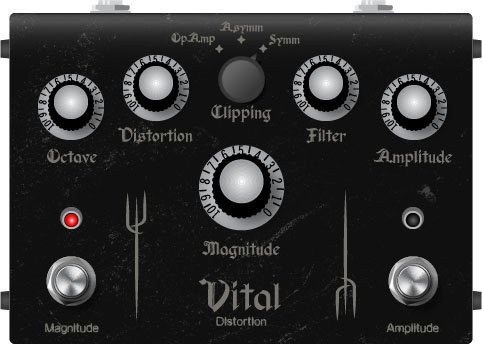
- Boost—Sets the output level of the boost circuit
Modulation > 4-Voice Chorus (Mono, Stereo), Line 6 Original
- Rate—Adjusts the speed of the chorus’ low-frequency oscillator (LFO) from slow to fast
- Depth—Adjusts the amplitude of the modulation, from mild to deep
- Voices—Determines the number of voices in the chorus (2, 3, or 4)
- Low Cut—Applies a low cut (high pass) filter to the chorus, letting you remove the effected signal below a certain frequency
- HighShelf—Applies a high cut (low pass) filter to the fills, letting you remove the effected signal above a certain frequency
- Mix—Controls the wet/dry mix of the chorus. When set to 0%, no chorus is heard; when set to 100%, no dry signal is heard
- Level—Controls the overall output level of the block
Modulation > FlexoVibe (Mono, Stereo), Line 6 Original
- Rate—Adjusts the speed of the chorus’ low-frequency oscillator (LFO) from slow to fast
- Intensity—Adjusts the amplitude of the modulation, from mild to deep
- Warp—Controls the shape of the LFO. At 0.0, the LFO waveform is a triangle; at +1.0 and -1.0, the waveforms exhibit more chaos, or "warping"
- Spread—Controls the phase offset between the two LFOs. At 0.0, no offset is heard; at 10.0, the two LFOs are separated by 180°. Generally sounds best somewhere in the middle
- Mix—Controls the wet/dry mix of the FlexoVibe effect. When set to 0%, no effect is heard; when set to 100%, no dry signal is heard
- Level—Controls the overall output level of the block
Reverb > Dynamic Ambience (Mono, Stereo), Line 6 Original ambience reverb. At less extreme settings can be used to "open up" the sound of your amp without applying a notable reverb effect. Also utilizes less DSP than other Dynamic reverbs.

- Room Size—Sets the size of the hall (8, 10, or 12 meters)
- Predelay—Determines the amount of delay heard before the signal enters the hall. Can sometimes result in more definition between the dry and effected signals
- Damping—Determines the frequency above which the reverb will be absorbed. For example, if your hall is full of people wearing fake ocelot jumpsuits, more high frequencies would be absorbed than if the room were empty
- Diffusion—Sets the amount of smearing between discrete echoes, sometimes resulting in a softer effected signal
- Shape—Controls the blend of the Early and Late reflections. Turning the knob clockwise adds more Late reflections; turning the knob counterclockwise adds more Early reflections. Press the knob to reset to "Even"
- Mix—Controls the wet/dry mix of the reverb. When set to 0%, no reverb is heard; when set to 100%, no dry signal is heard
- Low Cut—Applies a low cut (or high pass) filter to the reverb, letting you remove the effected signal below a certain frequency
- High Cut—Applies a high cut (or low pass) filter to the reverb, letting you remove the effected signal above a certain frequency
- Level—Controls the overall output level of the block
- Trails—When on, reverb decay continues to ring out after the block is bypassed
Pitch/Synth > Boctaver (Mono, Stereo), based on* the BOSS® OC-2 Octaver

- –1 Oct—Sets the level of the signal one octave down
- –2 Oct—Sets the level of the signal two octaves down
- Dry Level—Sets the level of the dry (unaffected) signal
*NOTE: All product names used in this document are trademarks of their respective owners and neither Yamaha Guitar Group nor Line 6 are associated or affiliated with them. These trademarks appear solely to identify products whose tones and sounds were studied by Line 6 during sound model development.
New Features in 3.50
IR > Dual Block
Helix Floor, Helix Rack/Control, Helix LT, HX Effects, HX Stomp, HX Stomp XL
3.50 renames the Impulse Response > Mono subcategory as "Single" and adds a new subcategory: Dual. The IR > Dual block can accommodate two 1024-point IRs, you can pan them independently, flip the polarity of either one, and even slightly delay one vs. the other to account for any phase inconsistencies between IR developers.
- [A] IR Select—Selects the IR file for the first (A) slot
- [A] Low Cut—Applies a low cut (high pass) filter to the IR, letting you remove the signal below a certain frequency
- [A] High Cut—Applies a high cut (low pass) filter to the decks, letting you remove the signal above a certain frequency
- [A] Level—Sets the level of the first (A) IR
- [A] Pan—Pans the IR left or right between stereo speakers. Press the knob to reset to Center
- [A] Polarity—Flips the polarity of the IR's waveform. If your IR block suddenly makes everything sound thin, try setting this to "Inverted" to see if it helps
- [B] IR Select—Selects the IR file for the first (A) slot
- [B] Low Cut—Applies a low cut (high pass) filter to the IR, letting you remove the signal below a certain frequency
- [B] High Cut—Applies a high cut (low pass) filter to the decks, letting you remove the signal above a certain frequency
- [B] Level—Sets the level of the first (A) IR
- [B] Pan—Pans the IR left or right between stereo speakers. Press the knob to reset to Center
- [B] Polarity—Flips the polarity of the IR's waveform. If your IR block suddenly makes everything sound thin, try setting this to "Inverted" to see if it helps
- [Both] Delay—Some IR files don't line up perfectly, especially when mixing and matching files from two different developers. This can result in phase incoherence or a thin, unfocused tone. Turning this knob clockwise delays the B side IR by a tiny bit; turning it counterclockwise delays the A side by a tiny bit. Press the knob to return Delay to "None"
- [Both] Mix—Controls the wet/dry mix of the IR block. For Cab IRs, you should leave this set to 100%, but when utilizing body resonance IRs for acoustic guitars, you may want to find the right blend between the IR and dry signal
New Cabs and IRs now use 66-80% Less DSP
Helix Floor, Helix Rack/Control, Helix LT, Helix Native, HX Effects [IRs only], HX Stomp, HX Stomp XL
Due to further improvements to Helix Core, new Cabs and 1024-point IRs use roughly 66% less DSP as in 3.15 or earlier. Even the new IR > Dual block uses less DSP than a single IR block in 3.15. 2048-point IRs use roughly 80% less DSP, although they still use a lot of memory, so they're still limited to one instance per path. NOTE: Older Hybrid cabs use the same amount of DSP as in earlier firmware.
Disable Snapshot Control over Parameter Assignments
Helix Floor, Helix Rack/Control, Helix LT, HX Effects, HX Stomp, HX Stomp XL
Prior to 3.50, when assigning a parameter to a physical control (EXP 1, footswitch, etc.) or MIDI, Snapshots are also always assigned. In 3.50, they still are, but there's an additional "Snapshot Control" parameter on the Controller Assign page that lets you bypass this behavior.
- From the Controller Assign menu, select the desired parameter and turn Knob 2 (Controller) to select any value other than "None" or "Snapshots." A second page appears.
- Press PAGE> and turn Knob 1 (Snapshot Control) to "Off." It's set to "On" by default for all parameters.
Other Changes and Improvements in 3.50
- Encoder ballistics have been drastically improved. For example, tonestack values can go from 0.0 to 10.0 with one turn
- Helix Floor/Rack/LT only—SHORTCUT: While the Model List is open, pressing [AMP] jumps to highlight the Amp category without having to scroll down to it
- Helix Floor/Rack/LT only—The Impulse Response category's name has been shortened to "IR" (now matches that of HX Stomp/XL) to accommodate a wider subcategory column in the model list as well as accommodate longer IR names in the inspector header
Bug Fixes in 3.50
- Reverb > Shimmer's Pitch parameter was inconsistent between hardware and HX Edit—FIXED
- Reverb > Dynamic Room's Mot Rate value range was inconsistent between hardware and HX Edit—FIXED
- Delay > Stereo > ADT's Mod Rate value range was inconsistent between hardware and HX Edit—FIXED
- Delay > Tesselator and Ratchet's Operation is set to "Mute All," the signal would be muted even when bypassed—FIXED
- When Global Settings > Preferences > Snapshot Edits is set to "Discard," holding FS12 (SAVE+EXIT) while in Pedal Edit mode did not always save edited parameters when controlled by snapshots—FIXED
- After loading a preset containing a Command Center > Instant > Ext Amp command, EXP Pedal 1 could sometimes stop functioning properly—FIXED
- When a snapshot is reloaded, a duplicate MIDI PC message was not sent—FIXED
- When many Command Center commands are assigned, snapshot names could sometimes disappear—FIXED
- While in tuner view, attempting to restore globals could sometimes cause Helix to crash—FIXED
- When assigning block bypass to an expression pedal, Behavior > "Heel Down" or "Toe Down" could sometimes revert to "Toggle"—FIXED
- HX Stomp/HX Stomp XL only—Upon receiving MIDI CC73, changing views was not functioning as expected—FIXED
- HX Stomp/HX Stomp XL only—Overly long favorite names could result in graphical glitches—FIXED
- HX Stomp XL only—After changing presets using footswitches, capacitive sensing could become disabled until pressing a stomp switch—FIXED
- HX Stomp XL only—When a Command Center > Snapshot Up or Down command is assigned to Footswitch 7 or 8, an extra Snapshot Up/Down message could occur—FIXED
- HX Edit only—Copying and pasting an IR with more than 31 characters in the name would truncate the IR's name—FIXED
- HX Stomp w/ HX Edit only—After restoring from a 3.01 backup, if path B exists, blocks move 1 position to the right—FIXED
- Many other minor fixes and improvements
Known Issues in 3.50
- In some cases, the Input block's Variax Tone Knob setting is not recalled across preset changes
- In some cases, sending MIDI CC49-59 (footswitch emulation control) to engage stomp switches assigned to snapshot commands can result in inconsistent behavior. Instead, send Helix CC69 messages (values 0-7) to recall snapshots
- In rare cases, attempting to fill all 128 user IR locations can result in a "Failed to get impulse names" -8207 error and the device will appear to be frozen on "Transferring data." In the meantime, load 127 or fewer IRs at a time
- If Global Settings > Footswitches > Stomp Select is set to "Press" or "Touch+Press," engaging multiple block bypasses assigned to the same switch (set to momentary) can sometimes appear to lag
- In the Command Center, any MIDI notes assigned to a footswitch can sometimes unexpectedly trigger upon snapshot changes.
Get Download
Firmware
Helix/HX 3.50 (released November 3, 2022) includes 24 new cabs running on an all new cab engine, 5 new amps, 7 new effects, new features, additional improvements, and bug fixes, and is strongly recommended for all users.
How do I update to 3.50?
IMPORTANT! The 3.50 update process may take 30 MINUTES OR MORE TO COMPLETE. This is totally normal, as it includes significant improvements to Helix Core and thousands of IR files.
Updating Helix/HX Hardware
- With Helix/HX connected to your computer, launch HX Edit (3.01 or higher), and make sure you're signed in. HX Edit knows when a new update is available and will walk you through the entire update procedure for both hardware and software, including backing up everything to your computer. IMPORTANT! If you're running HX Edit 3.00 or older, download HX Edit 3.50 and repeat step 1.
- HX Edit 3.50 (macOS): https://line6.com/software/readeula.html?rid=11599
- HX Edit 3.50 (Windows): https://line6.com/software/readeula.html?rid=11598
- Helix Floor/Rack/LT only: Halfway through the update to 3.50, Helix's LCD reads "Boot Failure. Entered Update Mode!" THIS IS NORMAL. Breathe deep, everything is fine. You're almost there.
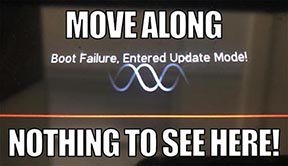
- HX Edit will display a message indicating the device must be reset. Click resume and wait for the second part of the update to complete.
- Perform a factory reset. IMPORTANT! MAKE SURE YOU HAVE A BACKUP FIRST, AS A FACTORY RESET WILL ERASE ALL YOUR WORK!
- Helix Floor/LT: While holding footswitches 9 & 10 (bottom row, 2 middle switches), turn on Helix Floor/LT
- Helix Rack: While holding knobs 5 & 6 (2 furthest right knobs below the screen), turn on Helix Rack
- HX Effects: While holding footswitches 6 & TAP (2 farthest right switches on the bottom row), turn on HX Effects
- HX Stomp: While holding footswitches 2 & 3, turn on HX Stomp
- HX Stomp XL: While holding footswitches C & D, turn on HX Stomp
- OPTIONAL: Performing a factory reset loads the new 3.50 Factory Presets, but restoring from your backup will overwrite these. Spend some time exploring these and export the factory presets you want to keep (or drag them to your desktop). If you have unused setlists in Helix Floor/Rack/LT, you can also export the entire FACTORY 1 bundle for loading into an unused setlist later.
- From the top File menu, select Restore From Backup... If you don't have any important presets in Setlist 1, click the disclosure triangle next to Presets and uncheck the first setlist's box; this will retain 3.50's FACTORY 1 setlist. Select the backup file created in Step 1 and click Restore Backup.
NOTE: Presets created in 3.50 are not compatible with earlier firmware versions.
I updated but why don't I see [Model X] in HX Edit?
HX Edit can't magically pull new model names and graphics from your Helix/HX hardware; you must update HX Edit as well (which you would've done had you followed "How do I update to 3.50?" above).
My Helix/HX is at version X.XX. Can I go straight to 3.50?
Yes, but note that if you're starting from 2.80 or lower, the update will appear to happen twice and will take notably longer than 30 minutes. This is normal.
All New Cab Engine/New Cabs in 3.50
Helix Floor, Helix Rack, Helix LT, Helix Native, HX Stomp, HX Stomp XL
Thousands of impulses were captured with Sound Design's all new IR capture system and consolidated into 20 guitar cabs and 4 bass cabs. As such, cab subcategories have been updated:
- Single—One new cab
- Dual—Two new cabs
- Legacy Single—One older Hybrid cab
- Legacy Dual—Two older Hybrid cabs
Amp+Cab subcategories have been updated as well:
- Guitar—Guitar Amp+new cab
- Bass—Bass Amp+new cab
- Guitar+Legacy—Guitar Amp+older Hybrid cab
- Bass+Legacy—Bass Amp+older Hybrid cab
With Cab > Dual blocks, you can now also choose whether changing the first cab automatically recalls a matching cab for the second.
- From the Global Settings menu, select the Preferences page.
- Press PAGE> until you see Link Dual Cabs. When set to "On" (default), changing the first cab automatically loads a matching cab for the second. Choose this option if you want to emulate the sound of two different mics (or two of the same mic with different angles or positions) on the same cab. When set to "Off," both cabs are completely independent of one another.
- Alternatively, in HX Edit (and Helix Native), click the Link Dual Cabs icon. Off (left) and On (right):
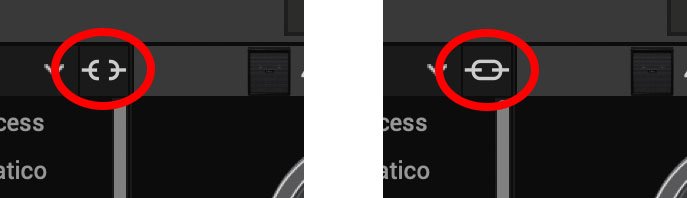
New Guitar Cabs
Cab > 1x10 US Princess (Single, Dual), captured from* the 1x10" Fender Princeton Eminence Copperhead
Cab > 1x12 Grammatico (Single, Dual), captured from* the 1x12" Grammatico LaGrange P12Q
Cab > 1x12 US Deluxe (Single, Dual), captured from* the 1×12″ Fender® Deluxe Oxford
Cab > 1x12 Cali EXT (Single, Dual), captured from* the 1x12" Mesa Boogie Extension Cab
Cab > 2x12 Blue Bell (Single, Dual), captured from* the 2×12″ Vox® AC-30 Fawn Blue
Cab > 2x12 Double C12N (Single, Dual), captured from* the 2×12″ Fender Twin C12N
Cab > 2x12 Jazz Rivet (Single, Dual), captured from* the 2×12″ Roland® JC-120
Cab > 2x12 Mail C12Q (Single, Dual), captured from* the 2×12″ Silvertone® 1484
Cab > 2x12 Mandarin 30 (Single, Dual), captured from* the 2x12" Orange PPC212 V30
Cab > 4x10 Tweed P10R (Single, Dual), captured from* the 4×10″ Fender Bassman® P10R
Cab > 4x12 Greenback25 (Single, Dual), captured from* the 4×12″ Marshall® Basketweave G12 M25
Cab > 4x12 1960A T75 (Single, Dual), captured from* the 4×12″ Marshall 1960A T75
Cab > 4x12 Blackback 30 (Single, Dual), captured from* the 4×12″ Park® 75 G12 H30
Cab > 4x12 Brit V30 (Single, Dual), captured from* the 4×12″ Marshall® 1960AV V30
Cab > 4x12 Cali V30 (Single, Dual), captured from* the 4×12″ MESA/Boogie® 4FB V30
Cab > 4x12 Mandarin EM (Single, Dual), captured from* the 4×12″ Orange Eminence
Cab > 4x12 MOO)))N T75 (Single, Dual), captured from* the 4x12" Sunn Cab w/G75T
Cab > 4x12 Uber T75 (Single, Dual), captured from* the 4×12″ Bogner® Uberkab T75
Cab > 4x12 Uber V30 (Single, Dual), captured from* the 4×12″ Bogner Uberkab V30
Cab > 4x12 XXL V30 (Single, Dual), captured from* the 4×12″ ENGL® XXL V30
- Mic—Select from up to 12 mics:
- 57 Dynamic—Shure® SM57
- 421 Dynamic—Sennheiser® MD 421-U
- 7 Dynamic—Shure SM7
- 906 Dynamic—Sennheiser e906
- 30 Dynamic—Heil Sound® PR 30
- 121 Ribbon—Royer® R-121
- 160 Ribbon—Beyerdynamic® M 160
- 4038 Ribbon—Coles 4038
- 84 Ribbon—AEA R84
- 414 Cond—AKG® C414 XLS
- 47 Cond FET—Neumann® U47 FET
- 67 Cond—Neumann U67
- Position—Sets the lateral location of the mic in relation to the speaker cone. Choose from Center ~ Cap Edge ~ Edge. Cap Edge may appear in a different location depending on the selected cab
- Distance—Sets the distance of the mic from the speaker cone. Choose from 1.00" to 12.00" in 1/4" increments
- Angle—Sets the angle of the mic. 0 degrees is pointing directly at the speaker, 45 degrees is pointing off-axis
- Low Cut—Applies a low cut (high pass) filter, letting you remove all audio below a certain frequency. May be useful in removing undesirable low end rumble
- High Cut—Applies a high cut (low pass) filter, letting you remove all audio above a certain frequency. May be useful in removing high end harshness
- Level—Sets the overall level of the cab
- Pan (Dual only)—Moves the signal left or right across the stereo sound field. For example, if you're running a stereo playback system with two or more speakers, panning the first cab to Left 100 and the second cab to Right 100 can make your tone sound notably wider. Press the knob to return to Center
- Delay (Dual only)—Although the new cabs in 3.50 perfectly line up with one another, there may be situations where you want to delay one side very slightly, to perhaps impart a bit of phase incoherence or at higher values, to increase the apparent stereo spread. A little goes a long way here
New Bass Cabs

Cab > 1x15 Ampeg B-15 (Single, Dual), captured from* the 1×15″ Ampeg® B-15
Cab > 2×15 Brute (Single, Dual), captured from* the 2×15″ MESA/Boogie® 2×15 EV
Cab > 4×10 Garden (Single, Dual), captured from* the 4x10" Eden D410XLT
Cab > 8x10 SVT AV (Single, Dual), captured from* the 8×10″ Ampeg® SVT® (SVT-810AV Heritage Edition)
- Mic—Select from up to 12 mics:
- 57 Dynamic—Shure SM57
- 421 Dynamic—Sennheiser MD 421-U
- 7 Dynamic—Shure SM7
- 88 Dynamic—Beyerdynamic M88TG
- 52 Dynamic—Shure Beta 52A
- 112 Dynamic—AKG D112
- D6 Dynamic—Audix D6
- 40 Dynamic—Heil Sound PR 40
- 4038 Ribbon—Coles 4038
- 414 Cond—AKG C414 TLII
- 47 Cond FET—Neumann U47 FET
- 67 Cond—Neumann U67
- All other parameters the same as for guitar cabs (see above)
New Amps in 3.50
Helix Floor, Helix Rack, Helix LT, Helix Native, HX Stomp, HX Stomp XL
Amp/Preamp > MOO)))N T Nrm, based on* the normal channel of the Sunn Model T.
"The Moon model is based on a 1974, silver knob Sunn Model T amplifier. This is the early version with the more traditional tone stack. Though it has been repaired over the years, the circuit has every component at stock value. This specific unit has been well used, well maintained, and regularly enveloped in fog.
"This amp circuit can best be described as a Fender Tweed Bassman/Marshall JTM45 preamp mated with a very high volume, very flat, ultralinear power amp that uses 6550 tubes. The result of this configuration is a tone with a raw growl that really has a strong punch to the gut. In addition, this configuration takes pedals very well; adding a distortion or booster can turn the amp into a high gain, doom machine."
—Ben Adrian, Sound Design Manager
Amp/Preamp > MOO)))N T Brt, based on* the bright channel of the Sunn Model T
Amp/Preamp > MOO)))N T Jump, based on* the normal and bright channels jumped in the Sunn Model T
Amp/Preamp > PV VitriolCrunch, based on* the crunch channel of the Peavey Invective (Master boost off). Peavey designed this 6L6 tube-powered monster in collaboration with Misha Mansoor of Periphery, with the goal of offering no-compromise, high-gain performance and flexibility.
Amp/Preamp > PV Vitriol Lead, based on* the lead channel of the Peavey Invective (Master boost off)
New Effects in 3.50
Helix Floor, Helix Rack, Helix LT, Helix Native, HX Effects, HX Stomp, HX Stomp XL
Distortion > Pillars OD (Mono, Stereo), based on* the Earthquaker Devices Plumes distortion

- Gain—Sets the amount of distortion
- Tone—Sets the overall tonal balance of the distortion
- Level—Sets the overall level of the block
- Mode—Chooses the type of clipping circuit—1 is LED, 2 is Clean Opamp, 3 is Asymmetrical
Distortion > Vital Dist (Mono, Stereo), based on* the Earthquaker Devices Life pedal (Amplitude side)

- Gain—Sets the amount of distortion
- Filter—Applies a high cut (or low pass) filter to the signal, letting you remove treble frequencies. At 0.0, no filter is applied
- Level—Sets the overall level of the block
- Clipping—Chooses the type of clipping circuit—Opamp, Asymmetrical, or Symmetric[al]
- Octave—Blends in a signal one octave up. At 0.0, no octave signal is heard. Works best when playing single notes
Distortion > Vital Boost (Mono, Stereo), based on* the Earthquaker Devices Life pedal (Magnitude side)
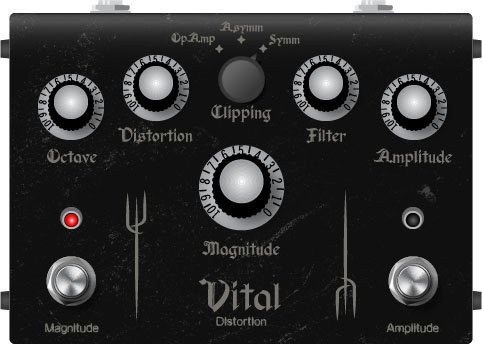
- Boost—Sets the output level of the boost circuit
Modulation > 4-Voice Chorus (Mono, Stereo), Line 6 Original
- Rate—Adjusts the speed of the chorus’ low-frequency oscillator (LFO) from slow to fast
- Depth—Adjusts the amplitude of the modulation, from mild to deep
- Voices—Determines the number of voices in the chorus (2, 3, or 4)
- Low Cut—Applies a low cut (high pass) filter to the chorus, letting you remove the effected signal below a certain frequency
- HighShelf—Applies a high cut (low pass) filter to the fills, letting you remove the effected signal above a certain frequency
- Mix—Controls the wet/dry mix of the chorus. When set to 0%, no chorus is heard; when set to 100%, no dry signal is heard
- Level—Controls the overall output level of the block
Modulation > FlexoVibe (Mono, Stereo), Line 6 Original
- Rate—Adjusts the speed of the chorus’ low-frequency oscillator (LFO) from slow to fast
- Intensity—Adjusts the amplitude of the modulation, from mild to deep
- Warp—Controls the shape of the LFO. At 0.0, the LFO waveform is a triangle; at +1.0 and -1.0, the waveforms exhibit more chaos, or "warping"
- Spread—Controls the phase offset between the two LFOs. At 0.0, no offset is heard; at 10.0, the two LFOs are separated by 180°. Generally sounds best somewhere in the middle
- Mix—Controls the wet/dry mix of the FlexoVibe effect. When set to 0%, no effect is heard; when set to 100%, no dry signal is heard
- Level—Controls the overall output level of the block
Reverb > Dynamic Ambience (Mono, Stereo), Line 6 Original ambience reverb. At less extreme settings can be used to "open up" the sound of your amp without applying a notable reverb effect. Also utilizes less DSP than other Dynamic reverbs.

- Room Size—Sets the size of the hall (8, 10, or 12 meters)
- Predelay—Determines the amount of delay heard before the signal enters the hall. Can sometimes result in more definition between the dry and effected signals
- Damping—Determines the frequency above which the reverb will be absorbed. For example, if your hall is full of people wearing fake ocelot jumpsuits, more high frequencies would be absorbed than if the room were empty
- Diffusion—Sets the amount of smearing between discrete echoes, sometimes resulting in a softer effected signal
- Shape—Controls the blend of the Early and Late reflections. Turning the knob clockwise adds more Late reflections; turning the knob counterclockwise adds more Early reflections. Press the knob to reset to "Even"
- Mix—Controls the wet/dry mix of the reverb. When set to 0%, no reverb is heard; when set to 100%, no dry signal is heard
- Low Cut—Applies a low cut (or high pass) filter to the reverb, letting you remove the effected signal below a certain frequency
- High Cut—Applies a high cut (or low pass) filter to the reverb, letting you remove the effected signal above a certain frequency
- Level—Controls the overall output level of the block
- Trails—When on, reverb decay continues to ring out after the block is bypassed
Pitch/Synth > Boctaver (Mono, Stereo), based on* the BOSS® OC-2 Octaver

- –1 Oct—Sets the level of the signal one octave down
- –2 Oct—Sets the level of the signal two octaves down
- Dry Level—Sets the level of the dry (unaffected) signal
*NOTE: All product names used in this document are trademarks of their respective owners and neither Yamaha Guitar Group nor Line 6 are associated or affiliated with them. These trademarks appear solely to identify products whose tones and sounds were studied by Line 6 during sound model development.
New Features in 3.50
IR > Dual Block
Helix Floor, Helix Rack/Control, Helix LT, HX Effects, HX Stomp, HX Stomp XL
3.50 renames the Impulse Response > Mono subcategory as "Single" and adds a new subcategory: Dual. The IR > Dual block can accommodate two 1024-point IRs, you can pan them independently, flip the polarity of either one, and even slightly delay one vs. the other to account for any phase inconsistencies between IR developers.
- [A] IR Select—Selects the IR file for the first (A) slot
- [A] Low Cut—Applies a low cut (high pass) filter to the IR, letting you remove the signal below a certain frequency
- [A] High Cut—Applies a high cut (low pass) filter to the decks, letting you remove the signal above a certain frequency
- [A] Level—Sets the level of the first (A) IR
- [A] Pan—Pans the IR left or right between stereo speakers. Press the knob to reset to Center
- [A] Polarity—Flips the polarity of the IR's waveform. If your IR block suddenly makes everything sound thin, try setting this to "Inverted" to see if it helps
- [B] IR Select—Selects the IR file for the first (A) slot
- [B] Low Cut—Applies a low cut (high pass) filter to the IR, letting you remove the signal below a certain frequency
- [B] High Cut—Applies a high cut (low pass) filter to the decks, letting you remove the signal above a certain frequency
- [B] Level—Sets the level of the first (A) IR
- [B] Pan—Pans the IR left or right between stereo speakers. Press the knob to reset to Center
- [B] Polarity—Flips the polarity of the IR's waveform. If your IR block suddenly makes everything sound thin, try setting this to "Inverted" to see if it helps
- [Both] Delay—Some IR files don't line up perfectly, especially when mixing and matching files from two different developers. This can result in phase incoherence or a thin, unfocused tone. Turning this knob clockwise delays the B side IR by a tiny bit; turning it counterclockwise delays the A side by a tiny bit. Press the knob to return Delay to "None"
- [Both] Mix—Controls the wet/dry mix of the IR block. For Cab IRs, you should leave this set to 100%, but when utilizing body resonance IRs for acoustic guitars, you may want to find the right blend between the IR and dry signal
New Cabs and IRs now use 66-80% Less DSP
Helix Floor, Helix Rack/Control, Helix LT, Helix Native, HX Effects [IRs only], HX Stomp, HX Stomp XL
Due to further improvements to Helix Core, new Cabs and 1024-point IRs use roughly 66% less DSP as in 3.15 or earlier. Even the new IR > Dual block uses less DSP than a single IR block in 3.15. 2048-point IRs use roughly 80% less DSP, although they still use a lot of memory, so they're still limited to one instance per path. NOTE: Older Hybrid cabs use the same amount of DSP as in earlier firmware.
Disable Snapshot Control over Parameter Assignments
Helix Floor, Helix Rack/Control, Helix LT, HX Effects, HX Stomp, HX Stomp XL
Prior to 3.50, when assigning a parameter to a physical control (EXP 1, footswitch, etc.) or MIDI, Snapshots are also always assigned. In 3.50, they still are, but there's an additional "Snapshot Control" parameter on the Controller Assign page that lets you bypass this behavior.
- From the Controller Assign menu, select the desired parameter and turn Knob 2 (Controller) to select any value other than "None" or "Snapshots." A second page appears.
- Press PAGE> and turn Knob 1 (Snapshot Control) to "Off." It's set to "On" by default for all parameters.
Other Changes and Improvements in 3.50
- Encoder ballistics have been drastically improved. For example, tonestack values can go from 0.0 to 10.0 with one turn
- Helix Floor/Rack/LT only—SHORTCUT: While the Model List is open, pressing [AMP] jumps to highlight the Amp category without having to scroll down to it
- Helix Floor/Rack/LT only—The Impulse Response category's name has been shortened to "IR" (now matches that of HX Stomp/XL) to accommodate a wider subcategory column in the model list as well as accommodate longer IR names in the inspector header
Bug Fixes in 3.50
- Reverb > Shimmer's Pitch parameter was inconsistent between hardware and HX Edit—FIXED
- Reverb > Dynamic Room's Mot Rate value range was inconsistent between hardware and HX Edit—FIXED
- Delay > Stereo > ADT's Mod Rate value range was inconsistent between hardware and HX Edit—FIXED
- Delay > Tesselator and Ratchet's Operation is set to "Mute All," the signal would be muted even when bypassed—FIXED
- When Global Settings > Preferences > Snapshot Edits is set to "Discard," holding FS12 (SAVE+EXIT) while in Pedal Edit mode did not always save edited parameters when controlled by snapshots—FIXED
- After loading a preset containing a Command Center > Instant > Ext Amp command, EXP Pedal 1 could sometimes stop functioning properly—FIXED
- When a snapshot is reloaded, a duplicate MIDI PC message was not sent—FIXED
- When many Command Center commands are assigned, snapshot names could sometimes disappear—FIXED
- While in tuner view, attempting to restore globals could sometimes cause Helix to crash—FIXED
- When assigning block bypass to an expression pedal, Behavior > "Heel Down" or "Toe Down" could sometimes revert to "Toggle"—FIXED
- HX Stomp/HX Stomp XL only—Upon receiving MIDI CC73, changing views was not functioning as expected—FIXED
- HX Stomp/HX Stomp XL only—Overly long favorite names could result in graphical glitches—FIXED
- HX Stomp XL only—After changing presets using footswitches, capacitive sensing could become disabled until pressing a stomp switch—FIXED
- HX Stomp XL only—When a Command Center > Snapshot Up or Down command is assigned to Footswitch 7 or 8, an extra Snapshot Up/Down message could occur—FIXED
- HX Edit only—Copying and pasting an IR with more than 31 characters in the name would truncate the IR's name—FIXED
- HX Stomp w/ HX Edit only—After restoring from a 3.01 backup, if path B exists, blocks move 1 position to the right—FIXED
- Many other minor fixes and improvements
Known Issues in 3.50
- In some cases, the Input block's Variax Tone Knob setting is not recalled across preset changes
- In some cases, sending MIDI CC49-59 (footswitch emulation control) to engage stomp switches assigned to snapshot commands can result in inconsistent behavior. Instead, send Helix CC69 messages (values 0-7) to recall snapshots
- In rare cases, attempting to fill all 128 user IR locations can result in a "Failed to get impulse names" -8207 error and the device will appear to be frozen on "Transferring data." In the meantime, load 127 or fewer IRs at a time
- If Global Settings > Footswitches > Stomp Select is set to "Press" or "Touch+Press," engaging multiple block bypasses assigned to the same switch (set to momentary) can sometimes appear to lag
- In the Command Center, any MIDI notes assigned to a footswitch can sometimes unexpectedly trigger upon snapshot changes.
Get Download
Firmware
Helix/HX 3.50 (released November 3, 2022) includes 24 new cabs running on an all new cab engine, 5 new amps, 7 new effects, new features, additional improvements, and bug fixes, and is strongly recommended for all users.
How do I update to 3.50?
IMPORTANT! The 3.50 update process may take 30 MINUTES OR MORE TO COMPLETE. This is totally normal, as it includes significant improvements to Helix Core and thousands of IR files.
Updating Helix/HX Hardware
- With Helix/HX connected to your computer, launch HX Edit (3.01 or higher), and make sure you're signed in. HX Edit knows when a new update is available and will walk you through the entire update procedure for both hardware and software, including backing up everything to your computer. IMPORTANT! If you're running HX Edit 3.00 or older, download HX Edit 3.50 and repeat step 1.
- HX Edit 3.50 (macOS): https://line6.com/software/readeula.html?rid=11599
- HX Edit 3.50 (Windows): https://line6.com/software/readeula.html?rid=11598
- Helix Floor/Rack/LT only: Halfway through the update to 3.50, Helix's LCD reads "Boot Failure. Entered Update Mode!" THIS IS NORMAL. Breathe deep, everything is fine. You're almost there.
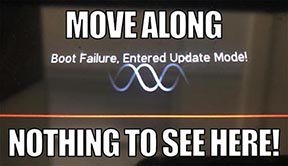
- HX Edit will display a message indicating the device must be reset. Click resume and wait for the second part of the update to complete.
- Perform a factory reset. IMPORTANT! MAKE SURE YOU HAVE A BACKUP FIRST, AS A FACTORY RESET WILL ERASE ALL YOUR WORK!
- Helix Floor/LT: While holding footswitches 9 & 10 (bottom row, 2 middle switches), turn on Helix Floor/LT
- Helix Rack: While holding knobs 5 & 6 (2 furthest right knobs below the screen), turn on Helix Rack
- HX Effects: While holding footswitches 6 & TAP (2 farthest right switches on the bottom row), turn on HX Effects
- HX Stomp: While holding footswitches 2 & 3, turn on HX Stomp
- HX Stomp XL: While holding footswitches C & D, turn on HX Stomp
- OPTIONAL: Performing a factory reset loads the new 3.50 Factory Presets, but restoring from your backup will overwrite these. Spend some time exploring these and export the factory presets you want to keep (or drag them to your desktop). If you have unused setlists in Helix Floor/Rack/LT, you can also export the entire FACTORY 1 bundle for loading into an unused setlist later.
- From the top File menu, select Restore From Backup... If you don't have any important presets in Setlist 1, click the disclosure triangle next to Presets and uncheck the first setlist's box; this will retain 3.50's FACTORY 1 setlist. Select the backup file created in Step 1 and click Restore Backup.
NOTE: Presets created in 3.50 are not compatible with earlier firmware versions.
I updated but why don't I see [Model X] in HX Edit?
HX Edit can't magically pull new model names and graphics from your Helix/HX hardware; you must update HX Edit as well (which you would've done had you followed "How do I update to 3.50?" above).
My Helix/HX is at version X.XX. Can I go straight to 3.50?
Yes, but note that if you're starting from 2.80 or lower, the update will appear to happen twice and will take notably longer than 30 minutes. This is normal.
All New Cab Engine/New Cabs in 3.50
Helix Floor, Helix Rack, Helix LT, Helix Native, HX Stomp, HX Stomp XL
Thousands of impulses were captured with Sound Design's all new IR capture system and consolidated into 20 guitar cabs and 4 bass cabs. As such, cab subcategories have been updated:
- Single—One new cab
- Dual—Two new cabs
- Legacy Single—One older Hybrid cab
- Legacy Dual—Two older Hybrid cabs
Amp+Cab subcategories have been updated as well:
- Guitar—Guitar Amp+new cab
- Bass—Bass Amp+new cab
- Guitar+Legacy—Guitar Amp+older Hybrid cab
- Bass+Legacy—Bass Amp+older Hybrid cab
With Cab > Dual blocks, you can now also choose whether changing the first cab automatically recalls a matching cab for the second.
- From the Global Settings menu, select the Preferences page.
- Press PAGE> until you see Link Dual Cabs. When set to "On" (default), changing the first cab automatically loads a matching cab for the second. Choose this option if you want to emulate the sound of two different mics (or two of the same mic with different angles or positions) on the same cab. When set to "Off," both cabs are completely independent of one another.
- Alternatively, in HX Edit (and Helix Native), click the Link Dual Cabs icon. Off (left) and On (right):
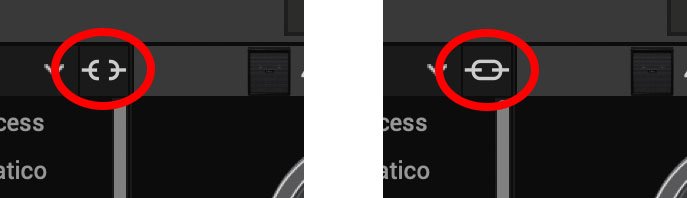
New Guitar Cabs
Cab > 1x10 US Princess (Single, Dual), captured from* the 1x10" Fender Princeton Eminence Copperhead
Cab > 1x12 Grammatico (Single, Dual), captured from* the 1x12" Grammatico LaGrange P12Q
Cab > 1x12 US Deluxe (Single, Dual), captured from* the 1×12″ Fender® Deluxe Oxford
Cab > 1x12 Cali EXT (Single, Dual), captured from* the 1x12" Mesa Boogie Extension Cab
Cab > 2x12 Blue Bell (Single, Dual), captured from* the 2×12″ Vox® AC-30 Fawn Blue
Cab > 2x12 Double C12N (Single, Dual), captured from* the 2×12″ Fender Twin C12N
Cab > 2x12 Jazz Rivet (Single, Dual), captured from* the 2×12″ Roland® JC-120
Cab > 2x12 Mail C12Q (Single, Dual), captured from* the 2×12″ Silvertone® 1484
Cab > 2x12 Mandarin 30 (Single, Dual), captured from* the 2x12" Orange PPC212 V30
Cab > 4x10 Tweed P10R (Single, Dual), captured from* the 4×10″ Fender Bassman® P10R
Cab > 4x12 Greenback25 (Single, Dual), captured from* the 4×12″ Marshall® Basketweave G12 M25
Cab > 4x12 1960A T75 (Single, Dual), captured from* the 4×12″ Marshall 1960A T75
Cab > 4x12 Blackback 30 (Single, Dual), captured from* the 4×12″ Park® 75 G12 H30
Cab > 4x12 Brit V30 (Single, Dual), captured from* the 4×12″ Marshall® 1960AV V30
Cab > 4x12 Cali V30 (Single, Dual), captured from* the 4×12″ MESA/Boogie® 4FB V30
Cab > 4x12 Mandarin EM (Single, Dual), captured from* the 4×12″ Orange Eminence
Cab > 4x12 MOO)))N T75 (Single, Dual), captured from* the 4x12" Sunn Cab w/G75T
Cab > 4x12 Uber T75 (Single, Dual), captured from* the 4×12″ Bogner® Uberkab T75
Cab > 4x12 Uber V30 (Single, Dual), captured from* the 4×12″ Bogner Uberkab V30
Cab > 4x12 XXL V30 (Single, Dual), captured from* the 4×12″ ENGL® XXL V30
- Mic—Select from up to 12 mics:
- 57 Dynamic—Shure® SM57
- 421 Dynamic—Sennheiser® MD 421-U
- 7 Dynamic—Shure SM7
- 906 Dynamic—Sennheiser e906
- 30 Dynamic—Heil Sound® PR 30
- 121 Ribbon—Royer® R-121
- 160 Ribbon—Beyerdynamic® M 160
- 4038 Ribbon—Coles 4038
- 84 Ribbon—AEA R84
- 414 Cond—AKG® C414 XLS
- 47 Cond FET—Neumann® U47 FET
- 67 Cond—Neumann U67
- Position—Sets the lateral location of the mic in relation to the speaker cone. Choose from Center ~ Cap Edge ~ Edge. Cap Edge may appear in a different location depending on the selected cab
- Distance—Sets the distance of the mic from the speaker cone. Choose from 1.00" to 12.00" in 1/4" increments
- Angle—Sets the angle of the mic. 0 degrees is pointing directly at the speaker, 45 degrees is pointing off-axis
- Low Cut—Applies a low cut (high pass) filter, letting you remove all audio below a certain frequency. May be useful in removing undesirable low end rumble
- High Cut—Applies a high cut (low pass) filter, letting you remove all audio above a certain frequency. May be useful in removing high end harshness
- Level—Sets the overall level of the cab
- Pan (Dual only)—Moves the signal left or right across the stereo sound field. For example, if you're running a stereo playback system with two or more speakers, panning the first cab to Left 100 and the second cab to Right 100 can make your tone sound notably wider. Press the knob to return to Center
- Delay (Dual only)—Although the new cabs in 3.50 perfectly line up with one another, there may be situations where you want to delay one side very slightly, to perhaps impart a bit of phase incoherence or at higher values, to increase the apparent stereo spread. A little goes a long way here
New Bass Cabs

Cab > 1x15 Ampeg B-15 (Single, Dual), captured from* the 1×15″ Ampeg® B-15
Cab > 2×15 Brute (Single, Dual), captured from* the 2×15″ MESA/Boogie® 2×15 EV
Cab > 4×10 Garden (Single, Dual), captured from* the 4x10" Eden D410XLT
Cab > 8x10 SVT AV (Single, Dual), captured from* the 8×10″ Ampeg® SVT® (SVT-810AV Heritage Edition)
- Mic—Select from up to 12 mics:
- 57 Dynamic—Shure SM57
- 421 Dynamic—Sennheiser MD 421-U
- 7 Dynamic—Shure SM7
- 88 Dynamic—Beyerdynamic M88TG
- 52 Dynamic—Shure Beta 52A
- 112 Dynamic—AKG D112
- D6 Dynamic—Audix D6
- 40 Dynamic—Heil Sound PR 40
- 4038 Ribbon—Coles 4038
- 414 Cond—AKG C414 TLII
- 47 Cond FET—Neumann U47 FET
- 67 Cond—Neumann U67
- All other parameters the same as for guitar cabs (see above)
New Amps in 3.50
Helix Floor, Helix Rack, Helix LT, Helix Native, HX Stomp, HX Stomp XL
Amp/Preamp > MOO)))N T Nrm, based on* the normal channel of the Sunn Model T.
"The Moon model is based on a 1974, silver knob Sunn Model T amplifier. This is the early version with the more traditional tone stack. Though it has been repaired over the years, the circuit has every component at stock value. This specific unit has been well used, well maintained, and regularly enveloped in fog.
"This amp circuit can best be described as a Fender Tweed Bassman/Marshall JTM45 preamp mated with a very high volume, very flat, ultralinear power amp that uses 6550 tubes. The result of this configuration is a tone with a raw growl that really has a strong punch to the gut. In addition, this configuration takes pedals very well; adding a distortion or booster can turn the amp into a high gain, doom machine."
—Ben Adrian, Sound Design Manager
Amp/Preamp > MOO)))N T Brt, based on* the bright channel of the Sunn Model T
Amp/Preamp > MOO)))N T Jump, based on* the normal and bright channels jumped in the Sunn Model T
Amp/Preamp > PV VitriolCrunch, based on* the crunch channel of the Peavey Invective (Master boost off). Peavey designed this 6L6 tube-powered monster in collaboration with Misha Mansoor of Periphery, with the goal of offering no-compromise, high-gain performance and flexibility.
Amp/Preamp > PV Vitriol Lead, based on* the lead channel of the Peavey Invective (Master boost off)
New Effects in 3.50
Helix Floor, Helix Rack, Helix LT, Helix Native, HX Effects, HX Stomp, HX Stomp XL
Distortion > Pillars OD (Mono, Stereo), based on* the Earthquaker Devices Plumes distortion

- Gain—Sets the amount of distortion
- Tone—Sets the overall tonal balance of the distortion
- Level—Sets the overall level of the block
- Mode—Chooses the type of clipping circuit—1 is LED, 2 is Clean Opamp, 3 is Asymmetrical
Distortion > Vital Dist (Mono, Stereo), based on* the Earthquaker Devices Life pedal (Amplitude side)

- Gain—Sets the amount of distortion
- Filter—Applies a high cut (or low pass) filter to the signal, letting you remove treble frequencies. At 0.0, no filter is applied
- Level—Sets the overall level of the block
- Clipping—Chooses the type of clipping circuit—Opamp, Asymmetrical, or Symmetric[al]
- Octave—Blends in a signal one octave up. At 0.0, no octave signal is heard. Works best when playing single notes
Distortion > Vital Boost (Mono, Stereo), based on* the Earthquaker Devices Life pedal (Magnitude side)
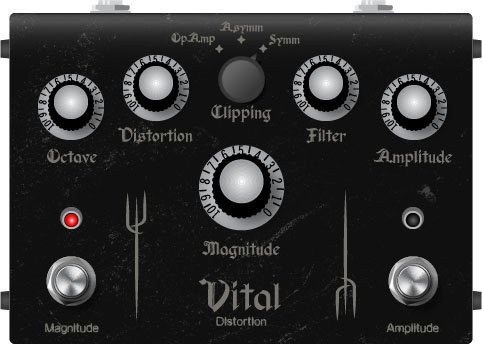
- Boost—Sets the output level of the boost circuit
Modulation > 4-Voice Chorus (Mono, Stereo), Line 6 Original
- Rate—Adjusts the speed of the chorus’ low-frequency oscillator (LFO) from slow to fast
- Depth—Adjusts the amplitude of the modulation, from mild to deep
- Voices—Determines the number of voices in the chorus (2, 3, or 4)
- Low Cut—Applies a low cut (high pass) filter to the chorus, letting you remove the effected signal below a certain frequency
- HighShelf—Applies a high cut (low pass) filter to the fills, letting you remove the effected signal above a certain frequency
- Mix—Controls the wet/dry mix of the chorus. When set to 0%, no chorus is heard; when set to 100%, no dry signal is heard
- Level—Controls the overall output level of the block
Modulation > FlexoVibe (Mono, Stereo), Line 6 Original
- Rate—Adjusts the speed of the chorus’ low-frequency oscillator (LFO) from slow to fast
- Intensity—Adjusts the amplitude of the modulation, from mild to deep
- Warp—Controls the shape of the LFO. At 0.0, the LFO waveform is a triangle; at +1.0 and -1.0, the waveforms exhibit more chaos, or "warping"
- Spread—Controls the phase offset between the two LFOs. At 0.0, no offset is heard; at 10.0, the two LFOs are separated by 180°. Generally sounds best somewhere in the middle
- Mix—Controls the wet/dry mix of the FlexoVibe effect. When set to 0%, no effect is heard; when set to 100%, no dry signal is heard
- Level—Controls the overall output level of the block
Reverb > Dynamic Ambience (Mono, Stereo), Line 6 Original ambience reverb. At less extreme settings can be used to "open up" the sound of your amp without applying a notable reverb effect. Also utilizes less DSP than other Dynamic reverbs.

- Room Size—Sets the size of the hall (8, 10, or 12 meters)
- Predelay—Determines the amount of delay heard before the signal enters the hall. Can sometimes result in more definition between the dry and effected signals
- Damping—Determines the frequency above which the reverb will be absorbed. For example, if your hall is full of people wearing fake ocelot jumpsuits, more high frequencies would be absorbed than if the room were empty
- Diffusion—Sets the amount of smearing between discrete echoes, sometimes resulting in a softer effected signal
- Shape—Controls the blend of the Early and Late reflections. Turning the knob clockwise adds more Late reflections; turning the knob counterclockwise adds more Early reflections. Press the knob to reset to "Even"
- Mix—Controls the wet/dry mix of the reverb. When set to 0%, no reverb is heard; when set to 100%, no dry signal is heard
- Low Cut—Applies a low cut (or high pass) filter to the reverb, letting you remove the effected signal below a certain frequency
- High Cut—Applies a high cut (or low pass) filter to the reverb, letting you remove the effected signal above a certain frequency
- Level—Controls the overall output level of the block
- Trails—When on, reverb decay continues to ring out after the block is bypassed
Pitch/Synth > Boctaver (Mono, Stereo), based on* the BOSS® OC-2 Octaver

- –1 Oct—Sets the level of the signal one octave down
- –2 Oct—Sets the level of the signal two octaves down
- Dry Level—Sets the level of the dry (unaffected) signal
*NOTE: All product names used in this document are trademarks of their respective owners and neither Yamaha Guitar Group nor Line 6 are associated or affiliated with them. These trademarks appear solely to identify products whose tones and sounds were studied by Line 6 during sound model development.
New Features in 3.50
IR > Dual Block
Helix Floor, Helix Rack/Control, Helix LT, HX Effects, HX Stomp, HX Stomp XL
3.50 renames the Impulse Response > Mono subcategory as "Single" and adds a new subcategory: Dual. The IR > Dual block can accommodate two 1024-point IRs, you can pan them independently, flip the polarity of either one, and even slightly delay one vs. the other to account for any phase inconsistencies between IR developers.
- [A] IR Select—Selects the IR file for the first (A) slot
- [A] Low Cut—Applies a low cut (high pass) filter to the IR, letting you remove the signal below a certain frequency
- [A] High Cut—Applies a high cut (low pass) filter to the decks, letting you remove the signal above a certain frequency
- [A] Level—Sets the level of the first (A) IR
- [A] Pan—Pans the IR left or right between stereo speakers. Press the knob to reset to Center
- [A] Polarity—Flips the polarity of the IR's waveform. If your IR block suddenly makes everything sound thin, try setting this to "Inverted" to see if it helps
- [B] IR Select—Selects the IR file for the first (A) slot
- [B] Low Cut—Applies a low cut (high pass) filter to the IR, letting you remove the signal below a certain frequency
- [B] High Cut—Applies a high cut (low pass) filter to the decks, letting you remove the signal above a certain frequency
- [B] Level—Sets the level of the first (A) IR
- [B] Pan—Pans the IR left or right between stereo speakers. Press the knob to reset to Center
- [B] Polarity—Flips the polarity of the IR's waveform. If your IR block suddenly makes everything sound thin, try setting this to "Inverted" to see if it helps
- [Both] Delay—Some IR files don't line up perfectly, especially when mixing and matching files from two different developers. This can result in phase incoherence or a thin, unfocused tone. Turning this knob clockwise delays the B side IR by a tiny bit; turning it counterclockwise delays the A side by a tiny bit. Press the knob to return Delay to "None"
- [Both] Mix—Controls the wet/dry mix of the IR block. For Cab IRs, you should leave this set to 100%, but when utilizing body resonance IRs for acoustic guitars, you may want to find the right blend between the IR and dry signal
New Cabs and IRs now use 66-80% Less DSP
Helix Floor, Helix Rack/Control, Helix LT, Helix Native, HX Effects [IRs only], HX Stomp, HX Stomp XL
Due to further improvements to Helix Core, new Cabs and 1024-point IRs use roughly 66% less DSP as in 3.15 or earlier. Even the new IR > Dual block uses less DSP than a single IR block in 3.15. 2048-point IRs use roughly 80% less DSP, although they still use a lot of memory, so they're still limited to one instance per path. NOTE: Older Hybrid cabs use the same amount of DSP as in earlier firmware.
Disable Snapshot Control over Parameter Assignments
Helix Floor, Helix Rack/Control, Helix LT, HX Effects, HX Stomp, HX Stomp XL
Prior to 3.50, when assigning a parameter to a physical control (EXP 1, footswitch, etc.) or MIDI, Snapshots are also always assigned. In 3.50, they still are, but there's an additional "Snapshot Control" parameter on the Controller Assign page that lets you bypass this behavior.
- From the Controller Assign menu, select the desired parameter and turn Knob 2 (Controller) to select any value other than "None" or "Snapshots." A second page appears.
- Press PAGE> and turn Knob 1 (Snapshot Control) to "Off." It's set to "On" by default for all parameters.
Other Changes and Improvements in 3.50
- Encoder ballistics have been drastically improved. For example, tonestack values can go from 0.0 to 10.0 with one turn
- Helix Floor/Rack/LT only—SHORTCUT: While the Model List is open, pressing [AMP] jumps to highlight the Amp category without having to scroll down to it
- Helix Floor/Rack/LT only—The Impulse Response category's name has been shortened to "IR" (now matches that of HX Stomp/XL) to accommodate a wider subcategory column in the model list as well as accommodate longer IR names in the inspector header
Bug Fixes in 3.50
- Reverb > Shimmer's Pitch parameter was inconsistent between hardware and HX Edit—FIXED
- Reverb > Dynamic Room's Mot Rate value range was inconsistent between hardware and HX Edit—FIXED
- Delay > Stereo > ADT's Mod Rate value range was inconsistent between hardware and HX Edit—FIXED
- Delay > Tesselator and Ratchet's Operation is set to "Mute All," the signal would be muted even when bypassed—FIXED
- When Global Settings > Preferences > Snapshot Edits is set to "Discard," holding FS12 (SAVE+EXIT) while in Pedal Edit mode did not always save edited parameters when controlled by snapshots—FIXED
- After loading a preset containing a Command Center > Instant > Ext Amp command, EXP Pedal 1 could sometimes stop functioning properly—FIXED
- When a snapshot is reloaded, a duplicate MIDI PC message was not sent—FIXED
- When many Command Center commands are assigned, snapshot names could sometimes disappear—FIXED
- While in tuner view, attempting to restore globals could sometimes cause Helix to crash—FIXED
- When assigning block bypass to an expression pedal, Behavior > "Heel Down" or "Toe Down" could sometimes revert to "Toggle"—FIXED
- HX Stomp/HX Stomp XL only—Upon receiving MIDI CC73, changing views was not functioning as expected—FIXED
- HX Stomp/HX Stomp XL only—Overly long favorite names could result in graphical glitches—FIXED
- HX Stomp XL only—After changing presets using footswitches, capacitive sensing could become disabled until pressing a stomp switch—FIXED
- HX Stomp XL only—When a Command Center > Snapshot Up or Down command is assigned to Footswitch 7 or 8, an extra Snapshot Up/Down message could occur—FIXED
- HX Edit only—Copying and pasting an IR with more than 31 characters in the name would truncate the IR's name—FIXED
- HX Stomp w/ HX Edit only—After restoring from a 3.01 backup, if path B exists, blocks move 1 position to the right—FIXED
- Many other minor fixes and improvements
Known Issues in 3.50
- In some cases, the Input block's Variax Tone Knob setting is not recalled across preset changes
- In some cases, sending MIDI CC49-59 (footswitch emulation control) to engage stomp switches assigned to snapshot commands can result in inconsistent behavior. Instead, send Helix CC69 messages (values 0-7) to recall snapshots
- In rare cases, attempting to fill all 128 user IR locations can result in a "Failed to get impulse names" -8207 error and the device will appear to be frozen on "Transferring data." In the meantime, load 127 or fewer IRs at a time
- If Global Settings > Footswitches > Stomp Select is set to "Press" or "Touch+Press," engaging multiple block bypasses assigned to the same switch (set to momentary) can sometimes appear to lag
- In the Command Center, any MIDI notes assigned to a footswitch can sometimes unexpectedly trigger upon snapshot changes.
Get Download
Firmware
Helix/HX 3.50 (released November 3, 2022) includes 24 new cabs running on an all new cab engine, 5 new amps, 7 new effects, new features, additional improvements, and bug fixes, and is strongly recommended for all users.
How do I update to 3.50?
IMPORTANT! The 3.50 update process may take 30 MINUTES OR MORE TO COMPLETE. This is totally normal, as it includes significant improvements to Helix Core and thousands of IR files.
Updating Helix/HX Hardware
- With Helix/HX connected to your computer, launch HX Edit (3.01 or higher), and make sure you're signed in. HX Edit knows when a new update is available and will walk you through the entire update procedure for both hardware and software, including backing up everything to your computer. IMPORTANT! If you're running HX Edit 3.00 or older, download HX Edit 3.50 and repeat step 1.
- HX Edit 3.50 (macOS): https://line6.com/software/readeula.html?rid=11599
- HX Edit 3.50 (Windows): https://line6.com/software/readeula.html?rid=11598
- Helix Floor/Rack/LT only: Halfway through the update to 3.50, Helix's LCD reads "Boot Failure. Entered Update Mode!" THIS IS NORMAL. Breathe deep, everything is fine. You're almost there.
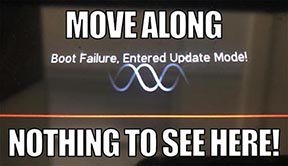
- HX Edit will display a message indicating the device must be reset. Click resume and wait for the second part of the update to complete.
- Perform a factory reset. IMPORTANT! MAKE SURE YOU HAVE A BACKUP FIRST, AS A FACTORY RESET WILL ERASE ALL YOUR WORK!
- Helix Floor/LT: While holding footswitches 9 & 10 (bottom row, 2 middle switches), turn on Helix Floor/LT
- Helix Rack: While holding knobs 5 & 6 (2 furthest right knobs below the screen), turn on Helix Rack
- HX Effects: While holding footswitches 6 & TAP (2 farthest right switches on the bottom row), turn on HX Effects
- HX Stomp: While holding footswitches 2 & 3, turn on HX Stomp
- HX Stomp XL: While holding footswitches C & D, turn on HX Stomp
- OPTIONAL: Performing a factory reset loads the new 3.50 Factory Presets, but restoring from your backup will overwrite these. Spend some time exploring these and export the factory presets you want to keep (or drag them to your desktop). If you have unused setlists in Helix Floor/Rack/LT, you can also export the entire FACTORY 1 bundle for loading into an unused setlist later.
- From the top File menu, select Restore From Backup... If you don't have any important presets in Setlist 1, click the disclosure triangle next to Presets and uncheck the first setlist's box; this will retain 3.50's FACTORY 1 setlist. Select the backup file created in Step 1 and click Restore Backup.
NOTE: Presets created in 3.50 are not compatible with earlier firmware versions.
I updated but why don't I see [Model X] in HX Edit?
HX Edit can't magically pull new model names and graphics from your Helix/HX hardware; you must update HX Edit as well (which you would've done had you followed "How do I update to 3.50?" above).
My Helix/HX is at version X.XX. Can I go straight to 3.50?
Yes, but note that if you're starting from 2.80 or lower, the update will appear to happen twice and will take notably longer than 30 minutes. This is normal.
All New Cab Engine/New Cabs in 3.50
Helix Floor, Helix Rack, Helix LT, Helix Native, HX Stomp, HX Stomp XL
Thousands of impulses were captured with Sound Design's all new IR capture system and consolidated into 20 guitar cabs and 4 bass cabs. As such, cab subcategories have been updated:
- Single—One new cab
- Dual—Two new cabs
- Legacy Single—One older Hybrid cab
- Legacy Dual—Two older Hybrid cabs
Amp+Cab subcategories have been updated as well:
- Guitar—Guitar Amp+new cab
- Bass—Bass Amp+new cab
- Guitar+Legacy—Guitar Amp+older Hybrid cab
- Bass+Legacy—Bass Amp+older Hybrid cab
With Cab > Dual blocks, you can now also choose whether changing the first cab automatically recalls a matching cab for the second.
- From the Global Settings menu, select the Preferences page.
- Press PAGE> until you see Link Dual Cabs. When set to "On" (default), changing the first cab automatically loads a matching cab for the second. Choose this option if you want to emulate the sound of two different mics (or two of the same mic with different angles or positions) on the same cab. When set to "Off," both cabs are completely independent of one another.
- Alternatively, in HX Edit (and Helix Native), click the Link Dual Cabs icon. Off (left) and On (right):
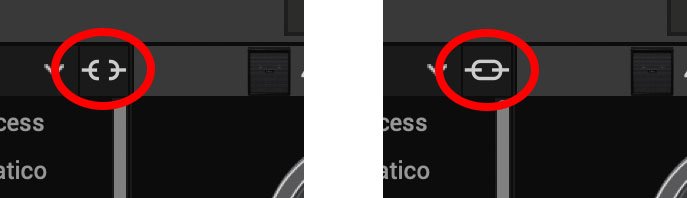
New Guitar Cabs
Cab > 1x10 US Princess (Single, Dual), captured from* the 1x10" Fender Princeton Eminence Copperhead
Cab > 1x12 Grammatico (Single, Dual), captured from* the 1x12" Grammatico LaGrange P12Q
Cab > 1x12 US Deluxe (Single, Dual), captured from* the 1×12″ Fender® Deluxe Oxford
Cab > 1x12 Cali EXT (Single, Dual), captured from* the 1x12" Mesa Boogie Extension Cab
Cab > 2x12 Blue Bell (Single, Dual), captured from* the 2×12″ Vox® AC-30 Fawn Blue
Cab > 2x12 Double C12N (Single, Dual), captured from* the 2×12″ Fender Twin C12N
Cab > 2x12 Jazz Rivet (Single, Dual), captured from* the 2×12″ Roland® JC-120
Cab > 2x12 Mail C12Q (Single, Dual), captured from* the 2×12″ Silvertone® 1484
Cab > 2x12 Mandarin 30 (Single, Dual), captured from* the 2x12" Orange PPC212 V30
Cab > 4x10 Tweed P10R (Single, Dual), captured from* the 4×10″ Fender Bassman® P10R
Cab > 4x12 Greenback25 (Single, Dual), captured from* the 4×12″ Marshall® Basketweave G12 M25
Cab > 4x12 1960A T75 (Single, Dual), captured from* the 4×12″ Marshall 1960A T75
Cab > 4x12 Blackback 30 (Single, Dual), captured from* the 4×12″ Park® 75 G12 H30
Cab > 4x12 Brit V30 (Single, Dual), captured from* the 4×12″ Marshall® 1960AV V30
Cab > 4x12 Cali V30 (Single, Dual), captured from* the 4×12″ MESA/Boogie® 4FB V30
Cab > 4x12 Mandarin EM (Single, Dual), captured from* the 4×12″ Orange Eminence
Cab > 4x12 MOO)))N T75 (Single, Dual), captured from* the 4x12" Sunn Cab w/G75T
Cab > 4x12 Uber T75 (Single, Dual), captured from* the 4×12″ Bogner® Uberkab T75
Cab > 4x12 Uber V30 (Single, Dual), captured from* the 4×12″ Bogner Uberkab V30
Cab > 4x12 XXL V30 (Single, Dual), captured from* the 4×12″ ENGL® XXL V30
- Mic—Select from up to 12 mics:
- 57 Dynamic—Shure® SM57
- 421 Dynamic—Sennheiser® MD 421-U
- 7 Dynamic—Shure SM7
- 906 Dynamic—Sennheiser e906
- 30 Dynamic—Heil Sound® PR 30
- 121 Ribbon—Royer® R-121
- 160 Ribbon—Beyerdynamic® M 160
- 4038 Ribbon—Coles 4038
- 84 Ribbon—AEA R84
- 414 Cond—AKG® C414 XLS
- 47 Cond FET—Neumann® U47 FET
- 67 Cond—Neumann U67
- Position—Sets the lateral location of the mic in relation to the speaker cone. Choose from Center ~ Cap Edge ~ Edge. Cap Edge may appear in a different location depending on the selected cab
- Distance—Sets the distance of the mic from the speaker cone. Choose from 1.00" to 12.00" in 1/4" increments
- Angle—Sets the angle of the mic. 0 degrees is pointing directly at the speaker, 45 degrees is pointing off-axis
- Low Cut—Applies a low cut (high pass) filter, letting you remove all audio below a certain frequency. May be useful in removing undesirable low end rumble
- High Cut—Applies a high cut (low pass) filter, letting you remove all audio above a certain frequency. May be useful in removing high end harshness
- Level—Sets the overall level of the cab
- Pan (Dual only)—Moves the signal left or right across the stereo sound field. For example, if you're running a stereo playback system with two or more speakers, panning the first cab to Left 100 and the second cab to Right 100 can make your tone sound notably wider. Press the knob to return to Center
- Delay (Dual only)—Although the new cabs in 3.50 perfectly line up with one another, there may be situations where you want to delay one side very slightly, to perhaps impart a bit of phase incoherence or at higher values, to increase the apparent stereo spread. A little goes a long way here
New Bass Cabs

Cab > 1x15 Ampeg B-15 (Single, Dual), captured from* the 1×15″ Ampeg® B-15
Cab > 2×15 Brute (Single, Dual), captured from* the 2×15″ MESA/Boogie® 2×15 EV
Cab > 4×10 Garden (Single, Dual), captured from* the 4x10" Eden D410XLT
Cab > 8x10 SVT AV (Single, Dual), captured from* the 8×10″ Ampeg® SVT® (SVT-810AV Heritage Edition)
- Mic—Select from up to 12 mics:
- 57 Dynamic—Shure SM57
- 421 Dynamic—Sennheiser MD 421-U
- 7 Dynamic—Shure SM7
- 88 Dynamic—Beyerdynamic M88TG
- 52 Dynamic—Shure Beta 52A
- 112 Dynamic—AKG D112
- D6 Dynamic—Audix D6
- 40 Dynamic—Heil Sound PR 40
- 4038 Ribbon—Coles 4038
- 414 Cond—AKG C414 TLII
- 47 Cond FET—Neumann U47 FET
- 67 Cond—Neumann U67
- All other parameters the same as for guitar cabs (see above)
New Amps in 3.50
Helix Floor, Helix Rack, Helix LT, Helix Native, HX Stomp, HX Stomp XL
Amp/Preamp > MOO)))N T Nrm, based on* the normal channel of the Sunn Model T.
"The Moon model is based on a 1974, silver knob Sunn Model T amplifier. This is the early version with the more traditional tone stack. Though it has been repaired over the years, the circuit has every component at stock value. This specific unit has been well used, well maintained, and regularly enveloped in fog.
"This amp circuit can best be described as a Fender Tweed Bassman/Marshall JTM45 preamp mated with a very high volume, very flat, ultralinear power amp that uses 6550 tubes. The result of this configuration is a tone with a raw growl that really has a strong punch to the gut. In addition, this configuration takes pedals very well; adding a distortion or booster can turn the amp into a high gain, doom machine."
—Ben Adrian, Sound Design Manager
Amp/Preamp > MOO)))N T Brt, based on* the bright channel of the Sunn Model T
Amp/Preamp > MOO)))N T Jump, based on* the normal and bright channels jumped in the Sunn Model T
Amp/Preamp > PV VitriolCrunch, based on* the crunch channel of the Peavey Invective (Master boost off). Peavey designed this 6L6 tube-powered monster in collaboration with Misha Mansoor of Periphery, with the goal of offering no-compromise, high-gain performance and flexibility.
Amp/Preamp > PV Vitriol Lead, based on* the lead channel of the Peavey Invective (Master boost off)
New Effects in 3.50
Helix Floor, Helix Rack, Helix LT, Helix Native, HX Effects, HX Stomp, HX Stomp XL
Distortion > Pillars OD (Mono, Stereo), based on* the Earthquaker Devices Plumes distortion

- Gain—Sets the amount of distortion
- Tone—Sets the overall tonal balance of the distortion
- Level—Sets the overall level of the block
- Mode—Chooses the type of clipping circuit—1 is LED, 2 is Clean Opamp, 3 is Asymmetrical
Distortion > Vital Dist (Mono, Stereo), based on* the Earthquaker Devices Life pedal (Amplitude side)

- Gain—Sets the amount of distortion
- Filter—Applies a high cut (or low pass) filter to the signal, letting you remove treble frequencies. At 0.0, no filter is applied
- Level—Sets the overall level of the block
- Clipping—Chooses the type of clipping circuit—Opamp, Asymmetrical, or Symmetric[al]
- Octave—Blends in a signal one octave up. At 0.0, no octave signal is heard. Works best when playing single notes
Distortion > Vital Boost (Mono, Stereo), based on* the Earthquaker Devices Life pedal (Magnitude side)
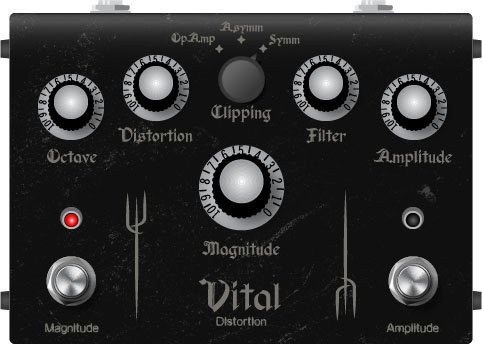
- Boost—Sets the output level of the boost circuit
Modulation > 4-Voice Chorus (Mono, Stereo), Line 6 Original
- Rate—Adjusts the speed of the chorus’ low-frequency oscillator (LFO) from slow to fast
- Depth—Adjusts the amplitude of the modulation, from mild to deep
- Voices—Determines the number of voices in the chorus (2, 3, or 4)
- Low Cut—Applies a low cut (high pass) filter to the chorus, letting you remove the effected signal below a certain frequency
- HighShelf—Applies a high cut (low pass) filter to the fills, letting you remove the effected signal above a certain frequency
- Mix—Controls the wet/dry mix of the chorus. When set to 0%, no chorus is heard; when set to 100%, no dry signal is heard
- Level—Controls the overall output level of the block
Modulation > FlexoVibe (Mono, Stereo), Line 6 Original
- Rate—Adjusts the speed of the chorus’ low-frequency oscillator (LFO) from slow to fast
- Intensity—Adjusts the amplitude of the modulation, from mild to deep
- Warp—Controls the shape of the LFO. At 0.0, the LFO waveform is a triangle; at +1.0 and -1.0, the waveforms exhibit more chaos, or "warping"
- Spread—Controls the phase offset between the two LFOs. At 0.0, no offset is heard; at 10.0, the two LFOs are separated by 180°. Generally sounds best somewhere in the middle
- Mix—Controls the wet/dry mix of the FlexoVibe effect. When set to 0%, no effect is heard; when set to 100%, no dry signal is heard
- Level—Controls the overall output level of the block
Reverb > Dynamic Ambience (Mono, Stereo), Line 6 Original ambience reverb. At less extreme settings can be used to "open up" the sound of your amp without applying a notable reverb effect. Also utilizes less DSP than other Dynamic reverbs.

- Room Size—Sets the size of the hall (8, 10, or 12 meters)
- Predelay—Determines the amount of delay heard before the signal enters the hall. Can sometimes result in more definition between the dry and effected signals
- Damping—Determines the frequency above which the reverb will be absorbed. For example, if your hall is full of people wearing fake ocelot jumpsuits, more high frequencies would be absorbed than if the room were empty
- Diffusion—Sets the amount of smearing between discrete echoes, sometimes resulting in a softer effected signal
- Shape—Controls the blend of the Early and Late reflections. Turning the knob clockwise adds more Late reflections; turning the knob counterclockwise adds more Early reflections. Press the knob to reset to "Even"
- Mix—Controls the wet/dry mix of the reverb. When set to 0%, no reverb is heard; when set to 100%, no dry signal is heard
- Low Cut—Applies a low cut (or high pass) filter to the reverb, letting you remove the effected signal below a certain frequency
- High Cut—Applies a high cut (or low pass) filter to the reverb, letting you remove the effected signal above a certain frequency
- Level—Controls the overall output level of the block
- Trails—When on, reverb decay continues to ring out after the block is bypassed
Pitch/Synth > Boctaver (Mono, Stereo), based on* the BOSS® OC-2 Octaver

- –1 Oct—Sets the level of the signal one octave down
- –2 Oct—Sets the level of the signal two octaves down
- Dry Level—Sets the level of the dry (unaffected) signal
*NOTE: All product names used in this document are trademarks of their respective owners and neither Yamaha Guitar Group nor Line 6 are associated or affiliated with them. These trademarks appear solely to identify products whose tones and sounds were studied by Line 6 during sound model development.
New Features in 3.50
IR > Dual Block
Helix Floor, Helix Rack/Control, Helix LT, HX Effects, HX Stomp, HX Stomp XL
3.50 renames the Impulse Response > Mono subcategory as "Single" and adds a new subcategory: Dual. The IR > Dual block can accommodate two 1024-point IRs, you can pan them independently, flip the polarity of either one, and even slightly delay one vs. the other to account for any phase inconsistencies between IR developers.
- [A] IR Select—Selects the IR file for the first (A) slot
- [A] Low Cut—Applies a low cut (high pass) filter to the IR, letting you remove the signal below a certain frequency
- [A] High Cut—Applies a high cut (low pass) filter to the decks, letting you remove the signal above a certain frequency
- [A] Level—Sets the level of the first (A) IR
- [A] Pan—Pans the IR left or right between stereo speakers. Press the knob to reset to Center
- [A] Polarity—Flips the polarity of the IR's waveform. If your IR block suddenly makes everything sound thin, try setting this to "Inverted" to see if it helps
- [B] IR Select—Selects the IR file for the first (A) slot
- [B] Low Cut—Applies a low cut (high pass) filter to the IR, letting you remove the signal below a certain frequency
- [B] High Cut—Applies a high cut (low pass) filter to the decks, letting you remove the signal above a certain frequency
- [B] Level—Sets the level of the first (A) IR
- [B] Pan—Pans the IR left or right between stereo speakers. Press the knob to reset to Center
- [B] Polarity—Flips the polarity of the IR's waveform. If your IR block suddenly makes everything sound thin, try setting this to "Inverted" to see if it helps
- [Both] Delay—Some IR files don't line up perfectly, especially when mixing and matching files from two different developers. This can result in phase incoherence or a thin, unfocused tone. Turning this knob clockwise delays the B side IR by a tiny bit; turning it counterclockwise delays the A side by a tiny bit. Press the knob to return Delay to "None"
- [Both] Mix—Controls the wet/dry mix of the IR block. For Cab IRs, you should leave this set to 100%, but when utilizing body resonance IRs for acoustic guitars, you may want to find the right blend between the IR and dry signal
New Cabs and IRs now use 66-80% Less DSP
Helix Floor, Helix Rack/Control, Helix LT, Helix Native, HX Effects [IRs only], HX Stomp, HX Stomp XL
Due to further improvements to Helix Core, new Cabs and 1024-point IRs use roughly 66% less DSP as in 3.15 or earlier. Even the new IR > Dual block uses less DSP than a single IR block in 3.15. 2048-point IRs use roughly 80% less DSP, although they still use a lot of memory, so they're still limited to one instance per path. NOTE: Older Hybrid cabs use the same amount of DSP as in earlier firmware.
Disable Snapshot Control over Parameter Assignments
Helix Floor, Helix Rack/Control, Helix LT, HX Effects, HX Stomp, HX Stomp XL
Prior to 3.50, when assigning a parameter to a physical control (EXP 1, footswitch, etc.) or MIDI, Snapshots are also always assigned. In 3.50, they still are, but there's an additional "Snapshot Control" parameter on the Controller Assign page that lets you bypass this behavior.
- From the Controller Assign menu, select the desired parameter and turn Knob 2 (Controller) to select any value other than "None" or "Snapshots." A second page appears.
- Press PAGE> and turn Knob 1 (Snapshot Control) to "Off." It's set to "On" by default for all parameters.
Other Changes and Improvements in 3.50
- Encoder ballistics have been drastically improved. For example, tonestack values can go from 0.0 to 10.0 with one turn
- Helix Floor/Rack/LT only—SHORTCUT: While the Model List is open, pressing [AMP] jumps to highlight the Amp category without having to scroll down to it
- Helix Floor/Rack/LT only—The Impulse Response category's name has been shortened to "IR" (now matches that of HX Stomp/XL) to accommodate a wider subcategory column in the model list as well as accommodate longer IR names in the inspector header
Bug Fixes in 3.50
- Reverb > Shimmer's Pitch parameter was inconsistent between hardware and HX Edit—FIXED
- Reverb > Dynamic Room's Mot Rate value range was inconsistent between hardware and HX Edit—FIXED
- Delay > Stereo > ADT's Mod Rate value range was inconsistent between hardware and HX Edit—FIXED
- Delay > Tesselator and Ratchet's Operation is set to "Mute All," the signal would be muted even when bypassed—FIXED
- When Global Settings > Preferences > Snapshot Edits is set to "Discard," holding FS12 (SAVE+EXIT) while in Pedal Edit mode did not always save edited parameters when controlled by snapshots—FIXED
- After loading a preset containing a Command Center > Instant > Ext Amp command, EXP Pedal 1 could sometimes stop functioning properly—FIXED
- When a snapshot is reloaded, a duplicate MIDI PC message was not sent—FIXED
- When many Command Center commands are assigned, snapshot names could sometimes disappear—FIXED
- While in tuner view, attempting to restore globals could sometimes cause Helix to crash—FIXED
- When assigning block bypass to an expression pedal, Behavior > "Heel Down" or "Toe Down" could sometimes revert to "Toggle"—FIXED
- HX Stomp/HX Stomp XL only—Upon receiving MIDI CC73, changing views was not functioning as expected—FIXED
- HX Stomp/HX Stomp XL only—Overly long favorite names could result in graphical glitches—FIXED
- HX Stomp XL only—After changing presets using footswitches, capacitive sensing could become disabled until pressing a stomp switch—FIXED
- HX Stomp XL only—When a Command Center > Snapshot Up or Down command is assigned to Footswitch 7 or 8, an extra Snapshot Up/Down message could occur—FIXED
- HX Edit only—Copying and pasting an IR with more than 31 characters in the name would truncate the IR's name—FIXED
- HX Stomp w/ HX Edit only—After restoring from a 3.01 backup, if path B exists, blocks move 1 position to the right—FIXED
- Many other minor fixes and improvements
Known Issues in 3.50
- In some cases, the Input block's Variax Tone Knob setting is not recalled across preset changes
- In some cases, sending MIDI CC49-59 (footswitch emulation control) to engage stomp switches assigned to snapshot commands can result in inconsistent behavior. Instead, send Helix CC69 messages (values 0-7) to recall snapshots
- In rare cases, attempting to fill all 128 user IR locations can result in a "Failed to get impulse names" -8207 error and the device will appear to be frozen on "Transferring data." In the meantime, load 127 or fewer IRs at a time
- If Global Settings > Footswitches > Stomp Select is set to "Press" or "Touch+Press," engaging multiple block bypasses assigned to the same switch (set to momentary) can sometimes appear to lag
- In the Command Center, any MIDI notes assigned to a footswitch can sometimes unexpectedly trigger upon snapshot changes.
Get Download
Firmware
Helix/HX 3.50 (released November 3, 2022) includes 24 new cabs running on an all new cab engine, 5 new amps, 7 new effects, new features, additional improvements, and bug fixes, and is strongly recommended for all users.
How do I update to 3.50?
IMPORTANT! The 3.50 update process may take 30 MINUTES OR MORE TO COMPLETE. This is totally normal, as it includes significant improvements to Helix Core and thousands of IR files.
Updating Helix/HX Hardware
- With Helix/HX connected to your computer, launch HX Edit (3.01 or higher), and make sure you're signed in. HX Edit knows when a new update is available and will walk you through the entire update procedure for both hardware and software, including backing up everything to your computer. IMPORTANT! If you're running HX Edit 3.00 or older, download HX Edit 3.50 and repeat step 1.
- HX Edit 3.50 (macOS): https://line6.com/software/readeula.html?rid=11599
- HX Edit 3.50 (Windows): https://line6.com/software/readeula.html?rid=11598
- Helix Floor/Rack/LT only: Halfway through the update to 3.50, Helix's LCD reads "Boot Failure. Entered Update Mode!" THIS IS NORMAL. Breathe deep, everything is fine. You're almost there.
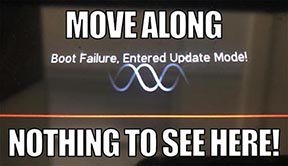
- HX Edit will display a message indicating the device must be reset. Click resume and wait for the second part of the update to complete.
- Perform a factory reset. IMPORTANT! MAKE SURE YOU HAVE A BACKUP FIRST, AS A FACTORY RESET WILL ERASE ALL YOUR WORK!
- Helix Floor/LT: While holding footswitches 9 & 10 (bottom row, 2 middle switches), turn on Helix Floor/LT
- Helix Rack: While holding knobs 5 & 6 (2 furthest right knobs below the screen), turn on Helix Rack
- HX Effects: While holding footswitches 6 & TAP (2 farthest right switches on the bottom row), turn on HX Effects
- HX Stomp: While holding footswitches 2 & 3, turn on HX Stomp
- HX Stomp XL: While holding footswitches C & D, turn on HX Stomp
- OPTIONAL: Performing a factory reset loads the new 3.50 Factory Presets, but restoring from your backup will overwrite these. Spend some time exploring these and export the factory presets you want to keep (or drag them to your desktop). If you have unused setlists in Helix Floor/Rack/LT, you can also export the entire FACTORY 1 bundle for loading into an unused setlist later.
- From the top File menu, select Restore From Backup... If you don't have any important presets in Setlist 1, click the disclosure triangle next to Presets and uncheck the first setlist's box; this will retain 3.50's FACTORY 1 setlist. Select the backup file created in Step 1 and click Restore Backup.
NOTE: Presets created in 3.50 are not compatible with earlier firmware versions.
I updated but why don't I see [Model X] in HX Edit?
HX Edit can't magically pull new model names and graphics from your Helix/HX hardware; you must update HX Edit as well (which you would've done had you followed "How do I update to 3.50?" above).
My Helix/HX is at version X.XX. Can I go straight to 3.50?
Yes, but note that if you're starting from 2.80 or lower, the update will appear to happen twice and will take notably longer than 30 minutes. This is normal.
All New Cab Engine/New Cabs in 3.50
Helix Floor, Helix Rack, Helix LT, Helix Native, HX Stomp, HX Stomp XL
Thousands of impulses were captured with Sound Design's all new IR capture system and consolidated into 20 guitar cabs and 4 bass cabs. As such, cab subcategories have been updated:
- Single—One new cab
- Dual—Two new cabs
- Legacy Single—One older Hybrid cab
- Legacy Dual—Two older Hybrid cabs
Amp+Cab subcategories have been updated as well:
- Guitar—Guitar Amp+new cab
- Bass—Bass Amp+new cab
- Guitar+Legacy—Guitar Amp+older Hybrid cab
- Bass+Legacy—Bass Amp+older Hybrid cab
With Cab > Dual blocks, you can now also choose whether changing the first cab automatically recalls a matching cab for the second.
- From the Global Settings menu, select the Preferences page.
- Press PAGE> until you see Link Dual Cabs. When set to "On" (default), changing the first cab automatically loads a matching cab for the second. Choose this option if you want to emulate the sound of two different mics (or two of the same mic with different angles or positions) on the same cab. When set to "Off," both cabs are completely independent of one another.
- Alternatively, in HX Edit (and Helix Native), click the Link Dual Cabs icon. Off (left) and On (right):
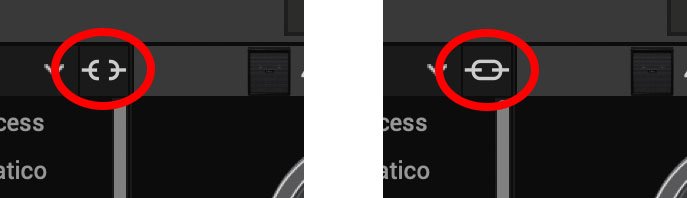
New Guitar Cabs
Cab > 1x10 US Princess (Single, Dual), captured from* the 1x10" Fender Princeton Eminence Copperhead
Cab > 1x12 Grammatico (Single, Dual), captured from* the 1x12" Grammatico LaGrange P12Q
Cab > 1x12 US Deluxe (Single, Dual), captured from* the 1×12″ Fender® Deluxe Oxford
Cab > 1x12 Cali EXT (Single, Dual), captured from* the 1x12" Mesa Boogie Extension Cab
Cab > 2x12 Blue Bell (Single, Dual), captured from* the 2×12″ Vox® AC-30 Fawn Blue
Cab > 2x12 Double C12N (Single, Dual), captured from* the 2×12″ Fender Twin C12N
Cab > 2x12 Jazz Rivet (Single, Dual), captured from* the 2×12″ Roland® JC-120
Cab > 2x12 Mail C12Q (Single, Dual), captured from* the 2×12″ Silvertone® 1484
Cab > 2x12 Mandarin 30 (Single, Dual), captured from* the 2x12" Orange PPC212 V30
Cab > 4x10 Tweed P10R (Single, Dual), captured from* the 4×10″ Fender Bassman® P10R
Cab > 4x12 Greenback25 (Single, Dual), captured from* the 4×12″ Marshall® Basketweave G12 M25
Cab > 4x12 1960A T75 (Single, Dual), captured from* the 4×12″ Marshall 1960A T75
Cab > 4x12 Blackback 30 (Single, Dual), captured from* the 4×12″ Park® 75 G12 H30
Cab > 4x12 Brit V30 (Single, Dual), captured from* the 4×12″ Marshall® 1960AV V30
Cab > 4x12 Cali V30 (Single, Dual), captured from* the 4×12″ MESA/Boogie® 4FB V30
Cab > 4x12 Mandarin EM (Single, Dual), captured from* the 4×12″ Orange Eminence
Cab > 4x12 MOO)))N T75 (Single, Dual), captured from* the 4x12" Sunn Cab w/G75T
Cab > 4x12 Uber T75 (Single, Dual), captured from* the 4×12″ Bogner® Uberkab T75
Cab > 4x12 Uber V30 (Single, Dual), captured from* the 4×12″ Bogner Uberkab V30
Cab > 4x12 XXL V30 (Single, Dual), captured from* the 4×12″ ENGL® XXL V30
- Mic—Select from up to 12 mics:
- 57 Dynamic—Shure® SM57
- 421 Dynamic—Sennheiser® MD 421-U
- 7 Dynamic—Shure SM7
- 906 Dynamic—Sennheiser e906
- 30 Dynamic—Heil Sound® PR 30
- 121 Ribbon—Royer® R-121
- 160 Ribbon—Beyerdynamic® M 160
- 4038 Ribbon—Coles 4038
- 84 Ribbon—AEA R84
- 414 Cond—AKG® C414 XLS
- 47 Cond FET—Neumann® U47 FET
- 67 Cond—Neumann U67
- Position—Sets the lateral location of the mic in relation to the speaker cone. Choose from Center ~ Cap Edge ~ Edge. Cap Edge may appear in a different location depending on the selected cab
- Distance—Sets the distance of the mic from the speaker cone. Choose from 1.00" to 12.00" in 1/4" increments
- Angle—Sets the angle of the mic. 0 degrees is pointing directly at the speaker, 45 degrees is pointing off-axis
- Low Cut—Applies a low cut (high pass) filter, letting you remove all audio below a certain frequency. May be useful in removing undesirable low end rumble
- High Cut—Applies a high cut (low pass) filter, letting you remove all audio above a certain frequency. May be useful in removing high end harshness
- Level—Sets the overall level of the cab
- Pan (Dual only)—Moves the signal left or right across the stereo sound field. For example, if you're running a stereo playback system with two or more speakers, panning the first cab to Left 100 and the second cab to Right 100 can make your tone sound notably wider. Press the knob to return to Center
- Delay (Dual only)—Although the new cabs in 3.50 perfectly line up with one another, there may be situations where you want to delay one side very slightly, to perhaps impart a bit of phase incoherence or at higher values, to increase the apparent stereo spread. A little goes a long way here
New Bass Cabs

Cab > 1x15 Ampeg B-15 (Single, Dual), captured from* the 1×15″ Ampeg® B-15
Cab > 2×15 Brute (Single, Dual), captured from* the 2×15″ MESA/Boogie® 2×15 EV
Cab > 4×10 Garden (Single, Dual), captured from* the 4x10" Eden D410XLT
Cab > 8x10 SVT AV (Single, Dual), captured from* the 8×10″ Ampeg® SVT® (SVT-810AV Heritage Edition)
- Mic—Select from up to 12 mics:
- 57 Dynamic—Shure SM57
- 421 Dynamic—Sennheiser MD 421-U
- 7 Dynamic—Shure SM7
- 88 Dynamic—Beyerdynamic M88TG
- 52 Dynamic—Shure Beta 52A
- 112 Dynamic—AKG D112
- D6 Dynamic—Audix D6
- 40 Dynamic—Heil Sound PR 40
- 4038 Ribbon—Coles 4038
- 414 Cond—AKG C414 TLII
- 47 Cond FET—Neumann U47 FET
- 67 Cond—Neumann U67
- All other parameters the same as for guitar cabs (see above)
New Amps in 3.50
Helix Floor, Helix Rack, Helix LT, Helix Native, HX Stomp, HX Stomp XL
Amp/Preamp > MOO)))N T Nrm, based on* the normal channel of the Sunn Model T.
"The Moon model is based on a 1974, silver knob Sunn Model T amplifier. This is the early version with the more traditional tone stack. Though it has been repaired over the years, the circuit has every component at stock value. This specific unit has been well used, well maintained, and regularly enveloped in fog.
"This amp circuit can best be described as a Fender Tweed Bassman/Marshall JTM45 preamp mated with a very high volume, very flat, ultralinear power amp that uses 6550 tubes. The result of this configuration is a tone with a raw growl that really has a strong punch to the gut. In addition, this configuration takes pedals very well; adding a distortion or booster can turn the amp into a high gain, doom machine."
—Ben Adrian, Sound Design Manager
Amp/Preamp > MOO)))N T Brt, based on* the bright channel of the Sunn Model T
Amp/Preamp > MOO)))N T Jump, based on* the normal and bright channels jumped in the Sunn Model T
Amp/Preamp > PV VitriolCrunch, based on* the crunch channel of the Peavey Invective (Master boost off). Peavey designed this 6L6 tube-powered monster in collaboration with Misha Mansoor of Periphery, with the goal of offering no-compromise, high-gain performance and flexibility.
Amp/Preamp > PV Vitriol Lead, based on* the lead channel of the Peavey Invective (Master boost off)
New Effects in 3.50
Helix Floor, Helix Rack, Helix LT, Helix Native, HX Effects, HX Stomp, HX Stomp XL
Distortion > Pillars OD (Mono, Stereo), based on* the Earthquaker Devices Plumes distortion

- Gain—Sets the amount of distortion
- Tone—Sets the overall tonal balance of the distortion
- Level—Sets the overall level of the block
- Mode—Chooses the type of clipping circuit—1 is LED, 2 is Clean Opamp, 3 is Asymmetrical
Distortion > Vital Dist (Mono, Stereo), based on* the Earthquaker Devices Life pedal (Amplitude side)

- Gain—Sets the amount of distortion
- Filter—Applies a high cut (or low pass) filter to the signal, letting you remove treble frequencies. At 0.0, no filter is applied
- Level—Sets the overall level of the block
- Clipping—Chooses the type of clipping circuit—Opamp, Asymmetrical, or Symmetric[al]
- Octave—Blends in a signal one octave up. At 0.0, no octave signal is heard. Works best when playing single notes
Distortion > Vital Boost (Mono, Stereo), based on* the Earthquaker Devices Life pedal (Magnitude side)
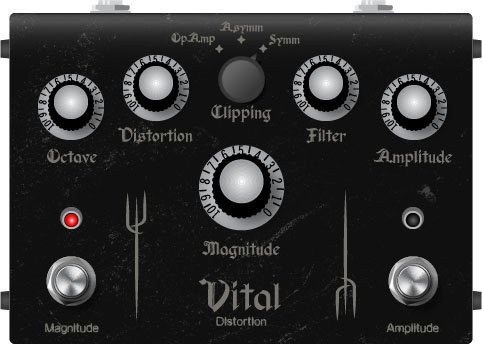
- Boost—Sets the output level of the boost circuit
Modulation > 4-Voice Chorus (Mono, Stereo), Line 6 Original
- Rate—Adjusts the speed of the chorus’ low-frequency oscillator (LFO) from slow to fast
- Depth—Adjusts the amplitude of the modulation, from mild to deep
- Voices—Determines the number of voices in the chorus (2, 3, or 4)
- Low Cut—Applies a low cut (high pass) filter to the chorus, letting you remove the effected signal below a certain frequency
- HighShelf—Applies a high cut (low pass) filter to the fills, letting you remove the effected signal above a certain frequency
- Mix—Controls the wet/dry mix of the chorus. When set to 0%, no chorus is heard; when set to 100%, no dry signal is heard
- Level—Controls the overall output level of the block
Modulation > FlexoVibe (Mono, Stereo), Line 6 Original
- Rate—Adjusts the speed of the chorus’ low-frequency oscillator (LFO) from slow to fast
- Intensity—Adjusts the amplitude of the modulation, from mild to deep
- Warp—Controls the shape of the LFO. At 0.0, the LFO waveform is a triangle; at +1.0 and -1.0, the waveforms exhibit more chaos, or "warping"
- Spread—Controls the phase offset between the two LFOs. At 0.0, no offset is heard; at 10.0, the two LFOs are separated by 180°. Generally sounds best somewhere in the middle
- Mix—Controls the wet/dry mix of the FlexoVibe effect. When set to 0%, no effect is heard; when set to 100%, no dry signal is heard
- Level—Controls the overall output level of the block
Reverb > Dynamic Ambience (Mono, Stereo), Line 6 Original ambience reverb. At less extreme settings can be used to "open up" the sound of your amp without applying a notable reverb effect. Also utilizes less DSP than other Dynamic reverbs.

- Room Size—Sets the size of the hall (8, 10, or 12 meters)
- Predelay—Determines the amount of delay heard before the signal enters the hall. Can sometimes result in more definition between the dry and effected signals
- Damping—Determines the frequency above which the reverb will be absorbed. For example, if your hall is full of people wearing fake ocelot jumpsuits, more high frequencies would be absorbed than if the room were empty
- Diffusion—Sets the amount of smearing between discrete echoes, sometimes resulting in a softer effected signal
- Shape—Controls the blend of the Early and Late reflections. Turning the knob clockwise adds more Late reflections; turning the knob counterclockwise adds more Early reflections. Press the knob to reset to "Even"
- Mix—Controls the wet/dry mix of the reverb. When set to 0%, no reverb is heard; when set to 100%, no dry signal is heard
- Low Cut—Applies a low cut (or high pass) filter to the reverb, letting you remove the effected signal below a certain frequency
- High Cut—Applies a high cut (or low pass) filter to the reverb, letting you remove the effected signal above a certain frequency
- Level—Controls the overall output level of the block
- Trails—When on, reverb decay continues to ring out after the block is bypassed
Pitch/Synth > Boctaver (Mono, Stereo), based on* the BOSS® OC-2 Octaver

- –1 Oct—Sets the level of the signal one octave down
- –2 Oct—Sets the level of the signal two octaves down
- Dry Level—Sets the level of the dry (unaffected) signal
*NOTE: All product names used in this document are trademarks of their respective owners and neither Yamaha Guitar Group nor Line 6 are associated or affiliated with them. These trademarks appear solely to identify products whose tones and sounds were studied by Line 6 during sound model development.
New Features in 3.50
IR > Dual Block
Helix Floor, Helix Rack/Control, Helix LT, HX Effects, HX Stomp, HX Stomp XL
3.50 renames the Impulse Response > Mono subcategory as "Single" and adds a new subcategory: Dual. The IR > Dual block can accommodate two 1024-point IRs, you can pan them independently, flip the polarity of either one, and even slightly delay one vs. the other to account for any phase inconsistencies between IR developers.
- [A] IR Select—Selects the IR file for the first (A) slot
- [A] Low Cut—Applies a low cut (high pass) filter to the IR, letting you remove the signal below a certain frequency
- [A] High Cut—Applies a high cut (low pass) filter to the decks, letting you remove the signal above a certain frequency
- [A] Level—Sets the level of the first (A) IR
- [A] Pan—Pans the IR left or right between stereo speakers. Press the knob to reset to Center
- [A] Polarity—Flips the polarity of the IR's waveform. If your IR block suddenly makes everything sound thin, try setting this to "Inverted" to see if it helps
- [B] IR Select—Selects the IR file for the first (A) slot
- [B] Low Cut—Applies a low cut (high pass) filter to the IR, letting you remove the signal below a certain frequency
- [B] High Cut—Applies a high cut (low pass) filter to the decks, letting you remove the signal above a certain frequency
- [B] Level—Sets the level of the first (A) IR
- [B] Pan—Pans the IR left or right between stereo speakers. Press the knob to reset to Center
- [B] Polarity—Flips the polarity of the IR's waveform. If your IR block suddenly makes everything sound thin, try setting this to "Inverted" to see if it helps
- [Both] Delay—Some IR files don't line up perfectly, especially when mixing and matching files from two different developers. This can result in phase incoherence or a thin, unfocused tone. Turning this knob clockwise delays the B side IR by a tiny bit; turning it counterclockwise delays the A side by a tiny bit. Press the knob to return Delay to "None"
- [Both] Mix—Controls the wet/dry mix of the IR block. For Cab IRs, you should leave this set to 100%, but when utilizing body resonance IRs for acoustic guitars, you may want to find the right blend between the IR and dry signal
New Cabs and IRs now use 66-80% Less DSP
Helix Floor, Helix Rack/Control, Helix LT, Helix Native, HX Effects [IRs only], HX Stomp, HX Stomp XL
Due to further improvements to Helix Core, new Cabs and 1024-point IRs use roughly 66% less DSP as in 3.15 or earlier. Even the new IR > Dual block uses less DSP than a single IR block in 3.15. 2048-point IRs use roughly 80% less DSP, although they still use a lot of memory, so they're still limited to one instance per path. NOTE: Older Hybrid cabs use the same amount of DSP as in earlier firmware.
Disable Snapshot Control over Parameter Assignments
Helix Floor, Helix Rack/Control, Helix LT, HX Effects, HX Stomp, HX Stomp XL
Prior to 3.50, when assigning a parameter to a physical control (EXP 1, footswitch, etc.) or MIDI, Snapshots are also always assigned. In 3.50, they still are, but there's an additional "Snapshot Control" parameter on the Controller Assign page that lets you bypass this behavior.
- From the Controller Assign menu, select the desired parameter and turn Knob 2 (Controller) to select any value other than "None" or "Snapshots." A second page appears.
- Press PAGE> and turn Knob 1 (Snapshot Control) to "Off." It's set to "On" by default for all parameters.
Other Changes and Improvements in 3.50
- Encoder ballistics have been drastically improved. For example, tonestack values can go from 0.0 to 10.0 with one turn
- Helix Floor/Rack/LT only—SHORTCUT: While the Model List is open, pressing [AMP] jumps to highlight the Amp category without having to scroll down to it
- Helix Floor/Rack/LT only—The Impulse Response category's name has been shortened to "IR" (now matches that of HX Stomp/XL) to accommodate a wider subcategory column in the model list as well as accommodate longer IR names in the inspector header
Bug Fixes in 3.50
- Reverb > Shimmer's Pitch parameter was inconsistent between hardware and HX Edit—FIXED
- Reverb > Dynamic Room's Mot Rate value range was inconsistent between hardware and HX Edit—FIXED
- Delay > Stereo > ADT's Mod Rate value range was inconsistent between hardware and HX Edit—FIXED
- Delay > Tesselator and Ratchet's Operation is set to "Mute All," the signal would be muted even when bypassed—FIXED
- When Global Settings > Preferences > Snapshot Edits is set to "Discard," holding FS12 (SAVE+EXIT) while in Pedal Edit mode did not always save edited parameters when controlled by snapshots—FIXED
- After loading a preset containing a Command Center > Instant > Ext Amp command, EXP Pedal 1 could sometimes stop functioning properly—FIXED
- When a snapshot is reloaded, a duplicate MIDI PC message was not sent—FIXED
- When many Command Center commands are assigned, snapshot names could sometimes disappear—FIXED
- While in tuner view, attempting to restore globals could sometimes cause Helix to crash—FIXED
- When assigning block bypass to an expression pedal, Behavior > "Heel Down" or "Toe Down" could sometimes revert to "Toggle"—FIXED
- HX Stomp/HX Stomp XL only—Upon receiving MIDI CC73, changing views was not functioning as expected—FIXED
- HX Stomp/HX Stomp XL only—Overly long favorite names could result in graphical glitches—FIXED
- HX Stomp XL only—After changing presets using footswitches, capacitive sensing could become disabled until pressing a stomp switch—FIXED
- HX Stomp XL only—When a Command Center > Snapshot Up or Down command is assigned to Footswitch 7 or 8, an extra Snapshot Up/Down message could occur—FIXED
- HX Edit only—Copying and pasting an IR with more than 31 characters in the name would truncate the IR's name—FIXED
- HX Stomp w/ HX Edit only—After restoring from a 3.01 backup, if path B exists, blocks move 1 position to the right—FIXED
- Many other minor fixes and improvements
Known Issues in 3.50
- In some cases, the Input block's Variax Tone Knob setting is not recalled across preset changes
- In some cases, sending MIDI CC49-59 (footswitch emulation control) to engage stomp switches assigned to snapshot commands can result in inconsistent behavior. Instead, send Helix CC69 messages (values 0-7) to recall snapshots
- In rare cases, attempting to fill all 128 user IR locations can result in a "Failed to get impulse names" -8207 error and the device will appear to be frozen on "Transferring data." In the meantime, load 127 or fewer IRs at a time
- If Global Settings > Footswitches > Stomp Select is set to "Press" or "Touch+Press," engaging multiple block bypasses assigned to the same switch (set to momentary) can sometimes appear to lag
- In the Command Center, any MIDI notes assigned to a footswitch can sometimes unexpectedly trigger upon snapshot changes.
Get Download
Firmware
Helix/HX 3.50 (released November 3, 2022) includes 24 new cabs running on an all new cab engine, 5 new amps, 7 new effects, new features, additional improvements, and bug fixes, and is strongly recommended for all users.
How do I update to 3.50?
IMPORTANT! The 3.50 update process may take 30 MINUTES OR MORE TO COMPLETE. This is totally normal, as it includes significant improvements to Helix Core and thousands of IR files.
Updating Helix/HX Hardware
- With Helix/HX connected to your computer, launch HX Edit (3.01 or higher), and make sure you're signed in. HX Edit knows when a new update is available and will walk you through the entire update procedure for both hardware and software, including backing up everything to your computer. IMPORTANT! If you're running HX Edit 3.00 or older, download HX Edit 3.50 and repeat step 1.
- HX Edit 3.50 (macOS): https://line6.com/software/readeula.html?rid=11599
- HX Edit 3.50 (Windows): https://line6.com/software/readeula.html?rid=11598
- Helix Floor/Rack/LT only: Halfway through the update to 3.50, Helix's LCD reads "Boot Failure. Entered Update Mode!" THIS IS NORMAL. Breathe deep, everything is fine. You're almost there.
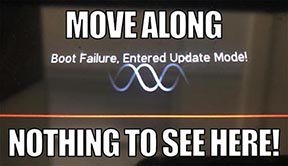
- HX Edit will display a message indicating the device must be reset. Click resume and wait for the second part of the update to complete.
- Perform a factory reset. IMPORTANT! MAKE SURE YOU HAVE A BACKUP FIRST, AS A FACTORY RESET WILL ERASE ALL YOUR WORK!
- Helix Floor/LT: While holding footswitches 9 & 10 (bottom row, 2 middle switches), turn on Helix Floor/LT
- Helix Rack: While holding knobs 5 & 6 (2 furthest right knobs below the screen), turn on Helix Rack
- HX Effects: While holding footswitches 6 & TAP (2 farthest right switches on the bottom row), turn on HX Effects
- HX Stomp: While holding footswitches 2 & 3, turn on HX Stomp
- HX Stomp XL: While holding footswitches C & D, turn on HX Stomp
- OPTIONAL: Performing a factory reset loads the new 3.50 Factory Presets, but restoring from your backup will overwrite these. Spend some time exploring these and export the factory presets you want to keep (or drag them to your desktop). If you have unused setlists in Helix Floor/Rack/LT, you can also export the entire FACTORY 1 bundle for loading into an unused setlist later.
- From the top File menu, select Restore From Backup... If you don't have any important presets in Setlist 1, click the disclosure triangle next to Presets and uncheck the first setlist's box; this will retain 3.50's FACTORY 1 setlist. Select the backup file created in Step 1 and click Restore Backup.
NOTE: Presets created in 3.50 are not compatible with earlier firmware versions.
I updated but why don't I see [Model X] in HX Edit?
HX Edit can't magically pull new model names and graphics from your Helix/HX hardware; you must update HX Edit as well (which you would've done had you followed "How do I update to 3.50?" above).
My Helix/HX is at version X.XX. Can I go straight to 3.50?
Yes, but note that if you're starting from 2.80 or lower, the update will appear to happen twice and will take notably longer than 30 minutes. This is normal.
All New Cab Engine/New Cabs in 3.50
Helix Floor, Helix Rack, Helix LT, Helix Native, HX Stomp, HX Stomp XL
Thousands of impulses were captured with Sound Design's all new IR capture system and consolidated into 20 guitar cabs and 4 bass cabs. As such, cab subcategories have been updated:
- Single—One new cab
- Dual—Two new cabs
- Legacy Single—One older Hybrid cab
- Legacy Dual—Two older Hybrid cabs
Amp+Cab subcategories have been updated as well:
- Guitar—Guitar Amp+new cab
- Bass—Bass Amp+new cab
- Guitar+Legacy—Guitar Amp+older Hybrid cab
- Bass+Legacy—Bass Amp+older Hybrid cab
With Cab > Dual blocks, you can now also choose whether changing the first cab automatically recalls a matching cab for the second.
- From the Global Settings menu, select the Preferences page.
- Press PAGE> until you see Link Dual Cabs. When set to "On" (default), changing the first cab automatically loads a matching cab for the second. Choose this option if you want to emulate the sound of two different mics (or two of the same mic with different angles or positions) on the same cab. When set to "Off," both cabs are completely independent of one another.
- Alternatively, in HX Edit (and Helix Native), click the Link Dual Cabs icon. Off (left) and On (right):
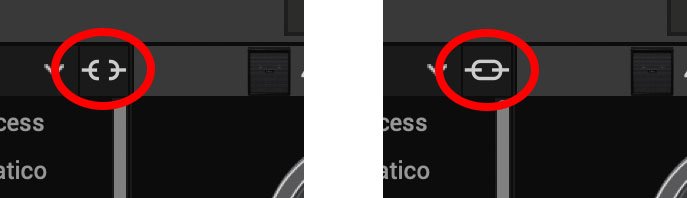
New Guitar Cabs
Cab > 1x10 US Princess (Single, Dual), captured from* the 1x10" Fender Princeton Eminence Copperhead
Cab > 1x12 Grammatico (Single, Dual), captured from* the 1x12" Grammatico LaGrange P12Q
Cab > 1x12 US Deluxe (Single, Dual), captured from* the 1×12″ Fender® Deluxe Oxford
Cab > 1x12 Cali EXT (Single, Dual), captured from* the 1x12" Mesa Boogie Extension Cab
Cab > 2x12 Blue Bell (Single, Dual), captured from* the 2×12″ Vox® AC-30 Fawn Blue
Cab > 2x12 Double C12N (Single, Dual), captured from* the 2×12″ Fender Twin C12N
Cab > 2x12 Jazz Rivet (Single, Dual), captured from* the 2×12″ Roland® JC-120
Cab > 2x12 Mail C12Q (Single, Dual), captured from* the 2×12″ Silvertone® 1484
Cab > 2x12 Mandarin 30 (Single, Dual), captured from* the 2x12" Orange PPC212 V30
Cab > 4x10 Tweed P10R (Single, Dual), captured from* the 4×10″ Fender Bassman® P10R
Cab > 4x12 Greenback25 (Single, Dual), captured from* the 4×12″ Marshall® Basketweave G12 M25
Cab > 4x12 1960A T75 (Single, Dual), captured from* the 4×12″ Marshall 1960A T75
Cab > 4x12 Blackback 30 (Single, Dual), captured from* the 4×12″ Park® 75 G12 H30
Cab > 4x12 Brit V30 (Single, Dual), captured from* the 4×12″ Marshall® 1960AV V30
Cab > 4x12 Cali V30 (Single, Dual), captured from* the 4×12″ MESA/Boogie® 4FB V30
Cab > 4x12 Mandarin EM (Single, Dual), captured from* the 4×12″ Orange Eminence
Cab > 4x12 MOO)))N T75 (Single, Dual), captured from* the 4x12" Sunn Cab w/G75T
Cab > 4x12 Uber T75 (Single, Dual), captured from* the 4×12″ Bogner® Uberkab T75
Cab > 4x12 Uber V30 (Single, Dual), captured from* the 4×12″ Bogner Uberkab V30
Cab > 4x12 XXL V30 (Single, Dual), captured from* the 4×12″ ENGL® XXL V30
- Mic—Select from up to 12 mics:
- 57 Dynamic—Shure® SM57
- 421 Dynamic—Sennheiser® MD 421-U
- 7 Dynamic—Shure SM7
- 906 Dynamic—Sennheiser e906
- 30 Dynamic—Heil Sound® PR 30
- 121 Ribbon—Royer® R-121
- 160 Ribbon—Beyerdynamic® M 160
- 4038 Ribbon—Coles 4038
- 84 Ribbon—AEA R84
- 414 Cond—AKG® C414 XLS
- 47 Cond FET—Neumann® U47 FET
- 67 Cond—Neumann U67
- Position—Sets the lateral location of the mic in relation to the speaker cone. Choose from Center ~ Cap Edge ~ Edge. Cap Edge may appear in a different location depending on the selected cab
- Distance—Sets the distance of the mic from the speaker cone. Choose from 1.00" to 12.00" in 1/4" increments
- Angle—Sets the angle of the mic. 0 degrees is pointing directly at the speaker, 45 degrees is pointing off-axis
- Low Cut—Applies a low cut (high pass) filter, letting you remove all audio below a certain frequency. May be useful in removing undesirable low end rumble
- High Cut—Applies a high cut (low pass) filter, letting you remove all audio above a certain frequency. May be useful in removing high end harshness
- Level—Sets the overall level of the cab
- Pan (Dual only)—Moves the signal left or right across the stereo sound field. For example, if you're running a stereo playback system with two or more speakers, panning the first cab to Left 100 and the second cab to Right 100 can make your tone sound notably wider. Press the knob to return to Center
- Delay (Dual only)—Although the new cabs in 3.50 perfectly line up with one another, there may be situations where you want to delay one side very slightly, to perhaps impart a bit of phase incoherence or at higher values, to increase the apparent stereo spread. A little goes a long way here
New Bass Cabs

Cab > 1x15 Ampeg B-15 (Single, Dual), captured from* the 1×15″ Ampeg® B-15
Cab > 2×15 Brute (Single, Dual), captured from* the 2×15″ MESA/Boogie® 2×15 EV
Cab > 4×10 Garden (Single, Dual), captured from* the 4x10" Eden D410XLT
Cab > 8x10 SVT AV (Single, Dual), captured from* the 8×10″ Ampeg® SVT® (SVT-810AV Heritage Edition)
- Mic—Select from up to 12 mics:
- 57 Dynamic—Shure SM57
- 421 Dynamic—Sennheiser MD 421-U
- 7 Dynamic—Shure SM7
- 88 Dynamic—Beyerdynamic M88TG
- 52 Dynamic—Shure Beta 52A
- 112 Dynamic—AKG D112
- D6 Dynamic—Audix D6
- 40 Dynamic—Heil Sound PR 40
- 4038 Ribbon—Coles 4038
- 414 Cond—AKG C414 TLII
- 47 Cond FET—Neumann U47 FET
- 67 Cond—Neumann U67
- All other parameters the same as for guitar cabs (see above)
New Amps in 3.50
Helix Floor, Helix Rack, Helix LT, Helix Native, HX Stomp, HX Stomp XL
Amp/Preamp > MOO)))N T Nrm, based on* the normal channel of the Sunn Model T.
"The Moon model is based on a 1974, silver knob Sunn Model T amplifier. This is the early version with the more traditional tone stack. Though it has been repaired over the years, the circuit has every component at stock value. This specific unit has been well used, well maintained, and regularly enveloped in fog.
"This amp circuit can best be described as a Fender Tweed Bassman/Marshall JTM45 preamp mated with a very high volume, very flat, ultralinear power amp that uses 6550 tubes. The result of this configuration is a tone with a raw growl that really has a strong punch to the gut. In addition, this configuration takes pedals very well; adding a distortion or booster can turn the amp into a high gain, doom machine."
—Ben Adrian, Sound Design Manager
Amp/Preamp > MOO)))N T Brt, based on* the bright channel of the Sunn Model T
Amp/Preamp > MOO)))N T Jump, based on* the normal and bright channels jumped in the Sunn Model T
Amp/Preamp > PV VitriolCrunch, based on* the crunch channel of the Peavey Invective (Master boost off). Peavey designed this 6L6 tube-powered monster in collaboration with Misha Mansoor of Periphery, with the goal of offering no-compromise, high-gain performance and flexibility.
Amp/Preamp > PV Vitriol Lead, based on* the lead channel of the Peavey Invective (Master boost off)
New Effects in 3.50
Helix Floor, Helix Rack, Helix LT, Helix Native, HX Effects, HX Stomp, HX Stomp XL
Distortion > Pillars OD (Mono, Stereo), based on* the Earthquaker Devices Plumes distortion

- Gain—Sets the amount of distortion
- Tone—Sets the overall tonal balance of the distortion
- Level—Sets the overall level of the block
- Mode—Chooses the type of clipping circuit—1 is LED, 2 is Clean Opamp, 3 is Asymmetrical
Distortion > Vital Dist (Mono, Stereo), based on* the Earthquaker Devices Life pedal (Amplitude side)

- Gain—Sets the amount of distortion
- Filter—Applies a high cut (or low pass) filter to the signal, letting you remove treble frequencies. At 0.0, no filter is applied
- Level—Sets the overall level of the block
- Clipping—Chooses the type of clipping circuit—Opamp, Asymmetrical, or Symmetric[al]
- Octave—Blends in a signal one octave up. At 0.0, no octave signal is heard. Works best when playing single notes
Distortion > Vital Boost (Mono, Stereo), based on* the Earthquaker Devices Life pedal (Magnitude side)
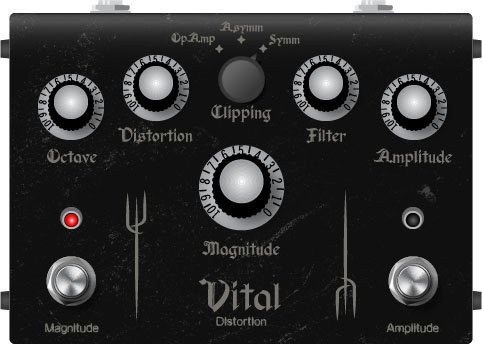
- Boost—Sets the output level of the boost circuit
Modulation > 4-Voice Chorus (Mono, Stereo), Line 6 Original
- Rate—Adjusts the speed of the chorus’ low-frequency oscillator (LFO) from slow to fast
- Depth—Adjusts the amplitude of the modulation, from mild to deep
- Voices—Determines the number of voices in the chorus (2, 3, or 4)
- Low Cut—Applies a low cut (high pass) filter to the chorus, letting you remove the effected signal below a certain frequency
- HighShelf—Applies a high cut (low pass) filter to the fills, letting you remove the effected signal above a certain frequency
- Mix—Controls the wet/dry mix of the chorus. When set to 0%, no chorus is heard; when set to 100%, no dry signal is heard
- Level—Controls the overall output level of the block
Modulation > FlexoVibe (Mono, Stereo), Line 6 Original
- Rate—Adjusts the speed of the chorus’ low-frequency oscillator (LFO) from slow to fast
- Intensity—Adjusts the amplitude of the modulation, from mild to deep
- Warp—Controls the shape of the LFO. At 0.0, the LFO waveform is a triangle; at +1.0 and -1.0, the waveforms exhibit more chaos, or "warping"
- Spread—Controls the phase offset between the two LFOs. At 0.0, no offset is heard; at 10.0, the two LFOs are separated by 180°. Generally sounds best somewhere in the middle
- Mix—Controls the wet/dry mix of the FlexoVibe effect. When set to 0%, no effect is heard; when set to 100%, no dry signal is heard
- Level—Controls the overall output level of the block
Reverb > Dynamic Ambience (Mono, Stereo), Line 6 Original ambience reverb. At less extreme settings can be used to "open up" the sound of your amp without applying a notable reverb effect. Also utilizes less DSP than other Dynamic reverbs.

- Room Size—Sets the size of the hall (8, 10, or 12 meters)
- Predelay—Determines the amount of delay heard before the signal enters the hall. Can sometimes result in more definition between the dry and effected signals
- Damping—Determines the frequency above which the reverb will be absorbed. For example, if your hall is full of people wearing fake ocelot jumpsuits, more high frequencies would be absorbed than if the room were empty
- Diffusion—Sets the amount of smearing between discrete echoes, sometimes resulting in a softer effected signal
- Shape—Controls the blend of the Early and Late reflections. Turning the knob clockwise adds more Late reflections; turning the knob counterclockwise adds more Early reflections. Press the knob to reset to "Even"
- Mix—Controls the wet/dry mix of the reverb. When set to 0%, no reverb is heard; when set to 100%, no dry signal is heard
- Low Cut—Applies a low cut (or high pass) filter to the reverb, letting you remove the effected signal below a certain frequency
- High Cut—Applies a high cut (or low pass) filter to the reverb, letting you remove the effected signal above a certain frequency
- Level—Controls the overall output level of the block
- Trails—When on, reverb decay continues to ring out after the block is bypassed
Pitch/Synth > Boctaver (Mono, Stereo), based on* the BOSS® OC-2 Octaver

- –1 Oct—Sets the level of the signal one octave down
- –2 Oct—Sets the level of the signal two octaves down
- Dry Level—Sets the level of the dry (unaffected) signal
*NOTE: All product names used in this document are trademarks of their respective owners and neither Yamaha Guitar Group nor Line 6 are associated or affiliated with them. These trademarks appear solely to identify products whose tones and sounds were studied by Line 6 during sound model development.
New Features in 3.50
IR > Dual Block
Helix Floor, Helix Rack/Control, Helix LT, HX Effects, HX Stomp, HX Stomp XL
3.50 renames the Impulse Response > Mono subcategory as "Single" and adds a new subcategory: Dual. The IR > Dual block can accommodate two 1024-point IRs, you can pan them independently, flip the polarity of either one, and even slightly delay one vs. the other to account for any phase inconsistencies between IR developers.
- [A] IR Select—Selects the IR file for the first (A) slot
- [A] Low Cut—Applies a low cut (high pass) filter to the IR, letting you remove the signal below a certain frequency
- [A] High Cut—Applies a high cut (low pass) filter to the decks, letting you remove the signal above a certain frequency
- [A] Level—Sets the level of the first (A) IR
- [A] Pan—Pans the IR left or right between stereo speakers. Press the knob to reset to Center
- [A] Polarity—Flips the polarity of the IR's waveform. If your IR block suddenly makes everything sound thin, try setting this to "Inverted" to see if it helps
- [B] IR Select—Selects the IR file for the first (A) slot
- [B] Low Cut—Applies a low cut (high pass) filter to the IR, letting you remove the signal below a certain frequency
- [B] High Cut—Applies a high cut (low pass) filter to the decks, letting you remove the signal above a certain frequency
- [B] Level—Sets the level of the first (A) IR
- [B] Pan—Pans the IR left or right between stereo speakers. Press the knob to reset to Center
- [B] Polarity—Flips the polarity of the IR's waveform. If your IR block suddenly makes everything sound thin, try setting this to "Inverted" to see if it helps
- [Both] Delay—Some IR files don't line up perfectly, especially when mixing and matching files from two different developers. This can result in phase incoherence or a thin, unfocused tone. Turning this knob clockwise delays the B side IR by a tiny bit; turning it counterclockwise delays the A side by a tiny bit. Press the knob to return Delay to "None"
- [Both] Mix—Controls the wet/dry mix of the IR block. For Cab IRs, you should leave this set to 100%, but when utilizing body resonance IRs for acoustic guitars, you may want to find the right blend between the IR and dry signal
New Cabs and IRs now use 66-80% Less DSP
Helix Floor, Helix Rack/Control, Helix LT, Helix Native, HX Effects [IRs only], HX Stomp, HX Stomp XL
Due to further improvements to Helix Core, new Cabs and 1024-point IRs use roughly 66% less DSP as in 3.15 or earlier. Even the new IR > Dual block uses less DSP than a single IR block in 3.15. 2048-point IRs use roughly 80% less DSP, although they still use a lot of memory, so they're still limited to one instance per path. NOTE: Older Hybrid cabs use the same amount of DSP as in earlier firmware.
Disable Snapshot Control over Parameter Assignments
Helix Floor, Helix Rack/Control, Helix LT, HX Effects, HX Stomp, HX Stomp XL
Prior to 3.50, when assigning a parameter to a physical control (EXP 1, footswitch, etc.) or MIDI, Snapshots are also always assigned. In 3.50, they still are, but there's an additional "Snapshot Control" parameter on the Controller Assign page that lets you bypass this behavior.
- From the Controller Assign menu, select the desired parameter and turn Knob 2 (Controller) to select any value other than "None" or "Snapshots." A second page appears.
- Press PAGE> and turn Knob 1 (Snapshot Control) to "Off." It's set to "On" by default for all parameters.
Other Changes and Improvements in 3.50
- Encoder ballistics have been drastically improved. For example, tonestack values can go from 0.0 to 10.0 with one turn
- Helix Floor/Rack/LT only—SHORTCUT: While the Model List is open, pressing [AMP] jumps to highlight the Amp category without having to scroll down to it
- Helix Floor/Rack/LT only—The Impulse Response category's name has been shortened to "IR" (now matches that of HX Stomp/XL) to accommodate a wider subcategory column in the model list as well as accommodate longer IR names in the inspector header
Bug Fixes in 3.50
- Reverb > Shimmer's Pitch parameter was inconsistent between hardware and HX Edit—FIXED
- Reverb > Dynamic Room's Mot Rate value range was inconsistent between hardware and HX Edit—FIXED
- Delay > Stereo > ADT's Mod Rate value range was inconsistent between hardware and HX Edit—FIXED
- Delay > Tesselator and Ratchet's Operation is set to "Mute All," the signal would be muted even when bypassed—FIXED
- When Global Settings > Preferences > Snapshot Edits is set to "Discard," holding FS12 (SAVE+EXIT) while in Pedal Edit mode did not always save edited parameters when controlled by snapshots—FIXED
- After loading a preset containing a Command Center > Instant > Ext Amp command, EXP Pedal 1 could sometimes stop functioning properly—FIXED
- When a snapshot is reloaded, a duplicate MIDI PC message was not sent—FIXED
- When many Command Center commands are assigned, snapshot names could sometimes disappear—FIXED
- While in tuner view, attempting to restore globals could sometimes cause Helix to crash—FIXED
- When assigning block bypass to an expression pedal, Behavior > "Heel Down" or "Toe Down" could sometimes revert to "Toggle"—FIXED
- HX Stomp/HX Stomp XL only—Upon receiving MIDI CC73, changing views was not functioning as expected—FIXED
- HX Stomp/HX Stomp XL only—Overly long favorite names could result in graphical glitches—FIXED
- HX Stomp XL only—After changing presets using footswitches, capacitive sensing could become disabled until pressing a stomp switch—FIXED
- HX Stomp XL only—When a Command Center > Snapshot Up or Down command is assigned to Footswitch 7 or 8, an extra Snapshot Up/Down message could occur—FIXED
- HX Edit only—Copying and pasting an IR with more than 31 characters in the name would truncate the IR's name—FIXED
- HX Stomp w/ HX Edit only—After restoring from a 3.01 backup, if path B exists, blocks move 1 position to the right—FIXED
- Many other minor fixes and improvements
Known Issues in 3.50
- In some cases, the Input block's Variax Tone Knob setting is not recalled across preset changes
- In some cases, sending MIDI CC49-59 (footswitch emulation control) to engage stomp switches assigned to snapshot commands can result in inconsistent behavior. Instead, send Helix CC69 messages (values 0-7) to recall snapshots
- In rare cases, attempting to fill all 128 user IR locations can result in a "Failed to get impulse names" -8207 error and the device will appear to be frozen on "Transferring data." In the meantime, load 127 or fewer IRs at a time
- If Global Settings > Footswitches > Stomp Select is set to "Press" or "Touch+Press," engaging multiple block bypasses assigned to the same switch (set to momentary) can sometimes appear to lag
- In the Command Center, any MIDI notes assigned to a footswitch can sometimes unexpectedly trigger upon snapshot changes.
Get Download
Line 6 Updater
Line 6 Updater
This update includes minor bug fixes.
Get Download
Line 6 Updater
Line 6 Updater
This update includes minor bug fixes.
Drivers
Line 6 Helix Driver2
This driver version includes Windows 10 bug fixes and is for Windows 10 and newer.
Windows 7 and Windows 8 customers should continue to use driver version 1.96.
Drivers
Line 6 HX Stomp Driver2
This driver version includes Windows 10 bug fixes and is for Windows 10 and newer.
Windows 7 and Windows 8 customers should continue to use driver version 1.96.
Firmware
Spider V Firmware 2.01 Release Notes
Spider V Firmware 2.01.0 is a FREE firmware update that includes new features, fixes, stability improvements, and optimizations for Spider V and Spider V MkII amplifiers. It is highly recommended that all Spider V users perform this update.
This update will not affect any presets that have been modified by the user. If you wish to reload the factory presets, this can be performed by pressing and holding the FX2 and FX3 button and then pressing the save button (the unit will soft reboot).
Thank you for using Spider V!
New Features:
- Classic Speaker Mode – Added a new parameter within cabinet settings called "Speaker". The value "Classic" overrides the selected cabinet model and routes the processed guitar signal to only the woofer, which has been re-voiced for each model of Spider V. This allows Spider V to deliver a more familiar combo amp experience. This can also be set to "Full Range" which operates as it did before –with the selected cabinet and mic modeling. USB audio will still route to the full range speaker system as before.
- New Presets – New presets for vintage amps by a renowned tube amp builder that take advantage of the new classic speaker mode. The entire preset bundle has been revised to take advantage of this new feature with the exception of the Bass/Acoustic Guitar presets which still utilize the full range speaker mode. New and revised artist presets are also included. To get these new presets, we recommend to first create a backup of your existing presets, then perform the Factory Reset.
- Preset Labels – Each preset now has a contextual label that is helpful for identifying the purpose of the preset or its author.
Improvements:
- All Amp model default values have been revised.
- All FX model default values have been revised.
Get Download
Drivers
Intel/M1
This driver provides support for Apple Silicon systems (M1 and greater) for POD POD HD500 family, POD Studio and Toneport devices. This driver is for macOS 11 Big Sur (Intel/Apple Silicon) and greater.
For macOS Catalina or earlier, please use driver 7.6.8.
Installation of this driver will require lowering your system security settings. Please click here for installation instructions.
If you have previously installed the 7.6.8 driver on an Apple Silicon (M1 or greater) system, you will need to remove the 7.6.8 driver by following these instructions.
Get Download
Firmware
- Improves charging functionality when the G10TII transmitter is docked in supported receiver devices.
- Resolves compatibility issues with certain active instruments (specifically, entering and exiting from sleep mode).
- Change to G10TII LED behavior – when the G10TII is connected to an instrument and transmitting, the G10TII LED now flashes a faster red (repeating ½ second on then ½ second off). This change allows for easier discernment between when the transmitter is charging vs. transmitting.
- Once you install the firmware update, we will collect personally identifiable information (PII) data for the purpose of determining which products have been updated. You can find further information at: https://yamahaguitargroup.com/privacypolicy/
Get Download
Firmware
- Improves charging functionality when the G10TII transmitter is docked.
- Once you install the firmware update, we will collect personally identifiable information (PII) data for the purpose of determining which products have been updated. You can find further information at: https://yamahaguitargroup.com/privacypolicy/
Get Download
Firmware
- Improves charging functionality when the G10TII transmitter is docked.
- Known issue – for users of the original G10T transmitter only, the G10S receiver’s battery LED segment will now indicate a solid red LED for the low battery state, without flashing.
- Once you install the firmware update, we will collect personally identifiable information (PII) data for the purpose of determining which products have been updated. You can find further information at: https://yamahaguitargroup.com/privacypolicy/
Get Download
Firmware
- Improves charging functionality when the G10TII transmitter is docked.
- Once you install the firmware update, we will collect personally identifiable information (PII) data for the purpose of determining which products have been updated. You can find further information at: https://yamahaguitargroup.com/privacypolicy/
Get Download
Firmware
- Improves charging functionality when the G10TII transmitter is docked.
- Once you install the firmware update, we will collect personally identifiable information (PII) data for the purpose of determining which products have been updated. You can find further information at: https://yamahaguitargroup.com/privacypolicy/
Get Download
Line 6 Updater
Line 6 Updater
This Line 6 Updater release is recommended for updating firmware of Relay G10TII transmitter, Relay G10 receiver, and Relay G10S receiver.
Line 6 Updater
Line 6 Updater
This Line 6 Updater release is recommended for updating firmware of Relay G10TII transmitter, Relay G10 receiver, and Relay G10S receiver.
Get Download
Firmware

POD Go 1.40 (released July 19, 2022) includes a new Line 6 original amp, 9 new effects, 18 additional Legacy effects, and bug fixes, and is recommended for all POD Go and POD Go Wireless users.
How do I update to 1.40?
Connect POD Go to your computer via USB and launch POD Go Edit. The software will walk you through the entire procedure, including backing everything up to your computer and updating both POD Go Edit and your POD Go firmware. If you're running an older version of POD Go Edit, you must update it before updating your POD Go hardware.
I updated but why don't I see [Model X]?
POD Go Edit can't magically see new models added to your POD Go hardware; you must update POD Go Edit as well (which you would've done had you followed "How do I update to 1.40?" above). Here's a link to POD Go Edit 1.40:
- macOS: https://line6.com/software/readeula.html?rid=11387
- Windows: https://line6.com/software/readeula.html?rid=11388
My POD Go is at version 1.XX. Can I go straight to 1.40?
Yes.
Anything else I should know?
Yes. We STRONGLY recommend performing a factory reset AFTER UPDATING your POD Go firmware to 1.40 and THEN RESTORING YOUR BACKUP. (Backing up is part of the update process). Here's how to perform a factory reset. IMPORTANT: MAKE SURE YOU HAVE A BACKUP FIRST, AS A FACTORY RESET WILL ERASE ALL YOUR WORK!
- While holding footswitches C and D (top row, 2 middle switches), turn on POD Go. Wait for "Will reset Globals, Presets, IRs..." to appear in the upper left corner of the display and let go.
New Amp in 1.40

Amp/Preamp > Line 6 Ventoux, Line 6 Original.
"The amp model name is Ventoux, which is a mountain in the south of France that is a legendary cycling climb. I did it in 2018 and it was awesome and very hard.
This model comes from a physical amp idea I had a while back. I was going to build it as a tube amp first. There are only so many hours in a day, though. The idea was to create a “coveted boutique amp” that had a different origin story. Most coveted boutique amps come from modified black panel Fenders or modified Marshall circuits. I wanted to do the same thing, but base it on the early 70s Orange circuits and the mid-wattage Fender Tweed circuits.
Ventoux has a unique topology. In an indirect way, every knob is kind of a gain/drive control. The tone controls adjust the character and/or amount of the overdrive in those frequencies. This might be seen as complicated by some, but I find it exciting and full of possibilities."
—Ben Adrian, Sound Design Manager
- Drive—Controls the amount of amp drive
- HP Filter—Higher values result in tighter distortions and thinner cleans; lower values result in looser distortions and warmer cleans
- Mid—Allows for more character than most. At lower values it's like the scooped sounds of traditional 60s Fender amps; at higher values it's flatter, like the 50s tweed amps that have very little tone-shaping in the circuits. Plus, a full-up mid sound will get a nice crunch when Drive is up
- Presence/Depth—You may have noticed this amp was lacking regular bass and treble controls. That is accounted for with Depth and Presence controls; bass and treble for the power amp. These actually occur in the circuit just before phase inverter, but they really need the whole power amp to function. They also affect the character of the power amp distortion
- Ch Vol—Sets the overall level of the Amp block
- Master—Ventoux's Master volume exists in an "impossible" place for a physical amp. Generally, you'll want to leave this at 10.0, like a vintage amp with no master volume. However, a variety of textures can be had by reducing the level
New Effects in 1.40

Dynamics > Ampeg Opto Comp, based on* the Ampeg Opto Comp compressor pedal.
- Compress—Controls how much level the compressor detector circuit receives. More level = more compression. (Ampeg Opto Comp has a fixed threshold and ratio)
- Release—Controls how long it takes for the compressor to stop reducing gain. At 0.0, the release is 75 ms; at 10.0, the release is around 600 ms
- Mix—Controls the wet/dry mix of the compressor. When set to 0%, no compressed signal is heard; when set to 100%, no dry signal is heard
- Level—Sets the overall level of the block

Modulation > Ampeg Liquifier, based on* the Ampeg Liquifier chorus pedal.
- Rate—Adjusts the speed of the chorus’ low-frequency oscillator (LFO) from slow to fast
- Depth—Adjusts the amplitude of the modulation, from mild to deep
- Mix—Controls the wet/dry mix of the chorus. When set to 0%, no chorus is heard; when set to 100%, no dry signal is heard
- Level—Sets the overall level of the block
- Headroom—Some mod pedals' internal signal paths exhibit a bit of grit, especially when placed after a high-gain amp block. Negative values increase the perceived amount of grit; positive values clean things up a bit. At 0dB, the model behaves like the original pedal
- Type—Liquifier is actually two choruses in one, hence the "Dual" default. If you'd prefer it to behave more like a traditional chorus pedal, choose "Single"
- Spread—Sets the overall stereo spread of the chorus

Delay > ADT, Line 6 Original double-tracking tape emulation.
- Delay 1, Delay 2—Sets the delay time for each deck. Delay 1 can go up to 20ms and Delay 2 can go up to 200ms
- WowFlutr1, WowFlutr2—Determines how much warbly tape sound is heard for each deck
- Saturate1, Saturate2— Adds analog tape saturation and at high enough settings, distortion. At lower settings, it's great for simply warming up a tone
- Deck 1 Vol, Deck 2 Vol—Sets the level of each deck independently. Deck 2 is a bit lower than Deck 1 by default
- Deck 2 Pol—Flips the polarity of deck 2
- Mod Rate—Controls the rate or speed of modulation applied to Deck 2
- Mod Depth—Controls the depth or amount of modulation applied to Deck 2
- Level—Sets the overall level of the block
- TapeSpeed—Changes both the rate of the modulation applied by the WowFluttr control and the filtering response of the analog tape emulation
- Texture— Adjusts the amount of the NAB tape EQ in the simulated tape path. When Saturation is set to 0.0, the texture is invisible. When Saturation is turned up, the texture will affect the tightness (or looseness) of the distortion
- Low Cut—Applies a low cut (high pass) filter to the decks, letting you remove the effected signal below a certain frequency
- High Cut—Applies a high cut (low pass) filter to the decks, letting you remove the effected signal above a certain frequency
- Deck 1 Pan, Deck 2 Pan—Pans each deck left and right
- EnvThresh—Sets the level above which engages the envelope. When on, picking harder can impart very slight pitch fluctuations by tweaking Deck 2's delay. Subtle, but fun
- Trails—When set to "Off," delay repeats are instantly muted when the block is bypassed. When set to "On," delay repeats continue to decay naturally when the block is bypassed or a different snapshot is selected

Delay > Crisscross, Line 6 Original dual delay with cross-feedback between the two delay lines.
- Time A, Time B—Sets the delay time for each of the two delay lines. Press the knob to toggle between ms/Sec and note values
- Feedbk A, Feedback B—Controls the number of repeats for each delay line. To hear only one repeat, set to 0%
- Pan A, Pan B—To achieve the widest stereo field, set Pan A to L100 and Pan B to R100
- Mix—Controls the wet/dry mix of the delay. When set to 0%, no delay is heard; when set to 100%, no dry signal is heard
- Level—Sets the overall level of the block
- Crossfeed—Controls the amount of the A delay line fed back into the B delay line and vice versa
- Headroom—Some delay pedals' internal signal paths exhibit a bit of grit, especially when placed after a high-gain amp block. Negative values increase the perceived amount of grit; positive values clean things up a bit.
- Mod Rate—Controls the rate or speed of modulation
- Mod Depth—Controls the depth or amount of modulation
- Shape—Sets the modulation's wave shape (Sine or Triangle)
- Phase—Determines the modulation's phase relationship between the two delay lines. At 0°, the delay lines modulate together; at 180°, modulation is inverted from one another
- Bit Depth—Lowers the bit depth of the delay repeats for a grungier sound. For more transparent results, set to "24 bits"
- Sample Rate—Lowers the sample rate of the delay repeats for a grungier sound. For more transparent results, set to "48kHz"
- Low Cut—Applies a low cut (high pass) filter to the repeats, letting you remove the effected signal below a certain frequency
- High Cut—Applies a high cut (low pass) filter to the repeats, letting you remove the effected signal above a certain frequency
- Trails—When set to "Off," delay repeats are instantly muted when the block is bypassed. When set to "On," delay repeats continue to decay naturally when the block is bypassed or a different snapshot is selected

Delay > Tesselator, Line 6 Original. Tesselator is part morphing delay, part loop sampler, part drone machine... it's stellar for creating rhythmic pads, textures, or pitch/filter ramp effects to play over and has been placed in the Delay category so you can run multiple instances at once. Once audio is captured and repeating, you can effectively transition/morph between two states—First and Last, each with its own time, speed/pitch, HP filter, and LP filter—by applying increasing amounts to each repeat until the target settings are reached.
- Assign Tesselator to a stomp footswitch. It's bypassed by default.
- Play a chord and while it's ringing, press the Tesselator switch. Audio captured BEFORE the switch press is repeated and manipulated by the following parameters:
- First—Determines the length of the first step in the sequence, that is, the length of repeated audio when first engaged. Press the knob to toggle between ms and note values
- Last—Determines the length of the last step in the sequence. If shorter than the First step's time, the sequence will get shorter; if longer than the First step's time, the sequence will get longer. If First and Last are the same time, the sequence length remains constant (Ex. 1 below). Press the knob to toggle between ms and note values
- Steps—Determines how many steps there are in the sequence (1 ~ 50). For example, if your first step is 100ms and your last step is 500ms, each successive step in the sequence will lengthen from 100ms to 500ms. The more steps you have, the longer it takes to reach the last step and therefore, the longer it takes to alter the sequence's characteristics
- Direction—Determines the direction of the steps:
- Forward: Each step plays back normally (Ex. 2a below)
- Reverse: Each step plays back in reverse (Ex. 2b below)
- Fwd/Rev: Steps alternate between forward and reverse (Ex. 2c below)
- Boomerang—When off, the last step in the sequence repeats indefinitely. When on, all steps play forward, then backward, then forward again, etc. (Ex. 3a below)
- Operation—Determines what happens to your signal when Tesselator is turned on (remember, it's bypassed by default)
- "Mute All"—When Tesselator is on, THE ENTIRE PATH IS MUTED
- "Dry Kill"—When Tesselator is on, only the effected signal is heard
- "Normal" (default)—When Tesselator is on, both the dry and effected signals are heard
- Ramp—Determines whether any speed/pitch changes across the sequence reference a static or semitone value
- "Speed" (default)—Sets the target speed of the last step. Use the Speed parameter to set the specific value (0% ~ 200% speed)
- "Pitch"—Sets the target pitch of the last step. Use the Pitch parameter to set the value (-12 ~ +12 semitones; see Ex. 3c below)
- Speed—Sets the target speed for the last step. For example, if set to "200%," the last step's pitch will be twice as high as the first step and if set to "0%," the last step will appear to stop completely, almost like a glitchy tape stop effect. Disabled unless Ramp is set to "Speed"
- Pitch—Sets the target pitch for the last step. For example, if set to "-12", the last step will be an octave lower than the first step. Disabled unless Ramp is set to "Pitch" (see Ex. 3c below)
- HP Filter—Very different from POD Gos traditional Low Cut and High Cut filters. Sets the high-pass (low cut) filter target for the last step. For example, if set to a higher value, each successive step will filter out more bass until the last step of the sequence
- LP Filter—Very different from POD Go's traditional Low Cut and High Cut filters. Sets the low-pass (high cut) filter target for the last step. For example, if set to a lower value, each successive step will filter out more treble until the last step of the sequence (Ex. 3b below)
- FX Level—Controls the level of the effected signal
- Level—Controls the overall output level of the block
Woohoo! More charts and diagrams!
Tesselator is capable of hundreds of unique sounds, and it's impossible to illustrate them all, but here are a few examples:
Example 1: If Knob 1 (First) and Knob 2 (Last) are set to the same value (say, 1/4 note), the same length of audio repeats until Tesselator is bypassed. In this case, it acts very much like Delay > Ratchet, except the audio is captured BEFORE the stomp press, not after.
Example 2: If Knob 2 (Last) is set to a shorter time than Knob 1 (First), steps in the sequence progressively get shorter (Ex. 2a). If Last is set to a longer time than First, steps in the sequence progressively get longer. The last step is repeated indefinitely until Tesselator is bypassed. Setting Direction to "Reverse" (Ex. 2b) reverses all steps; setting Direction to "Fwd/Rev" (Ex. 2c) alternates between forward and reversed steps.
Example 3: Turning Boomerang to "On" plays the entire step sequence forward, then backward, then forward again, etc. (Ex. 3a) Decreasing LP Filter to a lower value progressively darkens each step in the sequence (Ex. 3b). Increasing HP Filter to a higher value progressively thins out each step in the sequence. Setting Ramp to "Pitch" and Pitch to a value other than "0" will change the pitch of each step until it lands on the target pitch at the last step. For example, if Pitch is set to "+5" and you play an E note, the last note in the sequence will be an A, or 5 steps higher (Ex. 3c). If you want the last A note to repeat indefinitely instead of stepping back down to E, turn Boomerang back to "Off."
TIP: You can change all of these parameters while Tesselator is... tessellating, to create evolving, engaging soundscapes. Run it into Pitch > Dual Pitch and Reverb > Shimmer and prepare to waste hours in drone land.

Delay > Ratchet, Line 6 Original buffer sampler/delay. Used to capture and loop a short snippet of audio (whose length is determined by the Time parameter) while the block is enabled. Great for rhythmic stutter effects. You could almost consider Ratchet a simplified version of Tesselator, where the audio is captured AFTER the footswitch press, not before.
- Assign Ratchet to a stomp footswitch. It's bypassed by default.
- While playing, press the Ratchet switch. Audio captured AFTER the switch press is repeated for as long as the block is enabled. For this reason, it may be best to make the switch momentary, and only step on the Ratchet switch when you change chords, almost like a rhythmic sustain pedal.
- Time—Predetermines the length of the audio to be recorded and looped. To loop an entire 4/4 bar, choose "1/1"; to stutter your playing, start with "1/16" or "1/32"
- FX Level—Controls the level of the looped audio
- Level—Controls the overall output level of the block
- Operation—Determines what happens to your signal when Ratchet is turned on (remember, it's bypassed by default)
- "Mute All"—When Ratchet is on, THE ENTIRE PATH IS MUTED
- "Dry Kill"—When Ratchet is on, only the effected signal is heard
- "Normal" (default)—When Ratchet is on, both the dry and effected signals are heard

Reverb > Dynamic Plate, Line 6 Original plate reverb typically found in high-end studio rack reverbs.
- Decay—Sets the decay of the reverb (0.1 sec ~ 45.0 sec, or Infinity)
- Predelay—Determines the amount of delay heard before the signal enters the plate. Can sometimes result in more definition between the dry and effected signals
- Damping—Determines the frequency above which the reverb will be absorbed. For example, if your hall is full of people wearing fake ocelot jumpsuits, more high frequencies would be absorbed than if the room were empty
- Mot Rate—Motion Rate, or how fast the echoes' intensity changes, due to changes in plate tension or temperature
- MotRange—Motion Range, or how much the internal delays change. Similar to the modulation control on older tank reverbs
- Mix—Controls the wet/dry mix of the reverb. When set to 0%, no reverb is heard; when set to 100%, no dry signal is heard
- Low Freq—Sets the frequency below which the Low Gain parameter is applied
- Low Gain—Sets the reverb time for frequencies below the Low Freq value. Values below 0.0dB mean the bass frequencies decay faster than the treble frequencies; values above 0.0dB mean the bass frequencies decay slower than the treble frequencies
- Low Cut—Applies a low cut (or high pass) filter to the reverb, letting you remove the effected signal below a certain frequency
- High Cut—Applies a high cut (or low pass) filter to the reverb, letting you remove the effected signal above a certain frequency
- Level—Controls the overall output level of the block
- Trails—When set to "Off," the reverb decay is instantly muted when the block is bypassed. When set to "On," the reverb continues to decay naturally when the block is bypassed or a different snapshot is selected

Reverb > Dynamic Room, Line 6 Original room reverb typically found in high-end studio rack reverbs.
- Decay—Sets the decay of the reverb (0.1 sec ~ 3.0 sec)
- Predelay—Determines the amount of delay heard before the signal enters the room. Can sometimes result in more definition between the dry and effected signals
- Damping—Determines the frequency above which the reverb will be absorbed. For example, if your room is full of people wearing foam high school mascot costumes, more high frequencies would be absorbed than if the room were empty
- Diffusion—Sets the amount of smearing between discrete echoes, sometimes resulting in a softer effected signal
- Mot Rate—Motion Rate, or how quickly the room's shape may be changing, due to people moving, doors opening or closing, etc.
- Mix—Controls the wet/dry mix of the reverb. When set to 0%, no reverb is heard; when set to 100%, no dry signal is heard
- Low Freq—Sets the frequency below which the Low Gain parameter is applied
- Low Gain—Sets the reverb time for frequencies below the Low Freq value. Values below 0.0dB mean the bass frequencies decay faster than the treble frequencies; values above 0.0dB mean the bass frequencies decay slower than the treble frequencies
- Low Cut—Applies a low cut (or high pass) filter to the reverb, letting you remove the effected signal below a certain frequency
- High Cut—Applies a high cut (or low pass) filter to the reverb, letting you remove the effected signal above a certain frequency
- EarlyReflc—Sets the amount of early reflective room sound
- Level—Controls the overall output level of the block
- Trails—When set to "Off," the reverb decay is instantly muted when the block is bypassed. When set to "On," the reverb continues to decay naturally when the block is bypassed or a different snapshot is selected

Reverb > Shimmer, Line 6 Original shimmer reverb. We originally planned to release Shimmer as two distinctly different reverbs—Luster and Sheen—but combining them into a single model and letting you seamlessly switch back and forth via a footswitch or snapshots seemed cooler.
- Type—Determines the type of shimmer effect applied. TIP: Assign Type to a footswitch (or snapshots) to try both within the same preset
- "Luster"—More of a traditional, reverb pedal-type shimmer effect with tighter definition in the lustery bits
- "Sheen" (default)—More of a lush, studio plugin-type shimmer effect with a massive, sheeny bloom
- Pitch A—Sets the interval of the first pitchshifter. Set to "Oct Up" for more traditional shimmer sounds; set to "Oct Down" for something a bit creepier. Note that Pitch A and Pitch B have 0.1 semitone resolution between -1and +1
- Pitch B—Sets the interval of the second pitchshifter
- Intensity—Controls the mix between the pitchshifted and non-pitchshifted reverb
- Feedback—Controls the number of times the pitchshifting recirculates through the reverb
- Mix—Controls the wet/dry mix of the reverb. When set to 0%, no reverb is heard; when set to 100%, no dry signal is heard
- Pitch Blend—Controls how much of Pitch 1 is heard vs. Pitch 2 (set to "Even" by default)
- Decay—Sets the decay of the reverb (0.1 sec ~ 45.0 sec or Infinity)
- Predelay—Determines the amount of delay heard before the signal enters the room. Can sometimes result in more definition between the dry and effected signals
- Room Size—Sets the size of the room (10, 20, or 30 meters)
- Damping—Determines the frequency above which the reverb will be absorbed
- Diffusion—Sets the amount of smearing between discrete echoes, sometimes resulting in a softer effected signal
- Motion—Sets the amount of randomization, which can be helpful to minimize any metallic artifacts common in static reverbs. At higher values, can impart a bit of modulation to the effected signal
- Low Cut—Applies a low cut (or high pass) filter to the reverb, letting you remove the effected signal below a certain frequency
- High Cut—Applies a high cut (or low pass) filter to the reverb, letting you remove the effected signal above a certain frequency
- Level—Controls the overall output level of the block
- Trails—When set to "Off," the reverb decay is instantly muted when the block is bypassed. When set to "On," the reverb continues to decay naturally when the block is bypassed or a different snapshot is selected
*NOTE: All product names used in this document are trademarks of their respective owners and neither Yamaha Guitar Group nor Line 6 are associated or affiliated with them. These trademarks appear solely to identify products whose tones and sounds were studied by Line 6 during sound model development.
18 additional effects—most from the FX Junkie model pack for POD Farm 2.5—have been added. Don't sleep on these!

- Distortion > Bronze Master, based on* the Maestro® Bass Brassmaster. Originally designed for bass, but equally cool on guitar, the Maestro® Bass Brassmaster is considered by many to be the Holy Grail of bass distortion units, an ultra-rare bird designed in the early 70’s for Maestro® by synth genius Tom Oberheim. NOTE: The Blend parameter is not like overall distortion Mix; instead, it sets how much of the filtered signal passes through the clipping/octave circuitry
- Distortion > Killer Z, based on* the BOSS® Metal Zone MT-2. Equipped with a dual gain circuit, the MT-2 provides amazing sustain plus heavy mids and lows similar to a stack of overdriven amps. We’ve simplified the EQ controls a bit to make the Killer Z model, but you’ll still find the sought after flavor of the MT-2 style sound

- Modulation > Tape Eater, Line 6 Original. If you’ve ever had a cassette player eat a tape before you’ll know what we’re talking about. Try this with a slow speed setting and a 100% wet mix
- Modulation > Warble-Matic, Line 6 Original. This effect is reminiscent of the Sweeper model, but when used subtly it can produce a nice mild phasey sound or with Depth maxed out you can simulate the sound of an alien spacecraft landing in one of those old 50’s sci-fi movies
- Modulation > Random S&H, Line 6 Original. This has a similar effect as the old Oberheim® Voltage Controlled Filter. It creates changes in tone by randomly emphasizing certain frequencies. Try pressing the Speed knob to lock it to tempo and playing single chords to that tempo
- Modulation > Sweeper, Line 6 Original. Imagine having 2 wah pedals on steroids separated in a stereo field that are pulsating in opposite positions and you’re close to what you’ll hear here. Use the Q and Freq parameters to set the character of the sweep and adjust Depth to go from subtle to full on freak out. Any resemblance to guitar tracks heard in a particular genre of B films is strictly coincidental

- Delay > Bubble Echo, Line 6 Original. Bubble Echo has a sample-and-hold filter on the repeats. It takes a filter sweep (like the one on Sweep Echo), chops it up into little bits, and rearranges them semi-randomly, so that it sounds like sudden little bits of wah pedal randomly sprinkled about
- Delay > Phaze Eko, Line 6 Original. Starting with the basic tone of our EP-1 tape delay emulation, they’ve added something very much like a Uni-Vibe to the delay repeats. The result is an echo unit that gives you unique new creative possibilities for adjusting the tone of your delays with a beautiful, burbling texture

- Pitch/Synth > Buzz Wave, Line 6 Original. These are cool combinations of saw and square waves with fast vibrato. The 8 different Wave parameters offer different vibrato speeds and different pitches
- Pitch/Synth > Rez Synth, Line 6 Original. These are all sweeping low pass filter effects with the resonance set high. Resonance is a peak at the frequency of the low pass filter
- Pitch/Synth > Seismik Synth, Line 6 Original. This effect has an oscillator that tracks the pitch of your guitar. You can choose between 8 different wave shapes which give you different “flavors”—all of them one or two octaves down from the original pitch
- Pitch/Synth > Analog Synth, Line 6 Original. These are great for funky synth guitar (or bass) lines. These sounds were made popular by Moog and ARP
- Pitch/Synth > Synth Lead, Line 6 Original. These are styled after popular analog monophonic synth lead sounds from Moog, ARP and Sequential Circuits
- Pitch/Synth > String Theory, Line 6 Original. This emulates classic synth string sounds like those found in the ARP Solina String Ensemble and the Elka® Synthex. The harder you pick, the brighter the sound. We somehow had two separate effects called "Synth String"—one from POD Farm 2.5 and the other from FM4, which was already added to POD Go. Renamed the POD Farm version "String Theory" to avoid confusion
- Pitch/Synth > Synth FX, Line 6 Original. These sounds aren’t really designed to be musical. These are more “special effects” sounds. You’ll hear a lot of these kinds of sounds in movie soundtracks
- Pitch/Synth > Saturn 5 Ring Mod, Line 6 Original. Ring modulators take two signals (one supplied by your guitar, the other supplied by the effect) then adds and subtracts similar frequencies. Electro-Harmonix® makes a ring modulator pedal called the Frequency Analyzer that is a popular guitar effect. The only limiting factor is that the pitch of the signal provided by the effect is constant. Meaning you have to play only in the key of that pitch to be musical
- Pitch/Synth > Synth Harmony, Line 6 Original. If you loved those big synth leads from 70’s era prog bands then you’ll love this effect. There are two synth waves at work here. Your first two parameters allow you to choose a pitch interval of your original note played. The Wave parameter works differently from what you’d expect with the other synth models; here it controls the gain of the saw wave, while the square wave gain remains constant
- Pitch/Synth > Double Bass, Line 6 Original. This effect has two oscillators that track the pitch of your guitar—one square wave tuned one octave down, and one saw tooth wave two octaves down
Bug Fixes in 1.40
- The dirty preset indicator (box with "E") would not appear when changing tempo if set to per preset or per snapshot—FIXED
- When toggling stomp assignments with custom names, sometimes a graphical corruption can occur—FIXED
- If Modulation > Analog Chorus > Speed parameter is set to note divisions, the text can exhibit graphical issues when saving the preset
- POD Go Wireless: In some cases, the Auto Channel setting could select a less-than-optimal channel, resulting in poor wireless performance—FIXED
- POD Go Edit: After copying and pasting an Input or Output block, clicking Undo can result in a “Failed to undo edit buffer: … [code -4]” message—FIXED
- POD Go Edit: If an IR with 54 characters or less is copied and pasted and renamed with 55 or more characters, POD Go Edit can crash—FIXED
- POD Go Edit: Delay > Glitch and Delay > Euclidean would sometimes reflect different ranges between POD Go Edit and the hardware—FIXED
- Other minor fixes and improvements
Get Download
POD Go Edit
POD Go Edit

POD Go 1.40 (released July 19, 2022) includes a new Line 6 original amp, 9 new effects, 18 additional Legacy effects, and bug fixes, and is recommended for all POD Go and POD Go Wireless users.
How do I update to 1.40?
Connect POD Go to your computer via USB and launch POD Go Edit. The software will walk you through the entire procedure, including backing everything up to your computer and updating both POD Go Edit and your POD Go firmware. If you're running an older version of POD Go Edit, you must update it before updating your POD Go hardware.
I updated but why don't I see [Model X]?
POD Go Edit can't magically see new models added to your POD Go hardware; you must update POD Go Edit as well (which you would've done had you followed "How do I update to 1.40?" above). Here's a link to POD Go Edit 1.40:
- macOS: https://line6.com/software/readeula.html?rid=11387
- Windows: https://line6.com/software/readeula.html?rid=11388
My POD Go is at version 1.XX. Can I go straight to 1.40?
Yes.
Anything else I should know?
Yes. We STRONGLY recommend performing a factory reset AFTER UPDATING your POD Go firmware to 1.40 and THEN RESTORING YOUR BACKUP. (Backing up is part of the update process). Here's how to perform a factory reset. IMPORTANT: MAKE SURE YOU HAVE A BACKUP FIRST, AS A FACTORY RESET WILL ERASE ALL YOUR WORK!
- While holding footswitches C and D (top row, 2 middle switches), turn on POD Go. Wait for "Will reset Globals, Presets, IRs..." to appear in the upper left corner of the display and let go.
New Amp in 1.40

Amp/Preamp > Line 6 Ventoux, Line 6 Original.
"The amp model name is Ventoux, which is a mountain in the south of France that is a legendary cycling climb. I did it in 2018 and it was awesome and very hard.
This model comes from a physical amp idea I had a while back. I was going to build it as a tube amp first. There are only so many hours in a day, though. The idea was to create a “coveted boutique amp” that had a different origin story. Most coveted boutique amps come from modified black panel Fenders or modified Marshall circuits. I wanted to do the same thing, but base it on the early 70s Orange circuits and the mid-wattage Fender Tweed circuits.
Ventoux has a unique topology. In an indirect way, every knob is kind of a gain/drive control. The tone controls adjust the character and/or amount of the overdrive in those frequencies. This might be seen as complicated by some, but I find it exciting and full of possibilities."
—Ben Adrian, Sound Design Manager
- Drive—Controls the amount of amp drive
- HP Filter—Higher values result in tighter distortions and thinner cleans; lower values result in looser distortions and warmer cleans
- Mid—Allows for more character than most. At lower values it's like the scooped sounds of traditional 60s Fender amps; at higher values it's flatter, like the 50s tweed amps that have very little tone-shaping in the circuits. Plus, a full-up mid sound will get a nice crunch when Drive is up
- Presence/Depth—You may have noticed this amp was lacking regular bass and treble controls. That is accounted for with Depth and Presence controls; bass and treble for the power amp. These actually occur in the circuit just before phase inverter, but they really need the whole power amp to function. They also affect the character of the power amp distortion
- Ch Vol—Sets the overall level of the Amp block
- Master—Ventoux's Master volume exists in an "impossible" place for a physical amp. Generally, you'll want to leave this at 10.0, like a vintage amp with no master volume. However, a variety of textures can be had by reducing the level
New Effects in 1.40

Dynamics > Ampeg Opto Comp, based on* the Ampeg Opto Comp compressor pedal.
- Compress—Controls how much level the compressor detector circuit receives. More level = more compression. (Ampeg Opto Comp has a fixed threshold and ratio)
- Release—Controls how long it takes for the compressor to stop reducing gain. At 0.0, the release is 75 ms; at 10.0, the release is around 600 ms
- Mix—Controls the wet/dry mix of the compressor. When set to 0%, no compressed signal is heard; when set to 100%, no dry signal is heard
- Level—Sets the overall level of the block

Modulation > Ampeg Liquifier, based on* the Ampeg Liquifier chorus pedal.
- Rate—Adjusts the speed of the chorus’ low-frequency oscillator (LFO) from slow to fast
- Depth—Adjusts the amplitude of the modulation, from mild to deep
- Mix—Controls the wet/dry mix of the chorus. When set to 0%, no chorus is heard; when set to 100%, no dry signal is heard
- Level—Sets the overall level of the block
- Headroom—Some mod pedals' internal signal paths exhibit a bit of grit, especially when placed after a high-gain amp block. Negative values increase the perceived amount of grit; positive values clean things up a bit. At 0dB, the model behaves like the original pedal
- Type—Liquifier is actually two choruses in one, hence the "Dual" default. If you'd prefer it to behave more like a traditional chorus pedal, choose "Single"
- Spread—Sets the overall stereo spread of the chorus

Delay > ADT, Line 6 Original double-tracking tape emulation.
- Delay 1, Delay 2—Sets the delay time for each deck. Delay 1 can go up to 20ms and Delay 2 can go up to 200ms
- WowFlutr1, WowFlutr2—Determines how much warbly tape sound is heard for each deck
- Saturate1, Saturate2— Adds analog tape saturation and at high enough settings, distortion. At lower settings, it's great for simply warming up a tone
- Deck 1 Vol, Deck 2 Vol—Sets the level of each deck independently. Deck 2 is a bit lower than Deck 1 by default
- Deck 2 Pol—Flips the polarity of deck 2
- Mod Rate—Controls the rate or speed of modulation applied to Deck 2
- Mod Depth—Controls the depth or amount of modulation applied to Deck 2
- Level—Sets the overall level of the block
- TapeSpeed—Changes both the rate of the modulation applied by the WowFluttr control and the filtering response of the analog tape emulation
- Texture— Adjusts the amount of the NAB tape EQ in the simulated tape path. When Saturation is set to 0.0, the texture is invisible. When Saturation is turned up, the texture will affect the tightness (or looseness) of the distortion
- Low Cut—Applies a low cut (high pass) filter to the decks, letting you remove the effected signal below a certain frequency
- High Cut—Applies a high cut (low pass) filter to the decks, letting you remove the effected signal above a certain frequency
- Deck 1 Pan, Deck 2 Pan—Pans each deck left and right
- EnvThresh—Sets the level above which engages the envelope. When on, picking harder can impart very slight pitch fluctuations by tweaking Deck 2's delay. Subtle, but fun
- Trails—When set to "Off," delay repeats are instantly muted when the block is bypassed. When set to "On," delay repeats continue to decay naturally when the block is bypassed or a different snapshot is selected

Delay > Crisscross, Line 6 Original dual delay with cross-feedback between the two delay lines.
- Time A, Time B—Sets the delay time for each of the two delay lines. Press the knob to toggle between ms/Sec and note values
- Feedbk A, Feedback B—Controls the number of repeats for each delay line. To hear only one repeat, set to 0%
- Pan A, Pan B—To achieve the widest stereo field, set Pan A to L100 and Pan B to R100
- Mix—Controls the wet/dry mix of the delay. When set to 0%, no delay is heard; when set to 100%, no dry signal is heard
- Level—Sets the overall level of the block
- Crossfeed—Controls the amount of the A delay line fed back into the B delay line and vice versa
- Headroom—Some delay pedals' internal signal paths exhibit a bit of grit, especially when placed after a high-gain amp block. Negative values increase the perceived amount of grit; positive values clean things up a bit.
- Mod Rate—Controls the rate or speed of modulation
- Mod Depth—Controls the depth or amount of modulation
- Shape—Sets the modulation's wave shape (Sine or Triangle)
- Phase—Determines the modulation's phase relationship between the two delay lines. At 0°, the delay lines modulate together; at 180°, modulation is inverted from one another
- Bit Depth—Lowers the bit depth of the delay repeats for a grungier sound. For more transparent results, set to "24 bits"
- Sample Rate—Lowers the sample rate of the delay repeats for a grungier sound. For more transparent results, set to "48kHz"
- Low Cut—Applies a low cut (high pass) filter to the repeats, letting you remove the effected signal below a certain frequency
- High Cut—Applies a high cut (low pass) filter to the repeats, letting you remove the effected signal above a certain frequency
- Trails—When set to "Off," delay repeats are instantly muted when the block is bypassed. When set to "On," delay repeats continue to decay naturally when the block is bypassed or a different snapshot is selected

Delay > Tesselator, Line 6 Original. Tesselator is part morphing delay, part loop sampler, part drone machine... it's stellar for creating rhythmic pads, textures, or pitch/filter ramp effects to play over and has been placed in the Delay category so you can run multiple instances at once. Once audio is captured and repeating, you can effectively transition/morph between two states—First and Last, each with its own time, speed/pitch, HP filter, and LP filter—by applying increasing amounts to each repeat until the target settings are reached.
- Assign Tesselator to a stomp footswitch. It's bypassed by default.
- Play a chord and while it's ringing, press the Tesselator switch. Audio captured BEFORE the switch press is repeated and manipulated by the following parameters:
- First—Determines the length of the first step in the sequence, that is, the length of repeated audio when first engaged. Press the knob to toggle between ms and note values
- Last—Determines the length of the last step in the sequence. If shorter than the First step's time, the sequence will get shorter; if longer than the First step's time, the sequence will get longer. If First and Last are the same time, the sequence length remains constant (Ex. 1 below). Press the knob to toggle between ms and note values
- Steps—Determines how many steps there are in the sequence (1 ~ 50). For example, if your first step is 100ms and your last step is 500ms, each successive step in the sequence will lengthen from 100ms to 500ms. The more steps you have, the longer it takes to reach the last step and therefore, the longer it takes to alter the sequence's characteristics
- Direction—Determines the direction of the steps:
- Forward: Each step plays back normally (Ex. 2a below)
- Reverse: Each step plays back in reverse (Ex. 2b below)
- Fwd/Rev: Steps alternate between forward and reverse (Ex. 2c below)
- Boomerang—When off, the last step in the sequence repeats indefinitely. When on, all steps play forward, then backward, then forward again, etc. (Ex. 3a below)
- Operation—Determines what happens to your signal when Tesselator is turned on (remember, it's bypassed by default)
- "Mute All"—When Tesselator is on, THE ENTIRE PATH IS MUTED
- "Dry Kill"—When Tesselator is on, only the effected signal is heard
- "Normal" (default)—When Tesselator is on, both the dry and effected signals are heard
- Ramp—Determines whether any speed/pitch changes across the sequence reference a static or semitone value
- "Speed" (default)—Sets the target speed of the last step. Use the Speed parameter to set the specific value (0% ~ 200% speed)
- "Pitch"—Sets the target pitch of the last step. Use the Pitch parameter to set the value (-12 ~ +12 semitones; see Ex. 3c below)
- Speed—Sets the target speed for the last step. For example, if set to "200%," the last step's pitch will be twice as high as the first step and if set to "0%," the last step will appear to stop completely, almost like a glitchy tape stop effect. Disabled unless Ramp is set to "Speed"
- Pitch—Sets the target pitch for the last step. For example, if set to "-12", the last step will be an octave lower than the first step. Disabled unless Ramp is set to "Pitch" (see Ex. 3c below)
- HP Filter—Very different from POD Gos traditional Low Cut and High Cut filters. Sets the high-pass (low cut) filter target for the last step. For example, if set to a higher value, each successive step will filter out more bass until the last step of the sequence
- LP Filter—Very different from POD Go's traditional Low Cut and High Cut filters. Sets the low-pass (high cut) filter target for the last step. For example, if set to a lower value, each successive step will filter out more treble until the last step of the sequence (Ex. 3b below)
- FX Level—Controls the level of the effected signal
- Level—Controls the overall output level of the block
Woohoo! More charts and diagrams!
Tesselator is capable of hundreds of unique sounds, and it's impossible to illustrate them all, but here are a few examples:
Example 1: If Knob 1 (First) and Knob 2 (Last) are set to the same value (say, 1/4 note), the same length of audio repeats until Tesselator is bypassed. In this case, it acts very much like Delay > Ratchet, except the audio is captured BEFORE the stomp press, not after.
Example 2: If Knob 2 (Last) is set to a shorter time than Knob 1 (First), steps in the sequence progressively get shorter (Ex. 2a). If Last is set to a longer time than First, steps in the sequence progressively get longer. The last step is repeated indefinitely until Tesselator is bypassed. Setting Direction to "Reverse" (Ex. 2b) reverses all steps; setting Direction to "Fwd/Rev" (Ex. 2c) alternates between forward and reversed steps.
Example 3: Turning Boomerang to "On" plays the entire step sequence forward, then backward, then forward again, etc. (Ex. 3a) Decreasing LP Filter to a lower value progressively darkens each step in the sequence (Ex. 3b). Increasing HP Filter to a higher value progressively thins out each step in the sequence. Setting Ramp to "Pitch" and Pitch to a value other than "0" will change the pitch of each step until it lands on the target pitch at the last step. For example, if Pitch is set to "+5" and you play an E note, the last note in the sequence will be an A, or 5 steps higher (Ex. 3c). If you want the last A note to repeat indefinitely instead of stepping back down to E, turn Boomerang back to "Off."
TIP: You can change all of these parameters while Tesselator is... tessellating, to create evolving, engaging soundscapes. Run it into Pitch > Dual Pitch and Reverb > Shimmer and prepare to waste hours in drone land.

Delay > Ratchet, Line 6 Original buffer sampler/delay. Used to capture and loop a short snippet of audio (whose length is determined by the Time parameter) while the block is enabled. Great for rhythmic stutter effects. You could almost consider Ratchet a simplified version of Tesselator, where the audio is captured AFTER the footswitch press, not before.
- Assign Ratchet to a stomp footswitch. It's bypassed by default.
- While playing, press the Ratchet switch. Audio captured AFTER the switch press is repeated for as long as the block is enabled. For this reason, it may be best to make the switch momentary, and only step on the Ratchet switch when you change chords, almost like a rhythmic sustain pedal.
- Time—Predetermines the length of the audio to be recorded and looped. To loop an entire 4/4 bar, choose "1/1"; to stutter your playing, start with "1/16" or "1/32"
- FX Level—Controls the level of the looped audio
- Level—Controls the overall output level of the block
- Operation—Determines what happens to your signal when Ratchet is turned on (remember, it's bypassed by default)
- "Mute All"—When Ratchet is on, THE ENTIRE PATH IS MUTED
- "Dry Kill"—When Ratchet is on, only the effected signal is heard
- "Normal" (default)—When Ratchet is on, both the dry and effected signals are heard

Reverb > Dynamic Plate, Line 6 Original plate reverb typically found in high-end studio rack reverbs.
- Decay—Sets the decay of the reverb (0.1 sec ~ 45.0 sec, or Infinity)
- Predelay—Determines the amount of delay heard before the signal enters the plate. Can sometimes result in more definition between the dry and effected signals
- Damping—Determines the frequency above which the reverb will be absorbed. For example, if your hall is full of people wearing fake ocelot jumpsuits, more high frequencies would be absorbed than if the room were empty
- Mot Rate—Motion Rate, or how fast the echoes' intensity changes, due to changes in plate tension or temperature
- MotRange—Motion Range, or how much the internal delays change. Similar to the modulation control on older tank reverbs
- Mix—Controls the wet/dry mix of the reverb. When set to 0%, no reverb is heard; when set to 100%, no dry signal is heard
- Low Freq—Sets the frequency below which the Low Gain parameter is applied
- Low Gain—Sets the reverb time for frequencies below the Low Freq value. Values below 0.0dB mean the bass frequencies decay faster than the treble frequencies; values above 0.0dB mean the bass frequencies decay slower than the treble frequencies
- Low Cut—Applies a low cut (or high pass) filter to the reverb, letting you remove the effected signal below a certain frequency
- High Cut—Applies a high cut (or low pass) filter to the reverb, letting you remove the effected signal above a certain frequency
- Level—Controls the overall output level of the block
- Trails—When set to "Off," the reverb decay is instantly muted when the block is bypassed. When set to "On," the reverb continues to decay naturally when the block is bypassed or a different snapshot is selected

Reverb > Dynamic Room, Line 6 Original room reverb typically found in high-end studio rack reverbs.
- Decay—Sets the decay of the reverb (0.1 sec ~ 3.0 sec)
- Predelay—Determines the amount of delay heard before the signal enters the room. Can sometimes result in more definition between the dry and effected signals
- Damping—Determines the frequency above which the reverb will be absorbed. For example, if your room is full of people wearing foam high school mascot costumes, more high frequencies would be absorbed than if the room were empty
- Diffusion—Sets the amount of smearing between discrete echoes, sometimes resulting in a softer effected signal
- Mot Rate—Motion Rate, or how quickly the room's shape may be changing, due to people moving, doors opening or closing, etc.
- Mix—Controls the wet/dry mix of the reverb. When set to 0%, no reverb is heard; when set to 100%, no dry signal is heard
- Low Freq—Sets the frequency below which the Low Gain parameter is applied
- Low Gain—Sets the reverb time for frequencies below the Low Freq value. Values below 0.0dB mean the bass frequencies decay faster than the treble frequencies; values above 0.0dB mean the bass frequencies decay slower than the treble frequencies
- Low Cut—Applies a low cut (or high pass) filter to the reverb, letting you remove the effected signal below a certain frequency
- High Cut—Applies a high cut (or low pass) filter to the reverb, letting you remove the effected signal above a certain frequency
- EarlyReflc—Sets the amount of early reflective room sound
- Level—Controls the overall output level of the block
- Trails—When set to "Off," the reverb decay is instantly muted when the block is bypassed. When set to "On," the reverb continues to decay naturally when the block is bypassed or a different snapshot is selected

Reverb > Shimmer, Line 6 Original shimmer reverb. We originally planned to release Shimmer as two distinctly different reverbs—Luster and Sheen—but combining them into a single model and letting you seamlessly switch back and forth via a footswitch or snapshots seemed cooler.
- Type—Determines the type of shimmer effect applied. TIP: Assign Type to a footswitch (or snapshots) to try both within the same preset
- "Luster"—More of a traditional, reverb pedal-type shimmer effect with tighter definition in the lustery bits
- "Sheen" (default)—More of a lush, studio plugin-type shimmer effect with a massive, sheeny bloom
- Pitch A—Sets the interval of the first pitchshifter. Set to "Oct Up" for more traditional shimmer sounds; set to "Oct Down" for something a bit creepier. Note that Pitch A and Pitch B have 0.1 semitone resolution between -1and +1
- Pitch B—Sets the interval of the second pitchshifter
- Intensity—Controls the mix between the pitchshifted and non-pitchshifted reverb
- Feedback—Controls the number of times the pitchshifting recirculates through the reverb
- Mix—Controls the wet/dry mix of the reverb. When set to 0%, no reverb is heard; when set to 100%, no dry signal is heard
- Pitch Blend—Controls how much of Pitch 1 is heard vs. Pitch 2 (set to "Even" by default)
- Decay—Sets the decay of the reverb (0.1 sec ~ 45.0 sec or Infinity)
- Predelay—Determines the amount of delay heard before the signal enters the room. Can sometimes result in more definition between the dry and effected signals
- Room Size—Sets the size of the room (10, 20, or 30 meters)
- Damping—Determines the frequency above which the reverb will be absorbed
- Diffusion—Sets the amount of smearing between discrete echoes, sometimes resulting in a softer effected signal
- Motion—Sets the amount of randomization, which can be helpful to minimize any metallic artifacts common in static reverbs. At higher values, can impart a bit of modulation to the effected signal
- Low Cut—Applies a low cut (or high pass) filter to the reverb, letting you remove the effected signal below a certain frequency
- High Cut—Applies a high cut (or low pass) filter to the reverb, letting you remove the effected signal above a certain frequency
- Level—Controls the overall output level of the block
- Trails—When set to "Off," the reverb decay is instantly muted when the block is bypassed. When set to "On," the reverb continues to decay naturally when the block is bypassed or a different snapshot is selected
*NOTE: All product names used in this document are trademarks of their respective owners and neither Yamaha Guitar Group nor Line 6 are associated or affiliated with them. These trademarks appear solely to identify products whose tones and sounds were studied by Line 6 during sound model development.
18 additional effects—most from the FX Junkie model pack for POD Farm 2.5—have been added. Don't sleep on these!

- Distortion > Bronze Master, based on* the Maestro® Bass Brassmaster. Originally designed for bass, but equally cool on guitar, the Maestro® Bass Brassmaster is considered by many to be the Holy Grail of bass distortion units, an ultra-rare bird designed in the early 70’s for Maestro® by synth genius Tom Oberheim. NOTE: The Blend parameter is not like overall distortion Mix; instead, it sets how much of the filtered signal passes through the clipping/octave circuitry
- Distortion > Killer Z, based on* the BOSS® Metal Zone MT-2. Equipped with a dual gain circuit, the MT-2 provides amazing sustain plus heavy mids and lows similar to a stack of overdriven amps. We’ve simplified the EQ controls a bit to make the Killer Z model, but you’ll still find the sought after flavor of the MT-2 style sound

- Modulation > Tape Eater, Line 6 Original. If you’ve ever had a cassette player eat a tape before you’ll know what we’re talking about. Try this with a slow speed setting and a 100% wet mix
- Modulation > Warble-Matic, Line 6 Original. This effect is reminiscent of the Sweeper model, but when used subtly it can produce a nice mild phasey sound or with Depth maxed out you can simulate the sound of an alien spacecraft landing in one of those old 50’s sci-fi movies
- Modulation > Random S&H, Line 6 Original. This has a similar effect as the old Oberheim® Voltage Controlled Filter. It creates changes in tone by randomly emphasizing certain frequencies. Try pressing the Speed knob to lock it to tempo and playing single chords to that tempo
- Modulation > Sweeper, Line 6 Original. Imagine having 2 wah pedals on steroids separated in a stereo field that are pulsating in opposite positions and you’re close to what you’ll hear here. Use the Q and Freq parameters to set the character of the sweep and adjust Depth to go from subtle to full on freak out. Any resemblance to guitar tracks heard in a particular genre of B films is strictly coincidental

- Delay > Bubble Echo, Line 6 Original. Bubble Echo has a sample-and-hold filter on the repeats. It takes a filter sweep (like the one on Sweep Echo), chops it up into little bits, and rearranges them semi-randomly, so that it sounds like sudden little bits of wah pedal randomly sprinkled about
- Delay > Phaze Eko, Line 6 Original. Starting with the basic tone of our EP-1 tape delay emulation, they’ve added something very much like a Uni-Vibe to the delay repeats. The result is an echo unit that gives you unique new creative possibilities for adjusting the tone of your delays with a beautiful, burbling texture

- Pitch/Synth > Buzz Wave, Line 6 Original. These are cool combinations of saw and square waves with fast vibrato. The 8 different Wave parameters offer different vibrato speeds and different pitches
- Pitch/Synth > Rez Synth, Line 6 Original. These are all sweeping low pass filter effects with the resonance set high. Resonance is a peak at the frequency of the low pass filter
- Pitch/Synth > Seismik Synth, Line 6 Original. This effect has an oscillator that tracks the pitch of your guitar. You can choose between 8 different wave shapes which give you different “flavors”—all of them one or two octaves down from the original pitch
- Pitch/Synth > Analog Synth, Line 6 Original. These are great for funky synth guitar (or bass) lines. These sounds were made popular by Moog and ARP
- Pitch/Synth > Synth Lead, Line 6 Original. These are styled after popular analog monophonic synth lead sounds from Moog, ARP and Sequential Circuits
- Pitch/Synth > String Theory, Line 6 Original. This emulates classic synth string sounds like those found in the ARP Solina String Ensemble and the Elka® Synthex. The harder you pick, the brighter the sound. We somehow had two separate effects called "Synth String"—one from POD Farm 2.5 and the other from FM4, which was already added to POD Go. Renamed the POD Farm version "String Theory" to avoid confusion
- Pitch/Synth > Synth FX, Line 6 Original. These sounds aren’t really designed to be musical. These are more “special effects” sounds. You’ll hear a lot of these kinds of sounds in movie soundtracks
- Pitch/Synth > Saturn 5 Ring Mod, Line 6 Original. Ring modulators take two signals (one supplied by your guitar, the other supplied by the effect) then adds and subtracts similar frequencies. Electro-Harmonix® makes a ring modulator pedal called the Frequency Analyzer that is a popular guitar effect. The only limiting factor is that the pitch of the signal provided by the effect is constant. Meaning you have to play only in the key of that pitch to be musical
- Pitch/Synth > Synth Harmony, Line 6 Original. If you loved those big synth leads from 70’s era prog bands then you’ll love this effect. There are two synth waves at work here. Your first two parameters allow you to choose a pitch interval of your original note played. The Wave parameter works differently from what you’d expect with the other synth models; here it controls the gain of the saw wave, while the square wave gain remains constant
- Pitch/Synth > Double Bass, Line 6 Original. This effect has two oscillators that track the pitch of your guitar—one square wave tuned one octave down, and one saw tooth wave two octaves down
Bug Fixes in 1.40
- The dirty preset indicator (box with "E") would not appear when changing tempo if set to per preset or per snapshot—FIXED
- When toggling stomp assignments with custom names, sometimes a graphical corruption can occur—FIXED
- If Modulation > Analog Chorus > Speed parameter is set to note divisions, the text can exhibit graphical issues when saving the preset
- POD Go Wireless: In some cases, the Auto Channel setting could select a less-than-optimal channel, resulting in poor wireless performance—FIXED
- POD Go Edit: After copying and pasting an Input or Output block, clicking Undo can result in a “Failed to undo edit buffer: … [code -4]” message—FIXED
- POD Go Edit: If an IR with 54 characters or less is copied and pasted and renamed with 55 or more characters, POD Go Edit can crash—FIXED
- POD Go Edit: Delay > Glitch and Delay > Euclidean would sometimes reflect different ranges between POD Go Edit and the hardware—FIXED
- Other minor fixes and improvements
Get Download
POD Go Edit
POD Go Edit

POD Go 1.40 (released July 19, 2022) includes a new Line 6 original amp, 9 new effects, 18 additional Legacy effects, and bug fixes, and is recommended for all POD Go and POD Go Wireless users.
How do I update to 1.40?
Connect POD Go to your computer via USB and launch POD Go Edit. The software will walk you through the entire procedure, including backing everything up to your computer and updating both POD Go Edit and your POD Go firmware. If you're running an older version of POD Go Edit, you must update it before updating your POD Go hardware.
I updated but why don't I see [Model X]?
POD Go Edit can't magically see new models added to your POD Go hardware; you must update POD Go Edit as well (which you would've done had you followed "How do I update to 1.40?" above). Here's a link to POD Go Edit 1.40:
- macOS: https://line6.com/software/readeula.html?rid=11387
- Windows: https://line6.com/software/readeula.html?rid=11388
My POD Go is at version 1.XX. Can I go straight to 1.40?
Yes.
Anything else I should know?
Yes. We STRONGLY recommend performing a factory reset AFTER UPDATING your POD Go firmware to 1.40 and THEN RESTORING YOUR BACKUP. (Backing up is part of the update process). Here's how to perform a factory reset. IMPORTANT: MAKE SURE YOU HAVE A BACKUP FIRST, AS A FACTORY RESET WILL ERASE ALL YOUR WORK!
- While holding footswitches C and D (top row, 2 middle switches), turn on POD Go. Wait for "Will reset Globals, Presets, IRs..." to appear in the upper left corner of the display and let go.
New Amp in 1.40

Amp/Preamp > Line 6 Ventoux, Line 6 Original.
"The amp model name is Ventoux, which is a mountain in the south of France that is a legendary cycling climb. I did it in 2018 and it was awesome and very hard.
This model comes from a physical amp idea I had a while back. I was going to build it as a tube amp first. There are only so many hours in a day, though. The idea was to create a “coveted boutique amp” that had a different origin story. Most coveted boutique amps come from modified black panel Fenders or modified Marshall circuits. I wanted to do the same thing, but base it on the early 70s Orange circuits and the mid-wattage Fender Tweed circuits.
Ventoux has a unique topology. In an indirect way, every knob is kind of a gain/drive control. The tone controls adjust the character and/or amount of the overdrive in those frequencies. This might be seen as complicated by some, but I find it exciting and full of possibilities."
—Ben Adrian, Sound Design Manager
- Drive—Controls the amount of amp drive
- HP Filter—Higher values result in tighter distortions and thinner cleans; lower values result in looser distortions and warmer cleans
- Mid—Allows for more character than most. At lower values it's like the scooped sounds of traditional 60s Fender amps; at higher values it's flatter, like the 50s tweed amps that have very little tone-shaping in the circuits. Plus, a full-up mid sound will get a nice crunch when Drive is up
- Presence/Depth—You may have noticed this amp was lacking regular bass and treble controls. That is accounted for with Depth and Presence controls; bass and treble for the power amp. These actually occur in the circuit just before phase inverter, but they really need the whole power amp to function. They also affect the character of the power amp distortion
- Ch Vol—Sets the overall level of the Amp block
- Master—Ventoux's Master volume exists in an "impossible" place for a physical amp. Generally, you'll want to leave this at 10.0, like a vintage amp with no master volume. However, a variety of textures can be had by reducing the level
New Effects in 1.40

Dynamics > Ampeg Opto Comp, based on* the Ampeg Opto Comp compressor pedal.
- Compress—Controls how much level the compressor detector circuit receives. More level = more compression. (Ampeg Opto Comp has a fixed threshold and ratio)
- Release—Controls how long it takes for the compressor to stop reducing gain. At 0.0, the release is 75 ms; at 10.0, the release is around 600 ms
- Mix—Controls the wet/dry mix of the compressor. When set to 0%, no compressed signal is heard; when set to 100%, no dry signal is heard
- Level—Sets the overall level of the block

Modulation > Ampeg Liquifier, based on* the Ampeg Liquifier chorus pedal.
- Rate—Adjusts the speed of the chorus’ low-frequency oscillator (LFO) from slow to fast
- Depth—Adjusts the amplitude of the modulation, from mild to deep
- Mix—Controls the wet/dry mix of the chorus. When set to 0%, no chorus is heard; when set to 100%, no dry signal is heard
- Level—Sets the overall level of the block
- Headroom—Some mod pedals' internal signal paths exhibit a bit of grit, especially when placed after a high-gain amp block. Negative values increase the perceived amount of grit; positive values clean things up a bit. At 0dB, the model behaves like the original pedal
- Type—Liquifier is actually two choruses in one, hence the "Dual" default. If you'd prefer it to behave more like a traditional chorus pedal, choose "Single"
- Spread—Sets the overall stereo spread of the chorus

Delay > ADT, Line 6 Original double-tracking tape emulation.
- Delay 1, Delay 2—Sets the delay time for each deck. Delay 1 can go up to 20ms and Delay 2 can go up to 200ms
- WowFlutr1, WowFlutr2—Determines how much warbly tape sound is heard for each deck
- Saturate1, Saturate2— Adds analog tape saturation and at high enough settings, distortion. At lower settings, it's great for simply warming up a tone
- Deck 1 Vol, Deck 2 Vol—Sets the level of each deck independently. Deck 2 is a bit lower than Deck 1 by default
- Deck 2 Pol—Flips the polarity of deck 2
- Mod Rate—Controls the rate or speed of modulation applied to Deck 2
- Mod Depth—Controls the depth or amount of modulation applied to Deck 2
- Level—Sets the overall level of the block
- TapeSpeed—Changes both the rate of the modulation applied by the WowFluttr control and the filtering response of the analog tape emulation
- Texture— Adjusts the amount of the NAB tape EQ in the simulated tape path. When Saturation is set to 0.0, the texture is invisible. When Saturation is turned up, the texture will affect the tightness (or looseness) of the distortion
- Low Cut—Applies a low cut (high pass) filter to the decks, letting you remove the effected signal below a certain frequency
- High Cut—Applies a high cut (low pass) filter to the decks, letting you remove the effected signal above a certain frequency
- Deck 1 Pan, Deck 2 Pan—Pans each deck left and right
- EnvThresh—Sets the level above which engages the envelope. When on, picking harder can impart very slight pitch fluctuations by tweaking Deck 2's delay. Subtle, but fun
- Trails—When set to "Off," delay repeats are instantly muted when the block is bypassed. When set to "On," delay repeats continue to decay naturally when the block is bypassed or a different snapshot is selected

Delay > Crisscross, Line 6 Original dual delay with cross-feedback between the two delay lines.
- Time A, Time B—Sets the delay time for each of the two delay lines. Press the knob to toggle between ms/Sec and note values
- Feedbk A, Feedback B—Controls the number of repeats for each delay line. To hear only one repeat, set to 0%
- Pan A, Pan B—To achieve the widest stereo field, set Pan A to L100 and Pan B to R100
- Mix—Controls the wet/dry mix of the delay. When set to 0%, no delay is heard; when set to 100%, no dry signal is heard
- Level—Sets the overall level of the block
- Crossfeed—Controls the amount of the A delay line fed back into the B delay line and vice versa
- Headroom—Some delay pedals' internal signal paths exhibit a bit of grit, especially when placed after a high-gain amp block. Negative values increase the perceived amount of grit; positive values clean things up a bit.
- Mod Rate—Controls the rate or speed of modulation
- Mod Depth—Controls the depth or amount of modulation
- Shape—Sets the modulation's wave shape (Sine or Triangle)
- Phase—Determines the modulation's phase relationship between the two delay lines. At 0°, the delay lines modulate together; at 180°, modulation is inverted from one another
- Bit Depth—Lowers the bit depth of the delay repeats for a grungier sound. For more transparent results, set to "24 bits"
- Sample Rate—Lowers the sample rate of the delay repeats for a grungier sound. For more transparent results, set to "48kHz"
- Low Cut—Applies a low cut (high pass) filter to the repeats, letting you remove the effected signal below a certain frequency
- High Cut—Applies a high cut (low pass) filter to the repeats, letting you remove the effected signal above a certain frequency
- Trails—When set to "Off," delay repeats are instantly muted when the block is bypassed. When set to "On," delay repeats continue to decay naturally when the block is bypassed or a different snapshot is selected

Delay > Tesselator, Line 6 Original. Tesselator is part morphing delay, part loop sampler, part drone machine... it's stellar for creating rhythmic pads, textures, or pitch/filter ramp effects to play over and has been placed in the Delay category so you can run multiple instances at once. Once audio is captured and repeating, you can effectively transition/morph between two states—First and Last, each with its own time, speed/pitch, HP filter, and LP filter—by applying increasing amounts to each repeat until the target settings are reached.
- Assign Tesselator to a stomp footswitch. It's bypassed by default.
- Play a chord and while it's ringing, press the Tesselator switch. Audio captured BEFORE the switch press is repeated and manipulated by the following parameters:
- First—Determines the length of the first step in the sequence, that is, the length of repeated audio when first engaged. Press the knob to toggle between ms and note values
- Last—Determines the length of the last step in the sequence. If shorter than the First step's time, the sequence will get shorter; if longer than the First step's time, the sequence will get longer. If First and Last are the same time, the sequence length remains constant (Ex. 1 below). Press the knob to toggle between ms and note values
- Steps—Determines how many steps there are in the sequence (1 ~ 50). For example, if your first step is 100ms and your last step is 500ms, each successive step in the sequence will lengthen from 100ms to 500ms. The more steps you have, the longer it takes to reach the last step and therefore, the longer it takes to alter the sequence's characteristics
- Direction—Determines the direction of the steps:
- Forward: Each step plays back normally (Ex. 2a below)
- Reverse: Each step plays back in reverse (Ex. 2b below)
- Fwd/Rev: Steps alternate between forward and reverse (Ex. 2c below)
- Boomerang—When off, the last step in the sequence repeats indefinitely. When on, all steps play forward, then backward, then forward again, etc. (Ex. 3a below)
- Operation—Determines what happens to your signal when Tesselator is turned on (remember, it's bypassed by default)
- "Mute All"—When Tesselator is on, THE ENTIRE PATH IS MUTED
- "Dry Kill"—When Tesselator is on, only the effected signal is heard
- "Normal" (default)—When Tesselator is on, both the dry and effected signals are heard
- Ramp—Determines whether any speed/pitch changes across the sequence reference a static or semitone value
- "Speed" (default)—Sets the target speed of the last step. Use the Speed parameter to set the specific value (0% ~ 200% speed)
- "Pitch"—Sets the target pitch of the last step. Use the Pitch parameter to set the value (-12 ~ +12 semitones; see Ex. 3c below)
- Speed—Sets the target speed for the last step. For example, if set to "200%," the last step's pitch will be twice as high as the first step and if set to "0%," the last step will appear to stop completely, almost like a glitchy tape stop effect. Disabled unless Ramp is set to "Speed"
- Pitch—Sets the target pitch for the last step. For example, if set to "-12", the last step will be an octave lower than the first step. Disabled unless Ramp is set to "Pitch" (see Ex. 3c below)
- HP Filter—Very different from POD Gos traditional Low Cut and High Cut filters. Sets the high-pass (low cut) filter target for the last step. For example, if set to a higher value, each successive step will filter out more bass until the last step of the sequence
- LP Filter—Very different from POD Go's traditional Low Cut and High Cut filters. Sets the low-pass (high cut) filter target for the last step. For example, if set to a lower value, each successive step will filter out more treble until the last step of the sequence (Ex. 3b below)
- FX Level—Controls the level of the effected signal
- Level—Controls the overall output level of the block
Woohoo! More charts and diagrams!
Tesselator is capable of hundreds of unique sounds, and it's impossible to illustrate them all, but here are a few examples:
Example 1: If Knob 1 (First) and Knob 2 (Last) are set to the same value (say, 1/4 note), the same length of audio repeats until Tesselator is bypassed. In this case, it acts very much like Delay > Ratchet, except the audio is captured BEFORE the stomp press, not after.
Example 2: If Knob 2 (Last) is set to a shorter time than Knob 1 (First), steps in the sequence progressively get shorter (Ex. 2a). If Last is set to a longer time than First, steps in the sequence progressively get longer. The last step is repeated indefinitely until Tesselator is bypassed. Setting Direction to "Reverse" (Ex. 2b) reverses all steps; setting Direction to "Fwd/Rev" (Ex. 2c) alternates between forward and reversed steps.
Example 3: Turning Boomerang to "On" plays the entire step sequence forward, then backward, then forward again, etc. (Ex. 3a) Decreasing LP Filter to a lower value progressively darkens each step in the sequence (Ex. 3b). Increasing HP Filter to a higher value progressively thins out each step in the sequence. Setting Ramp to "Pitch" and Pitch to a value other than "0" will change the pitch of each step until it lands on the target pitch at the last step. For example, if Pitch is set to "+5" and you play an E note, the last note in the sequence will be an A, or 5 steps higher (Ex. 3c). If you want the last A note to repeat indefinitely instead of stepping back down to E, turn Boomerang back to "Off."
TIP: You can change all of these parameters while Tesselator is... tessellating, to create evolving, engaging soundscapes. Run it into Pitch > Dual Pitch and Reverb > Shimmer and prepare to waste hours in drone land.

Delay > Ratchet, Line 6 Original buffer sampler/delay. Used to capture and loop a short snippet of audio (whose length is determined by the Time parameter) while the block is enabled. Great for rhythmic stutter effects. You could almost consider Ratchet a simplified version of Tesselator, where the audio is captured AFTER the footswitch press, not before.
- Assign Ratchet to a stomp footswitch. It's bypassed by default.
- While playing, press the Ratchet switch. Audio captured AFTER the switch press is repeated for as long as the block is enabled. For this reason, it may be best to make the switch momentary, and only step on the Ratchet switch when you change chords, almost like a rhythmic sustain pedal.
- Time—Predetermines the length of the audio to be recorded and looped. To loop an entire 4/4 bar, choose "1/1"; to stutter your playing, start with "1/16" or "1/32"
- FX Level—Controls the level of the looped audio
- Level—Controls the overall output level of the block
- Operation—Determines what happens to your signal when Ratchet is turned on (remember, it's bypassed by default)
- "Mute All"—When Ratchet is on, THE ENTIRE PATH IS MUTED
- "Dry Kill"—When Ratchet is on, only the effected signal is heard
- "Normal" (default)—When Ratchet is on, both the dry and effected signals are heard

Reverb > Dynamic Plate, Line 6 Original plate reverb typically found in high-end studio rack reverbs.
- Decay—Sets the decay of the reverb (0.1 sec ~ 45.0 sec, or Infinity)
- Predelay—Determines the amount of delay heard before the signal enters the plate. Can sometimes result in more definition between the dry and effected signals
- Damping—Determines the frequency above which the reverb will be absorbed. For example, if your hall is full of people wearing fake ocelot jumpsuits, more high frequencies would be absorbed than if the room were empty
- Mot Rate—Motion Rate, or how fast the echoes' intensity changes, due to changes in plate tension or temperature
- MotRange—Motion Range, or how much the internal delays change. Similar to the modulation control on older tank reverbs
- Mix—Controls the wet/dry mix of the reverb. When set to 0%, no reverb is heard; when set to 100%, no dry signal is heard
- Low Freq—Sets the frequency below which the Low Gain parameter is applied
- Low Gain—Sets the reverb time for frequencies below the Low Freq value. Values below 0.0dB mean the bass frequencies decay faster than the treble frequencies; values above 0.0dB mean the bass frequencies decay slower than the treble frequencies
- Low Cut—Applies a low cut (or high pass) filter to the reverb, letting you remove the effected signal below a certain frequency
- High Cut—Applies a high cut (or low pass) filter to the reverb, letting you remove the effected signal above a certain frequency
- Level—Controls the overall output level of the block
- Trails—When set to "Off," the reverb decay is instantly muted when the block is bypassed. When set to "On," the reverb continues to decay naturally when the block is bypassed or a different snapshot is selected

Reverb > Dynamic Room, Line 6 Original room reverb typically found in high-end studio rack reverbs.
- Decay—Sets the decay of the reverb (0.1 sec ~ 3.0 sec)
- Predelay—Determines the amount of delay heard before the signal enters the room. Can sometimes result in more definition between the dry and effected signals
- Damping—Determines the frequency above which the reverb will be absorbed. For example, if your room is full of people wearing foam high school mascot costumes, more high frequencies would be absorbed than if the room were empty
- Diffusion—Sets the amount of smearing between discrete echoes, sometimes resulting in a softer effected signal
- Mot Rate—Motion Rate, or how quickly the room's shape may be changing, due to people moving, doors opening or closing, etc.
- Mix—Controls the wet/dry mix of the reverb. When set to 0%, no reverb is heard; when set to 100%, no dry signal is heard
- Low Freq—Sets the frequency below which the Low Gain parameter is applied
- Low Gain—Sets the reverb time for frequencies below the Low Freq value. Values below 0.0dB mean the bass frequencies decay faster than the treble frequencies; values above 0.0dB mean the bass frequencies decay slower than the treble frequencies
- Low Cut—Applies a low cut (or high pass) filter to the reverb, letting you remove the effected signal below a certain frequency
- High Cut—Applies a high cut (or low pass) filter to the reverb, letting you remove the effected signal above a certain frequency
- EarlyReflc—Sets the amount of early reflective room sound
- Level—Controls the overall output level of the block
- Trails—When set to "Off," the reverb decay is instantly muted when the block is bypassed. When set to "On," the reverb continues to decay naturally when the block is bypassed or a different snapshot is selected

Reverb > Shimmer, Line 6 Original shimmer reverb. We originally planned to release Shimmer as two distinctly different reverbs—Luster and Sheen—but combining them into a single model and letting you seamlessly switch back and forth via a footswitch or snapshots seemed cooler.
- Type—Determines the type of shimmer effect applied. TIP: Assign Type to a footswitch (or snapshots) to try both within the same preset
- "Luster"—More of a traditional, reverb pedal-type shimmer effect with tighter definition in the lustery bits
- "Sheen" (default)—More of a lush, studio plugin-type shimmer effect with a massive, sheeny bloom
- Pitch A—Sets the interval of the first pitchshifter. Set to "Oct Up" for more traditional shimmer sounds; set to "Oct Down" for something a bit creepier. Note that Pitch A and Pitch B have 0.1 semitone resolution between -1and +1
- Pitch B—Sets the interval of the second pitchshifter
- Intensity—Controls the mix between the pitchshifted and non-pitchshifted reverb
- Feedback—Controls the number of times the pitchshifting recirculates through the reverb
- Mix—Controls the wet/dry mix of the reverb. When set to 0%, no reverb is heard; when set to 100%, no dry signal is heard
- Pitch Blend—Controls how much of Pitch 1 is heard vs. Pitch 2 (set to "Even" by default)
- Decay—Sets the decay of the reverb (0.1 sec ~ 45.0 sec or Infinity)
- Predelay—Determines the amount of delay heard before the signal enters the room. Can sometimes result in more definition between the dry and effected signals
- Room Size—Sets the size of the room (10, 20, or 30 meters)
- Damping—Determines the frequency above which the reverb will be absorbed
- Diffusion—Sets the amount of smearing between discrete echoes, sometimes resulting in a softer effected signal
- Motion—Sets the amount of randomization, which can be helpful to minimize any metallic artifacts common in static reverbs. At higher values, can impart a bit of modulation to the effected signal
- Low Cut—Applies a low cut (or high pass) filter to the reverb, letting you remove the effected signal below a certain frequency
- High Cut—Applies a high cut (or low pass) filter to the reverb, letting you remove the effected signal above a certain frequency
- Level—Controls the overall output level of the block
- Trails—When set to "Off," the reverb decay is instantly muted when the block is bypassed. When set to "On," the reverb continues to decay naturally when the block is bypassed or a different snapshot is selected
*NOTE: All product names used in this document are trademarks of their respective owners and neither Yamaha Guitar Group nor Line 6 are associated or affiliated with them. These trademarks appear solely to identify products whose tones and sounds were studied by Line 6 during sound model development.
18 additional effects—most from the FX Junkie model pack for POD Farm 2.5—have been added. Don't sleep on these!

- Distortion > Bronze Master, based on* the Maestro® Bass Brassmaster. Originally designed for bass, but equally cool on guitar, the Maestro® Bass Brassmaster is considered by many to be the Holy Grail of bass distortion units, an ultra-rare bird designed in the early 70’s for Maestro® by synth genius Tom Oberheim. NOTE: The Blend parameter is not like overall distortion Mix; instead, it sets how much of the filtered signal passes through the clipping/octave circuitry
- Distortion > Killer Z, based on* the BOSS® Metal Zone MT-2. Equipped with a dual gain circuit, the MT-2 provides amazing sustain plus heavy mids and lows similar to a stack of overdriven amps. We’ve simplified the EQ controls a bit to make the Killer Z model, but you’ll still find the sought after flavor of the MT-2 style sound

- Modulation > Tape Eater, Line 6 Original. If you’ve ever had a cassette player eat a tape before you’ll know what we’re talking about. Try this with a slow speed setting and a 100% wet mix
- Modulation > Warble-Matic, Line 6 Original. This effect is reminiscent of the Sweeper model, but when used subtly it can produce a nice mild phasey sound or with Depth maxed out you can simulate the sound of an alien spacecraft landing in one of those old 50’s sci-fi movies
- Modulation > Random S&H, Line 6 Original. This has a similar effect as the old Oberheim® Voltage Controlled Filter. It creates changes in tone by randomly emphasizing certain frequencies. Try pressing the Speed knob to lock it to tempo and playing single chords to that tempo
- Modulation > Sweeper, Line 6 Original. Imagine having 2 wah pedals on steroids separated in a stereo field that are pulsating in opposite positions and you’re close to what you’ll hear here. Use the Q and Freq parameters to set the character of the sweep and adjust Depth to go from subtle to full on freak out. Any resemblance to guitar tracks heard in a particular genre of B films is strictly coincidental

- Delay > Bubble Echo, Line 6 Original. Bubble Echo has a sample-and-hold filter on the repeats. It takes a filter sweep (like the one on Sweep Echo), chops it up into little bits, and rearranges them semi-randomly, so that it sounds like sudden little bits of wah pedal randomly sprinkled about
- Delay > Phaze Eko, Line 6 Original. Starting with the basic tone of our EP-1 tape delay emulation, they’ve added something very much like a Uni-Vibe to the delay repeats. The result is an echo unit that gives you unique new creative possibilities for adjusting the tone of your delays with a beautiful, burbling texture

- Pitch/Synth > Buzz Wave, Line 6 Original. These are cool combinations of saw and square waves with fast vibrato. The 8 different Wave parameters offer different vibrato speeds and different pitches
- Pitch/Synth > Rez Synth, Line 6 Original. These are all sweeping low pass filter effects with the resonance set high. Resonance is a peak at the frequency of the low pass filter
- Pitch/Synth > Seismik Synth, Line 6 Original. This effect has an oscillator that tracks the pitch of your guitar. You can choose between 8 different wave shapes which give you different “flavors”—all of them one or two octaves down from the original pitch
- Pitch/Synth > Analog Synth, Line 6 Original. These are great for funky synth guitar (or bass) lines. These sounds were made popular by Moog and ARP
- Pitch/Synth > Synth Lead, Line 6 Original. These are styled after popular analog monophonic synth lead sounds from Moog, ARP and Sequential Circuits
- Pitch/Synth > String Theory, Line 6 Original. This emulates classic synth string sounds like those found in the ARP Solina String Ensemble and the Elka® Synthex. The harder you pick, the brighter the sound. We somehow had two separate effects called "Synth String"—one from POD Farm 2.5 and the other from FM4, which was already added to POD Go. Renamed the POD Farm version "String Theory" to avoid confusion
- Pitch/Synth > Synth FX, Line 6 Original. These sounds aren’t really designed to be musical. These are more “special effects” sounds. You’ll hear a lot of these kinds of sounds in movie soundtracks
- Pitch/Synth > Saturn 5 Ring Mod, Line 6 Original. Ring modulators take two signals (one supplied by your guitar, the other supplied by the effect) then adds and subtracts similar frequencies. Electro-Harmonix® makes a ring modulator pedal called the Frequency Analyzer that is a popular guitar effect. The only limiting factor is that the pitch of the signal provided by the effect is constant. Meaning you have to play only in the key of that pitch to be musical
- Pitch/Synth > Synth Harmony, Line 6 Original. If you loved those big synth leads from 70’s era prog bands then you’ll love this effect. There are two synth waves at work here. Your first two parameters allow you to choose a pitch interval of your original note played. The Wave parameter works differently from what you’d expect with the other synth models; here it controls the gain of the saw wave, while the square wave gain remains constant
- Pitch/Synth > Double Bass, Line 6 Original. This effect has two oscillators that track the pitch of your guitar—one square wave tuned one octave down, and one saw tooth wave two octaves down
Bug Fixes in 1.40
- The dirty preset indicator (box with "E") would not appear when changing tempo if set to per preset or per snapshot—FIXED
- When toggling stomp assignments with custom names, sometimes a graphical corruption can occur—FIXED
- If Modulation > Analog Chorus > Speed parameter is set to note divisions, the text can exhibit graphical issues when saving the preset
- POD Go Wireless: In some cases, the Auto Channel setting could select a less-than-optimal channel, resulting in poor wireless performance—FIXED
- POD Go Edit: After copying and pasting an Input or Output block, clicking Undo can result in a “Failed to undo edit buffer: … [code -4]” message—FIXED
- POD Go Edit: If an IR with 54 characters or less is copied and pasted and renamed with 55 or more characters, POD Go Edit can crash—FIXED
- POD Go Edit: Delay > Glitch and Delay > Euclidean would sometimes reflect different ranges between POD Go Edit and the hardware—FIXED
- Other minor fixes and improvements
Firmware
DL4 MkII 1.01 (released July 5, 2022) includes new features, improvements, and bug fixes and is strongly recommended for all DL4 MkII users.
How do I update DL4 MkII to 1.01?
- Make sure you've installed Line 6 Updater 1.25 or later (released April 7, 2022). Earlier versions can't see DL4 MkII.
- Mac: https://line6.com/software/readeula.html?rid=11223 IMPORTANT! On newer macOS versions, your computer may display a pop-up reading "Line 6 Updater.pkg can’t be opened because Apple cannot check it for malicious software." THIS IS NORMAL. Click "OK," and open the System Preferences utility. Click "Security & Privacy," and in the Allow apps downloaded from section, click "Open Anyway"
- Windows: https://line6.com/software/readeula.html?rid=11222
- Shut down all other software, especially those running audio like media players, browsers, DAWs, etc.
- If you have an SD card in your DL4 MkII, eject it until after the update has finished. If you don't, changes to the Looper engine while updating may cause any loop stored on the card to not play back correctly.
- Connect DL4 MkII to your computer via USB and launch the Line 6 Updater software.
- Log into your Line 6 Account. At the Select Device To Update screen, DL4 MkII should be listed and a popup reading "DL4 MkII detected" should appear.
- Click "Show Details" for instructions on how to reboot DL4 MkII into update mode.
- Reboot DL4 MkII into update mode. (You can leave the USB cable connected.) The Select device to update screen should now list:
- NXP0130 - Bootloader
- Unknown
- DL4 MkII Unknown version
- Click "DL4 MkII Unknown Version."
- Click the "Update" button for version 1.01.0.
- Review the release notes and click "Continue."
- Review the EULA and click "Continue."
- Wait for the update to complete and follow the onscreen instructions. (Manually reboot DL4 MkII by turning it off and back on again.)
Improvements in 1.01
- The MIX knob on DL4 MkII 1.00 reflected the behavior of the original DL4 hardware. With 1.01, MIX knob tapers for MkII Delays, Legacy Delay, and Reverbs have been made more linear and the range has been extended closer to the minimum and maximum knob positions.
- The Looper's "Play Once" function has been made more responsive to rapid button presses.
- Improved the behavior of Tap Tempo when switching presets or toggling in and out of Looper mode
- Improved the behavior of EXP control when a connected expression pedal is disconnected during use
- Numerous Sound Design improvements
Bug Fixes in 1.01
- Although user-selectable note subdivisions were technically saved to the preset, a bug precluded any changes from being recalled when the preset was loaded later–FIXED
- Previous looper overdubs were not attenuating correctly, sometimes resulting in distorted audio—FIXED
- In certain conditions when changing playback direction while in Overdub mode, audio could become corrupted—FIXED
- In rare cases, the SD card could not be detected until ejecting and reinserting it—FIXED
- When DL4 MkII is resolving to external MIDI clock, in some cases loading a different preset could reset the tempo to the preset's saved value—FIXED
- In some cases, changing the Delay/Reverb routing could return either (or both) effects to their default states—FIXED
- Numerous other minor fixes and improvements
Known Issues in 1.01
- On macOS, using Line 6 Updater 1.25, the "There is a new version of Line 6 Updater available" message can interfere w/ the pop-up explaining how to update DL4 MkII. Workaround: Connect DL4 MkII to your Mac after dismissing the update message
Get Download
Metallurgy Collection
Metallurgy Collection
Metallurgy Collection 1.01 Release Notes
New Features & Improvements
- Support added for multiple MIDI devices and automatic device detection [Standalone]
- Coarse / Fine parameter adjustment using the Command (Mac) or Ctrl (Win) keys.
Bug Fixes
- Several bug fixes and stability enhancements.
- Coarse / Fine control of parameters via modifier key will be added in a future update.
- Dynamic Hall's fader-based parameters behave with varying resistance when controlled via MIDI CC
- Cannot reach dustcap edge value on MOO)))N 4x12 cabinet using mouse
- Using mouse wheel to move microphone in Cab View does not remove grill image to expose speakers
Metallurgy Modern
Metallurgy: Modern
Metallurgy Collection 1.01 Release Notes
New Features & Improvements
- Support added for multiple MIDI devices and automatic device detection [Standalone]
- Coarse / Fine parameter adjustment using the Command (Mac) or Ctrl (Win) keys.
Bug Fixes
- Several bug fixes and stability enhancements.
- Coarse / Fine control of parameters via modifier key will be added in a future update.
- Dynamic Hall's fader-based parameters behave with varying resistance when controlled via MIDI CC
- Cannot reach dustcap edge value on MOO)))N 4x12 cabinet using mouse
- Using mouse wheel to move microphone in Cab View does not remove grill image to expose speakers
Metallurgy Thrash
Metallurgy: Thrash
Metallurgy Collection 1.01 Release Notes
New Features & Improvements
- Support added for multiple MIDI devices and automatic device detection [Standalone]
- Coarse / Fine parameter adjustment using the Command (Mac) or Ctrl (Win) keys.
Bug Fixes
- Several bug fixes and stability enhancements.
- Coarse / Fine control of parameters via modifier key will be added in a future update.
- Dynamic Hall's fader-based parameters behave with varying resistance when controlled via MIDI CC
- Cannot reach dustcap edge value on MOO)))N 4x12 cabinet using mouse
- Using mouse wheel to move microphone in Cab View does not remove grill image to expose speakers
Metallurgy Doom
Metallurgy: Doom
Metallurgy Collection 1.01 Release Notes
New Features & Improvements
- Support added for multiple MIDI devices and automatic device detection [Standalone]
- Coarse / Fine parameter adjustment using the Command (Mac) or Ctrl (Win) keys.
Bug Fixes
- Several bug fixes and stability enhancements.
- Coarse / Fine control of parameters via modifier key will be added in a future update.
- Dynamic Hall's fader-based parameters behave with varying resistance when controlled via MIDI CC
- Cannot reach dustcap edge value on MOO)))N 4x12 cabinet using mouse
- Using mouse wheel to move microphone in Cab View does not remove grill image to expose speakers
Metallurgy Collection
Metallurgy Collection
Metallurgy Collection 1.01 Release Notes
New Features & Improvements
- Support added for multiple MIDI devices and automatic device detection [Standalone]
- Coarse / Fine parameter adjustment using the Command (Mac) or Ctrl (Win) keys.
Bug Fixes
- Several bug fixes and stability enhancements.
- Coarse / Fine control of parameters via modifier key will be added in a future update.
- Dynamic Hall's fader-based parameters behave with varying resistance when controlled via MIDI CC
- Cannot reach dustcap edge value on MOO)))N 4x12 cabinet using mouse
- Using mouse wheel to move microphone in Cab View does not remove grill image to expose speakers
Get Download
Metallurgy Thrash
Metallurgy: Thrash
Metallurgy Collection 1.01 Release Notes
New Features & Improvements
- Support added for multiple MIDI devices and automatic device detection [Standalone]
- Coarse / Fine parameter adjustment using the Command (Mac) or Ctrl (Win) keys.
Bug Fixes
- Several bug fixes and stability enhancements.
- Coarse / Fine control of parameters via modifier key will be added in a future update.
- Dynamic Hall's fader-based parameters behave with varying resistance when controlled via MIDI CC
- Cannot reach dustcap edge value on MOO)))N 4x12 cabinet using mouse
- Using mouse wheel to move microphone in Cab View does not remove grill image to expose speakers
Get Download
Metallurgy Modern
Metallurgy: Modern
Metallurgy Collection 1.01 Release Notes
New Features & Improvements
- Support added for multiple MIDI devices and automatic device detection [Standalone]
- Coarse / Fine parameter adjustment using the Command (Mac) or Ctrl (Win) keys.
Bug Fixes
- Several bug fixes and stability enhancements.
- Coarse / Fine control of parameters via modifier key will be added in a future update.
- Dynamic Hall's fader-based parameters behave with varying resistance when controlled via MIDI CC
- Cannot reach dustcap edge value on MOO)))N 4x12 cabinet using mouse
- Using mouse wheel to move microphone in Cab View does not remove grill image to expose speakers
Get Download
Metallurgy Doom
Metallurgy: Doom
Metallurgy Collection 1.01 Release Notes
New Features & Improvements
- Support added for multiple MIDI devices and automatic device detection [Standalone]
- Coarse / Fine parameter adjustment using the Command (Mac) or Ctrl (Win) keys.
Bug Fixes
- Several bug fixes and stability enhancements.
- Coarse / Fine control of parameters via modifier key will be added in a future update.
- Dynamic Hall's fader-based parameters behave with varying resistance when controlled via MIDI CC
- Cannot reach dustcap edge value on MOO)))N 4x12 cabinet using mouse
- Using mouse wheel to move microphone in Cab View does not remove grill image to expose speakers
Get Download
Firmware
This is the initial release of factory firmware for DL4 MkII.
Get Download
Line 6 Updater
Line 6 Updater
This release adds support for DL4 MkII
Line 6 Updater
Line 6 Updater
This release adds support for DL4 MkII
Get Download
Metallurgy Collection
Metallurgy Collection
A Power Trio of Plugins for Metal Guitarists
The three Metallurgy Collection plugins feature amplifier and effects models drawn from the award-winning HX®family of products—ensuring outstanding sound quality and dynamic responsiveness. Each of the plugins features four amplifier types that may be paired with any of eight speaker cabinets. Two microphones may be selected from a virtual "mic locker" containing eight microphone types, and these may be combined with a stereo room mic array. Up to two third-party impulse responses (IRs) may be substituted for the factory mics. All of the microphones may be positioned in various ways and a 4-band parametric EQ allows you to sculpt the cabinet tone even further. Four pre-amplifier and three post-amplifier effects are also provided—including polyphonic pitch-shifting—as are a noise gate and a chromatic tuner.
Try the Metallurgy Collection for 15 days absolutely free - and discover what it can do for you.
Learn more at https://line6.com/metallurgy-guitar-amp-plugin/
Download the Pilot's Guide here.
Known Issues
We're dedicated to being as transparent as possible, and here's some not-so-great stuff that you may encounter:
- Standalone App, Windows: ASIO error is not displayed when audio device is in use by another application.
- Microphone Position and Distance Parameters cannot be controlled via Automation / MIDI CC
- Coarse / Fine control of parameters via modifier key will be added in a future update.
- Dynamic Hall's fader-based parameters behave with varying resistance when controlled via MIDI CC
- Cannot reach dustcap edge value on MOO)))N 4x12 cabinet using mouse
- Using mouse wheel to move microphone in Cab View does not remove grill image to expose speakers
- Pro Tools, Logic Pro: Multi-Mono instances won't "Link" for changing presets or models
Metallurgy Thrash
Metallurgy: Thrash
A Power Trio of Plugins for Metal Guitarists
The three Metallurgy Collection plugins feature amplifier and effects models drawn from the award-winning HX®family of products—ensuring outstanding sound quality and dynamic responsiveness. Each of the plugins features four amplifier types that may be paired with any of eight speaker cabinets. Two microphones may be selected from a virtual "mic locker" containing eight microphone types, and these may be combined with a stereo room mic array. Up to two third-party impulse responses (IRs) may be substituted for the factory mics. All of the microphones may be positioned in various ways and a 4-band parametric EQ allows you to sculpt the cabinet tone even further. Four pre-amplifier and three post-amplifier effects are also provided—including polyphonic pitch-shifting—as are a noise gate and a chromatic tuner.
Try the Metallurgy Collection for 15 days absolutely free - and discover what it can do for you.
Learn more at https://line6.com/metallurgy-guitar-amp-plugin/
Download the Pilot's Guide here.
Known Issues
We're dedicated to being as transparent as possible, and here's some not-so-great stuff that you may encounter:
- Standalone App, Windows: ASIO error is not displayed when audio device is in use by another application.
- Microphone Position and Distance Parameters cannot be controlled via Automation / MIDI CC
- Coarse / Fine control of parameters via modifier key will be added in a future update.
- Dynamic Hall's fader-based parameters behave with varying resistance when controlled via MIDI CC
- Cannot reach dustcap edge value on MOO)))N 4x12 cabinet using mouse
- Using mouse wheel to move microphone in Cab View does not remove grill image to expose speakers
- Pro Tools, Logic Pro: Multi-Mono instances won't "Link" for changing presets or models
Metallurgy Doom
Metallurgy: Doom
A Power Trio of Plugins for Metal Guitarists
The three Metallurgy Collection plugins feature amplifier and effects models drawn from the award-winning HX®family of products—ensuring outstanding sound quality and dynamic responsiveness. Each of the plugins features four amplifier types that may be paired with any of eight speaker cabinets. Two microphones may be selected from a virtual "mic locker" containing eight microphone types, and these may be combined with a stereo room mic array. Up to two third-party impulse responses (IRs) may be substituted for the factory mics. All of the microphones may be positioned in various ways and a 4-band parametric EQ allows you to sculpt the cabinet tone even further. Four pre-amplifier and three post-amplifier effects are also provided—including polyphonic pitch-shifting—as are a noise gate and a chromatic tuner.
Try the Metallurgy Collection for 15 days absolutely free - and discover what it can do for you.
Learn more at https://line6.com/metallurgy-guitar-amp-plugin/
Download the Pilot's Guide here.
Known Issues
We're dedicated to being as transparent as possible, and here's some not-so-great stuff that you may encounter:
- Standalone App, Windows: ASIO error is not displayed when audio device is in use by another application.
- Microphone Position and Distance Parameters cannot be controlled via Automation / MIDI CC
- Coarse / Fine control of parameters via modifier key will be added in a future update.
- Dynamic Hall's fader-based parameters behave with varying resistance when controlled via MIDI CC
- Cannot reach dustcap edge value on MOO)))N 4x12 cabinet using mouse
- Using mouse wheel to move microphone in Cab View does not remove grill image to expose speakers
- Pro Tools, Logic Pro: Multi-Mono instances won't "Link" for changing presets or models
Metallurgy Modern
Metallurgy: Modern
A Power Trio of Plugins for Metal Guitarists
The three Metallurgy Collection plugins feature amplifier and effects models drawn from the award-winning HX®family of products—ensuring outstanding sound quality and dynamic responsiveness. Each of the plugins features four amplifier types that may be paired with any of eight speaker cabinets. Two microphones may be selected from a virtual "mic locker" containing eight microphone types, and these may be combined with a stereo room mic array. Up to two third-party impulse responses (IRs) may be substituted for the factory mics. All of the microphones may be positioned in various ways and a 4-band parametric EQ allows you to sculpt the cabinet tone even further. Four pre-amplifier and three post-amplifier effects are also provided—including polyphonic pitch-shifting—as are a noise gate and a chromatic tuner.
Try the Metallurgy Collection for 15 days absolutely free - and discover what it can do for you.
Learn more at https://line6.com/metallurgy-guitar-amp-plugin/
Download the Pilot's Guide here.
Known Issues
We're dedicated to being as transparent as possible, and here's some not-so-great stuff that you may encounter:
- Standalone App, Windows: ASIO error is not displayed when audio device is in use by another application.
- Microphone Position and Distance Parameters cannot be controlled via Automation / MIDI CC
- Coarse / Fine control of parameters via modifier key will be added in a future update.
- Dynamic Hall's fader-based parameters behave with varying resistance when controlled via MIDI CC
- Cannot reach dustcap edge value on MOO)))N 4x12 cabinet using mouse
- Using mouse wheel to move microphone in Cab View does not remove grill image to expose speakers
- Pro Tools, Logic Pro: Multi-Mono instances won't "Link" for changing presets or models
Metallurgy Collection
Metallurgy Collection
A Power Trio of Plugins for Metal Guitarists
The three Metallurgy Collection plugins feature amplifier and effects models drawn from the award-winning HX®family of products—ensuring outstanding sound quality and dynamic responsiveness. Each of the plugins features four amplifier types that may be paired with any of eight speaker cabinets. Two microphones may be selected from a virtual "mic locker" containing eight microphone types, and these may be combined with a stereo room mic array. Up to two third-party impulse responses (IRs) may be substituted for the factory mics. All of the microphones may be positioned in various ways and a 4-band parametric EQ allows you to sculpt the cabinet tone even further. Four pre-amplifier and three post-amplifier effects are also provided—including polyphonic pitch-shifting—as are a noise gate and a chromatic tuner.
Try the Metallurgy Collection for 15 days absolutely free - and discover what it can do for you.
Learn more at https://line6.com/metallurgy-guitar-amp-plugin/
Download the Pilot's Guide here.
Known Issues
We're dedicated to being as transparent as possible, and here's some not-so-great stuff that you may encounter:
- Standalone App, Windows: ASIO error is not displayed when audio device is in use by another application.
- Microphone Position and Distance Parameters cannot be controlled via Automation / MIDI CC
- Coarse / Fine control of parameters via modifier key will be added in a future update.
- Dynamic Hall's fader-based parameters behave with varying resistance when controlled via MIDI CC
- Cannot reach dustcap edge value on MOO)))N 4x12 cabinet using mouse
- Using mouse wheel to move microphone in Cab View does not remove grill image to expose speakers
- Pro Tools, Logic Pro: Multi-Mono instances won't "Link" for changing presets or models
Get Download
Metallurgy Thrash
Metallurgy: Thrash
A Power Trio of Plugins for Metal Guitarists
The three Metallurgy Collection plugins feature amplifier and effects models drawn from the award-winning HX®family of products—ensuring outstanding sound quality and dynamic responsiveness. Each of the plugins features four amplifier types that may be paired with any of eight speaker cabinets. Two microphones may be selected from a virtual "mic locker" containing eight microphone types, and these may be combined with a stereo room mic array. Up to two third-party impulse responses (IRs) may be substituted for the factory mics. All of the microphones may be positioned in various ways and a 4-band parametric EQ allows you to sculpt the cabinet tone even further. Four pre-amplifier and three post-amplifier effects are also provided—including polyphonic pitch-shifting—as are a noise gate and a chromatic tuner.
Try the Metallurgy Collection for 15 days absolutely free - and discover what it can do for you.
Learn more at https://line6.com/metallurgy-guitar-amp-plugin/
Download the Pilot's Guide here.
Known Issues
We're dedicated to being as transparent as possible, and here's some not-so-great stuff that you may encounter:
- Standalone App, Windows: ASIO error is not displayed when audio device is in use by another application.
- Microphone Position and Distance Parameters cannot be controlled via Automation / MIDI CC
- Coarse / Fine control of parameters via modifier key will be added in a future update.
- Dynamic Hall's fader-based parameters behave with varying resistance when controlled via MIDI CC
- Cannot reach dustcap edge value on MOO)))N 4x12 cabinet using mouse
- Using mouse wheel to move microphone in Cab View does not remove grill image to expose speakers
- Pro Tools, Logic Pro: Multi-Mono instances won't "Link" for changing presets or models
Get Download
Metallurgy Doom
Metallurgy: Doom
A Power Trio of Plugins for Metal Guitarists
The three Metallurgy Collection plugins feature amplifier and effects models drawn from the award-winning HX®family of products—ensuring outstanding sound quality and dynamic responsiveness. Each of the plugins features four amplifier types that may be paired with any of eight speaker cabinets. Two microphones may be selected from a virtual "mic locker" containing eight microphone types, and these may be combined with a stereo room mic array. Up to two third-party impulse responses (IRs) may be substituted for the factory mics. All of the microphones may be positioned in various ways and a 4-band parametric EQ allows you to sculpt the cabinet tone even further. Four pre-amplifier and three post-amplifier effects are also provided—including polyphonic pitch-shifting—as are a noise gate and a chromatic tuner.
Try the Metallurgy Collection for 15 days absolutely free - and discover what it can do for you.
Learn more at https://line6.com/metallurgy-guitar-amp-plugin/
Download the Pilot's Guide here.
Known Issues
We're dedicated to being as transparent as possible, and here's some not-so-great stuff that you may encounter:
- Standalone App, Windows: ASIO error is not displayed when audio device is in use by another application.
- Microphone Position and Distance Parameters cannot be controlled via Automation / MIDI CC
- Coarse / Fine control of parameters via modifier key will be added in a future update.
- Dynamic Hall's fader-based parameters behave with varying resistance when controlled via MIDI CC
- Cannot reach dustcap edge value on MOO)))N 4x12 cabinet using mouse
- Using mouse wheel to move microphone in Cab View does not remove grill image to expose speakers
- Pro Tools, Logic Pro: Multi-Mono instances won't "Link" for changing presets or models
Get Download
Metallurgy Modern
Metallurgy: Modern
A Power Trio of Plugins for Metal Guitarists
The three Metallurgy Collection plugins feature amplifier and effects models drawn from the award-winning HX®family of products—ensuring outstanding sound quality and dynamic responsiveness. Each of the plugins features four amplifier types that may be paired with any of eight speaker cabinets. Two microphones may be selected from a virtual "mic locker" containing eight microphone types, and these may be combined with a stereo room mic array. Up to two third-party impulse responses (IRs) may be substituted for the factory mics. All of the microphones may be positioned in various ways and a 4-band parametric EQ allows you to sculpt the cabinet tone even further. Four pre-amplifier and three post-amplifier effects are also provided—including polyphonic pitch-shifting—as are a noise gate and a chromatic tuner.
Try the Metallurgy Collection for 15 days absolutely free - and discover what it can do for you.
Learn more at https://line6.com/metallurgy-guitar-amp-plugin/
Known Issues
We're dedicated to being as transparent as possible, and here's some not-so-great stuff that you may encounter:
- Standalone App, Windows: ASIO error is not displayed when audio device is in use by another application.
- Microphone Position and Distance Parameters cannot be controlled via Automation / MIDI CC
- Coarse / Fine control of parameters via modifier key will be added in a future update.
- Dynamic Hall's fader-based parameters behave with varying resistance when controlled via MIDI CC
- Cannot reach dustcap edge value on MOO)))N 4x12 cabinet using mouse
- Using mouse wheel to move microphone in Cab View does not remove grill image to expose speakers
- Pro Tools, Logic Pro: Multi-Mono instances won't "Link" for changing presets or models
Get Download
Drivers
Line 6 Catalyst Driver2
This driver provides ASIO support for Catalyst amps.
Catalyst Edit
Catalyst Edit
fixes and issue with certain characters when entering preset names
Get Download
Firmware
This is the official Production release for Catalyst 60,100, and 200 Amplifiers
For users updating from an earlier version:
IMPORTANT! After the update is complete, you must Power down your Catalyst amplifier, then “RESET” the amplifier by holding down the “B” and “MANUAL” channel buttons while turning the power switch back on.
This will update all the presets to the new default settings
Get Download
Line 6 Updater
Line 6 Updater
This version of Line 6 Updater adds support for Catalyst amplifiers.
Catalyst Edit
Catalyst Edit
Get Download
Catalyst Edit
Catalyst Edit
Firmware
Helix/HX 3.15 (released February 8, 2022) includes a new Line 6 original amp, 10 new Helix effects, 18 additional Legacy effects, new features, additional improvements, and bug fixes, and is recommended for all users.
How do I update to 3.15?
If you're running HX Edit 3.01 or higher (released on Feb 2, 2021), just connect Helix/HX to your computer via USB and launch HX Edit. The software will walk you through the entire procedure, including backing everything up to your computer and updating both HX Edit and your Helix/HX firmware. If you're running an older version of HX Edit, you must update it before updating your Helix/HX hardware.
I updated but why don't I see [Model X]?
HX Edit can't magically see new models added to your Helix/HX hardware; you must update HX Edit as well (which you would've done had you followed "How do I update to 3.15?" above). Here's a link to HX Edit 3.15:
- macOS: https://line6.com/software/readeula.html?rid=11009
- Windows: https://line6.com/software/readeula.html?rid=11007
My Helix/HX is at version X.XX. Can I go straight to 3.15?
Yes, but note that if you're starting from 2.80 or lower, the update will appear to happen twice. This is normal.
Anything else I should know?
Yes. We STRONGLY recommend performing a factory reset AFTER UPDATING your Helix/HX firmware to 3.15 and THEN RESTORING YOUR BACKUP. (Backing up is part of the update process). Here's how to perform a factory reset. IMPORTANT: MAKE SURE YOU HAVE A BACKUP FIRST, AS A FACTORY RESET WILL ERASE ALL YOUR WORK!
- Helix Floor/LT: While holding footswitches 9 & 10 (bottom row, 2 middle switches), turn on Helix Floor/LT
- Helix Rack: While holding knobs 5 & 6 (2 furthest right knobs below the screen), turn on Helix Rack
- HX Effects: While holding footswitches 6 & TAP (2 farthest right switches on the bottom row), turn on HX Effects
- HX Stomp: While holding footswitches 2 & 3, turn on HX Stomp
- HX Stomp XL: While holding footswitches C & D, turn on HX Stomp
New Amp in 3.15
Helix Floor, Helix Rack, Helix LT, Helix Native, HX Stomp, HX Stomp XL

Amp/Preamp > Line 6 Ventoux, Line 6 Original.
"The amp model name is Ventoux, which is a mountain in the south of France that is a legendary cycling climb. I did it in 2018 and it was awesome and very hard.
This model comes from a physical amp idea I had a while back. I was going to build it as a tube amp first. There are only so many hours in a day, though. The idea was to create a “coveted boutique amp” that had a different origin story. Most coveted boutique amps come from modified black panel Fenders or modified Marshall circuits. I wanted to do the same thing, but base it on the early 70s Orange circuits and the mid-wattage Fender Tweed circuits.
Ventoux has a unique topology. In an indirect way, every knob is kind of a gain/drive control. The tone controls adjust the character and/or amount of the overdrive in those frequencies. This might be seen as complicated by some, but I find it exciting and full of possibilities."
—Ben Adrian, Sound Design Manager
- Drive—Controls the amount of amp drive
- HP Filter—Higher values result in tighter distortions and thinner cleans; lower values result in looser distortions and warmer cleans
- Mid—Allows for more character than most. At lower values it's like the scooped sounds of traditional 60s Fender amps; at higher values it's flatter, like the 50s tweed amps that have very little tone-shaping in the circuits. Plus, a full-up mid sound will get a nice crunch when Drive is up
- Presence/Depth—You may have noticed this amp was lacking regular bass and treble controls. That is accounted for with Depth and Presence controls; bass and treble for the power amp. These actually occur in the circuit just before phase inverter, but they really need the whole power amp to function. They also affect the character of the power amp distortion
- Ch Vol—Sets the overall level of the Amp block
- Master—Ventoux's Master volume exists in an "impossible" place for a physical amp. Generally, you'll want to leave this at 10.0, like a vintage amp with no master volume. However, a variety of textures can be had by reducing the level
New Helix Effects in 3.15
Helix Floor, Helix Rack, Helix LT, Helix Native, HX Effects, HX Stomp, HX Stomp XL

Dynamics > Ampeg Opto Comp (Mono, Stereo), based on* the Ampeg Opto Comp compressor pedal.
- Compress—This is actually a ratio control, which controls the amount of compression. At 0.0, the ratio is 1:1; at 5.0, the ratio is at 3:1, and at 10.0, the ratio is at 10:1
- Release—Controls how long it takes for the compressor to stop reducing gain. At 0.0, the release is 75 ms; at 10.0, the release is around 600 ms
- Mix—Controls the wet/dry mix of the compressor. When set to 0%, no compressed signal is heard; when set to 100%, no dry signal is heard
- Level—Sets the overall level of the block

Modulation > Ampeg Liquifier (Mono, Stereo), based on* the Ampeg Liquifier chorus pedal.
- Rate—Adjusts the speed of the chorus’ low-frequency oscillator (LFO) from slow to fast
- Depth—Adjusts the amplitude of the modulation, from mild to deep
- Mix—Controls the wet/dry mix of the chorus. When set to 0%, no chorus is heard; when set to 100%, no dry signal is heard
- Type—Liquifier is actually two choruses in one, hence the "Dual" default. If you'd prefer it to behave more like a traditional chorus pedal, choose "Single"
- Headroom—Some mod pedals' internal signal paths exhibit a bit of grit, especially when placed after a high-gain amp block. Negative values increase the perceived amount of grit; positive values clean things up a bit. At 0dB, the model behaves like the original pedal
- Level—Sets the overall level of the block

Delay > Heliosphere (Mono, Stereo), Line 6 Original delay with reverb injected into the feedback loop.
- Time—Sets the delay time. Press the knob to toggle between ms/Sec and note values
- Feedback—Controls the overall number of repeats. To hear only one repeat, set to 0%
- Rate—Controls the rate or speed of modulation
- Depth—Controls the depth or amount of modulation
- Mix—Controls the wet/dry mix of the delay. When set to 0%, no delay is heard; when set to 100%, no dry signal is heard
- Level—Sets the overall level of the block
- Scale—For stereo delays, the Time parameter sets the left side. The right side's time is always some percentage of the left's time, and is determined by the Scale parameter. For example, if Time is set to 500ms, and Scale is set to 70%, the left delay is 500ms and the right delay is 350ms (or 70% of 500ms). When scale is set to 100%, left and right delays are the same
- Rev Mix—Controls the wet/dry mix of the reverb inside the delay's feedback loop. When set to 0%, no reverb is heard
- Rev Decay—Sets the decay of the reverb
- Headroom—Some delay pedals' internal signal paths exhibit a bit of grit, especially when placed after a high-gain amp block. Negative values increase the perceived amount of grit; positive values clean things up a bit. At 0dB, the model behaves like the original pedal
- Trails—When set to "Off," delay repeats are instantly muted when the block is bypassed. When set to "On," delay repeats continue to decay naturally when the block is bypassed or a different snapshot is selected

Delay > ADT (Mono, Stereo), Line 6 Original double-tracking tape emulation.
- Delay 1, Delay 2—Sets the delay time for each deck. Delay 1 can go up to 20ms and Delay 2 can go up to 200ms
- WowFlutr1, WowFlutr2—Determines how much warbly tape sound is heard for each deck
- Saturate1, Saturate2—Adds analog tape saturation and at high enough settings, distortion. At lower settings, it's great for simply warming up a tone
- Deck 1 Vol, Deck 2 Vol—Sets the level of each deck independently. Deck 2 is a bit lower than Deck 1 by default
- Deck 2 Pol—Flips the polarity of deck 2
- Mod Rate—Controls the rate or speed of modulation applied to Deck 2
- Mod Depth—Controls the depth or amount of modulation applied to Deck 2
- Level—Sets the overall level of the block
- TapeSpeed—Changes both the rate of the modulation applied by the WowFluttr control and the filtering response of the analog tape emulation
- Texture—Adjusts the amount of the NAB tape EQ in the simulated tape path. When Saturation is set to 0.0, the texture is invisible. When Saturation is turned up, the texture will affect the tightness (or looseness) of the distortion
- Low Cut—Applies a low cut (high pass) filter to the decks, letting you remove the effected signal below a certain frequency
- High Cut—Applies a high cut (low pass) filter to the decks, letting you remove the effected signal above a certain frequency
- Deck 1 Pan, Deck 2 Pan—Pans each deck left and right
- EnvThresh—Sets the level above which engages the envelope. When on, picking harder can impart very slight pitch fluctuations by tweaking Deck 2's delay. Subtle, but fun
- Trails—When set to "Off," delay repeats are instantly muted when the block is bypassed. When set to "On," delay repeats continue to decay naturally when the block is bypassed or a different snapshot is selected

Delay > Crisscross (Mono, Stereo), Line 6 Original dual delay with cross-feedback between the two delay lines.
- Time A, Time B—Sets the delay time for each of the two delay lines. Press the knob to toggle between ms/Sec and note values
- Feedbk A, Feedback B—Controls the number of repeats for each delay line. To hear only one repeat, set to 0%
- Pan A, Pan B—To achieve the widest stereo field, set Pan A to L100 and Pan B to R100
- Mix—Controls the wet/dry mix of the delay. When set to 0%, no delay is heard; when set to 100%, no dry signal is heard
- Level—Sets the overall level of the block
- Crossfeed—Controls the amount of the A delay line fed back into the B delay line and vice versa
- Headroom—Some delay pedals' internal signal paths exhibit a bit of grit, especially when placed after a high-gain amp block. Negative values increase the perceived amount of grit; positive values clean things up a bit. At 0dB, the model behaves like the original pedal
- Mod Rate—Controls the rate or speed of modulation
- Mod Depth—Controls the depth or amount of modulation
- Shape—Sets the modulation's wave shape (Sine or Triangle)
- Phase—Determines the modulation's phase relationship between the two delay lines. At 0°, the delay lines modulate together; at 180°, modulation is inverted from one another
- Bit Depth—Lowers the bit depth of the delay repeats for a grungier sound. For more transparent results, set to "24 bits"
- Sample Rate—Lowers the sample rate of the delay repeats for a grungier sound. For more transparent results, set to "48kHz"
- Low Cut—Applies a low cut (high pass) filter to the repeats, letting you remove the effected signal below a certain frequency
- High Cut—Applies a high cut (low pass) filter to the repeats, letting you remove the effected signal above a certain frequency
- Trails—When set to "Off," delay repeats are instantly muted when the block is bypassed. When set to "On," delay repeats continue to decay naturally when the block is bypassed or a different snapshot is selected

Delay > Tesselator (Mono, Stereo), Line 6 Original. Tesselator is part morphing delay, part loop sampler, part drone machine... it's stellar for creating rhythmic pads, textures, or pitch/filter ramp effects to play over and has been placed in the Delay category so you can run multiple instances at once. Once audio is captured and repeating, you can effectively transition/morph between two states—First and Last, each with its own time, speed/pitch, HP filter, and LP filter—by applying increasing amounts to each repeat until the target settings are reached.
- Assign Tesselator to a stomp footswitch. It's bypassed by default.
- Play a chord and while it's ringing, press the Tesselator switch. Audio captured BEFORE the switch press is repeated and manipulated by the following parameters:
- First—Determines the length of the first step in the sequence, that is, the length of repeated audio when first engaged. Press the knob to toggle between ms and note values
- Last—Determines the length of the last step in the sequence. If shorter than the First step's time, the sequence will get shorter; if longer than the First step's time, the sequence will get longer. If First and Last are the same time, the sequence length remains constant (Ex. 1 below). Press the knob to toggle between ms and note values
- Steps—Determines how many steps there are in the sequence (1 ~ 50). For example, if your first step is 100ms and your last step is 500ms, each successive step in the sequence will lengthen from 100ms to 500ms. The more steps you have, the longer it takes to reach the last step and therefore, the longer it takes to alter the sequence's characteristics
- Direction—Determines the direction of the steps:
- Forward: Each step plays back normally (Ex. 2a below)
- Reverse: Each step plays back in reverse (Ex. 2b below)
- Fwd/Rev: Steps alternate between forward and reverse (Ex. 2c below)
- Boomerang—When off, the last step in the sequence repeats indefinitely. When on, all steps play forward, then backward, then forward again, etc. (Ex. 3a below)
- Operation—Determines what happens to your signal when Tesselator is turned on (remember, it's bypassed by default)
- "Mute All"—When Tesselator is on, THE ENTIRE PATH IS MUTED
- "Dry Kill"—When Tesselator is on, only the effected signal is heard. TIP: With Tesselator on a parallel path, assign a second stomp switch to toggle between Mute All and Dry Kill. This lets you leave the block enabled and bring the effected signal in and out by switching between the two values
- "Normal" (default)—When Tesselator is on, both the dry and effected signals are heard
- Ramp—Determines whether any speed/pitch changes across the sequence reference a static or semitone value
- "Speed" (default)—Sets the target speed of the last step. Use the Speed parameter to set the specific value (0% ~ 200% speed)
- "Pitch"—Sets the target pitch of the last step. Use the Pitch parameter to set the value (-12 ~ +12 semitones; see Ex. 3c below)
- Speed—Sets the target speed for the last step. For example, if set to "200%," the last step's pitch will be twice as high as the first step and if set to "0%," the last step will appear to stop completely, almost like a glitchy tape stop effect. Disabled unless Ramp is set to "Speed"
- Pitch—Sets the target pitch for the last step. For example, if set to "-12", the last step will be an octave lower than the first step. Disabled unless Ramp is set to "Pitch" (see Ex. 3c below)
- HP Filter—Very different from Helix's traditional Low Cut and High Cut filters. Sets the high-pass (low cut) filter target for the last step. For example, if set to a higher value, each successive step will filter out more bass until the last step of the sequence
- LP Filter—Very different from Helix's traditional Low Cut and High Cut filters. Sets the low-pass (high cut) filter target for the last step. For example, if set to a lower value, each successive step will filter out more treble until the last step of the sequence (Ex. 3b below)
- FX Level—Controls the level of the effected signal
- Level—Controls the overall output level of the block
Woohoo! More charts and diagrams!
Tesselator is capable of hundreds of unique sounds, and it's impossible to illustrate them all, but here are a few examples:
Example 1: If Knob 1 (First) and Knob 2 (Last) are set to the same value (say, 1/4 note), the same length of audio repeats until Tesselator is bypassed. In this case, it acts very much like Delay > Ratchet, except the audio is captured BEFORE the stomp press, not after.
Example 2: If Knob 2 (Last) is set to a shorter time than Knob 1 (First), steps in the sequence progressively get shorter (Ex. 2a). If Last is set to a longer time than First, steps in the sequence progressively get longer. The last step is repeated indefinitely until Tesselator is bypassed. Setting Direction to "Reverse" (Ex. 2b) reverses all steps; setting Direction to "Fwd/Rev" (Ex. 2c) alternates between forward and reversed steps.
Example 3: Turning Boomerang to "On" plays the entire step sequence forward, then backward, then forward again, etc. (Ex. 3a) Decreasing LP Filter to a lower value progressively darkens each step in the sequence (Ex. 3b). Increasing HP Filter to a higher value progressively thins out each step in the sequence. Setting Ramp to "Pitch" and Pitch to a value other than "0" will change the pitch of each step until it lands on the target pitch at the last step. For example, if Pitch is set to "+5" and you play an E note, the last note in the sequence will be an A, or 5 steps higher (Ex. 3c). If you want the last A note to repeat indefinitely instead of stepping back down to E, turn Boomerang back to "Off."
TIP: You can change all of these parameters while Tesselator is... tessellating, to create evolving, engaging soundscapes. Run it into Pitch > Dual Pitch and Reverb > Shimmer and prepare to waste hours in drone land.

Delay > Ratchet (Mono, Stereo), Line 6 Original buffer sampler/delay. Used to capture and loop a short snippet of audio (whose length is determined by the Time parameter) while the block is enabled. Great for rhythmic stutter effects. You could almost consider Ratchet a simplified version of Tesselator, where the audio is captured AFTER the footswitch press, not before.
- Assign Ratchet to a stomp footswitch. It's bypassed by default.
- While playing, press the Ratchet switch. Audio captured AFTER the switch press is repeated for as long as the block is enabled. For this reason, it may be best to make the switch momentary, and only step on the Ratchet switch when you change chords, almost like a rhythmic sustain pedal.
- FX Level—Controls the level of the looped audio
- Level—Controls the overall output level of the block
- Time—Predetermines the length of the audio to be recorded and looped. To loop an entire 4/4 bar, choose "1/1"; to stutter your playing, start with "1/16" or "1/32"
- Operation—Determines what happens to your signal when Ratchet is turned on (remember, it's bypassed by default)
- "Mute All"—When Ratchet is on, THE ENTIRE PATH IS MUTED
- "Dry Kill"—When Ratchet is on, only the effected signal is heard. TIP: With Ratchet on a parallel path, assign a second stomp switch to toggle between Mute All and Dry Kill. This lets you leave the block enabled and bring the effected signal in and out by switching between the two values
- "Normal" (default)—When Ratchet is on, both the dry and effected signals are heard

Reverb > Dynamic Plate (Mono, Stereo), Line 6 Original plate reverb typically found in high-end studio rack reverbs.
- Decay—Sets the decay of the reverb (0.1 sec ~ 45.0 sec, or Infinity)
- Predelay—Determines the amount of delay heard before the signal enters the plate. Can sometimes result in more definition between the dry and effected signals
- Damping—Determines the frequency above which the reverb will be absorbed. For example, if your hall is full of people wearing fake ocelot jumpsuits, more high frequencies would be absorbed than if the room were empty
- Mot Rate—Motion Rate, or how fast the echoes' intensity changes, due to changes in plate tension or temperature
- MotRange—Motion Range, or how much the internal delays change. Similar to the modulation control on older tank reverbs
- Mix—Controls the wet/dry mix of the reverb. When set to 0%, no reverb is heard; when set to 100%, no dry signal is heard
- Low Freq—Sets the frequency below which the Low Gain parameter is applied
- Low Gain—Sets the reverb time for frequencies below the Low Freq value. Values below 0.0dB mean the bass frequencies decay faster than the treble frequencies; values above 0.0dB mean the bass frequencies decay slower than the treble frequencies
- Low Cut—Applies a low cut (or high pass) filter to the reverb, letting you remove the effected signal below a certain frequency
- High Cut—Applies a high cut (or low pass) filter to the reverb, letting you remove the effected signal above a certain frequency
- Level—Controls the overall output level of the block
- Trails—When set to "Off," the reverb decay is instantly muted when the block is bypassed. When set to "On," the reverb continues to decay naturally when the block is bypassed or a different snapshot is selected

Reverb > Dynamic Room (Mono, Stereo), Line 6 Original room reverb typically found in high-end studio rack reverbs.
- Decay—Sets the decay of the reverb (0.1 sec ~ 3.0 sec)
- Predelay—Determines the amount of delay heard before the signal enters the room. Can sometimes result in more definition between the dry and effected signals
- Damping—Determines the frequency above which the reverb will be absorbed. For example, if your room is full of people wearing foam high school mascot costumes, more high frequencies would be absorbed than if the room were empty
- Diffusion—Sets the amount of smearing between discrete echoes, sometimes resulting in a softer effected signal
- Mot Rate—Motion Rate, or how quickly the room's shape may be changing, due to people moving, doors opening or closing, etc.
- Mix—Controls the wet/dry mix of the reverb. When set to 0%, no reverb is heard; when set to 100%, no dry signal is heard
- Low Freq—Sets the frequency below which the Low Gain parameter is applied
- Low Gain—Sets the reverb time for frequencies below the Low Freq value. Values below 0.0dB mean the bass frequencies decay faster than the treble frequencies; values above 0.0dB mean the bass frequencies decay slower than the treble frequencies
- Low Cut—Applies a low cut (or high pass) filter to the reverb, letting you remove the effected signal below a certain frequency
- High Cut—Applies a high cut (or low pass) filter to the reverb, letting you remove the effected signal above a certain frequency
- EarlyReflc—Sets the amount of early reflective room sound
- Level—Controls the overall output level of the block
- Trails—When set to "Off," the reverb decay is instantly muted when the block is bypassed. When set to "On," the reverb continues to decay naturally when the block is bypassed or a different snapshot is selected

Reverb > Shimmer (Mono, Stereo), Line 6 Original shimmer reverb. We originally planned to release Shimmer as two distinctly different reverbs—Luster and Sheen—but combining them into a single model and letting you seamlessly switch back and forth via a footswitch or snapshots seemed cooler.
- Type—Determines the type of shimmer effect applied. TIP: Assign Type to a footswitch (or snapshots) to try both within the same preset
- "Luster"—More of a traditional, reverb pedal-type shimmer effect with tighter definition in the lustery bits
- "Sheen" (default)—More of a lush, studio plugin-type shimmer effect with a massive, sheeny bloom
- Pitch 1—Sets the interval of the first pitchshifter. Set to "Oct Up" for more traditional shimmer sounds; set to "Oct Down" for something a bit creepier. Note that Pitch 1 and Pitch 2 have 0.1 semitone resolution between -1and +1
- Pitch 2—Sets the interval of the second pitchshifter
- Intensity—Controls the mix between the pitchshifted and non-pitchshifted reverb
- Feedback—Controls the number of times the pitchshifting recirculates through the reverb
- Pitch Blend—Controls how much of Pitch 1 is heard vs. Pitch 2 (set to "Even" by default)
- Mix—Controls the wet/dry mix of the reverb. When set to 0%, no reverb is heard; when set to 100%, no dry signal is heard
- Decay—Sets the decay of the reverb (0.1 sec ~ 45.0 sec or Infinity)
- Predelay—Determines the amount of delay heard before the signal enters the room. Can sometimes result in more definition between the dry and effected signals
- Room Size—Sets the size of the room (10, 20, or 30 meters)
- Damping—Determines the frequency above which the reverb will be absorbed
- Diffusion—Sets the amount of smearing between discrete echoes, sometimes resulting in a softer effected signal
- Motion—Sets the amount of randomization, which can be helpful to minimize any metallic artifacts common in static reverbs. At higher values, can impart a bit of modulation to the effected signal
- Low Cut—Applies a low cut (or high pass) filter to the reverb, letting you remove the effected signal below a certain frequency
- High Cut—Applies a high cut (or low pass) filter to the reverb, letting you remove the effected signal above a certain frequency
- Level—Controls the overall output level of the block
- Trails—When set to "Off," the reverb decay is instantly muted when the block is bypassed. When set to "On," the reverb continues to decay naturally when the block is bypassed or a different snapshot is selected
*NOTE: All product names used in this document are trademarks of their respective owners and neither Yamaha Guitar Group nor Line 6 are associated or affiliated with them. These trademarks appear solely to identify products whose tones and sounds were studied by Line 6 during sound model development.
New Legacy Effects in 3.15
Helix Floor, Helix Rack, Helix LT, Helix Native, HX Effects, HX Stomp, HX Stomp XL
18 additional effects—most from the FX Junkie model pack for POD Farm 2.5—have been added to the Legacy subcategory in their respective effects categories. Don't sleep on these!

- Distortion > Bronze Master (Legacy), based on* the Maestro® Bass Brassmaster. Originally designed for bass, but equally cool on guitar, the Maestro® Bass Brassmaster is considered by many to be the Holy Grail of bass distortion units, an ultra-rare bird designed in the early 70’s for Maestro® by synth genius Tom Oberheim. NOTE: The Blend parameter is not like overall distortion Mix; instead, it sets how much of the filtered signal passes through the clipping/octave circuitry
- Distortion > Killer Z (Legacy), based on* the BOSS® Metal Zone MT-2. Equipped with a dual gain circuit, the MT-2 provides amazing sustain plus heavy mids and lows similar to a stack of overdriven amps. We’ve simplified the EQ controls a bit to make the Killer Z model, but you’ll still find the sought after flavor of the MT-2 style sound

- Modulation > Tape Eater (Legacy), Line 6 Original. If you’ve ever had a cassette player eat a tape before you’ll know what we’re talking about. Try this with a slow speed setting and a 100% wet mix
- Modulation > Warble-Matic (Legacy), Line 6 Original. This effect is reminiscent of the Sweeper model, but when used subtly it can produce a nice mild phasey sound or with Depth maxed out you can simulate the sound of an alien spacecraft landing in one of those old 50’s sci-fi movies
- Modulation > Random S&H (Legacy), Line 6 Original. This has a similar effect as the old Oberheim® Voltage Controlled Filter. It creates changes in tone by randomly emphasizing certain frequencies. Try pressing the Speed knob to lock it to tempo and playing single chords to that tempo
- Modulation > Sweeper (Legacy), Line 6 Original. Imagine having 2 wah pedals on steroids separated in a stereo field that are pulsating in opposite positions and you’re close to what you’ll hear here. Use the Q and Freq parameters to set the character of the sweep and adjust Depth to go from subtle to full on freak out. Any resemblance to guitar tracks heard in a particular genre of B films is strictly coincidental

- Delay > Phaze Eko (Legacy), Line 6 Original. Starting with the basic tone of our EP-1 tape delay emulation, they’ve added something very much like a Uni-Vibe to the delay repeats. The result is an echo unit that gives you unique new creative possibilities for adjusting the tone of your delays with a beautiful, burbling texture
- Delay > Bubble Echo (Legacy), Line 6 Original. Bubble Echo has a sample-and-hold filter on the repeats. It takes a filter sweep (like the one on Sweep Echo), chops it up into little bits, and rearranges them semi-randomly, so that it sounds like sudden little bits of wah pedal randomly sprinkled about

- Pitch/Synth > Synth Lead (Legacy), Line 6 Original. These are styled after popular analog monophonic synth lead sounds from Moog, ARP and Sequential Circuits
- Pitch/Synth > String Theory (Legacy), Line 6 Original. This emulates classic synth string sounds like those found in the ARP Solina String Ensemble and the Elka® Synthex. The harder you pick, the brighter the sound. We somehow had two separate effects called "Synth String"—one from POD Farm 2.5 and the other from FM4, which was already added to Helix/HX in 1.50. Renamed the POD Farm version "String Theory" to avoid confusion
- Pitch/Synth > Synth FX (Legacy), Line 6 Original. These sounds aren’t really designed to be musical. These are more “special effects” sounds. You’ll hear a lot of these kinds of sounds in movie soundtracks
- Pitch/Synth > Buzz Wave (Legacy), Line 6 Original. These are cool combinations of saw and square waves with fast vibrato. The 8 different Wave parameters offer different vibrato speeds and different pitches
- Pitch/Synth > Rez Synth (Legacy), Line 6 Original. These are all sweeping low pass filter effects with the resonance set high. Resonance is a peak at the frequency of the low pass filter
- Pitch/Synth > Saturn 5 Ring Mod (Legacy), Line 6 Original. Ring modulators take two signals (one supplied by your guitar, the other supplied by the effect) then adds and subtracts similar frequencies. Electro-Harmonix® makes a ring modulator pedal called the Frequency Analyzer that is a popular guitar effect. The only limiting factor is that the pitch of the signal provided by the effect is constant. Meaning you have to play only in the key of that pitch to be musical
- Pitch/Synth > Double Bass (Legacy), Line 6 Original. This effect has two oscillators that track the pitch of your guitar—one square wave tuned one octave down, and one saw tooth wave two octaves down
- Pitch/Synth > Seismik Synth (Legacy), Line 6 Original. This effect has an oscillator that tracks the pitch of your guitar. You can choose between 8 different wave shapes which give you different “flavors”—all of them one or two octaves down from the original pitch
- Pitch/Synth > Analog Synth (Legacy), Line 6 Original. These are great for funky synth guitar (or bass) lines. These sounds were made popular by Moog and ARP
- Pitch/Synth > Synth Harmony (Legacy), Line 6 Original. If you loved those big synth leads from 70’s era prog bands then you’ll love this effect. There are two synth waves at work here. Your first two parameters allow you to choose a pitch interval of your original note played. The Wave parameter works differently from what you’d expect with the other synth models; here it controls the gain of the saw wave, while the square wave gain remains constant
New Features in 3.15
Input Block > Per-Preset Guitar Pad
Helix Floor, Helix Rack/Control, Helix LT, HX Stomp, HX Stomp XL
The Input > Multi and Input > Guitar block now has an additional Guitar Pad parameter that lets you engage the analog guitar pad per preset ("Off" or "On). Or you could leave it set to "Global" and continue to turn the guitar pad on and off from the Global Settings menu. NOTE: For HX Stomp and HX Stomp XL, "Global" refers to the Global Settings > Ins/Outs > Input Level setting. When Pad is on, it's the same as if Input Level is set to "Line"; when off, it's the same as if Input Level is set to "Inst[rument]."
Global MIDI Control of Knobs 1-6, <PAGE/PAGE>, and Preset Save
Helix Floor, Helix Rack, Helix LT, HX Effects, HX Stomp, HX Stomp XL
Instead of manually having to assign parameters to incoming MIDI CC messages, Knobs 1-6 for any block on the Home screen (Knobs 1-3 on HX Effects, HX Stomp, or HX Stomp XL) respond to new global MIDI CCs. This turns any programmable MIDI keyboard or tabletop controller into a simple way to edit blocks without having to reach down (for those of you who can't be bothered to use Pedal Edit Mode). In addition, sending Helix/HX a CC74 message will save any changes to the preset. IMPORTANT! We ran out of reserved Global CCs and unfortunately had to steal five user-assignable CCs for this feature. Any parameters you've assigned to CC77-CC81 will have to be remapped. Sorry 'bout that.
Other Changes and Improvements in 3.15
- HX Stomp XL only: Global Settings > Footswitches > Snapshot Mode adds a third value—Toggle, like the one in HX Effects and POD Go. This remembers whether Preset Mode is in Preset or Snapshot mode and allows for toggling between Stomp and Snapshot mode via the MODE switch
- The max delay time for several Delay > Legacy models has been increased from 2 seconds to 2.5 seconds
- Numerous additional minor improvements to Delay > Legacy models
- Delay > Multitap 6 has been optimized to use less than half the DSP as in pre-3.15 builds
-
MIDI CC69 values are now transmitted upon snapshot change
-
Command Center > HX Snapshot commands are now affected themselves by snapshot changes. This means the same stomp switch could recall a different, specific snapshot (or next or previous snapshot) per snapshot
-
Command Center > HX Snapshot command parameters can now be controlled by Snapshots themselves. For example, imagine that you are on Snapshot 1 and create an HX Snapshot command on FS2. You set it so that pressing that switch recalls Snapshot 3. You then switch to Snapshot 3 and set the same switch to recall Snapshot 6. Recall Snapshot 6 and set the switch to recall Snapshot 2. Finally, you recall Snapshot 2 and set the switch to recall Snapshot 1. Now, you go back to Snapshot 1 and begin pressing the switch. Each successive press recalls the assigned Snapshot and you would cycle Snapshot 1 > 3 > 6 > 2 > 1 > 3 > 6 > 2 and so on for each switch press. NOTE: this assumes that the Snapshot Edits global is set to Recall. If it's set to Discard, you'd have to save the preset after each set in order for the changes to stick
-
Bypass Assign > EXP Pedal 1/2 now has a new Behavior parameter to control how bypassing is handled. The default value "Toggle" behaves as this feature always has - bringing the pedal past threshold will toggle the block's bypass state from what it is currently (i.e. enable if currently bypassed and vice versa). "Toe Down" and "Heel Down" always bypass the block at the designated position, regardless of the block's starting state. So with "Heel Down" selected, the block will always enable when you cross the Position threshold and bypass when you return below it
-
We ran out of reserved Global CCs and unfortunately had to steal five user-assignable CCs for MIDI control of Knobs 1-6 and <PAGE/PAGE>. Any parameters you've assigned to CC77-CC81 will have to be remapped
-
Encoder ballistics have been improved. For parameters with hundreds of values, you can now go from Min to Max in a couple of turns
Bug Fixes in 3.15
- Amp/Preamp > Das Benzin Lead channel output was set to -36dB instead of -24dB—FIXED
- Amp/Preamp > Voltage Queen's Master volume only affected one side of the push/pull power amp—FIXED
- Distortion > Ampeg Scrambler's oversampling wasn't fully implemented—FIXED
- IR names with more than 54 characters couldn't be copied or exported from HX Edit
- HX Stomp, HX Stomp XL, HX Effects only: Pressing TAP to reset LFOs now properly works on switch press, not release—FIXED
- HX Stomp, HX Stomp XL only: Some Preamp blocks would display an Amp block icon in the inspector header—FIXED
- HX Stomp XL only: Command Center > HX Snapshot commands assigned to Hold would not function properly on FS1 and FS4—FIXED
- HX Edit only: In rare cases, dragging in an IR from the list to the signal flow could sometimes create a None block instead of an Impulse Response block—FIXED
- HX Edit only: While Spillover is active, dragging a block across path A/B could occasionally fail—FIXED
- HX Edit only: After moving a block with Spillover active, changing a block from mono to stereo could occasionally fail—FIXED
- HX Edit only: While Spillover is active, the bypass state appearance of blocks could occasionally not match that of the hardware—FIXED
- HX Edit only: DSP allocation of poly pitch blocks could occasionally not match that of the hardware—FIXED
- HX Edit only: IRs with names longer than 54 characters couldn't be copied or exported—FIXED
- HX Edit only: When saving a favorite, the Enter key on extended QWERTY keypads was inoperable—FIXED
- HX Edit only: Snapshot-controlled Command Center changes would sometimes not be maintained across copy/paste or preset export/import—FIXED
Known Issues in 3.15
- Copy/pasted blocks retain their favorited status after overwriting an existing favorite
- When a snapshot is reloaded, a duplicate PC message is not transmitted, regardless of the Global Settings > MIDI/Tempo > Duplicate PC Send setting
- In some cases, the current Variax tone knob's position may not be recalled across preset changes
- Delay > Ducked Delay's ducking is inactive is DynAttack is maxed out at 2.000s
- When Global Settings > Preferences > Snapshot Edits is set to "Discard," holding FS12 to save changes in Pedal Edit mode does not save snapshot-controlled parameters
- After changing a different delay's Time parameter from ms to note values, selecting Delay > Tesselator causes its Knob 1 parameter label changes from "First" to "Time 1"
- Tesselator and Ratchet's Mute All function mutes the entire path whether the block is active or bypassed.
Get Download
Firmware
Helix/HX 3.15 (released February 8, 2022) includes a new Line 6 original amp, 10 new Helix effects, 18 additional Legacy effects, new features, additional improvements, and bug fixes, and is recommended for all users.
How do I update to 3.15?
If you're running HX Edit 3.01 or higher (released on Feb 2, 2021), just connect Helix/HX to your computer via USB and launch HX Edit. The software will walk you through the entire procedure, including backing everything up to your computer and updating both HX Edit and your Helix/HX firmware. If you're running an older version of HX Edit, you must update it before updating your Helix/HX hardware.
I updated but why don't I see [Model X]?
HX Edit can't magically see new models added to your Helix/HX hardware; you must update HX Edit as well (which you would've done had you followed "How do I update to 3.15?" above). Here's a link to HX Edit 3.15:
- macOS: https://line6.com/software/readeula.html?rid=11009
- Windows: https://line6.com/software/readeula.html?rid=11007
My Helix/HX is at version X.XX. Can I go straight to 3.15?
Yes, but note that if you're starting from 2.80 or lower, the update will appear to happen twice. This is normal.
Anything else I should know?
Yes. We STRONGLY recommend performing a factory reset AFTER UPDATING your Helix/HX firmware to 3.15 and THEN RESTORING YOUR BACKUP. (Backing up is part of the update process). Here's how to perform a factory reset. IMPORTANT: MAKE SURE YOU HAVE A BACKUP FIRST, AS A FACTORY RESET WILL ERASE ALL YOUR WORK!
- Helix Floor/LT: While holding footswitches 9 & 10 (bottom row, 2 middle switches), turn on Helix Floor/LT
- Helix Rack: While holding knobs 5 & 6 (2 furthest right knobs below the screen), turn on Helix Rack
- HX Effects: While holding footswitches 6 & TAP (2 farthest right switches on the bottom row), turn on HX Effects
- HX Stomp: While holding footswitches 2 & 3, turn on HX Stomp
- HX Stomp XL: While holding footswitches C & D, turn on HX Stomp
New Amp in 3.15
Helix Floor, Helix Rack, Helix LT, Helix Native, HX Stomp, HX Stomp XL

Amp/Preamp > Line 6 Ventoux, Line 6 Original.
"The amp model name is Ventoux, which is a mountain in the south of France that is a legendary cycling climb. I did it in 2018 and it was awesome and very hard.
This model comes from a physical amp idea I had a while back. I was going to build it as a tube amp first. There are only so many hours in a day, though. The idea was to create a “coveted boutique amp” that had a different origin story. Most coveted boutique amps come from modified black panel Fenders or modified Marshall circuits. I wanted to do the same thing, but base it on the early 70s Orange circuits and the mid-wattage Fender Tweed circuits.
Ventoux has a unique topology. In an indirect way, every knob is kind of a gain/drive control. The tone controls adjust the character and/or amount of the overdrive in those frequencies. This might be seen as complicated by some, but I find it exciting and full of possibilities."
—Ben Adrian, Sound Design Manager
- Drive—Controls the amount of amp drive
- HP Filter—Higher values result in tighter distortions and thinner cleans; lower values result in looser distortions and warmer cleans
- Mid—Allows for more character than most. At lower values it's like the scooped sounds of traditional 60s Fender amps; at higher values it's flatter, like the 50s tweed amps that have very little tone-shaping in the circuits. Plus, a full-up mid sound will get a nice crunch when Drive is up
- Presence/Depth—You may have noticed this amp was lacking regular bass and treble controls. That is accounted for with Depth and Presence controls; bass and treble for the power amp. These actually occur in the circuit just before phase inverter, but they really need the whole power amp to function. They also affect the character of the power amp distortion
- Ch Vol—Sets the overall level of the Amp block
- Master—Ventoux's Master volume exists in an "impossible" place for a physical amp. Generally, you'll want to leave this at 10.0, like a vintage amp with no master volume. However, a variety of textures can be had by reducing the level
New Helix Effects in 3.15
Helix Floor, Helix Rack, Helix LT, Helix Native, HX Effects, HX Stomp, HX Stomp XL

Dynamics > Ampeg Opto Comp (Mono, Stereo), based on* the Ampeg Opto Comp compressor pedal.
- Compress—This is actually a ratio control, which controls the amount of compression. At 0.0, the ratio is 1:1; at 5.0, the ratio is at 3:1, and at 10.0, the ratio is at 10:1
- Release—Controls how long it takes for the compressor to stop reducing gain. At 0.0, the release is 75 ms; at 10.0, the release is around 600 ms
- Mix—Controls the wet/dry mix of the compressor. When set to 0%, no compressed signal is heard; when set to 100%, no dry signal is heard
- Level—Sets the overall level of the block

Modulation > Ampeg Liquifier (Mono, Stereo), based on* the Ampeg Liquifier chorus pedal.
- Rate—Adjusts the speed of the chorus’ low-frequency oscillator (LFO) from slow to fast
- Depth—Adjusts the amplitude of the modulation, from mild to deep
- Mix—Controls the wet/dry mix of the chorus. When set to 0%, no chorus is heard; when set to 100%, no dry signal is heard
- Type—Liquifier is actually two choruses in one, hence the "Dual" default. If you'd prefer it to behave more like a traditional chorus pedal, choose "Single"
- Headroom—Some mod pedals' internal signal paths exhibit a bit of grit, especially when placed after a high-gain amp block. Negative values increase the perceived amount of grit; positive values clean things up a bit. At 0dB, the model behaves like the original pedal
- Level—Sets the overall level of the block

Delay > Heliosphere (Mono, Stereo), Line 6 Original delay with reverb injected into the feedback loop.
- Time—Sets the delay time. Press the knob to toggle between ms/Sec and note values
- Feedback—Controls the overall number of repeats. To hear only one repeat, set to 0%
- Rate—Controls the rate or speed of modulation
- Depth—Controls the depth or amount of modulation
- Mix—Controls the wet/dry mix of the delay. When set to 0%, no delay is heard; when set to 100%, no dry signal is heard
- Level—Sets the overall level of the block
- Scale—For stereo delays, the Time parameter sets the left side. The right side's time is always some percentage of the left's time, and is determined by the Scale parameter. For example, if Time is set to 500ms, and Scale is set to 70%, the left delay is 500ms and the right delay is 350ms (or 70% of 500ms). When scale is set to 100%, left and right delays are the same
- Rev Mix—Controls the wet/dry mix of the reverb inside the delay's feedback loop. When set to 0%, no reverb is heard
- Rev Decay—Sets the decay of the reverb
- Headroom—Some delay pedals' internal signal paths exhibit a bit of grit, especially when placed after a high-gain amp block. Negative values increase the perceived amount of grit; positive values clean things up a bit. At 0dB, the model behaves like the original pedal
- Trails—When set to "Off," delay repeats are instantly muted when the block is bypassed. When set to "On," delay repeats continue to decay naturally when the block is bypassed or a different snapshot is selected

Delay > ADT (Mono, Stereo), Line 6 Original double-tracking tape emulation.
- Delay 1, Delay 2—Sets the delay time for each deck. Delay 1 can go up to 20ms and Delay 2 can go up to 200ms
- WowFlutr1, WowFlutr2—Determines how much warbly tape sound is heard for each deck
- Saturate1, Saturate2—Adds analog tape saturation and at high enough settings, distortion. At lower settings, it's great for simply warming up a tone
- Deck 1 Vol, Deck 2 Vol—Sets the level of each deck independently. Deck 2 is a bit lower than Deck 1 by default
- Deck 2 Pol—Flips the polarity of deck 2
- Mod Rate—Controls the rate or speed of modulation applied to Deck 2
- Mod Depth—Controls the depth or amount of modulation applied to Deck 2
- Level—Sets the overall level of the block
- TapeSpeed—Changes both the rate of the modulation applied by the WowFluttr control and the filtering response of the analog tape emulation
- Texture—Adjusts the amount of the NAB tape EQ in the simulated tape path. When Saturation is set to 0.0, the texture is invisible. When Saturation is turned up, the texture will affect the tightness (or looseness) of the distortion
- Low Cut—Applies a low cut (high pass) filter to the decks, letting you remove the effected signal below a certain frequency
- High Cut—Applies a high cut (low pass) filter to the decks, letting you remove the effected signal above a certain frequency
- Deck 1 Pan, Deck 2 Pan—Pans each deck left and right
- EnvThresh—Sets the level above which engages the envelope. When on, picking harder can impart very slight pitch fluctuations by tweaking Deck 2's delay. Subtle, but fun
- Trails—When set to "Off," delay repeats are instantly muted when the block is bypassed. When set to "On," delay repeats continue to decay naturally when the block is bypassed or a different snapshot is selected

Delay > Crisscross (Mono, Stereo), Line 6 Original dual delay with cross-feedback between the two delay lines.
- Time A, Time B—Sets the delay time for each of the two delay lines. Press the knob to toggle between ms/Sec and note values
- Feedbk A, Feedback B—Controls the number of repeats for each delay line. To hear only one repeat, set to 0%
- Pan A, Pan B—To achieve the widest stereo field, set Pan A to L100 and Pan B to R100
- Mix—Controls the wet/dry mix of the delay. When set to 0%, no delay is heard; when set to 100%, no dry signal is heard
- Level—Sets the overall level of the block
- Crossfeed—Controls the amount of the A delay line fed back into the B delay line and vice versa
- Headroom—Some delay pedals' internal signal paths exhibit a bit of grit, especially when placed after a high-gain amp block. Negative values increase the perceived amount of grit; positive values clean things up a bit. At 0dB, the model behaves like the original pedal
- Mod Rate—Controls the rate or speed of modulation
- Mod Depth—Controls the depth or amount of modulation
- Shape—Sets the modulation's wave shape (Sine or Triangle)
- Phase—Determines the modulation's phase relationship between the two delay lines. At 0°, the delay lines modulate together; at 180°, modulation is inverted from one another
- Bit Depth—Lowers the bit depth of the delay repeats for a grungier sound. For more transparent results, set to "24 bits"
- Sample Rate—Lowers the sample rate of the delay repeats for a grungier sound. For more transparent results, set to "48kHz"
- Low Cut—Applies a low cut (high pass) filter to the repeats, letting you remove the effected signal below a certain frequency
- High Cut—Applies a high cut (low pass) filter to the repeats, letting you remove the effected signal above a certain frequency
- Trails—When set to "Off," delay repeats are instantly muted when the block is bypassed. When set to "On," delay repeats continue to decay naturally when the block is bypassed or a different snapshot is selected

Delay > Tesselator (Mono, Stereo), Line 6 Original. Tesselator is part morphing delay, part loop sampler, part drone machine... it's stellar for creating rhythmic pads, textures, or pitch/filter ramp effects to play over and has been placed in the Delay category so you can run multiple instances at once. Once audio is captured and repeating, you can effectively transition/morph between two states—First and Last, each with its own time, speed/pitch, HP filter, and LP filter—by applying increasing amounts to each repeat until the target settings are reached.
- Assign Tesselator to a stomp footswitch. It's bypassed by default.
- Play a chord and while it's ringing, press the Tesselator switch. Audio captured BEFORE the switch press is repeated and manipulated by the following parameters:
- First—Determines the length of the first step in the sequence, that is, the length of repeated audio when first engaged. Press the knob to toggle between ms and note values
- Last—Determines the length of the last step in the sequence. If shorter than the First step's time, the sequence will get shorter; if longer than the First step's time, the sequence will get longer. If First and Last are the same time, the sequence length remains constant (Ex. 1 below). Press the knob to toggle between ms and note values
- Steps—Determines how many steps there are in the sequence (1 ~ 50). For example, if your first step is 100ms and your last step is 500ms, each successive step in the sequence will lengthen from 100ms to 500ms. The more steps you have, the longer it takes to reach the last step and therefore, the longer it takes to alter the sequence's characteristics
- Direction—Determines the direction of the steps:
- Forward: Each step plays back normally (Ex. 2a below)
- Reverse: Each step plays back in reverse (Ex. 2b below)
- Fwd/Rev: Steps alternate between forward and reverse (Ex. 2c below)
- Boomerang—When off, the last step in the sequence repeats indefinitely. When on, all steps play forward, then backward, then forward again, etc. (Ex. 3a below)
- Operation—Determines what happens to your signal when Tesselator is turned on (remember, it's bypassed by default)
- "Mute All"—When Tesselator is on, THE ENTIRE PATH IS MUTED
- "Dry Kill"—When Tesselator is on, only the effected signal is heard. TIP: With Tesselator on a parallel path, assign a second stomp switch to toggle between Mute All and Dry Kill. This lets you leave the block enabled and bring the effected signal in and out by switching between the two values
- "Normal" (default)—When Tesselator is on, both the dry and effected signals are heard
- Ramp—Determines whether any speed/pitch changes across the sequence reference a static or semitone value
- "Speed" (default)—Sets the target speed of the last step. Use the Speed parameter to set the specific value (0% ~ 200% speed)
- "Pitch"—Sets the target pitch of the last step. Use the Pitch parameter to set the value (-12 ~ +12 semitones; see Ex. 3c below)
- Speed—Sets the target speed for the last step. For example, if set to "200%," the last step's pitch will be twice as high as the first step and if set to "0%," the last step will appear to stop completely, almost like a glitchy tape stop effect. Disabled unless Ramp is set to "Speed"
- Pitch—Sets the target pitch for the last step. For example, if set to "-12", the last step will be an octave lower than the first step. Disabled unless Ramp is set to "Pitch" (see Ex. 3c below)
- HP Filter—Very different from Helix's traditional Low Cut and High Cut filters. Sets the high-pass (low cut) filter target for the last step. For example, if set to a higher value, each successive step will filter out more bass until the last step of the sequence
- LP Filter—Very different from Helix's traditional Low Cut and High Cut filters. Sets the low-pass (high cut) filter target for the last step. For example, if set to a lower value, each successive step will filter out more treble until the last step of the sequence (Ex. 3b below)
- FX Level—Controls the level of the effected signal
- Level—Controls the overall output level of the block
Woohoo! More charts and diagrams!
Tesselator is capable of hundreds of unique sounds, and it's impossible to illustrate them all, but here are a few examples:
Example 1: If Knob 1 (First) and Knob 2 (Last) are set to the same value (say, 1/4 note), the same length of audio repeats until Tesselator is bypassed. In this case, it acts very much like Delay > Ratchet, except the audio is captured BEFORE the stomp press, not after.
Example 2: If Knob 2 (Last) is set to a shorter time than Knob 1 (First), steps in the sequence progressively get shorter (Ex. 2a). If Last is set to a longer time than First, steps in the sequence progressively get longer. The last step is repeated indefinitely until Tesselator is bypassed. Setting Direction to "Reverse" (Ex. 2b) reverses all steps; setting Direction to "Fwd/Rev" (Ex. 2c) alternates between forward and reversed steps.
Example 3: Turning Boomerang to "On" plays the entire step sequence forward, then backward, then forward again, etc. (Ex. 3a) Decreasing LP Filter to a lower value progressively darkens each step in the sequence (Ex. 3b). Increasing HP Filter to a higher value progressively thins out each step in the sequence. Setting Ramp to "Pitch" and Pitch to a value other than "0" will change the pitch of each step until it lands on the target pitch at the last step. For example, if Pitch is set to "+5" and you play an E note, the last note in the sequence will be an A, or 5 steps higher (Ex. 3c). If you want the last A note to repeat indefinitely instead of stepping back down to E, turn Boomerang back to "Off."
TIP: You can change all of these parameters while Tesselator is... tessellating, to create evolving, engaging soundscapes. Run it into Pitch > Dual Pitch and Reverb > Shimmer and prepare to waste hours in drone land.

Delay > Ratchet (Mono, Stereo), Line 6 Original buffer sampler/delay. Used to capture and loop a short snippet of audio (whose length is determined by the Time parameter) while the block is enabled. Great for rhythmic stutter effects. You could almost consider Ratchet a simplified version of Tesselator, where the audio is captured AFTER the footswitch press, not before.
- Assign Ratchet to a stomp footswitch. It's bypassed by default.
- While playing, press the Ratchet switch. Audio captured AFTER the switch press is repeated for as long as the block is enabled. For this reason, it may be best to make the switch momentary, and only step on the Ratchet switch when you change chords, almost like a rhythmic sustain pedal.
- FX Level—Controls the level of the looped audio
- Level—Controls the overall output level of the block
- Time—Predetermines the length of the audio to be recorded and looped. To loop an entire 4/4 bar, choose "1/1"; to stutter your playing, start with "1/16" or "1/32"
- Operation—Determines what happens to your signal when Ratchet is turned on (remember, it's bypassed by default)
- "Mute All"—When Ratchet is on, THE ENTIRE PATH IS MUTED
- "Dry Kill"—When Ratchet is on, only the effected signal is heard. TIP: With Ratchet on a parallel path, assign a second stomp switch to toggle between Mute All and Dry Kill. This lets you leave the block enabled and bring the effected signal in and out by switching between the two values
- "Normal" (default)—When Ratchet is on, both the dry and effected signals are heard

Reverb > Dynamic Plate (Mono, Stereo), Line 6 Original plate reverb typically found in high-end studio rack reverbs.
- Decay—Sets the decay of the reverb (0.1 sec ~ 45.0 sec, or Infinity)
- Predelay—Determines the amount of delay heard before the signal enters the plate. Can sometimes result in more definition between the dry and effected signals
- Damping—Determines the frequency above which the reverb will be absorbed. For example, if your hall is full of people wearing fake ocelot jumpsuits, more high frequencies would be absorbed than if the room were empty
- Mot Rate—Motion Rate, or how fast the echoes' intensity changes, due to changes in plate tension or temperature
- MotRange—Motion Range, or how much the internal delays change. Similar to the modulation control on older tank reverbs
- Mix—Controls the wet/dry mix of the reverb. When set to 0%, no reverb is heard; when set to 100%, no dry signal is heard
- Low Freq—Sets the frequency below which the Low Gain parameter is applied
- Low Gain—Sets the reverb time for frequencies below the Low Freq value. Values below 0.0dB mean the bass frequencies decay faster than the treble frequencies; values above 0.0dB mean the bass frequencies decay slower than the treble frequencies
- Low Cut—Applies a low cut (or high pass) filter to the reverb, letting you remove the effected signal below a certain frequency
- High Cut—Applies a high cut (or low pass) filter to the reverb, letting you remove the effected signal above a certain frequency
- Level—Controls the overall output level of the block
- Trails—When set to "Off," the reverb decay is instantly muted when the block is bypassed. When set to "On," the reverb continues to decay naturally when the block is bypassed or a different snapshot is selected

Reverb > Dynamic Room (Mono, Stereo), Line 6 Original room reverb typically found in high-end studio rack reverbs.
- Decay—Sets the decay of the reverb (0.1 sec ~ 3.0 sec)
- Predelay—Determines the amount of delay heard before the signal enters the room. Can sometimes result in more definition between the dry and effected signals
- Damping—Determines the frequency above which the reverb will be absorbed. For example, if your room is full of people wearing foam high school mascot costumes, more high frequencies would be absorbed than if the room were empty
- Diffusion—Sets the amount of smearing between discrete echoes, sometimes resulting in a softer effected signal
- Mot Rate—Motion Rate, or how quickly the room's shape may be changing, due to people moving, doors opening or closing, etc.
- Mix—Controls the wet/dry mix of the reverb. When set to 0%, no reverb is heard; when set to 100%, no dry signal is heard
- Low Freq—Sets the frequency below which the Low Gain parameter is applied
- Low Gain—Sets the reverb time for frequencies below the Low Freq value. Values below 0.0dB mean the bass frequencies decay faster than the treble frequencies; values above 0.0dB mean the bass frequencies decay slower than the treble frequencies
- Low Cut—Applies a low cut (or high pass) filter to the reverb, letting you remove the effected signal below a certain frequency
- High Cut—Applies a high cut (or low pass) filter to the reverb, letting you remove the effected signal above a certain frequency
- EarlyReflc—Sets the amount of early reflective room sound
- Level—Controls the overall output level of the block
- Trails—When set to "Off," the reverb decay is instantly muted when the block is bypassed. When set to "On," the reverb continues to decay naturally when the block is bypassed or a different snapshot is selected

Reverb > Shimmer (Mono, Stereo), Line 6 Original shimmer reverb. We originally planned to release Shimmer as two distinctly different reverbs—Luster and Sheen—but combining them into a single model and letting you seamlessly switch back and forth via a footswitch or snapshots seemed cooler.
- Type—Determines the type of shimmer effect applied. TIP: Assign Type to a footswitch (or snapshots) to try both within the same preset
- "Luster"—More of a traditional, reverb pedal-type shimmer effect with tighter definition in the lustery bits
- "Sheen" (default)—More of a lush, studio plugin-type shimmer effect with a massive, sheeny bloom
- Pitch 1—Sets the interval of the first pitchshifter. Set to "Oct Up" for more traditional shimmer sounds; set to "Oct Down" for something a bit creepier. Note that Pitch 1 and Pitch 2 have 0.1 semitone resolution between -1and +1
- Pitch 2—Sets the interval of the second pitchshifter
- Intensity—Controls the mix between the pitchshifted and non-pitchshifted reverb
- Feedback—Controls the number of times the pitchshifting recirculates through the reverb
- Pitch Blend—Controls how much of Pitch 1 is heard vs. Pitch 2 (set to "Even" by default)
- Mix—Controls the wet/dry mix of the reverb. When set to 0%, no reverb is heard; when set to 100%, no dry signal is heard
- Decay—Sets the decay of the reverb (0.1 sec ~ 45.0 sec or Infinity)
- Predelay—Determines the amount of delay heard before the signal enters the room. Can sometimes result in more definition between the dry and effected signals
- Room Size—Sets the size of the room (10, 20, or 30 meters)
- Damping—Determines the frequency above which the reverb will be absorbed
- Diffusion—Sets the amount of smearing between discrete echoes, sometimes resulting in a softer effected signal
- Motion—Sets the amount of randomization, which can be helpful to minimize any metallic artifacts common in static reverbs. At higher values, can impart a bit of modulation to the effected signal
- Low Cut—Applies a low cut (or high pass) filter to the reverb, letting you remove the effected signal below a certain frequency
- High Cut—Applies a high cut (or low pass) filter to the reverb, letting you remove the effected signal above a certain frequency
- Level—Controls the overall output level of the block
- Trails—When set to "Off," the reverb decay is instantly muted when the block is bypassed. When set to "On," the reverb continues to decay naturally when the block is bypassed or a different snapshot is selected
*NOTE: All product names used in this document are trademarks of their respective owners and neither Yamaha Guitar Group nor Line 6 are associated or affiliated with them. These trademarks appear solely to identify products whose tones and sounds were studied by Line 6 during sound model development.
New Legacy Effects in 3.15
Helix Floor, Helix Rack, Helix LT, Helix Native, HX Effects, HX Stomp, HX Stomp XL
18 additional effects—most from the FX Junkie model pack for POD Farm 2.5—have been added to the Legacy subcategory in their respective effects categories. Don't sleep on these!

- Distortion > Bronze Master (Legacy), based on* the Maestro® Bass Brassmaster. Originally designed for bass, but equally cool on guitar, the Maestro® Bass Brassmaster is considered by many to be the Holy Grail of bass distortion units, an ultra-rare bird designed in the early 70’s for Maestro® by synth genius Tom Oberheim. NOTE: The Blend parameter is not like overall distortion Mix; instead, it sets how much of the filtered signal passes through the clipping/octave circuitry
- Distortion > Killer Z (Legacy), based on* the BOSS® Metal Zone MT-2. Equipped with a dual gain circuit, the MT-2 provides amazing sustain plus heavy mids and lows similar to a stack of overdriven amps. We’ve simplified the EQ controls a bit to make the Killer Z model, but you’ll still find the sought after flavor of the MT-2 style sound

- Modulation > Tape Eater (Legacy), Line 6 Original. If you’ve ever had a cassette player eat a tape before you’ll know what we’re talking about. Try this with a slow speed setting and a 100% wet mix
- Modulation > Warble-Matic (Legacy), Line 6 Original. This effect is reminiscent of the Sweeper model, but when used subtly it can produce a nice mild phasey sound or with Depth maxed out you can simulate the sound of an alien spacecraft landing in one of those old 50’s sci-fi movies
- Modulation > Random S&H (Legacy), Line 6 Original. This has a similar effect as the old Oberheim® Voltage Controlled Filter. It creates changes in tone by randomly emphasizing certain frequencies. Try pressing the Speed knob to lock it to tempo and playing single chords to that tempo
- Modulation > Sweeper (Legacy), Line 6 Original. Imagine having 2 wah pedals on steroids separated in a stereo field that are pulsating in opposite positions and you’re close to what you’ll hear here. Use the Q and Freq parameters to set the character of the sweep and adjust Depth to go from subtle to full on freak out. Any resemblance to guitar tracks heard in a particular genre of B films is strictly coincidental

- Delay > Phaze Eko (Legacy), Line 6 Original. Starting with the basic tone of our EP-1 tape delay emulation, they’ve added something very much like a Uni-Vibe to the delay repeats. The result is an echo unit that gives you unique new creative possibilities for adjusting the tone of your delays with a beautiful, burbling texture
- Delay > Bubble Echo (Legacy), Line 6 Original. Bubble Echo has a sample-and-hold filter on the repeats. It takes a filter sweep (like the one on Sweep Echo), chops it up into little bits, and rearranges them semi-randomly, so that it sounds like sudden little bits of wah pedal randomly sprinkled about

- Pitch/Synth > Synth Lead (Legacy), Line 6 Original. These are styled after popular analog monophonic synth lead sounds from Moog, ARP and Sequential Circuits
- Pitch/Synth > String Theory (Legacy), Line 6 Original. This emulates classic synth string sounds like those found in the ARP Solina String Ensemble and the Elka® Synthex. The harder you pick, the brighter the sound. We somehow had two separate effects called "Synth String"—one from POD Farm 2.5 and the other from FM4, which was already added to Helix/HX in 1.50. Renamed the POD Farm version "String Theory" to avoid confusion
- Pitch/Synth > Synth FX (Legacy), Line 6 Original. These sounds aren’t really designed to be musical. These are more “special effects” sounds. You’ll hear a lot of these kinds of sounds in movie soundtracks
- Pitch/Synth > Buzz Wave (Legacy), Line 6 Original. These are cool combinations of saw and square waves with fast vibrato. The 8 different Wave parameters offer different vibrato speeds and different pitches
- Pitch/Synth > Rez Synth (Legacy), Line 6 Original. These are all sweeping low pass filter effects with the resonance set high. Resonance is a peak at the frequency of the low pass filter
- Pitch/Synth > Saturn 5 Ring Mod (Legacy), Line 6 Original. Ring modulators take two signals (one supplied by your guitar, the other supplied by the effect) then adds and subtracts similar frequencies. Electro-Harmonix® makes a ring modulator pedal called the Frequency Analyzer that is a popular guitar effect. The only limiting factor is that the pitch of the signal provided by the effect is constant. Meaning you have to play only in the key of that pitch to be musical
- Pitch/Synth > Double Bass (Legacy), Line 6 Original. This effect has two oscillators that track the pitch of your guitar—one square wave tuned one octave down, and one saw tooth wave two octaves down
- Pitch/Synth > Seismik Synth (Legacy), Line 6 Original. This effect has an oscillator that tracks the pitch of your guitar. You can choose between 8 different wave shapes which give you different “flavors”—all of them one or two octaves down from the original pitch
- Pitch/Synth > Analog Synth (Legacy), Line 6 Original. These are great for funky synth guitar (or bass) lines. These sounds were made popular by Moog and ARP
- Pitch/Synth > Synth Harmony (Legacy), Line 6 Original. If you loved those big synth leads from 70’s era prog bands then you’ll love this effect. There are two synth waves at work here. Your first two parameters allow you to choose a pitch interval of your original note played. The Wave parameter works differently from what you’d expect with the other synth models; here it controls the gain of the saw wave, while the square wave gain remains constant
New Features in 3.15
Input Block > Per-Preset Guitar Pad
Helix Floor, Helix Rack/Control, Helix LT, HX Stomp, HX Stomp XL
The Input > Multi and Input > Guitar block now has an additional Guitar Pad parameter that lets you engage the analog guitar pad per preset ("Off" or "On). Or you could leave it set to "Global" and continue to turn the guitar pad on and off from the Global Settings menu. NOTE: For HX Stomp and HX Stomp XL, "Global" refers to the Global Settings > Ins/Outs > Input Level setting. When Pad is on, it's the same as if Input Level is set to "Line"; when off, it's the same as if Input Level is set to "Inst[rument]."
Global MIDI Control of Knobs 1-6, <PAGE/PAGE>, and Preset Save
Helix Floor, Helix Rack, Helix LT, HX Effects, HX Stomp, HX Stomp XL
Instead of manually having to assign parameters to incoming MIDI CC messages, Knobs 1-6 for any block on the Home screen (Knobs 1-3 on HX Effects, HX Stomp, or HX Stomp XL) respond to new global MIDI CCs. This turns any programmable MIDI keyboard or tabletop controller into a simple way to edit blocks without having to reach down (for those of you who can't be bothered to use Pedal Edit Mode). In addition, sending Helix/HX a CC74 message will save any changes to the preset. IMPORTANT! We ran out of reserved Global CCs and unfortunately had to steal five user-assignable CCs for this feature. Any parameters you've assigned to CC77-CC81 will have to be remapped. Sorry 'bout that.
Other Changes and Improvements in 3.15
- HX Stomp XL only: Global Settings > Footswitches > Snapshot Mode adds a third value—Toggle, like the one in HX Effects and POD Go. This remembers whether Preset Mode is in Preset or Snapshot mode and allows for toggling between Stomp and Snapshot mode via the MODE switch
- The max delay time for several Delay > Legacy models has been increased from 2 seconds to 2.5 seconds
- Numerous additional minor improvements to Delay > Legacy models
- Delay > Multitap 6 has been optimized to use less than half the DSP as in pre-3.15 builds
-
MIDI CC69 values are now transmitted upon snapshot change
-
Command Center > HX Snapshot commands are now affected themselves by snapshot changes. This means the same stomp switch could recall a different, specific snapshot (or next or previous snapshot) per snapshot
-
Command Center > HX Snapshot command parameters can now be controlled by Snapshots themselves. For example, imagine that you are on Snapshot 1 and create an HX Snapshot command on FS2. You set it so that pressing that switch recalls Snapshot 3. You then switch to Snapshot 3 and set the same switch to recall Snapshot 6. Recall Snapshot 6 and set the switch to recall Snapshot 2. Finally, you recall Snapshot 2 and set the switch to recall Snapshot 1. Now, you go back to Snapshot 1 and begin pressing the switch. Each successive press recalls the assigned Snapshot and you would cycle Snapshot 1 > 3 > 6 > 2 > 1 > 3 > 6 > 2 and so on for each switch press. NOTE: this assumes that the Snapshot Edits global is set to Recall. If it's set to Discard, you'd have to save the preset after each set in order for the changes to stick
-
Bypass Assign > EXP Pedal 1/2 now has a new Behavior parameter to control how bypassing is handled. The default value "Toggle" behaves as this feature always has - bringing the pedal past threshold will toggle the block's bypass state from what it is currently (i.e. enable if currently bypassed and vice versa). "Toe Down" and "Heel Down" always bypass the block at the designated position, regardless of the block's starting state. So with "Heel Down" selected, the block will always enable when you cross the Position threshold and bypass when you return below it
-
We ran out of reserved Global CCs and unfortunately had to steal five user-assignable CCs for MIDI control of Knobs 1-6 and <PAGE/PAGE>. Any parameters you've assigned to CC77-CC81 will have to be remapped
-
Encoder ballistics have been improved. For parameters with hundreds of values, you can now go from Min to Max in a couple of turns
Bug Fixes in 3.15
- Amp/Preamp > Das Benzin Lead channel output was set to -36dB instead of -24dB—FIXED
- Amp/Preamp > Voltage Queen's Master volume only affected one side of the push/pull power amp—FIXED
- Distortion > Ampeg Scrambler's oversampling wasn't fully implemented—FIXED
- IR names with more than 54 characters couldn't be copied or exported from HX Edit
- HX Stomp, HX Stomp XL, HX Effects only: Pressing TAP to reset LFOs now properly works on switch press, not release—FIXED
- HX Stomp, HX Stomp XL only: Some Preamp blocks would display an Amp block icon in the inspector header—FIXED
- HX Stomp XL only: Command Center > HX Snapshot commands assigned to Hold would not function properly on FS1 and FS4—FIXED
- HX Edit only: In rare cases, dragging in an IR from the list to the signal flow could sometimes create a None block instead of an Impulse Response block—FIXED
- HX Edit only: While Spillover is active, dragging a block across path A/B could occasionally fail—FIXED
- HX Edit only: After moving a block with Spillover active, changing a block from mono to stereo could occasionally fail—FIXED
- HX Edit only: While Spillover is active, the bypass state appearance of blocks could occasionally not match that of the hardware—FIXED
- HX Edit only: DSP allocation of poly pitch blocks could occasionally not match that of the hardware—FIXED
- HX Edit only: IRs with names longer than 54 characters couldn't be copied or exported—FIXED
- HX Edit only: When saving a favorite, the Enter key on extended QWERTY keypads was inoperable—FIXED
- HX Edit only: Snapshot-controlled Command Center changes would sometimes not be maintained across copy/paste or preset export/import—FIXED
Known Issues in 3.15
- Copy/pasted blocks retain their favorited status after overwriting an existing favorite
- When a snapshot is reloaded, a duplicate PC message is not transmitted, regardless of the Global Settings > MIDI/Tempo > Duplicate PC Send setting
- In some cases, the current Variax tone knob's position may not be recalled across preset changes
- Delay > Ducked Delay's ducking is inactive is DynAttack is maxed out at 2.000s
- When Global Settings > Preferences > Snapshot Edits is set to "Discard," holding FS12 to save changes in Pedal Edit mode does not save snapshot-controlled parameters
- After changing a different delay's Time parameter from ms to note values, selecting Delay > Tesselator causes its Knob 1 parameter label changes from "First" to "Time 1"
- Tesselator and Ratchet's Mute All function mutes the entire path whether the block is active or bypassed.
Get Download
Firmware
Helix/HX 3.15 (released February 8, 2022) includes a new Line 6 original amp, 10 new Helix effects, 18 additional Legacy effects, new features, additional improvements, and bug fixes, and is recommended for all users.
How do I update to 3.15?
If you're running HX Edit 3.01 or higher (released on Feb 2, 2021), just connect Helix/HX to your computer via USB and launch HX Edit. The software will walk you through the entire procedure, including backing everything up to your computer and updating both HX Edit and your Helix/HX firmware. If you're running an older version of HX Edit, you must update it before updating your Helix/HX hardware.
I updated but why don't I see [Model X]?
HX Edit can't magically see new models added to your Helix/HX hardware; you must update HX Edit as well (which you would've done had you followed "How do I update to 3.15?" above). Here's a link to HX Edit 3.15:
- macOS: https://line6.com/software/readeula.html?rid=11009
- Windows: https://line6.com/software/readeula.html?rid=11007
My Helix/HX is at version X.XX. Can I go straight to 3.15?
Yes, but note that if you're starting from 2.80 or lower, the update will appear to happen twice. This is normal.
Anything else I should know?
Yes. We STRONGLY recommend performing a factory reset AFTER UPDATING your Helix/HX firmware to 3.15 and THEN RESTORING YOUR BACKUP. (Backing up is part of the update process). Here's how to perform a factory reset. IMPORTANT: MAKE SURE YOU HAVE A BACKUP FIRST, AS A FACTORY RESET WILL ERASE ALL YOUR WORK!
- Helix Floor/LT: While holding footswitches 9 & 10 (bottom row, 2 middle switches), turn on Helix Floor/LT
- Helix Rack: While holding knobs 5 & 6 (2 furthest right knobs below the screen), turn on Helix Rack
- HX Effects: While holding footswitches 6 & TAP (2 farthest right switches on the bottom row), turn on HX Effects
- HX Stomp: While holding footswitches 2 & 3, turn on HX Stomp
- HX Stomp XL: While holding footswitches C & D, turn on HX Stomp
New Amp in 3.15
Helix Floor, Helix Rack, Helix LT, Helix Native, HX Stomp, HX Stomp XL

Amp/Preamp > Line 6 Ventoux, Line 6 Original.
"The amp model name is Ventoux, which is a mountain in the south of France that is a legendary cycling climb. I did it in 2018 and it was awesome and very hard.
This model comes from a physical amp idea I had a while back. I was going to build it as a tube amp first. There are only so many hours in a day, though. The idea was to create a “coveted boutique amp” that had a different origin story. Most coveted boutique amps come from modified black panel Fenders or modified Marshall circuits. I wanted to do the same thing, but base it on the early 70s Orange circuits and the mid-wattage Fender Tweed circuits.
Ventoux has a unique topology. In an indirect way, every knob is kind of a gain/drive control. The tone controls adjust the character and/or amount of the overdrive in those frequencies. This might be seen as complicated by some, but I find it exciting and full of possibilities."
—Ben Adrian, Sound Design Manager
- Drive—Controls the amount of amp drive
- HP Filter—Higher values result in tighter distortions and thinner cleans; lower values result in looser distortions and warmer cleans
- Mid—Allows for more character than most. At lower values it's like the scooped sounds of traditional 60s Fender amps; at higher values it's flatter, like the 50s tweed amps that have very little tone-shaping in the circuits. Plus, a full-up mid sound will get a nice crunch when Drive is up
- Presence/Depth—You may have noticed this amp was lacking regular bass and treble controls. That is accounted for with Depth and Presence controls; bass and treble for the power amp. These actually occur in the circuit just before phase inverter, but they really need the whole power amp to function. They also affect the character of the power amp distortion
- Ch Vol—Sets the overall level of the Amp block
- Master—Ventoux's Master volume exists in an "impossible" place for a physical amp. Generally, you'll want to leave this at 10.0, like a vintage amp with no master volume. However, a variety of textures can be had by reducing the level
New Helix Effects in 3.15
Helix Floor, Helix Rack, Helix LT, Helix Native, HX Effects, HX Stomp, HX Stomp XL

Dynamics > Ampeg Opto Comp (Mono, Stereo), based on* the Ampeg Opto Comp compressor pedal.
- Compress—This is actually a ratio control, which controls the amount of compression. At 0.0, the ratio is 1:1; at 5.0, the ratio is at 3:1, and at 10.0, the ratio is at 10:1
- Release—Controls how long it takes for the compressor to stop reducing gain. At 0.0, the release is 75 ms; at 10.0, the release is around 600 ms
- Mix—Controls the wet/dry mix of the compressor. When set to 0%, no compressed signal is heard; when set to 100%, no dry signal is heard
- Level—Sets the overall level of the block

Modulation > Ampeg Liquifier (Mono, Stereo), based on* the Ampeg Liquifier chorus pedal.
- Rate—Adjusts the speed of the chorus’ low-frequency oscillator (LFO) from slow to fast
- Depth—Adjusts the amplitude of the modulation, from mild to deep
- Mix—Controls the wet/dry mix of the chorus. When set to 0%, no chorus is heard; when set to 100%, no dry signal is heard
- Type—Liquifier is actually two choruses in one, hence the "Dual" default. If you'd prefer it to behave more like a traditional chorus pedal, choose "Single"
- Headroom—Some mod pedals' internal signal paths exhibit a bit of grit, especially when placed after a high-gain amp block. Negative values increase the perceived amount of grit; positive values clean things up a bit. At 0dB, the model behaves like the original pedal
- Level—Sets the overall level of the block

Delay > Heliosphere (Mono, Stereo), Line 6 Original delay with reverb injected into the feedback loop.
- Time—Sets the delay time. Press the knob to toggle between ms/Sec and note values
- Feedback—Controls the overall number of repeats. To hear only one repeat, set to 0%
- Rate—Controls the rate or speed of modulation
- Depth—Controls the depth or amount of modulation
- Mix—Controls the wet/dry mix of the delay. When set to 0%, no delay is heard; when set to 100%, no dry signal is heard
- Level—Sets the overall level of the block
- Scale—For stereo delays, the Time parameter sets the left side. The right side's time is always some percentage of the left's time, and is determined by the Scale parameter. For example, if Time is set to 500ms, and Scale is set to 70%, the left delay is 500ms and the right delay is 350ms (or 70% of 500ms). When scale is set to 100%, left and right delays are the same
- Rev Mix—Controls the wet/dry mix of the reverb inside the delay's feedback loop. When set to 0%, no reverb is heard
- Rev Decay—Sets the decay of the reverb
- Headroom—Some delay pedals' internal signal paths exhibit a bit of grit, especially when placed after a high-gain amp block. Negative values increase the perceived amount of grit; positive values clean things up a bit. At 0dB, the model behaves like the original pedal
- Trails—When set to "Off," delay repeats are instantly muted when the block is bypassed. When set to "On," delay repeats continue to decay naturally when the block is bypassed or a different snapshot is selected

Delay > ADT (Mono, Stereo), Line 6 Original double-tracking tape emulation.
- Delay 1, Delay 2—Sets the delay time for each deck. Delay 1 can go up to 20ms and Delay 2 can go up to 200ms
- WowFlutr1, WowFlutr2—Determines how much warbly tape sound is heard for each deck
- Saturate1, Saturate2—Adds analog tape saturation and at high enough settings, distortion. At lower settings, it's great for simply warming up a tone
- Deck 1 Vol, Deck 2 Vol—Sets the level of each deck independently. Deck 2 is a bit lower than Deck 1 by default
- Deck 2 Pol—Flips the polarity of deck 2
- Mod Rate—Controls the rate or speed of modulation applied to Deck 2
- Mod Depth—Controls the depth or amount of modulation applied to Deck 2
- Level—Sets the overall level of the block
- TapeSpeed—Changes both the rate of the modulation applied by the WowFluttr control and the filtering response of the analog tape emulation
- Texture—Adjusts the amount of the NAB tape EQ in the simulated tape path. When Saturation is set to 0.0, the texture is invisible. When Saturation is turned up, the texture will affect the tightness (or looseness) of the distortion
- Low Cut—Applies a low cut (high pass) filter to the decks, letting you remove the effected signal below a certain frequency
- High Cut—Applies a high cut (low pass) filter to the decks, letting you remove the effected signal above a certain frequency
- Deck 1 Pan, Deck 2 Pan—Pans each deck left and right
- EnvThresh—Sets the level above which engages the envelope. When on, picking harder can impart very slight pitch fluctuations by tweaking Deck 2's delay. Subtle, but fun
- Trails—When set to "Off," delay repeats are instantly muted when the block is bypassed. When set to "On," delay repeats continue to decay naturally when the block is bypassed or a different snapshot is selected

Delay > Crisscross (Mono, Stereo), Line 6 Original dual delay with cross-feedback between the two delay lines.
- Time A, Time B—Sets the delay time for each of the two delay lines. Press the knob to toggle between ms/Sec and note values
- Feedbk A, Feedback B—Controls the number of repeats for each delay line. To hear only one repeat, set to 0%
- Pan A, Pan B—To achieve the widest stereo field, set Pan A to L100 and Pan B to R100
- Mix—Controls the wet/dry mix of the delay. When set to 0%, no delay is heard; when set to 100%, no dry signal is heard
- Level—Sets the overall level of the block
- Crossfeed—Controls the amount of the A delay line fed back into the B delay line and vice versa
- Headroom—Some delay pedals' internal signal paths exhibit a bit of grit, especially when placed after a high-gain amp block. Negative values increase the perceived amount of grit; positive values clean things up a bit. At 0dB, the model behaves like the original pedal
- Mod Rate—Controls the rate or speed of modulation
- Mod Depth—Controls the depth or amount of modulation
- Shape—Sets the modulation's wave shape (Sine or Triangle)
- Phase—Determines the modulation's phase relationship between the two delay lines. At 0°, the delay lines modulate together; at 180°, modulation is inverted from one another
- Bit Depth—Lowers the bit depth of the delay repeats for a grungier sound. For more transparent results, set to "24 bits"
- Sample Rate—Lowers the sample rate of the delay repeats for a grungier sound. For more transparent results, set to "48kHz"
- Low Cut—Applies a low cut (high pass) filter to the repeats, letting you remove the effected signal below a certain frequency
- High Cut—Applies a high cut (low pass) filter to the repeats, letting you remove the effected signal above a certain frequency
- Trails—When set to "Off," delay repeats are instantly muted when the block is bypassed. When set to "On," delay repeats continue to decay naturally when the block is bypassed or a different snapshot is selected

Delay > Tesselator (Mono, Stereo), Line 6 Original. Tesselator is part morphing delay, part loop sampler, part drone machine... it's stellar for creating rhythmic pads, textures, or pitch/filter ramp effects to play over and has been placed in the Delay category so you can run multiple instances at once. Once audio is captured and repeating, you can effectively transition/morph between two states—First and Last, each with its own time, speed/pitch, HP filter, and LP filter—by applying increasing amounts to each repeat until the target settings are reached.
- Assign Tesselator to a stomp footswitch. It's bypassed by default.
- Play a chord and while it's ringing, press the Tesselator switch. Audio captured BEFORE the switch press is repeated and manipulated by the following parameters:
- First—Determines the length of the first step in the sequence, that is, the length of repeated audio when first engaged. Press the knob to toggle between ms and note values
- Last—Determines the length of the last step in the sequence. If shorter than the First step's time, the sequence will get shorter; if longer than the First step's time, the sequence will get longer. If First and Last are the same time, the sequence length remains constant (Ex. 1 below). Press the knob to toggle between ms and note values
- Steps—Determines how many steps there are in the sequence (1 ~ 50). For example, if your first step is 100ms and your last step is 500ms, each successive step in the sequence will lengthen from 100ms to 500ms. The more steps you have, the longer it takes to reach the last step and therefore, the longer it takes to alter the sequence's characteristics
- Direction—Determines the direction of the steps:
- Forward: Each step plays back normally (Ex. 2a below)
- Reverse: Each step plays back in reverse (Ex. 2b below)
- Fwd/Rev: Steps alternate between forward and reverse (Ex. 2c below)
- Boomerang—When off, the last step in the sequence repeats indefinitely. When on, all steps play forward, then backward, then forward again, etc. (Ex. 3a below)
- Operation—Determines what happens to your signal when Tesselator is turned on (remember, it's bypassed by default)
- "Mute All"—When Tesselator is on, THE ENTIRE PATH IS MUTED
- "Dry Kill"—When Tesselator is on, only the effected signal is heard. TIP: With Tesselator on a parallel path, assign a second stomp switch to toggle between Mute All and Dry Kill. This lets you leave the block enabled and bring the effected signal in and out by switching between the two values
- "Normal" (default)—When Tesselator is on, both the dry and effected signals are heard
- Ramp—Determines whether any speed/pitch changes across the sequence reference a static or semitone value
- "Speed" (default)—Sets the target speed of the last step. Use the Speed parameter to set the specific value (0% ~ 200% speed)
- "Pitch"—Sets the target pitch of the last step. Use the Pitch parameter to set the value (-12 ~ +12 semitones; see Ex. 3c below)
- Speed—Sets the target speed for the last step. For example, if set to "200%," the last step's pitch will be twice as high as the first step and if set to "0%," the last step will appear to stop completely, almost like a glitchy tape stop effect. Disabled unless Ramp is set to "Speed"
- Pitch—Sets the target pitch for the last step. For example, if set to "-12", the last step will be an octave lower than the first step. Disabled unless Ramp is set to "Pitch" (see Ex. 3c below)
- HP Filter—Very different from Helix's traditional Low Cut and High Cut filters. Sets the high-pass (low cut) filter target for the last step. For example, if set to a higher value, each successive step will filter out more bass until the last step of the sequence
- LP Filter—Very different from Helix's traditional Low Cut and High Cut filters. Sets the low-pass (high cut) filter target for the last step. For example, if set to a lower value, each successive step will filter out more treble until the last step of the sequence (Ex. 3b below)
- FX Level—Controls the level of the effected signal
- Level—Controls the overall output level of the block
Woohoo! More charts and diagrams!
Tesselator is capable of hundreds of unique sounds, and it's impossible to illustrate them all, but here are a few examples:
Example 1: If Knob 1 (First) and Knob 2 (Last) are set to the same value (say, 1/4 note), the same length of audio repeats until Tesselator is bypassed. In this case, it acts very much like Delay > Ratchet, except the audio is captured BEFORE the stomp press, not after.
Example 2: If Knob 2 (Last) is set to a shorter time than Knob 1 (First), steps in the sequence progressively get shorter (Ex. 2a). If Last is set to a longer time than First, steps in the sequence progressively get longer. The last step is repeated indefinitely until Tesselator is bypassed. Setting Direction to "Reverse" (Ex. 2b) reverses all steps; setting Direction to "Fwd/Rev" (Ex. 2c) alternates between forward and reversed steps.
Example 3: Turning Boomerang to "On" plays the entire step sequence forward, then backward, then forward again, etc. (Ex. 3a) Decreasing LP Filter to a lower value progressively darkens each step in the sequence (Ex. 3b). Increasing HP Filter to a higher value progressively thins out each step in the sequence. Setting Ramp to "Pitch" and Pitch to a value other than "0" will change the pitch of each step until it lands on the target pitch at the last step. For example, if Pitch is set to "+5" and you play an E note, the last note in the sequence will be an A, or 5 steps higher (Ex. 3c). If you want the last A note to repeat indefinitely instead of stepping back down to E, turn Boomerang back to "Off."
TIP: You can change all of these parameters while Tesselator is... tessellating, to create evolving, engaging soundscapes. Run it into Pitch > Dual Pitch and Reverb > Shimmer and prepare to waste hours in drone land.

Delay > Ratchet (Mono, Stereo), Line 6 Original buffer sampler/delay. Used to capture and loop a short snippet of audio (whose length is determined by the Time parameter) while the block is enabled. Great for rhythmic stutter effects. You could almost consider Ratchet a simplified version of Tesselator, where the audio is captured AFTER the footswitch press, not before.
- Assign Ratchet to a stomp footswitch. It's bypassed by default.
- While playing, press the Ratchet switch. Audio captured AFTER the switch press is repeated for as long as the block is enabled. For this reason, it may be best to make the switch momentary, and only step on the Ratchet switch when you change chords, almost like a rhythmic sustain pedal.
- FX Level—Controls the level of the looped audio
- Level—Controls the overall output level of the block
- Time—Predetermines the length of the audio to be recorded and looped. To loop an entire 4/4 bar, choose "1/1"; to stutter your playing, start with "1/16" or "1/32"
- Operation—Determines what happens to your signal when Ratchet is turned on (remember, it's bypassed by default)
- "Mute All"—When Ratchet is on, THE ENTIRE PATH IS MUTED
- "Dry Kill"—When Ratchet is on, only the effected signal is heard. TIP: With Ratchet on a parallel path, assign a second stomp switch to toggle between Mute All and Dry Kill. This lets you leave the block enabled and bring the effected signal in and out by switching between the two values
- "Normal" (default)—When Ratchet is on, both the dry and effected signals are heard

Reverb > Dynamic Plate (Mono, Stereo), Line 6 Original plate reverb typically found in high-end studio rack reverbs.
- Decay—Sets the decay of the reverb (0.1 sec ~ 45.0 sec, or Infinity)
- Predelay—Determines the amount of delay heard before the signal enters the plate. Can sometimes result in more definition between the dry and effected signals
- Damping—Determines the frequency above which the reverb will be absorbed. For example, if your hall is full of people wearing fake ocelot jumpsuits, more high frequencies would be absorbed than if the room were empty
- Mot Rate—Motion Rate, or how fast the echoes' intensity changes, due to changes in plate tension or temperature
- MotRange—Motion Range, or how much the internal delays change. Similar to the modulation control on older tank reverbs
- Mix—Controls the wet/dry mix of the reverb. When set to 0%, no reverb is heard; when set to 100%, no dry signal is heard
- Low Freq—Sets the frequency below which the Low Gain parameter is applied
- Low Gain—Sets the reverb time for frequencies below the Low Freq value. Values below 0.0dB mean the bass frequencies decay faster than the treble frequencies; values above 0.0dB mean the bass frequencies decay slower than the treble frequencies
- Low Cut—Applies a low cut (or high pass) filter to the reverb, letting you remove the effected signal below a certain frequency
- High Cut—Applies a high cut (or low pass) filter to the reverb, letting you remove the effected signal above a certain frequency
- Level—Controls the overall output level of the block
- Trails—When set to "Off," the reverb decay is instantly muted when the block is bypassed. When set to "On," the reverb continues to decay naturally when the block is bypassed or a different snapshot is selected

Reverb > Dynamic Room (Mono, Stereo), Line 6 Original room reverb typically found in high-end studio rack reverbs.
- Decay—Sets the decay of the reverb (0.1 sec ~ 3.0 sec)
- Predelay—Determines the amount of delay heard before the signal enters the room. Can sometimes result in more definition between the dry and effected signals
- Damping—Determines the frequency above which the reverb will be absorbed. For example, if your room is full of people wearing foam high school mascot costumes, more high frequencies would be absorbed than if the room were empty
- Diffusion—Sets the amount of smearing between discrete echoes, sometimes resulting in a softer effected signal
- Mot Rate—Motion Rate, or how quickly the room's shape may be changing, due to people moving, doors opening or closing, etc.
- Mix—Controls the wet/dry mix of the reverb. When set to 0%, no reverb is heard; when set to 100%, no dry signal is heard
- Low Freq—Sets the frequency below which the Low Gain parameter is applied
- Low Gain—Sets the reverb time for frequencies below the Low Freq value. Values below 0.0dB mean the bass frequencies decay faster than the treble frequencies; values above 0.0dB mean the bass frequencies decay slower than the treble frequencies
- Low Cut—Applies a low cut (or high pass) filter to the reverb, letting you remove the effected signal below a certain frequency
- High Cut—Applies a high cut (or low pass) filter to the reverb, letting you remove the effected signal above a certain frequency
- EarlyReflc—Sets the amount of early reflective room sound
- Level—Controls the overall output level of the block
- Trails—When set to "Off," the reverb decay is instantly muted when the block is bypassed. When set to "On," the reverb continues to decay naturally when the block is bypassed or a different snapshot is selected

Reverb > Shimmer (Mono, Stereo), Line 6 Original shimmer reverb. We originally planned to release Shimmer as two distinctly different reverbs—Luster and Sheen—but combining them into a single model and letting you seamlessly switch back and forth via a footswitch or snapshots seemed cooler.
- Type—Determines the type of shimmer effect applied. TIP: Assign Type to a footswitch (or snapshots) to try both within the same preset
- "Luster"—More of a traditional, reverb pedal-type shimmer effect with tighter definition in the lustery bits
- "Sheen" (default)—More of a lush, studio plugin-type shimmer effect with a massive, sheeny bloom
- Pitch 1—Sets the interval of the first pitchshifter. Set to "Oct Up" for more traditional shimmer sounds; set to "Oct Down" for something a bit creepier. Note that Pitch 1 and Pitch 2 have 0.1 semitone resolution between -1and +1
- Pitch 2—Sets the interval of the second pitchshifter
- Intensity—Controls the mix between the pitchshifted and non-pitchshifted reverb
- Feedback—Controls the number of times the pitchshifting recirculates through the reverb
- Pitch Blend—Controls how much of Pitch 1 is heard vs. Pitch 2 (set to "Even" by default)
- Mix—Controls the wet/dry mix of the reverb. When set to 0%, no reverb is heard; when set to 100%, no dry signal is heard
- Decay—Sets the decay of the reverb (0.1 sec ~ 45.0 sec or Infinity)
- Predelay—Determines the amount of delay heard before the signal enters the room. Can sometimes result in more definition between the dry and effected signals
- Room Size—Sets the size of the room (10, 20, or 30 meters)
- Damping—Determines the frequency above which the reverb will be absorbed
- Diffusion—Sets the amount of smearing between discrete echoes, sometimes resulting in a softer effected signal
- Motion—Sets the amount of randomization, which can be helpful to minimize any metallic artifacts common in static reverbs. At higher values, can impart a bit of modulation to the effected signal
- Low Cut—Applies a low cut (or high pass) filter to the reverb, letting you remove the effected signal below a certain frequency
- High Cut—Applies a high cut (or low pass) filter to the reverb, letting you remove the effected signal above a certain frequency
- Level—Controls the overall output level of the block
- Trails—When set to "Off," the reverb decay is instantly muted when the block is bypassed. When set to "On," the reverb continues to decay naturally when the block is bypassed or a different snapshot is selected
*NOTE: All product names used in this document are trademarks of their respective owners and neither Yamaha Guitar Group nor Line 6 are associated or affiliated with them. These trademarks appear solely to identify products whose tones and sounds were studied by Line 6 during sound model development.
New Legacy Effects in 3.15
Helix Floor, Helix Rack, Helix LT, Helix Native, HX Effects, HX Stomp, HX Stomp XL
18 additional effects—most from the FX Junkie model pack for POD Farm 2.5—have been added to the Legacy subcategory in their respective effects categories. Don't sleep on these!

- Distortion > Bronze Master (Legacy), based on* the Maestro® Bass Brassmaster. Originally designed for bass, but equally cool on guitar, the Maestro® Bass Brassmaster is considered by many to be the Holy Grail of bass distortion units, an ultra-rare bird designed in the early 70’s for Maestro® by synth genius Tom Oberheim. NOTE: The Blend parameter is not like overall distortion Mix; instead, it sets how much of the filtered signal passes through the clipping/octave circuitry
- Distortion > Killer Z (Legacy), based on* the BOSS® Metal Zone MT-2. Equipped with a dual gain circuit, the MT-2 provides amazing sustain plus heavy mids and lows similar to a stack of overdriven amps. We’ve simplified the EQ controls a bit to make the Killer Z model, but you’ll still find the sought after flavor of the MT-2 style sound

- Modulation > Tape Eater (Legacy), Line 6 Original. If you’ve ever had a cassette player eat a tape before you’ll know what we’re talking about. Try this with a slow speed setting and a 100% wet mix
- Modulation > Warble-Matic (Legacy), Line 6 Original. This effect is reminiscent of the Sweeper model, but when used subtly it can produce a nice mild phasey sound or with Depth maxed out you can simulate the sound of an alien spacecraft landing in one of those old 50’s sci-fi movies
- Modulation > Random S&H (Legacy), Line 6 Original. This has a similar effect as the old Oberheim® Voltage Controlled Filter. It creates changes in tone by randomly emphasizing certain frequencies. Try pressing the Speed knob to lock it to tempo and playing single chords to that tempo
- Modulation > Sweeper (Legacy), Line 6 Original. Imagine having 2 wah pedals on steroids separated in a stereo field that are pulsating in opposite positions and you’re close to what you’ll hear here. Use the Q and Freq parameters to set the character of the sweep and adjust Depth to go from subtle to full on freak out. Any resemblance to guitar tracks heard in a particular genre of B films is strictly coincidental

- Delay > Phaze Eko (Legacy), Line 6 Original. Starting with the basic tone of our EP-1 tape delay emulation, they’ve added something very much like a Uni-Vibe to the delay repeats. The result is an echo unit that gives you unique new creative possibilities for adjusting the tone of your delays with a beautiful, burbling texture
- Delay > Bubble Echo (Legacy), Line 6 Original. Bubble Echo has a sample-and-hold filter on the repeats. It takes a filter sweep (like the one on Sweep Echo), chops it up into little bits, and rearranges them semi-randomly, so that it sounds like sudden little bits of wah pedal randomly sprinkled about

- Pitch/Synth > Synth Lead (Legacy), Line 6 Original. These are styled after popular analog monophonic synth lead sounds from Moog, ARP and Sequential Circuits
- Pitch/Synth > String Theory (Legacy), Line 6 Original. This emulates classic synth string sounds like those found in the ARP Solina String Ensemble and the Elka® Synthex. The harder you pick, the brighter the sound. We somehow had two separate effects called "Synth String"—one from POD Farm 2.5 and the other from FM4, which was already added to Helix/HX in 1.50. Renamed the POD Farm version "String Theory" to avoid confusion
- Pitch/Synth > Synth FX (Legacy), Line 6 Original. These sounds aren’t really designed to be musical. These are more “special effects” sounds. You’ll hear a lot of these kinds of sounds in movie soundtracks
- Pitch/Synth > Buzz Wave (Legacy), Line 6 Original. These are cool combinations of saw and square waves with fast vibrato. The 8 different Wave parameters offer different vibrato speeds and different pitches
- Pitch/Synth > Rez Synth (Legacy), Line 6 Original. These are all sweeping low pass filter effects with the resonance set high. Resonance is a peak at the frequency of the low pass filter
- Pitch/Synth > Saturn 5 Ring Mod (Legacy), Line 6 Original. Ring modulators take two signals (one supplied by your guitar, the other supplied by the effect) then adds and subtracts similar frequencies. Electro-Harmonix® makes a ring modulator pedal called the Frequency Analyzer that is a popular guitar effect. The only limiting factor is that the pitch of the signal provided by the effect is constant. Meaning you have to play only in the key of that pitch to be musical
- Pitch/Synth > Double Bass (Legacy), Line 6 Original. This effect has two oscillators that track the pitch of your guitar—one square wave tuned one octave down, and one saw tooth wave two octaves down
- Pitch/Synth > Seismik Synth (Legacy), Line 6 Original. This effect has an oscillator that tracks the pitch of your guitar. You can choose between 8 different wave shapes which give you different “flavors”—all of them one or two octaves down from the original pitch
- Pitch/Synth > Analog Synth (Legacy), Line 6 Original. These are great for funky synth guitar (or bass) lines. These sounds were made popular by Moog and ARP
- Pitch/Synth > Synth Harmony (Legacy), Line 6 Original. If you loved those big synth leads from 70’s era prog bands then you’ll love this effect. There are two synth waves at work here. Your first two parameters allow you to choose a pitch interval of your original note played. The Wave parameter works differently from what you’d expect with the other synth models; here it controls the gain of the saw wave, while the square wave gain remains constant
New Features in 3.15
Input Block > Per-Preset Guitar Pad
Helix Floor, Helix Rack/Control, Helix LT, HX Stomp, HX Stomp XL
The Input > Multi and Input > Guitar block now has an additional Guitar Pad parameter that lets you engage the analog guitar pad per preset ("Off" or "On). Or you could leave it set to "Global" and continue to turn the guitar pad on and off from the Global Settings menu. NOTE: For HX Stomp and HX Stomp XL, "Global" refers to the Global Settings > Ins/Outs > Input Level setting. When Pad is on, it's the same as if Input Level is set to "Line"; when off, it's the same as if Input Level is set to "Inst[rument]."
Global MIDI Control of Knobs 1-6, <PAGE/PAGE>, and Preset Save
Helix Floor, Helix Rack, Helix LT, HX Effects, HX Stomp, HX Stomp XL
Instead of manually having to assign parameters to incoming MIDI CC messages, Knobs 1-6 for any block on the Home screen (Knobs 1-3 on HX Effects, HX Stomp, or HX Stomp XL) respond to new global MIDI CCs. This turns any programmable MIDI keyboard or tabletop controller into a simple way to edit blocks without having to reach down (for those of you who can't be bothered to use Pedal Edit Mode). In addition, sending Helix/HX a CC74 message will save any changes to the preset. IMPORTANT! We ran out of reserved Global CCs and unfortunately had to steal five user-assignable CCs for this feature. Any parameters you've assigned to CC77-CC81 will have to be remapped. Sorry 'bout that.
Other Changes and Improvements in 3.15
- HX Stomp XL only: Global Settings > Footswitches > Snapshot Mode adds a third value—Toggle, like the one in HX Effects and POD Go. This remembers whether Preset Mode is in Preset or Snapshot mode and allows for toggling between Stomp and Snapshot mode via the MODE switch
- The max delay time for several Delay > Legacy models has been increased from 2 seconds to 2.5 seconds
- Numerous additional minor improvements to Delay > Legacy models
- Delay > Multitap 6 has been optimized to use less than half the DSP as in pre-3.15 builds
-
MIDI CC69 values are now transmitted upon snapshot change
-
Command Center > HX Snapshot commands are now affected themselves by snapshot changes. This means the same stomp switch could recall a different, specific snapshot (or next or previous snapshot) per snapshot
-
Command Center > HX Snapshot command parameters can now be controlled by Snapshots themselves. For example, imagine that you are on Snapshot 1 and create an HX Snapshot command on FS2. You set it so that pressing that switch recalls Snapshot 3. You then switch to Snapshot 3 and set the same switch to recall Snapshot 6. Recall Snapshot 6 and set the switch to recall Snapshot 2. Finally, you recall Snapshot 2 and set the switch to recall Snapshot 1. Now, you go back to Snapshot 1 and begin pressing the switch. Each successive press recalls the assigned Snapshot and you would cycle Snapshot 1 > 3 > 6 > 2 > 1 > 3 > 6 > 2 and so on for each switch press. NOTE: this assumes that the Snapshot Edits global is set to Recall. If it's set to Discard, you'd have to save the preset after each set in order for the changes to stick
-
Bypass Assign > EXP Pedal 1/2 now has a new Behavior parameter to control how bypassing is handled. The default value "Toggle" behaves as this feature always has - bringing the pedal past threshold will toggle the block's bypass state from what it is currently (i.e. enable if currently bypassed and vice versa). "Toe Down" and "Heel Down" always bypass the block at the designated position, regardless of the block's starting state. So with "Heel Down" selected, the block will always enable when you cross the Position threshold and bypass when you return below it
-
We ran out of reserved Global CCs and unfortunately had to steal five user-assignable CCs for MIDI control of Knobs 1-6 and <PAGE/PAGE>. Any parameters you've assigned to CC77-CC81 will have to be remapped
-
Encoder ballistics have been improved. For parameters with hundreds of values, you can now go from Min to Max in a couple of turns
Bug Fixes in 3.15
- Amp/Preamp > Das Benzin Lead channel output was set to -36dB instead of -24dB—FIXED
- Amp/Preamp > Voltage Queen's Master volume only affected one side of the push/pull power amp—FIXED
- Distortion > Ampeg Scrambler's oversampling wasn't fully implemented—FIXED
- IR names with more than 54 characters couldn't be copied or exported from HX Edit
- HX Stomp, HX Stomp XL, HX Effects only: Pressing TAP to reset LFOs now properly works on switch press, not release—FIXED
- HX Stomp, HX Stomp XL only: Some Preamp blocks would display an Amp block icon in the inspector header—FIXED
- HX Stomp XL only: Command Center > HX Snapshot commands assigned to Hold would not function properly on FS1 and FS4—FIXED
- HX Edit only: In rare cases, dragging in an IR from the list to the signal flow could sometimes create a None block instead of an Impulse Response block—FIXED
- HX Edit only: While Spillover is active, dragging a block across path A/B could occasionally fail—FIXED
- HX Edit only: After moving a block with Spillover active, changing a block from mono to stereo could occasionally fail—FIXED
- HX Edit only: While Spillover is active, the bypass state appearance of blocks could occasionally not match that of the hardware—FIXED
- HX Edit only: DSP allocation of poly pitch blocks could occasionally not match that of the hardware—FIXED
- HX Edit only: IRs with names longer than 54 characters couldn't be copied or exported—FIXED
- HX Edit only: When saving a favorite, the Enter key on extended QWERTY keypads was inoperable—FIXED
- HX Edit only: Snapshot-controlled Command Center changes would sometimes not be maintained across copy/paste or preset export/import—FIXED
Known Issues in 3.15
- Copy/pasted blocks retain their favorited status after overwriting an existing favorite
- When a snapshot is reloaded, a duplicate PC message is not transmitted, regardless of the Global Settings > MIDI/Tempo > Duplicate PC Send setting
- In some cases, the current Variax tone knob's position may not be recalled across preset changes
- Delay > Ducked Delay's ducking is inactive is DynAttack is maxed out at 2.000s
- When Global Settings > Preferences > Snapshot Edits is set to "Discard," holding FS12 to save changes in Pedal Edit mode does not save snapshot-controlled parameters
- After changing a different delay's Time parameter from ms to note values, selecting Delay > Tesselator causes its Knob 1 parameter label changes from "First" to "Time 1"
- Tesselator and Ratchet's Mute All function mutes the entire path whether the block is active or bypassed.
Get Download
Firmware
Helix/HX 3.15 (released February 8, 2022) includes a new Line 6 original amp, 10 new Helix effects, 18 additional Legacy effects, new features, additional improvements, and bug fixes, and is recommended for all users.
How do I update to 3.15?
If you're running HX Edit 3.01 or higher (released on Feb 2, 2021), just connect Helix/HX to your computer via USB and launch HX Edit. The software will walk you through the entire procedure, including backing everything up to your computer and updating both HX Edit and your Helix/HX firmware. If you're running an older version of HX Edit, you must update it before updating your Helix/HX hardware.
I updated but why don't I see [Model X]?
HX Edit can't magically see new models added to your Helix/HX hardware; you must update HX Edit as well (which you would've done had you followed "How do I update to 3.15?" above). Here's a link to HX Edit 3.15:
- macOS: https://line6.com/software/readeula.html?rid=11009
- Windows: https://line6.com/software/readeula.html?rid=11007
My Helix/HX is at version X.XX. Can I go straight to 3.15?
Yes, but note that if you're starting from 2.80 or lower, the update will appear to happen twice. This is normal.
Anything else I should know?
Yes. We STRONGLY recommend performing a factory reset AFTER UPDATING your Helix/HX firmware to 3.15 and THEN RESTORING YOUR BACKUP. (Backing up is part of the update process). Here's how to perform a factory reset. IMPORTANT: MAKE SURE YOU HAVE A BACKUP FIRST, AS A FACTORY RESET WILL ERASE ALL YOUR WORK!
- Helix Floor/LT: While holding footswitches 9 & 10 (bottom row, 2 middle switches), turn on Helix Floor/LT
- Helix Rack: While holding knobs 5 & 6 (2 furthest right knobs below the screen), turn on Helix Rack
- HX Effects: While holding footswitches 6 & TAP (2 farthest right switches on the bottom row), turn on HX Effects
- HX Stomp: While holding footswitches 2 & 3, turn on HX Stomp
- HX Stomp XL: While holding footswitches C & D, turn on HX Stomp
New Amp in 3.15
Helix Floor, Helix Rack, Helix LT, Helix Native, HX Stomp, HX Stomp XL

Amp/Preamp > Line 6 Ventoux, Line 6 Original.
"The amp model name is Ventoux, which is a mountain in the south of France that is a legendary cycling climb. I did it in 2018 and it was awesome and very hard.
This model comes from a physical amp idea I had a while back. I was going to build it as a tube amp first. There are only so many hours in a day, though. The idea was to create a “coveted boutique amp” that had a different origin story. Most coveted boutique amps come from modified black panel Fenders or modified Marshall circuits. I wanted to do the same thing, but base it on the early 70s Orange circuits and the mid-wattage Fender Tweed circuits.
Ventoux has a unique topology. In an indirect way, every knob is kind of a gain/drive control. The tone controls adjust the character and/or amount of the overdrive in those frequencies. This might be seen as complicated by some, but I find it exciting and full of possibilities."
—Ben Adrian, Sound Design Manager
- Drive—Controls the amount of amp drive
- HP Filter—Higher values result in tighter distortions and thinner cleans; lower values result in looser distortions and warmer cleans
- Mid—Allows for more character than most. At lower values it's like the scooped sounds of traditional 60s Fender amps; at higher values it's flatter, like the 50s tweed amps that have very little tone-shaping in the circuits. Plus, a full-up mid sound will get a nice crunch when Drive is up
- Presence/Depth—You may have noticed this amp was lacking regular bass and treble controls. That is accounted for with Depth and Presence controls; bass and treble for the power amp. These actually occur in the circuit just before phase inverter, but they really need the whole power amp to function. They also affect the character of the power amp distortion
- Ch Vol—Sets the overall level of the Amp block
- Master—Ventoux's Master volume exists in an "impossible" place for a physical amp. Generally, you'll want to leave this at 10.0, like a vintage amp with no master volume. However, a variety of textures can be had by reducing the level
New Helix Effects in 3.15
Helix Floor, Helix Rack, Helix LT, Helix Native, HX Effects, HX Stomp, HX Stomp XL

Dynamics > Ampeg Opto Comp (Mono, Stereo), based on* the Ampeg Opto Comp compressor pedal.
- Compress—This is actually a ratio control, which controls the amount of compression. At 0.0, the ratio is 1:1; at 5.0, the ratio is at 3:1, and at 10.0, the ratio is at 10:1
- Release—Controls how long it takes for the compressor to stop reducing gain. At 0.0, the release is 75 ms; at 10.0, the release is around 600 ms
- Mix—Controls the wet/dry mix of the compressor. When set to 0%, no compressed signal is heard; when set to 100%, no dry signal is heard
- Level—Sets the overall level of the block

Modulation > Ampeg Liquifier (Mono, Stereo), based on* the Ampeg Liquifier chorus pedal.
- Rate—Adjusts the speed of the chorus’ low-frequency oscillator (LFO) from slow to fast
- Depth—Adjusts the amplitude of the modulation, from mild to deep
- Mix—Controls the wet/dry mix of the chorus. When set to 0%, no chorus is heard; when set to 100%, no dry signal is heard
- Type—Liquifier is actually two choruses in one, hence the "Dual" default. If you'd prefer it to behave more like a traditional chorus pedal, choose "Single"
- Headroom—Some mod pedals' internal signal paths exhibit a bit of grit, especially when placed after a high-gain amp block. Negative values increase the perceived amount of grit; positive values clean things up a bit. At 0dB, the model behaves like the original pedal
- Level—Sets the overall level of the block

Delay > Heliosphere (Mono, Stereo), Line 6 Original delay with reverb injected into the feedback loop.
- Time—Sets the delay time. Press the knob to toggle between ms/Sec and note values
- Feedback—Controls the overall number of repeats. To hear only one repeat, set to 0%
- Rate—Controls the rate or speed of modulation
- Depth—Controls the depth or amount of modulation
- Mix—Controls the wet/dry mix of the delay. When set to 0%, no delay is heard; when set to 100%, no dry signal is heard
- Level—Sets the overall level of the block
- Scale—For stereo delays, the Time parameter sets the left side. The right side's time is always some percentage of the left's time, and is determined by the Scale parameter. For example, if Time is set to 500ms, and Scale is set to 70%, the left delay is 500ms and the right delay is 350ms (or 70% of 500ms). When scale is set to 100%, left and right delays are the same
- Rev Mix—Controls the wet/dry mix of the reverb inside the delay's feedback loop. When set to 0%, no reverb is heard
- Rev Decay—Sets the decay of the reverb
- Headroom—Some delay pedals' internal signal paths exhibit a bit of grit, especially when placed after a high-gain amp block. Negative values increase the perceived amount of grit; positive values clean things up a bit. At 0dB, the model behaves like the original pedal
- Trails—When set to "Off," delay repeats are instantly muted when the block is bypassed. When set to "On," delay repeats continue to decay naturally when the block is bypassed or a different snapshot is selected

Delay > ADT (Mono, Stereo), Line 6 Original double-tracking tape emulation.
- Delay 1, Delay 2—Sets the delay time for each deck. Delay 1 can go up to 20ms and Delay 2 can go up to 200ms
- WowFlutr1, WowFlutr2—Determines how much warbly tape sound is heard for each deck
- Saturate1, Saturate2—Adds analog tape saturation and at high enough settings, distortion. At lower settings, it's great for simply warming up a tone
- Deck 1 Vol, Deck 2 Vol—Sets the level of each deck independently. Deck 2 is a bit lower than Deck 1 by default
- Deck 2 Pol—Flips the polarity of deck 2
- Mod Rate—Controls the rate or speed of modulation applied to Deck 2
- Mod Depth—Controls the depth or amount of modulation applied to Deck 2
- Level—Sets the overall level of the block
- TapeSpeed—Changes both the rate of the modulation applied by the WowFluttr control and the filtering response of the analog tape emulation
- Texture—Adjusts the amount of the NAB tape EQ in the simulated tape path. When Saturation is set to 0.0, the texture is invisible. When Saturation is turned up, the texture will affect the tightness (or looseness) of the distortion
- Low Cut—Applies a low cut (high pass) filter to the decks, letting you remove the effected signal below a certain frequency
- High Cut—Applies a high cut (low pass) filter to the decks, letting you remove the effected signal above a certain frequency
- Deck 1 Pan, Deck 2 Pan—Pans each deck left and right
- EnvThresh—Sets the level above which engages the envelope. When on, picking harder can impart very slight pitch fluctuations by tweaking Deck 2's delay. Subtle, but fun
- Trails—When set to "Off," delay repeats are instantly muted when the block is bypassed. When set to "On," delay repeats continue to decay naturally when the block is bypassed or a different snapshot is selected

Delay > Crisscross (Mono, Stereo), Line 6 Original dual delay with cross-feedback between the two delay lines.
- Time A, Time B—Sets the delay time for each of the two delay lines. Press the knob to toggle between ms/Sec and note values
- Feedbk A, Feedback B—Controls the number of repeats for each delay line. To hear only one repeat, set to 0%
- Pan A, Pan B—To achieve the widest stereo field, set Pan A to L100 and Pan B to R100
- Mix—Controls the wet/dry mix of the delay. When set to 0%, no delay is heard; when set to 100%, no dry signal is heard
- Level—Sets the overall level of the block
- Crossfeed—Controls the amount of the A delay line fed back into the B delay line and vice versa
- Headroom—Some delay pedals' internal signal paths exhibit a bit of grit, especially when placed after a high-gain amp block. Negative values increase the perceived amount of grit; positive values clean things up a bit. At 0dB, the model behaves like the original pedal
- Mod Rate—Controls the rate or speed of modulation
- Mod Depth—Controls the depth or amount of modulation
- Shape—Sets the modulation's wave shape (Sine or Triangle)
- Phase—Determines the modulation's phase relationship between the two delay lines. At 0°, the delay lines modulate together; at 180°, modulation is inverted from one another
- Bit Depth—Lowers the bit depth of the delay repeats for a grungier sound. For more transparent results, set to "24 bits"
- Sample Rate—Lowers the sample rate of the delay repeats for a grungier sound. For more transparent results, set to "48kHz"
- Low Cut—Applies a low cut (high pass) filter to the repeats, letting you remove the effected signal below a certain frequency
- High Cut—Applies a high cut (low pass) filter to the repeats, letting you remove the effected signal above a certain frequency
- Trails—When set to "Off," delay repeats are instantly muted when the block is bypassed. When set to "On," delay repeats continue to decay naturally when the block is bypassed or a different snapshot is selected

Delay > Tesselator (Mono, Stereo), Line 6 Original. Tesselator is part morphing delay, part loop sampler, part drone machine... it's stellar for creating rhythmic pads, textures, or pitch/filter ramp effects to play over and has been placed in the Delay category so you can run multiple instances at once. Once audio is captured and repeating, you can effectively transition/morph between two states—First and Last, each with its own time, speed/pitch, HP filter, and LP filter—by applying increasing amounts to each repeat until the target settings are reached.
- Assign Tesselator to a stomp footswitch. It's bypassed by default.
- Play a chord and while it's ringing, press the Tesselator switch. Audio captured BEFORE the switch press is repeated and manipulated by the following parameters:
- First—Determines the length of the first step in the sequence, that is, the length of repeated audio when first engaged. Press the knob to toggle between ms and note values
- Last—Determines the length of the last step in the sequence. If shorter than the First step's time, the sequence will get shorter; if longer than the First step's time, the sequence will get longer. If First and Last are the same time, the sequence length remains constant (Ex. 1 below). Press the knob to toggle between ms and note values
- Steps—Determines how many steps there are in the sequence (1 ~ 50). For example, if your first step is 100ms and your last step is 500ms, each successive step in the sequence will lengthen from 100ms to 500ms. The more steps you have, the longer it takes to reach the last step and therefore, the longer it takes to alter the sequence's characteristics
- Direction—Determines the direction of the steps:
- Forward: Each step plays back normally (Ex. 2a below)
- Reverse: Each step plays back in reverse (Ex. 2b below)
- Fwd/Rev: Steps alternate between forward and reverse (Ex. 2c below)
- Boomerang—When off, the last step in the sequence repeats indefinitely. When on, all steps play forward, then backward, then forward again, etc. (Ex. 3a below)
- Operation—Determines what happens to your signal when Tesselator is turned on (remember, it's bypassed by default)
- "Mute All"—When Tesselator is on, THE ENTIRE PATH IS MUTED
- "Dry Kill"—When Tesselator is on, only the effected signal is heard. TIP: With Tesselator on a parallel path, assign a second stomp switch to toggle between Mute All and Dry Kill. This lets you leave the block enabled and bring the effected signal in and out by switching between the two values
- "Normal" (default)—When Tesselator is on, both the dry and effected signals are heard
- Ramp—Determines whether any speed/pitch changes across the sequence reference a static or semitone value
- "Speed" (default)—Sets the target speed of the last step. Use the Speed parameter to set the specific value (0% ~ 200% speed)
- "Pitch"—Sets the target pitch of the last step. Use the Pitch parameter to set the value (-12 ~ +12 semitones; see Ex. 3c below)
- Speed—Sets the target speed for the last step. For example, if set to "200%," the last step's pitch will be twice as high as the first step and if set to "0%," the last step will appear to stop completely, almost like a glitchy tape stop effect. Disabled unless Ramp is set to "Speed"
- Pitch—Sets the target pitch for the last step. For example, if set to "-12", the last step will be an octave lower than the first step. Disabled unless Ramp is set to "Pitch" (see Ex. 3c below)
- HP Filter—Very different from Helix's traditional Low Cut and High Cut filters. Sets the high-pass (low cut) filter target for the last step. For example, if set to a higher value, each successive step will filter out more bass until the last step of the sequence
- LP Filter—Very different from Helix's traditional Low Cut and High Cut filters. Sets the low-pass (high cut) filter target for the last step. For example, if set to a lower value, each successive step will filter out more treble until the last step of the sequence (Ex. 3b below)
- FX Level—Controls the level of the effected signal
- Level—Controls the overall output level of the block
Woohoo! More charts and diagrams!
Tesselator is capable of hundreds of unique sounds, and it's impossible to illustrate them all, but here are a few examples:
Example 1: If Knob 1 (First) and Knob 2 (Last) are set to the same value (say, 1/4 note), the same length of audio repeats until Tesselator is bypassed. In this case, it acts very much like Delay > Ratchet, except the audio is captured BEFORE the stomp press, not after.
Example 2: If Knob 2 (Last) is set to a shorter time than Knob 1 (First), steps in the sequence progressively get shorter (Ex. 2a). If Last is set to a longer time than First, steps in the sequence progressively get longer. The last step is repeated indefinitely until Tesselator is bypassed. Setting Direction to "Reverse" (Ex. 2b) reverses all steps; setting Direction to "Fwd/Rev" (Ex. 2c) alternates between forward and reversed steps.
Example 3: Turning Boomerang to "On" plays the entire step sequence forward, then backward, then forward again, etc. (Ex. 3a) Decreasing LP Filter to a lower value progressively darkens each step in the sequence (Ex. 3b). Increasing HP Filter to a higher value progressively thins out each step in the sequence. Setting Ramp to "Pitch" and Pitch to a value other than "0" will change the pitch of each step until it lands on the target pitch at the last step. For example, if Pitch is set to "+5" and you play an E note, the last note in the sequence will be an A, or 5 steps higher (Ex. 3c). If you want the last A note to repeat indefinitely instead of stepping back down to E, turn Boomerang back to "Off."
TIP: You can change all of these parameters while Tesselator is... tessellating, to create evolving, engaging soundscapes. Run it into Pitch > Dual Pitch and Reverb > Shimmer and prepare to waste hours in drone land.

Delay > Ratchet (Mono, Stereo), Line 6 Original buffer sampler/delay. Used to capture and loop a short snippet of audio (whose length is determined by the Time parameter) while the block is enabled. Great for rhythmic stutter effects. You could almost consider Ratchet a simplified version of Tesselator, where the audio is captured AFTER the footswitch press, not before.
- Assign Ratchet to a stomp footswitch. It's bypassed by default.
- While playing, press the Ratchet switch. Audio captured AFTER the switch press is repeated for as long as the block is enabled. For this reason, it may be best to make the switch momentary, and only step on the Ratchet switch when you change chords, almost like a rhythmic sustain pedal.
- FX Level—Controls the level of the looped audio
- Level—Controls the overall output level of the block
- Time—Predetermines the length of the audio to be recorded and looped. To loop an entire 4/4 bar, choose "1/1"; to stutter your playing, start with "1/16" or "1/32"
- Operation—Determines what happens to your signal when Ratchet is turned on (remember, it's bypassed by default)
- "Mute All"—When Ratchet is on, THE ENTIRE PATH IS MUTED
- "Dry Kill"—When Ratchet is on, only the effected signal is heard. TIP: With Ratchet on a parallel path, assign a second stomp switch to toggle between Mute All and Dry Kill. This lets you leave the block enabled and bring the effected signal in and out by switching between the two values
- "Normal" (default)—When Ratchet is on, both the dry and effected signals are heard

Reverb > Dynamic Plate (Mono, Stereo), Line 6 Original plate reverb typically found in high-end studio rack reverbs.
- Decay—Sets the decay of the reverb (0.1 sec ~ 45.0 sec, or Infinity)
- Predelay—Determines the amount of delay heard before the signal enters the plate. Can sometimes result in more definition between the dry and effected signals
- Damping—Determines the frequency above which the reverb will be absorbed. For example, if your hall is full of people wearing fake ocelot jumpsuits, more high frequencies would be absorbed than if the room were empty
- Mot Rate—Motion Rate, or how fast the echoes' intensity changes, due to changes in plate tension or temperature
- MotRange—Motion Range, or how much the internal delays change. Similar to the modulation control on older tank reverbs
- Mix—Controls the wet/dry mix of the reverb. When set to 0%, no reverb is heard; when set to 100%, no dry signal is heard
- Low Freq—Sets the frequency below which the Low Gain parameter is applied
- Low Gain—Sets the reverb time for frequencies below the Low Freq value. Values below 0.0dB mean the bass frequencies decay faster than the treble frequencies; values above 0.0dB mean the bass frequencies decay slower than the treble frequencies
- Low Cut—Applies a low cut (or high pass) filter to the reverb, letting you remove the effected signal below a certain frequency
- High Cut—Applies a high cut (or low pass) filter to the reverb, letting you remove the effected signal above a certain frequency
- Level—Controls the overall output level of the block
- Trails—When set to "Off," the reverb decay is instantly muted when the block is bypassed. When set to "On," the reverb continues to decay naturally when the block is bypassed or a different snapshot is selected

Reverb > Dynamic Room (Mono, Stereo), Line 6 Original room reverb typically found in high-end studio rack reverbs.
- Decay—Sets the decay of the reverb (0.1 sec ~ 3.0 sec)
- Predelay—Determines the amount of delay heard before the signal enters the room. Can sometimes result in more definition between the dry and effected signals
- Damping—Determines the frequency above which the reverb will be absorbed. For example, if your room is full of people wearing foam high school mascot costumes, more high frequencies would be absorbed than if the room were empty
- Diffusion—Sets the amount of smearing between discrete echoes, sometimes resulting in a softer effected signal
- Mot Rate—Motion Rate, or how quickly the room's shape may be changing, due to people moving, doors opening or closing, etc.
- Mix—Controls the wet/dry mix of the reverb. When set to 0%, no reverb is heard; when set to 100%, no dry signal is heard
- Low Freq—Sets the frequency below which the Low Gain parameter is applied
- Low Gain—Sets the reverb time for frequencies below the Low Freq value. Values below 0.0dB mean the bass frequencies decay faster than the treble frequencies; values above 0.0dB mean the bass frequencies decay slower than the treble frequencies
- Low Cut—Applies a low cut (or high pass) filter to the reverb, letting you remove the effected signal below a certain frequency
- High Cut—Applies a high cut (or low pass) filter to the reverb, letting you remove the effected signal above a certain frequency
- EarlyReflc—Sets the amount of early reflective room sound
- Level—Controls the overall output level of the block
- Trails—When set to "Off," the reverb decay is instantly muted when the block is bypassed. When set to "On," the reverb continues to decay naturally when the block is bypassed or a different snapshot is selected

Reverb > Shimmer (Mono, Stereo), Line 6 Original shimmer reverb. We originally planned to release Shimmer as two distinctly different reverbs—Luster and Sheen—but combining them into a single model and letting you seamlessly switch back and forth via a footswitch or snapshots seemed cooler.
- Type—Determines the type of shimmer effect applied. TIP: Assign Type to a footswitch (or snapshots) to try both within the same preset
- "Luster"—More of a traditional, reverb pedal-type shimmer effect with tighter definition in the lustery bits
- "Sheen" (default)—More of a lush, studio plugin-type shimmer effect with a massive, sheeny bloom
- Pitch 1—Sets the interval of the first pitchshifter. Set to "Oct Up" for more traditional shimmer sounds; set to "Oct Down" for something a bit creepier. Note that Pitch 1 and Pitch 2 have 0.1 semitone resolution between -1and +1
- Pitch 2—Sets the interval of the second pitchshifter
- Intensity—Controls the mix between the pitchshifted and non-pitchshifted reverb
- Feedback—Controls the number of times the pitchshifting recirculates through the reverb
- Pitch Blend—Controls how much of Pitch 1 is heard vs. Pitch 2 (set to "Even" by default)
- Mix—Controls the wet/dry mix of the reverb. When set to 0%, no reverb is heard; when set to 100%, no dry signal is heard
- Decay—Sets the decay of the reverb (0.1 sec ~ 45.0 sec or Infinity)
- Predelay—Determines the amount of delay heard before the signal enters the room. Can sometimes result in more definition between the dry and effected signals
- Room Size—Sets the size of the room (10, 20, or 30 meters)
- Damping—Determines the frequency above which the reverb will be absorbed
- Diffusion—Sets the amount of smearing between discrete echoes, sometimes resulting in a softer effected signal
- Motion—Sets the amount of randomization, which can be helpful to minimize any metallic artifacts common in static reverbs. At higher values, can impart a bit of modulation to the effected signal
- Low Cut—Applies a low cut (or high pass) filter to the reverb, letting you remove the effected signal below a certain frequency
- High Cut—Applies a high cut (or low pass) filter to the reverb, letting you remove the effected signal above a certain frequency
- Level—Controls the overall output level of the block
- Trails—When set to "Off," the reverb decay is instantly muted when the block is bypassed. When set to "On," the reverb continues to decay naturally when the block is bypassed or a different snapshot is selected
*NOTE: All product names used in this document are trademarks of their respective owners and neither Yamaha Guitar Group nor Line 6 are associated or affiliated with them. These trademarks appear solely to identify products whose tones and sounds were studied by Line 6 during sound model development.
New Legacy Effects in 3.15
Helix Floor, Helix Rack, Helix LT, Helix Native, HX Effects, HX Stomp, HX Stomp XL
18 additional effects—most from the FX Junkie model pack for POD Farm 2.5—have been added to the Legacy subcategory in their respective effects categories. Don't sleep on these!

- Distortion > Bronze Master (Legacy), based on* the Maestro® Bass Brassmaster. Originally designed for bass, but equally cool on guitar, the Maestro® Bass Brassmaster is considered by many to be the Holy Grail of bass distortion units, an ultra-rare bird designed in the early 70’s for Maestro® by synth genius Tom Oberheim. NOTE: The Blend parameter is not like overall distortion Mix; instead, it sets how much of the filtered signal passes through the clipping/octave circuitry
- Distortion > Killer Z (Legacy), based on* the BOSS® Metal Zone MT-2. Equipped with a dual gain circuit, the MT-2 provides amazing sustain plus heavy mids and lows similar to a stack of overdriven amps. We’ve simplified the EQ controls a bit to make the Killer Z model, but you’ll still find the sought after flavor of the MT-2 style sound

- Modulation > Tape Eater (Legacy), Line 6 Original. If you’ve ever had a cassette player eat a tape before you’ll know what we’re talking about. Try this with a slow speed setting and a 100% wet mix
- Modulation > Warble-Matic (Legacy), Line 6 Original. This effect is reminiscent of the Sweeper model, but when used subtly it can produce a nice mild phasey sound or with Depth maxed out you can simulate the sound of an alien spacecraft landing in one of those old 50’s sci-fi movies
- Modulation > Random S&H (Legacy), Line 6 Original. This has a similar effect as the old Oberheim® Voltage Controlled Filter. It creates changes in tone by randomly emphasizing certain frequencies. Try pressing the Speed knob to lock it to tempo and playing single chords to that tempo
- Modulation > Sweeper (Legacy), Line 6 Original. Imagine having 2 wah pedals on steroids separated in a stereo field that are pulsating in opposite positions and you’re close to what you’ll hear here. Use the Q and Freq parameters to set the character of the sweep and adjust Depth to go from subtle to full on freak out. Any resemblance to guitar tracks heard in a particular genre of B films is strictly coincidental

- Delay > Phaze Eko (Legacy), Line 6 Original. Starting with the basic tone of our EP-1 tape delay emulation, they’ve added something very much like a Uni-Vibe to the delay repeats. The result is an echo unit that gives you unique new creative possibilities for adjusting the tone of your delays with a beautiful, burbling texture
- Delay > Bubble Echo (Legacy), Line 6 Original. Bubble Echo has a sample-and-hold filter on the repeats. It takes a filter sweep (like the one on Sweep Echo), chops it up into little bits, and rearranges them semi-randomly, so that it sounds like sudden little bits of wah pedal randomly sprinkled about

- Pitch/Synth > Synth Lead (Legacy), Line 6 Original. These are styled after popular analog monophonic synth lead sounds from Moog, ARP and Sequential Circuits
- Pitch/Synth > String Theory (Legacy), Line 6 Original. This emulates classic synth string sounds like those found in the ARP Solina String Ensemble and the Elka® Synthex. The harder you pick, the brighter the sound. We somehow had two separate effects called "Synth String"—one from POD Farm 2.5 and the other from FM4, which was already added to Helix/HX in 1.50. Renamed the POD Farm version "String Theory" to avoid confusion
- Pitch/Synth > Synth FX (Legacy), Line 6 Original. These sounds aren’t really designed to be musical. These are more “special effects” sounds. You’ll hear a lot of these kinds of sounds in movie soundtracks
- Pitch/Synth > Buzz Wave (Legacy), Line 6 Original. These are cool combinations of saw and square waves with fast vibrato. The 8 different Wave parameters offer different vibrato speeds and different pitches
- Pitch/Synth > Rez Synth (Legacy), Line 6 Original. These are all sweeping low pass filter effects with the resonance set high. Resonance is a peak at the frequency of the low pass filter
- Pitch/Synth > Saturn 5 Ring Mod (Legacy), Line 6 Original. Ring modulators take two signals (one supplied by your guitar, the other supplied by the effect) then adds and subtracts similar frequencies. Electro-Harmonix® makes a ring modulator pedal called the Frequency Analyzer that is a popular guitar effect. The only limiting factor is that the pitch of the signal provided by the effect is constant. Meaning you have to play only in the key of that pitch to be musical
- Pitch/Synth > Double Bass (Legacy), Line 6 Original. This effect has two oscillators that track the pitch of your guitar—one square wave tuned one octave down, and one saw tooth wave two octaves down
- Pitch/Synth > Seismik Synth (Legacy), Line 6 Original. This effect has an oscillator that tracks the pitch of your guitar. You can choose between 8 different wave shapes which give you different “flavors”—all of them one or two octaves down from the original pitch
- Pitch/Synth > Analog Synth (Legacy), Line 6 Original. These are great for funky synth guitar (or bass) lines. These sounds were made popular by Moog and ARP
- Pitch/Synth > Synth Harmony (Legacy), Line 6 Original. If you loved those big synth leads from 70’s era prog bands then you’ll love this effect. There are two synth waves at work here. Your first two parameters allow you to choose a pitch interval of your original note played. The Wave parameter works differently from what you’d expect with the other synth models; here it controls the gain of the saw wave, while the square wave gain remains constant
New Features in 3.15
Input Block > Per-Preset Guitar Pad
Helix Floor, Helix Rack/Control, Helix LT, HX Stomp, HX Stomp XL
The Input > Multi and Input > Guitar block now has an additional Guitar Pad parameter that lets you engage the analog guitar pad per preset ("Off" or "On). Or you could leave it set to "Global" and continue to turn the guitar pad on and off from the Global Settings menu. NOTE: For HX Stomp and HX Stomp XL, "Global" refers to the Global Settings > Ins/Outs > Input Level setting. When Pad is on, it's the same as if Input Level is set to "Line"; when off, it's the same as if Input Level is set to "Inst[rument]."
Global MIDI Control of Knobs 1-6, <PAGE/PAGE>, and Preset Save
Helix Floor, Helix Rack, Helix LT, HX Effects, HX Stomp, HX Stomp XL
Instead of manually having to assign parameters to incoming MIDI CC messages, Knobs 1-6 for any block on the Home screen (Knobs 1-3 on HX Effects, HX Stomp, or HX Stomp XL) respond to new global MIDI CCs. This turns any programmable MIDI keyboard or tabletop controller into a simple way to edit blocks without having to reach down (for those of you who can't be bothered to use Pedal Edit Mode). In addition, sending Helix/HX a CC74 message will save any changes to the preset. IMPORTANT! We ran out of reserved Global CCs and unfortunately had to steal five user-assignable CCs for this feature. Any parameters you've assigned to CC77-CC81 will have to be remapped. Sorry 'bout that.
Other Changes and Improvements in 3.15
- HX Stomp XL only: Global Settings > Footswitches > Snapshot Mode adds a third value—Toggle, like the one in HX Effects and POD Go. This remembers whether Preset Mode is in Preset or Snapshot mode and allows for toggling between Stomp and Snapshot mode via the MODE switch
- The max delay time for several Delay > Legacy models has been increased from 2 seconds to 2.5 seconds
- Numerous additional minor improvements to Delay > Legacy models
- Delay > Multitap 6 has been optimized to use less than half the DSP as in pre-3.15 builds
-
MIDI CC69 values are now transmitted upon snapshot change
-
Command Center > HX Snapshot commands are now affected themselves by snapshot changes. This means the same stomp switch could recall a different, specific snapshot (or next or previous snapshot) per snapshot
-
Command Center > HX Snapshot command parameters can now be controlled by Snapshots themselves. For example, imagine that you are on Snapshot 1 and create an HX Snapshot command on FS2. You set it so that pressing that switch recalls Snapshot 3. You then switch to Snapshot 3 and set the same switch to recall Snapshot 6. Recall Snapshot 6 and set the switch to recall Snapshot 2. Finally, you recall Snapshot 2 and set the switch to recall Snapshot 1. Now, you go back to Snapshot 1 and begin pressing the switch. Each successive press recalls the assigned Snapshot and you would cycle Snapshot 1 > 3 > 6 > 2 > 1 > 3 > 6 > 2 and so on for each switch press. NOTE: this assumes that the Snapshot Edits global is set to Recall. If it's set to Discard, you'd have to save the preset after each set in order for the changes to stick
-
Bypass Assign > EXP Pedal 1/2 now has a new Behavior parameter to control how bypassing is handled. The default value "Toggle" behaves as this feature always has - bringing the pedal past threshold will toggle the block's bypass state from what it is currently (i.e. enable if currently bypassed and vice versa). "Toe Down" and "Heel Down" always bypass the block at the designated position, regardless of the block's starting state. So with "Heel Down" selected, the block will always enable when you cross the Position threshold and bypass when you return below it
-
We ran out of reserved Global CCs and unfortunately had to steal five user-assignable CCs for MIDI control of Knobs 1-6 and <PAGE/PAGE>. Any parameters you've assigned to CC77-CC81 will have to be remapped
-
Encoder ballistics have been improved. For parameters with hundreds of values, you can now go from Min to Max in a couple of turns
Bug Fixes in 3.15
- Amp/Preamp > Das Benzin Lead channel output was set to -36dB instead of -24dB—FIXED
- Amp/Preamp > Voltage Queen's Master volume only affected one side of the push/pull power amp—FIXED
- Distortion > Ampeg Scrambler's oversampling wasn't fully implemented—FIXED
- IR names with more than 54 characters couldn't be copied or exported from HX Edit
- HX Stomp, HX Stomp XL, HX Effects only: Pressing TAP to reset LFOs now properly works on switch press, not release—FIXED
- HX Stomp, HX Stomp XL only: Some Preamp blocks would display an Amp block icon in the inspector header—FIXED
- HX Stomp XL only: Command Center > HX Snapshot commands assigned to Hold would not function properly on FS1 and FS4—FIXED
- HX Edit only: In rare cases, dragging in an IR from the list to the signal flow could sometimes create a None block instead of an Impulse Response block—FIXED
- HX Edit only: While Spillover is active, dragging a block across path A/B could occasionally fail—FIXED
- HX Edit only: After moving a block with Spillover active, changing a block from mono to stereo could occasionally fail—FIXED
- HX Edit only: While Spillover is active, the bypass state appearance of blocks could occasionally not match that of the hardware—FIXED
- HX Edit only: DSP allocation of poly pitch blocks could occasionally not match that of the hardware—FIXED
- HX Edit only: IRs with names longer than 54 characters couldn't be copied or exported—FIXED
- HX Edit only: When saving a favorite, the Enter key on extended QWERTY keypads was inoperable—FIXED
- HX Edit only: Snapshot-controlled Command Center changes would sometimes not be maintained across copy/paste or preset export/import—FIXED
Known Issues in 3.15
- Copy/pasted blocks retain their favorited status after overwriting an existing favorite
- When a snapshot is reloaded, a duplicate PC message is not transmitted, regardless of the Global Settings > MIDI/Tempo > Duplicate PC Send setting
- In some cases, the current Variax tone knob's position may not be recalled across preset changes
- Delay > Ducked Delay's ducking is inactive is DynAttack is maxed out at 2.000s
- When Global Settings > Preferences > Snapshot Edits is set to "Discard," holding FS12 to save changes in Pedal Edit mode does not save snapshot-controlled parameters
- After changing a different delay's Time parameter from ms to note values, selecting Delay > Tesselator causes its Knob 1 parameter label changes from "First" to "Time 1"
- Tesselator and Ratchet's Mute All function mutes the entire path whether the block is active or bypassed.
Get Download
Firmware
Helix/HX 3.15 (released February 8, 2022) includes a new Line 6 original amp, 10 new Helix effects, 18 additional Legacy effects, new features, additional improvements, and bug fixes, and is recommended for all users.
How do I update to 3.15?
If you're running HX Edit 3.01 or higher (released on Feb 2, 2021), just connect Helix/HX to your computer via USB and launch HX Edit. The software will walk you through the entire procedure, including backing everything up to your computer and updating both HX Edit and your Helix/HX firmware. If you're running an older version of HX Edit, you must update it before updating your Helix/HX hardware.
I updated but why don't I see [Model X]?
HX Edit can't magically see new models added to your Helix/HX hardware; you must update HX Edit as well (which you would've done had you followed "How do I update to 3.15?" above). Here's a link to HX Edit 3.15:
- macOS: https://line6.com/software/readeula.html?rid=11009
- Windows: https://line6.com/software/readeula.html?rid=11007
My Helix/HX is at version X.XX. Can I go straight to 3.15?
Yes, but note that if you're starting from 2.80 or lower, the update will appear to happen twice. This is normal.
Anything else I should know?
Yes. We STRONGLY recommend performing a factory reset AFTER UPDATING your Helix/HX firmware to 3.15 and THEN RESTORING YOUR BACKUP. (Backing up is part of the update process). Here's how to perform a factory reset. IMPORTANT: MAKE SURE YOU HAVE A BACKUP FIRST, AS A FACTORY RESET WILL ERASE ALL YOUR WORK!
- Helix Floor/LT: While holding footswitches 9 & 10 (bottom row, 2 middle switches), turn on Helix Floor/LT
- Helix Rack: While holding knobs 5 & 6 (2 furthest right knobs below the screen), turn on Helix Rack
- HX Effects: While holding footswitches 6 & TAP (2 farthest right switches on the bottom row), turn on HX Effects
- HX Stomp: While holding footswitches 2 & 3, turn on HX Stomp
- HX Stomp XL: While holding footswitches C & D, turn on HX Stomp
New Amp in 3.15
Helix Floor, Helix Rack, Helix LT, Helix Native, HX Stomp, HX Stomp XL

Amp/Preamp > Line 6 Ventoux, Line 6 Original.
"The amp model name is Ventoux, which is a mountain in the south of France that is a legendary cycling climb. I did it in 2018 and it was awesome and very hard.
This model comes from a physical amp idea I had a while back. I was going to build it as a tube amp first. There are only so many hours in a day, though. The idea was to create a “coveted boutique amp” that had a different origin story. Most coveted boutique amps come from modified black panel Fenders or modified Marshall circuits. I wanted to do the same thing, but base it on the early 70s Orange circuits and the mid-wattage Fender Tweed circuits.
Ventoux has a unique topology. In an indirect way, every knob is kind of a gain/drive control. The tone controls adjust the character and/or amount of the overdrive in those frequencies. This might be seen as complicated by some, but I find it exciting and full of possibilities."
—Ben Adrian, Sound Design Manager
- Drive—Controls the amount of amp drive
- HP Filter—Higher values result in tighter distortions and thinner cleans; lower values result in looser distortions and warmer cleans
- Mid—Allows for more character than most. At lower values it's like the scooped sounds of traditional 60s Fender amps; at higher values it's flatter, like the 50s tweed amps that have very little tone-shaping in the circuits. Plus, a full-up mid sound will get a nice crunch when Drive is up
- Presence/Depth—You may have noticed this amp was lacking regular bass and treble controls. That is accounted for with Depth and Presence controls; bass and treble for the power amp. These actually occur in the circuit just before phase inverter, but they really need the whole power amp to function. They also affect the character of the power amp distortion
- Ch Vol—Sets the overall level of the Amp block
- Master—Ventoux's Master volume exists in an "impossible" place for a physical amp. Generally, you'll want to leave this at 10.0, like a vintage amp with no master volume. However, a variety of textures can be had by reducing the level
New Helix Effects in 3.15
Helix Floor, Helix Rack, Helix LT, Helix Native, HX Effects, HX Stomp, HX Stomp XL

Dynamics > Ampeg Opto Comp (Mono, Stereo), based on* the Ampeg Opto Comp compressor pedal.
- Compress—This is actually a ratio control, which controls the amount of compression. At 0.0, the ratio is 1:1; at 5.0, the ratio is at 3:1, and at 10.0, the ratio is at 10:1
- Release—Controls how long it takes for the compressor to stop reducing gain. At 0.0, the release is 75 ms; at 10.0, the release is around 600 ms
- Mix—Controls the wet/dry mix of the compressor. When set to 0%, no compressed signal is heard; when set to 100%, no dry signal is heard
- Level—Sets the overall level of the block

Modulation > Ampeg Liquifier (Mono, Stereo), based on* the Ampeg Liquifier chorus pedal.
- Rate—Adjusts the speed of the chorus’ low-frequency oscillator (LFO) from slow to fast
- Depth—Adjusts the amplitude of the modulation, from mild to deep
- Mix—Controls the wet/dry mix of the chorus. When set to 0%, no chorus is heard; when set to 100%, no dry signal is heard
- Type—Liquifier is actually two choruses in one, hence the "Dual" default. If you'd prefer it to behave more like a traditional chorus pedal, choose "Single"
- Headroom—Some mod pedals' internal signal paths exhibit a bit of grit, especially when placed after a high-gain amp block. Negative values increase the perceived amount of grit; positive values clean things up a bit. At 0dB, the model behaves like the original pedal
- Level—Sets the overall level of the block

Delay > Heliosphere (Mono, Stereo), Line 6 Original delay with reverb injected into the feedback loop.
- Time—Sets the delay time. Press the knob to toggle between ms/Sec and note values
- Feedback—Controls the overall number of repeats. To hear only one repeat, set to 0%
- Rate—Controls the rate or speed of modulation
- Depth—Controls the depth or amount of modulation
- Mix—Controls the wet/dry mix of the delay. When set to 0%, no delay is heard; when set to 100%, no dry signal is heard
- Level—Sets the overall level of the block
- Scale—For stereo delays, the Time parameter sets the left side. The right side's time is always some percentage of the left's time, and is determined by the Scale parameter. For example, if Time is set to 500ms, and Scale is set to 70%, the left delay is 500ms and the right delay is 350ms (or 70% of 500ms). When scale is set to 100%, left and right delays are the same
- Rev Mix—Controls the wet/dry mix of the reverb inside the delay's feedback loop. When set to 0%, no reverb is heard
- Rev Decay—Sets the decay of the reverb
- Headroom—Some delay pedals' internal signal paths exhibit a bit of grit, especially when placed after a high-gain amp block. Negative values increase the perceived amount of grit; positive values clean things up a bit. At 0dB, the model behaves like the original pedal
- Trails—When set to "Off," delay repeats are instantly muted when the block is bypassed. When set to "On," delay repeats continue to decay naturally when the block is bypassed or a different snapshot is selected

Delay > ADT (Mono, Stereo), Line 6 Original double-tracking tape emulation.
- Delay 1, Delay 2—Sets the delay time for each deck. Delay 1 can go up to 20ms and Delay 2 can go up to 200ms
- WowFlutr1, WowFlutr2—Determines how much warbly tape sound is heard for each deck
- Saturate1, Saturate2—Adds analog tape saturation and at high enough settings, distortion. At lower settings, it's great for simply warming up a tone
- Deck 1 Vol, Deck 2 Vol—Sets the level of each deck independently. Deck 2 is a bit lower than Deck 1 by default
- Deck 2 Pol—Flips the polarity of deck 2
- Mod Rate—Controls the rate or speed of modulation applied to Deck 2
- Mod Depth—Controls the depth or amount of modulation applied to Deck 2
- Level—Sets the overall level of the block
- TapeSpeed—Changes both the rate of the modulation applied by the WowFluttr control and the filtering response of the analog tape emulation
- Texture—Adjusts the amount of the NAB tape EQ in the simulated tape path. When Saturation is set to 0.0, the texture is invisible. When Saturation is turned up, the texture will affect the tightness (or looseness) of the distortion
- Low Cut—Applies a low cut (high pass) filter to the decks, letting you remove the effected signal below a certain frequency
- High Cut—Applies a high cut (low pass) filter to the decks, letting you remove the effected signal above a certain frequency
- Deck 1 Pan, Deck 2 Pan—Pans each deck left and right
- EnvThresh—Sets the level above which engages the envelope. When on, picking harder can impart very slight pitch fluctuations by tweaking Deck 2's delay. Subtle, but fun
- Trails—When set to "Off," delay repeats are instantly muted when the block is bypassed. When set to "On," delay repeats continue to decay naturally when the block is bypassed or a different snapshot is selected

Delay > Crisscross (Mono, Stereo), Line 6 Original dual delay with cross-feedback between the two delay lines.
- Time A, Time B—Sets the delay time for each of the two delay lines. Press the knob to toggle between ms/Sec and note values
- Feedbk A, Feedback B—Controls the number of repeats for each delay line. To hear only one repeat, set to 0%
- Pan A, Pan B—To achieve the widest stereo field, set Pan A to L100 and Pan B to R100
- Mix—Controls the wet/dry mix of the delay. When set to 0%, no delay is heard; when set to 100%, no dry signal is heard
- Level—Sets the overall level of the block
- Crossfeed—Controls the amount of the A delay line fed back into the B delay line and vice versa
- Headroom—Some delay pedals' internal signal paths exhibit a bit of grit, especially when placed after a high-gain amp block. Negative values increase the perceived amount of grit; positive values clean things up a bit. At 0dB, the model behaves like the original pedal
- Mod Rate—Controls the rate or speed of modulation
- Mod Depth—Controls the depth or amount of modulation
- Shape—Sets the modulation's wave shape (Sine or Triangle)
- Phase—Determines the modulation's phase relationship between the two delay lines. At 0°, the delay lines modulate together; at 180°, modulation is inverted from one another
- Bit Depth—Lowers the bit depth of the delay repeats for a grungier sound. For more transparent results, set to "24 bits"
- Sample Rate—Lowers the sample rate of the delay repeats for a grungier sound. For more transparent results, set to "48kHz"
- Low Cut—Applies a low cut (high pass) filter to the repeats, letting you remove the effected signal below a certain frequency
- High Cut—Applies a high cut (low pass) filter to the repeats, letting you remove the effected signal above a certain frequency
- Trails—When set to "Off," delay repeats are instantly muted when the block is bypassed. When set to "On," delay repeats continue to decay naturally when the block is bypassed or a different snapshot is selected

Delay > Tesselator (Mono, Stereo), Line 6 Original. Tesselator is part morphing delay, part loop sampler, part drone machine... it's stellar for creating rhythmic pads, textures, or pitch/filter ramp effects to play over and has been placed in the Delay category so you can run multiple instances at once. Once audio is captured and repeating, you can effectively transition/morph between two states—First and Last, each with its own time, speed/pitch, HP filter, and LP filter—by applying increasing amounts to each repeat until the target settings are reached.
- Assign Tesselator to a stomp footswitch. It's bypassed by default.
- Play a chord and while it's ringing, press the Tesselator switch. Audio captured BEFORE the switch press is repeated and manipulated by the following parameters:
- First—Determines the length of the first step in the sequence, that is, the length of repeated audio when first engaged. Press the knob to toggle between ms and note values
- Last—Determines the length of the last step in the sequence. If shorter than the First step's time, the sequence will get shorter; if longer than the First step's time, the sequence will get longer. If First and Last are the same time, the sequence length remains constant (Ex. 1 below). Press the knob to toggle between ms and note values
- Steps—Determines how many steps there are in the sequence (1 ~ 50). For example, if your first step is 100ms and your last step is 500ms, each successive step in the sequence will lengthen from 100ms to 500ms. The more steps you have, the longer it takes to reach the last step and therefore, the longer it takes to alter the sequence's characteristics
- Direction—Determines the direction of the steps:
- Forward: Each step plays back normally (Ex. 2a below)
- Reverse: Each step plays back in reverse (Ex. 2b below)
- Fwd/Rev: Steps alternate between forward and reverse (Ex. 2c below)
- Boomerang—When off, the last step in the sequence repeats indefinitely. When on, all steps play forward, then backward, then forward again, etc. (Ex. 3a below)
- Operation—Determines what happens to your signal when Tesselator is turned on (remember, it's bypassed by default)
- "Mute All"—When Tesselator is on, THE ENTIRE PATH IS MUTED
- "Dry Kill"—When Tesselator is on, only the effected signal is heard. TIP: With Tesselator on a parallel path, assign a second stomp switch to toggle between Mute All and Dry Kill. This lets you leave the block enabled and bring the effected signal in and out by switching between the two values
- "Normal" (default)—When Tesselator is on, both the dry and effected signals are heard
- Ramp—Determines whether any speed/pitch changes across the sequence reference a static or semitone value
- "Speed" (default)—Sets the target speed of the last step. Use the Speed parameter to set the specific value (0% ~ 200% speed)
- "Pitch"—Sets the target pitch of the last step. Use the Pitch parameter to set the value (-12 ~ +12 semitones; see Ex. 3c below)
- Speed—Sets the target speed for the last step. For example, if set to "200%," the last step's pitch will be twice as high as the first step and if set to "0%," the last step will appear to stop completely, almost like a glitchy tape stop effect. Disabled unless Ramp is set to "Speed"
- Pitch—Sets the target pitch for the last step. For example, if set to "-12", the last step will be an octave lower than the first step. Disabled unless Ramp is set to "Pitch" (see Ex. 3c below)
- HP Filter—Very different from Helix's traditional Low Cut and High Cut filters. Sets the high-pass (low cut) filter target for the last step. For example, if set to a higher value, each successive step will filter out more bass until the last step of the sequence
- LP Filter—Very different from Helix's traditional Low Cut and High Cut filters. Sets the low-pass (high cut) filter target for the last step. For example, if set to a lower value, each successive step will filter out more treble until the last step of the sequence (Ex. 3b below)
- FX Level—Controls the level of the effected signal
- Level—Controls the overall output level of the block
Woohoo! More charts and diagrams!
Tesselator is capable of hundreds of unique sounds, and it's impossible to illustrate them all, but here are a few examples:
Example 1: If Knob 1 (First) and Knob 2 (Last) are set to the same value (say, 1/4 note), the same length of audio repeats until Tesselator is bypassed. In this case, it acts very much like Delay > Ratchet, except the audio is captured BEFORE the stomp press, not after.
Example 2: If Knob 2 (Last) is set to a shorter time than Knob 1 (First), steps in the sequence progressively get shorter (Ex. 2a). If Last is set to a longer time than First, steps in the sequence progressively get longer. The last step is repeated indefinitely until Tesselator is bypassed. Setting Direction to "Reverse" (Ex. 2b) reverses all steps; setting Direction to "Fwd/Rev" (Ex. 2c) alternates between forward and reversed steps.
Example 3: Turning Boomerang to "On" plays the entire step sequence forward, then backward, then forward again, etc. (Ex. 3a) Decreasing LP Filter to a lower value progressively darkens each step in the sequence (Ex. 3b). Increasing HP Filter to a higher value progressively thins out each step in the sequence. Setting Ramp to "Pitch" and Pitch to a value other than "0" will change the pitch of each step until it lands on the target pitch at the last step. For example, if Pitch is set to "+5" and you play an E note, the last note in the sequence will be an A, or 5 steps higher (Ex. 3c). If you want the last A note to repeat indefinitely instead of stepping back down to E, turn Boomerang back to "Off."
TIP: You can change all of these parameters while Tesselator is... tessellating, to create evolving, engaging soundscapes. Run it into Pitch > Dual Pitch and Reverb > Shimmer and prepare to waste hours in drone land.

Delay > Ratchet (Mono, Stereo), Line 6 Original buffer sampler/delay. Used to capture and loop a short snippet of audio (whose length is determined by the Time parameter) while the block is enabled. Great for rhythmic stutter effects. You could almost consider Ratchet a simplified version of Tesselator, where the audio is captured AFTER the footswitch press, not before.
- Assign Ratchet to a stomp footswitch. It's bypassed by default.
- While playing, press the Ratchet switch. Audio captured AFTER the switch press is repeated for as long as the block is enabled. For this reason, it may be best to make the switch momentary, and only step on the Ratchet switch when you change chords, almost like a rhythmic sustain pedal.
- FX Level—Controls the level of the looped audio
- Level—Controls the overall output level of the block
- Time—Predetermines the length of the audio to be recorded and looped. To loop an entire 4/4 bar, choose "1/1"; to stutter your playing, start with "1/16" or "1/32"
- Operation—Determines what happens to your signal when Ratchet is turned on (remember, it's bypassed by default)
- "Mute All"—When Ratchet is on, THE ENTIRE PATH IS MUTED
- "Dry Kill"—When Ratchet is on, only the effected signal is heard. TIP: With Ratchet on a parallel path, assign a second stomp switch to toggle between Mute All and Dry Kill. This lets you leave the block enabled and bring the effected signal in and out by switching between the two values
- "Normal" (default)—When Ratchet is on, both the dry and effected signals are heard

Reverb > Dynamic Plate (Mono, Stereo), Line 6 Original plate reverb typically found in high-end studio rack reverbs.
- Decay—Sets the decay of the reverb (0.1 sec ~ 45.0 sec, or Infinity)
- Predelay—Determines the amount of delay heard before the signal enters the plate. Can sometimes result in more definition between the dry and effected signals
- Damping—Determines the frequency above which the reverb will be absorbed. For example, if your hall is full of people wearing fake ocelot jumpsuits, more high frequencies would be absorbed than if the room were empty
- Mot Rate—Motion Rate, or how fast the echoes' intensity changes, due to changes in plate tension or temperature
- MotRange—Motion Range, or how much the internal delays change. Similar to the modulation control on older tank reverbs
- Mix—Controls the wet/dry mix of the reverb. When set to 0%, no reverb is heard; when set to 100%, no dry signal is heard
- Low Freq—Sets the frequency below which the Low Gain parameter is applied
- Low Gain—Sets the reverb time for frequencies below the Low Freq value. Values below 0.0dB mean the bass frequencies decay faster than the treble frequencies; values above 0.0dB mean the bass frequencies decay slower than the treble frequencies
- Low Cut—Applies a low cut (or high pass) filter to the reverb, letting you remove the effected signal below a certain frequency
- High Cut—Applies a high cut (or low pass) filter to the reverb, letting you remove the effected signal above a certain frequency
- Level—Controls the overall output level of the block
- Trails—When set to "Off," the reverb decay is instantly muted when the block is bypassed. When set to "On," the reverb continues to decay naturally when the block is bypassed or a different snapshot is selected

Reverb > Dynamic Room (Mono, Stereo), Line 6 Original room reverb typically found in high-end studio rack reverbs.
- Decay—Sets the decay of the reverb (0.1 sec ~ 3.0 sec)
- Predelay—Determines the amount of delay heard before the signal enters the room. Can sometimes result in more definition between the dry and effected signals
- Damping—Determines the frequency above which the reverb will be absorbed. For example, if your room is full of people wearing foam high school mascot costumes, more high frequencies would be absorbed than if the room were empty
- Diffusion—Sets the amount of smearing between discrete echoes, sometimes resulting in a softer effected signal
- Mot Rate—Motion Rate, or how quickly the room's shape may be changing, due to people moving, doors opening or closing, etc.
- Mix—Controls the wet/dry mix of the reverb. When set to 0%, no reverb is heard; when set to 100%, no dry signal is heard
- Low Freq—Sets the frequency below which the Low Gain parameter is applied
- Low Gain—Sets the reverb time for frequencies below the Low Freq value. Values below 0.0dB mean the bass frequencies decay faster than the treble frequencies; values above 0.0dB mean the bass frequencies decay slower than the treble frequencies
- Low Cut—Applies a low cut (or high pass) filter to the reverb, letting you remove the effected signal below a certain frequency
- High Cut—Applies a high cut (or low pass) filter to the reverb, letting you remove the effected signal above a certain frequency
- EarlyReflc—Sets the amount of early reflective room sound
- Level—Controls the overall output level of the block
- Trails—When set to "Off," the reverb decay is instantly muted when the block is bypassed. When set to "On," the reverb continues to decay naturally when the block is bypassed or a different snapshot is selected

Reverb > Shimmer (Mono, Stereo), Line 6 Original shimmer reverb. We originally planned to release Shimmer as two distinctly different reverbs—Luster and Sheen—but combining them into a single model and letting you seamlessly switch back and forth via a footswitch or snapshots seemed cooler.
- Type—Determines the type of shimmer effect applied. TIP: Assign Type to a footswitch (or snapshots) to try both within the same preset
- "Luster"—More of a traditional, reverb pedal-type shimmer effect with tighter definition in the lustery bits
- "Sheen" (default)—More of a lush, studio plugin-type shimmer effect with a massive, sheeny bloom
- Pitch 1—Sets the interval of the first pitchshifter. Set to "Oct Up" for more traditional shimmer sounds; set to "Oct Down" for something a bit creepier. Note that Pitch 1 and Pitch 2 have 0.1 semitone resolution between -1and +1
- Pitch 2—Sets the interval of the second pitchshifter
- Intensity—Controls the mix between the pitchshifted and non-pitchshifted reverb
- Feedback—Controls the number of times the pitchshifting recirculates through the reverb
- Pitch Blend—Controls how much of Pitch 1 is heard vs. Pitch 2 (set to "Even" by default)
- Mix—Controls the wet/dry mix of the reverb. When set to 0%, no reverb is heard; when set to 100%, no dry signal is heard
- Decay—Sets the decay of the reverb (0.1 sec ~ 45.0 sec or Infinity)
- Predelay—Determines the amount of delay heard before the signal enters the room. Can sometimes result in more definition between the dry and effected signals
- Room Size—Sets the size of the room (10, 20, or 30 meters)
- Damping—Determines the frequency above which the reverb will be absorbed
- Diffusion—Sets the amount of smearing between discrete echoes, sometimes resulting in a softer effected signal
- Motion—Sets the amount of randomization, which can be helpful to minimize any metallic artifacts common in static reverbs. At higher values, can impart a bit of modulation to the effected signal
- Low Cut—Applies a low cut (or high pass) filter to the reverb, letting you remove the effected signal below a certain frequency
- High Cut—Applies a high cut (or low pass) filter to the reverb, letting you remove the effected signal above a certain frequency
- Level—Controls the overall output level of the block
- Trails—When set to "Off," the reverb decay is instantly muted when the block is bypassed. When set to "On," the reverb continues to decay naturally when the block is bypassed or a different snapshot is selected
*NOTE: All product names used in this document are trademarks of their respective owners and neither Yamaha Guitar Group nor Line 6 are associated or affiliated with them. These trademarks appear solely to identify products whose tones and sounds were studied by Line 6 during sound model development.
New Legacy Effects in 3.15
Helix Floor, Helix Rack, Helix LT, Helix Native, HX Effects, HX Stomp, HX Stomp XL
18 additional effects—most from the FX Junkie model pack for POD Farm 2.5—have been added to the Legacy subcategory in their respective effects categories. Don't sleep on these!

- Distortion > Bronze Master (Legacy), based on* the Maestro® Bass Brassmaster. Originally designed for bass, but equally cool on guitar, the Maestro® Bass Brassmaster is considered by many to be the Holy Grail of bass distortion units, an ultra-rare bird designed in the early 70’s for Maestro® by synth genius Tom Oberheim. NOTE: The Blend parameter is not like overall distortion Mix; instead, it sets how much of the filtered signal passes through the clipping/octave circuitry
- Distortion > Killer Z (Legacy), based on* the BOSS® Metal Zone MT-2. Equipped with a dual gain circuit, the MT-2 provides amazing sustain plus heavy mids and lows similar to a stack of overdriven amps. We’ve simplified the EQ controls a bit to make the Killer Z model, but you’ll still find the sought after flavor of the MT-2 style sound

- Modulation > Tape Eater (Legacy), Line 6 Original. If you’ve ever had a cassette player eat a tape before you’ll know what we’re talking about. Try this with a slow speed setting and a 100% wet mix
- Modulation > Warble-Matic (Legacy), Line 6 Original. This effect is reminiscent of the Sweeper model, but when used subtly it can produce a nice mild phasey sound or with Depth maxed out you can simulate the sound of an alien spacecraft landing in one of those old 50’s sci-fi movies
- Modulation > Random S&H (Legacy), Line 6 Original. This has a similar effect as the old Oberheim® Voltage Controlled Filter. It creates changes in tone by randomly emphasizing certain frequencies. Try pressing the Speed knob to lock it to tempo and playing single chords to that tempo
- Modulation > Sweeper (Legacy), Line 6 Original. Imagine having 2 wah pedals on steroids separated in a stereo field that are pulsating in opposite positions and you’re close to what you’ll hear here. Use the Q and Freq parameters to set the character of the sweep and adjust Depth to go from subtle to full on freak out. Any resemblance to guitar tracks heard in a particular genre of B films is strictly coincidental

- Delay > Phaze Eko (Legacy), Line 6 Original. Starting with the basic tone of our EP-1 tape delay emulation, they’ve added something very much like a Uni-Vibe to the delay repeats. The result is an echo unit that gives you unique new creative possibilities for adjusting the tone of your delays with a beautiful, burbling texture
- Delay > Bubble Echo (Legacy), Line 6 Original. Bubble Echo has a sample-and-hold filter on the repeats. It takes a filter sweep (like the one on Sweep Echo), chops it up into little bits, and rearranges them semi-randomly, so that it sounds like sudden little bits of wah pedal randomly sprinkled about

- Pitch/Synth > Synth Lead (Legacy), Line 6 Original. These are styled after popular analog monophonic synth lead sounds from Moog, ARP and Sequential Circuits
- Pitch/Synth > String Theory (Legacy), Line 6 Original. This emulates classic synth string sounds like those found in the ARP Solina String Ensemble and the Elka® Synthex. The harder you pick, the brighter the sound. We somehow had two separate effects called "Synth String"—one from POD Farm 2.5 and the other from FM4, which was already added to Helix/HX in 1.50. Renamed the POD Farm version "String Theory" to avoid confusion
- Pitch/Synth > Synth FX (Legacy), Line 6 Original. These sounds aren’t really designed to be musical. These are more “special effects” sounds. You’ll hear a lot of these kinds of sounds in movie soundtracks
- Pitch/Synth > Buzz Wave (Legacy), Line 6 Original. These are cool combinations of saw and square waves with fast vibrato. The 8 different Wave parameters offer different vibrato speeds and different pitches
- Pitch/Synth > Rez Synth (Legacy), Line 6 Original. These are all sweeping low pass filter effects with the resonance set high. Resonance is a peak at the frequency of the low pass filter
- Pitch/Synth > Saturn 5 Ring Mod (Legacy), Line 6 Original. Ring modulators take two signals (one supplied by your guitar, the other supplied by the effect) then adds and subtracts similar frequencies. Electro-Harmonix® makes a ring modulator pedal called the Frequency Analyzer that is a popular guitar effect. The only limiting factor is that the pitch of the signal provided by the effect is constant. Meaning you have to play only in the key of that pitch to be musical
- Pitch/Synth > Double Bass (Legacy), Line 6 Original. This effect has two oscillators that track the pitch of your guitar—one square wave tuned one octave down, and one saw tooth wave two octaves down
- Pitch/Synth > Seismik Synth (Legacy), Line 6 Original. This effect has an oscillator that tracks the pitch of your guitar. You can choose between 8 different wave shapes which give you different “flavors”—all of them one or two octaves down from the original pitch
- Pitch/Synth > Analog Synth (Legacy), Line 6 Original. These are great for funky synth guitar (or bass) lines. These sounds were made popular by Moog and ARP
- Pitch/Synth > Synth Harmony (Legacy), Line 6 Original. If you loved those big synth leads from 70’s era prog bands then you’ll love this effect. There are two synth waves at work here. Your first two parameters allow you to choose a pitch interval of your original note played. The Wave parameter works differently from what you’d expect with the other synth models; here it controls the gain of the saw wave, while the square wave gain remains constant
New Features in 3.15
Input Block > Per-Preset Guitar Pad
Helix Floor, Helix Rack/Control, Helix LT, HX Stomp, HX Stomp XL
The Input > Multi and Input > Guitar block now has an additional Guitar Pad parameter that lets you engage the analog guitar pad per preset ("Off" or "On). Or you could leave it set to "Global" and continue to turn the guitar pad on and off from the Global Settings menu. NOTE: For HX Stomp and HX Stomp XL, "Global" refers to the Global Settings > Ins/Outs > Input Level setting. When Pad is on, it's the same as if Input Level is set to "Line"; when off, it's the same as if Input Level is set to "Inst[rument]."
Global MIDI Control of Knobs 1-6, <PAGE/PAGE>, and Preset Save
Helix Floor, Helix Rack, Helix LT, HX Effects, HX Stomp, HX Stomp XL
Instead of manually having to assign parameters to incoming MIDI CC messages, Knobs 1-6 for any block on the Home screen (Knobs 1-3 on HX Effects, HX Stomp, or HX Stomp XL) respond to new global MIDI CCs. This turns any programmable MIDI keyboard or tabletop controller into a simple way to edit blocks without having to reach down (for those of you who can't be bothered to use Pedal Edit Mode). In addition, sending Helix/HX a CC74 message will save any changes to the preset. IMPORTANT! We ran out of reserved Global CCs and unfortunately had to steal five user-assignable CCs for this feature. Any parameters you've assigned to CC77-CC81 will have to be remapped. Sorry 'bout that.
Other Changes and Improvements in 3.15
- HX Stomp XL only: Global Settings > Footswitches > Snapshot Mode adds a third value—Toggle, like the one in HX Effects and POD Go. This remembers whether Preset Mode is in Preset or Snapshot mode and allows for toggling between Stomp and Snapshot mode via the MODE switch
- The max delay time for several Delay > Legacy models has been increased from 2 seconds to 2.5 seconds
- Numerous additional minor improvements to Delay > Legacy models
- Delay > Multitap 6 has been optimized to use less than half the DSP as in pre-3.15 builds
-
MIDI CC69 values are now transmitted upon snapshot change
-
Command Center > HX Snapshot commands are now affected themselves by snapshot changes. This means the same stomp switch could recall a different, specific snapshot (or next or previous snapshot) per snapshot
-
Command Center > HX Snapshot command parameters can now be controlled by Snapshots themselves. For example, imagine that you are on Snapshot 1 and create an HX Snapshot command on FS2. You set it so that pressing that switch recalls Snapshot 3. You then switch to Snapshot 3 and set the same switch to recall Snapshot 6. Recall Snapshot 6 and set the switch to recall Snapshot 2. Finally, you recall Snapshot 2 and set the switch to recall Snapshot 1. Now, you go back to Snapshot 1 and begin pressing the switch. Each successive press recalls the assigned Snapshot and you would cycle Snapshot 1 > 3 > 6 > 2 > 1 > 3 > 6 > 2 and so on for each switch press. NOTE: this assumes that the Snapshot Edits global is set to Recall. If it's set to Discard, you'd have to save the preset after each set in order for the changes to stick
-
Bypass Assign > EXP Pedal 1/2 now has a new Behavior parameter to control how bypassing is handled. The default value "Toggle" behaves as this feature always has - bringing the pedal past threshold will toggle the block's bypass state from what it is currently (i.e. enable if currently bypassed and vice versa). "Toe Down" and "Heel Down" always bypass the block at the designated position, regardless of the block's starting state. So with "Heel Down" selected, the block will always enable when you cross the Position threshold and bypass when you return below it
-
We ran out of reserved Global CCs and unfortunately had to steal five user-assignable CCs for MIDI control of Knobs 1-6 and <PAGE/PAGE>. Any parameters you've assigned to CC77-CC81 will have to be remapped
-
Encoder ballistics have been improved. For parameters with hundreds of values, you can now go from Min to Max in a couple of turns
Bug Fixes in 3.15
- Amp/Preamp > Das Benzin Lead channel output was set to -36dB instead of -24dB—FIXED
- Amp/Preamp > Voltage Queen's Master volume only affected one side of the push/pull power amp—FIXED
- Distortion > Ampeg Scrambler's oversampling wasn't fully implemented—FIXED
- IR names with more than 54 characters couldn't be copied or exported from HX Edit
- HX Stomp, HX Stomp XL, HX Effects only: Pressing TAP to reset LFOs now properly works on switch press, not release—FIXED
- HX Stomp, HX Stomp XL only: Some Preamp blocks would display an Amp block icon in the inspector header—FIXED
- HX Stomp XL only: Command Center > HX Snapshot commands assigned to Hold would not function properly on FS1 and FS4—FIXED
- HX Edit only: In rare cases, dragging in an IR from the list to the signal flow could sometimes create a None block instead of an Impulse Response block—FIXED
- HX Edit only: While Spillover is active, dragging a block across path A/B could occasionally fail—FIXED
- HX Edit only: After moving a block with Spillover active, changing a block from mono to stereo could occasionally fail—FIXED
- HX Edit only: While Spillover is active, the bypass state appearance of blocks could occasionally not match that of the hardware—FIXED
- HX Edit only: DSP allocation of poly pitch blocks could occasionally not match that of the hardware—FIXED
- HX Edit only: IRs with names longer than 54 characters couldn't be copied or exported—FIXED
- HX Edit only: When saving a favorite, the Enter key on extended QWERTY keypads was inoperable—FIXED
- HX Edit only: Snapshot-controlled Command Center changes would sometimes not be maintained across copy/paste or preset export/import—FIXED
Known Issues in 3.15
- Copy/pasted blocks retain their favorited status after overwriting an existing favorite
- When a snapshot is reloaded, a duplicate PC message is not transmitted, regardless of the Global Settings > MIDI/Tempo > Duplicate PC Send setting
- In some cases, the current Variax tone knob's position may not be recalled across preset changes
- Delay > Ducked Delay's ducking is inactive is DynAttack is maxed out at 2.000s
- When Global Settings > Preferences > Snapshot Edits is set to "Discard," holding FS12 to save changes in Pedal Edit mode does not save snapshot-controlled parameters
- After changing a different delay's Time parameter from ms to note values, selecting Delay > Tesselator causes its Knob 1 parameter label changes from "First" to "Time 1"
- Tesselator and Ratchet's Mute All function mutes the entire path whether the block is active or bypassed.
Get Download
Firmware
Helix/HX 3.15 (released February 8, 2022) includes a new Line 6 original amp, 10 new Helix effects, 18 additional Legacy effects, new features, additional improvements, and bug fixes, and is recommended for all users.
How do I update to 3.15?
If you're running HX Edit 3.01 or higher (released on Feb 2, 2021), just connect Helix/HX to your computer via USB and launch HX Edit. The software will walk you through the entire procedure, including backing everything up to your computer and updating both HX Edit and your Helix/HX firmware. If you're running an older version of HX Edit, you must update it before updating your Helix/HX hardware.
I updated but why don't I see [Model X]?
HX Edit can't magically see new models added to your Helix/HX hardware; you must update HX Edit as well (which you would've done had you followed "How do I update to 3.15?" above). Here's a link to HX Edit 3.15:
- macOS: https://line6.com/software/readeula.html?rid=11009
- Windows: https://line6.com/software/readeula.html?rid=11007
My Helix/HX is at version X.XX. Can I go straight to 3.15?
Yes, but note that if you're starting from 2.80 or lower, the update will appear to happen twice. This is normal.
Anything else I should know?
Yes. We STRONGLY recommend performing a factory reset AFTER UPDATING your Helix/HX firmware to 3.15 and THEN RESTORING YOUR BACKUP. (Backing up is part of the update process). Here's how to perform a factory reset. IMPORTANT: MAKE SURE YOU HAVE A BACKUP FIRST, AS A FACTORY RESET WILL ERASE ALL YOUR WORK!
- Helix Floor/LT: While holding footswitches 9 & 10 (bottom row, 2 middle switches), turn on Helix Floor/LT
- Helix Rack: While holding knobs 5 & 6 (2 furthest right knobs below the screen), turn on Helix Rack
- HX Effects: While holding footswitches 6 & TAP (2 farthest right switches on the bottom row), turn on HX Effects
- HX Stomp: While holding footswitches 2 & 3, turn on HX Stomp
- HX Stomp XL: While holding footswitches C & D, turn on HX Stomp
New Amp in 3.15
Helix Floor, Helix Rack, Helix LT, Helix Native, HX Stomp, HX Stomp XL

Amp/Preamp > Line 6 Ventoux, Line 6 Original.
"The amp model name is Ventoux, which is a mountain in the south of France that is a legendary cycling climb. I did it in 2018 and it was awesome and very hard.
This model comes from a physical amp idea I had a while back. I was going to build it as a tube amp first. There are only so many hours in a day, though. The idea was to create a “coveted boutique amp” that had a different origin story. Most coveted boutique amps come from modified black panel Fenders or modified Marshall circuits. I wanted to do the same thing, but base it on the early 70s Orange circuits and the mid-wattage Fender Tweed circuits.
Ventoux has a unique topology. In an indirect way, every knob is kind of a gain/drive control. The tone controls adjust the character and/or amount of the overdrive in those frequencies. This might be seen as complicated by some, but I find it exciting and full of possibilities."
—Ben Adrian, Sound Design Manager
- Drive—Controls the amount of amp drive
- HP Filter—Higher values result in tighter distortions and thinner cleans; lower values result in looser distortions and warmer cleans
- Mid—Allows for more character than most. At lower values it's like the scooped sounds of traditional 60s Fender amps; at higher values it's flatter, like the 50s tweed amps that have very little tone-shaping in the circuits. Plus, a full-up mid sound will get a nice crunch when Drive is up
- Presence/Depth—You may have noticed this amp was lacking regular bass and treble controls. That is accounted for with Depth and Presence controls; bass and treble for the power amp. These actually occur in the circuit just before phase inverter, but they really need the whole power amp to function. They also affect the character of the power amp distortion
- Ch Vol—Sets the overall level of the Amp block
- Master—Ventoux's Master volume exists in an "impossible" place for a physical amp. Generally, you'll want to leave this at 10.0, like a vintage amp with no master volume. However, a variety of textures can be had by reducing the level
New Helix Effects in 3.15
Helix Floor, Helix Rack, Helix LT, Helix Native, HX Effects, HX Stomp, HX Stomp XL

Dynamics > Ampeg Opto Comp (Mono, Stereo), based on* the Ampeg Opto Comp compressor pedal.
- Compress—This is actually a ratio control, which controls the amount of compression. At 0.0, the ratio is 1:1; at 5.0, the ratio is at 3:1, and at 10.0, the ratio is at 10:1
- Release—Controls how long it takes for the compressor to stop reducing gain. At 0.0, the release is 75 ms; at 10.0, the release is around 600 ms
- Mix—Controls the wet/dry mix of the compressor. When set to 0%, no compressed signal is heard; when set to 100%, no dry signal is heard
- Level—Sets the overall level of the block

Modulation > Ampeg Liquifier (Mono, Stereo), based on* the Ampeg Liquifier chorus pedal.
- Rate—Adjusts the speed of the chorus’ low-frequency oscillator (LFO) from slow to fast
- Depth—Adjusts the amplitude of the modulation, from mild to deep
- Mix—Controls the wet/dry mix of the chorus. When set to 0%, no chorus is heard; when set to 100%, no dry signal is heard
- Type—Liquifier is actually two choruses in one, hence the "Dual" default. If you'd prefer it to behave more like a traditional chorus pedal, choose "Single"
- Headroom—Some mod pedals' internal signal paths exhibit a bit of grit, especially when placed after a high-gain amp block. Negative values increase the perceived amount of grit; positive values clean things up a bit. At 0dB, the model behaves like the original pedal
- Level—Sets the overall level of the block

Delay > Heliosphere (Mono, Stereo), Line 6 Original delay with reverb injected into the feedback loop.
- Time—Sets the delay time. Press the knob to toggle between ms/Sec and note values
- Feedback—Controls the overall number of repeats. To hear only one repeat, set to 0%
- Rate—Controls the rate or speed of modulation
- Depth—Controls the depth or amount of modulation
- Mix—Controls the wet/dry mix of the delay. When set to 0%, no delay is heard; when set to 100%, no dry signal is heard
- Level—Sets the overall level of the block
- Scale—For stereo delays, the Time parameter sets the left side. The right side's time is always some percentage of the left's time, and is determined by the Scale parameter. For example, if Time is set to 500ms, and Scale is set to 70%, the left delay is 500ms and the right delay is 350ms (or 70% of 500ms). When scale is set to 100%, left and right delays are the same
- Rev Mix—Controls the wet/dry mix of the reverb inside the delay's feedback loop. When set to 0%, no reverb is heard
- Rev Decay—Sets the decay of the reverb
- Headroom—Some delay pedals' internal signal paths exhibit a bit of grit, especially when placed after a high-gain amp block. Negative values increase the perceived amount of grit; positive values clean things up a bit. At 0dB, the model behaves like the original pedal
- Trails—When set to "Off," delay repeats are instantly muted when the block is bypassed. When set to "On," delay repeats continue to decay naturally when the block is bypassed or a different snapshot is selected

Delay > ADT (Mono, Stereo), Line 6 Original double-tracking tape emulation.
- Delay 1, Delay 2—Sets the delay time for each deck. Delay 1 can go up to 20ms and Delay 2 can go up to 200ms
- WowFlutr1, WowFlutr2—Determines how much warbly tape sound is heard for each deck
- Saturate1, Saturate2—Adds analog tape saturation and at high enough settings, distortion. At lower settings, it's great for simply warming up a tone
- Deck 1 Vol, Deck 2 Vol—Sets the level of each deck independently. Deck 2 is a bit lower than Deck 1 by default
- Deck 2 Pol—Flips the polarity of deck 2
- Mod Rate—Controls the rate or speed of modulation applied to Deck 2
- Mod Depth—Controls the depth or amount of modulation applied to Deck 2
- Level—Sets the overall level of the block
- TapeSpeed—Changes both the rate of the modulation applied by the WowFluttr control and the filtering response of the analog tape emulation
- Texture—Adjusts the amount of the NAB tape EQ in the simulated tape path. When Saturation is set to 0.0, the texture is invisible. When Saturation is turned up, the texture will affect the tightness (or looseness) of the distortion
- Low Cut—Applies a low cut (high pass) filter to the decks, letting you remove the effected signal below a certain frequency
- High Cut—Applies a high cut (low pass) filter to the decks, letting you remove the effected signal above a certain frequency
- Deck 1 Pan, Deck 2 Pan—Pans each deck left and right
- EnvThresh—Sets the level above which engages the envelope. When on, picking harder can impart very slight pitch fluctuations by tweaking Deck 2's delay. Subtle, but fun
- Trails—When set to "Off," delay repeats are instantly muted when the block is bypassed. When set to "On," delay repeats continue to decay naturally when the block is bypassed or a different snapshot is selected

Delay > Crisscross (Mono, Stereo), Line 6 Original dual delay with cross-feedback between the two delay lines.
- Time A, Time B—Sets the delay time for each of the two delay lines. Press the knob to toggle between ms/Sec and note values
- Feedbk A, Feedback B—Controls the number of repeats for each delay line. To hear only one repeat, set to 0%
- Pan A, Pan B—To achieve the widest stereo field, set Pan A to L100 and Pan B to R100
- Mix—Controls the wet/dry mix of the delay. When set to 0%, no delay is heard; when set to 100%, no dry signal is heard
- Level—Sets the overall level of the block
- Crossfeed—Controls the amount of the A delay line fed back into the B delay line and vice versa
- Headroom—Some delay pedals' internal signal paths exhibit a bit of grit, especially when placed after a high-gain amp block. Negative values increase the perceived amount of grit; positive values clean things up a bit. At 0dB, the model behaves like the original pedal
- Mod Rate—Controls the rate or speed of modulation
- Mod Depth—Controls the depth or amount of modulation
- Shape—Sets the modulation's wave shape (Sine or Triangle)
- Phase—Determines the modulation's phase relationship between the two delay lines. At 0°, the delay lines modulate together; at 180°, modulation is inverted from one another
- Bit Depth—Lowers the bit depth of the delay repeats for a grungier sound. For more transparent results, set to "24 bits"
- Sample Rate—Lowers the sample rate of the delay repeats for a grungier sound. For more transparent results, set to "48kHz"
- Low Cut—Applies a low cut (high pass) filter to the repeats, letting you remove the effected signal below a certain frequency
- High Cut—Applies a high cut (low pass) filter to the repeats, letting you remove the effected signal above a certain frequency
- Trails—When set to "Off," delay repeats are instantly muted when the block is bypassed. When set to "On," delay repeats continue to decay naturally when the block is bypassed or a different snapshot is selected

Delay > Tesselator (Mono, Stereo), Line 6 Original. Tesselator is part morphing delay, part loop sampler, part drone machine... it's stellar for creating rhythmic pads, textures, or pitch/filter ramp effects to play over and has been placed in the Delay category so you can run multiple instances at once. Once audio is captured and repeating, you can effectively transition/morph between two states—First and Last, each with its own time, speed/pitch, HP filter, and LP filter—by applying increasing amounts to each repeat until the target settings are reached.
- Assign Tesselator to a stomp footswitch. It's bypassed by default.
- Play a chord and while it's ringing, press the Tesselator switch. Audio captured BEFORE the switch press is repeated and manipulated by the following parameters:
- First—Determines the length of the first step in the sequence, that is, the length of repeated audio when first engaged. Press the knob to toggle between ms and note values
- Last—Determines the length of the last step in the sequence. If shorter than the First step's time, the sequence will get shorter; if longer than the First step's time, the sequence will get longer. If First and Last are the same time, the sequence length remains constant (Ex. 1 below). Press the knob to toggle between ms and note values
- Steps—Determines how many steps there are in the sequence (1 ~ 50). For example, if your first step is 100ms and your last step is 500ms, each successive step in the sequence will lengthen from 100ms to 500ms. The more steps you have, the longer it takes to reach the last step and therefore, the longer it takes to alter the sequence's characteristics
- Direction—Determines the direction of the steps:
- Forward: Each step plays back normally (Ex. 2a below)
- Reverse: Each step plays back in reverse (Ex. 2b below)
- Fwd/Rev: Steps alternate between forward and reverse (Ex. 2c below)
- Boomerang—When off, the last step in the sequence repeats indefinitely. When on, all steps play forward, then backward, then forward again, etc. (Ex. 3a below)
- Operation—Determines what happens to your signal when Tesselator is turned on (remember, it's bypassed by default)
- "Mute All"—When Tesselator is on, THE ENTIRE PATH IS MUTED
- "Dry Kill"—When Tesselator is on, only the effected signal is heard. TIP: With Tesselator on a parallel path, assign a second stomp switch to toggle between Mute All and Dry Kill. This lets you leave the block enabled and bring the effected signal in and out by switching between the two values
- "Normal" (default)—When Tesselator is on, both the dry and effected signals are heard
- Ramp—Determines whether any speed/pitch changes across the sequence reference a static or semitone value
- "Speed" (default)—Sets the target speed of the last step. Use the Speed parameter to set the specific value (0% ~ 200% speed)
- "Pitch"—Sets the target pitch of the last step. Use the Pitch parameter to set the value (-12 ~ +12 semitones; see Ex. 3c below)
- Speed—Sets the target speed for the last step. For example, if set to "200%," the last step's pitch will be twice as high as the first step and if set to "0%," the last step will appear to stop completely, almost like a glitchy tape stop effect. Disabled unless Ramp is set to "Speed"
- Pitch—Sets the target pitch for the last step. For example, if set to "-12", the last step will be an octave lower than the first step. Disabled unless Ramp is set to "Pitch" (see Ex. 3c below)
- HP Filter—Very different from Helix's traditional Low Cut and High Cut filters. Sets the high-pass (low cut) filter target for the last step. For example, if set to a higher value, each successive step will filter out more bass until the last step of the sequence
- LP Filter—Very different from Helix's traditional Low Cut and High Cut filters. Sets the low-pass (high cut) filter target for the last step. For example, if set to a lower value, each successive step will filter out more treble until the last step of the sequence (Ex. 3b below)
- FX Level—Controls the level of the effected signal
- Level—Controls the overall output level of the block
Woohoo! More charts and diagrams!
Tesselator is capable of hundreds of unique sounds, and it's impossible to illustrate them all, but here are a few examples:
Example 1: If Knob 1 (First) and Knob 2 (Last) are set to the same value (say, 1/4 note), the same length of audio repeats until Tesselator is bypassed. In this case, it acts very much like Delay > Ratchet, except the audio is captured BEFORE the stomp press, not after.
Example 2: If Knob 2 (Last) is set to a shorter time than Knob 1 (First), steps in the sequence progressively get shorter (Ex. 2a). If Last is set to a longer time than First, steps in the sequence progressively get longer. The last step is repeated indefinitely until Tesselator is bypassed. Setting Direction to "Reverse" (Ex. 2b) reverses all steps; setting Direction to "Fwd/Rev" (Ex. 2c) alternates between forward and reversed steps.
Example 3: Turning Boomerang to "On" plays the entire step sequence forward, then backward, then forward again, etc. (Ex. 3a) Decreasing LP Filter to a lower value progressively darkens each step in the sequence (Ex. 3b). Increasing HP Filter to a higher value progressively thins out each step in the sequence. Setting Ramp to "Pitch" and Pitch to a value other than "0" will change the pitch of each step until it lands on the target pitch at the last step. For example, if Pitch is set to "+5" and you play an E note, the last note in the sequence will be an A, or 5 steps higher (Ex. 3c). If you want the last A note to repeat indefinitely instead of stepping back down to E, turn Boomerang back to "Off."
TIP: You can change all of these parameters while Tesselator is... tessellating, to create evolving, engaging soundscapes. Run it into Pitch > Dual Pitch and Reverb > Shimmer and prepare to waste hours in drone land.

Delay > Ratchet (Mono, Stereo), Line 6 Original buffer sampler/delay. Used to capture and loop a short snippet of audio (whose length is determined by the Time parameter) while the block is enabled. Great for rhythmic stutter effects. You could almost consider Ratchet a simplified version of Tesselator, where the audio is captured AFTER the footswitch press, not before.
- Assign Ratchet to a stomp footswitch. It's bypassed by default.
- While playing, press the Ratchet switch. Audio captured AFTER the switch press is repeated for as long as the block is enabled. For this reason, it may be best to make the switch momentary, and only step on the Ratchet switch when you change chords, almost like a rhythmic sustain pedal.
- FX Level—Controls the level of the looped audio
- Level—Controls the overall output level of the block
- Time—Predetermines the length of the audio to be recorded and looped. To loop an entire 4/4 bar, choose "1/1"; to stutter your playing, start with "1/16" or "1/32"
- Operation—Determines what happens to your signal when Ratchet is turned on (remember, it's bypassed by default)
- "Mute All"—When Ratchet is on, THE ENTIRE PATH IS MUTED
- "Dry Kill"—When Ratchet is on, only the effected signal is heard. TIP: With Ratchet on a parallel path, assign a second stomp switch to toggle between Mute All and Dry Kill. This lets you leave the block enabled and bring the effected signal in and out by switching between the two values
- "Normal" (default)—When Ratchet is on, both the dry and effected signals are heard

Reverb > Dynamic Plate (Mono, Stereo), Line 6 Original plate reverb typically found in high-end studio rack reverbs.
- Decay—Sets the decay of the reverb (0.1 sec ~ 45.0 sec, or Infinity)
- Predelay—Determines the amount of delay heard before the signal enters the plate. Can sometimes result in more definition between the dry and effected signals
- Damping—Determines the frequency above which the reverb will be absorbed. For example, if your hall is full of people wearing fake ocelot jumpsuits, more high frequencies would be absorbed than if the room were empty
- Mot Rate—Motion Rate, or how fast the echoes' intensity changes, due to changes in plate tension or temperature
- MotRange—Motion Range, or how much the internal delays change. Similar to the modulation control on older tank reverbs
- Mix—Controls the wet/dry mix of the reverb. When set to 0%, no reverb is heard; when set to 100%, no dry signal is heard
- Low Freq—Sets the frequency below which the Low Gain parameter is applied
- Low Gain—Sets the reverb time for frequencies below the Low Freq value. Values below 0.0dB mean the bass frequencies decay faster than the treble frequencies; values above 0.0dB mean the bass frequencies decay slower than the treble frequencies
- Low Cut—Applies a low cut (or high pass) filter to the reverb, letting you remove the effected signal below a certain frequency
- High Cut—Applies a high cut (or low pass) filter to the reverb, letting you remove the effected signal above a certain frequency
- Level—Controls the overall output level of the block
- Trails—When set to "Off," the reverb decay is instantly muted when the block is bypassed. When set to "On," the reverb continues to decay naturally when the block is bypassed or a different snapshot is selected

Reverb > Dynamic Room (Mono, Stereo), Line 6 Original room reverb typically found in high-end studio rack reverbs.
- Decay—Sets the decay of the reverb (0.1 sec ~ 3.0 sec)
- Predelay—Determines the amount of delay heard before the signal enters the room. Can sometimes result in more definition between the dry and effected signals
- Damping—Determines the frequency above which the reverb will be absorbed. For example, if your room is full of people wearing foam high school mascot costumes, more high frequencies would be absorbed than if the room were empty
- Diffusion—Sets the amount of smearing between discrete echoes, sometimes resulting in a softer effected signal
- Mot Rate—Motion Rate, or how quickly the room's shape may be changing, due to people moving, doors opening or closing, etc.
- Mix—Controls the wet/dry mix of the reverb. When set to 0%, no reverb is heard; when set to 100%, no dry signal is heard
- Low Freq—Sets the frequency below which the Low Gain parameter is applied
- Low Gain—Sets the reverb time for frequencies below the Low Freq value. Values below 0.0dB mean the bass frequencies decay faster than the treble frequencies; values above 0.0dB mean the bass frequencies decay slower than the treble frequencies
- Low Cut—Applies a low cut (or high pass) filter to the reverb, letting you remove the effected signal below a certain frequency
- High Cut—Applies a high cut (or low pass) filter to the reverb, letting you remove the effected signal above a certain frequency
- EarlyReflc—Sets the amount of early reflective room sound
- Level—Controls the overall output level of the block
- Trails—When set to "Off," the reverb decay is instantly muted when the block is bypassed. When set to "On," the reverb continues to decay naturally when the block is bypassed or a different snapshot is selected

Reverb > Shimmer (Mono, Stereo), Line 6 Original shimmer reverb. We originally planned to release Shimmer as two distinctly different reverbs—Luster and Sheen—but combining them into a single model and letting you seamlessly switch back and forth via a footswitch or snapshots seemed cooler.
- Type—Determines the type of shimmer effect applied. TIP: Assign Type to a footswitch (or snapshots) to try both within the same preset
- "Luster"—More of a traditional, reverb pedal-type shimmer effect with tighter definition in the lustery bits
- "Sheen" (default)—More of a lush, studio plugin-type shimmer effect with a massive, sheeny bloom
- Pitch 1—Sets the interval of the first pitchshifter. Set to "Oct Up" for more traditional shimmer sounds; set to "Oct Down" for something a bit creepier. Note that Pitch 1 and Pitch 2 have 0.1 semitone resolution between -1and +1
- Pitch 2—Sets the interval of the second pitchshifter
- Intensity—Controls the mix between the pitchshifted and non-pitchshifted reverb
- Feedback—Controls the number of times the pitchshifting recirculates through the reverb
- Pitch Blend—Controls how much of Pitch 1 is heard vs. Pitch 2 (set to "Even" by default)
- Mix—Controls the wet/dry mix of the reverb. When set to 0%, no reverb is heard; when set to 100%, no dry signal is heard
- Decay—Sets the decay of the reverb (0.1 sec ~ 45.0 sec or Infinity)
- Predelay—Determines the amount of delay heard before the signal enters the room. Can sometimes result in more definition between the dry and effected signals
- Room Size—Sets the size of the room (10, 20, or 30 meters)
- Damping—Determines the frequency above which the reverb will be absorbed
- Diffusion—Sets the amount of smearing between discrete echoes, sometimes resulting in a softer effected signal
- Motion—Sets the amount of randomization, which can be helpful to minimize any metallic artifacts common in static reverbs. At higher values, can impart a bit of modulation to the effected signal
- Low Cut—Applies a low cut (or high pass) filter to the reverb, letting you remove the effected signal below a certain frequency
- High Cut—Applies a high cut (or low pass) filter to the reverb, letting you remove the effected signal above a certain frequency
- Level—Controls the overall output level of the block
- Trails—When set to "Off," the reverb decay is instantly muted when the block is bypassed. When set to "On," the reverb continues to decay naturally when the block is bypassed or a different snapshot is selected
*NOTE: All product names used in this document are trademarks of their respective owners and neither Yamaha Guitar Group nor Line 6 are associated or affiliated with them. These trademarks appear solely to identify products whose tones and sounds were studied by Line 6 during sound model development.
New Legacy Effects in 3.15
Helix Floor, Helix Rack, Helix LT, Helix Native, HX Effects, HX Stomp, HX Stomp XL
18 additional effects—most from the FX Junkie model pack for POD Farm 2.5—have been added to the Legacy subcategory in their respective effects categories. Don't sleep on these!

- Distortion > Bronze Master (Legacy), based on* the Maestro® Bass Brassmaster. Originally designed for bass, but equally cool on guitar, the Maestro® Bass Brassmaster is considered by many to be the Holy Grail of bass distortion units, an ultra-rare bird designed in the early 70’s for Maestro® by synth genius Tom Oberheim. NOTE: The Blend parameter is not like overall distortion Mix; instead, it sets how much of the filtered signal passes through the clipping/octave circuitry
- Distortion > Killer Z (Legacy), based on* the BOSS® Metal Zone MT-2. Equipped with a dual gain circuit, the MT-2 provides amazing sustain plus heavy mids and lows similar to a stack of overdriven amps. We’ve simplified the EQ controls a bit to make the Killer Z model, but you’ll still find the sought after flavor of the MT-2 style sound

- Modulation > Tape Eater (Legacy), Line 6 Original. If you’ve ever had a cassette player eat a tape before you’ll know what we’re talking about. Try this with a slow speed setting and a 100% wet mix
- Modulation > Warble-Matic (Legacy), Line 6 Original. This effect is reminiscent of the Sweeper model, but when used subtly it can produce a nice mild phasey sound or with Depth maxed out you can simulate the sound of an alien spacecraft landing in one of those old 50’s sci-fi movies
- Modulation > Random S&H (Legacy), Line 6 Original. This has a similar effect as the old Oberheim® Voltage Controlled Filter. It creates changes in tone by randomly emphasizing certain frequencies. Try pressing the Speed knob to lock it to tempo and playing single chords to that tempo
- Modulation > Sweeper (Legacy), Line 6 Original. Imagine having 2 wah pedals on steroids separated in a stereo field that are pulsating in opposite positions and you’re close to what you’ll hear here. Use the Q and Freq parameters to set the character of the sweep and adjust Depth to go from subtle to full on freak out. Any resemblance to guitar tracks heard in a particular genre of B films is strictly coincidental

- Delay > Phaze Eko (Legacy), Line 6 Original. Starting with the basic tone of our EP-1 tape delay emulation, they’ve added something very much like a Uni-Vibe to the delay repeats. The result is an echo unit that gives you unique new creative possibilities for adjusting the tone of your delays with a beautiful, burbling texture
- Delay > Bubble Echo (Legacy), Line 6 Original. Bubble Echo has a sample-and-hold filter on the repeats. It takes a filter sweep (like the one on Sweep Echo), chops it up into little bits, and rearranges them semi-randomly, so that it sounds like sudden little bits of wah pedal randomly sprinkled about

- Pitch/Synth > Synth Lead (Legacy), Line 6 Original. These are styled after popular analog monophonic synth lead sounds from Moog, ARP and Sequential Circuits
- Pitch/Synth > String Theory (Legacy), Line 6 Original. This emulates classic synth string sounds like those found in the ARP Solina String Ensemble and the Elka® Synthex. The harder you pick, the brighter the sound. We somehow had two separate effects called "Synth String"—one from POD Farm 2.5 and the other from FM4, which was already added to Helix/HX in 1.50. Renamed the POD Farm version "String Theory" to avoid confusion
- Pitch/Synth > Synth FX (Legacy), Line 6 Original. These sounds aren’t really designed to be musical. These are more “special effects” sounds. You’ll hear a lot of these kinds of sounds in movie soundtracks
- Pitch/Synth > Buzz Wave (Legacy), Line 6 Original. These are cool combinations of saw and square waves with fast vibrato. The 8 different Wave parameters offer different vibrato speeds and different pitches
- Pitch/Synth > Rez Synth (Legacy), Line 6 Original. These are all sweeping low pass filter effects with the resonance set high. Resonance is a peak at the frequency of the low pass filter
- Pitch/Synth > Saturn 5 Ring Mod (Legacy), Line 6 Original. Ring modulators take two signals (one supplied by your guitar, the other supplied by the effect) then adds and subtracts similar frequencies. Electro-Harmonix® makes a ring modulator pedal called the Frequency Analyzer that is a popular guitar effect. The only limiting factor is that the pitch of the signal provided by the effect is constant. Meaning you have to play only in the key of that pitch to be musical
- Pitch/Synth > Double Bass (Legacy), Line 6 Original. This effect has two oscillators that track the pitch of your guitar—one square wave tuned one octave down, and one saw tooth wave two octaves down
- Pitch/Synth > Seismik Synth (Legacy), Line 6 Original. This effect has an oscillator that tracks the pitch of your guitar. You can choose between 8 different wave shapes which give you different “flavors”—all of them one or two octaves down from the original pitch
- Pitch/Synth > Analog Synth (Legacy), Line 6 Original. These are great for funky synth guitar (or bass) lines. These sounds were made popular by Moog and ARP
- Pitch/Synth > Synth Harmony (Legacy), Line 6 Original. If you loved those big synth leads from 70’s era prog bands then you’ll love this effect. There are two synth waves at work here. Your first two parameters allow you to choose a pitch interval of your original note played. The Wave parameter works differently from what you’d expect with the other synth models; here it controls the gain of the saw wave, while the square wave gain remains constant
New Features in 3.15
Input Block > Per-Preset Guitar Pad
Helix Floor, Helix Rack/Control, Helix LT, HX Stomp, HX Stomp XL
The Input > Multi and Input > Guitar block now has an additional Guitar Pad parameter that lets you engage the analog guitar pad per preset ("Off" or "On). Or you could leave it set to "Global" and continue to turn the guitar pad on and off from the Global Settings menu. NOTE: For HX Stomp and HX Stomp XL, "Global" refers to the Global Settings > Ins/Outs > Input Level setting. When Pad is on, it's the same as if Input Level is set to "Line"; when off, it's the same as if Input Level is set to "Inst[rument]."
Global MIDI Control of Knobs 1-6, <PAGE/PAGE>, and Preset Save
Helix Floor, Helix Rack, Helix LT, HX Effects, HX Stomp, HX Stomp XL
Instead of manually having to assign parameters to incoming MIDI CC messages, Knobs 1-6 for any block on the Home screen (Knobs 1-3 on HX Effects, HX Stomp, or HX Stomp XL) respond to new global MIDI CCs. This turns any programmable MIDI keyboard or tabletop controller into a simple way to edit blocks without having to reach down (for those of you who can't be bothered to use Pedal Edit Mode). In addition, sending Helix/HX a CC74 message will save any changes to the preset. IMPORTANT! We ran out of reserved Global CCs and unfortunately had to steal five user-assignable CCs for this feature. Any parameters you've assigned to CC77-CC81 will have to be remapped. Sorry 'bout that.
Other Changes and Improvements in 3.15
- HX Stomp XL only: Global Settings > Footswitches > Snapshot Mode adds a third value—Toggle, like the one in HX Effects and POD Go. This remembers whether Preset Mode is in Preset or Snapshot mode and allows for toggling between Stomp and Snapshot mode via the MODE switch
- The max delay time for several Delay > Legacy models has been increased from 2 seconds to 2.5 seconds
- Numerous additional minor improvements to Delay > Legacy models
- Delay > Multitap 6 has been optimized to use less than half the DSP as in pre-3.15 builds
-
MIDI CC69 values are now transmitted upon snapshot change
-
Command Center > HX Snapshot commands are now affected themselves by snapshot changes. This means the same stomp switch could recall a different, specific snapshot (or next or previous snapshot) per snapshot
-
Command Center > HX Snapshot command parameters can now be controlled by Snapshots themselves. For example, imagine that you are on Snapshot 1 and create an HX Snapshot command on FS2. You set it so that pressing that switch recalls Snapshot 3. You then switch to Snapshot 3 and set the same switch to recall Snapshot 6. Recall Snapshot 6 and set the switch to recall Snapshot 2. Finally, you recall Snapshot 2 and set the switch to recall Snapshot 1. Now, you go back to Snapshot 1 and begin pressing the switch. Each successive press recalls the assigned Snapshot and you would cycle Snapshot 1 > 3 > 6 > 2 > 1 > 3 > 6 > 2 and so on for each switch press. NOTE: this assumes that the Snapshot Edits global is set to Recall. If it's set to Discard, you'd have to save the preset after each set in order for the changes to stick
-
Bypass Assign > EXP Pedal 1/2 now has a new Behavior parameter to control how bypassing is handled. The default value "Toggle" behaves as this feature always has - bringing the pedal past threshold will toggle the block's bypass state from what it is currently (i.e. enable if currently bypassed and vice versa). "Toe Down" and "Heel Down" always bypass the block at the designated position, regardless of the block's starting state. So with "Heel Down" selected, the block will always enable when you cross the Position threshold and bypass when you return below it
-
We ran out of reserved Global CCs and unfortunately had to steal five user-assignable CCs for MIDI control of Knobs 1-6 and <PAGE/PAGE>. Any parameters you've assigned to CC77-CC81 will have to be remapped
-
Encoder ballistics have been improved. For parameters with hundreds of values, you can now go from Min to Max in a couple of turns
Bug Fixes in 3.15
- Amp/Preamp > Das Benzin Lead channel output was set to -36dB instead of -24dB—FIXED
- Amp/Preamp > Voltage Queen's Master volume only affected one side of the push/pull power amp—FIXED
- Distortion > Ampeg Scrambler's oversampling wasn't fully implemented—FIXED
- IR names with more than 54 characters couldn't be copied or exported from HX Edit
- HX Stomp, HX Stomp XL, HX Effects only: Pressing TAP to reset LFOs now properly works on switch press, not release—FIXED
- HX Stomp, HX Stomp XL only: Some Preamp blocks would display an Amp block icon in the inspector header—FIXED
- HX Stomp XL only: Command Center > HX Snapshot commands assigned to Hold would not function properly on FS1 and FS4—FIXED
- HX Edit only: In rare cases, dragging in an IR from the list to the signal flow could sometimes create a None block instead of an Impulse Response block—FIXED
- HX Edit only: While Spillover is active, dragging a block across path A/B could occasionally fail—FIXED
- HX Edit only: After moving a block with Spillover active, changing a block from mono to stereo could occasionally fail—FIXED
- HX Edit only: While Spillover is active, the bypass state appearance of blocks could occasionally not match that of the hardware—FIXED
- HX Edit only: DSP allocation of poly pitch blocks could occasionally not match that of the hardware—FIXED
- HX Edit only: IRs with names longer than 54 characters couldn't be copied or exported—FIXED
- HX Edit only: When saving a favorite, the Enter key on extended QWERTY keypads was inoperable—FIXED
- HX Edit only: Snapshot-controlled Command Center changes would sometimes not be maintained across copy/paste or preset export/import—FIXED
Known Issues in 3.15
- Copy/pasted blocks retain their favorited status after overwriting an existing favorite
- When a snapshot is reloaded, a duplicate PC message is not transmitted, regardless of the Global Settings > MIDI/Tempo > Duplicate PC Send setting
- In some cases, the current Variax tone knob's position may not be recalled across preset changes
- Delay > Ducked Delay's ducking is inactive is DynAttack is maxed out at 2.000s
- When Global Settings > Preferences > Snapshot Edits is set to "Discard," holding FS12 to save changes in Pedal Edit mode does not save snapshot-controlled parameters
- After changing a different delay's Time parameter from ms to note values, selecting Delay > Tesselator causes its Knob 1 parameter label changes from "First" to "Time 1"
- Tesselator and Ratchet's Mute All function mutes the entire path whether the block is active or bypassed.
Get Download
HX Edit
HX Edit
Helix/HX 3.15 (released February 8, 2022) includes a new Line 6 original amp, 10 new Helix effects, 18 additional Legacy effects, new features, additional improvements, and bug fixes, and is recommended for all users.
How do I update to 3.15?
If you're running HX Edit 3.01 or higher (released on Feb 2, 2021), just connect Helix/HX to your computer via USB and launch HX Edit. The software will walk you through the entire procedure, including backing everything up to your computer and updating both HX Edit and your Helix/HX firmware. If you're running an older version of HX Edit, you must update it before updating your Helix/HX hardware.
I updated but why don't I see [Model X]?
HX Edit can't magically see new models added to your Helix/HX hardware; you must update HX Edit as well (which you would've done had you followed "How do I update to 3.15?" above). Here's a link to HX Edit 3.15:
- macOS: https://line6.com/software/readeula.html?rid=11009
- Windows: https://line6.com/software/readeula.html?rid=11007
My Helix/HX is at version X.XX. Can I go straight to 3.15?
Yes, but note that if you're starting from 2.80 or lower, the update will appear to happen twice. This is normal.
Anything else I should know?
Yes. We STRONGLY recommend performing a factory reset AFTER UPDATING your Helix/HX firmware to 3.15 and THEN RESTORING YOUR BACKUP. (Backing up is part of the update process). Here's how to perform a factory reset. IMPORTANT: MAKE SURE YOU HAVE A BACKUP FIRST, AS A FACTORY RESET WILL ERASE ALL YOUR WORK!
- Helix Floor/LT: While holding footswitches 9 & 10 (bottom row, 2 middle switches), turn on Helix Floor/LT
- Helix Rack: While holding knobs 5 & 6 (2 furthest right knobs below the screen), turn on Helix Rack
- HX Effects: While holding footswitches 6 & TAP (2 farthest right switches on the bottom row), turn on HX Effects
- HX Stomp: While holding footswitches 2 & 3, turn on HX Stomp
- HX Stomp XL: While holding footswitches C & D, turn on HX Stomp
New Amp in 3.15
Helix Floor, Helix Rack, Helix LT, Helix Native, HX Stomp, HX Stomp XL

Amp/Preamp > Line 6 Ventoux, Line 6 Original.
"The amp model name is Ventoux, which is a mountain in the south of France that is a legendary cycling climb. I did it in 2018 and it was awesome and very hard.
This model comes from a physical amp idea I had a while back. I was going to build it as a tube amp first. There are only so many hours in a day, though. The idea was to create a “coveted boutique amp” that had a different origin story. Most coveted boutique amps come from modified black panel Fenders or modified Marshall circuits. I wanted to do the same thing, but base it on the early 70s Orange circuits and the mid-wattage Fender Tweed circuits.
Ventoux has a unique topology. In an indirect way, every knob is kind of a gain/drive control. The tone controls adjust the character and/or amount of the overdrive in those frequencies. This might be seen as complicated by some, but I find it exciting and full of possibilities."
—Ben Adrian, Sound Design Manager
- Drive—Controls the amount of amp drive
- HP Filter—Higher values result in tighter distortions and thinner cleans; lower values result in looser distortions and warmer cleans
- Mid—Allows for more character than most. At lower values it's like the scooped sounds of traditional 60s Fender amps; at higher values it's flatter, like the 50s tweed amps that have very little tone-shaping in the circuits. Plus, a full-up mid sound will get a nice crunch when Drive is up
- Presence/Depth—You may have noticed this amp was lacking regular bass and treble controls. That is accounted for with Depth and Presence controls; bass and treble for the power amp. These actually occur in the circuit just before phase inverter, but they really need the whole power amp to function. They also affect the character of the power amp distortion
- Ch Vol—Sets the overall level of the Amp block
- Master—Ventoux's Master volume exists in an "impossible" place for a physical amp. Generally, you'll want to leave this at 10.0, like a vintage amp with no master volume. However, a variety of textures can be had by reducing the level
New Helix Effects in 3.15
Helix Floor, Helix Rack, Helix LT, Helix Native, HX Effects, HX Stomp, HX Stomp XL

Dynamics > Ampeg Opto Comp (Mono, Stereo), based on* the Ampeg Opto Comp compressor pedal.
- Compress—This is actually a ratio control, which controls the amount of compression. At 0.0, the ratio is 1:1; at 5.0, the ratio is at 3:1, and at 10.0, the ratio is at 10:1
- Release—Controls how long it takes for the compressor to stop reducing gain. At 0.0, the release is 75 ms; at 10.0, the release is around 600 ms
- Mix—Controls the wet/dry mix of the compressor. When set to 0%, no compressed signal is heard; when set to 100%, no dry signal is heard
- Level—Sets the overall level of the block

Modulation > Ampeg Liquifier (Mono, Stereo), based on* the Ampeg Liquifier chorus pedal.
- Rate—Adjusts the speed of the chorus’ low-frequency oscillator (LFO) from slow to fast
- Depth—Adjusts the amplitude of the modulation, from mild to deep
- Mix—Controls the wet/dry mix of the chorus. When set to 0%, no chorus is heard; when set to 100%, no dry signal is heard
- Type—Liquifier is actually two choruses in one, hence the "Dual" default. If you'd prefer it to behave more like a traditional chorus pedal, choose "Single"
- Headroom—Some mod pedals' internal signal paths exhibit a bit of grit, especially when placed after a high-gain amp block. Negative values increase the perceived amount of grit; positive values clean things up a bit. At 0dB, the model behaves like the original pedal
- Level—Sets the overall level of the block

Delay > Heliosphere (Mono, Stereo), Line 6 Original delay with reverb injected into the feedback loop.
- Time—Sets the delay time. Press the knob to toggle between ms/Sec and note values
- Feedback—Controls the overall number of repeats. To hear only one repeat, set to 0%
- Rate—Controls the rate or speed of modulation
- Depth—Controls the depth or amount of modulation
- Mix—Controls the wet/dry mix of the delay. When set to 0%, no delay is heard; when set to 100%, no dry signal is heard
- Level—Sets the overall level of the block
- Scale—For stereo delays, the Time parameter sets the left side. The right side's time is always some percentage of the left's time, and is determined by the Scale parameter. For example, if Time is set to 500ms, and Scale is set to 70%, the left delay is 500ms and the right delay is 350ms (or 70% of 500ms). When scale is set to 100%, left and right delays are the same
- Rev Mix—Controls the wet/dry mix of the reverb inside the delay's feedback loop. When set to 0%, no reverb is heard
- Rev Decay—Sets the decay of the reverb
- Headroom—Some delay pedals' internal signal paths exhibit a bit of grit, especially when placed after a high-gain amp block. Negative values increase the perceived amount of grit; positive values clean things up a bit.
- Trails—When set to "Off," delay repeats are instantly muted when the block is bypassed. When set to "On," delay repeats continue to decay naturally when the block is bypassed or a different snapshot is selected

Delay > ADT (Mono, Stereo), Line 6 Original double-tracking tape emulation.
- Delay 1, Delay 2—Sets the delay time for each deck. Delay 1 can go up to 20ms and Delay 2 can go up to 200ms
- WowFlutr1, WowFlutr2—Determines how much warbly tape sound is heard for each deck
- Saturate1, Saturate2—Adds analog tape saturation and at high enough settings, distortion. At lower settings, it's great for simply warming up a tone
- Deck 1 Vol, Deck 2 Vol—Sets the level of each deck independently. Deck 2 is a bit lower than Deck 1 by default
- Deck 2 Pol—Flips the polarity of deck 2
- Mod Rate—Controls the rate or speed of modulation applied to Deck 2
- Mod Depth—Controls the depth or amount of modulation applied to Deck 2
- Level—Sets the overall level of the block
- TapeSpeed—Changes both the rate of the modulation applied by the WowFluttr control and the filtering response of the analog tape emulation
- Texture—Adjusts the amount of the NAB tape EQ in the simulated tape path. When Saturation is set to 0.0, the texture is invisible. When Saturation is turned up, the texture will affect the tightness (or looseness) of the distortion
- Low Cut—Applies a low cut (high pass) filter to the decks, letting you remove the effected signal below a certain frequency
- High Cut—Applies a high cut (low pass) filter to the decks, letting you remove the effected signal above a certain frequency
- Deck 1 Pan, Deck 2 Pan—Pans each deck left and right
- EnvThresh—Sets the level above which engages the envelope. When on, picking harder can impart very slight pitch fluctuations by tweaking Deck 2's delay. Subtle, but fun
- Trails—When set to "Off," delay repeats are instantly muted when the block is bypassed. When set to "On," delay repeats continue to decay naturally when the block is bypassed or a different snapshot is selected

Delay > Crisscross (Mono, Stereo), Line 6 Original dual delay with cross-feedback between the two delay lines.
- Time A, Time B—Sets the delay time for each of the two delay lines. Press the knob to toggle between ms/Sec and note values
- Feedbk A, Feedback B—Controls the number of repeats for each delay line. To hear only one repeat, set to 0%
- Pan A, Pan B—To achieve the widest stereo field, set Pan A to L100 and Pan B to R100
- Mix—Controls the wet/dry mix of the delay. When set to 0%, no delay is heard; when set to 100%, no dry signal is heard
- Level—Sets the overall level of the block
- Crossfeed—Controls the amount of the A delay line fed back into the B delay line and vice versa
- Headroom—Some delay pedals' internal signal paths exhibit a bit of grit, especially when placed after a high-gain amp block. Negative values increase the perceived amount of grit; positive values clean things up a bit.
- Mod Rate—Controls the rate or speed of modulation
- Mod Depth—Controls the depth or amount of modulation
- Shape—Sets the modulation's wave shape (Sine or Triangle)
- Phase—Determines the modulation's phase relationship between the two delay lines. At 0°, the delay lines modulate together; at 180°, modulation is inverted from one another
- Bit Depth—Lowers the bit depth of the delay repeats for a grungier sound. For more transparent results, set to "24 bits"
- Sample Rate—Lowers the sample rate of the delay repeats for a grungier sound. For more transparent results, set to "48kHz"
- Low Cut—Applies a low cut (high pass) filter to the repeats, letting you remove the effected signal below a certain frequency
- High Cut—Applies a high cut (low pass) filter to the repeats, letting you remove the effected signal above a certain frequency
- Trails—When set to "Off," delay repeats are instantly muted when the block is bypassed. When set to "On," delay repeats continue to decay naturally when the block is bypassed or a different snapshot is selected

Delay > Tesselator (Mono, Stereo), Line 6 Original. Tesselator is part morphing delay, part loop sampler, part drone machine... it's stellar for creating rhythmic pads, textures, or pitch/filter ramp effects to play over and has been placed in the Delay category so you can run multiple instances at once. Once audio is captured and repeating, you can effectively transition/morph between two states—First and Last, each with its own time, speed/pitch, HP filter, and LP filter—by applying increasing amounts to each repeat until the target settings are reached.
- Assign Tesselator to a stomp footswitch. It's bypassed by default.
- Play a chord and while it's ringing, press the Tesselator switch. Audio captured BEFORE the switch press is repeated and manipulated by the following parameters:
- First—Determines the length of the first step in the sequence, that is, the length of repeated audio when first engaged. Press the knob to toggle between ms and note values
- Last—Determines the length of the last step in the sequence. If shorter than the First step's time, the sequence will get shorter; if longer than the First step's time, the sequence will get longer. If First and Last are the same time, the sequence length remains constant (Ex. 1 below). Press the knob to toggle between ms and note values
- Steps—Determines how many steps there are in the sequence (1 ~ 50). For example, if your first step is 100ms and your last step is 500ms, each successive step in the sequence will lengthen from 100ms to 500ms. The more steps you have, the longer it takes to reach the last step and therefore, the longer it takes to alter the sequence's characteristics
- Direction—Determines the direction of the steps:
- Forward: Each step plays back normally (Ex. 2a below)
- Reverse: Each step plays back in reverse (Ex. 2b below)
- Fwd/Rev: Steps alternate between forward and reverse (Ex. 2c below)
- Boomerang—When off, the last step in the sequence repeats indefinitely. When on, all steps play forward, then backward, then forward again, etc. (Ex. 3a below)
- Operation—Determines what happens to your signal when Tesselator is turned on (remember, it's bypassed by default)
- "Mute All"—When Tesselator is on, THE ENTIRE PATH IS MUTED
- "Dry Kill"—When Tesselator is on, only the effected signal is heard. TIP: With Tesselator on a parallel path, assign a second stomp switch to toggle between Mute All and Dry Kill. This lets you leave the block enabled and bring the effected signal in and out by switching between the two values
- "Normal" (default)—When Tesselator is on, both the dry and effected signals are heard
- Ramp—Determines whether any speed/pitch changes across the sequence reference a static or semitone value
- "Speed" (default)—Sets the target speed of the last step. Use the Speed parameter to set the specific value (0% ~ 200% speed)
- "Pitch"—Sets the target pitch of the last step. Use the Pitch parameter to set the value (-12 ~ +12 semitones; see Ex. 3c below)
- Speed—Sets the target speed for the last step. For example, if set to "200%," the last step's pitch will be twice as high as the first step and if set to "0%," the last step will appear to stop completely, almost like a glitchy tape stop effect. Disabled unless Ramp is set to "Speed"
- Pitch—Sets the target pitch for the last step. For example, if set to "-12", the last step will be an octave lower than the first step. Disabled unless Ramp is set to "Pitch" (see Ex. 3c below)
- HP Filter—Very different from Helix's traditional Low Cut and High Cut filters. Sets the high-pass (low cut) filter target for the last step. For example, if set to a higher value, each successive step will filter out more bass until the last step of the sequence
- LP Filter—Very different from Helix's traditional Low Cut and High Cut filters. Sets the low-pass (high cut) filter target for the last step. For example, if set to a lower value, each successive step will filter out more treble until the last step of the sequence (Ex. 3b below)
- FX Level—Controls the level of the effected signal
- Level—Controls the overall output level of the block
Woohoo! More charts and diagrams!
Tesselator is capable of hundreds of unique sounds, and it's impossible to illustrate them all, but here are a few examples:
Example 1: If Knob 1 (First) and Knob 2 (Last) are set to the same value (say, 1/4 note), the same length of audio repeats until Tesselator is bypassed. In this case, it acts very much like Delay > Ratchet, except the audio is captured BEFORE the stomp press, not after.
Example 2: If Knob 2 (Last) is set to a shorter time than Knob 1 (First), steps in the sequence progressively get shorter (Ex. 2a). If Last is set to a longer time than First, steps in the sequence progressively get longer. The last step is repeated indefinitely until Tesselator is bypassed. Setting Direction to "Reverse" (Ex. 2b) reverses all steps; setting Direction to "Fwd/Rev" (Ex. 2c) alternates between forward and reversed steps.
Example 3: Turning Boomerang to "On" plays the entire step sequence forward, then backward, then forward again, etc. (Ex. 3a) Decreasing LP Filter to a lower value progressively darkens each step in the sequence (Ex. 3b). Increasing HP Filter to a higher value progressively thins out each step in the sequence. Setting Ramp to "Pitch" and Pitch to a value other than "0" will change the pitch of each step until it lands on the target pitch at the last step. For example, if Pitch is set to "+5" and you play an E note, the last note in the sequence will be an A, or 5 steps higher (Ex. 3c). If you want the last A note to repeat indefinitely instead of stepping back down to E, turn Boomerang back to "Off."
TIP: You can change all of these parameters while Tesselator is... tessellating, to create evolving, engaging soundscapes. Run it into Pitch > Dual Pitch and Reverb > Shimmer and prepare to waste hours in drone land.

Delay > Ratchet (Mono, Stereo), Line 6 Original buffer sampler/delay. Used to capture and loop a short snippet of audio (whose length is determined by the Time parameter) while the block is enabled. Great for rhythmic stutter effects. You could almost consider Ratchet a simplified version of Tesselator, where the audio is captured AFTER the footswitch press, not before.
- Assign Ratchet to a stomp footswitch. It's bypassed by default.
- While playing, press the Ratchet switch. Audio captured AFTER the switch press is repeated for as long as the block is enabled. For this reason, it may be best to make the switch momentary, and only step on the Ratchet switch when you change chords, almost like a rhythmic sustain pedal.
- FX Level—Controls the level of the looped audio
- Level—Controls the overall output level of the block
- Time—Predetermines the length of the audio to be recorded and looped. To loop an entire 4/4 bar, choose "1/1"; to stutter your playing, start with "1/16" or "1/32"
- Operation—Determines what happens to your signal when Ratchet is turned on (remember, it's bypassed by default)
- "Mute All"—When Ratchet is on, THE ENTIRE PATH IS MUTED
- "Dry Kill"—When Ratchet is on, only the effected signal is heard. TIP: With Ratchet on a parallel path, assign a second stomp switch to toggle between Mute All and Dry Kill. This lets you leave the block enabled and bring the effected signal in and out by switching between the two values
- "Normal" (default)—When Ratchet is on, both the dry and effected signals are heard

Reverb > Dynamic Plate (Mono, Stereo), Line 6 Original plate reverb typically found in high-end studio rack reverbs.
- Decay—Sets the decay of the reverb (0.1 sec ~ 45.0 sec, or Infinity)
- Predelay—Determines the amount of delay heard before the signal enters the plate. Can sometimes result in more definition between the dry and effected signals
- Damping—Determines the frequency above which the reverb will be absorbed. For example, if your hall is full of people wearing fake ocelot jumpsuits, more high frequencies would be absorbed than if the room were empty
- Mot Rate—Motion Rate, or how fast the echoes' intensity changes, due to changes in plate tension or temperature
- MotRange—Motion Range, or how much the internal delays change. Similar to the modulation control on older tank reverbs
- Mix—Controls the wet/dry mix of the reverb. When set to 0%, no reverb is heard; when set to 100%, no dry signal is heard
- Low Freq—Sets the frequency below which the Low Gain parameter is applied
- Low Gain—Sets the reverb time for frequencies below the Low Freq value. Values below 0.0dB mean the bass frequencies decay faster than the treble frequencies; values above 0.0dB mean the bass frequencies decay slower than the treble frequencies
- Low Cut—Applies a low cut (or high pass) filter to the reverb, letting you remove the effected signal below a certain frequency
- High Cut—Applies a high cut (or low pass) filter to the reverb, letting you remove the effected signal above a certain frequency
- Level—Controls the overall output level of the block
- Trails—When set to "Off," the reverb decay is instantly muted when the block is bypassed. When set to "On," the reverb continues to decay naturally when the block is bypassed or a different snapshot is selected

Reverb > Dynamic Room (Mono, Stereo), Line 6 Original room reverb typically found in high-end studio rack reverbs.
- Decay—Sets the decay of the reverb (0.1 sec ~ 3.0 sec)
- Predelay—Determines the amount of delay heard before the signal enters the room. Can sometimes result in more definition between the dry and effected signals
- Damping—Determines the frequency above which the reverb will be absorbed. For example, if your room is full of people wearing foam high school mascot costumes, more high frequencies would be absorbed than if the room were empty
- Diffusion—Sets the amount of smearing between discrete echoes, sometimes resulting in a softer effected signal
- Mot Rate—Motion Rate, or how quickly the room's shape may be changing, due to people moving, doors opening or closing, etc.
- Mix—Controls the wet/dry mix of the reverb. When set to 0%, no reverb is heard; when set to 100%, no dry signal is heard
- Low Freq—Sets the frequency below which the Low Gain parameter is applied
- Low Gain—Sets the reverb time for frequencies below the Low Freq value. Values below 0.0dB mean the bass frequencies decay faster than the treble frequencies; values above 0.0dB mean the bass frequencies decay slower than the treble frequencies
- Low Cut—Applies a low cut (or high pass) filter to the reverb, letting you remove the effected signal below a certain frequency
- High Cut—Applies a high cut (or low pass) filter to the reverb, letting you remove the effected signal above a certain frequency
- EarlyReflc—Sets the amount of early reflective room sound
- Level—Controls the overall output level of the block
- Trails—When set to "Off," the reverb decay is instantly muted when the block is bypassed. When set to "On," the reverb continues to decay naturally when the block is bypassed or a different snapshot is selected

Reverb > Shimmer (Mono, Stereo), Line 6 Original shimmer reverb. We originally planned to release Shimmer as two distinctly different reverbs—Luster and Sheen—but combining them into a single model and letting you seamlessly switch back and forth via a footswitch or snapshots seemed cooler.
- Type—Determines the type of shimmer effect applied. TIP: Assign Type to a footswitch (or snapshots) to try both within the same preset
- "Luster"—More of a traditional, reverb pedal-type shimmer effect with tighter definition in the lustery bits
- "Sheen" (default)—More of a lush, studio plugin-type shimmer effect with a massive, sheeny bloom
- Pitch 1—Sets the interval of the first pitchshifter. Set to "Oct Up" for more traditional shimmer sounds; set to "Oct Down" for something a bit creepier. Note that Pitch 1 and Pitch 2 have 0.1 semitone resolution between -1and +1
- Pitch 2—Sets the interval of the second pitchshifter
- Intensity—Controls the mix between the pitchshifted and non-pitchshifted reverb
- Feedback—Controls the number of times the pitchshifting recirculates through the reverb
- Pitch Blend—Controls how much of Pitch 1 is heard vs. Pitch 2 (set to "Even" by default)
- Mix—Controls the wet/dry mix of the reverb. When set to 0%, no reverb is heard; when set to 100%, no dry signal is heard
- Decay—Sets the decay of the reverb (0.1 sec ~ 45.0 sec or Infinity)
- Predelay—Determines the amount of delay heard before the signal enters the room. Can sometimes result in more definition between the dry and effected signals
- Room Size—Sets the size of the room (10, 20, or 30 meters)
- Damping—Determines the frequency above which the reverb will be absorbed
- Diffusion—Sets the amount of smearing between discrete echoes, sometimes resulting in a softer effected signal
- Motion—Sets the amount of randomization, which can be helpful to minimize any metallic artifacts common in static reverbs. At higher values, can impart a bit of modulation to the effected signal
- Low Cut—Applies a low cut (or high pass) filter to the reverb, letting you remove the effected signal below a certain frequency
- High Cut—Applies a high cut (or low pass) filter to the reverb, letting you remove the effected signal above a certain frequency
- Level—Controls the overall output level of the block
- Trails—When set to "Off," the reverb decay is instantly muted when the block is bypassed. When set to "On," the reverb continues to decay naturally when the block is bypassed or a different snapshot is selected
*NOTE: All product names used in this document are trademarks of their respective owners and neither Yamaha Guitar Group nor Line 6 are associated or affiliated with them. These trademarks appear solely to identify products whose tones and sounds were studied by Line 6 during sound model development.
New Legacy Effects in 3.15
Helix Floor, Helix Rack, Helix LT, Helix Native, HX Effects, HX Stomp, HX Stomp XL
18 additional effects—most from the FX Junkie model pack for POD Farm 2.5—have been added to the Legacy subcategory in their respective effects categories. Don't sleep on these!

- Distortion > Bronze Master (Legacy), based on* the Maestro® Bass Brassmaster. Originally designed for bass, but equally cool on guitar, the Maestro® Bass Brassmaster is considered by many to be the Holy Grail of bass distortion units, an ultra-rare bird designed in the early 70’s for Maestro® by synth genius Tom Oberheim. NOTE: The Blend parameter is not like overall distortion Mix; instead, it sets how much of the filtered signal passes through the clipping/octave circuitry
- Distortion > Killer Z (Legacy), based on* the BOSS® Metal Zone MT-2. Equipped with a dual gain circuit, the MT-2 provides amazing sustain plus heavy mids and lows similar to a stack of overdriven amps. We’ve simplified the EQ controls a bit to make the Killer Z model, but you’ll still find the sought after flavor of the MT-2 style sound

- Modulation > Tape Eater (Legacy), Line 6 Original. If you’ve ever had a cassette player eat a tape before you’ll know what we’re talking about. Try this with a slow speed setting and a 100% wet mix
- Modulation > Warble-Matic (Legacy), Line 6 Original. This effect is reminiscent of the Sweeper model, but when used subtly it can produce a nice mild phasey sound or with Depth maxed out you can simulate the sound of an alien spacecraft landing in one of those old 50’s sci-fi movies
- Modulation > Random S&H (Legacy), Line 6 Original. This has a similar effect as the old Oberheim® Voltage Controlled Filter. It creates changes in tone by randomly emphasizing certain frequencies. Try pressing the Speed knob to lock it to tempo and playing single chords to that tempo
- Modulation > Sweeper (Legacy), Line 6 Original. Imagine having 2 wah pedals on steroids separated in a stereo field that are pulsating in opposite positions and you’re close to what you’ll hear here. Use the Q and Freq parameters to set the character of the sweep and adjust Depth to go from subtle to full on freak out. Any resemblance to guitar tracks heard in a particular genre of B films is strictly coincidental

- Delay > Phaze Eko (Legacy), Line 6 Original. Starting with the basic tone of our EP-1 tape delay emulation, they’ve added something very much like a Uni-Vibe to the delay repeats. The result is an echo unit that gives you unique new creative possibilities for adjusting the tone of your delays with a beautiful, burbling texture
- Delay > Bubble Echo (Legacy), Line 6 Original. Bubble Echo has a sample-and-hold filter on the repeats. It takes a filter sweep (like the one on Sweep Echo), chops it up into little bits, and rearranges them semi-randomly, so that it sounds like sudden little bits of wah pedal randomly sprinkled about

- Pitch/Synth > Synth Lead (Legacy), Line 6 Original. These are styled after popular analog monophonic synth lead sounds from Moog, ARP and Sequential Circuits
- Pitch/Synth > String Theory (Legacy), Line 6 Original. This emulates classic synth string sounds like those found in the ARP Solina String Ensemble and the Elka® Synthex. The harder you pick, the brighter the sound. We somehow had two separate effects called "Synth String"—one from POD Farm 2.5 and the other from FM4, which was already added to Helix/HX in 1.50. Renamed the POD Farm version "String Theory" to avoid confusion
- Pitch/Synth > Synth FX (Legacy), Line 6 Original. These sounds aren’t really designed to be musical. These are more “special effects” sounds. You’ll hear a lot of these kinds of sounds in movie soundtracks
- Pitch/Synth > Buzz Wave (Legacy), Line 6 Original. These are cool combinations of saw and square waves with fast vibrato. The 8 different Wave parameters offer different vibrato speeds and different pitches
- Pitch/Synth > Rez Synth (Legacy), Line 6 Original. These are all sweeping low pass filter effects with the resonance set high. Resonance is a peak at the frequency of the low pass filter
- Pitch/Synth > Saturn 5 Ring Mod (Legacy), Line 6 Original. Ring modulators take two signals (one supplied by your guitar, the other supplied by the effect) then adds and subtracts similar frequencies. Electro-Harmonix® makes a ring modulator pedal called the Frequency Analyzer that is a popular guitar effect. The only limiting factor is that the pitch of the signal provided by the effect is constant. Meaning you have to play only in the key of that pitch to be musical
- Pitch/Synth > Double Bass (Legacy), Line 6 Original. This effect has two oscillators that track the pitch of your guitar—one square wave tuned one octave down, and one saw tooth wave two octaves down
- Pitch/Synth > Seismik Synth (Legacy), Line 6 Original. This effect has an oscillator that tracks the pitch of your guitar. You can choose between 8 different wave shapes which give you different “flavors”—all of them one or two octaves down from the original pitch
- Pitch/Synth > Analog Synth (Legacy), Line 6 Original. These are great for funky synth guitar (or bass) lines. These sounds were made popular by Moog and ARP
- Pitch/Synth > Synth Harmony (Legacy), Line 6 Original. If you loved those big synth leads from 70’s era prog bands then you’ll love this effect. There are two synth waves at work here. Your first two parameters allow you to choose a pitch interval of your original note played. The Wave parameter works differently from what you’d expect with the other synth models; here it controls the gain of the saw wave, while the square wave gain remains constant
New Features in 3.15
Input Block > Per-Preset Guitar Pad
Helix Floor, Helix Rack/Control, Helix LT, HX Stomp, HX Stomp XL
The Input > Multi and Input > Guitar block now has an additional Guitar Pad parameter that lets you engage the analog guitar pad per preset ("Off" or "On). Or you could leave it set to "Global" and continue to turn the guitar pad on and off from the Global Settings menu. NOTE: For HX Stomp and HX Stomp XL, "Global" refers to the Global Settings > Ins/Outs > Input Level setting. When Pad is on, it's the same as if Input Level is set to "Line"; when off, it's the same as if Input Level is set to "Inst[rument]."
Global MIDI Control of Knobs 1-6, <PAGE/PAGE>, and Preset Save
Helix Floor, Helix Rack, Helix LT, HX Effects, HX Stomp, HX Stomp XL
Instead of manually having to assign parameters to incoming MIDI CC messages, Knobs 1-6 for any block on the Home screen (Knobs 1-3 on HX Effects, HX Stomp, or HX Stomp XL) respond to new global MIDI CCs. This turns any programmable MIDI keyboard or tabletop controller into a simple way to edit blocks without having to reach down (for those of you who can't be bothered to use Pedal Edit Mode). In addition, sending Helix/HX a CC74 message will save any changes to the preset. IMPORTANT! We ran out of reserved Global CCs and unfortunately had to steal five user-assignable CCs for this feature. Any parameters you've assigned to CC77-CC81 will have to be remapped. Sorry 'bout that.
Other Changes and Improvements in 3.15
- HX Stomp XL only: Global Settings > Footswitches > Snapshot Mode adds a third value—Toggle, like the one in HX Effects and POD Go. This remembers whether Preset Mode is in Preset or Snapshot mode and allows for toggling between Stomp and Snapshot mode via the MODE switch
- The max delay time for several Delay > Legacy models has been increased from 2 seconds to 2.5 seconds
- Numerous additional minor improvements to Delay > Legacy models
- Delay > Multitap 6 has been optimized to use less than half the DSP as in pre-3.15 builds
-
MIDI CC69 values are now transmitted upon snapshot change
-
Command Center > HX Snapshot commands are now affected themselves by snapshot changes. This means the same stomp switch could recall a different, specific snapshot (or next or previous snapshot) per snapshot
-
Command Center > HX Snapshot command parameters can now be controlled by Snapshots themselves. For example, imagine that you are on Snapshot 1 and create an HX Snapshot command on FS2. You set it so that pressing that switch recalls Snapshot 3. You then switch to Snapshot 3 and set the same switch to recall Snapshot 6. Recall Snapshot 6 and set the switch to recall Snapshot 2. Finally, you recall Snapshot 2 and set the switch to recall Snapshot 1. Now, you go back to Snapshot 1 and begin pressing the switch. Each successive press recalls the assigned Snapshot and you would cycle Snapshot 1 > 3 > 6 > 2 > 1 > 3 > 6 > 2 and so on for each switch press. NOTE: this assumes that the Snapshot Edits global is set to Recall. If it's set to Discard, you'd have to save the preset after each set in order for the changes to stick
-
Bypass Assign > EXP Pedal 1/2 now has a new Behavior parameter to control how bypassing is handled. The default value "Toggle" behaves as this feature always has - bringing the pedal past threshold will toggle the block's bypass state from what it is currently (i.e. enable if currently bypassed and vice versa). "Toe Down" and "Heel Down" always bypass the block at the designated position, regardless of the block's starting state. So with "Heel Down" selected, the block will always enable when you cross the Position threshold and bypass when you return below it
-
We ran out of reserved Global CCs and unfortunately had to steal five user-assignable CCs for MIDI control of Knobs 1-6 and <PAGE/PAGE>. Any parameters you've assigned to CC77-CC81 will have to be remapped
-
Encoder ballistics have been improved. For parameters with hundreds of values, you can now go from Min to Max in a couple of turns
Bug Fixes in 3.15
- Amp/Preamp > Das Benzin Lead channel output was set to -36dB instead of -24dB—FIXED
- Amp/Preamp > Voltage Queen's Master volume only affected one side of the push/pull power amp—FIXED
- Distortion > Ampeg Scrambler's oversampling wasn't fully implemented—FIXED
- IR names with more than 54 characters couldn't be copied or exported from HX Edit
- HX Stomp, HX Stomp XL, HX Effects only: Pressing TAP to reset LFOs now properly works on switch press, not release—FIXED
- HX Stomp, HX Stomp XL only: Some Preamp blocks would display an Amp block icon in the inspector header—FIXED
- HX Stomp XL only: Command Center > HX Snapshot commands assigned to Hold would not function properly on FS1 and FS4—FIXED
- HX Edit only: In rare cases, dragging in an IR from the list to the signal flow could sometimes create a None block instead of an Impulse Response block—FIXED
- HX Edit only: While Spillover is active, dragging a block across path A/B could occasionally fail—FIXED
- HX Edit only: After moving a block with Spillover active, changing a block from mono to stereo could occasionally fail—FIXED
- HX Edit only: While Spillover is active, the bypass state appearance of blocks could occasionally not match that of the hardware—FIXED
- HX Edit only: DSP allocation of poly pitch blocks could occasionally not match that of the hardware—FIXED
- HX Edit only: IRs with names longer than 54 characters couldn't be copied or exported—FIXED
- HX Edit only: When saving a favorite, the Enter key on extended QWERTY keypads was inoperable—FIXED
- HX Edit only: Snapshot-controlled Command Center changes would sometimes not be maintained across copy/paste or preset export/import—FIXED
Known Issues in 3.15
- Copy/pasted blocks retain their favorited status after overwriting an existing favorite
- When a snapshot is reloaded, a duplicate PC message is not transmitted, regardless of the Global Settings > MIDI/Tempo > Duplicate PC Send setting
- In some cases, the current Variax tone knob's position may not be recalled across preset changes
- Delay > Ducked Delay's ducking is inactive if DynAttack is maxed out at 2.000s
- When Global Settings > Preferences > Snapshot Edits is set to "Discard," holding FS12 to save changes in Pedal Edit mode does not save snapshot-controlled parameters
- After changing a different delay's Time parameter from ms to note values, selecting Delay > Tesselator causes its Knob 1 parameter label changes from "First" to "Time 1"
- Tesselator and Ratchet's Mute All function mutes the entire path whether the block is active or bypassed.
Get Download
Helix Native
Helix Native
Helix Native 3.15 (released February 8, 2022) includes a new Line 6 original amp, 10 new Helix effects, 18 additional Legacy effects, new features, additional improvements, and bug fixes, and is recommended for all users.
How do I update to 3.15?
Before updating Helix Native, it is highly recommended that you export a bundle and/or export all of your setlists. This is done by going to Settings (the gear icon in the bottom left of the window), the Presets/IRs tab, and clicking Export Bundle. Some hardware compatibility modes (HX Stomp, HX Stomp XL, HX Effects) do not have this feature as they only have one setlist. In these modes, the setlist or presets will need to be exported instead of a bundle.
New Amp in 3.15
Helix Floor, Helix Rack, Helix LT, Helix Native, HX Stomp, HX Stomp XL

Amp/Preamp > Line 6 Ventoux, Line 6 Original.
"The amp model name is Ventoux, which is a mountain in the south of France that is a legendary cycling climb. I did it in 2018 and it was awesome and very hard.
This model comes from a physical amp idea I had a while back. I was going to build it as a tube amp first. There are only so many hours in a day, though. The idea was to create a “coveted boutique amp” that had a different origin story. Most coveted boutique amps come from modified black panel Fenders or modified Marshall circuits. I wanted to do the same thing, but base it on the early 70s Orange circuits and the mid-wattage Fender Tweed circuits.
Ventoux has a unique topology. In an indirect way, every knob is kind of a gain/drive control. The tone controls adjust the character and/or amount of the overdrive in those frequencies. This might be seen as complicated by some, but I find it exciting and full of possibilities."
—Ben Adrian, Sound Design Manager
- Drive—Controls the amount of amp drive
- HP Filter—Higher values result in tighter distortions and thinner cleans; lower values result in looser distortions and warmer cleans
- Mid—Allows for more character than most. At lower values it's like the scooped sounds of traditional 60s Fender amps; at higher values it's flatter, like the 50s tweed amps that have very little tone-shaping in the circuits. Plus, a full-up mid sound will get a nice crunch when Drive is up
- Presence/Depth—You may have noticed this amp was lacking regular bass and treble controls. That is accounted for with Depth and Presence controls; bass and treble for the power amp. These actually occur in the circuit just before phase inverter, but they really need the whole power amp to function. They also affect the character of the power amp distortion
- Ch Vol—Sets the overall level of the Amp block
- Master—Ventoux's Master volume exists in an "impossible" place for a physical amp. Generally, you'll want to leave this at 10.0, like a vintage amp with no master volume. However, a variety of textures can be had by reducing the level
New Helix Effects in 3.15
Helix Floor, Helix Rack, Helix LT, Helix Native, HX Effects, HX Stomp, HX Stomp XL

Dynamics > Ampeg Opto Comp (Mono, Stereo), based on* the Ampeg Opto Comp compressor pedal.
- Compress—This is actually a ratio control, which controls the amount of compression. At 0.0, the ratio is 1:1; at 5.0, the ratio is at 3:1, and at 10.0, the ratio is at 10:1
- Release—Controls how long it takes for the compressor to stop reducing gain. At 0.0, the release is 75 ms; at 10.0, the release is around 600 ms
- Mix—Controls the wet/dry mix of the compressor. When set to 0%, no compressed signal is heard; when set to 100%, no dry signal is heard
- Level—Sets the overall level of the block

Modulation > Ampeg Liquifier (Mono, Stereo), based on* the Ampeg Liquifier chorus pedal.
- Rate—Adjusts the speed of the chorus’ low-frequency oscillator (LFO) from slow to fast
- Depth—Adjusts the amplitude of the modulation, from mild to deep
- Mix—Controls the wet/dry mix of the chorus. When set to 0%, no chorus is heard; when set to 100%, no dry signal is heard
- Type—Liquifier is actually two choruses in one, hence the "Dual" default. If you'd prefer it to behave more like a traditional chorus pedal, choose "Single"
- Headroom—Some mod pedals' internal signal paths exhibit a bit of grit, especially when placed after a high-gain amp block. Negative values increase the perceived amount of grit; positive values clean things up a bit. At 0dB, the model behaves like the original pedal
- Level—Sets the overall level of the block

Delay > Heliosphere (Mono, Stereo), Line 6 Original delay with reverb injected into the feedback loop.
- Time—Sets the delay time. Press the knob to toggle between ms/Sec and note values
- Feedback—Controls the overall number of repeats. To hear only one repeat, set to 0%
- Rate—Controls the rate or speed of modulation
- Depth—Controls the depth or amount of modulation
- Mix—Controls the wet/dry mix of the delay. When set to 0%, no delay is heard; when set to 100%, no dry signal is heard
- Level—Sets the overall level of the block
- Scale—For stereo delays, the Time parameter sets the left side. The right side's time is always some percentage of the left's time, and is determined by the Scale parameter. For example, if Time is set to 500ms, and Scale is set to 70%, the left delay is 500ms and the right delay is 350ms (or 70% of 500ms). When scale is set to 100%, left and right delays are the same
- Rev Mix—Controls the wet/dry mix of the reverb inside the delay's feedback loop. When set to 0%, no reverb is heard
- Rev Decay—Sets the decay of the reverb
- Headroom—Some delay pedals' internal signal paths exhibit a bit of grit, especially when placed after a high-gain amp block. Negative values increase the perceived amount of grit; positive values clean things up a bit. At 0dB, the model behaves like the original pedal
- Trails—When set to "Off," delay repeats are instantly muted when the block is bypassed. When set to "On," delay repeats continue to decay naturally when the block is bypassed or a different snapshot is selected

Delay > ADT (Mono, Stereo), Line 6 Original double-tracking tape emulation.
- Delay 1, Delay 2—Sets the delay time for each deck. Delay 1 can go up to 20ms and Delay 2 can go up to 200ms
- WowFlutr1, WowFlutr2—Determines how much warbly tape sound is heard for each deck
- Saturate1, Saturate2—Adds analog tape saturation and at high enough settings, distortion. At lower settings, it's great for simply warming up a tone
- Deck 1 Vol, Deck 2 Vol—Sets the level of each deck independently. Deck 2 is a bit lower than Deck 1 by default
- Deck 2 Pol—Flips the polarity of deck 2
- Mod Rate—Controls the rate or speed of modulation applied to Deck 2
- Mod Depth—Controls the depth or amount of modulation applied to Deck 2
- Level—Sets the overall level of the block
- TapeSpeed—Changes both the rate of the modulation applied by the WowFluttr control and the filtering response of the analog tape emulation
- Texture—Adjusts the amount of the NAB tape EQ in the simulated tape path. When Saturation is set to 0.0, the texture is invisible. When Saturation is turned up, the texture will affect the tightness (or looseness) of the distortion
- Low Cut—Applies a low cut (high pass) filter to the decks, letting you remove the effected signal below a certain frequency
- High Cut—Applies a high cut (low pass) filter to the decks, letting you remove the effected signal above a certain frequency
- Deck 1 Pan, Deck 2 Pan—Pans each deck left and right
- EnvThresh—Sets the level above which engages the envelope. When on, picking harder can impart very slight pitch fluctuations by tweaking Deck 2's delay. Subtle, but fun
- Trails—When set to "Off," delay repeats are instantly muted when the block is bypassed. When set to "On," delay repeats continue to decay naturally when the block is bypassed or a different snapshot is selected

Delay > Crisscross (Mono, Stereo), Line 6 Original dual delay with cross-feedback between the two delay lines.
- Time A, Time B—Sets the delay time for each of the two delay lines. Press the knob to toggle between ms/Sec and note values
- Feedbk A, Feedback B—Controls the number of repeats for each delay line. To hear only one repeat, set to 0%
- Pan A, Pan B—To achieve the widest stereo field, set Pan A to L100 and Pan B to R100
- Mix—Controls the wet/dry mix of the delay. When set to 0%, no delay is heard; when set to 100%, no dry signal is heard
- Level—Sets the overall level of the block
- Crossfeed—Controls the amount of the A delay line fed back into the B delay line and vice versa
- Headroom—Some delay pedals' internal signal paths exhibit a bit of grit, especially when placed after a high-gain amp block. Negative values increase the perceived amount of grit; positive values clean things up a bit. At 0dB, the model behaves like the original pedal
- Mod Rate—Controls the rate or speed of modulation
- Mod Depth—Controls the depth or amount of modulation
- Shape—Sets the modulation's wave shape (Sine or Triangle)
- Phase—Determines the modulation's phase relationship between the two delay lines. At 0°, the delay lines modulate together; at 180°, modulation is inverted from one another
- Bit Depth—Lowers the bit depth of the delay repeats for a grungier sound. For more transparent results, set to "24 bits"
- Sample Rate—Lowers the sample rate of the delay repeats for a grungier sound. For more transparent results, set to "48kHz"
- Low Cut—Applies a low cut (high pass) filter to the repeats, letting you remove the effected signal below a certain frequency
- High Cut—Applies a high cut (low pass) filter to the repeats, letting you remove the effected signal above a certain frequency
- Trails—When set to "Off," delay repeats are instantly muted when the block is bypassed. When set to "On," delay repeats continue to decay naturally when the block is bypassed or a different snapshot is selected

Delay > Tesselator (Mono, Stereo), Line 6 Original. Tesselator is part morphing delay, part loop sampler, part drone machine... it's stellar for creating rhythmic pads, textures, or pitch/filter ramp effects to play over and has been placed in the Delay category so you can run multiple instances at once. Once audio is captured and repeating, you can effectively transition/morph between two states—First and Last, each with its own time, speed/pitch, HP filter, and LP filter—by applying increasing amounts to each repeat until the target settings are reached.
- Assign Tesselator to a stomp footswitch. It's bypassed by default.
- Play a chord and while it's ringing, press the Tesselator switch. Audio captured BEFORE the switch press is repeated and manipulated by the following parameters:
- First—Determines the length of the first step in the sequence, that is, the length of repeated audio when first engaged. Press the knob to toggle between ms and note values
- Last—Determines the length of the last step in the sequence. If shorter than the First step's time, the sequence will get shorter; if longer than the First step's time, the sequence will get longer. If First and Last are the same time, the sequence length remains constant (Ex. 1 below). Press the knob to toggle between ms and note values
- Steps—Determines how many steps there are in the sequence (1 ~ 50). For example, if your first step is 100ms and your last step is 500ms, each successive step in the sequence will lengthen from 100ms to 500ms. The more steps you have, the longer it takes to reach the last step and therefore, the longer it takes to alter the sequence's characteristics
- Direction—Determines the direction of the steps:
- Forward: Each step plays back normally (Ex. 2a below)
- Reverse: Each step plays back in reverse (Ex. 2b below)
- Fwd/Rev: Steps alternate between forward and reverse (Ex. 2c below)
- Boomerang—When off, the last step in the sequence repeats indefinitely. When on, all steps play forward, then backward, then forward again, etc. (Ex. 3a below)
- Operation—Determines what happens to your signal when Tesselator is turned on (remember, it's bypassed by default)
- "Mute All"—When Tesselator is on, THE ENTIRE PATH IS MUTED
- "Dry Kill"—When Tesselator is on, only the effected signal is heard. TIP: With Tesselator on a parallel path, assign a second stomp switch to toggle between Mute All and Dry Kill. This lets you leave the block enabled and bring the effected signal in and out by switching between the two values
- "Normal" (default)—When Tesselator is on, both the dry and effected signals are heard
- Ramp—Determines whether any speed/pitch changes across the sequence reference a static or semitone value
- "Speed" (default)—Sets the target speed of the last step. Use the Speed parameter to set the specific value (0% ~ 200% speed)
- "Pitch"—Sets the target pitch of the last step. Use the Pitch parameter to set the value (-12 ~ +12 semitones; see Ex. 3c below)
- Speed—Sets the target speed for the last step. For example, if set to "200%," the last step's pitch will be twice as high as the first step and if set to "0%," the last step will appear to stop completely, almost like a glitchy tape stop effect. Disabled unless Ramp is set to "Speed"
- Pitch—Sets the target pitch for the last step. For example, if set to "-12", the last step will be an octave lower than the first step. Disabled unless Ramp is set to "Pitch" (see Ex. 3c below)
- HP Filter—Very different from Helix's traditional Low Cut and High Cut filters. Sets the high-pass (low cut) filter target for the last step. For example, if set to a higher value, each successive step will filter out more bass until the last step of the sequence
- LP Filter—Very different from Helix's traditional Low Cut and High Cut filters. Sets the low-pass (high cut) filter target for the last step. For example, if set to a lower value, each successive step will filter out more treble until the last step of the sequence (Ex. 3b below)
- FX Level—Controls the level of the effected signal
- Level—Controls the overall output level of the block
Woohoo! More charts and diagrams!
Tesselator is capable of hundreds of unique sounds, and it's impossible to illustrate them all, but here are a few examples:
Example 1: If Knob 1 (First) and Knob 2 (Last) are set to the same value (say, 1/4 note), the same length of audio repeats until Tesselator is bypassed. In this case, it acts very much like Delay > Ratchet, except the audio is captured BEFORE the stomp press, not after.
Example 2: If Knob 2 (Last) is set to a shorter time than Knob 1 (First), steps in the sequence progressively get shorter (Ex. 2a). If Last is set to a longer time than First, steps in the sequence progressively get longer. The last step is repeated indefinitely until Tesselator is bypassed. Setting Direction to "Reverse" (Ex. 2b) reverses all steps; setting Direction to "Fwd/Rev" (Ex. 2c) alternates between forward and reversed steps.
Example 3: Turning Boomerang to "On" plays the entire step sequence forward, then backward, then forward again, etc. (Ex. 3a) Decreasing LP Filter to a lower value progressively darkens each step in the sequence (Ex. 3b). Increasing HP Filter to a higher value progressively thins out each step in the sequence. Setting Ramp to "Pitch" and Pitch to a value other than "0" will change the pitch of each step until it lands on the target pitch at the last step. For example, if Pitch is set to "+5" and you play an E note, the last note in the sequence will be an A, or 5 steps higher (Ex. 3c). If you want the last A note to repeat indefinitely instead of stepping back down to E, turn Boomerang back to "Off."
TIP: You can change all of these parameters while Tesselator is... tessellating, to create evolving, engaging soundscapes. Run it into Pitch > Dual Pitch and Reverb > Shimmer and prepare to waste hours in drone land.

Delay > Ratchet (Mono, Stereo), Line 6 Original buffer sampler/delay. Used to capture and loop a short snippet of audio (whose length is determined by the Time parameter) while the block is enabled. Great for rhythmic stutter effects. You could almost consider Ratchet a simplified version of Tesselator, where the audio is captured AFTER the footswitch press, not before.
- Assign Ratchet to a stomp footswitch. It's bypassed by default.
- While playing, press the Ratchet switch. Audio captured AFTER the switch press is repeated for as long as the block is enabled. For this reason, it may be best to make the switch momentary, and only step on the Ratchet switch when you change chords, almost like a rhythmic sustain pedal.
- FX Level—Controls the level of the looped audio
- Level—Controls the overall output level of the block
- Time—Predetermines the length of the audio to be recorded and looped. To loop an entire 4/4 bar, choose "1/1"; to stutter your playing, start with "1/16" or "1/32"
- Operation—Determines what happens to your signal when Ratchet is turned on (remember, it's bypassed by default)
- "Mute All"—When Ratchet is on, THE ENTIRE PATH IS MUTED
- "Dry Kill"—When Ratchet is on, only the effected signal is heard. TIP: With Ratchet on a parallel path, assign a second stomp switch to toggle between Mute All and Dry Kill. This lets you leave the block enabled and bring the effected signal in and out by switching between the two values
- "Normal" (default)—When Ratchet is on, both the dry and effected signals are heard

Reverb > Dynamic Plate (Mono, Stereo), Line 6 Original plate reverb typically found in high-end studio rack reverbs.
- Decay—Sets the decay of the reverb (0.1 sec ~ 45.0 sec, or Infinity)
- Predelay—Determines the amount of delay heard before the signal enters the plate. Can sometimes result in more definition between the dry and effected signals
- Damping—Determines the frequency above which the reverb will be absorbed. For example, if your hall is full of people wearing fake ocelot jumpsuits, more high frequencies would be absorbed than if the room were empty
- Mot Rate—Motion Rate, or how fast the echoes' intensity changes, due to changes in plate tension or temperature
- MotRange—Motion Range, or how much the internal delays change. Similar to the modulation control on older tank reverbs
- Mix—Controls the wet/dry mix of the reverb. When set to 0%, no reverb is heard; when set to 100%, no dry signal is heard
- Low Freq—Sets the frequency below which the Low Gain parameter is applied
- Low Gain—Sets the reverb time for frequencies below the Low Freq value. Values below 0.0dB mean the bass frequencies decay faster than the treble frequencies; values above 0.0dB mean the bass frequencies decay slower than the treble frequencies
- Low Cut—Applies a low cut (or high pass) filter to the reverb, letting you remove the effected signal below a certain frequency
- High Cut—Applies a high cut (or low pass) filter to the reverb, letting you remove the effected signal above a certain frequency
- Level—Controls the overall output level of the block
- Trails—When set to "Off," the reverb decay is instantly muted when the block is bypassed. When set to "On," the reverb continues to decay naturally when the block is bypassed or a different snapshot is selected

Reverb > Dynamic Room (Mono, Stereo), Line 6 Original room reverb typically found in high-end studio rack reverbs.
- Decay—Sets the decay of the reverb (0.1 sec ~ 3.0 sec)
- Predelay—Determines the amount of delay heard before the signal enters the room. Can sometimes result in more definition between the dry and effected signals
- Damping—Determines the frequency above which the reverb will be absorbed. For example, if your room is full of people wearing foam high school mascot costumes, more high frequencies would be absorbed than if the room were empty
- Diffusion—Sets the amount of smearing between discrete echoes, sometimes resulting in a softer effected signal
- Mot Rate—Motion Rate, or how quickly the room's shape may be changing, due to people moving, doors opening or closing, etc.
- Mix—Controls the wet/dry mix of the reverb. When set to 0%, no reverb is heard; when set to 100%, no dry signal is heard
- Low Freq—Sets the frequency below which the Low Gain parameter is applied
- Low Gain—Sets the reverb time for frequencies below the Low Freq value. Values below 0.0dB mean the bass frequencies decay faster than the treble frequencies; values above 0.0dB mean the bass frequencies decay slower than the treble frequencies
- Low Cut—Applies a low cut (or high pass) filter to the reverb, letting you remove the effected signal below a certain frequency
- High Cut—Applies a high cut (or low pass) filter to the reverb, letting you remove the effected signal above a certain frequency
- EarlyReflc—Sets the amount of early reflective room sound
- Level—Controls the overall output level of the block
- Trails—When set to "Off," the reverb decay is instantly muted when the block is bypassed. When set to "On," the reverb continues to decay naturally when the block is bypassed or a different snapshot is selected

Reverb > Shimmer (Mono, Stereo), Line 6 Original shimmer reverb. We originally planned to release Shimmer as two distinctly different reverbs—Luster and Sheen—but combining them into a single model and letting you seamlessly switch back and forth via a footswitch or snapshots seemed cooler.
- Type—Determines the type of shimmer effect applied. TIP: Assign Type to a footswitch (or snapshots) to try both within the same preset
- "Luster"—More of a traditional, reverb pedal-type shimmer effect with tighter definition in the lustery bits
- "Sheen" (default)—More of a lush, studio plugin-type shimmer effect with a massive, sheeny bloom
- Pitch 1—Sets the interval of the first pitchshifter. Set to "Oct Up" for more traditional shimmer sounds; set to "Oct Down" for something a bit creepier. Note that Pitch 1 and Pitch 2 have 0.1 semitone resolution between -1and +1
- Pitch 2—Sets the interval of the second pitchshifter
- Intensity—Controls the mix between the pitchshifted and non-pitchshifted reverb
- Feedback—Controls the number of times the pitchshifting recirculates through the reverb
- Pitch Blend—Controls how much of Pitch 1 is heard vs. Pitch 2 (set to "Even" by default)
- Mix—Controls the wet/dry mix of the reverb. When set to 0%, no reverb is heard; when set to 100%, no dry signal is heard
- Decay—Sets the decay of the reverb (0.1 sec ~ 45.0 sec or Infinity)
- Predelay—Determines the amount of delay heard before the signal enters the room. Can sometimes result in more definition between the dry and effected signals
- Room Size—Sets the size of the room (10, 20, or 30 meters)
- Damping—Determines the frequency above which the reverb will be absorbed
- Diffusion—Sets the amount of smearing between discrete echoes, sometimes resulting in a softer effected signal
- Motion—Sets the amount of randomization, which can be helpful to minimize any metallic artifacts common in static reverbs. At higher values, can impart a bit of modulation to the effected signal
- Low Cut—Applies a low cut (or high pass) filter to the reverb, letting you remove the effected signal below a certain frequency
- High Cut—Applies a high cut (or low pass) filter to the reverb, letting you remove the effected signal above a certain frequency
- Level—Controls the overall output level of the block
- Trails—When set to "Off," the reverb decay is instantly muted when the block is bypassed. When set to "On," the reverb continues to decay naturally when the block is bypassed or a different snapshot is selected
*NOTE: All product names used in this document are trademarks of their respective owners and neither Yamaha Guitar Group nor Line 6 are associated or affiliated with them. These trademarks appear solely to identify products whose tones and sounds were studied by Line 6 during sound model development.
New Legacy Effects in 3.15
Helix Floor, Helix Rack, Helix LT, Helix Native, HX Effects, HX Stomp, HX Stomp XL
18 additional effects—most from the FX Junkie model pack for POD Farm 2.5—have been added to the Legacy subcategory in their respective effects categories. Don't sleep on these!

- Distortion > Bronze Master (Legacy), based on* the Maestro® Bass Brassmaster. Originally designed for bass, but equally cool on guitar, the Maestro® Bass Brassmaster is considered by many to be the Holy Grail of bass distortion units, an ultra-rare bird designed in the early 70’s for Maestro® by synth genius Tom Oberheim. NOTE: The Blend parameter is not like overall distortion Mix; instead, it sets how much of the filtered signal passes through the clipping/octave circuitry
- Distortion > Killer Z (Legacy), based on* the BOSS® Metal Zone MT-2. Equipped with a dual gain circuit, the MT-2 provides amazing sustain plus heavy mids and lows similar to a stack of overdriven amps. We’ve simplified the EQ controls a bit to make the Killer Z model, but you’ll still find the sought after flavor of the MT-2 style sound

- Modulation > Tape Eater (Legacy), Line 6 Original. If you’ve ever had a cassette player eat a tape before you’ll know what we’re talking about. Try this with a slow speed setting and a 100% wet mix
- Modulation > Warble-Matic (Legacy), Line 6 Original. This effect is reminiscent of the Sweeper model, but when used subtly it can produce a nice mild phasey sound or with Depth maxed out you can simulate the sound of an alien spacecraft landing in one of those old 50’s sci-fi movies
- Modulation > Random S&H (Legacy), Line 6 Original. This has a similar effect as the old Oberheim® Voltage Controlled Filter. It creates changes in tone by randomly emphasizing certain frequencies. Try pressing the Speed knob to lock it to tempo and playing single chords to that tempo
- Modulation > Sweeper (Legacy), Line 6 Original. Imagine having 2 wah pedals on steroids separated in a stereo field that are pulsating in opposite positions and you’re close to what you’ll hear here. Use the Q and Freq parameters to set the character of the sweep and adjust Depth to go from subtle to full on freak out. Any resemblance to guitar tracks heard in a particular genre of B films is strictly coincidental

- Delay > Phaze Eko (Legacy), Line 6 Original. Starting with the basic tone of our EP-1 tape delay emulation, they’ve added something very much like a Uni-Vibe to the delay repeats. The result is an echo unit that gives you unique new creative possibilities for adjusting the tone of your delays with a beautiful, burbling texture
- Delay > Bubble Echo (Legacy), Line 6 Original. Bubble Echo has a sample-and-hold filter on the repeats. It takes a filter sweep (like the one on Sweep Echo), chops it up into little bits, and rearranges them semi-randomly, so that it sounds like sudden little bits of wah pedal randomly sprinkled about

- Pitch/Synth > Synth Lead (Legacy), Line 6 Original. These are styled after popular analog monophonic synth lead sounds from Moog, ARP and Sequential Circuits
- Pitch/Synth > String Theory (Legacy), Line 6 Original. This emulates classic synth string sounds like those found in the ARP Solina String Ensemble and the Elka® Synthex. The harder you pick, the brighter the sound. We somehow had two separate effects called "Synth String"—one from POD Farm 2.5 and the other from FM4, which was already added to Helix/HX in 1.50. Renamed the POD Farm version "String Theory" to avoid confusion
- Pitch/Synth > Synth FX (Legacy), Line 6 Original. These sounds aren’t really designed to be musical. These are more “special effects” sounds. You’ll hear a lot of these kinds of sounds in movie soundtracks
- Pitch/Synth > Buzz Wave (Legacy), Line 6 Original. These are cool combinations of saw and square waves with fast vibrato. The 8 different Wave parameters offer different vibrato speeds and different pitches
- Pitch/Synth > Rez Synth (Legacy), Line 6 Original. These are all sweeping low pass filter effects with the resonance set high. Resonance is a peak at the frequency of the low pass filter
- Pitch/Synth > Saturn 5 Ring Mod (Legacy), Line 6 Original. Ring modulators take two signals (one supplied by your guitar, the other supplied by the effect) then adds and subtracts similar frequencies. Electro-Harmonix® makes a ring modulator pedal called the Frequency Analyzer that is a popular guitar effect. The only limiting factor is that the pitch of the signal provided by the effect is constant. Meaning you have to play only in the key of that pitch to be musical
- Pitch/Synth > Double Bass (Legacy), Line 6 Original. This effect has two oscillators that track the pitch of your guitar—one square wave tuned one octave down, and one saw tooth wave two octaves down
- Pitch/Synth > Seismik Synth (Legacy), Line 6 Original. This effect has an oscillator that tracks the pitch of your guitar. You can choose between 8 different wave shapes which give you different “flavors”—all of them one or two octaves down from the original pitch
- Pitch/Synth > Analog Synth (Legacy), Line 6 Original. These are great for funky synth guitar (or bass) lines. These sounds were made popular by Moog and ARP
- Pitch/Synth > Synth Harmony (Legacy), Line 6 Original. If you loved those big synth leads from 70’s era prog bands then you’ll love this effect. There are two synth waves at work here. Your first two parameters allow you to choose a pitch interval of your original note played. The Wave parameter works differently from what you’d expect with the other synth models; here it controls the gain of the saw wave, while the square wave gain remains constant
New Features in 3.15
Apple Silicon Support
Helix Native
The Helix Native VST/AU/AAX plug-in now natively supports M1 and newer Apple computers without Rosetta. NOTE: HX Edit software has worked with M1 Macs from day one.
Other Changes and Improvements in 3.15
- The max delay time for several Delay > Legacy models has been increased from 2 seconds to 2.5 seconds
- Numerous additional minor improvements to Delay > Legacy models
- Delay > Multitap 6 has been optimized to use less than half the DSP as in pre-3.15 builds
Bug Fixes in 3.15
- Amp/Preamp > Das Benzin Lead channel output was set to -36dB instead of -24dB—FIXED
- Amp/Preamp > Voltage Queen's Master volume only affected one side of the push/pull power amp—FIXED
- Distortion > Ampeg Scrambler's oversampling wasn't fully implemented—FIXED
- IR names with more than 54 characters couldn't be copied or exported
Known Issues in 3.15
- Copy/pasted blocks retain their favorited status after overwriting an existing favorite
- Delay > Ducked Delay's ducking is inactive is DynAttack is maxed out at 2.000s
- After changing a different delay's Time parameter from ms to note values, selecting Delay > Tesselator causes its Knob 1 parameter label changes from "First" to "Time 1"
- Tesselator and Ratchet's Mute All function mutes the entire path whether the block is active or bypassed.
Get Download
HX Edit
HX Edit
Helix/HX 3.15 (released February 8, 2022) includes a new Line 6 original amp, 10 new Helix effects, 18 additional Legacy effects, new features, additional improvements, and bug fixes, and is recommended for all users.
How do I update to 3.15?
If you're running HX Edit 3.01 or higher (released on Feb 2, 2021), just connect Helix/HX to your computer via USB and launch HX Edit. The software will walk you through the entire procedure, including backing everything up to your computer and updating both HX Edit and your Helix/HX firmware. If you're running an older version of HX Edit, you must update it before updating your Helix/HX hardware.
I updated but why don't I see [Model X]?
HX Edit can't magically see new models added to your Helix/HX hardware; you must update HX Edit as well (which you would've done had you followed "How do I update to 3.15?" above). Here's a link to HX Edit 3.15:
- macOS: https://line6.com/software/readeula.html?rid=11009
- Windows: https://line6.com/software/readeula.html?rid=11007
My Helix/HX is at version X.XX. Can I go straight to 3.15?
Yes, but note that if you're starting from 2.80 or lower, the update will appear to happen twice. This is normal.
Anything else I should know?
Yes. We STRONGLY recommend performing a factory reset AFTER UPDATING your Helix/HX firmware to 3.15 and THEN RESTORING YOUR BACKUP. (Backing up is part of the update process). Here's how to perform a factory reset. IMPORTANT: MAKE SURE YOU HAVE A BACKUP FIRST, AS A FACTORY RESET WILL ERASE ALL YOUR WORK!
- Helix Floor/LT: While holding footswitches 9 & 10 (bottom row, 2 middle switches), turn on Helix Floor/LT
- Helix Rack: While holding knobs 5 & 6 (2 furthest right knobs below the screen), turn on Helix Rack
- HX Effects: While holding footswitches 6 & TAP (2 farthest right switches on the bottom row), turn on HX Effects
- HX Stomp: While holding footswitches 2 & 3, turn on HX Stomp
- HX Stomp XL: While holding footswitches C & D, turn on HX Stomp
New Amp in 3.15
Helix Floor, Helix Rack, Helix LT, Helix Native, HX Stomp, HX Stomp XL

Amp/Preamp > Line 6 Ventoux, Line 6 Original.
"The amp model name is Ventoux, which is a mountain in the south of France that is a legendary cycling climb. I did it in 2018 and it was awesome and very hard.
This model comes from a physical amp idea I had a while back. I was going to build it as a tube amp first. There are only so many hours in a day, though. The idea was to create a “coveted boutique amp” that had a different origin story. Most coveted boutique amps come from modified black panel Fenders or modified Marshall circuits. I wanted to do the same thing, but base it on the early 70s Orange circuits and the mid-wattage Fender Tweed circuits.
Ventoux has a unique topology. In an indirect way, every knob is kind of a gain/drive control. The tone controls adjust the character and/or amount of the overdrive in those frequencies. This might be seen as complicated by some, but I find it exciting and full of possibilities."
—Ben Adrian, Sound Design Manager
- Drive—Controls the amount of amp drive
- HP Filter—Higher values result in tighter distortions and thinner cleans; lower values result in looser distortions and warmer cleans
- Mid—Allows for more character than most. At lower values it's like the scooped sounds of traditional 60s Fender amps; at higher values it's flatter, like the 50s tweed amps that have very little tone-shaping in the circuits. Plus, a full-up mid sound will get a nice crunch when Drive is up
- Presence/Depth—You may have noticed this amp was lacking regular bass and treble controls. That is accounted for with Depth and Presence controls; bass and treble for the power amp. These actually occur in the circuit just before phase inverter, but they really need the whole power amp to function. They also affect the character of the power amp distortion
- Ch Vol—Sets the overall level of the Amp block
- Master—Ventoux's Master volume exists in an "impossible" place for a physical amp. Generally, you'll want to leave this at 10.0, like a vintage amp with no master volume. However, a variety of textures can be had by reducing the level
New Helix Effects in 3.15
Helix Floor, Helix Rack, Helix LT, Helix Native, HX Effects, HX Stomp, HX Stomp XL

Dynamics > Ampeg Opto Comp (Mono, Stereo), based on* the Ampeg Opto Comp compressor pedal.
- Compress—This is actually a ratio control, which controls the amount of compression. At 0.0, the ratio is 1:1; at 5.0, the ratio is at 3:1, and at 10.0, the ratio is at 10:1
- Release—Controls how long it takes for the compressor to stop reducing gain. At 0.0, the release is 75 ms; at 10.0, the release is around 600 ms
- Mix—Controls the wet/dry mix of the compressor. When set to 0%, no compressed signal is heard; when set to 100%, no dry signal is heard
- Level—Sets the overall level of the block

Modulation > Ampeg Liquifier (Mono, Stereo), based on* the Ampeg Liquifier chorus pedal.
- Rate—Adjusts the speed of the chorus’ low-frequency oscillator (LFO) from slow to fast
- Depth—Adjusts the amplitude of the modulation, from mild to deep
- Mix—Controls the wet/dry mix of the chorus. When set to 0%, no chorus is heard; when set to 100%, no dry signal is heard
- Type—Liquifier is actually two choruses in one, hence the "Dual" default. If you'd prefer it to behave more like a traditional chorus pedal, choose "Single"
- Headroom—Some mod pedals' internal signal paths exhibit a bit of grit, especially when placed after a high-gain amp block. Negative values increase the perceived amount of grit; positive values clean things up a bit. At 0dB, the model behaves like the original pedal
- Level—Sets the overall level of the block

Delay > Heliosphere (Mono, Stereo), Line 6 Original delay with reverb injected into the feedback loop.
- Time—Sets the delay time. Press the knob to toggle between ms/Sec and note values
- Feedback—Controls the overall number of repeats. To hear only one repeat, set to 0%
- Rate—Controls the rate or speed of modulation
- Depth—Controls the depth or amount of modulation
- Mix—Controls the wet/dry mix of the delay. When set to 0%, no delay is heard; when set to 100%, no dry signal is heard
- Level—Sets the overall level of the block
- Scale—For stereo delays, the Time parameter sets the left side. The right side's time is always some percentage of the left's time, and is determined by the Scale parameter. For example, if Time is set to 500ms, and Scale is set to 70%, the left delay is 500ms and the right delay is 350ms (or 70% of 500ms). When scale is set to 100%, left and right delays are the same
- Rev Mix—Controls the wet/dry mix of the reverb inside the delay's feedback loop. When set to 0%, no reverb is heard
- Rev Decay—Sets the decay of the reverb
- Headroom—Some delay pedals' internal signal paths exhibit a bit of grit, especially when placed after a high-gain amp block. Negative values increase the perceived amount of grit; positive values clean things up a bit.
- Trails—When set to "Off," delay repeats are instantly muted when the block is bypassed. When set to "On," delay repeats continue to decay naturally when the block is bypassed or a different snapshot is selected

Delay > ADT (Mono, Stereo), Line 6 Original double-tracking tape emulation.
- Delay 1, Delay 2—Sets the delay time for each deck. Delay 1 can go up to 20ms and Delay 2 can go up to 200ms
- WowFlutr1, WowFlutr2—Determines how much warbly tape sound is heard for each deck
- Saturate1, Saturate2—Adds analog tape saturation and at high enough settings, distortion. At lower settings, it's great for simply warming up a tone
- Deck 1 Vol, Deck 2 Vol—Sets the level of each deck independently. Deck 2 is a bit lower than Deck 1 by default
- Deck 2 Pol—Flips the polarity of deck 2
- Mod Rate—Controls the rate or speed of modulation applied to Deck 2
- Mod Depth—Controls the depth or amount of modulation applied to Deck 2
- Level—Sets the overall level of the block
- TapeSpeed—Changes both the rate of the modulation applied by the WowFluttr control and the filtering response of the analog tape emulation
- Texture—Adjusts the amount of the NAB tape EQ in the simulated tape path. When Saturation is set to 0.0, the texture is invisible. When Saturation is turned up, the texture will affect the tightness (or looseness) of the distortion
- Low Cut—Applies a low cut (high pass) filter to the decks, letting you remove the effected signal below a certain frequency
- High Cut—Applies a high cut (low pass) filter to the decks, letting you remove the effected signal above a certain frequency
- Deck 1 Pan, Deck 2 Pan—Pans each deck left and right
- EnvThresh—Sets the level above which engages the envelope. When on, picking harder can impart very slight pitch fluctuations by tweaking Deck 2's delay. Subtle, but fun
- Trails—When set to "Off," delay repeats are instantly muted when the block is bypassed. When set to "On," delay repeats continue to decay naturally when the block is bypassed or a different snapshot is selected

Delay > Crisscross (Mono, Stereo), Line 6 Original dual delay with cross-feedback between the two delay lines.
- Time A, Time B—Sets the delay time for each of the two delay lines. Press the knob to toggle between ms/Sec and note values
- Feedbk A, Feedback B—Controls the number of repeats for each delay line. To hear only one repeat, set to 0%
- Pan A, Pan B—To achieve the widest stereo field, set Pan A to L100 and Pan B to R100
- Mix—Controls the wet/dry mix of the delay. When set to 0%, no delay is heard; when set to 100%, no dry signal is heard
- Level—Sets the overall level of the block
- Crossfeed—Controls the amount of the A delay line fed back into the B delay line and vice versa
- Headroom—Some delay pedals' internal signal paths exhibit a bit of grit, especially when placed after a high-gain amp block. Negative values increase the perceived amount of grit; positive values clean things up a bit.
- Mod Rate—Controls the rate or speed of modulation
- Mod Depth—Controls the depth or amount of modulation
- Shape—Sets the modulation's wave shape (Sine or Triangle)
- Phase—Determines the modulation's phase relationship between the two delay lines. At 0°, the delay lines modulate together; at 180°, modulation is inverted from one another
- Bit Depth—Lowers the bit depth of the delay repeats for a grungier sound. For more transparent results, set to "24 bits"
- Sample Rate—Lowers the sample rate of the delay repeats for a grungier sound. For more transparent results, set to "48kHz"
- Low Cut—Applies a low cut (high pass) filter to the repeats, letting you remove the effected signal below a certain frequency
- High Cut—Applies a high cut (low pass) filter to the repeats, letting you remove the effected signal above a certain frequency
- Trails—When set to "Off," delay repeats are instantly muted when the block is bypassed. When set to "On," delay repeats continue to decay naturally when the block is bypassed or a different snapshot is selected

Delay > Tesselator (Mono, Stereo), Line 6 Original. Tesselator is part morphing delay, part loop sampler, part drone machine... it's stellar for creating rhythmic pads, textures, or pitch/filter ramp effects to play over and has been placed in the Delay category so you can run multiple instances at once. Once audio is captured and repeating, you can effectively transition/morph between two states—First and Last, each with its own time, speed/pitch, HP filter, and LP filter—by applying increasing amounts to each repeat until the target settings are reached.
- Assign Tesselator to a stomp footswitch. It's bypassed by default.
- Play a chord and while it's ringing, press the Tesselator switch. Audio captured BEFORE the switch press is repeated and manipulated by the following parameters:
- First—Determines the length of the first step in the sequence, that is, the length of repeated audio when first engaged. Press the knob to toggle between ms and note values
- Last—Determines the length of the last step in the sequence. If shorter than the First step's time, the sequence will get shorter; if longer than the First step's time, the sequence will get longer. If First and Last are the same time, the sequence length remains constant (Ex. 1 below). Press the knob to toggle between ms and note values
- Steps—Determines how many steps there are in the sequence (1 ~ 50). For example, if your first step is 100ms and your last step is 500ms, each successive step in the sequence will lengthen from 100ms to 500ms. The more steps you have, the longer it takes to reach the last step and therefore, the longer it takes to alter the sequence's characteristics
- Direction—Determines the direction of the steps:
- Forward: Each step plays back normally (Ex. 2a below)
- Reverse: Each step plays back in reverse (Ex. 2b below)
- Fwd/Rev: Steps alternate between forward and reverse (Ex. 2c below)
- Boomerang—When off, the last step in the sequence repeats indefinitely. When on, all steps play forward, then backward, then forward again, etc. (Ex. 3a below)
- Operation—Determines what happens to your signal when Tesselator is turned on (remember, it's bypassed by default)
- "Mute All"—When Tesselator is on, THE ENTIRE PATH IS MUTED
- "Dry Kill"—When Tesselator is on, only the effected signal is heard. TIP: With Tesselator on a parallel path, assign a second stomp switch to toggle between Mute All and Dry Kill. This lets you leave the block enabled and bring the effected signal in and out by switching between the two values
- "Normal" (default)—When Tesselator is on, both the dry and effected signals are heard
- Ramp—Determines whether any speed/pitch changes across the sequence reference a static or semitone value
- "Speed" (default)—Sets the target speed of the last step. Use the Speed parameter to set the specific value (0% ~ 200% speed)
- "Pitch"—Sets the target pitch of the last step. Use the Pitch parameter to set the value (-12 ~ +12 semitones; see Ex. 3c below)
- Speed—Sets the target speed for the last step. For example, if set to "200%," the last step's pitch will be twice as high as the first step and if set to "0%," the last step will appear to stop completely, almost like a glitchy tape stop effect. Disabled unless Ramp is set to "Speed"
- Pitch—Sets the target pitch for the last step. For example, if set to "-12", the last step will be an octave lower than the first step. Disabled unless Ramp is set to "Pitch" (see Ex. 3c below)
- HP Filter—Very different from Helix's traditional Low Cut and High Cut filters. Sets the high-pass (low cut) filter target for the last step. For example, if set to a higher value, each successive step will filter out more bass until the last step of the sequence
- LP Filter—Very different from Helix's traditional Low Cut and High Cut filters. Sets the low-pass (high cut) filter target for the last step. For example, if set to a lower value, each successive step will filter out more treble until the last step of the sequence (Ex. 3b below)
- FX Level—Controls the level of the effected signal
- Level—Controls the overall output level of the block
Woohoo! More charts and diagrams!
Tesselator is capable of hundreds of unique sounds, and it's impossible to illustrate them all, but here are a few examples:
Example 1: If Knob 1 (First) and Knob 2 (Last) are set to the same value (say, 1/4 note), the same length of audio repeats until Tesselator is bypassed. In this case, it acts very much like Delay > Ratchet, except the audio is captured BEFORE the stomp press, not after.
Example 2: If Knob 2 (Last) is set to a shorter time than Knob 1 (First), steps in the sequence progressively get shorter (Ex. 2a). If Last is set to a longer time than First, steps in the sequence progressively get longer. The last step is repeated indefinitely until Tesselator is bypassed. Setting Direction to "Reverse" (Ex. 2b) reverses all steps; setting Direction to "Fwd/Rev" (Ex. 2c) alternates between forward and reversed steps.
Example 3: Turning Boomerang to "On" plays the entire step sequence forward, then backward, then forward again, etc. (Ex. 3a) Decreasing LP Filter to a lower value progressively darkens each step in the sequence (Ex. 3b). Increasing HP Filter to a higher value progressively thins out each step in the sequence. Setting Ramp to "Pitch" and Pitch to a value other than "0" will change the pitch of each step until it lands on the target pitch at the last step. For example, if Pitch is set to "+5" and you play an E note, the last note in the sequence will be an A, or 5 steps higher (Ex. 3c). If you want the last A note to repeat indefinitely instead of stepping back down to E, turn Boomerang back to "Off."
TIP: You can change all of these parameters while Tesselator is... tessellating, to create evolving, engaging soundscapes. Run it into Pitch > Dual Pitch and Reverb > Shimmer and prepare to waste hours in drone land.

Delay > Ratchet (Mono, Stereo), Line 6 Original buffer sampler/delay. Used to capture and loop a short snippet of audio (whose length is determined by the Time parameter) while the block is enabled. Great for rhythmic stutter effects. You could almost consider Ratchet a simplified version of Tesselator, where the audio is captured AFTER the footswitch press, not before.
- Assign Ratchet to a stomp footswitch. It's bypassed by default.
- While playing, press the Ratchet switch. Audio captured AFTER the switch press is repeated for as long as the block is enabled. For this reason, it may be best to make the switch momentary, and only step on the Ratchet switch when you change chords, almost like a rhythmic sustain pedal.
- FX Level—Controls the level of the looped audio
- Level—Controls the overall output level of the block
- Time—Predetermines the length of the audio to be recorded and looped. To loop an entire 4/4 bar, choose "1/1"; to stutter your playing, start with "1/16" or "1/32"
- Operation—Determines what happens to your signal when Ratchet is turned on (remember, it's bypassed by default)
- "Mute All"—When Ratchet is on, THE ENTIRE PATH IS MUTED
- "Dry Kill"—When Ratchet is on, only the effected signal is heard. TIP: With Ratchet on a parallel path, assign a second stomp switch to toggle between Mute All and Dry Kill. This lets you leave the block enabled and bring the effected signal in and out by switching between the two values
- "Normal" (default)—When Ratchet is on, both the dry and effected signals are heard

Reverb > Dynamic Plate (Mono, Stereo), Line 6 Original plate reverb typically found in high-end studio rack reverbs.
- Decay—Sets the decay of the reverb (0.1 sec ~ 45.0 sec, or Infinity)
- Predelay—Determines the amount of delay heard before the signal enters the plate. Can sometimes result in more definition between the dry and effected signals
- Damping—Determines the frequency above which the reverb will be absorbed. For example, if your hall is full of people wearing fake ocelot jumpsuits, more high frequencies would be absorbed than if the room were empty
- Mot Rate—Motion Rate, or how fast the echoes' intensity changes, due to changes in plate tension or temperature
- MotRange—Motion Range, or how much the internal delays change. Similar to the modulation control on older tank reverbs
- Mix—Controls the wet/dry mix of the reverb. When set to 0%, no reverb is heard; when set to 100%, no dry signal is heard
- Low Freq—Sets the frequency below which the Low Gain parameter is applied
- Low Gain—Sets the reverb time for frequencies below the Low Freq value. Values below 0.0dB mean the bass frequencies decay faster than the treble frequencies; values above 0.0dB mean the bass frequencies decay slower than the treble frequencies
- Low Cut—Applies a low cut (or high pass) filter to the reverb, letting you remove the effected signal below a certain frequency
- High Cut—Applies a high cut (or low pass) filter to the reverb, letting you remove the effected signal above a certain frequency
- Level—Controls the overall output level of the block
- Trails—When set to "Off," the reverb decay is instantly muted when the block is bypassed. When set to "On," the reverb continues to decay naturally when the block is bypassed or a different snapshot is selected

Reverb > Dynamic Room (Mono, Stereo), Line 6 Original room reverb typically found in high-end studio rack reverbs.
- Decay—Sets the decay of the reverb (0.1 sec ~ 3.0 sec)
- Predelay—Determines the amount of delay heard before the signal enters the room. Can sometimes result in more definition between the dry and effected signals
- Damping—Determines the frequency above which the reverb will be absorbed. For example, if your room is full of people wearing foam high school mascot costumes, more high frequencies would be absorbed than if the room were empty
- Diffusion—Sets the amount of smearing between discrete echoes, sometimes resulting in a softer effected signal
- Mot Rate—Motion Rate, or how quickly the room's shape may be changing, due to people moving, doors opening or closing, etc.
- Mix—Controls the wet/dry mix of the reverb. When set to 0%, no reverb is heard; when set to 100%, no dry signal is heard
- Low Freq—Sets the frequency below which the Low Gain parameter is applied
- Low Gain—Sets the reverb time for frequencies below the Low Freq value. Values below 0.0dB mean the bass frequencies decay faster than the treble frequencies; values above 0.0dB mean the bass frequencies decay slower than the treble frequencies
- Low Cut—Applies a low cut (or high pass) filter to the reverb, letting you remove the effected signal below a certain frequency
- High Cut—Applies a high cut (or low pass) filter to the reverb, letting you remove the effected signal above a certain frequency
- EarlyReflc—Sets the amount of early reflective room sound
- Level—Controls the overall output level of the block
- Trails—When set to "Off," the reverb decay is instantly muted when the block is bypassed. When set to "On," the reverb continues to decay naturally when the block is bypassed or a different snapshot is selected

Reverb > Shimmer (Mono, Stereo), Line 6 Original shimmer reverb. We originally planned to release Shimmer as two distinctly different reverbs—Luster and Sheen—but combining them into a single model and letting you seamlessly switch back and forth via a footswitch or snapshots seemed cooler.
- Type—Determines the type of shimmer effect applied. TIP: Assign Type to a footswitch (or snapshots) to try both within the same preset
- "Luster"—More of a traditional, reverb pedal-type shimmer effect with tighter definition in the lustery bits
- "Sheen" (default)—More of a lush, studio plugin-type shimmer effect with a massive, sheeny bloom
- Pitch 1—Sets the interval of the first pitchshifter. Set to "Oct Up" for more traditional shimmer sounds; set to "Oct Down" for something a bit creepier. Note that Pitch 1 and Pitch 2 have 0.1 semitone resolution between -1and +1
- Pitch 2—Sets the interval of the second pitchshifter
- Intensity—Controls the mix between the pitchshifted and non-pitchshifted reverb
- Feedback—Controls the number of times the pitchshifting recirculates through the reverb
- Pitch Blend—Controls how much of Pitch 1 is heard vs. Pitch 2 (set to "Even" by default)
- Mix—Controls the wet/dry mix of the reverb. When set to 0%, no reverb is heard; when set to 100%, no dry signal is heard
- Decay—Sets the decay of the reverb (0.1 sec ~ 45.0 sec or Infinity)
- Predelay—Determines the amount of delay heard before the signal enters the room. Can sometimes result in more definition between the dry and effected signals
- Room Size—Sets the size of the room (10, 20, or 30 meters)
- Damping—Determines the frequency above which the reverb will be absorbed
- Diffusion—Sets the amount of smearing between discrete echoes, sometimes resulting in a softer effected signal
- Motion—Sets the amount of randomization, which can be helpful to minimize any metallic artifacts common in static reverbs. At higher values, can impart a bit of modulation to the effected signal
- Low Cut—Applies a low cut (or high pass) filter to the reverb, letting you remove the effected signal below a certain frequency
- High Cut—Applies a high cut (or low pass) filter to the reverb, letting you remove the effected signal above a certain frequency
- Level—Controls the overall output level of the block
- Trails—When set to "Off," the reverb decay is instantly muted when the block is bypassed. When set to "On," the reverb continues to decay naturally when the block is bypassed or a different snapshot is selected
*NOTE: All product names used in this document are trademarks of their respective owners and neither Yamaha Guitar Group nor Line 6 are associated or affiliated with them. These trademarks appear solely to identify products whose tones and sounds were studied by Line 6 during sound model development.
New Legacy Effects in 3.15
Helix Floor, Helix Rack, Helix LT, Helix Native, HX Effects, HX Stomp, HX Stomp XL
18 additional effects—most from the FX Junkie model pack for POD Farm 2.5—have been added to the Legacy subcategory in their respective effects categories. Don't sleep on these!

- Distortion > Bronze Master (Legacy), based on* the Maestro® Bass Brassmaster. Originally designed for bass, but equally cool on guitar, the Maestro® Bass Brassmaster is considered by many to be the Holy Grail of bass distortion units, an ultra-rare bird designed in the early 70’s for Maestro® by synth genius Tom Oberheim. NOTE: The Blend parameter is not like overall distortion Mix; instead, it sets how much of the filtered signal passes through the clipping/octave circuitry
- Distortion > Killer Z (Legacy), based on* the BOSS® Metal Zone MT-2. Equipped with a dual gain circuit, the MT-2 provides amazing sustain plus heavy mids and lows similar to a stack of overdriven amps. We’ve simplified the EQ controls a bit to make the Killer Z model, but you’ll still find the sought after flavor of the MT-2 style sound

- Modulation > Tape Eater (Legacy), Line 6 Original. If you’ve ever had a cassette player eat a tape before you’ll know what we’re talking about. Try this with a slow speed setting and a 100% wet mix
- Modulation > Warble-Matic (Legacy), Line 6 Original. This effect is reminiscent of the Sweeper model, but when used subtly it can produce a nice mild phasey sound or with Depth maxed out you can simulate the sound of an alien spacecraft landing in one of those old 50’s sci-fi movies
- Modulation > Random S&H (Legacy), Line 6 Original. This has a similar effect as the old Oberheim® Voltage Controlled Filter. It creates changes in tone by randomly emphasizing certain frequencies. Try pressing the Speed knob to lock it to tempo and playing single chords to that tempo
- Modulation > Sweeper (Legacy), Line 6 Original. Imagine having 2 wah pedals on steroids separated in a stereo field that are pulsating in opposite positions and you’re close to what you’ll hear here. Use the Q and Freq parameters to set the character of the sweep and adjust Depth to go from subtle to full on freak out. Any resemblance to guitar tracks heard in a particular genre of B films is strictly coincidental

- Delay > Phaze Eko (Legacy), Line 6 Original. Starting with the basic tone of our EP-1 tape delay emulation, they’ve added something very much like a Uni-Vibe to the delay repeats. The result is an echo unit that gives you unique new creative possibilities for adjusting the tone of your delays with a beautiful, burbling texture
- Delay > Bubble Echo (Legacy), Line 6 Original. Bubble Echo has a sample-and-hold filter on the repeats. It takes a filter sweep (like the one on Sweep Echo), chops it up into little bits, and rearranges them semi-randomly, so that it sounds like sudden little bits of wah pedal randomly sprinkled about

- Pitch/Synth > Synth Lead (Legacy), Line 6 Original. These are styled after popular analog monophonic synth lead sounds from Moog, ARP and Sequential Circuits
- Pitch/Synth > String Theory (Legacy), Line 6 Original. This emulates classic synth string sounds like those found in the ARP Solina String Ensemble and the Elka® Synthex. The harder you pick, the brighter the sound. We somehow had two separate effects called "Synth String"—one from POD Farm 2.5 and the other from FM4, which was already added to Helix/HX in 1.50. Renamed the POD Farm version "String Theory" to avoid confusion
- Pitch/Synth > Synth FX (Legacy), Line 6 Original. These sounds aren’t really designed to be musical. These are more “special effects” sounds. You’ll hear a lot of these kinds of sounds in movie soundtracks
- Pitch/Synth > Buzz Wave (Legacy), Line 6 Original. These are cool combinations of saw and square waves with fast vibrato. The 8 different Wave parameters offer different vibrato speeds and different pitches
- Pitch/Synth > Rez Synth (Legacy), Line 6 Original. These are all sweeping low pass filter effects with the resonance set high. Resonance is a peak at the frequency of the low pass filter
- Pitch/Synth > Saturn 5 Ring Mod (Legacy), Line 6 Original. Ring modulators take two signals (one supplied by your guitar, the other supplied by the effect) then adds and subtracts similar frequencies. Electro-Harmonix® makes a ring modulator pedal called the Frequency Analyzer that is a popular guitar effect. The only limiting factor is that the pitch of the signal provided by the effect is constant. Meaning you have to play only in the key of that pitch to be musical
- Pitch/Synth > Double Bass (Legacy), Line 6 Original. This effect has two oscillators that track the pitch of your guitar—one square wave tuned one octave down, and one saw tooth wave two octaves down
- Pitch/Synth > Seismik Synth (Legacy), Line 6 Original. This effect has an oscillator that tracks the pitch of your guitar. You can choose between 8 different wave shapes which give you different “flavors”—all of them one or two octaves down from the original pitch
- Pitch/Synth > Analog Synth (Legacy), Line 6 Original. These are great for funky synth guitar (or bass) lines. These sounds were made popular by Moog and ARP
- Pitch/Synth > Synth Harmony (Legacy), Line 6 Original. If you loved those big synth leads from 70’s era prog bands then you’ll love this effect. There are two synth waves at work here. Your first two parameters allow you to choose a pitch interval of your original note played. The Wave parameter works differently from what you’d expect with the other synth models; here it controls the gain of the saw wave, while the square wave gain remains constant
New Features in 3.15
Input Block > Per-Preset Guitar Pad
Helix Floor, Helix Rack/Control, Helix LT, HX Stomp, HX Stomp XL
The Input > Multi and Input > Guitar block now has an additional Guitar Pad parameter that lets you engage the analog guitar pad per preset ("Off" or "On). Or you could leave it set to "Global" and continue to turn the guitar pad on and off from the Global Settings menu. NOTE: For HX Stomp and HX Stomp XL, "Global" refers to the Global Settings > Ins/Outs > Input Level setting. When Pad is on, it's the same as if Input Level is set to "Line"; when off, it's the same as if Input Level is set to "Inst[rument]."
Global MIDI Control of Knobs 1-6, <PAGE/PAGE>, and Preset Save
Helix Floor, Helix Rack, Helix LT, HX Effects, HX Stomp, HX Stomp XL
Instead of manually having to assign parameters to incoming MIDI CC messages, Knobs 1-6 for any block on the Home screen (Knobs 1-3 on HX Effects, HX Stomp, or HX Stomp XL) respond to new global MIDI CCs. This turns any programmable MIDI keyboard or tabletop controller into a simple way to edit blocks without having to reach down (for those of you who can't be bothered to use Pedal Edit Mode). In addition, sending Helix/HX a CC74 message will save any changes to the preset. IMPORTANT! We ran out of reserved Global CCs and unfortunately had to steal five user-assignable CCs for this feature. Any parameters you've assigned to CC77-CC81 will have to be remapped. Sorry 'bout that.
Other Changes and Improvements in 3.15
- HX Stomp XL only: Global Settings > Footswitches > Snapshot Mode adds a third value—Toggle, like the one in HX Effects and POD Go. This remembers whether Preset Mode is in Preset or Snapshot mode and allows for toggling between Stomp and Snapshot mode via the MODE switch
- The max delay time for several Delay > Legacy models has been increased from 2 seconds to 2.5 seconds
- Numerous additional minor improvements to Delay > Legacy models
- Delay > Multitap 6 has been optimized to use less than half the DSP as in pre-3.15 builds
-
MIDI CC69 values are now transmitted upon snapshot change
-
Command Center > HX Snapshot commands are now affected themselves by snapshot changes. This means the same stomp switch could recall a different, specific snapshot (or next or previous snapshot) per snapshot
-
Command Center > HX Snapshot command parameters can now be controlled by Snapshots themselves. For example, imagine that you are on Snapshot 1 and create an HX Snapshot command on FS2. You set it so that pressing that switch recalls Snapshot 3. You then switch to Snapshot 3 and set the same switch to recall Snapshot 6. Recall Snapshot 6 and set the switch to recall Snapshot 2. Finally, you recall Snapshot 2 and set the switch to recall Snapshot 1. Now, you go back to Snapshot 1 and begin pressing the switch. Each successive press recalls the assigned Snapshot and you would cycle Snapshot 1 > 3 > 6 > 2 > 1 > 3 > 6 > 2 and so on for each switch press. NOTE: this assumes that the Snapshot Edits global is set to Recall. If it's set to Discard, you'd have to save the preset after each set in order for the changes to stick
-
Bypass Assign > EXP Pedal 1/2 now has a new Behavior parameter to control how bypassing is handled. The default value "Toggle" behaves as this feature always has - bringing the pedal past threshold will toggle the block's bypass state from what it is currently (i.e. enable if currently bypassed and vice versa). "Toe Down" and "Heel Down" always bypass the block at the designated position, regardless of the block's starting state. So with "Heel Down" selected, the block will always enable when you cross the Position threshold and bypass when you return below it
-
We ran out of reserved Global CCs and unfortunately had to steal five user-assignable CCs for MIDI control of Knobs 1-6 and <PAGE/PAGE>. Any parameters you've assigned to CC77-CC81 will have to be remapped
-
Encoder ballistics have been improved. For parameters with hundreds of values, you can now go from Min to Max in a couple of turns
Bug Fixes in 3.15
- Amp/Preamp > Das Benzin Lead channel output was set to -36dB instead of -24dB—FIXED
- Amp/Preamp > Voltage Queen's Master volume only affected one side of the push/pull power amp—FIXED
- Distortion > Ampeg Scrambler's oversampling wasn't fully implemented—FIXED
- IR names with more than 54 characters couldn't be copied or exported from HX Edit
- HX Stomp, HX Stomp XL, HX Effects only: Pressing TAP to reset LFOs now properly works on switch press, not release—FIXED
- HX Stomp, HX Stomp XL only: Some Preamp blocks would display an Amp block icon in the inspector header—FIXED
- HX Stomp XL only: Command Center > HX Snapshot commands assigned to Hold would not function properly on FS1 and FS4—FIXED
- HX Edit only: In rare cases, dragging in an IR from the list to the signal flow could sometimes create a None block instead of an Impulse Response block—FIXED
- HX Edit only: While Spillover is active, dragging a block across path A/B could occasionally fail—FIXED
- HX Edit only: After moving a block with Spillover active, changing a block from mono to stereo could occasionally fail—FIXED
- HX Edit only: While Spillover is active, the bypass state appearance of blocks could occasionally not match that of the hardware—FIXED
- HX Edit only: DSP allocation of poly pitch blocks could occasionally not match that of the hardware—FIXED
- HX Edit only: IRs with names longer than 54 characters couldn't be copied or exported—FIXED
- HX Edit only: When saving a favorite, the Enter key on extended QWERTY keypads was inoperable—FIXED
- HX Edit only: Snapshot-controlled Command Center changes would sometimes not be maintained across copy/paste or preset export/import—FIXED
Known Issues in 3.15
- Copy/pasted blocks retain their favorited status after overwriting an existing favorite
- When a snapshot is reloaded, a duplicate PC message is not transmitted, regardless of the Global Settings > MIDI/Tempo > Duplicate PC Send setting
- In some cases, the current Variax tone knob's position may not be recalled across preset changes
- Delay > Ducked Delay's ducking is inactive if DynAttack is maxed out at 2.000s
- When Global Settings > Preferences > Snapshot Edits is set to "Discard," holding FS12 to save changes in Pedal Edit mode does not save snapshot-controlled parameters
- After changing a different delay's Time parameter from ms to note values, selecting Delay > Tesselator causes its Knob 1 parameter label changes from "First" to "Time 1"
- Tesselator and Ratchet's Mute All function mutes the entire path whether the block is active or bypassed.
Helix Native
Helix Native
Helix Native 3.15 (released February 8, 2022) includes a new Line 6 original amp, 10 new Helix effects, 18 additional Legacy effects, new features, additional improvements, and bug fixes, and is recommended for all users.
How do I update to 3.15?
Before updating Helix Native, it is highly recommended that you export a bundle and/or export all of your setlists. This is done by going to Settings (the gear icon in the bottom left of the window), the Presets/IRs tab, and clicking Export Bundle. Some hardware compatibility modes (HX Stomp, HX Stomp XL, HX Effects) do not have this feature as they only have one setlist. In these modes, the setlist or presets will need to be exported instead of a bundle.
New Amp in 3.15
Helix Floor, Helix Rack, Helix LT, Helix Native, HX Stomp, HX Stomp XL

Amp/Preamp > Line 6 Ventoux, Line 6 Original.
"The amp model name is Ventoux, which is a mountain in the south of France that is a legendary cycling climb. I did it in 2018 and it was awesome and very hard.
This model comes from a physical amp idea I had a while back. I was going to build it as a tube amp first. There are only so many hours in a day, though. The idea was to create a “coveted boutique amp” that had a different origin story. Most coveted boutique amps come from modified black panel Fenders or modified Marshall circuits. I wanted to do the same thing, but base it on the early 70s Orange circuits and the mid-wattage Fender Tweed circuits.
Ventoux has a unique topology. In an indirect way, every knob is kind of a gain/drive control. The tone controls adjust the character and/or amount of the overdrive in those frequencies. This might be seen as complicated by some, but I find it exciting and full of possibilities."
—Ben Adrian, Sound Design Manager
- Drive—Controls the amount of amp drive
- HP Filter—Higher values result in tighter distortions and thinner cleans; lower values result in looser distortions and warmer cleans
- Mid—Allows for more character than most. At lower values it's like the scooped sounds of traditional 60s Fender amps; at higher values it's flatter, like the 50s tweed amps that have very little tone-shaping in the circuits. Plus, a full-up mid sound will get a nice crunch when Drive is up
- Presence/Depth—You may have noticed this amp was lacking regular bass and treble controls. That is accounted for with Depth and Presence controls; bass and treble for the power amp. These actually occur in the circuit just before phase inverter, but they really need the whole power amp to function. They also affect the character of the power amp distortion
- Ch Vol—Sets the overall level of the Amp block
- Master—Ventoux's Master volume exists in an "impossible" place for a physical amp. Generally, you'll want to leave this at 10.0, like a vintage amp with no master volume. However, a variety of textures can be had by reducing the level
New Helix Effects in 3.15
Helix Floor, Helix Rack, Helix LT, Helix Native, HX Effects, HX Stomp, HX Stomp XL

Dynamics > Ampeg Opto Comp (Mono, Stereo), based on* the Ampeg Opto Comp compressor pedal.
- Compress—This is actually a ratio control, which controls the amount of compression. At 0.0, the ratio is 1:1; at 5.0, the ratio is at 3:1, and at 10.0, the ratio is at 10:1
- Release—Controls how long it takes for the compressor to stop reducing gain. At 0.0, the release is 75 ms; at 10.0, the release is around 600 ms
- Mix—Controls the wet/dry mix of the compressor. When set to 0%, no compressed signal is heard; when set to 100%, no dry signal is heard
- Level—Sets the overall level of the block

Modulation > Ampeg Liquifier (Mono, Stereo), based on* the Ampeg Liquifier chorus pedal.
- Rate—Adjusts the speed of the chorus’ low-frequency oscillator (LFO) from slow to fast
- Depth—Adjusts the amplitude of the modulation, from mild to deep
- Mix—Controls the wet/dry mix of the chorus. When set to 0%, no chorus is heard; when set to 100%, no dry signal is heard
- Type—Liquifier is actually two choruses in one, hence the "Dual" default. If you'd prefer it to behave more like a traditional chorus pedal, choose "Single"
- Headroom—Some mod pedals' internal signal paths exhibit a bit of grit, especially when placed after a high-gain amp block. Negative values increase the perceived amount of grit; positive values clean things up a bit. At 0dB, the model behaves like the original pedal
- Level—Sets the overall level of the block

Delay > Heliosphere (Mono, Stereo), Line 6 Original delay with reverb injected into the feedback loop.
- Time—Sets the delay time. Press the knob to toggle between ms/Sec and note values
- Feedback—Controls the overall number of repeats. To hear only one repeat, set to 0%
- Rate—Controls the rate or speed of modulation
- Depth—Controls the depth or amount of modulation
- Mix—Controls the wet/dry mix of the delay. When set to 0%, no delay is heard; when set to 100%, no dry signal is heard
- Level—Sets the overall level of the block
- Scale—For stereo delays, the Time parameter sets the left side. The right side's time is always some percentage of the left's time, and is determined by the Scale parameter. For example, if Time is set to 500ms, and Scale is set to 70%, the left delay is 500ms and the right delay is 350ms (or 70% of 500ms). When scale is set to 100%, left and right delays are the same
- Rev Mix—Controls the wet/dry mix of the reverb inside the delay's feedback loop. When set to 0%, no reverb is heard
- Rev Decay—Sets the decay of the reverb
- Headroom—Some delay pedals' internal signal paths exhibit a bit of grit, especially when placed after a high-gain amp block. Negative values increase the perceived amount of grit; positive values clean things up a bit. At 0dB, the model behaves like the original pedal
- Trails—When set to "Off," delay repeats are instantly muted when the block is bypassed. When set to "On," delay repeats continue to decay naturally when the block is bypassed or a different snapshot is selected

Delay > ADT (Mono, Stereo), Line 6 Original double-tracking tape emulation.
- Delay 1, Delay 2—Sets the delay time for each deck. Delay 1 can go up to 20ms and Delay 2 can go up to 200ms
- WowFlutr1, WowFlutr2—Determines how much warbly tape sound is heard for each deck
- Saturate1, Saturate2—Adds analog tape saturation and at high enough settings, distortion. At lower settings, it's great for simply warming up a tone
- Deck 1 Vol, Deck 2 Vol—Sets the level of each deck independently. Deck 2 is a bit lower than Deck 1 by default
- Deck 2 Pol—Flips the polarity of deck 2
- Mod Rate—Controls the rate or speed of modulation applied to Deck 2
- Mod Depth—Controls the depth or amount of modulation applied to Deck 2
- Level—Sets the overall level of the block
- TapeSpeed—Changes both the rate of the modulation applied by the WowFluttr control and the filtering response of the analog tape emulation
- Texture—Adjusts the amount of the NAB tape EQ in the simulated tape path. When Saturation is set to 0.0, the texture is invisible. When Saturation is turned up, the texture will affect the tightness (or looseness) of the distortion
- Low Cut—Applies a low cut (high pass) filter to the decks, letting you remove the effected signal below a certain frequency
- High Cut—Applies a high cut (low pass) filter to the decks, letting you remove the effected signal above a certain frequency
- Deck 1 Pan, Deck 2 Pan—Pans each deck left and right
- EnvThresh—Sets the level above which engages the envelope. When on, picking harder can impart very slight pitch fluctuations by tweaking Deck 2's delay. Subtle, but fun
- Trails—When set to "Off," delay repeats are instantly muted when the block is bypassed. When set to "On," delay repeats continue to decay naturally when the block is bypassed or a different snapshot is selected

Delay > Crisscross (Mono, Stereo), Line 6 Original dual delay with cross-feedback between the two delay lines.
- Time A, Time B—Sets the delay time for each of the two delay lines. Press the knob to toggle between ms/Sec and note values
- Feedbk A, Feedback B—Controls the number of repeats for each delay line. To hear only one repeat, set to 0%
- Pan A, Pan B—To achieve the widest stereo field, set Pan A to L100 and Pan B to R100
- Mix—Controls the wet/dry mix of the delay. When set to 0%, no delay is heard; when set to 100%, no dry signal is heard
- Level—Sets the overall level of the block
- Crossfeed—Controls the amount of the A delay line fed back into the B delay line and vice versa
- Headroom—Some delay pedals' internal signal paths exhibit a bit of grit, especially when placed after a high-gain amp block. Negative values increase the perceived amount of grit; positive values clean things up a bit. At 0dB, the model behaves like the original pedal
- Mod Rate—Controls the rate or speed of modulation
- Mod Depth—Controls the depth or amount of modulation
- Shape—Sets the modulation's wave shape (Sine or Triangle)
- Phase—Determines the modulation's phase relationship between the two delay lines. At 0°, the delay lines modulate together; at 180°, modulation is inverted from one another
- Bit Depth—Lowers the bit depth of the delay repeats for a grungier sound. For more transparent results, set to "24 bits"
- Sample Rate—Lowers the sample rate of the delay repeats for a grungier sound. For more transparent results, set to "48kHz"
- Low Cut—Applies a low cut (high pass) filter to the repeats, letting you remove the effected signal below a certain frequency
- High Cut—Applies a high cut (low pass) filter to the repeats, letting you remove the effected signal above a certain frequency
- Trails—When set to "Off," delay repeats are instantly muted when the block is bypassed. When set to "On," delay repeats continue to decay naturally when the block is bypassed or a different snapshot is selected

Delay > Tesselator (Mono, Stereo), Line 6 Original. Tesselator is part morphing delay, part loop sampler, part drone machine... it's stellar for creating rhythmic pads, textures, or pitch/filter ramp effects to play over and has been placed in the Delay category so you can run multiple instances at once. Once audio is captured and repeating, you can effectively transition/morph between two states—First and Last, each with its own time, speed/pitch, HP filter, and LP filter—by applying increasing amounts to each repeat until the target settings are reached.
- Assign Tesselator to a stomp footswitch. It's bypassed by default.
- Play a chord and while it's ringing, press the Tesselator switch. Audio captured BEFORE the switch press is repeated and manipulated by the following parameters:
- First—Determines the length of the first step in the sequence, that is, the length of repeated audio when first engaged. Press the knob to toggle between ms and note values
- Last—Determines the length of the last step in the sequence. If shorter than the First step's time, the sequence will get shorter; if longer than the First step's time, the sequence will get longer. If First and Last are the same time, the sequence length remains constant (Ex. 1 below). Press the knob to toggle between ms and note values
- Steps—Determines how many steps there are in the sequence (1 ~ 50). For example, if your first step is 100ms and your last step is 500ms, each successive step in the sequence will lengthen from 100ms to 500ms. The more steps you have, the longer it takes to reach the last step and therefore, the longer it takes to alter the sequence's characteristics
- Direction—Determines the direction of the steps:
- Forward: Each step plays back normally (Ex. 2a below)
- Reverse: Each step plays back in reverse (Ex. 2b below)
- Fwd/Rev: Steps alternate between forward and reverse (Ex. 2c below)
- Boomerang—When off, the last step in the sequence repeats indefinitely. When on, all steps play forward, then backward, then forward again, etc. (Ex. 3a below)
- Operation—Determines what happens to your signal when Tesselator is turned on (remember, it's bypassed by default)
- "Mute All"—When Tesselator is on, THE ENTIRE PATH IS MUTED
- "Dry Kill"—When Tesselator is on, only the effected signal is heard. TIP: With Tesselator on a parallel path, assign a second stomp switch to toggle between Mute All and Dry Kill. This lets you leave the block enabled and bring the effected signal in and out by switching between the two values
- "Normal" (default)—When Tesselator is on, both the dry and effected signals are heard
- Ramp—Determines whether any speed/pitch changes across the sequence reference a static or semitone value
- "Speed" (default)—Sets the target speed of the last step. Use the Speed parameter to set the specific value (0% ~ 200% speed)
- "Pitch"—Sets the target pitch of the last step. Use the Pitch parameter to set the value (-12 ~ +12 semitones; see Ex. 3c below)
- Speed—Sets the target speed for the last step. For example, if set to "200%," the last step's pitch will be twice as high as the first step and if set to "0%," the last step will appear to stop completely, almost like a glitchy tape stop effect. Disabled unless Ramp is set to "Speed"
- Pitch—Sets the target pitch for the last step. For example, if set to "-12", the last step will be an octave lower than the first step. Disabled unless Ramp is set to "Pitch" (see Ex. 3c below)
- HP Filter—Very different from Helix's traditional Low Cut and High Cut filters. Sets the high-pass (low cut) filter target for the last step. For example, if set to a higher value, each successive step will filter out more bass until the last step of the sequence
- LP Filter—Very different from Helix's traditional Low Cut and High Cut filters. Sets the low-pass (high cut) filter target for the last step. For example, if set to a lower value, each successive step will filter out more treble until the last step of the sequence (Ex. 3b below)
- FX Level—Controls the level of the effected signal
- Level—Controls the overall output level of the block
Woohoo! More charts and diagrams!
Tesselator is capable of hundreds of unique sounds, and it's impossible to illustrate them all, but here are a few examples:
Example 1: If Knob 1 (First) and Knob 2 (Last) are set to the same value (say, 1/4 note), the same length of audio repeats until Tesselator is bypassed. In this case, it acts very much like Delay > Ratchet, except the audio is captured BEFORE the stomp press, not after.
Example 2: If Knob 2 (Last) is set to a shorter time than Knob 1 (First), steps in the sequence progressively get shorter (Ex. 2a). If Last is set to a longer time than First, steps in the sequence progressively get longer. The last step is repeated indefinitely until Tesselator is bypassed. Setting Direction to "Reverse" (Ex. 2b) reverses all steps; setting Direction to "Fwd/Rev" (Ex. 2c) alternates between forward and reversed steps.
Example 3: Turning Boomerang to "On" plays the entire step sequence forward, then backward, then forward again, etc. (Ex. 3a) Decreasing LP Filter to a lower value progressively darkens each step in the sequence (Ex. 3b). Increasing HP Filter to a higher value progressively thins out each step in the sequence. Setting Ramp to "Pitch" and Pitch to a value other than "0" will change the pitch of each step until it lands on the target pitch at the last step. For example, if Pitch is set to "+5" and you play an E note, the last note in the sequence will be an A, or 5 steps higher (Ex. 3c). If you want the last A note to repeat indefinitely instead of stepping back down to E, turn Boomerang back to "Off."
TIP: You can change all of these parameters while Tesselator is... tessellating, to create evolving, engaging soundscapes. Run it into Pitch > Dual Pitch and Reverb > Shimmer and prepare to waste hours in drone land.

Delay > Ratchet (Mono, Stereo), Line 6 Original buffer sampler/delay. Used to capture and loop a short snippet of audio (whose length is determined by the Time parameter) while the block is enabled. Great for rhythmic stutter effects. You could almost consider Ratchet a simplified version of Tesselator, where the audio is captured AFTER the footswitch press, not before.
- Assign Ratchet to a stomp footswitch. It's bypassed by default.
- While playing, press the Ratchet switch. Audio captured AFTER the switch press is repeated for as long as the block is enabled. For this reason, it may be best to make the switch momentary, and only step on the Ratchet switch when you change chords, almost like a rhythmic sustain pedal.
- FX Level—Controls the level of the looped audio
- Level—Controls the overall output level of the block
- Time—Predetermines the length of the audio to be recorded and looped. To loop an entire 4/4 bar, choose "1/1"; to stutter your playing, start with "1/16" or "1/32"
- Operation—Determines what happens to your signal when Ratchet is turned on (remember, it's bypassed by default)
- "Mute All"—When Ratchet is on, THE ENTIRE PATH IS MUTED
- "Dry Kill"—When Ratchet is on, only the effected signal is heard. TIP: With Ratchet on a parallel path, assign a second stomp switch to toggle between Mute All and Dry Kill. This lets you leave the block enabled and bring the effected signal in and out by switching between the two values
- "Normal" (default)—When Ratchet is on, both the dry and effected signals are heard

Reverb > Dynamic Plate (Mono, Stereo), Line 6 Original plate reverb typically found in high-end studio rack reverbs.
- Decay—Sets the decay of the reverb (0.1 sec ~ 45.0 sec, or Infinity)
- Predelay—Determines the amount of delay heard before the signal enters the plate. Can sometimes result in more definition between the dry and effected signals
- Damping—Determines the frequency above which the reverb will be absorbed. For example, if your hall is full of people wearing fake ocelot jumpsuits, more high frequencies would be absorbed than if the room were empty
- Mot Rate—Motion Rate, or how fast the echoes' intensity changes, due to changes in plate tension or temperature
- MotRange—Motion Range, or how much the internal delays change. Similar to the modulation control on older tank reverbs
- Mix—Controls the wet/dry mix of the reverb. When set to 0%, no reverb is heard; when set to 100%, no dry signal is heard
- Low Freq—Sets the frequency below which the Low Gain parameter is applied
- Low Gain—Sets the reverb time for frequencies below the Low Freq value. Values below 0.0dB mean the bass frequencies decay faster than the treble frequencies; values above 0.0dB mean the bass frequencies decay slower than the treble frequencies
- Low Cut—Applies a low cut (or high pass) filter to the reverb, letting you remove the effected signal below a certain frequency
- High Cut—Applies a high cut (or low pass) filter to the reverb, letting you remove the effected signal above a certain frequency
- Level—Controls the overall output level of the block
- Trails—When set to "Off," the reverb decay is instantly muted when the block is bypassed. When set to "On," the reverb continues to decay naturally when the block is bypassed or a different snapshot is selected

Reverb > Dynamic Room (Mono, Stereo), Line 6 Original room reverb typically found in high-end studio rack reverbs.
- Decay—Sets the decay of the reverb (0.1 sec ~ 3.0 sec)
- Predelay—Determines the amount of delay heard before the signal enters the room. Can sometimes result in more definition between the dry and effected signals
- Damping—Determines the frequency above which the reverb will be absorbed. For example, if your room is full of people wearing foam high school mascot costumes, more high frequencies would be absorbed than if the room were empty
- Diffusion—Sets the amount of smearing between discrete echoes, sometimes resulting in a softer effected signal
- Mot Rate—Motion Rate, or how quickly the room's shape may be changing, due to people moving, doors opening or closing, etc.
- Mix—Controls the wet/dry mix of the reverb. When set to 0%, no reverb is heard; when set to 100%, no dry signal is heard
- Low Freq—Sets the frequency below which the Low Gain parameter is applied
- Low Gain—Sets the reverb time for frequencies below the Low Freq value. Values below 0.0dB mean the bass frequencies decay faster than the treble frequencies; values above 0.0dB mean the bass frequencies decay slower than the treble frequencies
- Low Cut—Applies a low cut (or high pass) filter to the reverb, letting you remove the effected signal below a certain frequency
- High Cut—Applies a high cut (or low pass) filter to the reverb, letting you remove the effected signal above a certain frequency
- EarlyReflc—Sets the amount of early reflective room sound
- Level—Controls the overall output level of the block
- Trails—When set to "Off," the reverb decay is instantly muted when the block is bypassed. When set to "On," the reverb continues to decay naturally when the block is bypassed or a different snapshot is selected

Reverb > Shimmer (Mono, Stereo), Line 6 Original shimmer reverb. We originally planned to release Shimmer as two distinctly different reverbs—Luster and Sheen—but combining them into a single model and letting you seamlessly switch back and forth via a footswitch or snapshots seemed cooler.
- Type—Determines the type of shimmer effect applied. TIP: Assign Type to a footswitch (or snapshots) to try both within the same preset
- "Luster"—More of a traditional, reverb pedal-type shimmer effect with tighter definition in the lustery bits
- "Sheen" (default)—More of a lush, studio plugin-type shimmer effect with a massive, sheeny bloom
- Pitch 1—Sets the interval of the first pitchshifter. Set to "Oct Up" for more traditional shimmer sounds; set to "Oct Down" for something a bit creepier. Note that Pitch 1 and Pitch 2 have 0.1 semitone resolution between -1and +1
- Pitch 2—Sets the interval of the second pitchshifter
- Intensity—Controls the mix between the pitchshifted and non-pitchshifted reverb
- Feedback—Controls the number of times the pitchshifting recirculates through the reverb
- Pitch Blend—Controls how much of Pitch 1 is heard vs. Pitch 2 (set to "Even" by default)
- Mix—Controls the wet/dry mix of the reverb. When set to 0%, no reverb is heard; when set to 100%, no dry signal is heard
- Decay—Sets the decay of the reverb (0.1 sec ~ 45.0 sec or Infinity)
- Predelay—Determines the amount of delay heard before the signal enters the room. Can sometimes result in more definition between the dry and effected signals
- Room Size—Sets the size of the room (10, 20, or 30 meters)
- Damping—Determines the frequency above which the reverb will be absorbed
- Diffusion—Sets the amount of smearing between discrete echoes, sometimes resulting in a softer effected signal
- Motion—Sets the amount of randomization, which can be helpful to minimize any metallic artifacts common in static reverbs. At higher values, can impart a bit of modulation to the effected signal
- Low Cut—Applies a low cut (or high pass) filter to the reverb, letting you remove the effected signal below a certain frequency
- High Cut—Applies a high cut (or low pass) filter to the reverb, letting you remove the effected signal above a certain frequency
- Level—Controls the overall output level of the block
- Trails—When set to "Off," the reverb decay is instantly muted when the block is bypassed. When set to "On," the reverb continues to decay naturally when the block is bypassed or a different snapshot is selected
*NOTE: All product names used in this document are trademarks of their respective owners and neither Yamaha Guitar Group nor Line 6 are associated or affiliated with them. These trademarks appear solely to identify products whose tones and sounds were studied by Line 6 during sound model development.
New Legacy Effects in 3.15
Helix Floor, Helix Rack, Helix LT, Helix Native, HX Effects, HX Stomp, HX Stomp XL
18 additional effects—most from the FX Junkie model pack for POD Farm 2.5—have been added to the Legacy subcategory in their respective effects categories. Don't sleep on these!

- Distortion > Bronze Master (Legacy), based on* the Maestro® Bass Brassmaster. Originally designed for bass, but equally cool on guitar, the Maestro® Bass Brassmaster is considered by many to be the Holy Grail of bass distortion units, an ultra-rare bird designed in the early 70’s for Maestro® by synth genius Tom Oberheim. NOTE: The Blend parameter is not like overall distortion Mix; instead, it sets how much of the filtered signal passes through the clipping/octave circuitry
- Distortion > Killer Z (Legacy), based on* the BOSS® Metal Zone MT-2. Equipped with a dual gain circuit, the MT-2 provides amazing sustain plus heavy mids and lows similar to a stack of overdriven amps. We’ve simplified the EQ controls a bit to make the Killer Z model, but you’ll still find the sought after flavor of the MT-2 style sound

- Modulation > Tape Eater (Legacy), Line 6 Original. If you’ve ever had a cassette player eat a tape before you’ll know what we’re talking about. Try this with a slow speed setting and a 100% wet mix
- Modulation > Warble-Matic (Legacy), Line 6 Original. This effect is reminiscent of the Sweeper model, but when used subtly it can produce a nice mild phasey sound or with Depth maxed out you can simulate the sound of an alien spacecraft landing in one of those old 50’s sci-fi movies
- Modulation > Random S&H (Legacy), Line 6 Original. This has a similar effect as the old Oberheim® Voltage Controlled Filter. It creates changes in tone by randomly emphasizing certain frequencies. Try pressing the Speed knob to lock it to tempo and playing single chords to that tempo
- Modulation > Sweeper (Legacy), Line 6 Original. Imagine having 2 wah pedals on steroids separated in a stereo field that are pulsating in opposite positions and you’re close to what you’ll hear here. Use the Q and Freq parameters to set the character of the sweep and adjust Depth to go from subtle to full on freak out. Any resemblance to guitar tracks heard in a particular genre of B films is strictly coincidental

- Delay > Phaze Eko (Legacy), Line 6 Original. Starting with the basic tone of our EP-1 tape delay emulation, they’ve added something very much like a Uni-Vibe to the delay repeats. The result is an echo unit that gives you unique new creative possibilities for adjusting the tone of your delays with a beautiful, burbling texture
- Delay > Bubble Echo (Legacy), Line 6 Original. Bubble Echo has a sample-and-hold filter on the repeats. It takes a filter sweep (like the one on Sweep Echo), chops it up into little bits, and rearranges them semi-randomly, so that it sounds like sudden little bits of wah pedal randomly sprinkled about

- Pitch/Synth > Synth Lead (Legacy), Line 6 Original. These are styled after popular analog monophonic synth lead sounds from Moog, ARP and Sequential Circuits
- Pitch/Synth > String Theory (Legacy), Line 6 Original. This emulates classic synth string sounds like those found in the ARP Solina String Ensemble and the Elka® Synthex. The harder you pick, the brighter the sound. We somehow had two separate effects called "Synth String"—one from POD Farm 2.5 and the other from FM4, which was already added to Helix/HX in 1.50. Renamed the POD Farm version "String Theory" to avoid confusion
- Pitch/Synth > Synth FX (Legacy), Line 6 Original. These sounds aren’t really designed to be musical. These are more “special effects” sounds. You’ll hear a lot of these kinds of sounds in movie soundtracks
- Pitch/Synth > Buzz Wave (Legacy), Line 6 Original. These are cool combinations of saw and square waves with fast vibrato. The 8 different Wave parameters offer different vibrato speeds and different pitches
- Pitch/Synth > Rez Synth (Legacy), Line 6 Original. These are all sweeping low pass filter effects with the resonance set high. Resonance is a peak at the frequency of the low pass filter
- Pitch/Synth > Saturn 5 Ring Mod (Legacy), Line 6 Original. Ring modulators take two signals (one supplied by your guitar, the other supplied by the effect) then adds and subtracts similar frequencies. Electro-Harmonix® makes a ring modulator pedal called the Frequency Analyzer that is a popular guitar effect. The only limiting factor is that the pitch of the signal provided by the effect is constant. Meaning you have to play only in the key of that pitch to be musical
- Pitch/Synth > Double Bass (Legacy), Line 6 Original. This effect has two oscillators that track the pitch of your guitar—one square wave tuned one octave down, and one saw tooth wave two octaves down
- Pitch/Synth > Seismik Synth (Legacy), Line 6 Original. This effect has an oscillator that tracks the pitch of your guitar. You can choose between 8 different wave shapes which give you different “flavors”—all of them one or two octaves down from the original pitch
- Pitch/Synth > Analog Synth (Legacy), Line 6 Original. These are great for funky synth guitar (or bass) lines. These sounds were made popular by Moog and ARP
- Pitch/Synth > Synth Harmony (Legacy), Line 6 Original. If you loved those big synth leads from 70’s era prog bands then you’ll love this effect. There are two synth waves at work here. Your first two parameters allow you to choose a pitch interval of your original note played. The Wave parameter works differently from what you’d expect with the other synth models; here it controls the gain of the saw wave, while the square wave gain remains constant
New Features in 3.15
Apple Silicon Support
Helix Native
The Helix Native VST/AU/AAX plug-in now natively supports M1 and newer Apple computers without Rosetta. NOTE: HX Edit software has worked with M1 Macs from day one.
Other Changes and Improvements in 3.15
- The max delay time for several Delay > Legacy models has been increased from 2 seconds to 2.5 seconds
- Numerous additional minor improvements to Delay > Legacy models
- Delay > Multitap 6 has been optimized to use less than half the DSP as in pre-3.15 builds
Bug Fixes in 3.15
- Amp/Preamp > Das Benzin Lead channel output was set to -36dB instead of -24dB—FIXED
- Amp/Preamp > Voltage Queen's Master volume only affected one side of the push/pull power amp—FIXED
- Distortion > Ampeg Scrambler's oversampling wasn't fully implemented—FIXED
- IR names with more than 54 characters couldn't be copied or exported
Known Issues in 3.15
- Copy/pasted blocks retain their favorited status after overwriting an existing favorite
- Delay > Ducked Delay's ducking is inactive is DynAttack is maxed out at 2.000s
- After changing a different delay's Time parameter from ms to note values, selecting Delay > Tesselator causes its Knob 1 parameter label changes from "First" to "Time 1"
- Tesselator and Ratchet's Mute All function mutes the entire path whether the block is active or bypassed.
Line 6 Updater
Line 6 Updater
This version of Line 6 Updater adds support for Catalyst amplifiers.
Get Download
Drivers
This driver provides support for Apple Silicon systems (M1 and greater) for POD HD500 family devices. This driver is for macOS 11 Big Sur (Intel/Apple Silicon) and greater.
For macOS Catalina or earlier, please use driver 7.6.8.
Installation of this driver will require lowering your system security settings. Please click here for installation instructions.
If you have previously installed the 7.6.8 driver on an Apple Silicon (M1 or greater) system, you will need to remove the 7.6.8 driver by following these instructions.
Spider V Remote
Spider V Remote
Addresses an issue on certain Windows systems where the app cannot launch. Addresses and issue w/ internet connectivity
Drivers
Line 6 Helix Driver2
This driver adds support for Apple Silicon systems (M1 and greater). This driver is for macOS 11 Big Sur (Intel/Apple Silicon) and greater.
For macOS Catalina or earlier, please use driver 1.1.0.
This driver provides sample rate conversion for 44.1kHz, 88.2kHz and 96kHz operation. For 48kHz operation, we recommend using the Mac class compliant driver.
Installation of this driver will require lowering your system security settings. Please click here for installation instructions.
Get Download
Firmware

POD Go 1.30 (released October 5, 2021) includes a new amp, new effects, new features, improvements, and bug fixes and is recommended for all users of POD Go and POD Go Wireless.
How do I update to 1.30?
- Connect POD Go/POD Go Wireless to your computer and launch POD Go Edit. The software will walk you through the entire procedure, including backing everything up to your computer, updating POD Go Edit, and updating the firmware.
I updated but why don't I see [Model X]?
POD Go Edit can't magically see new models added to your POD Go hardware; you MUST update POD Go Edit to 1.30 as well. Here's a link:
- macOS: https://line6.com/software/readeula.html?rid=10708
- Windows: https://line6.com/software/readeula.html?rid=10709
My POD Go is at version 1.XX. Can I go straight to 1.30?
Yes.
Anything else I should know?
Yes. We STRONGLY recommend performing a factory reset AFTER UPDATING your POD Go firmware to 1.30 and THEN RESTORING YOUR BACKUP. (Backing up is part of the update process). Here's how to perform a factory reset. IMPORTANT: MAKE SURE YOU HAVE A BACKUP FIRST, AS A FACTORY RESET WILL ERASE ALL YOUR WORK!
- While holding footswitches C and D, turn on POD Go/POD Go Wireless.
New Amp in 1.30

- Mandarin Rocker, based on* the Orange® Rockerverb 100 MKIII (Dirty Channel). NOTE: We decided to slightly alter the model so that at lower settings, the Drive knob's taper exhibits a smoother transition into distortion.
New Effects in 1.30

- Distortion > Ratatouille Dist (Mono, Stereo), based on* the 1984 Pro Co RAT. Turns out our Vermin Dist model was broken. Sorry! We were going to replace it completely but a bunch of people had presets with the old version. On top of that, we found out our RAT's LM308 chip had crapped out since we modeled it last so we decided to get it into perfect working order and start from scratch.
- Gain—Sets the amount of distortion
- Filter—Sets the amount of high cut (low pass) filter applied to the distortion, basically letting more treble through (lower values) or filtering it out (higher values)
- Level—Sets the overall level of the block
- Modulation > Retro Reel (Mono, Stereo), Line 6 Original effect that simulates playing a signal back from an analog tape machine. This signal can be distorted, filtered to sound older or more lo-fi, and modulated with wow and flutter.
- Wow Fluttr—Determines how much warbly tape sound is heard
- Saturation—Adds analog tape saturation and at high enough settings, distortion. At lower settings, it's great for simply warming up a tone
- Low Cut—Determines the frequency of the Low Cut (High Pass) filter. At higher settings, can provide a lo-fi effect
- High Cut—Determines the frequency of the High Cut (Low Pass) filter. At lower settings, can provide the natural high-end roll-off of old tape
- Tape Speed—Changes both the rate of the modulation applied by the Wow Fluttr control and the filtering response of the analog tape emulation
- Level—Sets the overall level of the block
- Texture—Adjusts the amount of the NAB tape EQ in the simulated tape path. When Saturation is set to 0.0, the texture is invisible. When Saturation is turned up, the texture will affect the tightness (or looseness) of the distortion
- Delay > Euclidean Delay (Mono, Stereo), Line 6 Original delay based on Euclidean algorithms. Creates multitap patterns by setting the length of the pattern (Steps) and the number of taps (Fill) in the pattern. The Euclidean algorithm spaces taps as evenly as possible throughout the pattern, resulting in rhythms from traditional to highly complex. Settle in because this one'll require diagrams and charts and whatnot.
- Step Time—Sets the time between steps. The total delay time is Time x Steps, so [Time: 1/16 x Steps: 8] is a 1/2-note. Press the knob to toggle between ms/sec and note values
- Feedback—Controls the overall number of repeats heard for the entire sequence. If you want to hear all fills in the sequence only once, set to 0%
- Steps—Determines the number of steps in the sequence (1-16; see diagram below)
- Fill—The number of active taps, whose spacing is set by Euclidean algorithms (1-16, see diagram below). If Fill is higher than Steps, the extra taps are ignored
- Rotate—Rotates all fills forward by the same amount (0-15; see diagram below). Used If you like the sound of a repeat pattern but want the fills and gaps shifted forward
- Mix—Controls the wet/dry mix of the delay. When set to 0%, no delay is heard; when set to 100%, no dry signal is heard
- Low Cut—Applies a low cut (high pass) filter to the fills, letting you remove the effected signal below a certain frequency
- High Cut—Applies a high cut (low pass) filter to the fills, letting you remove the effected signal above a certain frequency
- Level—Controls the overall output level of the block
- Trails—When on, delay repeats continue to ring out after the block is bypassed
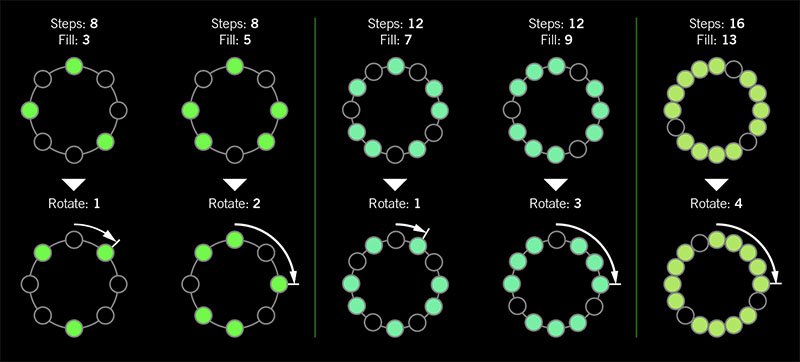
I was told there'd be no math!
Sorry. If you'd like to read more about Euclidean rhythms, check this out: https://splice.com/blog/euclidean-rhythms/ Or if you'd like to know more about Euclidean math, see ya' in a semester or two! https://en.wikipedia.org/wiki/Euclidean_algorithm
- Reverb > Dynamic Hall (Mono, Stereo), Line 6 Original hall reverb
- Decay—Sets the decay of the reverb (0.1 sec ~ 45.0 sec, or Infinity) TIP: Assign a second stomp switch to toggle between a lower Decay value and Infinity. Label it "ForEVER ever?"
- Predelay—Determines the amount of delay heard before the signal enters the hall. Can sometimes result in more definition between the dry and effected signals
- Room Size—Sets the size of the hall (10, 20, or 30 meters). NOTE: This parameter actually changes the algorithm so you'll hear a small bump when changing it. Therefore, we don't recommend assigning Room Size to snapshots or other controllers
- Diffusion—Sets the amount of smearing between discrete echoes, sometimes resulting in a softer effected signal
- Damping—Determines the frequency above which the reverb will be absorbed. For example, if your hall is full of people wearing fake ocelot jumpsuits, more high frequencies would be absorbed than if the room were empty
- Mix—Controls the wet/dry mix of the reverb. When set to 0%, no reverb is heard; when set to 100%, no dry signal is heard
- Motion—Sets the amount of randomization, which can be helpful to minimize any metallic artifacts common in static reverbs. At higher values, can impart a bit of modulation to the effected signal
- Low Freq—Sets the frequency below which the Low Gain parameter is applied
- Low Gain—Sets the reverb time for frequencies below the Low Freq value. Values below 0.0dB mean the bass frequencies decay faster than the treble frequencies; values above 0.0dB mean the bass frequencies decay slower than the treble frequencies
- Low Cut—Applies a low cut (or high pass) filter to the reverb, letting you remove the effected signal below a certain frequency
- High Cut—Applies a high cut (or low pass) filter to the reverb, letting you remove the effected signal above a certain frequency
- Level—Controls the overall output level of the block
- Trails—When on, reverb decay continues to ring out after the block is bypassed
- Reverb > Hot Springs (Mono, Stereo), Line 6 Original spring reverb
- Dwell—Adjusts the strength of the signal sent into the spring tank. Higher values result in a longer decay
- Spring Count—Sets how many springs are in the tank (1, 2, or 3, and numerous values in between)
- Drip—Adjusts the intensity of the spring reverb, or how much "ploink" you might hear
- Low Cut—Applies a low cut (or high pass) filter to the reverb, letting you remove the effected signal below a certain frequency
- High Cut—Applies a high cut (or low pass) filter to the reverb, letting you remove the effected signal above a certain frequency
- Mix—Controls the wet/dry mix of the reverb. When set to 0%, no reverb is heard; when set to 100%, no dry signal is heard
- Level—Controls the overall output level of the block
- Trails—When on, reverb decay continues to ring out after the block is bypassed
*NOTE: All product names used in this document are trademarks of their respective owners and neither Yamaha Guitar Group nor Line 6 are associated or affiliated with them. These trademarks appear solely to identify products whose tones and sounds were studied by Line 6 during sound model development.
New Features in 1.30
User Model Defaults
1.30 lets you save any amp, cab, or effect block's settings as default, so every time you call that model up, it sounds exactly the way you want it. Or, if you want to revert it to factory default, you can do that too. Editing/saving a User Default does not affect any existing instances of the model currently in use in your presets.
- From Edit view, choose any effect, amp, or cab and tweak it exactly how you like it.
- Press ACTION and then User Default. From POD Go Edit, right-click (Mac: control-click) the block icon and select "User Default."
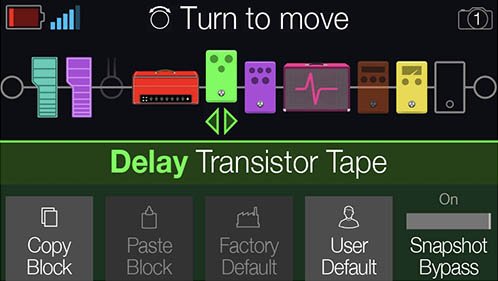
Customizable Stomp Switches
POD Go 1.30 adds the ability to customize the LED colors and onscreen labeling of stomp switches.
- Press <PAGE and PAGE> to open the main MENU and then press Knob 1 (Bypass/Control).
- Turn the Upper Knob to select the desired block and then turn Knob 2 (Switch[Controller]) to select FS1 ~ FS6.
- Press ACTION and then Knob 3 (Customize).
- Use the Upper Knob and Knob 4 (Character) to rename the Stomp switch. Turn Knob 3 (Switch LED) to choose the desired color for the switch.
- Press Knob 5 (OK) when finished.
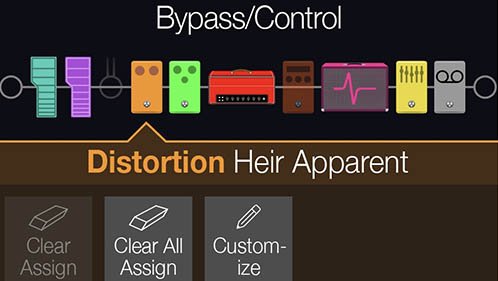
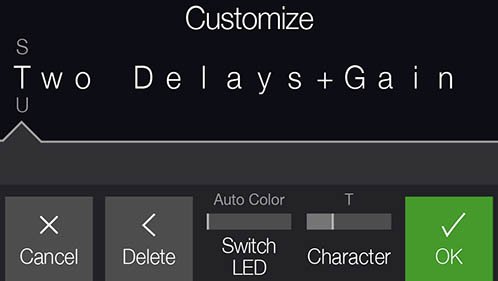
Customizable Snapshot Switches
Switches in Snapshot Footswitch Mode can now have custom labels and colors.
- From Play View, press the Upper Knob to open the Preset List.
- Press Knob 5 (Rename Snapshot).
- Use the Upper Knob and Knob 4 (Character) to rename the Snapshot. Turn Knob 3 (Switch LED) to choose the desired color for the switch.
- Press Knob 5 (OK) when finished.
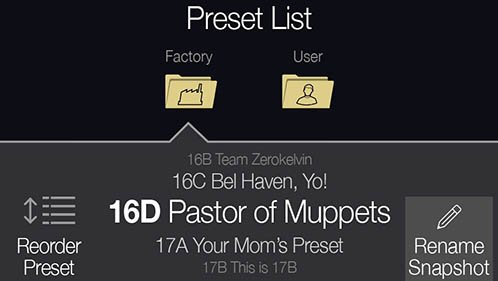
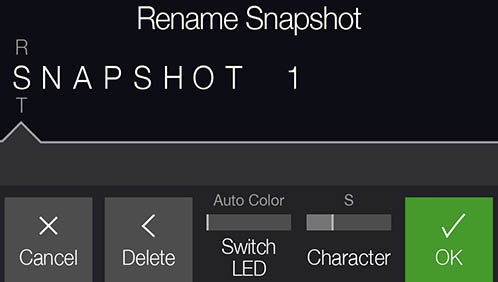
On Play view, when in Snapshot footswitch mode, custom snapshot names appear in the boxes with smaller camera icons:

Global Settings > Ins/Outs > Volume Knob
Prior to 1.30, POD Go’s Volume Knob only controlled the Main Outs (and Phones out, of course). Now you can choose whether it controls the Main Outs, Amp Out, or both. IMPORTANT: When connecting POD Go's AMP OUT to the input of a guitar or bass amp, we strongly recommend leaving Global Settings > In/Outs > Volume Knob to "Main Outs," as turning the Volume knob with any other setting will be like adding many boost pedals or attenuators between POD Go and your amp; that is, it'll probably sound totally wrong. Only set this to "Amp Out" or "Both" when using a full-range, flat response (FRFR) speaker, studio monitor, or similar playback system.
Global Settings > Switches/Pedals > FS7/8 Function
Prior to 1.30, POD Go’s Footswitch 7/8 jack supported an expression pedal or two additional stomp switches. You can now assign them to Bank Up/Down, Preset Up/Down, or Snapshot Up/Down, so you can leave POD Go in Stomp mode (with all 6 stomps) and still navigate presets and snapshots from external switches.
Wireless Transmitter Updating via POD Go Edit
POD Go Wireless can now update a connected G10T or G10T II via POD Go Edit.
Bug Fixes in 1.30
- Changing Wah or Volume/Pan models could could inadvertently change the block's bypass state–FIXED
- In some cases, the 6 Switch Looper would not reflect the proper states in Play View—FIXED
- In rare cases, some graphic anomalies could appear on the LCD—FIXED
- If a Modulation > Deluxe Phaser (set to 2 Stage) was moved, it could freeze POD Go—FIXED
- If an Amp > Agua 51 block is set with Bass to 0.0 and Mid to 10.0, it could cease processing audio—FIXED
- In rare cases, repeated, incessant reordering of blocks via POD Go Edit could cause POD Go to freeze—FIXED
- In certain cases, exiting footswitch modes could cause the display to inadvertently change from Play view to Edit view—FIXED
- In certain circumstances, loading a preset with specific Delay > Legacy models could cause them to behave as Authentic instead of Transparent—FIXED
- Many other minor fixes and improvements
Known Issues in 1.30
- If many parameters are assigned to the expression pedal, POD Go Edit may fail to reflect some parameters' correct Min and Max values
- In some cases, loading a .WAV file into the currently active IR slot can cause the block to cease passing audio until a different IR location is selected
- When Modulation > Chorus' WavShape is set to "Saw Up" or "Saw Down," the block collapses the signal to mono when after the Amp block
- A minor thump may be heard when loading a Distortion > Kinky Boost, Dhyana Drive, or Tycoctavia Fuzz
- In rare cases, if Delay > Glitch Delay is in the active preset, performing a firmware update can cause POD Go to freeze on the splash screen
- POD Go Edit—After copying/pasting an Input or Output block “Failed to undo edit buffer: …" can appear
- POD GO Edit—Adjusting some parameters can fail to display the preset name in a dirty state (italics)
Get Download
POD Go Edit
POD Go Edit

POD Go 1.30 (released October 5, 2021) includes a new amp, new effects, new features, improvements, and bug fixes and is recommended for all users of POD Go and POD Go Wireless.
How do I update to 1.30?
- Connect POD Go/POD Go Wireless to your computer and launch POD Go Edit. The software will walk you through the entire procedure, including backing everything up to your computer, updating POD Go Edit, and updating the firmware.
I updated but why don't I see [Model X]?
POD Go Edit can't magically see new models added to your POD Go hardware; you MUST update POD Go Edit to 1.30 as well. Here's a link:
- macOS: https://line6.com/software/readeula.html?rid=10708
- Windows: https://line6.com/software/readeula.html?rid=10709
My POD Go is at version 1.XX. Can I go straight to 1.30?
Yes.
Anything else I should know?
Yes. We STRONGLY recommend performing a factory reset AFTER UPDATING your POD Go firmware to 1.30 and THEN RESTORING YOUR BACKUP. (Backing up is part of the update process). Here's how to perform a factory reset. IMPORTANT: MAKE SURE YOU HAVE A BACKUP FIRST, AS A FACTORY RESET WILL ERASE ALL YOUR WORK!
- While holding footswitches C and D, turn on POD Go/POD Go Wireless.
New Amp in 1.30

- Mandarin Rocker, based on* the Orange® Rockerverb 100 MKIII (Dirty Channel). NOTE: We decided to slightly alter the model so that at lower settings, the Drive knob's taper exhibits a smoother transition into distortion.
New Effects in 1.30

- Distortion > Ratatouille Dist (Mono, Stereo), based on* the 1984 Pro Co RAT. Turns out our Vermin Dist model was broken. Sorry! We were going to replace it completely but a bunch of people had presets with the old version. On top of that, we found out our RAT's LM308 chip had crapped out since we modeled it last so we decided to get it into perfect working order and start from scratch.
- Gain—Sets the amount of distortion
- Filter—Sets the amount of high cut (low pass) filter applied to the distortion, basically letting more treble through (lower values) or filtering it out (higher values)
- Level—Sets the overall level of the block
- Modulation > Retro Reel (Mono, Stereo), Line 6 Original effect that simulates playing a signal back from an analog tape machine. This signal can be distorted, filtered to sound older or more lo-fi, and modulated with wow and flutter.
- Wow Fluttr—Determines how much warbly tape sound is heard
- Saturation—Adds analog tape saturation and at high enough settings, distortion. At lower settings, it's great for simply warming up a tone
- Low Cut—Determines the frequency of the Low Cut (High Pass) filter. At higher settings, can provide a lo-fi effect
- High Cut—Determines the frequency of the High Cut (Low Pass) filter. At lower settings, can provide the natural high-end roll-off of old tape
- Tape Speed—Changes both the rate of the modulation applied by the Wow Fluttr control and the filtering response of the analog tape emulation
- Level—Sets the overall level of the block
- Texture—Adjusts the amount of the NAB tape EQ in the simulated tape path. When Saturation is set to 0.0, the texture is invisible. When Saturation is turned up, the texture will affect the tightness (or looseness) of the distortion
- Delay > Euclidean Delay (Mono, Stereo), Line 6 Original delay based on Euclidean algorithms. Creates multitap patterns by setting the length of the pattern (Steps) and the number of taps (Fill) in the pattern. The Euclidean algorithm spaces taps as evenly as possible throughout the pattern, resulting in rhythms from traditional to highly complex. Settle in because this one'll require diagrams and charts and whatnot.
- Step Time—Sets the time between steps. The total delay time is Time x Steps, so [Time: 1/16 x Steps: 8] is a 1/2-note. Press the knob to toggle between ms/sec and note values
- Feedback—Controls the overall number of repeats heard for the entire sequence. If you want to hear all fills in the sequence only once, set to 0%
- Steps—Determines the number of steps in the sequence (1-16; see diagram below)
- Fill—The number of active taps, whose spacing is set by Euclidean algorithms (1-16, see diagram below). If Fill is higher than Steps, the extra taps are ignored
- Rotate—Rotates all fills forward by the same amount (0-15; see diagram below). Used If you like the sound of a repeat pattern but want the fills and gaps shifted forward
- Mix—Controls the wet/dry mix of the delay. When set to 0%, no delay is heard; when set to 100%, no dry signal is heard
- Low Cut—Applies a low cut (high pass) filter to the fills, letting you remove the effected signal below a certain frequency
- High Cut—Applies a high cut (low pass) filter to the fills, letting you remove the effected signal above a certain frequency
- Level—Controls the overall output level of the block
- Trails—When on, delay repeats continue to ring out after the block is bypassed
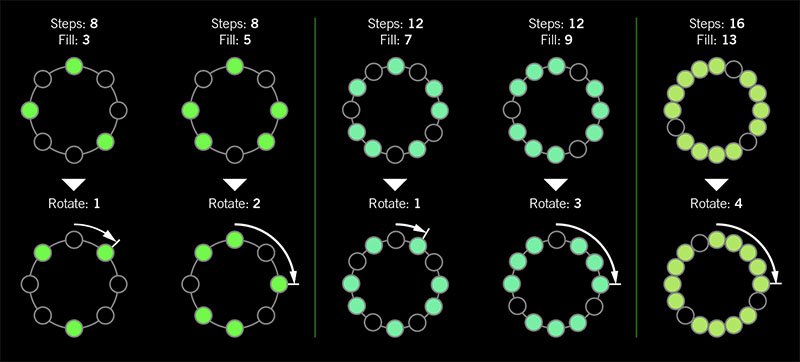
I was told there'd be no math!
Sorry. If you'd like to read more about Euclidean rhythms, check this out: https://splice.com/blog/euclidean-rhythms/ Or if you'd like to know more about Euclidean math, see ya' in a semester or two! https://en.wikipedia.org/wiki/Euclidean_algorithm
- Reverb > Dynamic Hall (Mono, Stereo), Line 6 Original hall reverb
- Decay—Sets the decay of the reverb (0.1 sec ~ 45.0 sec, or Infinity) TIP: Assign a second stomp switch to toggle between a lower Decay value and Infinity. Label it "ForEVER ever?"
- Predelay—Determines the amount of delay heard before the signal enters the hall. Can sometimes result in more definition between the dry and effected signals
- Room Size—Sets the size of the hall (10, 20, or 30 meters). NOTE: This parameter actually changes the algorithm so you'll hear a small bump when changing it. Therefore, we don't recommend assigning Room Size to snapshots or other controllers
- Diffusion—Sets the amount of smearing between discrete echoes, sometimes resulting in a softer effected signal
- Damping—Determines the frequency above which the reverb will be absorbed. For example, if your hall is full of people wearing fake ocelot jumpsuits, more high frequencies would be absorbed than if the room were empty
- Mix—Controls the wet/dry mix of the reverb. When set to 0%, no reverb is heard; when set to 100%, no dry signal is heard
- Motion—Sets the amount of randomization, which can be helpful to minimize any metallic artifacts common in static reverbs. At higher values, can impart a bit of modulation to the effected signal
- Low Freq—Sets the frequency below which the Low Gain parameter is applied
- Low Gain—Sets the reverb time for frequencies below the Low Freq value. Values below 0.0dB mean the bass frequencies decay faster than the treble frequencies; values above 0.0dB mean the bass frequencies decay slower than the treble frequencies
- Low Cut—Applies a low cut (or high pass) filter to the reverb, letting you remove the effected signal below a certain frequency
- High Cut—Applies a high cut (or low pass) filter to the reverb, letting you remove the effected signal above a certain frequency
- Level—Controls the overall output level of the block
- Trails—When on, reverb decay continues to ring out after the block is bypassed
- Reverb > Hot Springs (Mono, Stereo), Line 6 Original spring reverb
- Dwell—Adjusts the strength of the signal sent into the spring tank. Higher values result in a longer decay
- Spring Count—Sets how many springs are in the tank (1, 2, or 3, and numerous values in between)
- Drip—Adjusts the intensity of the spring reverb, or how much "ploink" you might hear
- Low Cut—Applies a low cut (or high pass) filter to the reverb, letting you remove the effected signal below a certain frequency
- High Cut—Applies a high cut (or low pass) filter to the reverb, letting you remove the effected signal above a certain frequency
- Mix—Controls the wet/dry mix of the reverb. When set to 0%, no reverb is heard; when set to 100%, no dry signal is heard
- Level—Controls the overall output level of the block
- Trails—When on, reverb decay continues to ring out after the block is bypassed
*NOTE: All product names used in this document are trademarks of their respective owners and neither Yamaha Guitar Group nor Line 6 are associated or affiliated with them. These trademarks appear solely to identify products whose tones and sounds were studied by Line 6 during sound model development.
New Features in 1.30
User Model Defaults
1.30 lets you save any amp, cab, or effect block's settings as default, so every time you call that model up, it sounds exactly the way you want it. Or, if you want to revert it to factory default, you can do that too. Editing/saving a User Default does not affect any existing instances of the model currently in use in your presets.
- From Edit view, choose any effect, amp, or cab and tweak it exactly how you like it.
- Press ACTION and then User Default. From POD Go Edit, right-click (Mac: control-click) the block icon and select "User Default."
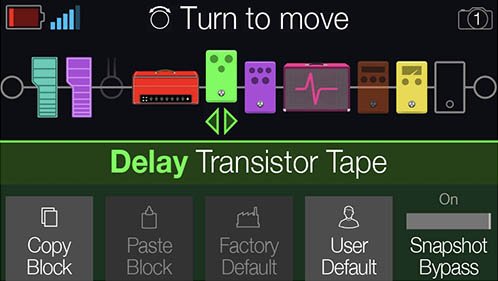
Customizable Stomp Switches
POD Go 1.30 adds the ability to customize the LED colors and onscreen labeling of stomp switches.
- Press <PAGE and PAGE> to open the main MENU and then press Knob 1 (Bypass/Control).
- Turn the Upper Knob to select the desired block and then turn Knob 2 (Switch[Controller]) to select FS1 ~ FS6.
- Press ACTION and then Knob 3 (Customize).
- Use the Upper Knob and Knob 4 (Character) to rename the Stomp switch. Turn Knob 3 (Switch LED) to choose the desired color for the switch.
- Press Knob 5 (OK) when finished.
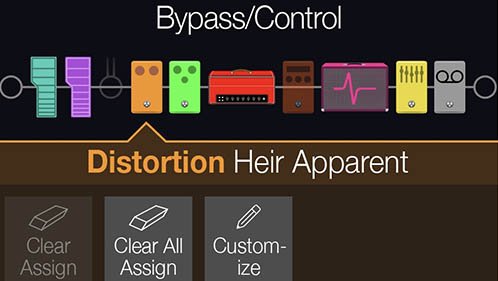
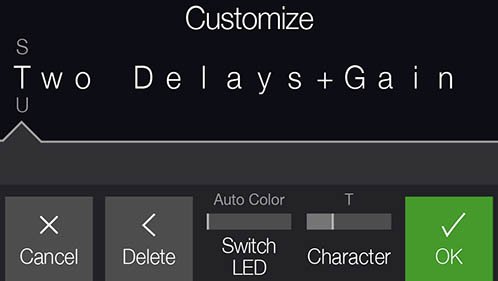
Customizable Snapshot Switches
Switches in Snapshot Footswitch Mode can now have custom labels and colors.
- From Play View, press the Upper Knob to open the Preset List.
- Press Knob 5 (Rename Snapshot).
- Use the Upper Knob and Knob 4 (Character) to rename the Snapshot. Turn Knob 3 (Switch LED) to choose the desired color for the switch.
- Press Knob 5 (OK) when finished.
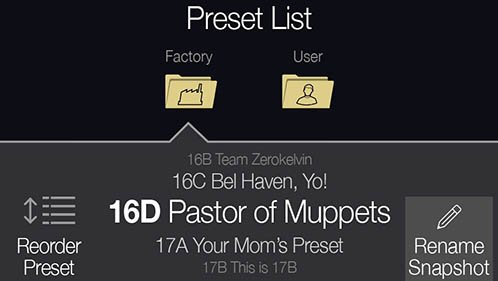
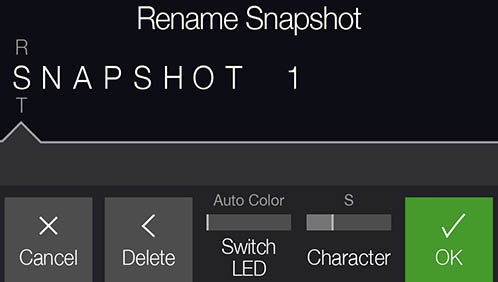
On Play view, when in Snapshot footswitch mode, custom snapshot names appear in the boxes with smaller camera icons:

Global Settings > Ins/Outs > Volume Knob
Prior to 1.30, POD Go’s Volume Knob only controlled the Main Outs (and Phones out, of course). Now you can choose whether it controls the Main Outs, Amp Out, or both. IMPORTANT: When connecting POD Go's AMP OUT to the input of a guitar or bass amp, we strongly recommend leaving Global Settings > In/Outs > Volume Knob to "Main Outs," as turning the Volume knob with any other setting will be like adding many boost pedals or attenuators between POD Go and your amp; that is, it'll probably sound totally wrong. Only set this to "Amp Out" or "Both" when using a full-range, flat response (FRFR) speaker, studio monitor, or similar playback system.
Global Settings > Switches/Pedals > FS7/8 Function
Prior to 1.30, POD Go’s Footswitch 7/8 jack supported an expression pedal or two additional stomp switches. You can now assign them to Bank Up/Down, Preset Up/Down, or Snapshot Up/Down, so you can leave POD Go in Stomp mode (with all 6 stomps) and still navigate presets and snapshots from external switches.
Wireless Transmitter Updating via POD Go Edit
POD Go Wireless can now update a connected G10T or G10T II via POD Go Edit.
Bug Fixes in 1.30
- Changing Wah or Volume/Pan models could could inadvertently change the block's bypass state–FIXED
- In some cases, the 6 Switch Looper would not reflect the proper states in Play View—FIXED
- In rare cases, some graphic anomalies could appear on the LCD—FIXED
- If a Modulation > Deluxe Phaser (set to 2 Stage) was moved, it could freeze POD Go—FIXED
- If an Amp > Agua 51 block is set with Bass to 0.0 and Mid to 10.0, it could cease processing audio—FIXED
- In rare cases, repeated, incessant reordering of blocks via POD Go Edit could cause POD Go to freeze—FIXED
- In certain cases, exiting footswitch modes could cause the display to inadvertently change from Play view to Edit view—FIXED
- In certain circumstances, loading a preset with specific Delay > Legacy models could cause them to behave as Authentic instead of Transparent—FIXED
- Many other minor fixes and improvements
Known Issues in 1.30
- If many parameters are assigned to the expression pedal, POD Go Edit may fail to reflect some parameters' correct Min and Max values
- In some cases, loading a .WAV file into the currently active IR slot can cause the block to cease passing audio until a different IR location is selected
- When Modulation > Chorus' WavShape is set to "Saw Up" or "Saw Down," the block collapses the signal to mono when after the Amp block
- A minor thump may be heard when loading a Distortion > Kinky Boost, Dhyana Drive, or Tycoctavia Fuzz
- In rare cases, if Delay > Glitch Delay is in the active preset, performing a firmware update can cause POD Go to freeze on the splash screen
- POD Go Edit—After copying/pasting an Input or Output block “Failed to undo edit buffer: …" can appear
- POD GO Edit—Adjusting some parameters can fail to display the preset name in a dirty state (italics)
Get Download
POD Go Edit
POD Go Edit

POD Go 1.30 (released October 5, 2021) includes a new amp, new effects, new features, improvements, and bug fixes and is recommended for all users of POD Go and POD Go Wireless.
How do I update to 1.30?
- Connect POD Go/POD Go Wireless to your computer and launch POD Go Edit. The software will walk you through the entire procedure, including backing everything up to your computer, updating POD Go Edit, and updating the firmware.
I updated but why don't I see [Model X]?
POD Go Edit can't magically see new models added to your POD Go hardware; you MUST update POD Go Edit to 1.30 as well. Here's a link:
- macOS: https://line6.com/software/readeula.html?rid=10708
- Windows: https://line6.com/software/readeula.html?rid=10709
My POD Go is at version 1.XX. Can I go straight to 1.30?
Yes.
Anything else I should know?
Yes. We STRONGLY recommend performing a factory reset AFTER UPDATING your POD Go firmware to 1.30 and THEN RESTORING YOUR BACKUP. (Backing up is part of the update process). Here's how to perform a factory reset. IMPORTANT: MAKE SURE YOU HAVE A BACKUP FIRST, AS A FACTORY RESET WILL ERASE ALL YOUR WORK!
- While holding footswitches C and D, turn on POD Go/POD Go Wireless.
New Amp in 1.30

- Mandarin Rocker, based on* the Orange® Rockerverb 100 MKIII (Dirty Channel). NOTE: We decided to slightly alter the model so that at lower settings, the Drive knob's taper exhibits a smoother transition into distortion.
New Effects in 1.30

- Distortion > Ratatouille Dist (Mono, Stereo), based on* the 1984 Pro Co RAT. Turns out our Vermin Dist model was broken. Sorry! We were going to replace it completely but a bunch of people had presets with the old version. On top of that, we found out our RAT's LM308 chip had crapped out since we modeled it last so we decided to get it into perfect working order and start from scratch.
- Gain—Sets the amount of distortion
- Filter—Sets the amount of high cut (low pass) filter applied to the distortion, basically letting more treble through (lower values) or filtering it out (higher values)
- Level—Sets the overall level of the block
- Modulation > Retro Reel (Mono, Stereo), Line 6 Original effect that simulates playing a signal back from an analog tape machine. This signal can be distorted, filtered to sound older or more lo-fi, and modulated with wow and flutter.
- Wow Fluttr—Determines how much warbly tape sound is heard
- Saturation—Adds analog tape saturation and at high enough settings, distortion. At lower settings, it's great for simply warming up a tone
- Low Cut—Determines the frequency of the Low Cut (High Pass) filter. At higher settings, can provide a lo-fi effect
- High Cut—Determines the frequency of the High Cut (Low Pass) filter. At lower settings, can provide the natural high-end roll-off of old tape
- Tape Speed—Changes both the rate of the modulation applied by the Wow Fluttr control and the filtering response of the analog tape emulation
- Level—Sets the overall level of the block
- Texture—Adjusts the amount of the NAB tape EQ in the simulated tape path. When Saturation is set to 0.0, the texture is invisible. When Saturation is turned up, the texture will affect the tightness (or looseness) of the distortion
- Delay > Euclidean Delay (Mono, Stereo), Line 6 Original delay based on Euclidean algorithms. Creates multitap patterns by setting the length of the pattern (Steps) and the number of taps (Fill) in the pattern. The Euclidean algorithm spaces taps as evenly as possible throughout the pattern, resulting in rhythms from traditional to highly complex. Settle in because this one'll require diagrams and charts and whatnot.
- Step Time—Sets the time between steps. The total delay time is Time x Steps, so [Time: 1/16 x Steps: 8] is a 1/2-note. Press the knob to toggle between ms/sec and note values
- Feedback—Controls the overall number of repeats heard for the entire sequence. If you want to hear all fills in the sequence only once, set to 0%
- Steps—Determines the number of steps in the sequence (1-16; see diagram below)
- Fill—The number of active taps, whose spacing is set by Euclidean algorithms (1-16, see diagram below). If Fill is higher than Steps, the extra taps are ignored
- Rotate—Rotates all fills forward by the same amount (0-15; see diagram below). Used If you like the sound of a repeat pattern but want the fills and gaps shifted forward
- Mix—Controls the wet/dry mix of the delay. When set to 0%, no delay is heard; when set to 100%, no dry signal is heard
- Low Cut—Applies a low cut (high pass) filter to the fills, letting you remove the effected signal below a certain frequency
- High Cut—Applies a high cut (low pass) filter to the fills, letting you remove the effected signal above a certain frequency
- Level—Controls the overall output level of the block
- Trails—When on, delay repeats continue to ring out after the block is bypassed
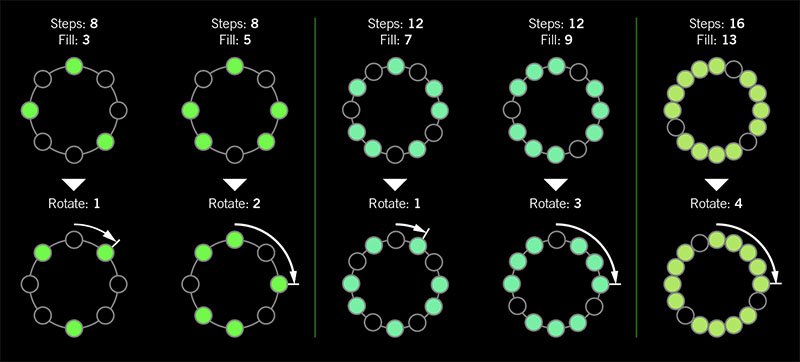
I was told there'd be no math!
Sorry. If you'd like to read more about Euclidean rhythms, check this out: https://splice.com/blog/euclidean-rhythms/ Or if you'd like to know more about Euclidean math, see ya' in a semester or two! https://en.wikipedia.org/wiki/Euclidean_algorithm
- Reverb > Dynamic Hall (Mono, Stereo), Line 6 Original hall reverb
- Decay—Sets the decay of the reverb (0.1 sec ~ 45.0 sec, or Infinity) TIP: Assign a second stomp switch to toggle between a lower Decay value and Infinity. Label it "ForEVER ever?"
- Predelay—Determines the amount of delay heard before the signal enters the hall. Can sometimes result in more definition between the dry and effected signals
- Room Size—Sets the size of the hall (10, 20, or 30 meters). NOTE: This parameter actually changes the algorithm so you'll hear a small bump when changing it. Therefore, we don't recommend assigning Room Size to snapshots or other controllers
- Diffusion—Sets the amount of smearing between discrete echoes, sometimes resulting in a softer effected signal
- Damping—Determines the frequency above which the reverb will be absorbed. For example, if your hall is full of people wearing fake ocelot jumpsuits, more high frequencies would be absorbed than if the room were empty
- Mix—Controls the wet/dry mix of the reverb. When set to 0%, no reverb is heard; when set to 100%, no dry signal is heard
- Motion—Sets the amount of randomization, which can be helpful to minimize any metallic artifacts common in static reverbs. At higher values, can impart a bit of modulation to the effected signal
- Low Freq—Sets the frequency below which the Low Gain parameter is applied
- Low Gain—Sets the reverb time for frequencies below the Low Freq value. Values below 0.0dB mean the bass frequencies decay faster than the treble frequencies; values above 0.0dB mean the bass frequencies decay slower than the treble frequencies
- Low Cut—Applies a low cut (or high pass) filter to the reverb, letting you remove the effected signal below a certain frequency
- High Cut—Applies a high cut (or low pass) filter to the reverb, letting you remove the effected signal above a certain frequency
- Level—Controls the overall output level of the block
- Trails—When on, reverb decay continues to ring out after the block is bypassed
- Reverb > Hot Springs (Mono, Stereo), Line 6 Original spring reverb
- Dwell—Adjusts the strength of the signal sent into the spring tank. Higher values result in a longer decay
- Spring Count—Sets how many springs are in the tank (1, 2, or 3, and numerous values in between)
- Drip—Adjusts the intensity of the spring reverb, or how much "ploink" you might hear
- Low Cut—Applies a low cut (or high pass) filter to the reverb, letting you remove the effected signal below a certain frequency
- High Cut—Applies a high cut (or low pass) filter to the reverb, letting you remove the effected signal above a certain frequency
- Mix—Controls the wet/dry mix of the reverb. When set to 0%, no reverb is heard; when set to 100%, no dry signal is heard
- Level—Controls the overall output level of the block
- Trails—When on, reverb decay continues to ring out after the block is bypassed
*NOTE: All product names used in this document are trademarks of their respective owners and neither Yamaha Guitar Group nor Line 6 are associated or affiliated with them. These trademarks appear solely to identify products whose tones and sounds were studied by Line 6 during sound model development.
New Features in 1.30
User Model Defaults
1.30 lets you save any amp, cab, or effect block's settings as default, so every time you call that model up, it sounds exactly the way you want it. Or, if you want to revert it to factory default, you can do that too. Editing/saving a User Default does not affect any existing instances of the model currently in use in your presets.
- From Edit view, choose any effect, amp, or cab and tweak it exactly how you like it.
- Press ACTION and then User Default. From POD Go Edit, right-click (Mac: control-click) the block icon and select "User Default."
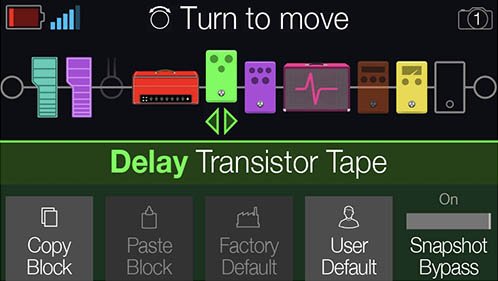
Customizable Stomp Switches
POD Go 1.30 adds the ability to customize the LED colors and onscreen labeling of stomp switches.
- Press <PAGE and PAGE> to open the main MENU and then press Knob 1 (Bypass/Control).
- Turn the Upper Knob to select the desired block and then turn Knob 2 (Switch[Controller]) to select FS1 ~ FS6.
- Press ACTION and then Knob 3 (Customize).
- Use the Upper Knob and Knob 4 (Character) to rename the Stomp switch. Turn Knob 3 (Switch LED) to choose the desired color for the switch.
- Press Knob 5 (OK) when finished.
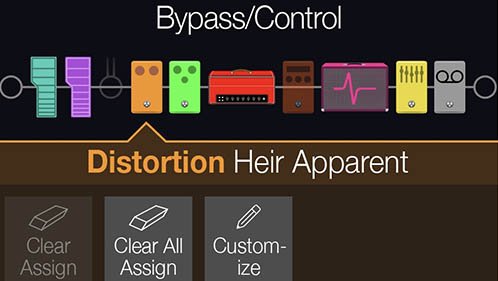
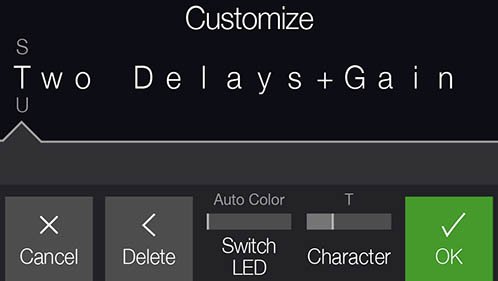
Customizable Snapshot Switches
Switches in Snapshot Footswitch Mode can now have custom labels and colors.
- From Play View, press the Upper Knob to open the Preset List.
- Press Knob 5 (Rename Snapshot).
- Use the Upper Knob and Knob 4 (Character) to rename the Snapshot. Turn Knob 3 (Switch LED) to choose the desired color for the switch.
- Press Knob 5 (OK) when finished.
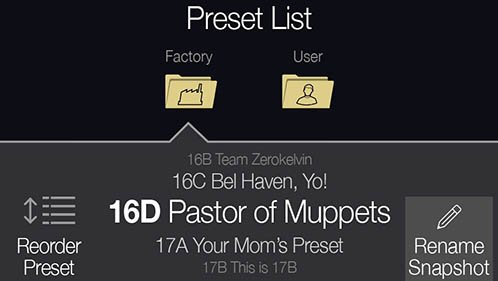
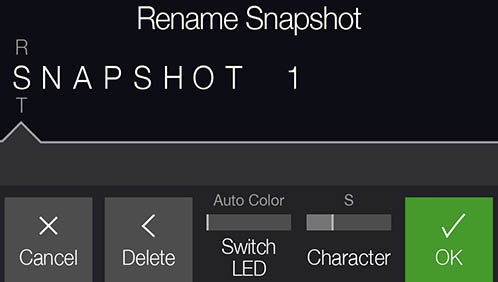
On Play view, when in Snapshot footswitch mode, custom snapshot names appear in the boxes with smaller camera icons:

Global Settings > Ins/Outs > Volume Knob
Prior to 1.30, POD Go’s Volume Knob only controlled the Main Outs (and Phones out, of course). Now you can choose whether it controls the Main Outs, Amp Out, or both. IMPORTANT: When connecting POD Go's AMP OUT to the input of a guitar or bass amp, we strongly recommend leaving Global Settings > In/Outs > Volume Knob to "Main Outs," as turning the Volume knob with any other setting will be like adding many boost pedals or attenuators between POD Go and your amp; that is, it'll probably sound totally wrong. Only set this to "Amp Out" or "Both" when using a full-range, flat response (FRFR) speaker, studio monitor, or similar playback system.
Global Settings > Switches/Pedals > FS7/8 Function
Prior to 1.30, POD Go’s Footswitch 7/8 jack supported an expression pedal or two additional stomp switches. You can now assign them to Bank Up/Down, Preset Up/Down, or Snapshot Up/Down, so you can leave POD Go in Stomp mode (with all 6 stomps) and still navigate presets and snapshots from external switches.
Wireless Transmitter Updating via POD Go Edit
POD Go Wireless can now update a connected G10T or G10T II via POD Go Edit.
Bug Fixes in 1.30
- Changing Wah or Volume/Pan models could could inadvertently change the block's bypass state–FIXED
- In some cases, the 6 Switch Looper would not reflect the proper states in Play View—FIXED
- In rare cases, some graphic anomalies could appear on the LCD—FIXED
- If a Modulation > Deluxe Phaser (set to 2 Stage) was moved, it could freeze POD Go—FIXED
- If an Amp > Agua 51 block is set with Bass to 0.0 and Mid to 10.0, it could cease processing audio—FIXED
- In rare cases, repeated, incessant reordering of blocks via POD Go Edit could cause POD Go to freeze—FIXED
- In certain cases, exiting footswitch modes could cause the display to inadvertently change from Play view to Edit view—FIXED
- In certain circumstances, loading a preset with specific Delay > Legacy models could cause them to behave as Authentic instead of Transparent—FIXED
- Many other minor fixes and improvements
Known Issues in 1.30
- If many parameters are assigned to the expression pedal, POD Go Edit may fail to reflect some parameters' correct Min and Max values
- In some cases, loading a .WAV file into the currently active IR slot can cause the block to cease passing audio until a different IR location is selected
- When Modulation > Chorus' WavShape is set to "Saw Up" or "Saw Down," the block collapses the signal to mono when after the Amp block
- A minor thump may be heard when loading a Distortion > Kinky Boost, Dhyana Drive, or Tycoctavia Fuzz
- In rare cases, if Delay > Glitch Delay is in the active preset, performing a firmware update can cause POD Go to freeze on the splash screen
- POD Go Edit—After copying/pasting an Input or Output block “Failed to undo edit buffer: …" can appear
- POD GO Edit—Adjusting some parameters can fail to display the preset name in a dirty state (italics)
Drivers
Line 6 POD Go Driver2
This driver adds support for Apple Silicon systems (M1 and greater). This driver is for macOS 11 Big Sur (Intel/Apple Silicon) and greater.
For macOS Catalina or earlier, please use driver 1.0.1
This driver provides sample rate conversion for 44.1kHz, 88.2kHz and 96kHz operation. For 48kHz operation, we recommend using the Mac class compliant driver.
Installation of this driver will require lowering your system security settings. Please click here for installation instructions.
Get Download
Firmware
POD Go 1.22 contains several stability and performance improvements as well as bug fixes. Updating is highly recommended.
Bug Fixes:
- POD Go Edit: Improved stability and performance on macOS Big Sur.
- POD Go Edit : Acoustic Sim block added to signal flow did not display 'x' icon to delete.
-
POD Go Edit: Tapping tempo from for an extended period of time could eventually freeze POD Go.
- Guitar In Pad global setting was not recalled across power cycles.
-
Other minor improvements and bug fixes.
Get Download
Line 6 Updater
Line 6 Updater
This version of Line 6 Updater provides additional support for POD Go Wireless and Relay G10T/G10TII.
Line 6 Updater
Line 6 Updater
This version of Line 6 Updater provides additional support for POD Go Wireless and Relay G10T/G10TII.
Get Download
POD Go Edit
POD Go Edit
POD Go 1.22 contains several stability and performance improvements as well as bug fixes. Updating is highly recommended.
Bug Fixes:
- POD Go Edit: Improved stability and performance on macOS Big Sur.
- POD Go Edit : Acoustic Sim block added to signal flow did not display 'x' icon to delete.
-
POD Go Edit: Tapping tempo from for an extended period of time could eventually freeze POD Go.
- Guitar In Pad global setting was not recalled across power cycles.
-
Other minor improvements and bug fixes.
Get Download
POD Go Edit
POD Go Edit
POD Go 1.22 contains several stability and performance improvements as well as bug fixes. Updating is highly recommended.
Bug Fixes:
- POD Go Edit: Improved stability and performance on macOS Big Sur.
- POD Go Edit : Acoustic Sim block added to signal flow did not display 'x' icon to delete.
-
POD Go Edit: Tapping tempo from for an extended period of time could eventually freeze POD Go.
- Guitar In Pad global setting was not recalled across power cycles.
-
Other minor improvements and bug fixes.
Helix Native
Helix Native
Helix Native 3.11 contains several stability and performance improvements as well as bug fixes. Updating is highly recommended.
Bug Fixes:
- Improved stability and performance on macOS Big Sur.
- Other minor improvements and bug fixes.
Get Download
HX Edit
HX Edit
HX Edit 3.11 contains several stability and performance improvements as well as bug fixes. Updating is highly recommended.
Bug Fixes:
- Improved stability and performance on macOS Big Sur.
- HX Stomp/HX Stomp XL: Renamed snapshots would not appear in HX Edit's command center window.
- HX Stomp's Input block could show as "None" on rare occasions after restoring from a backup.
- Other minor improvements and bug fixes.
Get Download
Helix Native
Helix Native
Helix Native 3.11 contains several stability and performance improvements as well as bug fixes. Updating is highly recommended.
Bug Fixes:
- Improved stability and performance on macOS Big Sur.
- Other minor improvements and bug fixes.
HX Edit
HX Edit
HX Edit 3.11 contains several stability and performance improvements as well as bug fixes. Updating is highly recommended.
Bug Fixes:
- Improved stability and performance on macOS Big Sur.
- HX Stomp/HX Stomp XL: Renamed snapshots would not appear in HX Edit's command center window.
- HX Stomp's Input block could show as "None" on rare occasions after restoring from a backup.
- Other minor improvements and bug fixes.
Firmware
Bug Fixes in 3.11
- HX Stomp, HX Stomp XL only—If a custom label is not assigned, tapping a stomp switch with multiple assignments would display "MULTIPLE [X]" instead of displaying its assignments—FIXED
- Stomp mode footswitches would not follow the Global Settings > Displays > LED Ring Brightness value—FIXED
- HX Stomp XL only—The colors for Distortion and Reverb boxes on Play view were reversed—FIXED
- Receiving a MIDI CC67 could cause Helix LT to freeze—FIXED
- In some cases, a MIDI snapshot (CC69) message could fail to be recognized if sent immediately after a PC message—FIXED
Please click here to see the release notes in their entirety.
Get Download
Firmware
Bug Fixes in 3.11
- HX Stomp, HX Stomp XL only—If a custom label is not assigned, tapping a stomp switch with multiple assignments would display "MULTIPLE [X]" instead of displaying its assignments—FIXED
- Stomp mode footswitches would not follow the Global Settings > Displays > LED Ring Brightness value—FIXED
- HX Stomp XL only—The colors for Distortion and Reverb boxes on Play view were reversed—FIXED
- Receiving a MIDI CC67 could cause Helix LT to freeze—FIXED
- In some cases, a MIDI snapshot (CC69) message could fail to be recognized if sent immediately after a PC message—FIXED
Please click here to see the release notes in their entirety.
Get Download
Firmware
Bug Fixes in 3.11
- HX Stomp, HX Stomp XL only—If a custom label is not assigned, tapping a stomp switch with multiple assignments would display "MULTIPLE [X]" instead of displaying its assignments—FIXED
- Stomp mode footswitches would not follow the Global Settings > Displays > LED Ring Brightness value—FIXED
- HX Stomp XL only—The colors for Distortion and Reverb boxes on Play view were reversed—FIXED
- Receiving a MIDI CC67 could cause Helix LT to freeze—FIXED
- In some cases, a MIDI snapshot (CC69) message could fail to be recognized if sent immediately after a PC message—FIXED
Please click here to see the release notes in their entirety.
Get Download
Firmware
Bug Fixes in 3.11
- HX Stomp, HX Stomp XL only—If a custom label is not assigned, tapping a stomp switch with multiple assignments would display "MULTIPLE [X]" instead of displaying its assignments—FIXED
- Stomp mode footswitches would not follow the Global Settings > Displays > LED Ring Brightness value—FIXED
- HX Stomp XL only—The colors for Distortion and Reverb boxes on Play view were reversed—FIXED
- Receiving a MIDI CC67 could cause Helix LT to freeze—FIXED
- In some cases, a MIDI snapshot (CC69) message could fail to be recognized if sent immediately after a PC message—FIXED
Please click here to see the release notes in their entirety.
Get Download
Firmware
Bug Fixes in 3.11
- HX Stomp, HX Stomp XL only—If a custom label is not assigned, tapping a stomp switch with multiple assignments would display "MULTIPLE [X]" instead of displaying its assignments—FIXED
- Stomp mode footswitches would not follow the Global Settings > Displays > LED Ring Brightness value—FIXED
- HX Stomp XL only—The colors for Distortion and Reverb boxes on Play view were reversed—FIXED
- Receiving a MIDI CC67 could cause Helix LT to freeze—FIXED
- In some cases, a MIDI snapshot (CC69) message could fail to be recognized if sent immediately after a PC message—FIXED
Please click here to see the release notes in their entirety.
Get Download
Firmware
Bug Fixes in 3.11
- HX Stomp, HX Stomp XL only—If a custom label is not assigned, tapping a stomp switch with multiple assignments would display "MULTIPLE [X]" instead of displaying its assignments—FIXED
- Stomp mode footswitches would not follow the Global Settings > Displays > LED Ring Brightness value—FIXED
- HX Stomp XL only—The colors for Distortion and Reverb boxes on Play view were reversed—FIXED
- Receiving a MIDI CC67 could cause Helix LT to freeze—FIXED
- In some cases, a MIDI snapshot (CC69) message could fail to be recognized if sent immediately after a PC message—FIXED
Please click here to see the release notes in their entirety.
Get Download
HX Edit
HX Edit
Helix/HX 3.10 includes a new amp, new effects, new features, improvements, and bug fixes and is recommended for all users.
How do I update to 3.10?
Did you happen to update HX Edit to 3.01 (released on Feb 2, 2021)? If so, just connect Helix/HX to your computer via USB and launch HX Edit. The software will walk you through the entire procedure, including updating HX Edit 3.01 to 3.10, and backing everything up to your computer.
What if I didn't update HX Edit to 3.01? What if I don't remember? What's going on? Where am I?
That's fine, just make ABSOLUTELY SURE you install HX Edit 3.10 BEFORE you install 3.10 firmware and make ABSOLUTELY SURE you back everything up! Here's the link:
- macOS: https://line6.com/software/readeula.html?rid=10457
- Windows: https://line6.com/software/readeula.html?rid=10459
Anything else I should know?
Yes. If you run into any odd behavior, before running to the internet to complain, perform a factory reset and restore your backup. (Backing up is part of the update process). This should solve any issues. Here's how to perform a factory reset. IMPORTANT: MAKE SURE YOU HAVE A BACKUP FIRST, AS THIS WILL ERASE ALL YOUR WORK!
- Helix Floor/LT: While holding footswitches 9 & 10 (bottom row, 2 middle switches), turn on Helix Floor/LT
- Helix Rack: While holding knobs 5 & 6 (2 furthest right knobs below the screen), turn on Helix Rack
- HX Effects: While holding footswitches 6 & TAP (2 furthest right switches on the bottom row), turn on HX Effects
- HX Stomp: While holding footswitches 2 & 3, turn on HX Stomp
- HX Stomp XL: While holding footswitches C & D, turn on HX Stomp
New Amp in 3.10
Helix Floor, Helix Rack, Helix LT, Helix Native, HX Stomp, HX Stomp XL

- Mandarin Rocker, based on* the Orange® Rockerverb 100 MKIII. NOTE: We decided to slightly alter the model so that at lower settings, the Drive knob's taper exhibits a smoother transition into distortion.
New Effects in 3.10
Helix Floor, Helix Rack, Helix LT, Helix Native, HX Effects, HX Stomp, HX Stomp XL

-
Distortion > Ratatouille Dist (Mono, Stereo), based on* the 1984 Pro Co RAT. Turns out our Vermin Dist model was broken. Sorry! We were going to replace it completely but a bunch of people had presets with the old version. On top of that, we found out our RAT's LM308 chip had crapped out since we modeled it last so we decided to get it into perfect working order and start from scratch
- Gain—Sets the amount of distortion
- Filter—Sets the amount of high cut (low pass) filter applied to the distortion; basically letting more treble through (lower values) or filtering it out (higher values)
- Level—Sets the overall level of the block
-
Modulation > Retro Reel (Mono), Line 6 Original effect that simulates playing a signal back from an analog tape machine. This signal can be distorted, filtered to sound older or more lo-fi, and modulated with wow and flutter. TIP: Helix Native users should definitely try Retro Reel on all sorts of tracks—vocals, drums, keyboards, strings, busses, you name it.
- Wow Fluttr—Determines how much warbly tape sound is heard
- Saturation—Adds analog tape saturation and at high enough settings, distortion. At lower settings, it's great for simply warming up a tone
- Low Cut—Determines the frequency of the Low Cut (High Pass) filter. At higher settings, can provide a lo-fi effect
- High Cut—Determines the frequency of the High Cut (Low Pass) filter. At lower settings, can provide the natural high-end roll-off of old tape
- Tape Speed—Changes both the rate of the modulation applied by the Wow Fluttr control and the filtering response of the analog tape emulation
- Level—Sets the overall level of the block
- Texture—Adjusts the amount of the NAB tape EQ in the simulated tape path. When Saturation is set to 0.0, the texture is invisible. When Saturation is turned up, the texture will affect the tightness (or looseness) of the distortion
-
Delay > Euclidean Delay (Mono, Stereo), Line 6 Original delay based on Euclidean algorithms. Creates multitap patterns by setting the length of the pattern (Steps) and the number of taps (Fill) in the pattern. The Euclidean algorithm spaces taps as evenly as possible throughout the pattern, resulting in rhythms from traditional to highly complex. Settle in because this one'll require diagrams and charts and whatnot. TIP: Add two Euclidean Delays in parallel (with different settings) for interesting polyrhythm patterns. When using a stereo playback system, try panning Paths A and B in the Mixer to L100 and R100.
- Step Time—Sets the time between steps. The total delay time is Time x Steps, so [Time: 1/16 x Steps: 8] is a 1/2-note. Press the knob to toggle between ms/sec and note values
- Feedback—Controls the overall number of repeats heard for the entire sequence. If you want to hear all fills in the sequence only once, set to 0%
- Steps—Determines the number of steps in the sequence (1-16; see diagram below)
- Fill—The number of active taps, whose spacing is set by Euclidean algorithms (1-16, see diagram below). If Fill is higher than Steps, the extra taps are ignored
- Rotate—Rotates all fills forward by the same amount (0-15; see diagram below). Used If you like the sound of a repeat pattern but want the fills and gaps shifted forward
- Mix—Controls the wet/dry mix of the delay. When set to 0%, no delay is heard; when set to 100%, no dry signal is heard
- Low Cut—Applies a low cut (high pass) filter to the fills, letting you remove the effected signal below a certain frequency
- High Cut—Applies a high cut (low pass) filter to the fills, letting you remove the effected signal above a certain frequency
- Level—Controls the overall output level of the block
- Trails—When on, delay repeats continue to ring out after the block is bypassed
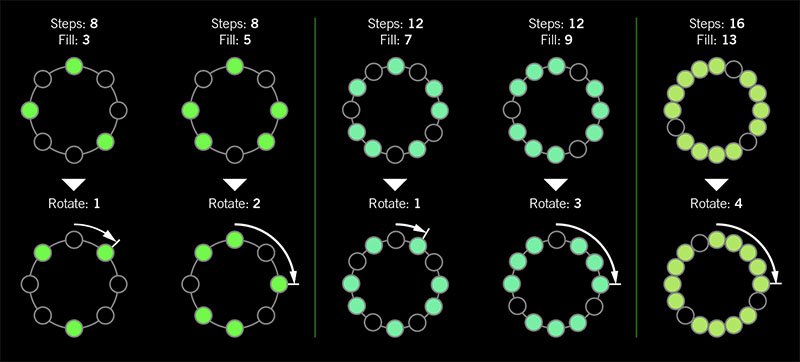
I was told there'd be no math!
Sorry. If you'd like to read more about Euclidean rhythms, check this out: https://splice.com/blog/euclidean-rhythms/ Or if you'd like to know more about Euclidean math, see ya' in a semester or two! https://en.wikipedia.org/wiki/Euclidean_algorithm
-
Reverb > Dynamic Hall (Mono, Stereo), Line 6 Original hall reverb
- Decay—Sets the decay of the reverb (0.1 sec ~ 45.0 sec, or Infinity)
- Predelay—Determines the amount of delay heard before the signal enters the hall. Can sometimes result in more definition between the dry and effected signals
- Room Size—Sets the size of the hall (10, 20, or 30 meters). NOTE: This parameter actually changes the algorithm so you'll hear a small bump when changing it. Therefore, we don't recommend assigning Room Size to snapshots or other controllers
- Diffusion—Sets the amount of smearing between discrete echoes, sometimes resulting in a softer effected signal
- Damping—Determines the frequency above which the reverb will be absorbed. For example, if your hall is full of people wearing fake ocelot jumpsuits, more high frequencies would be absorbed than if the room were empty
- Mix—Controls the wet/dry mix of the reverb. When set to 0%, no reverb is heard; when set to 100%, no dry signal is heard
- Motion—Sets the amount of randomization, which can be helpful to minimize any metallic artifacts common in extremely static reverbs. At higher values, can impart a bit of modulation to the effected signal
- Low Freq—Sets the frequency below which the Low Gain parameter is applied
- Low Gain—Sets the reverb time for frequencies below the Low Freq value. Values below 0.0dB mean the bass frequencies decay faster than the treble frequencies; values above 0.0dB mean the bass frequencies decay slower than the treble frequencies
- Low Cut—Applies a low cut (or high pass) filter to the reverb, letting you remove the effected signal below a certain frequency
- High Cut—Applies a high cut (or low pass) filter to the reverb, letting you remove the effected signal above a certain frequency
- Level—Controls the overall output level of the block
- Trails—When on, reverb decay continues to ring out after the block is bypassed
-
Reverb > Hot Springs (Mono, Stereo), Line 6 Original spring reverb
- Dwell—Adjusts the strength of the signal sent into the spring tank. Higher values result in a longer decay
- Spring Count—Sets how many springs are in the tank (1, 2, or 3, and numerous values in between)
- Drip—Adjusts the intensity of the spring reverb, or how much "ploink" you might hear
- Low Cut—Applies a low cut (or high pass) filter to the reverb, letting you remove the effected signal below a certain frequency
- High Cut—Applies a high cut (or low pass) filter to the reverb, letting you remove the effected signal above a certain frequency
- Mix—Controls the wet/dry mix of the reverb. When set to 0%, no reverb is heard; when set to 100%, no dry signal is heard
- Level—Controls the overall output level of the block
- Trails—When on, reverb decay continues to ring out after the block is bypassed
*NOTE: All product names used in this document are trademarks of their respective owners and neither Yamaha Guitar Group nor Line 6 are associated or affiliated with them. These trademarks appear solely to identify products whose tones and sounds were studied by Line 6 during sound model development.
New Features in 3.10
Increased Oversampling Throughout
Helix Floor, Helix Rack/Control, Helix LT, Helix Native, HX Effects, HX Stomp, HX Stomp XL
Oversampling has been increased across the board, resulting in higher fidelity, fewer aliasing artifacts, and smoother decay trails, especially when running multiple distortion stages or with higher gain tones. Many people might not notice a difference, but those highly sensitive to aliasing will appreciate 3.0's smoother response. Amp and effects models have been optimized to accommodate these improvements without increasing DSP usage.
Customizable Stomp Switches
HX Stomp, HX Stomp XL [Feature already in Helix Floor, Helix Rack/Control, Helix LT, and HX Effects]
As long as something is assigned to a stomp switch (bypass one or more blocks, toggle parameter Min/Max, or Command Center command), switches in Stomp Footswitch Mode can now have custom labels and colors. This is especially helpful when multiple blocks, controls, or commands are assigned to the same switch; it doesn't have to read "MULTIPLE (X)" anymore.
- Touch a stomp mode footswitch to select it and from either the Bypass Assign or Command Center menu, press PAGE> and then Customize.
- Use the Upper Knob and Knob 2 (Character) to name the stomp.
- Press PAGE> and turn Knob 3 (Switch LED) to choose a custom color. When set to "Auto" (the default), the switch reflects its assignment (Delays are green, Filters are purple, Commands are white, etc.)
- When finished, press <PAGE and Knob 3 (OK).
Customizable Snapshot Switches
HX Stomp, HX Stomp XL [Feature already in Helix Floor, Helix Rack/Control, Helix LT, and HX Effects]
Switches in Snapshot Footswitch Mode can now have custom labels and colors.
- From Play View, press the Upper Knob to open the Preset List.
- Turn Knob 2 (Snapshot) to select the snapshot you want to rename and press ACTION.
- Press Rename Snapshot.
- Use the Upper Knob and Knob 2 (Character) to name the stomp.
- Press PAGE> and turn Knob 3 (Switch LED) to choose a custom color. When set to "Auto" (the default), the switch is white
- When finished, press <PAGE and Knob 3 (OK).
Tuner Trails
Helix Floor, Helix Rack/Control, Helix LT, HX Effects, HX Stomp, HX Stomp XL
The Tuner screen has a new "Trails" parameter. When set to "On," delay repeats and reverbs' decay continue to ring out and even the Looper keeps running when the tuner is engaged. No more awkward "everyone's staring at me because my B string went wonky."
Expanded 3.0 Models
Helix Floor, Helix Rack/Control, Helix LT, Helix Native, HX Effects, HX Stomp, HX Stomp XL
3.0 added a boatload of new creative effects and after collecting feedback from users, we've added new parameters to some of them to help expand their flexibility and fun factor. IMPORTANT! These new parameters won't show up in your existing presets; they'll only appear if you remove the block (or change the model and reload it). Also, if you've saved any of the following models' defaults, they will need to be re-tweaked and saved again.
-
Delay > Poly Sustain
- Auto EQ— Determines how much compensation EQ is applied to the sustained signal. If the sustained signal sounds too harsh when pitched up (or dull when pitched down), adjust this setting to taste. The higher the value, the more EQ is applied at the shift end points; when set to 0.0, no compensation EQ is applied
-
Operation—Determines what happens to your signal when Poly Sustain is turned on (remember, it's bypassed by default)
- "Mute All"—When Poly Sustain is on, THE ENTIRE PATH IS MUTED
- "Dry Kill"—When Poly Sustain is on, only the sustained signal is heard. TIP: With Poly Sustain on a parallel path, assign a second stomp switch to toggle between Mute All and Dry Kill. This lets you leave the block enabled and bring the sustained signal in and out by switching between the two values
- "Normal" (default)—When Poly Sustain is on, both the dry and sustained signals are heard. This is how Poly Sustain behaved in Firmware 3.0; that is, you're able to jam on top of the sustained drone
-
Delay > Glitch Delay
- Pitch—Determines the likelihood of repeats changing pitch, based on the new Interval 1 and Interval 2 settings (In 3.0, the repeats were fixed to an octave below and above). Was called "Octaves" in 3.0
- Interval 1—Sets the pitch of some repeats, the likelihood of which is determined by the Pitch parameter (from an octave down to an octave up)
- Interval 2—Sets the pitch of other repeats, the likelihood of which is determined by the Pitch parameter (from an octave down to an octave up)
- Low Cut—Applies a low cut (or high pass) filter to the slices, letting you remove the effected signal below a certain frequency
- High Cut—Applies a high cut (or low pass) filter to the slices, letting you remove the effected signal above a certain frequency
- Level—Controls the overall output level of the block
-
Looper > Shuffling Looper
- Pitch—Determines the likelihood of your slices changing pitch, based on the new Interval 1 and Interval 2 settings (In 3.0, the repeats were fixed to an octave below and above). Was called "Octaves" in 3.0
- Interval 1—Sets the pitch of some slices, the likelihood of which is determined by the Pitch parameter (from an octave down to an octave up)
- Interval 2—Sets the pitch of other slices, the likelihood of which is determined by the Pitch parameter (from an octave down to an octave up)
-
Pitch/Synth > 12 String
- PluckType—Optimizes the 12 String emulation for specific types of playing styles. We've also improved the onset detection and 12 String now uses less DSP
Instant Command Wait Time
Helix Floor, Helix Rack/Control, Helix LT, HX Effects, HX Stomp, HX Stomp XL
On the Command Center page, Instant commands (lightning bolt icon) have a new "Wait Time" parameter, letting you delay certain events by up to 1000ms. This is to help Helix/HX control older MIDI gear that may behave incorrectly when receiving multiple commands very close together. Unless you specifically need to delay a message, leave this set to "0 ms."
New and Improved MIDI Implementation
Helix Floor, Helix Rack/Control, Helix LT, HX Effects, HX Stomp, HX Stomp XL
Switches in Snapshot Footswitch Mode can now have custom labels and colors.
- MIDI Snapshot changes on CC69 that are received during preset loads will now be buffered and executed once the preset load is finished. This means that you can send a MIDI Snapshot change immediately after a PC message to effectively load a preset with a different Snapshot than it was saved with.
- Bank/Preset/Snapshot Up and Down messages how properly work via incoming FS1/FS7 emulation MIDI messages
- FS1/2/3 emulation MIDI messages can now be momentary for HX Stomp (values 64-127=footswitch press; values 0-63=footswitch release)
- Also, footswitch emulation MIDI messages now work while in preset or snapshot footswitch mode
- New MIDI message (Helix Floor/Rack/LT/HX Stomp XL): CC71 engages the MODE switch
- New MIDI message: CC 72, value 64-127 increments preset, value 0-63 decrements preset
- New MIDI message (Helix LT, HX Stomp, HX Stomp XL): CC 73 toggles between Play and Edit views
Other Changes and Improvements in 3.10
- HX Edit now adds support for macOS 11 Big Sur
- Helix Floor and Rack/Control only: The scribble strip above FS6 (MODE) now displays which mode is currently active—Preset or Stomp. You can still hold FS6 to engage hands-free Pedal Edit mode
- On the Controller Assign page, turning Knob 2 (Controller) no longer resets the Min Value and Max Value
Bug Fixes in 3.10
- Pressing the Bank Down switch would skip banks in certain situations–FIXED
- When Tuner View is active while Spillover is engaged, changing presets can sometimes cause audio output to stop—FIXED
- The tuner screen and gain reduction meters could sometimes appear laggy—FIXED
- Many other minor fixes and improvements
Known Issues in 3.10
- Helix Native's performance can be laggy in new M1-based Apple computers
-
As Delay > Poly Sustain, Delay > Glitch Delay, Pitch/Synth > 12 String, and Looper > Shuffling Looper models have been updated, any existing user defaults for these models will need to be re-tweaked and saved again
-
Variax Model min and max sliders do not automatically update when a Variax is connected
-
After importing a .WAV file into the current 'Empty' slot of an Impulse Response block, all audio output can stop
-
Helix Floor/Rack/LT and HX Stomp only—Sending more than one MIDI program change messages one after another can sometimes cause HX Edit to lose connection
-
Helix Floor/Rack/LT only—Clearing a Split block on Path 2 does not automatically remove its bypass assignment
-
Helix LT only—FS1 and FS7 do not transmit Command Center messages
-
HX Stomp and XL only—Quickly scrolling across the signal flow view immediately after booting can sometimes cause HX Stomp/XL to freeze
-
HX Stomp and XL only—In rare cases, after restoring a 3.01 backup, parallel presets' blocks may be shifted one position to the right
-
Impulse responses with names consisting of more than 54 characters cannot be copied or exported
HX Edit
HX Edit
Helix/HX 3.10 includes a new amp, new effects, new features, improvements, and bug fixes and is recommended for all users.
How do I update to 3.10?
Did you happen to update HX Edit to 3.01 (released on Feb 2, 2021)? If so, just connect Helix/HX to your computer via USB and launch HX Edit. The software will walk you through the entire procedure, including updating HX Edit 3.01 to 3.10, and backing everything up to your computer.
What if I didn't update HX Edit to 3.01? What if I don't remember? What's going on? Where am I?
That's fine, just make ABSOLUTELY SURE you install HX Edit 3.10 BEFORE you install 3.10 firmware and make ABSOLUTELY SURE you back everything up! Here's the link:
- macOS: https://line6.com/software/readeula.html?rid=10457
- Windows: https://line6.com/software/readeula.html?rid=10459
Anything else I should know?
Yes. If you run into any odd behavior, before running to the internet to complain, perform a factory reset and restore your backup. (Backing up is part of the update process). This should solve any issues. Here's how to perform a factory reset. IMPORTANT: MAKE SURE YOU HAVE A BACKUP FIRST, AS THIS WILL ERASE ALL YOUR WORK!
- Helix Floor/LT: While holding footswitches 9 & 10 (bottom row, 2 middle switches), turn on Helix Floor/LT
- Helix Rack: While holding knobs 5 & 6 (2 furthest right knobs below the screen), turn on Helix Rack
- HX Effects: While holding footswitches 6 & TAP (2 furthest right switches on the bottom row), turn on HX Effects
- HX Stomp: While holding footswitches 2 & 3, turn on HX Stomp
- HX Stomp XL: While holding footswitches C & D, turn on HX Stomp
New Amp in 3.10
Helix Floor, Helix Rack, Helix LT, Helix Native, HX Stomp, HX Stomp XL

- Mandarin Rocker, based on* the Orange® Rockerverb 100 MKIII. NOTE: We decided to slightly alter the model so that at lower settings, the Drive knob's taper exhibits a smoother transition into distortion.
New Effects in 3.10
Helix Floor, Helix Rack, Helix LT, Helix Native, HX Effects, HX Stomp, HX Stomp XL

-
Distortion > Ratatouille Dist (Mono, Stereo), based on* the 1984 Pro Co RAT. Turns out our Vermin Dist model was broken. Sorry! We were going to replace it completely but a bunch of people had presets with the old version. On top of that, we found out our RAT's LM308 chip had crapped out since we modeled it last so we decided to get it into perfect working order and start from scratch
- Gain—Sets the amount of distortion
- Filter—Sets the amount of high cut (low pass) filter applied to the distortion; basically letting more treble through (lower values) or filtering it out (higher values)
- Level—Sets the overall level of the block
-
Modulation > Retro Reel (Mono), Line 6 Original effect that simulates playing a signal back from an analog tape machine. This signal can be distorted, filtered to sound older or more lo-fi, and modulated with wow and flutter. TIP: Helix Native users should definitely try Retro Reel on all sorts of tracks—vocals, drums, keyboards, strings, busses, you name it.
- Wow Fluttr—Determines how much warbly tape sound is heard
- Saturation—Adds analog tape saturation and at high enough settings, distortion. At lower settings, it's great for simply warming up a tone
- Low Cut—Determines the frequency of the Low Cut (High Pass) filter. At higher settings, can provide a lo-fi effect
- High Cut—Determines the frequency of the High Cut (Low Pass) filter. At lower settings, can provide the natural high-end roll-off of old tape
- Tape Speed—Changes both the rate of the modulation applied by the Wow Fluttr control and the filtering response of the analog tape emulation
- Level—Sets the overall level of the block
- Texture—Adjusts the amount of the NAB tape EQ in the simulated tape path. When Saturation is set to 0.0, the texture is invisible. When Saturation is turned up, the texture will affect the tightness (or looseness) of the distortion
-
Delay > Euclidean Delay (Mono, Stereo), Line 6 Original delay based on Euclidean algorithms. Creates multitap patterns by setting the length of the pattern (Steps) and the number of taps (Fill) in the pattern. The Euclidean algorithm spaces taps as evenly as possible throughout the pattern, resulting in rhythms from traditional to highly complex. Settle in because this one'll require diagrams and charts and whatnot. TIP: Add two Euclidean Delays in parallel (with different settings) for interesting polyrhythm patterns. When using a stereo playback system, try panning Paths A and B in the Mixer to L100 and R100.
- Step Time—Sets the time between steps. The total delay time is Time x Steps, so [Time: 1/16 x Steps: 8] is a 1/2-note. Press the knob to toggle between ms/sec and note values
- Feedback—Controls the overall number of repeats heard for the entire sequence. If you want to hear all fills in the sequence only once, set to 0%
- Steps—Determines the number of steps in the sequence (1-16; see diagram below)
- Fill—The number of active taps, whose spacing is set by Euclidean algorithms (1-16, see diagram below). If Fill is higher than Steps, the extra taps are ignored
- Rotate—Rotates all fills forward by the same amount (0-15; see diagram below). Used If you like the sound of a repeat pattern but want the fills and gaps shifted forward
- Mix—Controls the wet/dry mix of the delay. When set to 0%, no delay is heard; when set to 100%, no dry signal is heard
- Low Cut—Applies a low cut (high pass) filter to the fills, letting you remove the effected signal below a certain frequency
- High Cut—Applies a high cut (low pass) filter to the fills, letting you remove the effected signal above a certain frequency
- Level—Controls the overall output level of the block
- Trails—When on, delay repeats continue to ring out after the block is bypassed
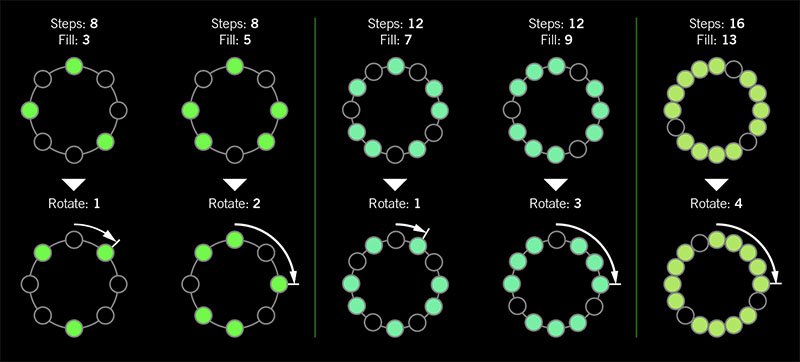
I was told there'd be no math!
Sorry. If you'd like to read more about Euclidean rhythms, check this out: https://splice.com/blog/euclidean-rhythms/ Or if you'd like to know more about Euclidean math, see ya' in a semester or two! https://en.wikipedia.org/wiki/Euclidean_algorithm
-
Reverb > Dynamic Hall (Mono, Stereo), Line 6 Original hall reverb
- Decay—Sets the decay of the reverb (0.1 sec ~ 45.0 sec, or Infinity)
- Predelay—Determines the amount of delay heard before the signal enters the hall. Can sometimes result in more definition between the dry and effected signals
- Room Size—Sets the size of the hall (10, 20, or 30 meters). NOTE: This parameter actually changes the algorithm so you'll hear a small bump when changing it. Therefore, we don't recommend assigning Room Size to snapshots or other controllers
- Diffusion—Sets the amount of smearing between discrete echoes, sometimes resulting in a softer effected signal
- Damping—Determines the frequency above which the reverb will be absorbed. For example, if your hall is full of people wearing fake ocelot jumpsuits, more high frequencies would be absorbed than if the room were empty
- Mix—Controls the wet/dry mix of the reverb. When set to 0%, no reverb is heard; when set to 100%, no dry signal is heard
- Motion—Sets the amount of randomization, which can be helpful to minimize any metallic artifacts common in extremely static reverbs. At higher values, can impart a bit of modulation to the effected signal
- Low Freq—Sets the frequency below which the Low Gain parameter is applied
- Low Gain—Sets the reverb time for frequencies below the Low Freq value. Values below 0.0dB mean the bass frequencies decay faster than the treble frequencies; values above 0.0dB mean the bass frequencies decay slower than the treble frequencies
- Low Cut—Applies a low cut (or high pass) filter to the reverb, letting you remove the effected signal below a certain frequency
- High Cut—Applies a high cut (or low pass) filter to the reverb, letting you remove the effected signal above a certain frequency
- Level—Controls the overall output level of the block
- Trails—When on, reverb decay continues to ring out after the block is bypassed
-
Reverb > Hot Springs (Mono, Stereo), Line 6 Original spring reverb
- Dwell—Adjusts the strength of the signal sent into the spring tank. Higher values result in a longer decay
- Spring Count—Sets how many springs are in the tank (1, 2, or 3, and numerous values in between)
- Drip—Adjusts the intensity of the spring reverb, or how much "ploink" you might hear
- Low Cut—Applies a low cut (or high pass) filter to the reverb, letting you remove the effected signal below a certain frequency
- High Cut—Applies a high cut (or low pass) filter to the reverb, letting you remove the effected signal above a certain frequency
- Mix—Controls the wet/dry mix of the reverb. When set to 0%, no reverb is heard; when set to 100%, no dry signal is heard
- Level—Controls the overall output level of the block
- Trails—When on, reverb decay continues to ring out after the block is bypassed
*NOTE: All product names used in this document are trademarks of their respective owners and neither Yamaha Guitar Group nor Line 6 are associated or affiliated with them. These trademarks appear solely to identify products whose tones and sounds were studied by Line 6 during sound model development.
New Features in 3.10
Increased Oversampling Throughout
Helix Floor, Helix Rack/Control, Helix LT, Helix Native, HX Effects, HX Stomp, HX Stomp XL
Oversampling has been increased across the board, resulting in higher fidelity, fewer aliasing artifacts, and smoother decay trails, especially when running multiple distortion stages or with higher gain tones. Many people might not notice a difference, but those highly sensitive to aliasing will appreciate 3.0's smoother response. Amp and effects models have been optimized to accommodate these improvements without increasing DSP usage.
Customizable Stomp Switches
HX Stomp, HX Stomp XL [Feature already in Helix Floor, Helix Rack/Control, Helix LT, and HX Effects]
As long as something is assigned to a stomp switch (bypass one or more blocks, toggle parameter Min/Max, or Command Center command), switches in Stomp Footswitch Mode can now have custom labels and colors. This is especially helpful when multiple blocks, controls, or commands are assigned to the same switch; it doesn't have to read "MULTIPLE (X)" anymore.
- Touch a stomp mode footswitch to select it and from either the Bypass Assign or Command Center menu, press PAGE> and then Customize.
- Use the Upper Knob and Knob 2 (Character) to name the stomp.
- Press PAGE> and turn Knob 3 (Switch LED) to choose a custom color. When set to "Auto" (the default), the switch reflects its assignment (Delays are green, Filters are purple, Commands are white, etc.)
- When finished, press <PAGE and Knob 3 (OK).
Customizable Snapshot Switches
HX Stomp, HX Stomp XL [Feature already in Helix Floor, Helix Rack/Control, Helix LT, and HX Effects]
Switches in Snapshot Footswitch Mode can now have custom labels and colors.
- From Play View, press the Upper Knob to open the Preset List.
- Turn Knob 2 (Snapshot) to select the snapshot you want to rename and press ACTION.
- Press Rename Snapshot.
- Use the Upper Knob and Knob 2 (Character) to name the stomp.
- Press PAGE> and turn Knob 3 (Switch LED) to choose a custom color. When set to "Auto" (the default), the switch is white
- When finished, press <PAGE and Knob 3 (OK).
Tuner Trails
Helix Floor, Helix Rack/Control, Helix LT, HX Effects, HX Stomp, HX Stomp XL
The Tuner screen has a new "Trails" parameter. When set to "On," delay repeats and reverbs' decay continue to ring out and even the Looper keeps running when the tuner is engaged. No more awkward "everyone's staring at me because my B string went wonky."
Expanded 3.0 Models
Helix Floor, Helix Rack/Control, Helix LT, Helix Native, HX Effects, HX Stomp, HX Stomp XL
3.0 added a boatload of new creative effects and after collecting feedback from users, we've added new parameters to some of them to help expand their flexibility and fun factor. IMPORTANT! These new parameters won't show up in your existing presets; they'll only appear if you remove the block (or change the model and reload it). Also, if you've saved any of the following models' defaults, they will need to be re-tweaked and saved again.
-
Delay > Poly Sustain
- Auto EQ— Determines how much compensation EQ is applied to the sustained signal. If the sustained signal sounds too harsh when pitched up (or dull when pitched down), adjust this setting to taste. The higher the value, the more EQ is applied at the shift end points; when set to 0.0, no compensation EQ is applied
-
Operation—Determines what happens to your signal when Poly Sustain is turned on (remember, it's bypassed by default)
- "Mute All"—When Poly Sustain is on, THE ENTIRE PATH IS MUTED
- "Dry Kill"—When Poly Sustain is on, only the sustained signal is heard. TIP: With Poly Sustain on a parallel path, assign a second stomp switch to toggle between Mute All and Dry Kill. This lets you leave the block enabled and bring the sustained signal in and out by switching between the two values
- "Normal" (default)—When Poly Sustain is on, both the dry and sustained signals are heard. This is how Poly Sustain behaved in Firmware 3.0; that is, you're able to jam on top of the sustained drone
-
Delay > Glitch Delay
- Pitch—Determines the likelihood of repeats changing pitch, based on the new Interval 1 and Interval 2 settings (In 3.0, the repeats were fixed to an octave below and above). Was called "Octaves" in 3.0
- Interval 1—Sets the pitch of some repeats, the likelihood of which is determined by the Pitch parameter (from an octave down to an octave up)
- Interval 2—Sets the pitch of other repeats, the likelihood of which is determined by the Pitch parameter (from an octave down to an octave up)
- Low Cut—Applies a low cut (or high pass) filter to the slices, letting you remove the effected signal below a certain frequency
- High Cut—Applies a high cut (or low pass) filter to the slices, letting you remove the effected signal above a certain frequency
- Level—Controls the overall output level of the block
-
Looper > Shuffling Looper
- Pitch—Determines the likelihood of your slices changing pitch, based on the new Interval 1 and Interval 2 settings (In 3.0, the repeats were fixed to an octave below and above). Was called "Octaves" in 3.0
- Interval 1—Sets the pitch of some slices, the likelihood of which is determined by the Pitch parameter (from an octave down to an octave up)
- Interval 2—Sets the pitch of other slices, the likelihood of which is determined by the Pitch parameter (from an octave down to an octave up)
-
Pitch/Synth > 12 String
- PluckType—Optimizes the 12 String emulation for specific types of playing styles. We've also improved the onset detection and 12 String now uses less DSP
Instant Command Wait Time
Helix Floor, Helix Rack/Control, Helix LT, HX Effects, HX Stomp, HX Stomp XL
On the Command Center page, Instant commands (lightning bolt icon) have a new "Wait Time" parameter, letting you delay certain events by up to 1000ms. This is to help Helix/HX control older MIDI gear that may behave incorrectly when receiving multiple commands very close together. Unless you specifically need to delay a message, leave this set to "0 ms."
New and Improved MIDI Implementation
Helix Floor, Helix Rack/Control, Helix LT, HX Effects, HX Stomp, HX Stomp XL
Switches in Snapshot Footswitch Mode can now have custom labels and colors.
- MIDI Snapshot changes on CC69 that are received during preset loads will now be buffered and executed once the preset load is finished. This means that you can send a MIDI Snapshot change immediately after a PC message to effectively load a preset with a different Snapshot than it was saved with.
- Bank/Preset/Snapshot Up and Down messages how properly work via incoming FS1/FS7 emulation MIDI messages
- FS1/2/3 emulation MIDI messages can now be momentary for HX Stomp (values 64-127=footswitch press; values 0-63=footswitch release)
- Also, footswitch emulation MIDI messages now work while in preset or snapshot footswitch mode
- New MIDI message (Helix Floor/Rack/LT/HX Stomp XL): CC71 engages the MODE switch
- New MIDI message: CC 72, value 64-127 increments preset, value 0-63 decrements preset
- New MIDI message (Helix LT, HX Stomp, HX Stomp XL): CC 73 toggles between Play and Edit views
Other Changes and Improvements in 3.10
- HX Edit now adds support for macOS 11 Big Sur
- Helix Floor and Rack/Control only: The scribble strip above FS6 (MODE) now displays which mode is currently active—Preset or Stomp. You can still hold FS6 to engage hands-free Pedal Edit mode
- On the Controller Assign page, turning Knob 2 (Controller) no longer resets the Min Value and Max Value
Bug Fixes in 3.10
- Pressing the Bank Down switch would skip banks in certain situations–FIXED
- When Tuner View is active while Spillover is engaged, changing presets can sometimes cause audio output to stop—FIXED
- The tuner screen and gain reduction meters could sometimes appear laggy—FIXED
- Many other minor fixes and improvements
Known Issues in 3.10
- Helix Native's performance can be laggy in new M1-based Apple computers
-
As Delay > Poly Sustain, Delay > Glitch Delay, Pitch/Synth > 12 String, and Looper > Shuffling Looper models have been updated, any existing user defaults for these models will need to be re-tweaked and saved again
-
Variax Model min and max sliders do not automatically update when a Variax is connected
-
After importing a .WAV file into the current 'Empty' slot of an Impulse Response block, all audio output can stop
-
Helix Floor/Rack/LT and HX Stomp only—Sending more than one MIDI program change messages one after another can sometimes cause HX Edit to lose connection
-
Helix Floor/Rack/LT only—Clearing a Split block on Path 2 does not automatically remove its bypass assignment
-
Helix LT only—FS1 and FS7 do not transmit Command Center messages
-
HX Stomp and XL only—Quickly scrolling across the signal flow view immediately after booting can sometimes cause HX Stomp/XL to freeze
-
HX Stomp and XL only—In rare cases, after restoring a 3.01 backup, parallel presets' blocks may be shifted one position to the right
-
Impulse responses with names consisting of more than 54 characters cannot be copied or exported
Get Download
Helix Native
Helix Native
Helix/HX 3.10 includes a new amp, new effects, new features, improvements, and bug fixes and is recommended for all users.
How do I update to 3.10?
Did you happen to update HX Edit to 3.01 (released on Feb 2, 2021)? If so, just connect Helix/HX to your computer via USB and launch HX Edit. The software will walk you through the entire procedure, including updating HX Edit 3.01 to 3.10, and backing everything up to your computer.
What if I didn't update HX Edit to 3.01? What if I don't remember? What's going on? Where am I?
That's fine, just make ABSOLUTELY SURE you install HX Edit 3.10 BEFORE you install 3.10 firmware and make ABSOLUTELY SURE you back everything up! Here's the link:
- macOS: https://line6.com/software/readeula.html?rid=10457
- Windows: https://line6.com/software/readeula.html?rid=10459
Anything else I should know?
Yes. If you run into any odd behavior, before running to the internet to complain, perform a factory reset and restore your backup. (Backing up is part of the update process). This should solve any issues. Here's how to perform a factory reset. IMPORTANT: MAKE SURE YOU HAVE A BACKUP FIRST, AS THIS WILL ERASE ALL YOUR WORK!
- Helix Floor/LT: While holding footswitches 9 & 10 (bottom row, 2 middle switches), turn on Helix Floor/LT
- Helix Rack: While holding knobs 5 & 6 (2 furthest right knobs below the screen), turn on Helix Rack
- HX Effects: While holding footswitches 6 & TAP (2 furthest right switches on the bottom row), turn on HX Effects
- HX Stomp: While holding footswitches 2 & 3, turn on HX Stomp
- HX Stomp XL: While holding footswitches C & D, turn on HX Stomp
New Amp in 3.10
Helix Floor, Helix Rack, Helix LT, Helix Native, HX Stomp, HX Stomp XL

- Mandarin Rocker, based on* the Orange® Rockerverb 100 MKIII. NOTE: We decided to slightly alter the model so that at lower settings, the Drive knob's taper exhibits a smoother transition into distortion.
New Effects in 3.10
Helix Floor, Helix Rack, Helix LT, Helix Native, HX Effects, HX Stomp, HX Stomp XL

- Distortion > Ratatouille Dist (Mono, Stereo), based on* the 1984 Pro Co RAT. Turns out our Vermin Dist model was broken. Sorry! We were going to replace it completely but a bunch of people had presets with the old version. On top of that, we found out our RAT's LM308 chip had crapped out since we modeled it last so we decided to get it into perfect working order and start from scratch
- Gain—Sets the amount of distortion
- Filter—Sets the amount of high cut (low pass) filter applied to the distortion; basically letting more treble through (lower values) or filtering it out (higher values)
- Level—Sets the overall level of the block
- Modulation > Retro Reel (Mono), Line 6 Original effect that simulates playing a signal back from an analog tape machine. This signal can be distorted, filtered to sound older or more lo-fi, and modulated with wow and flutter. TIP: Helix Native users should definitely try Retro Reel on all sorts of tracks—vocals, drums, keyboards, strings, busses, you name it.
- Wow Fluttr—Determines how much warbly tape sound is heard
- Saturation—Adds analog tape saturation and at high enough settings, distortion. At lower settings, it's great for simply warming up a tone
- Low Cut—Determines the frequency of the Low Cut (High Pass) filter. At higher settings, can provide a lo-fi effect
- High Cut—Determines the frequency of the High Cut (Low Pass) filter. At lower settings, can provide the natural high-end roll-off of old tape
- Tape Speed—Changes both the rate of the modulation applied by the Wow Fluttr control and the filtering response of the analog tape emulation
- Level—Sets the overall level of the block
- Texture—Adjusts the amount of the NAB tape EQ in the simulated tape path. When Saturation is set to 0.0, the texture is invisible. When Saturation is turned up, the texture will affect the tightness (or looseness) of the distortion
- Delay > Euclidean Delay (Mono, Stereo), Line 6 Original delay based on Euclidean algorithms. Creates multitap patterns by setting the length of the pattern (Steps) and the number of taps (Fill) in the pattern. The Euclidean algorithm spaces taps as evenly as possible throughout the pattern, resulting in rhythms from traditional to highly complex. Settle in because this one'll require diagrams and charts and whatnot. TIP: Add two Euclidean Delays in parallel (with different settings) for interesting polyrhythm patterns. When using a stereo playback system, try panning Paths A and B in the Mixer to L100 and R100.
- Step Time—Sets the time between steps. The total delay time is Time x Steps, so [Time: 1/16 x Steps: 8] is a 1/2-note. Press the knob to toggle between ms/sec and note values
- Feedback—Controls the overall number of repeats heard for the entire sequence. If you want to hear all fills in the sequence only once, set to 0%
- Steps—Determines the number of steps in the sequence (1-16; see diagram below)
- Fill—The number of active taps, whose spacing is set by Euclidean algorithms (1-16, see diagram below). If Fill is higher than Steps, the extra taps are ignored
- Rotate—Rotates all fills forward by the same amount (0-15; see diagram below). Used If you like the sound of a repeat pattern but want the fills and gaps shifted forward
- Mix—Controls the wet/dry mix of the delay. When set to 0%, no delay is heard; when set to 100%, no dry signal is heard
- Low Cut—Applies a low cut (high pass) filter to the fills, letting you remove the effected signal below a certain frequency
- High Cut—Applies a high cut (low pass) filter to the fills, letting you remove the effected signal above a certain frequency
- Level—Controls the overall output level of the block
- Trails—When on, delay repeats continue to ring out after the block is bypassed
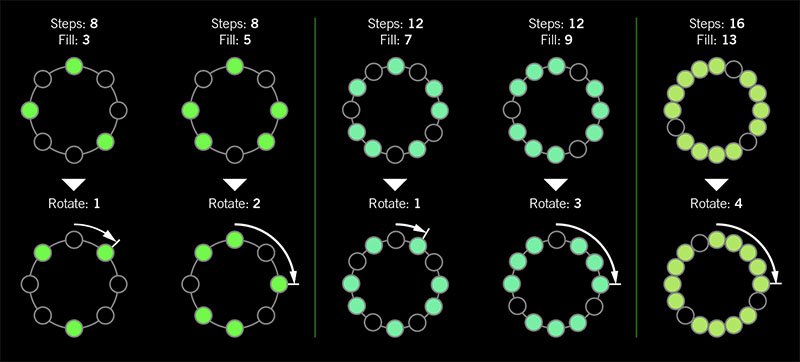
I was told there'd be no math!
Sorry. If you'd like to read more about Euclidean rhythms, check this out: https://splice.com/blog/euclidean-rhythms/ Or if you'd like to know more about Euclidean math, see ya' in a semester or two! https://en.wikipedia.org/wiki/Euclidean_algorithm
- Reverb > Dynamic Hall (Mono, Stereo), Line 6 Original hall reverb
- Decay—Sets the decay of the reverb (0.1 sec ~ 45.0 sec, or Infinity)
- Predelay—Determines the amount of delay heard before the signal enters the hall. Can sometimes result in more definition between the dry and effected signals
- Room Size—Sets the size of the hall (10, 20, or 30 meters). NOTE: This parameter actually changes the algorithm so you'll hear a small bump when changing it. Therefore, we don't recommend assigning Room Size to snapshots or other controllers
- Diffusion—Sets the amount of smearing between discrete echoes, sometimes resulting in a softer effected signal
- Damping—Determines the frequency above which the reverb will be absorbed. For example, if your hall is full of people wearing fake ocelot jumpsuits, more high frequencies would be absorbed than if the room were empty
- Mix—Controls the wet/dry mix of the reverb. When set to 0%, no reverb is heard; when set to 100%, no dry signal is heard
- Motion—Sets the amount of randomization, which can be helpful to minimize any metallic artifacts common in extremely static reverbs. At higher values, can impart a bit of modulation to the effected signal
- Low Freq—Sets the frequency below which the Low Gain parameter is applied
- Low Gain—Sets the reverb time for frequencies below the Low Freq value. Values below 0.0dB mean the bass frequencies decay faster than the treble frequencies; values above 0.0dB mean the bass frequencies decay slower than the treble frequencies
- Low Cut—Applies a low cut (or high pass) filter to the reverb, letting you remove the effected signal below a certain frequency
- High Cut—Applies a high cut (or low pass) filter to the reverb, letting you remove the effected signal above a certain frequency
- Level—Controls the overall output level of the block
- Trails—When on, reverb decay continues to ring out after the block is bypassed
- Reverb > Hot Springs (Mono, Stereo), Line 6 Original spring reverb
- Dwell—Adjusts the strength of the signal sent into the spring tank. Higher values result in a longer decay
- Spring Count—Sets how many springs are in the tank (1, 2, or 3, and numerous values in between)
- Drip—Adjusts the intensity of the spring reverb, or how much "ploink" you might hear
- Low Cut—Applies a low cut (or high pass) filter to the reverb, letting you remove the effected signal below a certain frequency
- High Cut—Applies a high cut (or low pass) filter to the reverb, letting you remove the effected signal above a certain frequency
- Mix—Controls the wet/dry mix of the reverb. When set to 0%, no reverb is heard; when set to 100%, no dry signal is heard
- Level—Controls the overall output level of the block
- Trails—When on, reverb decay continues to ring out after the block is bypassed
*NOTE: All product names used in this document are trademarks of their respective owners and neither Yamaha Guitar Group nor Line 6 are associated or affiliated with them. These trademarks appear solely to identify products whose tones and sounds were studied by Line 6 during sound model development.
New Features in 3.10
Increased Oversampling Throughout
Helix Floor, Helix Rack/Control, Helix LT, Helix Native, HX Effects, HX Stomp, HX Stomp XL
Oversampling has been increased across the board, resulting in higher fidelity, fewer aliasing artifacts, and smoother decay trails, especially when running multiple distortion stages or with higher gain tones. Many people might not notice a difference, but those highly sensitive to aliasing will appreciate 3.0's smoother response. Amp and effects models have been optimized to accommodate these improvements without increasing DSP usage.
Customizable Stomp Switches
HX Stomp, HX Stomp XL [Feature already in Helix Floor, Helix Rack/Control, Helix LT, and HX Effects]
As long as something is assigned to a stomp switch (bypass one or more blocks, toggle parameter Min/Max, or Command Center command), switches in Stomp Footswitch Mode can now have custom labels and colors. This is especially helpful when multiple blocks, controls, or commands are assigned to the same switch; it doesn't have to read "MULTIPLE (X)" anymore.
- Touch a stomp mode footswitch to select it and from either the Bypass Assign or Command Center menu, press PAGE> and then Customize.
- Use the Upper Knob and Knob 2 (Character) to name the stomp.
- Press PAGE> and turn Knob 3 (Switch LED) to choose a custom color. When set to "Auto" (the default), the switch reflects its assignment (Delays are green, Filters are purple, Commands are white, etc.)
- When finished, press <PAGE and Knob 3 (OK).
Customizable Snapshot Switches
HX Stomp, HX Stomp XL [Feature already in Helix Floor, Helix Rack/Control, Helix LT, and HX Effects]
Switches in Snapshot Footswitch Mode can now have custom labels and colors.
- From Play View, press the Upper Knob to open the Preset List.
- Turn Knob 2 (Snapshot) to select the snapshot you want to rename and press ACTION.
- Press Rename Snapshot.
- Use the Upper Knob and Knob 2 (Character) to name the stomp.
- Press PAGE> and turn Knob 3 (Switch LED) to choose a custom color. When set to "Auto" (the default), the switch is white
- When finished, press <PAGE and Knob 3 (OK).
Tuner Trails
Helix Floor, Helix Rack/Control, Helix LT, HX Effects, HX Stomp, HX Stomp XL
The Tuner screen has a new "Trails" parameter. When set to "On," delay repeats and reverbs' decay continue to ring out and even the Looper keeps running when the tuner is engaged. No more awkward "everyone's staring at me because my B string went wonky."
Expanded 3.0 Models
Helix Floor, Helix Rack/Control, Helix LT, Helix Native, HX Effects, HX Stomp, HX Stomp XL
3.0 added a boatload of new creative effects and after collecting feedback from users, we've added new parameters to some of them to help expand their flexibility and fun factor. IMPORTANT! These new parameters won't show up in your existing presets; they'll only appear if you remove the block (or change the model and reload it). Also, if you've saved any of the following models' defaults, they will need to be re-tweaked and saved again.
- Delay > Poly Sustain
- Auto EQ— Determines how much compensation EQ is applied to the sustained signal. If the sustained signal sounds too harsh when pitched up (or dull when pitched down), adjust this setting to taste. The higher the value, the more EQ is applied at the shift end points; when set to 0.0, no compensation EQ is applied
- Operation—Determines what happens to your signal when Poly Sustain is turned on (remember, it's bypassed by default)
- "Mute All"—When Poly Sustain is on, THE ENTIRE PATH IS MUTED
- "Dry Kill"—When Poly Sustain is on, only the sustained signal is heard. TIP: With Poly Sustain on a parallel path, assign a second stomp switch to toggle between Mute All and Dry Kill. This lets you leave the block enabled and bring the sustained signal in and out by switching between the two values
- "Normal" (default)—When Poly Sustain is on, both the dry and sustained signals are heard. This is how Poly Sustain behaved in Firmware 3.0; that is, you're able to jam on top of the sustained drone
- Delay > Glitch Delay
- Pitch—Determines the likelihood of repeats changing pitch, based on the new Interval 1 and Interval 2 settings (In 3.0, the repeats were fixed to an octave below and above). Was called "Octaves" in 3.0
- Interval 1—Sets the pitch of some repeats, the likelihood of which is determined by the Pitch parameter (from an octave down to an octave up)
- Interval 2—Sets the pitch of other repeats, the likelihood of which is determined by the Pitch parameter (from an octave down to an octave up)
- Low Cut—Applies a low cut (or high pass) filter to the slices, letting you remove the effected signal below a certain frequency
- High Cut—Applies a high cut (or low pass) filter to the slices, letting you remove the effected signal above a certain frequency
- Level—Controls the overall output level of the block
- Looper > Shuffling Looper
- Pitch—Determines the likelihood of your slices changing pitch, based on the new Interval 1 and Interval 2 settings (In 3.0, the repeats were fixed to an octave below and above). Was called "Octaves" in 3.0
- Interval 1—Sets the pitch of some slices, the likelihood of which is determined by the Pitch parameter (from an octave down to an octave up)
- Interval 2—Sets the pitch of other slices, the likelihood of which is determined by the Pitch parameter (from an octave down to an octave up)
- Pitch/Synth > 12 String
- PluckType—Optimizes the 12 String emulation for specific types of playing styles. We've also improved the onset detection and 12 String now uses less DSP
Instant Command Wait Time
Helix Floor, Helix Rack/Control, Helix LT, HX Effects, HX Stomp, HX Stomp XL
On the Command Center page, Instant commands (lightning bolt icon) have a new "Wait Time" parameter, letting you delay certain events by up to 1000ms. This is to help Helix/HX control older MIDI gear that may behave incorrectly when receiving multiple commands very close together. Unless you specifically need to delay a message, leave this set to "0 ms."
New and Improved MIDI Implementation
Helix Floor, Helix Rack/Control, Helix LT, HX Effects, HX Stomp, HX Stomp XL
Switches in Snapshot Footswitch Mode can now have custom labels and colors.
- MIDI Snapshot changes on CC69 that are received during preset loads will now be buffered and executed once the preset load is finished. This means that you can send a MIDI Snapshot change immediately after a PC message to effectively load a preset with a different Snapshot than it was saved with.
- Bank/Preset/Snapshot Up and Down messages how properly work via incoming FS1/FS7 emulation MIDI messages
- FS1/2/3 emulation MIDI messages can now be momentary for HX Stomp (values 64-127=footswitch press; values 0-63=footswitch release)
- Also, footswitch emulation MIDI messages now work while in preset or snapshot footswitch mode
- New MIDI message (Helix Floor/Rack/LT/HX Stomp XL): CC71 engages the MODE switch
- New MIDI message: CC 72, value 64-127 increments preset, value 0-63 decrements preset
- New MIDI message (Helix LT, HX Stomp, HX Stomp XL): CC 73 toggles between Play and Edit views
Other Changes and Improvements in 3.10
- HX Edit now adds support for macOS 11 Big Sur
- Helix Floor and Rack/Control only: The scribble strip above FS6 (MODE) now displays which mode is currently active—Preset or Stomp. You can still hold FS6 to engage hands-free Pedal Edit mode
- On the Controller Assign page, turning Knob 2 (Controller) no longer resets the Min Value and Max Value
Bug Fixes in 3.10
- Pressing the Bank Down switch would skip banks in certain situations–FIXED
- When Tuner View is active while Spillover is engaged, changing presets can sometimes cause audio output to stop—FIXED
- The tuner screen and gain reduction meters could sometimes appear laggy—FIXED
- Many other minor fixes and improvements
Known Issues in 3.10
- Helix Native's performance can be laggy in new M1-based Apple computers
-
As Delay > Poly Sustain, Delay > Glitch Delay, Pitch/Synth > 12 String, and Looper > Shuffling Looper models have been updated, any existing user defaults for these models will need to be re-tweaked and saved again
-
Variax Model min and max sliders do not automatically update when a Variax is connected
-
After importing a .WAV file into the current 'Empty' slot of an Impulse Response block, all audio output can stop
-
Helix Floor/Rack/LT and HX Stomp only—Sending more than one MIDI program change messages one after another can sometimes cause HX Edit to lose connection
-
Helix Floor/Rack/LT only—Clearing a Split block on Path 2 does not automatically remove its bypass assignment
-
Helix LT only—FS1 and FS7 do not transmit Command Center messages
-
HX Stomp and XL only—Quickly scrolling across the signal flow view immediately after booting can sometimes cause HX Stomp/XL to freeze
-
HX Stomp and XL only—In rare cases, after restoring a 3.01 backup, parallel presets' blocks may be shifted one position to the right
-
Impulse responses with names consisting of more than 54 characters cannot be copied or exported
Get Download
Helix Native
Helix Native
Helix/HX 3.10 includes a new amp, new effects, new features, improvements, and bug fixes and is recommended for all users.
How do I update to 3.10?
Did you happen to update HX Edit to 3.01 (released on Feb 2, 2021)? If so, just connect Helix/HX to your computer via USB and launch HX Edit. The software will walk you through the entire procedure, including updating HX Edit 3.01 to 3.10, and backing everything up to your computer.
What if I didn't update HX Edit to 3.01? What if I don't remember? What's going on? Where am I?
That's fine, just make ABSOLUTELY SURE you install HX Edit 3.10 BEFORE you install 3.10 firmware and make ABSOLUTELY SURE you back everything up! Here's the link:
- macOS: https://line6.com/software/readeula.html?rid=10457
- Windows: https://line6.com/software/readeula.html?rid=10459
Anything else I should know?
Yes. If you run into any odd behavior, before running to the internet to complain, perform a factory reset and restore your backup. (Backing up is part of the update process). This should solve any issues. Here's how to perform a factory reset. IMPORTANT: MAKE SURE YOU HAVE A BACKUP FIRST, AS THIS WILL ERASE ALL YOUR WORK!
- Helix Floor/LT: While holding footswitches 9 & 10 (bottom row, 2 middle switches), turn on Helix Floor/LT
- Helix Rack: While holding knobs 5 & 6 (2 furthest right knobs below the screen), turn on Helix Rack
- HX Effects: While holding footswitches 6 & TAP (2 furthest right switches on the bottom row), turn on HX Effects
- HX Stomp: While holding footswitches 2 & 3, turn on HX Stomp
- HX Stomp XL: While holding footswitches C & D, turn on HX Stomp
New Amp in 3.10
Helix Floor, Helix Rack, Helix LT, Helix Native, HX Stomp, HX Stomp XL

- Mandarin Rocker, based on* the Orange® Rockerverb 100 MKIII. NOTE: We decided to slightly alter the model so that at lower settings, the Drive knob's taper exhibits a smoother transition into distortion.
New Effects in 3.10
Helix Floor, Helix Rack, Helix LT, Helix Native, HX Effects, HX Stomp, HX Stomp XL

- Distortion > Ratatouille Dist (Mono, Stereo), based on* the 1984 Pro Co RAT. Turns out our Vermin Dist model was broken. Sorry! We were going to replace it completely but a bunch of people had presets with the old version. On top of that, we found out our RAT's LM308 chip had crapped out since we modeled it last so we decided to get it into perfect working order and start from scratch
- Gain—Sets the amount of distortion
- Filter—Sets the amount of high cut (low pass) filter applied to the distortion; basically letting more treble through (lower values) or filtering it out (higher values)
- Level—Sets the overall level of the block
- Modulation > Retro Reel (Mono), Line 6 Original effect that simulates playing a signal back from an analog tape machine. This signal can be distorted, filtered to sound older or more lo-fi, and modulated with wow and flutter. TIP: Helix Native users should definitely try Retro Reel on all sorts of tracks—vocals, drums, keyboards, strings, busses, you name it.
- Wow Fluttr—Determines how much warbly tape sound is heard
- Saturation—Adds analog tape saturation and at high enough settings, distortion. At lower settings, it's great for simply warming up a tone
- Low Cut—Determines the frequency of the Low Cut (High Pass) filter. At higher settings, can provide a lo-fi effect
- High Cut—Determines the frequency of the High Cut (Low Pass) filter. At lower settings, can provide the natural high-end roll-off of old tape
- Tape Speed—Changes both the rate of the modulation applied by the Wow Fluttr control and the filtering response of the analog tape emulation
- Level—Sets the overall level of the block
- Texture—Adjusts the amount of the NAB tape EQ in the simulated tape path. When Saturation is set to 0.0, the texture is invisible. When Saturation is turned up, the texture will affect the tightness (or looseness) of the distortion
- Delay > Euclidean Delay (Mono, Stereo), Line 6 Original delay based on Euclidean algorithms. Creates multitap patterns by setting the length of the pattern (Steps) and the number of taps (Fill) in the pattern. The Euclidean algorithm spaces taps as evenly as possible throughout the pattern, resulting in rhythms from traditional to highly complex. Settle in because this one'll require diagrams and charts and whatnot. TIP: Add two Euclidean Delays in parallel (with different settings) for interesting polyrhythm patterns. When using a stereo playback system, try panning Paths A and B in the Mixer to L100 and R100.
- Step Time—Sets the time between steps. The total delay time is Time x Steps, so [Time: 1/16 x Steps: 8] is a 1/2-note. Press the knob to toggle between ms/sec and note values
- Feedback—Controls the overall number of repeats heard for the entire sequence. If you want to hear all fills in the sequence only once, set to 0%
- Steps—Determines the number of steps in the sequence (1-16; see diagram below)
- Fill—The number of active taps, whose spacing is set by Euclidean algorithms (1-16, see diagram below). If Fill is higher than Steps, the extra taps are ignored
- Rotate—Rotates all fills forward by the same amount (0-15; see diagram below). Used If you like the sound of a repeat pattern but want the fills and gaps shifted forward
- Mix—Controls the wet/dry mix of the delay. When set to 0%, no delay is heard; when set to 100%, no dry signal is heard
- Low Cut—Applies a low cut (high pass) filter to the fills, letting you remove the effected signal below a certain frequency
- High Cut—Applies a high cut (low pass) filter to the fills, letting you remove the effected signal above a certain frequency
- Level—Controls the overall output level of the block
- Trails—When on, delay repeats continue to ring out after the block is bypassed
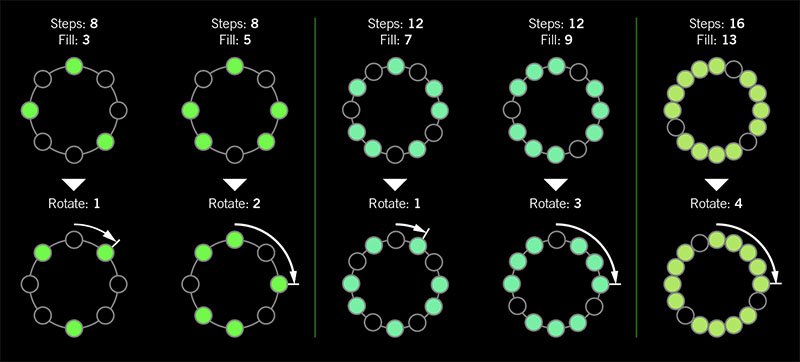
I was told there'd be no math!
Sorry. If you'd like to read more about Euclidean rhythms, check this out: https://splice.com/blog/euclidean-rhythms/ Or if you'd like to know more about Euclidean math, see ya' in a semester or two! https://en.wikipedia.org/wiki/Euclidean_algorithm
- Reverb > Dynamic Hall (Mono, Stereo), Line 6 Original hall reverb
- Decay—Sets the decay of the reverb (0.1 sec ~ 45.0 sec, or Infinity)
- Predelay—Determines the amount of delay heard before the signal enters the hall. Can sometimes result in more definition between the dry and effected signals
- Room Size—Sets the size of the hall (10, 20, or 30 meters). NOTE: This parameter actually changes the algorithm so you'll hear a small bump when changing it. Therefore, we don't recommend assigning Room Size to snapshots or other controllers
- Diffusion—Sets the amount of smearing between discrete echoes, sometimes resulting in a softer effected signal
- Damping—Determines the frequency above which the reverb will be absorbed. For example, if your hall is full of people wearing fake ocelot jumpsuits, more high frequencies would be absorbed than if the room were empty
- Mix—Controls the wet/dry mix of the reverb. When set to 0%, no reverb is heard; when set to 100%, no dry signal is heard
- Motion—Sets the amount of randomization, which can be helpful to minimize any metallic artifacts common in extremely static reverbs. At higher values, can impart a bit of modulation to the effected signal
- Low Freq—Sets the frequency below which the Low Gain parameter is applied
- Low Gain—Sets the reverb time for frequencies below the Low Freq value. Values below 0.0dB mean the bass frequencies decay faster than the treble frequencies; values above 0.0dB mean the bass frequencies decay slower than the treble frequencies
- Low Cut—Applies a low cut (or high pass) filter to the reverb, letting you remove the effected signal below a certain frequency
- High Cut—Applies a high cut (or low pass) filter to the reverb, letting you remove the effected signal above a certain frequency
- Level—Controls the overall output level of the block
- Trails—When on, reverb decay continues to ring out after the block is bypassed
- Reverb > Hot Springs (Mono, Stereo), Line 6 Original spring reverb
- Dwell—Adjusts the strength of the signal sent into the spring tank. Higher values result in a longer decay
- Spring Count—Sets how many springs are in the tank (1, 2, or 3, and numerous values in between)
- Drip—Adjusts the intensity of the spring reverb, or how much "ploink" you might hear
- Low Cut—Applies a low cut (or high pass) filter to the reverb, letting you remove the effected signal below a certain frequency
- High Cut—Applies a high cut (or low pass) filter to the reverb, letting you remove the effected signal above a certain frequency
- Mix—Controls the wet/dry mix of the reverb. When set to 0%, no reverb is heard; when set to 100%, no dry signal is heard
- Level—Controls the overall output level of the block
- Trails—When on, reverb decay continues to ring out after the block is bypassed
*NOTE: All product names used in this document are trademarks of their respective owners and neither Yamaha Guitar Group nor Line 6 are associated or affiliated with them. These trademarks appear solely to identify products whose tones and sounds were studied by Line 6 during sound model development.
New Features in 3.10
Increased Oversampling Throughout
Helix Floor, Helix Rack/Control, Helix LT, Helix Native, HX Effects, HX Stomp, HX Stomp XL
Oversampling has been increased across the board, resulting in higher fidelity, fewer aliasing artifacts, and smoother decay trails, especially when running multiple distortion stages or with higher gain tones. Many people might not notice a difference, but those highly sensitive to aliasing will appreciate 3.0's smoother response. Amp and effects models have been optimized to accommodate these improvements without increasing DSP usage.
Customizable Stomp Switches
HX Stomp, HX Stomp XL [Feature already in Helix Floor, Helix Rack/Control, Helix LT, and HX Effects]
As long as something is assigned to a stomp switch (bypass one or more blocks, toggle parameter Min/Max, or Command Center command), switches in Stomp Footswitch Mode can now have custom labels and colors. This is especially helpful when multiple blocks, controls, or commands are assigned to the same switch; it doesn't have to read "MULTIPLE (X)" anymore.
- Touch a stomp mode footswitch to select it and from either the Bypass Assign or Command Center menu, press PAGE> and then Customize.
- Use the Upper Knob and Knob 2 (Character) to name the stomp.
- Press PAGE> and turn Knob 3 (Switch LED) to choose a custom color. When set to "Auto" (the default), the switch reflects its assignment (Delays are green, Filters are purple, Commands are white, etc.)
- When finished, press <PAGE and Knob 3 (OK).
Customizable Snapshot Switches
HX Stomp, HX Stomp XL [Feature already in Helix Floor, Helix Rack/Control, Helix LT, and HX Effects]
Switches in Snapshot Footswitch Mode can now have custom labels and colors.
- From Play View, press the Upper Knob to open the Preset List.
- Turn Knob 2 (Snapshot) to select the snapshot you want to rename and press ACTION.
- Press Rename Snapshot.
- Use the Upper Knob and Knob 2 (Character) to name the stomp.
- Press PAGE> and turn Knob 3 (Switch LED) to choose a custom color. When set to "Auto" (the default), the switch is white
- When finished, press <PAGE and Knob 3 (OK).
Tuner Trails
Helix Floor, Helix Rack/Control, Helix LT, HX Effects, HX Stomp, HX Stomp XL
The Tuner screen has a new "Trails" parameter. When set to "On," delay repeats and reverbs' decay continue to ring out and even the Looper keeps running when the tuner is engaged. No more awkward "everyone's staring at me because my B string went wonky."
Expanded 3.0 Models
Helix Floor, Helix Rack/Control, Helix LT, Helix Native, HX Effects, HX Stomp, HX Stomp XL
3.0 added a boatload of new creative effects and after collecting feedback from users, we've added new parameters to some of them to help expand their flexibility and fun factor. IMPORTANT! These new parameters won't show up in your existing presets; they'll only appear if you remove the block (or change the model and reload it). Also, if you've saved any of the following models' defaults, they will need to be re-tweaked and saved again.
- Delay > Poly Sustain
- Auto EQ— Determines how much compensation EQ is applied to the sustained signal. If the sustained signal sounds too harsh when pitched up (or dull when pitched down), adjust this setting to taste. The higher the value, the more EQ is applied at the shift end points; when set to 0.0, no compensation EQ is applied
- Operation—Determines what happens to your signal when Poly Sustain is turned on (remember, it's bypassed by default)
- "Mute All"—When Poly Sustain is on, THE ENTIRE PATH IS MUTED
- "Dry Kill"—When Poly Sustain is on, only the sustained signal is heard. TIP: With Poly Sustain on a parallel path, assign a second stomp switch to toggle between Mute All and Dry Kill. This lets you leave the block enabled and bring the sustained signal in and out by switching between the two values
- "Normal" (default)—When Poly Sustain is on, both the dry and sustained signals are heard. This is how Poly Sustain behaved in Firmware 3.0; that is, you're able to jam on top of the sustained drone
- Delay > Glitch Delay
- Pitch—Determines the likelihood of repeats changing pitch, based on the new Interval 1 and Interval 2 settings (In 3.0, the repeats were fixed to an octave below and above). Was called "Octaves" in 3.0
- Interval 1—Sets the pitch of some repeats, the likelihood of which is determined by the Pitch parameter (from an octave down to an octave up)
- Interval 2—Sets the pitch of other repeats, the likelihood of which is determined by the Pitch parameter (from an octave down to an octave up)
- Low Cut—Applies a low cut (or high pass) filter to the slices, letting you remove the effected signal below a certain frequency
- High Cut—Applies a high cut (or low pass) filter to the slices, letting you remove the effected signal above a certain frequency
- Level—Controls the overall output level of the block
- Looper > Shuffling Looper
- Pitch—Determines the likelihood of your slices changing pitch, based on the new Interval 1 and Interval 2 settings (In 3.0, the repeats were fixed to an octave below and above). Was called "Octaves" in 3.0
- Interval 1—Sets the pitch of some slices, the likelihood of which is determined by the Pitch parameter (from an octave down to an octave up)
- Interval 2—Sets the pitch of other slices, the likelihood of which is determined by the Pitch parameter (from an octave down to an octave up)
- Pitch/Synth > 12 String
- PluckType—Optimizes the 12 String emulation for specific types of playing styles. We've also improved the onset detection and 12 String now uses less DSP
Instant Command Wait Time
Helix Floor, Helix Rack/Control, Helix LT, HX Effects, HX Stomp, HX Stomp XL
On the Command Center page, Instant commands (lightning bolt icon) have a new "Wait Time" parameter, letting you delay certain events by up to 1000ms. This is to help Helix/HX control older MIDI gear that may behave incorrectly when receiving multiple commands very close together. Unless you specifically need to delay a message, leave this set to "0 ms."
New and Improved MIDI Implementation
Helix Floor, Helix Rack/Control, Helix LT, HX Effects, HX Stomp, HX Stomp XL
Switches in Snapshot Footswitch Mode can now have custom labels and colors.
- MIDI Snapshot changes on CC69 that are received during preset loads will now be buffered and executed once the preset load is finished. This means that you can send a MIDI Snapshot change immediately after a PC message to effectively load a preset with a different Snapshot than it was saved with.
- Bank/Preset/Snapshot Up and Down messages how properly work via incoming FS1/FS7 emulation MIDI messages
- FS1/2/3 emulation MIDI messages can now be momentary for HX Stomp (values 64-127=footswitch press; values 0-63=footswitch release)
- Also, footswitch emulation MIDI messages now work while in preset or snapshot footswitch mode
- New MIDI message (Helix Floor/Rack/LT/HX Stomp XL): CC71 engages the MODE switch
- New MIDI message: CC 72, value 64-127 increments preset, value 0-63 decrements preset
- New MIDI message (Helix LT, HX Stomp, HX Stomp XL): CC 73 toggles between Play and Edit views
Other Changes and Improvements in 3.10
- HX Edit now adds support for macOS 11 Big Sur
- Helix Floor and Rack/Control only: The scribble strip above FS6 (MODE) now displays which mode is currently active—Preset or Stomp. You can still hold FS6 to engage hands-free Pedal Edit mode
- On the Controller Assign page, turning Knob 2 (Controller) no longer resets the Min Value and Max Value
Bug Fixes in 3.10
- Pressing the Bank Down switch would skip banks in certain situations–FIXED
- When Tuner View is active while Spillover is engaged, changing presets can sometimes cause audio output to stop—FIXED
- The tuner screen and gain reduction meters could sometimes appear laggy—FIXED
- Many other minor fixes and improvements
Known Issues in 3.10
- Helix Native's performance can be laggy in new M1-based Apple computers
-
As Delay > Poly Sustain, Delay > Glitch Delay, Pitch/Synth > 12 String, and Looper > Shuffling Looper models have been updated, any existing user defaults for these models will need to be re-tweaked and saved again
-
Variax Model min and max sliders do not automatically update when a Variax is connected
-
After importing a .WAV file into the current 'Empty' slot of an Impulse Response block, all audio output can stop
-
Helix Floor/Rack/LT and HX Stomp only—Sending more than one MIDI program change messages one after another can sometimes cause HX Edit to lose connection
-
Helix Floor/Rack/LT only—Clearing a Split block on Path 2 does not automatically remove its bypass assignment
-
Helix LT only—FS1 and FS7 do not transmit Command Center messages
-
HX Stomp and XL only—Quickly scrolling across the signal flow view immediately after booting can sometimes cause HX Stomp/XL to freeze
-
HX Stomp and XL only—In rare cases, after restoring a 3.01 backup, parallel presets' blocks may be shifted one position to the right
-
Impulse responses with names consisting of more than 54 characters cannot be copied or exported
Firmware
Helix/HX 3.10 includes a new amp, new effects, new features, improvements, and bug fixes and is recommended for all users.
How do I update to 3.10?
Did you happen to update HX Edit to 3.01 (released on Feb 2, 2021)? If so, just connect Helix/HX to your computer via USB and launch HX Edit. The software will walk you through the entire procedure, including updating HX Edit 3.01 to 3.10, and backing everything up to your computer.
What if I didn't update HX Edit to 3.01? What if I don't remember? What's going on? Where am I?
That's fine, just make ABSOLUTELY SURE you install HX Edit 3.10 BEFORE you install 3.10 firmware and make ABSOLUTELY SURE you back everything up! Here's the link:
- macOS: https://line6.com/software/readeula.html?rid=10457
- Windows: https://line6.com/software/readeula.html?rid=10459
Anything else I should know?
Yes. If you run into any odd behavior, before running to the internet to complain, perform a factory reset and restore your backup. (Backing up is part of the update process). This should solve any issues. Here's how to perform a factory reset. IMPORTANT: MAKE SURE YOU HAVE A BACKUP FIRST, AS THIS WILL ERASE ALL YOUR WORK!
- Helix Floor/LT: While holding footswitches 9 & 10 (bottom row, 2 middle switches), turn on Helix Floor/LT
- Helix Rack: While holding knobs 5 & 6 (2 furthest right knobs below the screen), turn on Helix Rack
- HX Effects: While holding footswitches 6 & TAP (2 furthest right switches on the bottom row), turn on HX Effects
- HX Stomp: While holding footswitches 2 & 3, turn on HX Stomp
- HX Stomp XL: While holding footswitches C & D, turn on HX Stomp
New Amp in 3.10
Helix Floor, Helix Rack, Helix LT, Helix Native, HX Stomp, HX Stomp XL

- Mandarin Rocker, based on* the Orange® Rockerverb 100 MKIII. NOTE: We decided to slightly alter the model so that at lower settings, the Drive knob's taper exhibits a smoother transition into distortion.
New Effects in 3.10
Helix Floor, Helix Rack, Helix LT, Helix Native, HX Effects, HX Stomp, HX Stomp XL

- Distortion > Ratatouille Dist (Mono, Stereo), based on* the 1984 Pro Co RAT. Turns out our Vermin Dist model was broken. Sorry! We were going to replace it completely but a bunch of people had presets with the old version. On top of that, we found out our RAT's LM308 chip had crapped out since we modeled it last so we decided to get it into perfect working order and start from scratch
- Gain—Sets the amount of distortion
- Filter—Sets the amount of high cut (low pass) filter applied to the distortion; basically letting more treble through (lower values) or filtering it out (higher values)
- Level—Sets the overall level of the block
- Modulation > Retro Reel (Mono), Line 6 Original effect that simulates playing a signal back from an analog tape machine. This signal can be distorted, filtered to sound older or more lo-fi, and modulated with wow and flutter. TIP: Helix Native users should definitely try Retro Reel on all sorts of tracks—vocals, drums, keyboards, strings, busses, you name it.
- Wow Fluttr—Determines how much warbly tape sound is heard
- Saturation—Adds analog tape saturation and at high enough settings, distortion. At lower settings, it's great for simply warming up a tone
- Low Cut—Determines the frequency of the Low Cut (High Pass) filter. At higher settings, can provide a lo-fi effect
- High Cut—Determines the frequency of the High Cut (Low Pass) filter. At lower settings, can provide the natural high-end roll-off of old tape
- Tape Speed—Changes both the rate of the modulation applied by the Wow Fluttr control and the filtering response of the analog tape emulation
- Level—Sets the overall level of the block
- Texture—Adjusts the amount of the NAB tape EQ in the simulated tape path. When Saturation is set to 0.0, the texture is invisible. When Saturation is turned up, the texture will affect the tightness (or looseness) of the distortion
- Delay > Euclidean Delay (Mono, Stereo), Line 6 Original delay based on Euclidean algorithms. Creates multitap patterns by setting the length of the pattern (Steps) and the number of taps (Fill) in the pattern. The Euclidean algorithm spaces taps as evenly as possible throughout the pattern, resulting in rhythms from traditional to highly complex. Settle in because this one'll require diagrams and charts and whatnot. TIP: Add two Euclidean Delays in parallel (with different settings) for interesting polyrhythm patterns. When using a stereo playback system, try panning Paths A and B in the Mixer to L100 and R100.
- Step Time—Sets the time between steps. The total delay time is Time x Steps, so [Time: 1/16 x Steps: 8] is a 1/2-note. Press the knob to toggle between ms/sec and note values
- Feedback—Controls the overall number of repeats heard for the entire sequence. If you want to hear all fills in the sequence only once, set to 0%
- Steps—Determines the number of steps in the sequence (1-16; see diagram below)
- Fill—The number of active taps, whose spacing is set by Euclidean algorithms (1-16, see diagram below). If Fill is higher than Steps, the extra taps are ignored
- Rotate—Rotates all fills forward by the same amount (0-15; see diagram below). Used If you like the sound of a repeat pattern but want the fills and gaps shifted forward
- Mix—Controls the wet/dry mix of the delay. When set to 0%, no delay is heard; when set to 100%, no dry signal is heard
- Low Cut—Applies a low cut (high pass) filter to the fills, letting you remove the effected signal below a certain frequency
- High Cut—Applies a high cut (low pass) filter to the fills, letting you remove the effected signal above a certain frequency
- Level—Controls the overall output level of the block
- Trails—When on, delay repeats continue to ring out after the block is bypassed
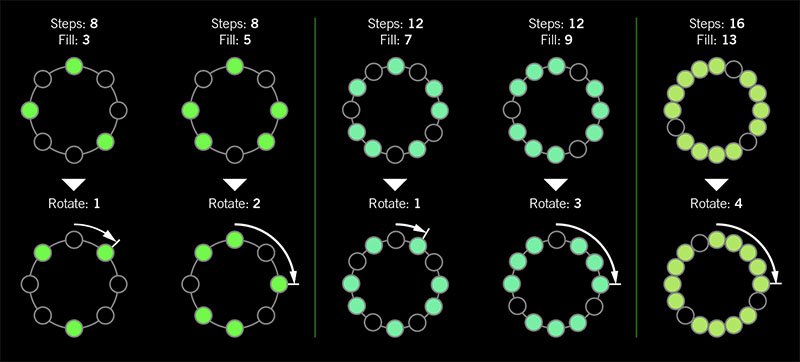
I was told there'd be no math!
Sorry. If you'd like to read more about Euclidean rhythms, check this out: https://splice.com/blog/euclidean-rhythms/ Or if you'd like to know more about Euclidean math, see ya' in a semester or two! https://en.wikipedia.org/wiki/Euclidean_algorithm
- Reverb > Dynamic Hall (Mono, Stereo), Line 6 Original hall reverb
- Decay—Sets the decay of the reverb (0.1 sec ~ 45.0 sec, or Infinity)
- Predelay—Determines the amount of delay heard before the signal enters the hall. Can sometimes result in more definition between the dry and effected signals
- Room Size—Sets the size of the hall (10, 20, or 30 meters). NOTE: This parameter actually changes the algorithm so you'll hear a small bump when changing it. Therefore, we don't recommend assigning Room Size to snapshots or other controllers
- Diffusion—Sets the amount of smearing between discrete echoes, sometimes resulting in a softer effected signal
- Damping—Determines the frequency above which the reverb will be absorbed. For example, if your hall is full of people wearing fake ocelot jumpsuits, more high frequencies would be absorbed than if the room were empty
- Mix—Controls the wet/dry mix of the reverb. When set to 0%, no reverb is heard; when set to 100%, no dry signal is heard
- Motion—Sets the amount of randomization, which can be helpful to minimize any metallic artifacts common in extremely static reverbs. At higher values, can impart a bit of modulation to the effected signal
- Low Freq—Sets the frequency below which the Low Gain parameter is applied
- Low Gain—Sets the reverb time for frequencies below the Low Freq value. Values below 0.0dB mean the bass frequencies decay faster than the treble frequencies; values above 0.0dB mean the bass frequencies decay slower than the treble frequencies
- Low Cut—Applies a low cut (or high pass) filter to the reverb, letting you remove the effected signal below a certain frequency
- High Cut—Applies a high cut (or low pass) filter to the reverb, letting you remove the effected signal above a certain frequency
- Level—Controls the overall output level of the block
- Trails—When on, reverb decay continues to ring out after the block is bypassed
- Reverb > Hot Springs (Mono, Stereo), Line 6 Original spring reverb
- Dwell—Adjusts the strength of the signal sent into the spring tank. Higher values result in a longer decay
- Spring Count—Sets how many springs are in the tank (1, 2, or 3, and numerous values in between)
- Drip—Adjusts the intensity of the spring reverb, or how much "ploink" you might hear
- Low Cut—Applies a low cut (or high pass) filter to the reverb, letting you remove the effected signal below a certain frequency
- High Cut—Applies a high cut (or low pass) filter to the reverb, letting you remove the effected signal above a certain frequency
- Mix—Controls the wet/dry mix of the reverb. When set to 0%, no reverb is heard; when set to 100%, no dry signal is heard
- Level—Controls the overall output level of the block
- Trails—When on, reverb decay continues to ring out after the block is bypassed
*NOTE: All product names used in this document are trademarks of their respective owners and neither Yamaha Guitar Group nor Line 6 are associated or affiliated with them. These trademarks appear solely to identify products whose tones and sounds were studied by Line 6 during sound model development.
New Features in 3.10
Increased Oversampling Throughout
Helix Floor, Helix Rack/Control, Helix LT, Helix Native, HX Effects, HX Stomp, HX Stomp XL
Oversampling has been increased across the board, resulting in higher fidelity, fewer aliasing artifacts, and smoother decay trails, especially when running multiple distortion stages or with higher gain tones. Many people might not notice a difference, but those highly sensitive to aliasing will appreciate 3.0's smoother response. Amp and effects models have been optimized to accommodate these improvements without increasing DSP usage.
Customizable Stomp Switches
HX Stomp, HX Stomp XL [Feature already in Helix Floor, Helix Rack/Control, Helix LT, and HX Effects]
As long as something is assigned to a stomp switch (bypass one or more blocks, toggle parameter Min/Max, or Command Center command), switches in Stomp Footswitch Mode can now have custom labels and colors. This is especially helpful when multiple blocks, controls, or commands are assigned to the same switch; it doesn't have to read "MULTIPLE (X)" anymore.
- Touch a stomp mode footswitch to select it and from either the Bypass Assign or Command Center menu, press PAGE> and then Customize.
- Use the Upper Knob and Knob 2 (Character) to name the stomp.
- Press PAGE> and turn Knob 3 (Switch LED) to choose a custom color. When set to "Auto" (the default), the switch reflects its assignment (Delays are green, Filters are purple, Commands are white, etc.)
- When finished, press <PAGE and Knob 3 (OK).
Customizable Snapshot Switches
HX Stomp, HX Stomp XL [Feature already in Helix Floor, Helix Rack/Control, Helix LT, and HX Effects]
Switches in Snapshot Footswitch Mode can now have custom labels and colors.
- From Play View, press the Upper Knob to open the Preset List.
- Turn Knob 2 (Snapshot) to select the snapshot you want to rename and press ACTION.
- Press Rename Snapshot.
- Use the Upper Knob and Knob 2 (Character) to name the stomp.
- Press PAGE> and turn Knob 3 (Switch LED) to choose a custom color. When set to "Auto" (the default), the switch is white
- When finished, press <PAGE and Knob 3 (OK).
Tuner Trails
Helix Floor, Helix Rack/Control, Helix LT, HX Effects, HX Stomp, HX Stomp XL
The Tuner screen has a new "Trails" parameter. When set to "On," delay repeats and reverbs' decay continue to ring out and even the Looper keeps running when the tuner is engaged. No more awkward "everyone's staring at me because my B string went wonky."
Expanded 3.0 Models
Helix Floor, Helix Rack/Control, Helix LT, Helix Native, HX Effects, HX Stomp, HX Stomp XL
3.0 added a boatload of new creative effects and after collecting feedback from users, we've added new parameters to some of them to help expand their flexibility and fun factor. IMPORTANT! These new parameters won't show up in your existing presets; they'll only appear if you remove the block (or change the model and reload it). Also, if you've saved any of the following models' defaults, they will need to be re-tweaked and saved again.
- Delay > Poly Sustain
- Auto EQ— Determines how much compensation EQ is applied to the sustained signal. If the sustained signal sounds too harsh when pitched up (or dull when pitched down), adjust this setting to taste. The higher the value, the more EQ is applied at the shift end points; when set to 0.0, no compensation EQ is applied
- Operation—Determines what happens to your signal when Poly Sustain is turned on (remember, it's bypassed by default)
- "Mute All"—When Poly Sustain is on, THE ENTIRE PATH IS MUTED
- "Dry Kill"—When Poly Sustain is on, only the sustained signal is heard. TIP: With Poly Sustain on a parallel path, assign a second stomp switch to toggle between Mute All and Dry Kill. This lets you leave the block enabled and bring the sustained signal in and out by switching between the two values
- "Normal" (default)—When Poly Sustain is on, both the dry and sustained signals are heard. This is how Poly Sustain behaved in Firmware 3.0; that is, you're able to jam on top of the sustained drone
- Delay > Glitch Delay
- Pitch—Determines the likelihood of repeats changing pitch, based on the new Interval 1 and Interval 2 settings (In 3.0, the repeats were fixed to an octave below and above). Was called "Octaves" in 3.0
- Interval 1—Sets the pitch of some repeats, the likelihood of which is determined by the Pitch parameter (from an octave down to an octave up)
- Interval 2—Sets the pitch of other repeats, the likelihood of which is determined by the Pitch parameter (from an octave down to an octave up)
- Low Cut—Applies a low cut (or high pass) filter to the slices, letting you remove the effected signal below a certain frequency
- High Cut—Applies a high cut (or low pass) filter to the slices, letting you remove the effected signal above a certain frequency
- Level—Controls the overall output level of the block
- Looper > Shuffling Looper
- Pitch—Determines the likelihood of your slices changing pitch, based on the new Interval 1 and Interval 2 settings (In 3.0, the repeats were fixed to an octave below and above). Was called "Octaves" in 3.0
- Interval 1—Sets the pitch of some slices, the likelihood of which is determined by the Pitch parameter (from an octave down to an octave up)
- Interval 2—Sets the pitch of other slices, the likelihood of which is determined by the Pitch parameter (from an octave down to an octave up)
- Pitch/Synth > 12 String
- PluckType—Optimizes the 12 String emulation for specific types of playing styles. We've also improved the onset detection and 12 String now uses less DSP
Instant Command Wait Time
Helix Floor, Helix Rack/Control, Helix LT, HX Effects, HX Stomp, HX Stomp XL
On the Command Center page, Instant commands (lightning bolt icon) have a new "Wait Time" parameter, letting you delay certain events by up to 1000ms. This is to help Helix/HX control older MIDI gear that may behave incorrectly when receiving multiple commands very close together. Unless you specifically need to delay a message, leave this set to "0 ms."
New and Improved MIDI Implementation
Helix Floor, Helix Rack/Control, Helix LT, HX Effects, HX Stomp, HX Stomp XL
Switches in Snapshot Footswitch Mode can now have custom labels and colors.
- MIDI Snapshot changes on CC69 that are received during preset loads will now be buffered and executed once the preset load is finished. This means that you can send a MIDI Snapshot change immediately after a PC message to effectively load a preset with a different Snapshot than it was saved with.
- Bank/Preset/Snapshot Up and Down messages how properly work via incoming FS1/FS7 emulation MIDI messages
- FS1/2/3 emulation MIDI messages can now be momentary for HX Stomp (values 64-127=footswitch press; values 0-63=footswitch release)
- Also, footswitch emulation MIDI messages now work while in preset or snapshot footswitch mode
- New MIDI message (Helix Floor/Rack/LT/HX Stomp XL): CC71 engages the MODE switch
- New MIDI message: CC 72, value 64-127 increments preset, value 0-63 decrements preset
- New MIDI message (Helix LT, HX Stomp, HX Stomp XL): CC 73 toggles between Play and Edit views
Other Changes and Improvements in 3.10
- HX Edit now adds support for macOS 11 Big Sur
- Helix Floor and Rack/Control only: The scribble strip above FS6 (MODE) now displays which mode is currently active—Preset or Stomp. You can still hold FS6 to engage hands-free Pedal Edit mode
- On the Controller Assign page, turning Knob 2 (Controller) no longer resets the Min Value and Max Value
Bug Fixes in 3.10
- Pressing the Bank Down switch would skip banks in certain situations–FIXED
- When Tuner View is active while Spillover is engaged, changing presets can sometimes cause audio output to stop—FIXED
- The tuner screen and gain reduction meters could sometimes appear laggy—FIXED
- Many other minor fixes and improvements
Known Issues in 3.10
- Helix Native's performance can be laggy in new M1-based Apple computers
-
As Delay > Poly Sustain, Delay > Glitch Delay, Pitch/Synth > 12 String, and Looper > Shuffling Looper models have been updated, any existing user defaults for these models will need to be re-tweaked and saved again
-
Variax Model min and max sliders do not automatically update when a Variax is connected
-
After importing a .WAV file into the current 'Empty' slot of an Impulse Response block, all audio output can stop
-
Helix Floor/Rack/LT and HX Stomp only—Sending more than one MIDI program change messages one after another can sometimes cause HX Edit to lose connection
-
Helix Floor/Rack/LT only—Clearing a Split block on Path 2 does not automatically remove its bypass assignment
-
Helix LT only—FS1 and FS7 do not transmit Command Center messages
-
HX Stomp and XL only—Quickly scrolling across the signal flow view immediately after booting can sometimes cause HX Stomp/XL to freeze
-
HX Stomp and XL only—In rare cases, after restoring a 3.01 backup, parallel presets' blocks may be shifted one position to the right
-
Impulse responses with names consisting of more than 54 characters cannot be copied or exported
Get Download
Firmware
Helix/HX 3.10 includes a new amp, new effects, new features, improvements, and bug fixes and is recommended for all users.
How do I update to 3.10?
Did you happen to update HX Edit to 3.01 (released on Feb 2, 2021)? If so, just connect Helix/HX to your computer via USB and launch HX Edit. The software will walk you through the entire procedure, including updating HX Edit 3.01 to 3.10, and backing everything up to your computer.
What if I didn't update HX Edit to 3.01? What if I don't remember? What's going on? Where am I?
That's fine, just make ABSOLUTELY SURE you install HX Edit 3.10 BEFORE you install 3.10 firmware and make ABSOLUTELY SURE you back everything up! Here's the link:
- macOS: https://line6.com/software/readeula.html?rid=10457
- Windows: https://line6.com/software/readeula.html?rid=10459
Anything else I should know?
Yes. If you run into any odd behavior, before running to the internet to complain, perform a factory reset and restore your backup. (Backing up is part of the update process). This should solve any issues. Here's how to perform a factory reset. IMPORTANT: MAKE SURE YOU HAVE A BACKUP FIRST, AS THIS WILL ERASE ALL YOUR WORK!
- Helix Floor/LT: While holding footswitches 9 & 10 (bottom row, 2 middle switches), turn on Helix Floor/LT
- Helix Rack: While holding knobs 5 & 6 (2 furthest right knobs below the screen), turn on Helix Rack
- HX Effects: While holding footswitches 6 & TAP (2 furthest right switches on the bottom row), turn on HX Effects
- HX Stomp: While holding footswitches 2 & 3, turn on HX Stomp
- HX Stomp XL: While holding footswitches C & D, turn on HX Stomp
New Amp in 3.10
Helix Floor, Helix Rack, Helix LT, Helix Native, HX Stomp, HX Stomp XL

- Mandarin Rocker, based on* the Orange® Rockerverb 100 MKIII. NOTE: We decided to slightly alter the model so that at lower settings, the Drive knob's taper exhibits a smoother transition into distortion.
New Effects in 3.10
Helix Floor, Helix Rack, Helix LT, Helix Native, HX Effects, HX Stomp, HX Stomp XL

- Distortion > Ratatouille Dist (Mono, Stereo), based on* the 1984 Pro Co RAT. Turns out our Vermin Dist model was broken. Sorry! We were going to replace it completely but a bunch of people had presets with the old version. On top of that, we found out our RAT's LM308 chip had crapped out since we modeled it last so we decided to get it into perfect working order and start from scratch
- Gain—Sets the amount of distortion
- Filter—Sets the amount of high cut (low pass) filter applied to the distortion; basically letting more treble through (lower values) or filtering it out (higher values)
- Level—Sets the overall level of the block
- Modulation > Retro Reel (Mono), Line 6 Original effect that simulates playing a signal back from an analog tape machine. This signal can be distorted, filtered to sound older or more lo-fi, and modulated with wow and flutter. TIP: Helix Native users should definitely try Retro Reel on all sorts of tracks—vocals, drums, keyboards, strings, busses, you name it.
- Wow Fluttr—Determines how much warbly tape sound is heard
- Saturation—Adds analog tape saturation and at high enough settings, distortion. At lower settings, it's great for simply warming up a tone
- Low Cut—Determines the frequency of the Low Cut (High Pass) filter. At higher settings, can provide a lo-fi effect
- High Cut—Determines the frequency of the High Cut (Low Pass) filter. At lower settings, can provide the natural high-end roll-off of old tape
- Tape Speed—Changes both the rate of the modulation applied by the Wow Fluttr control and the filtering response of the analog tape emulation
- Level—Sets the overall level of the block
- Texture—Adjusts the amount of the NAB tape EQ in the simulated tape path. When Saturation is set to 0.0, the texture is invisible. When Saturation is turned up, the texture will affect the tightness (or looseness) of the distortion
- Delay > Euclidean Delay (Mono, Stereo), Line 6 Original delay based on Euclidean algorithms. Creates multitap patterns by setting the length of the pattern (Steps) and the number of taps (Fill) in the pattern. The Euclidean algorithm spaces taps as evenly as possible throughout the pattern, resulting in rhythms from traditional to highly complex. Settle in because this one'll require diagrams and charts and whatnot. TIP: Add two Euclidean Delays in parallel (with different settings) for interesting polyrhythm patterns. When using a stereo playback system, try panning Paths A and B in the Mixer to L100 and R100.
- Step Time—Sets the time between steps. The total delay time is Time x Steps, so [Time: 1/16 x Steps: 8] is a 1/2-note. Press the knob to toggle between ms/sec and note values
- Feedback—Controls the overall number of repeats heard for the entire sequence. If you want to hear all fills in the sequence only once, set to 0%
- Steps—Determines the number of steps in the sequence (1-16; see diagram below)
- Fill—The number of active taps, whose spacing is set by Euclidean algorithms (1-16, see diagram below). If Fill is higher than Steps, the extra taps are ignored
- Rotate—Rotates all fills forward by the same amount (0-15; see diagram below). Used If you like the sound of a repeat pattern but want the fills and gaps shifted forward
- Mix—Controls the wet/dry mix of the delay. When set to 0%, no delay is heard; when set to 100%, no dry signal is heard
- Low Cut—Applies a low cut (high pass) filter to the fills, letting you remove the effected signal below a certain frequency
- High Cut—Applies a high cut (low pass) filter to the fills, letting you remove the effected signal above a certain frequency
- Level—Controls the overall output level of the block
- Trails—When on, delay repeats continue to ring out after the block is bypassed
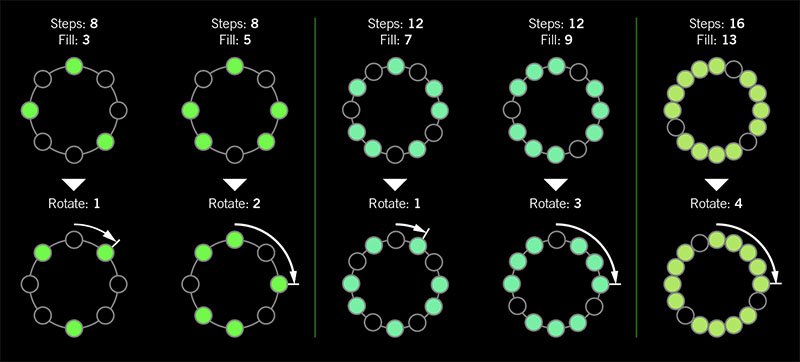
I was told there'd be no math!
Sorry. If you'd like to read more about Euclidean rhythms, check this out: https://splice.com/blog/euclidean-rhythms/ Or if you'd like to know more about Euclidean math, see ya' in a semester or two! https://en.wikipedia.org/wiki/Euclidean_algorithm
- Reverb > Dynamic Hall (Mono, Stereo), Line 6 Original hall reverb
- Decay—Sets the decay of the reverb (0.1 sec ~ 45.0 sec, or Infinity)
- Predelay—Determines the amount of delay heard before the signal enters the hall. Can sometimes result in more definition between the dry and effected signals
- Room Size—Sets the size of the hall (10, 20, or 30 meters). NOTE: This parameter actually changes the algorithm so you'll hear a small bump when changing it. Therefore, we don't recommend assigning Room Size to snapshots or other controllers
- Diffusion—Sets the amount of smearing between discrete echoes, sometimes resulting in a softer effected signal
- Damping—Determines the frequency above which the reverb will be absorbed. For example, if your hall is full of people wearing fake ocelot jumpsuits, more high frequencies would be absorbed than if the room were empty
- Mix—Controls the wet/dry mix of the reverb. When set to 0%, no reverb is heard; when set to 100%, no dry signal is heard
- Motion—Sets the amount of randomization, which can be helpful to minimize any metallic artifacts common in extremely static reverbs. At higher values, can impart a bit of modulation to the effected signal
- Low Freq—Sets the frequency below which the Low Gain parameter is applied
- Low Gain—Sets the reverb time for frequencies below the Low Freq value. Values below 0.0dB mean the bass frequencies decay faster than the treble frequencies; values above 0.0dB mean the bass frequencies decay slower than the treble frequencies
- Low Cut—Applies a low cut (or high pass) filter to the reverb, letting you remove the effected signal below a certain frequency
- High Cut—Applies a high cut (or low pass) filter to the reverb, letting you remove the effected signal above a certain frequency
- Level—Controls the overall output level of the block
- Trails—When on, reverb decay continues to ring out after the block is bypassed
- Reverb > Hot Springs (Mono, Stereo), Line 6 Original spring reverb
- Dwell—Adjusts the strength of the signal sent into the spring tank. Higher values result in a longer decay
- Spring Count—Sets how many springs are in the tank (1, 2, or 3, and numerous values in between)
- Drip—Adjusts the intensity of the spring reverb, or how much "ploink" you might hear
- Low Cut—Applies a low cut (or high pass) filter to the reverb, letting you remove the effected signal below a certain frequency
- High Cut—Applies a high cut (or low pass) filter to the reverb, letting you remove the effected signal above a certain frequency
- Mix—Controls the wet/dry mix of the reverb. When set to 0%, no reverb is heard; when set to 100%, no dry signal is heard
- Level—Controls the overall output level of the block
- Trails—When on, reverb decay continues to ring out after the block is bypassed
*NOTE: All product names used in this document are trademarks of their respective owners and neither Yamaha Guitar Group nor Line 6 are associated or affiliated with them. These trademarks appear solely to identify products whose tones and sounds were studied by Line 6 during sound model development.
New Features in 3.10
Increased Oversampling Throughout
Helix Floor, Helix Rack/Control, Helix LT, Helix Native, HX Effects, HX Stomp, HX Stomp XL
Oversampling has been increased across the board, resulting in higher fidelity, fewer aliasing artifacts, and smoother decay trails, especially when running multiple distortion stages or with higher gain tones. Many people might not notice a difference, but those highly sensitive to aliasing will appreciate 3.0's smoother response. Amp and effects models have been optimized to accommodate these improvements without increasing DSP usage.
Customizable Stomp Switches
HX Stomp, HX Stomp XL [Feature already in Helix Floor, Helix Rack/Control, Helix LT, and HX Effects]
As long as something is assigned to a stomp switch (bypass one or more blocks, toggle parameter Min/Max, or Command Center command), switches in Stomp Footswitch Mode can now have custom labels and colors. This is especially helpful when multiple blocks, controls, or commands are assigned to the same switch; it doesn't have to read "MULTIPLE (X)" anymore.
- Touch a stomp mode footswitch to select it and from either the Bypass Assign or Command Center menu, press PAGE> and then Customize.
- Use the Upper Knob and Knob 2 (Character) to name the stomp.
- Press PAGE> and turn Knob 3 (Switch LED) to choose a custom color. When set to "Auto" (the default), the switch reflects its assignment (Delays are green, Filters are purple, Commands are white, etc.)
- When finished, press <PAGE and Knob 3 (OK).
Customizable Snapshot Switches
HX Stomp, HX Stomp XL [Feature already in Helix Floor, Helix Rack/Control, Helix LT, and HX Effects]
Switches in Snapshot Footswitch Mode can now have custom labels and colors.
- From Play View, press the Upper Knob to open the Preset List.
- Turn Knob 2 (Snapshot) to select the snapshot you want to rename and press ACTION.
- Press Rename Snapshot.
- Use the Upper Knob and Knob 2 (Character) to name the stomp.
- Press PAGE> and turn Knob 3 (Switch LED) to choose a custom color. When set to "Auto" (the default), the switch is white
- When finished, press <PAGE and Knob 3 (OK).
Tuner Trails
Helix Floor, Helix Rack/Control, Helix LT, HX Effects, HX Stomp, HX Stomp XL
The Tuner screen has a new "Trails" parameter. When set to "On," delay repeats and reverbs' decay continue to ring out and even the Looper keeps running when the tuner is engaged. No more awkward "everyone's staring at me because my B string went wonky."
Expanded 3.0 Models
Helix Floor, Helix Rack/Control, Helix LT, Helix Native, HX Effects, HX Stomp, HX Stomp XL
3.0 added a boatload of new creative effects and after collecting feedback from users, we've added new parameters to some of them to help expand their flexibility and fun factor. IMPORTANT! These new parameters won't show up in your existing presets; they'll only appear if you remove the block (or change the model and reload it). Also, if you've saved any of the following models' defaults, they will need to be re-tweaked and saved again.
- Delay > Poly Sustain
- Auto EQ— Determines how much compensation EQ is applied to the sustained signal. If the sustained signal sounds too harsh when pitched up (or dull when pitched down), adjust this setting to taste. The higher the value, the more EQ is applied at the shift end points; when set to 0.0, no compensation EQ is applied
- Operation—Determines what happens to your signal when Poly Sustain is turned on (remember, it's bypassed by default)
- "Mute All"—When Poly Sustain is on, THE ENTIRE PATH IS MUTED
- "Dry Kill"—When Poly Sustain is on, only the sustained signal is heard. TIP: With Poly Sustain on a parallel path, assign a second stomp switch to toggle between Mute All and Dry Kill. This lets you leave the block enabled and bring the sustained signal in and out by switching between the two values
- "Normal" (default)—When Poly Sustain is on, both the dry and sustained signals are heard. This is how Poly Sustain behaved in Firmware 3.0; that is, you're able to jam on top of the sustained drone
- Delay > Glitch Delay
- Pitch—Determines the likelihood of repeats changing pitch, based on the new Interval 1 and Interval 2 settings (In 3.0, the repeats were fixed to an octave below and above). Was called "Octaves" in 3.0
- Interval 1—Sets the pitch of some repeats, the likelihood of which is determined by the Pitch parameter (from an octave down to an octave up)
- Interval 2—Sets the pitch of other repeats, the likelihood of which is determined by the Pitch parameter (from an octave down to an octave up)
- Low Cut—Applies a low cut (or high pass) filter to the slices, letting you remove the effected signal below a certain frequency
- High Cut—Applies a high cut (or low pass) filter to the slices, letting you remove the effected signal above a certain frequency
- Level—Controls the overall output level of the block
- Looper > Shuffling Looper
- Pitch—Determines the likelihood of your slices changing pitch, based on the new Interval 1 and Interval 2 settings (In 3.0, the repeats were fixed to an octave below and above). Was called "Octaves" in 3.0
- Interval 1—Sets the pitch of some slices, the likelihood of which is determined by the Pitch parameter (from an octave down to an octave up)
- Interval 2—Sets the pitch of other slices, the likelihood of which is determined by the Pitch parameter (from an octave down to an octave up)
- Pitch/Synth > 12 String
- PluckType—Optimizes the 12 String emulation for specific types of playing styles. We've also improved the onset detection and 12 String now uses less DSP
Instant Command Wait Time
Helix Floor, Helix Rack/Control, Helix LT, HX Effects, HX Stomp, HX Stomp XL
On the Command Center page, Instant commands (lightning bolt icon) have a new "Wait Time" parameter, letting you delay certain events by up to 1000ms. This is to help Helix/HX control older MIDI gear that may behave incorrectly when receiving multiple commands very close together. Unless you specifically need to delay a message, leave this set to "0 ms."
New and Improved MIDI Implementation
Helix Floor, Helix Rack/Control, Helix LT, HX Effects, HX Stomp, HX Stomp XL
Switches in Snapshot Footswitch Mode can now have custom labels and colors.
- MIDI Snapshot changes on CC69 that are received during preset loads will now be buffered and executed once the preset load is finished. This means that you can send a MIDI Snapshot change immediately after a PC message to effectively load a preset with a different Snapshot than it was saved with.
- Bank/Preset/Snapshot Up and Down messages how properly work via incoming FS1/FS7 emulation MIDI messages
- FS1/2/3 emulation MIDI messages can now be momentary for HX Stomp (values 64-127=footswitch press; values 0-63=footswitch release)
- Also, footswitch emulation MIDI messages now work while in preset or snapshot footswitch mode
- New MIDI message (Helix Floor/Rack/LT/HX Stomp XL): CC71 engages the MODE switch
- New MIDI message: CC 72, value 64-127 increments preset, value 0-63 decrements preset
- New MIDI message (Helix LT, HX Stomp, HX Stomp XL): CC 73 toggles between Play and Edit views
Other Changes and Improvements in 3.10
- HX Edit now adds support for macOS 11 Big Sur
- Helix Floor and Rack/Control only: The scribble strip above FS6 (MODE) now displays which mode is currently active—Preset or Stomp. You can still hold FS6 to engage hands-free Pedal Edit mode
- On the Controller Assign page, turning Knob 2 (Controller) no longer resets the Min Value and Max Value
Bug Fixes in 3.10
- Pressing the Bank Down switch would skip banks in certain situations–FIXED
- When Tuner View is active while Spillover is engaged, changing presets can sometimes cause audio output to stop—FIXED
- The tuner screen and gain reduction meters could sometimes appear laggy—FIXED
- Many other minor fixes and improvements
Known Issues in 3.10
- Helix Native's performance can be laggy in new M1-based Apple computers
-
As Delay > Poly Sustain, Delay > Glitch Delay, Pitch/Synth > 12 String, and Looper > Shuffling Looper models have been updated, any existing user defaults for these models will need to be re-tweaked and saved again
-
Variax Model min and max sliders do not automatically update when a Variax is connected
-
After importing a .WAV file into the current 'Empty' slot of an Impulse Response block, all audio output can stop
-
Helix Floor/Rack/LT and HX Stomp only—Sending more than one MIDI program change messages one after another can sometimes cause HX Edit to lose connection
-
Helix Floor/Rack/LT only—Clearing a Split block on Path 2 does not automatically remove its bypass assignment
-
Helix LT only—FS1 and FS7 do not transmit Command Center messages
-
HX Stomp and XL only—Quickly scrolling across the signal flow view immediately after booting can sometimes cause HX Stomp/XL to freeze
-
HX Stomp and XL only—In rare cases, after restoring a 3.01 backup, parallel presets' blocks may be shifted one position to the right
-
Impulse responses with names consisting of more than 54 characters cannot be copied or exported
Get Download
Firmware
Helix/HX 3.10 includes a new amp, new effects, new features, improvements, and bug fixes and is recommended for all users.
How do I update to 3.10?
Did you happen to update HX Edit to 3.01 (released on Feb 2, 2021)? If so, just connect Helix/HX to your computer via USB and launch HX Edit. The software will walk you through the entire procedure, including updating HX Edit 3.01 to 3.10, and backing everything up to your computer.
What if I didn't update HX Edit to 3.01? What if I don't remember? What's going on? Where am I?
That's fine, just make ABSOLUTELY SURE you install HX Edit 3.10 BEFORE you install 3.10 firmware and make ABSOLUTELY SURE you back everything up! Here's the link:
- macOS: https://line6.com/software/readeula.html?rid=10457
- Windows: https://line6.com/software/readeula.html?rid=10459
Anything else I should know?
Yes. If you run into any odd behavior, before running to the internet to complain, perform a factory reset and restore your backup. (Backing up is part of the update process). This should solve any issues. Here's how to perform a factory reset. IMPORTANT: MAKE SURE YOU HAVE A BACKUP FIRST, AS THIS WILL ERASE ALL YOUR WORK!
- Helix Floor/LT: While holding footswitches 9 & 10 (bottom row, 2 middle switches), turn on Helix Floor/LT
- Helix Rack: While holding knobs 5 & 6 (2 furthest right knobs below the screen), turn on Helix Rack
- HX Effects: While holding footswitches 6 & TAP (2 furthest right switches on the bottom row), turn on HX Effects
- HX Stomp: While holding footswitches 2 & 3, turn on HX Stomp
- HX Stomp XL: While holding footswitches C & D, turn on HX Stomp
New Amp in 3.10
Helix Floor, Helix Rack, Helix LT, Helix Native, HX Stomp, HX Stomp XL

- Mandarin Rocker, based on* the Orange® Rockerverb 100 MKIII. NOTE: We decided to slightly alter the model so that at lower settings, the Drive knob's taper exhibits a smoother transition into distortion.
New Effects in 3.10
Helix Floor, Helix Rack, Helix LT, Helix Native, HX Effects, HX Stomp, HX Stomp XL

-
Distortion > Ratatouille Dist (Mono, Stereo), based on* the 1984 Pro Co RAT. Turns out our Vermin Dist model was broken. Sorry! We were going to replace it completely but a bunch of people had presets with the old version. On top of that, we found out our RAT's LM308 chip had crapped out since we modeled it last so we decided to get it into perfect working order and start from scratch
- Gain—Sets the amount of distortion
- Filter—Sets the amount of high cut (low pass) filter applied to the distortion; basically letting more treble through (lower values) or filtering it out (higher values)
- Level—Sets the overall level of the block
-
Modulation > Retro Reel (Mono), Line 6 Original effect that simulates playing a signal back from an analog tape machine. This signal can be distorted, filtered to sound older or more lo-fi, and modulated with wow and flutter. TIP: Helix Native users should definitely try Retro Reel on all sorts of tracks—vocals, drums, keyboards, strings, busses, you name it.
- Wow Fluttr—Determines how much warbly tape sound is heard
- Saturation—Adds analog tape saturation and at high enough settings, distortion. At lower settings, it's great for simply warming up a tone
- Low Cut—Determines the frequency of the Low Cut (High Pass) filter. At higher settings, can provide a lo-fi effect
- High Cut—Determines the frequency of the High Cut (Low Pass) filter. At lower settings, can provide the natural high-end roll-off of old tape
- Tape Speed—Changes both the rate of the modulation applied by the Wow Fluttr control and the filtering response of the analog tape emulation
- Level—Sets the overall level of the block
- Texture—Adjusts the amount of the NAB tape EQ in the simulated tape path. When Saturation is set to 0.0, the texture is invisible. When Saturation is turned up, the texture will affect the tightness (or looseness) of the distortion
-
Delay > Euclidean Delay (Mono, Stereo), Line 6 Original delay based on Euclidean algorithms. Creates multitap patterns by setting the length of the pattern (Steps) and the number of taps (Fill) in the pattern. The Euclidean algorithm spaces taps as evenly as possible throughout the pattern, resulting in rhythms from traditional to highly complex. Settle in because this one'll require diagrams and charts and whatnot. TIP: Add two Euclidean Delays in parallel (with different settings) for interesting polyrhythm patterns. When using a stereo playback system, try panning Paths A and B in the Mixer to L100 and R100.
- Step Time—Sets the time between steps. The total delay time is Time x Steps, so [Time: 1/16 x Steps: 8] is a 1/2-note. Press the knob to toggle between ms/sec and note values
- Feedback—Controls the overall number of repeats heard for the entire sequence. If you want to hear all fills in the sequence only once, set to 0%
- Steps—Determines the number of steps in the sequence (1-16; see diagram below)
- Fill—The number of active taps, whose spacing is set by Euclidean algorithms (1-16, see diagram below). If Fill is higher than Steps, the extra taps are ignored
- Rotate—Rotates all fills forward by the same amount (0-15; see diagram below). Used If you like the sound of a repeat pattern but want the fills and gaps shifted forward
- Mix—Controls the wet/dry mix of the delay. When set to 0%, no delay is heard; when set to 100%, no dry signal is heard
- Low Cut—Applies a low cut (high pass) filter to the fills, letting you remove the effected signal below a certain frequency
- High Cut—Applies a high cut (low pass) filter to the fills, letting you remove the effected signal above a certain frequency
- Level—Controls the overall output level of the block
- Trails—When on, delay repeats continue to ring out after the block is bypassed
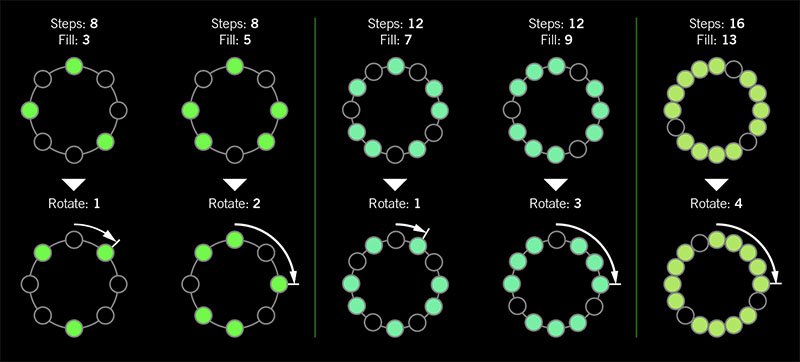
I was told there'd be no math!
Sorry. If you'd like to read more about Euclidean rhythms, check this out: https://splice.com/blog/euclidean-rhythms/ Or if you'd like to know more about Euclidean math, see ya' in a semester or two! https://en.wikipedia.org/wiki/Euclidean_algorithm
-
Reverb > Dynamic Hall (Mono, Stereo), Line 6 Original hall reverb
- Decay—Sets the decay of the reverb (0.1 sec ~ 45.0 sec, or Infinity)
- Predelay—Determines the amount of delay heard before the signal enters the hall. Can sometimes result in more definition between the dry and effected signals
- Room Size—Sets the size of the hall (10, 20, or 30 meters). NOTE: This parameter actually changes the algorithm so you'll hear a small bump when changing it. Therefore, we don't recommend assigning Room Size to snapshots or other controllers
- Diffusion—Sets the amount of smearing between discrete echoes, sometimes resulting in a softer effected signal
- Damping—Determines the frequency above which the reverb will be absorbed. For example, if your hall is full of people wearing fake ocelot jumpsuits, more high frequencies would be absorbed than if the room were empty
- Mix—Controls the wet/dry mix of the reverb. When set to 0%, no reverb is heard; when set to 100%, no dry signal is heard
- Motion—Sets the amount of randomization, which can be helpful to minimize any metallic artifacts common in extremely static reverbs. At higher values, can impart a bit of modulation to the effected signal
- Low Freq—Sets the frequency below which the Low Gain parameter is applied
- Low Gain—Sets the reverb time for frequencies below the Low Freq value. Values below 0.0dB mean the bass frequencies decay faster than the treble frequencies; values above 0.0dB mean the bass frequencies decay slower than the treble frequencies
- Low Cut—Applies a low cut (or high pass) filter to the reverb, letting you remove the effected signal below a certain frequency
- High Cut—Applies a high cut (or low pass) filter to the reverb, letting you remove the effected signal above a certain frequency
- Level—Controls the overall output level of the block
- Trails—When on, reverb decay continues to ring out after the block is bypassed
-
Reverb > Hot Springs (Mono, Stereo), Line 6 Original spring reverb
- Dwell—Adjusts the strength of the signal sent into the spring tank. Higher values result in a longer decay
- Spring Count—Sets how many springs are in the tank (1, 2, or 3, and numerous values in between)
- Drip—Adjusts the intensity of the spring reverb, or how much "ploink" you might hear
- Low Cut—Applies a low cut (or high pass) filter to the reverb, letting you remove the effected signal below a certain frequency
- High Cut—Applies a high cut (or low pass) filter to the reverb, letting you remove the effected signal above a certain frequency
- Mix—Controls the wet/dry mix of the reverb. When set to 0%, no reverb is heard; when set to 100%, no dry signal is heard
- Level—Controls the overall output level of the block
- Trails—When on, reverb decay continues to ring out after the block is bypassed
*NOTE: All product names used in this document are trademarks of their respective owners and neither Yamaha Guitar Group nor Line 6 are associated or affiliated with them. These trademarks appear solely to identify products whose tones and sounds were studied by Line 6 during sound model development.
New Features in 3.10
Increased Oversampling Throughout
Helix Floor, Helix Rack/Control, Helix LT, Helix Native, HX Effects, HX Stomp, HX Stomp XL
Oversampling has been increased across the board, resulting in higher fidelity, fewer aliasing artifacts, and smoother decay trails, especially when running multiple distortion stages or with higher gain tones. Many people might not notice a difference, but those highly sensitive to aliasing will appreciate 3.0's smoother response. Amp and effects models have been optimized to accommodate these improvements without increasing DSP usage.
Customizable Stomp Switches
HX Stomp, HX Stomp XL [Feature already in Helix Floor, Helix Rack/Control, Helix LT, and HX Effects]
As long as something is assigned to a stomp switch (bypass one or more blocks, toggle parameter Min/Max, or Command Center command), switches in Stomp Footswitch Mode can now have custom labels and colors. This is especially helpful when multiple blocks, controls, or commands are assigned to the same switch; it doesn't have to read "MULTIPLE (X)" anymore.
- Touch a stomp mode footswitch to select it and from either the Bypass Assign or Command Center menu, press PAGE> and then Customize.
- Use the Upper Knob and Knob 2 (Character) to name the stomp.
- Press PAGE> and turn Knob 3 (Switch LED) to choose a custom color. When set to "Auto" (the default), the switch reflects its assignment (Delays are green, Filters are purple, Commands are white, etc.)
- When finished, press <PAGE and Knob 3 (OK).
Customizable Snapshot Switches
HX Stomp, HX Stomp XL [Feature already in Helix Floor, Helix Rack/Control, Helix LT, and HX Effects]
Switches in Snapshot Footswitch Mode can now have custom labels and colors.
- From Play View, press the Upper Knob to open the Preset List.
- Turn Knob 2 (Snapshot) to select the snapshot you want to rename and press ACTION.
- Press Rename Snapshot.
- Use the Upper Knob and Knob 2 (Character) to name the stomp.
- Press PAGE> and turn Knob 3 (Switch LED) to choose a custom color. When set to "Auto" (the default), the switch is white
- When finished, press <PAGE and Knob 3 (OK).
Tuner Trails
Helix Floor, Helix Rack/Control, Helix LT, HX Effects, HX Stomp, HX Stomp XL
The Tuner screen has a new "Trails" parameter. When set to "On," delay repeats and reverbs' decay continue to ring out and even the Looper keeps running when the tuner is engaged. No more awkward "everyone's staring at me because my B string went wonky."
Expanded 3.0 Models
Helix Floor, Helix Rack/Control, Helix LT, Helix Native, HX Effects, HX Stomp, HX Stomp XL
3.0 added a boatload of new creative effects and after collecting feedback from users, we've added new parameters to some of them to help expand their flexibility and fun factor. IMPORTANT! These new parameters won't show up in your existing presets; they'll only appear if you remove the block (or change the model and reload it). Also, if you've saved any of the following models' defaults, they will need to be re-tweaked and saved again.
-
Delay > Poly Sustain
- Auto EQ— Determines how much compensation EQ is applied to the sustained signal. If the sustained signal sounds too harsh when pitched up (or dull when pitched down), adjust this setting to taste. The higher the value, the more EQ is applied at the shift end points; when set to 0.0, no compensation EQ is applied
-
Operation—Determines what happens to your signal when Poly Sustain is turned on (remember, it's bypassed by default)
- "Mute All"—When Poly Sustain is on, THE ENTIRE PATH IS MUTED
- "Dry Kill"—When Poly Sustain is on, only the sustained signal is heard. TIP: With Poly Sustain on a parallel path, assign a second stomp switch to toggle between Mute All and Dry Kill. This lets you leave the block enabled and bring the sustained signal in and out by switching between the two values
- "Normal" (default)—When Poly Sustain is on, both the dry and sustained signals are heard. This is how Poly Sustain behaved in Firmware 3.0; that is, you're able to jam on top of the sustained drone
-
Delay > Glitch Delay
- Pitch—Determines the likelihood of repeats changing pitch, based on the new Interval 1 and Interval 2 settings (In 3.0, the repeats were fixed to an octave below and above). Was called "Octaves" in 3.0
- Interval 1—Sets the pitch of some repeats, the likelihood of which is determined by the Pitch parameter (from an octave down to an octave up)
- Interval 2—Sets the pitch of other repeats, the likelihood of which is determined by the Pitch parameter (from an octave down to an octave up)
- Low Cut—Applies a low cut (or high pass) filter to the slices, letting you remove the effected signal below a certain frequency
- High Cut—Applies a high cut (or low pass) filter to the slices, letting you remove the effected signal above a certain frequency
- Level—Controls the overall output level of the block
-
Looper > Shuffling Looper
- Pitch—Determines the likelihood of your slices changing pitch, based on the new Interval 1 and Interval 2 settings (In 3.0, the repeats were fixed to an octave below and above). Was called "Octaves" in 3.0
- Interval 1—Sets the pitch of some slices, the likelihood of which is determined by the Pitch parameter (from an octave down to an octave up)
- Interval 2—Sets the pitch of other slices, the likelihood of which is determined by the Pitch parameter (from an octave down to an octave up)
-
Pitch/Synth > 12 String
- PluckType—Optimizes the 12 String emulation for specific types of playing styles. We've also improved the onset detection and 12 String now uses less DSP
Instant Command Wait Time
Helix Floor, Helix Rack/Control, Helix LT, HX Effects, HX Stomp, HX Stomp XL
On the Command Center page, Instant commands (lightning bolt icon) have a new "Wait Time" parameter, letting you delay certain events by up to 1000ms. This is to help Helix/HX control older MIDI gear that may behave incorrectly when receiving multiple commands very close together. Unless you specifically need to delay a message, leave this set to "0 ms."
New and Improved MIDI Implementation
Helix Floor, Helix Rack/Control, Helix LT, HX Effects, HX Stomp, HX Stomp XL
Switches in Snapshot Footswitch Mode can now have custom labels and colors.
- MIDI Snapshot changes on CC69 that are received during preset loads will now be buffered and executed once the preset load is finished. This means that you can send a MIDI Snapshot change immediately after a PC message to effectively load a preset with a different Snapshot than it was saved with.
- Bank/Preset/Snapshot Up and Down messages how properly work via incoming FS1/FS7 emulation MIDI messages
- FS1/2/3 emulation MIDI messages can now be momentary for HX Stomp (values 64-127=footswitch press; values 0-63=footswitch release)
- Also, footswitch emulation MIDI messages now work while in preset or snapshot footswitch mode
- New MIDI message (Helix Floor/Rack/LT/HX Stomp XL): CC71 engages the MODE switch
- New MIDI message: CC 72, value 64-127 increments preset, value 0-63 decrements preset
- New MIDI message (Helix LT, HX Stomp, HX Stomp XL): CC 73 toggles between Play and Edit views
Other Changes and Improvements in 3.10
- HX Edit now adds support for macOS 11 Big Sur
- Helix Floor and Rack/Control only: The scribble strip above FS6 (MODE) now displays which mode is currently active—Preset or Stomp. You can still hold FS6 to engage hands-free Pedal Edit mode
- On the Controller Assign page, turning Knob 2 (Controller) no longer resets the Min Value and Max Value
Bug Fixes in 3.10
- Pressing the Bank Down switch would skip banks in certain situations–FIXED
- When Tuner View is active while Spillover is engaged, changing presets can sometimes cause audio output to stop—FIXED
- The tuner screen and gain reduction meters could sometimes appear laggy—FIXED
- Many other minor fixes and improvements
Known Issues in 3.10
- Helix Native's performance can be laggy in new M1-based Apple computers
-
As Delay > Poly Sustain, Delay > Glitch Delay, Pitch/Synth > 12 String, and Looper > Shuffling Looper models have been updated, any existing user defaults for these models will need to be re-tweaked and saved again
-
Variax Model min and max sliders do not automatically update when a Variax is connected
-
After importing a .WAV file into the current 'Empty' slot of an Impulse Response block, all audio output can stop
-
Helix Floor/Rack/LT and HX Stomp only—Sending more than one MIDI program change messages one after another can sometimes cause HX Edit to lose connection
-
Helix Floor/Rack/LT only—Clearing a Split block on Path 2 does not automatically remove its bypass assignment
-
Helix LT only—FS1 and FS7 do not transmit Command Center messages
-
HX Stomp and XL only—Quickly scrolling across the signal flow view immediately after booting can sometimes cause HX Stomp/XL to freeze
-
HX Stomp and XL only—In rare cases, after restoring a 3.01 backup, parallel presets' blocks may be shifted one position to the right
-
Impulse responses with names consisting of more than 54 characters cannot be copied or exported
Get Download
Firmware
Helix/HX 3.10 includes a new amp, new effects, new features, improvements, and bug fixes and is recommended for all users.
How do I update to 3.10?
Did you happen to update HX Edit to 3.01 (released on Feb 2, 2021)? If so, just connect Helix/HX to your computer via USB and launch HX Edit. The software will walk you through the entire procedure, including updating HX Edit 3.01 to 3.10, and backing everything up to your computer.
What if I didn't update HX Edit to 3.01? What if I don't remember? What's going on? Where am I?
That's fine, just make ABSOLUTELY SURE you install HX Edit 3.10 BEFORE you install 3.10 firmware and make ABSOLUTELY SURE you back everything up! Here's the link:
- macOS: https://line6.com/software/readeula.html?rid=10457
- Windows: https://line6.com/software/readeula.html?rid=10459
Anything else I should know?
Yes. If you run into any odd behavior, before running to the internet to complain, perform a factory reset and restore your backup. (Backing up is part of the update process). This should solve any issues. Here's how to perform a factory reset. IMPORTANT: MAKE SURE YOU HAVE A BACKUP FIRST, AS THIS WILL ERASE ALL YOUR WORK!
- Helix Floor/LT: While holding footswitches 9 & 10 (bottom row, 2 middle switches), turn on Helix Floor/LT
- Helix Rack: While holding knobs 5 & 6 (2 furthest right knobs below the screen), turn on Helix Rack
- HX Effects: While holding footswitches 6 & TAP (2 furthest right switches on the bottom row), turn on HX Effects
- HX Stomp: While holding footswitches 2 & 3, turn on HX Stomp
- HX Stomp XL: While holding footswitches C & D, turn on HX Stomp
New Amp in 3.10
Helix Floor, Helix Rack, Helix LT, Helix Native, HX Stomp, HX Stomp XL

- Mandarin Rocker, based on* the Orange® Rockerverb 100 MKIII. NOTE: We decided to slightly alter the model so that at lower settings, the Drive knob's taper exhibits a smoother transition into distortion.
New Effects in 3.10
Helix Floor, Helix Rack, Helix LT, Helix Native, HX Effects, HX Stomp, HX Stomp XL

-
Distortion > Ratatouille Dist (Mono, Stereo), based on* the 1984 Pro Co RAT. Turns out our Vermin Dist model was broken. Sorry! We were going to replace it completely but a bunch of people had presets with the old version. On top of that, we found out our RAT's LM308 chip had crapped out since we modeled it last so we decided to get it into perfect working order and start from scratch
- Gain—Sets the amount of distortion
- Filter—Sets the amount of high cut (low pass) filter applied to the distortion; basically letting more treble through (lower values) or filtering it out (higher values)
- Level—Sets the overall level of the block
-
Modulation > Retro Reel (Mono), Line 6 Original effect that simulates playing a signal back from an analog tape machine. This signal can be distorted, filtered to sound older or more lo-fi, and modulated with wow and flutter. TIP: Helix Native users should definitely try Retro Reel on all sorts of tracks—vocals, drums, keyboards, strings, busses, you name it.
- Wow Fluttr—Determines how much warbly tape sound is heard
- Saturation—Adds analog tape saturation and at high enough settings, distortion. At lower settings, it's great for simply warming up a tone
- Low Cut—Determines the frequency of the Low Cut (High Pass) filter. At higher settings, can provide a lo-fi effect
- High Cut—Determines the frequency of the High Cut (Low Pass) filter. At lower settings, can provide the natural high-end roll-off of old tape
- Tape Speed—Changes both the rate of the modulation applied by the Wow Fluttr control and the filtering response of the analog tape emulation
- Level—Sets the overall level of the block
- Texture—Adjusts the amount of the NAB tape EQ in the simulated tape path. When Saturation is set to 0.0, the texture is invisible. When Saturation is turned up, the texture will affect the tightness (or looseness) of the distortion
-
Delay > Euclidean Delay (Mono, Stereo), Line 6 Original delay based on Euclidean algorithms. Creates multitap patterns by setting the length of the pattern (Steps) and the number of taps (Fill) in the pattern. The Euclidean algorithm spaces taps as evenly as possible throughout the pattern, resulting in rhythms from traditional to highly complex. Settle in because this one'll require diagrams and charts and whatnot. TIP: Add two Euclidean Delays in parallel (with different settings) for interesting polyrhythm patterns. When using a stereo playback system, try panning Paths A and B in the Mixer to L100 and R100.
- Step Time—Sets the time between steps. The total delay time is Time x Steps, so [Time: 1/16 x Steps: 8] is a 1/2-note. Press the knob to toggle between ms/sec and note values
- Feedback—Controls the overall number of repeats heard for the entire sequence. If you want to hear all fills in the sequence only once, set to 0%
- Steps—Determines the number of steps in the sequence (1-16; see diagram below)
- Fill—The number of active taps, whose spacing is set by Euclidean algorithms (1-16, see diagram below). If Fill is higher than Steps, the extra taps are ignored
- Rotate—Rotates all fills forward by the same amount (0-15; see diagram below). Used If you like the sound of a repeat pattern but want the fills and gaps shifted forward
- Mix—Controls the wet/dry mix of the delay. When set to 0%, no delay is heard; when set to 100%, no dry signal is heard
- Low Cut—Applies a low cut (high pass) filter to the fills, letting you remove the effected signal below a certain frequency
- High Cut—Applies a high cut (low pass) filter to the fills, letting you remove the effected signal above a certain frequency
- Level—Controls the overall output level of the block
- Trails—When on, delay repeats continue to ring out after the block is bypassed
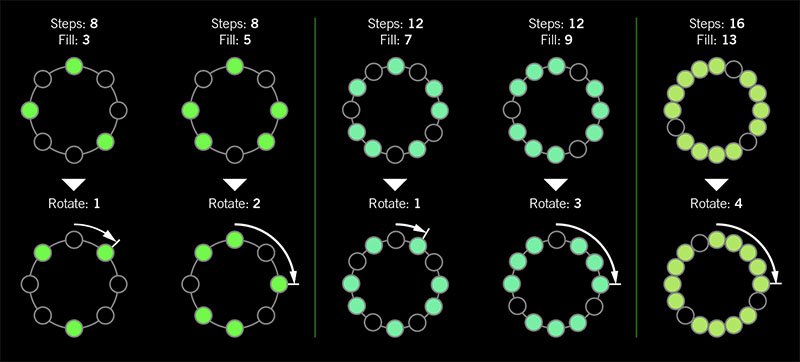
I was told there'd be no math!
Sorry. If you'd like to read more about Euclidean rhythms, check this out: https://splice.com/blog/euclidean-rhythms/ Or if you'd like to know more about Euclidean math, see ya' in a semester or two! https://en.wikipedia.org/wiki/Euclidean_algorithm
-
Reverb > Dynamic Hall (Mono, Stereo), Line 6 Original hall reverb
- Decay—Sets the decay of the reverb (0.1 sec ~ 45.0 sec, or Infinity)
- Predelay—Determines the amount of delay heard before the signal enters the hall. Can sometimes result in more definition between the dry and effected signals
- Room Size—Sets the size of the hall (10, 20, or 30 meters). NOTE: This parameter actually changes the algorithm so you'll hear a small bump when changing it. Therefore, we don't recommend assigning Room Size to snapshots or other controllers
- Diffusion—Sets the amount of smearing between discrete echoes, sometimes resulting in a softer effected signal
- Damping—Determines the frequency above which the reverb will be absorbed. For example, if your hall is full of people wearing fake ocelot jumpsuits, more high frequencies would be absorbed than if the room were empty
- Mix—Controls the wet/dry mix of the reverb. When set to 0%, no reverb is heard; when set to 100%, no dry signal is heard
- Motion—Sets the amount of randomization, which can be helpful to minimize any metallic artifacts common in extremely static reverbs. At higher values, can impart a bit of modulation to the effected signal
- Low Freq—Sets the frequency below which the Low Gain parameter is applied
- Low Gain—Sets the reverb time for frequencies below the Low Freq value. Values below 0.0dB mean the bass frequencies decay faster than the treble frequencies; values above 0.0dB mean the bass frequencies decay slower than the treble frequencies
- Low Cut—Applies a low cut (or high pass) filter to the reverb, letting you remove the effected signal below a certain frequency
- High Cut—Applies a high cut (or low pass) filter to the reverb, letting you remove the effected signal above a certain frequency
- Level—Controls the overall output level of the block
- Trails—When on, reverb decay continues to ring out after the block is bypassed
-
Reverb > Hot Springs (Mono, Stereo), Line 6 Original spring reverb
- Dwell—Adjusts the strength of the signal sent into the spring tank. Higher values result in a longer decay
- Spring Count—Sets how many springs are in the tank (1, 2, or 3, and numerous values in between)
- Drip—Adjusts the intensity of the spring reverb, or how much "ploink" you might hear
- Low Cut—Applies a low cut (or high pass) filter to the reverb, letting you remove the effected signal below a certain frequency
- High Cut—Applies a high cut (or low pass) filter to the reverb, letting you remove the effected signal above a certain frequency
- Mix—Controls the wet/dry mix of the reverb. When set to 0%, no reverb is heard; when set to 100%, no dry signal is heard
- Level—Controls the overall output level of the block
- Trails—When on, reverb decay continues to ring out after the block is bypassed
*NOTE: All product names used in this document are trademarks of their respective owners and neither Yamaha Guitar Group nor Line 6 are associated or affiliated with them. These trademarks appear solely to identify products whose tones and sounds were studied by Line 6 during sound model development.
New Features in 3.10
Increased Oversampling Throughout
Helix Floor, Helix Rack/Control, Helix LT, Helix Native, HX Effects, HX Stomp, HX Stomp XL
Oversampling has been increased across the board, resulting in higher fidelity, fewer aliasing artifacts, and smoother decay trails, especially when running multiple distortion stages or with higher gain tones. Many people might not notice a difference, but those highly sensitive to aliasing will appreciate 3.0's smoother response. Amp and effects models have been optimized to accommodate these improvements without increasing DSP usage.
Customizable Stomp Switches
HX Stomp, HX Stomp XL [Feature already in Helix Floor, Helix Rack/Control, Helix LT, and HX Effects]
As long as something is assigned to a stomp switch (bypass one or more blocks, toggle parameter Min/Max, or Command Center command), switches in Stomp Footswitch Mode can now have custom labels and colors. This is especially helpful when multiple blocks, controls, or commands are assigned to the same switch; it doesn't have to read "MULTIPLE (X)" anymore.
- Touch a stomp mode footswitch to select it and from either the Bypass Assign or Command Center menu, press PAGE> and then Customize.
- Use the Upper Knob and Knob 2 (Character) to name the stomp.
- Press PAGE> and turn Knob 3 (Switch LED) to choose a custom color. When set to "Auto" (the default), the switch reflects its assignment (Delays are green, Filters are purple, Commands are white, etc.)
- When finished, press <PAGE and Knob 3 (OK).
Customizable Snapshot Switches
HX Stomp, HX Stomp XL [Feature already in Helix Floor, Helix Rack/Control, Helix LT, and HX Effects]
Switches in Snapshot Footswitch Mode can now have custom labels and colors.
- From Play View, press the Upper Knob to open the Preset List.
- Turn Knob 2 (Snapshot) to select the snapshot you want to rename and press ACTION.
- Press Rename Snapshot.
- Use the Upper Knob and Knob 2 (Character) to name the stomp.
- Press PAGE> and turn Knob 3 (Switch LED) to choose a custom color. When set to "Auto" (the default), the switch is white
- When finished, press <PAGE and Knob 3 (OK).
Tuner Trails
Helix Floor, Helix Rack/Control, Helix LT, HX Effects, HX Stomp, HX Stomp XL
The Tuner screen has a new "Trails" parameter. When set to "On," delay repeats and reverbs' decay continue to ring out and even the Looper keeps running when the tuner is engaged. No more awkward "everyone's staring at me because my B string went wonky."
Expanded 3.0 Models
Helix Floor, Helix Rack/Control, Helix LT, Helix Native, HX Effects, HX Stomp, HX Stomp XL
3.0 added a boatload of new creative effects and after collecting feedback from users, we've added new parameters to some of them to help expand their flexibility and fun factor. IMPORTANT! These new parameters won't show up in your existing presets; they'll only appear if you remove the block (or change the model and reload it). Also, if you've saved any of the following models' defaults, they will need to be re-tweaked and saved again.
-
Delay > Poly Sustain
- Auto EQ— Determines how much compensation EQ is applied to the sustained signal. If the sustained signal sounds too harsh when pitched up (or dull when pitched down), adjust this setting to taste. The higher the value, the more EQ is applied at the shift end points; when set to 0.0, no compensation EQ is applied
-
Operation—Determines what happens to your signal when Poly Sustain is turned on (remember, it's bypassed by default)
- "Mute All"—When Poly Sustain is on, THE ENTIRE PATH IS MUTED
- "Dry Kill"—When Poly Sustain is on, only the sustained signal is heard. TIP: With Poly Sustain on a parallel path, assign a second stomp switch to toggle between Mute All and Dry Kill. This lets you leave the block enabled and bring the sustained signal in and out by switching between the two values
- "Normal" (default)—When Poly Sustain is on, both the dry and sustained signals are heard. This is how Poly Sustain behaved in Firmware 3.0; that is, you're able to jam on top of the sustained drone
-
Delay > Glitch Delay
- Pitch—Determines the likelihood of repeats changing pitch, based on the new Interval 1 and Interval 2 settings (In 3.0, the repeats were fixed to an octave below and above). Was called "Octaves" in 3.0
- Interval 1—Sets the pitch of some repeats, the likelihood of which is determined by the Pitch parameter (from an octave down to an octave up)
- Interval 2—Sets the pitch of other repeats, the likelihood of which is determined by the Pitch parameter (from an octave down to an octave up)
- Low Cut—Applies a low cut (or high pass) filter to the slices, letting you remove the effected signal below a certain frequency
- High Cut—Applies a high cut (or low pass) filter to the slices, letting you remove the effected signal above a certain frequency
- Level—Controls the overall output level of the block
-
Looper > Shuffling Looper
- Pitch—Determines the likelihood of your slices changing pitch, based on the new Interval 1 and Interval 2 settings (In 3.0, the repeats were fixed to an octave below and above). Was called "Octaves" in 3.0
- Interval 1—Sets the pitch of some slices, the likelihood of which is determined by the Pitch parameter (from an octave down to an octave up)
- Interval 2—Sets the pitch of other slices, the likelihood of which is determined by the Pitch parameter (from an octave down to an octave up)
-
Pitch/Synth > 12 String
- PluckType—Optimizes the 12 String emulation for specific types of playing styles. We've also improved the onset detection and 12 String now uses less DSP
Instant Command Wait Time
Helix Floor, Helix Rack/Control, Helix LT, HX Effects, HX Stomp, HX Stomp XL
On the Command Center page, Instant commands (lightning bolt icon) have a new "Wait Time" parameter, letting you delay certain events by up to 1000ms. This is to help Helix/HX control older MIDI gear that may behave incorrectly when receiving multiple commands very close together. Unless you specifically need to delay a message, leave this set to "0 ms."
New and Improved MIDI Implementation
Helix Floor, Helix Rack/Control, Helix LT, HX Effects, HX Stomp, HX Stomp XL
Switches in Snapshot Footswitch Mode can now have custom labels and colors.
- MIDI Snapshot changes on CC69 that are received during preset loads will now be buffered and executed once the preset load is finished. This means that you can send a MIDI Snapshot change immediately after a PC message to effectively load a preset with a different Snapshot than it was saved with.
- Bank/Preset/Snapshot Up and Down messages how properly work via incoming FS1/FS7 emulation MIDI messages
- FS1/2/3 emulation MIDI messages can now be momentary for HX Stomp (values 64-127=footswitch press; values 0-63=footswitch release)
- Also, footswitch emulation MIDI messages now work while in preset or snapshot footswitch mode
- New MIDI message (Helix Floor/Rack/LT/HX Stomp XL): CC71 engages the MODE switch
- New MIDI message: CC 72, value 64-127 increments preset, value 0-63 decrements preset
- New MIDI message (Helix LT, HX Stomp, HX Stomp XL): CC 73 toggles between Play and Edit views
Other Changes and Improvements in 3.10
- HX Edit now adds support for macOS 11 Big Sur
- Helix Floor and Rack/Control only: The scribble strip above FS6 (MODE) now displays which mode is currently active—Preset or Stomp. You can still hold FS6 to engage hands-free Pedal Edit mode
- On the Controller Assign page, turning Knob 2 (Controller) no longer resets the Min Value and Max Value
Bug Fixes in 3.10
- Pressing the Bank Down switch would skip banks in certain situations–FIXED
- When Tuner View is active while Spillover is engaged, changing presets can sometimes cause audio output to stop—FIXED
- The tuner screen and gain reduction meters could sometimes appear laggy—FIXED
- Many other minor fixes and improvements
Known Issues in 3.10
- Helix Native's performance can be laggy in new M1-based Apple computers
-
As Delay > Poly Sustain, Delay > Glitch Delay, Pitch/Synth > 12 String, and Looper > Shuffling Looper models have been updated, any existing user defaults for these models will need to be re-tweaked and saved again
-
Variax Model min and max sliders do not automatically update when a Variax is connected
-
After importing a .WAV file into the current 'Empty' slot of an Impulse Response block, all audio output can stop
-
Helix Floor/Rack/LT and HX Stomp only—Sending more than one MIDI program change messages one after another can sometimes cause HX Edit to lose connection
-
Helix Floor/Rack/LT only—Clearing a Split block on Path 2 does not automatically remove its bypass assignment
-
Helix LT only—FS1 and FS7 do not transmit Command Center messages
-
HX Stomp and XL only—Quickly scrolling across the signal flow view immediately after booting can sometimes cause HX Stomp/XL to freeze
-
HX Stomp and XL only—In rare cases, after restoring a 3.01 backup, parallel presets' blocks may be shifted one position to the right
-
Impulse responses with names consisting of more than 54 characters cannot be copied or exported
Get Download
Firmware
Helix/HX 3.10 includes a new amp, new effects, new features, improvements, and bug fixes and is recommended for all users.
How do I update to 3.10?
Did you happen to update HX Edit to 3.01 (released on Feb 2, 2021)? If so, just connect Helix/HX to your computer via USB and launch HX Edit. The software will walk you through the entire procedure, including updating HX Edit 3.01 to 3.10, and backing everything up to your computer.
What if I didn't update HX Edit to 3.01? What if I don't remember? What's going on? Where am I?
That's fine, just make ABSOLUTELY SURE you install HX Edit 3.10 BEFORE you install 3.10 firmware and make ABSOLUTELY SURE you back everything up! Here's the link:
- macOS: https://line6.com/software/readeula.html?rid=10457
- Windows: https://line6.com/software/readeula.html?rid=10459
Anything else I should know?
Yes. If you run into any odd behavior, before running to the internet to complain, perform a factory reset and restore your backup. (Backing up is part of the update process). This should solve any issues. Here's how to perform a factory reset. IMPORTANT: MAKE SURE YOU HAVE A BACKUP FIRST, AS THIS WILL ERASE ALL YOUR WORK!
- Helix Floor/LT: While holding footswitches 9 & 10 (bottom row, 2 middle switches), turn on Helix Floor/LT
- Helix Rack: While holding knobs 5 & 6 (2 furthest right knobs below the screen), turn on Helix Rack
- HX Effects: While holding footswitches 6 & TAP (2 furthest right switches on the bottom row), turn on HX Effects
- HX Stomp: While holding footswitches 2 & 3, turn on HX Stomp
- HX Stomp XL: While holding footswitches C & D, turn on HX Stomp
New Amp in 3.10
Helix Floor, Helix Rack, Helix LT, Helix Native, HX Stomp, HX Stomp XL

- Mandarin Rocker, based on* the Orange® Rockerverb 100 MKIII. NOTE: We decided to slightly alter the model so that at lower settings, the Drive knob's taper exhibits a smoother transition into distortion.
New Effects in 3.10
Helix Floor, Helix Rack, Helix LT, Helix Native, HX Effects, HX Stomp, HX Stomp XL

-
Distortion > Ratatouille Dist (Mono, Stereo), based on* the 1984 Pro Co RAT. Turns out our Vermin Dist model was broken. Sorry! We were going to replace it completely but a bunch of people had presets with the old version. On top of that, we found out our RAT's LM308 chip had crapped out since we modeled it last so we decided to get it into perfect working order and start from scratch
- Gain—Sets the amount of distortion
- Filter—Sets the amount of high cut (low pass) filter applied to the distortion; basically letting more treble through (lower values) or filtering it out (higher values)
- Level—Sets the overall level of the block
-
Modulation > Retro Reel (Mono), Line 6 Original effect that simulates playing a signal back from an analog tape machine. This signal can be distorted, filtered to sound older or more lo-fi, and modulated with wow and flutter. TIP: Helix Native users should definitely try Retro Reel on all sorts of tracks—vocals, drums, keyboards, strings, busses, you name it.
- Wow Fluttr—Determines how much warbly tape sound is heard
- Saturation—Adds analog tape saturation and at high enough settings, distortion. At lower settings, it's great for simply warming up a tone
- Low Cut—Determines the frequency of the Low Cut (High Pass) filter. At higher settings, can provide a lo-fi effect
- High Cut—Determines the frequency of the High Cut (Low Pass) filter. At lower settings, can provide the natural high-end roll-off of old tape
- Tape Speed—Changes both the rate of the modulation applied by the Wow Fluttr control and the filtering response of the analog tape emulation
- Level—Sets the overall level of the block
- Texture—Adjusts the amount of the NAB tape EQ in the simulated tape path. When Saturation is set to 0.0, the texture is invisible. When Saturation is turned up, the texture will affect the tightness (or looseness) of the distortion
-
Delay > Euclidean Delay (Mono, Stereo), Line 6 Original delay based on Euclidean algorithms. Creates multitap patterns by setting the length of the pattern (Steps) and the number of taps (Fill) in the pattern. The Euclidean algorithm spaces taps as evenly as possible throughout the pattern, resulting in rhythms from traditional to highly complex. Settle in because this one'll require diagrams and charts and whatnot. TIP: Add two Euclidean Delays in parallel (with different settings) for interesting polyrhythm patterns. When using a stereo playback system, try panning Paths A and B in the Mixer to L100 and R100.
- Step Time—Sets the time between steps. The total delay time is Time x Steps, so [Time: 1/16 x Steps: 8] is a 1/2-note. Press the knob to toggle between ms/sec and note values
- Feedback—Controls the overall number of repeats heard for the entire sequence. If you want to hear all fills in the sequence only once, set to 0%
- Steps—Determines the number of steps in the sequence (1-16; see diagram below)
- Fill—The number of active taps, whose spacing is set by Euclidean algorithms (1-16, see diagram below). If Fill is higher than Steps, the extra taps are ignored
- Rotate—Rotates all fills forward by the same amount (0-15; see diagram below). Used If you like the sound of a repeat pattern but want the fills and gaps shifted forward
- Mix—Controls the wet/dry mix of the delay. When set to 0%, no delay is heard; when set to 100%, no dry signal is heard
- Low Cut—Applies a low cut (high pass) filter to the fills, letting you remove the effected signal below a certain frequency
- High Cut—Applies a high cut (low pass) filter to the fills, letting you remove the effected signal above a certain frequency
- Level—Controls the overall output level of the block
- Trails—When on, delay repeats continue to ring out after the block is bypassed
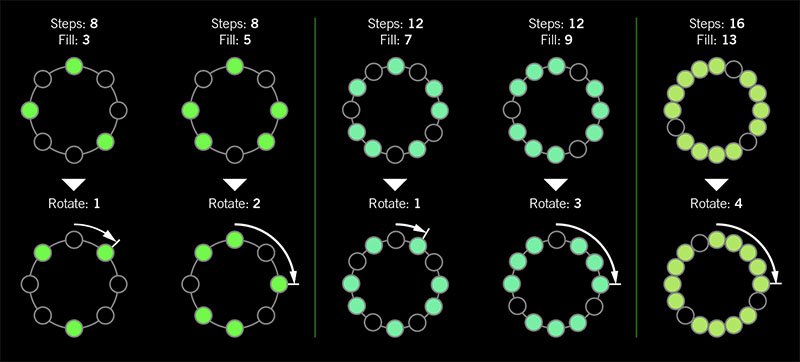
I was told there'd be no math!
Sorry. If you'd like to read more about Euclidean rhythms, check this out: https://splice.com/blog/euclidean-rhythms/ Or if you'd like to know more about Euclidean math, see ya' in a semester or two! https://en.wikipedia.org/wiki/Euclidean_algorithm
-
Reverb > Dynamic Hall (Mono, Stereo), Line 6 Original hall reverb
- Decay—Sets the decay of the reverb (0.1 sec ~ 45.0 sec, or Infinity)
- Predelay—Determines the amount of delay heard before the signal enters the hall. Can sometimes result in more definition between the dry and effected signals
- Room Size—Sets the size of the hall (10, 20, or 30 meters). NOTE: This parameter actually changes the algorithm so you'll hear a small bump when changing it. Therefore, we don't recommend assigning Room Size to snapshots or other controllers
- Diffusion—Sets the amount of smearing between discrete echoes, sometimes resulting in a softer effected signal
- Damping—Determines the frequency above which the reverb will be absorbed. For example, if your hall is full of people wearing fake ocelot jumpsuits, more high frequencies would be absorbed than if the room were empty
- Mix—Controls the wet/dry mix of the reverb. When set to 0%, no reverb is heard; when set to 100%, no dry signal is heard
- Motion—Sets the amount of randomization, which can be helpful to minimize any metallic artifacts common in extremely static reverbs. At higher values, can impart a bit of modulation to the effected signal
- Low Freq—Sets the frequency below which the Low Gain parameter is applied
- Low Gain—Sets the reverb time for frequencies below the Low Freq value. Values below 0.0dB mean the bass frequencies decay faster than the treble frequencies; values above 0.0dB mean the bass frequencies decay slower than the treble frequencies
- Low Cut—Applies a low cut (or high pass) filter to the reverb, letting you remove the effected signal below a certain frequency
- High Cut—Applies a high cut (or low pass) filter to the reverb, letting you remove the effected signal above a certain frequency
- Level—Controls the overall output level of the block
- Trails—When on, reverb decay continues to ring out after the block is bypassed
-
Reverb > Hot Springs (Mono, Stereo), Line 6 Original spring reverb
- Dwell—Adjusts the strength of the signal sent into the spring tank. Higher values result in a longer decay
- Spring Count—Sets how many springs are in the tank (1, 2, or 3, and numerous values in between)
- Drip—Adjusts the intensity of the spring reverb, or how much "ploink" you might hear
- Low Cut—Applies a low cut (or high pass) filter to the reverb, letting you remove the effected signal below a certain frequency
- High Cut—Applies a high cut (or low pass) filter to the reverb, letting you remove the effected signal above a certain frequency
- Mix—Controls the wet/dry mix of the reverb. When set to 0%, no reverb is heard; when set to 100%, no dry signal is heard
- Level—Controls the overall output level of the block
- Trails—When on, reverb decay continues to ring out after the block is bypassed
*NOTE: All product names used in this document are trademarks of their respective owners and neither Yamaha Guitar Group nor Line 6 are associated or affiliated with them. These trademarks appear solely to identify products whose tones and sounds were studied by Line 6 during sound model development.
New Features in 3.10
Increased Oversampling Throughout
Helix Floor, Helix Rack/Control, Helix LT, Helix Native, HX Effects, HX Stomp, HX Stomp XL
Oversampling has been increased across the board, resulting in higher fidelity, fewer aliasing artifacts, and smoother decay trails, especially when running multiple distortion stages or with higher gain tones. Many people might not notice a difference, but those highly sensitive to aliasing will appreciate 3.0's smoother response. Amp and effects models have been optimized to accommodate these improvements without increasing DSP usage.
Customizable Stomp Switches
HX Stomp, HX Stomp XL [Feature already in Helix Floor, Helix Rack/Control, Helix LT, and HX Effects]
As long as something is assigned to a stomp switch (bypass one or more blocks, toggle parameter Min/Max, or Command Center command), switches in Stomp Footswitch Mode can now have custom labels and colors. This is especially helpful when multiple blocks, controls, or commands are assigned to the same switch; it doesn't have to read "MULTIPLE (X)" anymore.
- Touch a stomp mode footswitch to select it and from either the Bypass Assign or Command Center menu, press PAGE> and then Customize.
- Use the Upper Knob and Knob 2 (Character) to name the stomp.
- Press PAGE> and turn Knob 3 (Switch LED) to choose a custom color. When set to "Auto" (the default), the switch reflects its assignment (Delays are green, Filters are purple, Commands are white, etc.)
- When finished, press <PAGE and Knob 3 (OK).
Customizable Snapshot Switches
HX Stomp, HX Stomp XL [Feature already in Helix Floor, Helix Rack/Control, Helix LT, and HX Effects]
Switches in Snapshot Footswitch Mode can now have custom labels and colors.
- From Play View, press the Upper Knob to open the Preset List.
- Turn Knob 2 (Snapshot) to select the snapshot you want to rename and press ACTION.
- Press Rename Snapshot.
- Use the Upper Knob and Knob 2 (Character) to name the stomp.
- Press PAGE> and turn Knob 3 (Switch LED) to choose a custom color. When set to "Auto" (the default), the switch is white
- When finished, press <PAGE and Knob 3 (OK).
Tuner Trails
Helix Floor, Helix Rack/Control, Helix LT, HX Effects, HX Stomp, HX Stomp XL
The Tuner screen has a new "Trails" parameter. When set to "On," delay repeats and reverbs' decay continue to ring out and even the Looper keeps running when the tuner is engaged. No more awkward "everyone's staring at me because my B string went wonky."
Expanded 3.0 Models
Helix Floor, Helix Rack/Control, Helix LT, Helix Native, HX Effects, HX Stomp, HX Stomp XL
3.0 added a boatload of new creative effects and after collecting feedback from users, we've added new parameters to some of them to help expand their flexibility and fun factor. IMPORTANT! These new parameters won't show up in your existing presets; they'll only appear if you remove the block (or change the model and reload it). Also, if you've saved any of the following models' defaults, they will need to be re-tweaked and saved again.
-
Delay > Poly Sustain
- Auto EQ— Determines how much compensation EQ is applied to the sustained signal. If the sustained signal sounds too harsh when pitched up (or dull when pitched down), adjust this setting to taste. The higher the value, the more EQ is applied at the shift end points; when set to 0.0, no compensation EQ is applied
-
Operation—Determines what happens to your signal when Poly Sustain is turned on (remember, it's bypassed by default)
- "Mute All"—When Poly Sustain is on, THE ENTIRE PATH IS MUTED
- "Dry Kill"—When Poly Sustain is on, only the sustained signal is heard. TIP: With Poly Sustain on a parallel path, assign a second stomp switch to toggle between Mute All and Dry Kill. This lets you leave the block enabled and bring the sustained signal in and out by switching between the two values
- "Normal" (default)—When Poly Sustain is on, both the dry and sustained signals are heard. This is how Poly Sustain behaved in Firmware 3.0; that is, you're able to jam on top of the sustained drone
-
Delay > Glitch Delay
- Pitch—Determines the likelihood of repeats changing pitch, based on the new Interval 1 and Interval 2 settings (In 3.0, the repeats were fixed to an octave below and above). Was called "Octaves" in 3.0
- Interval 1—Sets the pitch of some repeats, the likelihood of which is determined by the Pitch parameter (from an octave down to an octave up)
- Interval 2—Sets the pitch of other repeats, the likelihood of which is determined by the Pitch parameter (from an octave down to an octave up)
- Low Cut—Applies a low cut (or high pass) filter to the slices, letting you remove the effected signal below a certain frequency
- High Cut—Applies a high cut (or low pass) filter to the slices, letting you remove the effected signal above a certain frequency
- Level—Controls the overall output level of the block
-
Looper > Shuffling Looper
- Pitch—Determines the likelihood of your slices changing pitch, based on the new Interval 1 and Interval 2 settings (In 3.0, the repeats were fixed to an octave below and above). Was called "Octaves" in 3.0
- Interval 1—Sets the pitch of some slices, the likelihood of which is determined by the Pitch parameter (from an octave down to an octave up)
- Interval 2—Sets the pitch of other slices, the likelihood of which is determined by the Pitch parameter (from an octave down to an octave up)
-
Pitch/Synth > 12 String
- PluckType—Optimizes the 12 String emulation for specific types of playing styles. We've also improved the onset detection and 12 String now uses less DSP
Instant Command Wait Time
Helix Floor, Helix Rack/Control, Helix LT, HX Effects, HX Stomp, HX Stomp XL
On the Command Center page, Instant commands (lightning bolt icon) have a new "Wait Time" parameter, letting you delay certain events by up to 1000ms. This is to help Helix/HX control older MIDI gear that may behave incorrectly when receiving multiple commands very close together. Unless you specifically need to delay a message, leave this set to "0 ms."
New and Improved MIDI Implementation
Helix Floor, Helix Rack/Control, Helix LT, HX Effects, HX Stomp, HX Stomp XL
Switches in Snapshot Footswitch Mode can now have custom labels and colors.
- MIDI Snapshot changes on CC69 that are received during preset loads will now be buffered and executed once the preset load is finished. This means that you can send a MIDI Snapshot change immediately after a PC message to effectively load a preset with a different Snapshot than it was saved with.
- Bank/Preset/Snapshot Up and Down messages how properly work via incoming FS1/FS7 emulation MIDI messages
- FS1/2/3 emulation MIDI messages can now be momentary for HX Stomp (values 64-127=footswitch press; values 0-63=footswitch release)
- Also, footswitch emulation MIDI messages now work while in preset or snapshot footswitch mode
- New MIDI message (Helix Floor/Rack/LT/HX Stomp XL): CC71 engages the MODE switch
- New MIDI message: CC 72, value 64-127 increments preset, value 0-63 decrements preset
- New MIDI message (Helix LT, HX Stomp, HX Stomp XL): CC 73 toggles between Play and Edit views
Other Changes and Improvements in 3.10
- HX Edit now adds support for macOS 11 Big Sur
- Helix Floor and Rack/Control only: The scribble strip above FS6 (MODE) now displays which mode is currently active—Preset or Stomp. You can still hold FS6 to engage hands-free Pedal Edit mode
- On the Controller Assign page, turning Knob 2 (Controller) no longer resets the Min Value and Max Value
Bug Fixes in 3.10
- Pressing the Bank Down switch would skip banks in certain situations–FIXED
- When Tuner View is active while Spillover is engaged, changing presets can sometimes cause audio output to stop—FIXED
- The tuner screen and gain reduction meters could sometimes appear laggy—FIXED
- Many other minor fixes and improvements
Known Issues in 3.10
- Helix Native's performance can be laggy in new M1-based Apple computers
-
As Delay > Poly Sustain, Delay > Glitch Delay, Pitch/Synth > 12 String, and Looper > Shuffling Looper models have been updated, any existing user defaults for these models will need to be re-tweaked and saved again
-
Variax Model min and max sliders do not automatically update when a Variax is connected
-
After importing a .WAV file into the current 'Empty' slot of an Impulse Response block, all audio output can stop
-
Helix Floor/Rack/LT and HX Stomp only—Sending more than one MIDI program change messages one after another can sometimes cause HX Edit to lose connection
-
Helix Floor/Rack/LT only—Clearing a Split block on Path 2 does not automatically remove its bypass assignment
-
Helix LT only—FS1 and FS7 do not transmit Command Center messages
-
HX Stomp and XL only—Quickly scrolling across the signal flow view immediately after booting can sometimes cause HX Stomp/XL to freeze
-
HX Stomp and XL only—In rare cases, after restoring a 3.01 backup, parallel presets' blocks may be shifted one position to the right
-
Impulse responses with names consisting of more than 54 characters cannot be copied or exported
Get Download
Firmware
Helix/HX 3.10 includes a new amp, new effects, new features, improvements, and bug fixes and is recommended for all users.
How do I update to 3.10?
Did you happen to update HX Edit to 3.01 (released on Feb 2, 2021)? If so, just connect Helix/HX to your computer via USB and launch HX Edit. The software will walk you through the entire procedure, including updating HX Edit 3.01 to 3.10, and backing everything up to your computer.
What if I didn't update HX Edit to 3.01? What if I don't remember? What's going on? Where am I?
That's fine, just make ABSOLUTELY SURE you install HX Edit 3.10 BEFORE you install 3.10 firmware and make ABSOLUTELY SURE you back everything up! Here's the link:
- macOS: https://line6.com/software/readeula.html?rid=10457
- Windows: https://line6.com/software/readeula.html?rid=10459
Anything else I should know?
Yes. If you run into any odd behavior, before running to the internet to complain, perform a factory reset and restore your backup. (Backing up is part of the update process). This should solve any issues. Here's how to perform a factory reset. IMPORTANT: MAKE SURE YOU HAVE A BACKUP FIRST, AS THIS WILL ERASE ALL YOUR WORK!
- Helix Floor/LT: While holding footswitches 9 & 10 (bottom row, 2 middle switches), turn on Helix Floor/LT
- Helix Rack: While holding knobs 5 & 6 (2 furthest right knobs below the screen), turn on Helix Rack
- HX Effects: While holding footswitches 6 & TAP (2 furthest right switches on the bottom row), turn on HX Effects
- HX Stomp: While holding footswitches 2 & 3, turn on HX Stomp
- HX Stomp XL: While holding footswitches C & D, turn on HX Stomp
New Amp in 3.10
Helix Floor, Helix Rack, Helix LT, Helix Native, HX Stomp, HX Stomp XL

- Mandarin Rocker, based on* the Orange® Rockerverb 100 MKIII. NOTE: We decided to slightly alter the model so that at lower settings, the Drive knob's taper exhibits a smoother transition into distortion.
New Effects in 3.10
Helix Floor, Helix Rack, Helix LT, Helix Native, HX Effects, HX Stomp, HX Stomp XL

-
Distortion > Ratatouille Dist (Mono, Stereo), based on* the 1984 Pro Co RAT. Turns out our Vermin Dist model was broken. Sorry! We were going to replace it completely but a bunch of people had presets with the old version. On top of that, we found out our RAT's LM308 chip had crapped out since we modeled it last so we decided to get it into perfect working order and start from scratch
- Gain—Sets the amount of distortion
- Filter—Sets the amount of high cut (low pass) filter applied to the distortion; basically letting more treble through (lower values) or filtering it out (higher values)
- Level—Sets the overall level of the block
-
Modulation > Retro Reel (Mono), Line 6 Original effect that simulates playing a signal back from an analog tape machine. This signal can be distorted, filtered to sound older or more lo-fi, and modulated with wow and flutter. TIP: Helix Native users should definitely try Retro Reel on all sorts of tracks—vocals, drums, keyboards, strings, busses, you name it.
- Wow Fluttr—Determines how much warbly tape sound is heard
- Saturation—Adds analog tape saturation and at high enough settings, distortion. At lower settings, it's great for simply warming up a tone
- Low Cut—Determines the frequency of the Low Cut (High Pass) filter. At higher settings, can provide a lo-fi effect
- High Cut—Determines the frequency of the High Cut (Low Pass) filter. At lower settings, can provide the natural high-end roll-off of old tape
- Tape Speed—Changes both the rate of the modulation applied by the Wow Fluttr control and the filtering response of the analog tape emulation
- Level—Sets the overall level of the block
- Texture—Adjusts the amount of the NAB tape EQ in the simulated tape path. When Saturation is set to 0.0, the texture is invisible. When Saturation is turned up, the texture will affect the tightness (or looseness) of the distortion
-
Delay > Euclidean Delay (Mono, Stereo), Line 6 Original delay based on Euclidean algorithms. Creates multitap patterns by setting the length of the pattern (Steps) and the number of taps (Fill) in the pattern. The Euclidean algorithm spaces taps as evenly as possible throughout the pattern, resulting in rhythms from traditional to highly complex. Settle in because this one'll require diagrams and charts and whatnot. TIP: Add two Euclidean Delays in parallel (with different settings) for interesting polyrhythm patterns. When using a stereo playback system, try panning Paths A and B in the Mixer to L100 and R100.
- Step Time—Sets the time between steps. The total delay time is Time x Steps, so [Time: 1/16 x Steps: 8] is a 1/2-note. Press the knob to toggle between ms/sec and note values
- Feedback—Controls the overall number of repeats heard for the entire sequence. If you want to hear all fills in the sequence only once, set to 0%
- Steps—Determines the number of steps in the sequence (1-16; see diagram below)
- Fill—The number of active taps, whose spacing is set by Euclidean algorithms (1-16, see diagram below). If Fill is higher than Steps, the extra taps are ignored
- Rotate—Rotates all fills forward by the same amount (0-15; see diagram below). Used If you like the sound of a repeat pattern but want the fills and gaps shifted forward
- Mix—Controls the wet/dry mix of the delay. When set to 0%, no delay is heard; when set to 100%, no dry signal is heard
- Low Cut—Applies a low cut (high pass) filter to the fills, letting you remove the effected signal below a certain frequency
- High Cut—Applies a high cut (low pass) filter to the fills, letting you remove the effected signal above a certain frequency
- Level—Controls the overall output level of the block
- Trails—When on, delay repeats continue to ring out after the block is bypassed
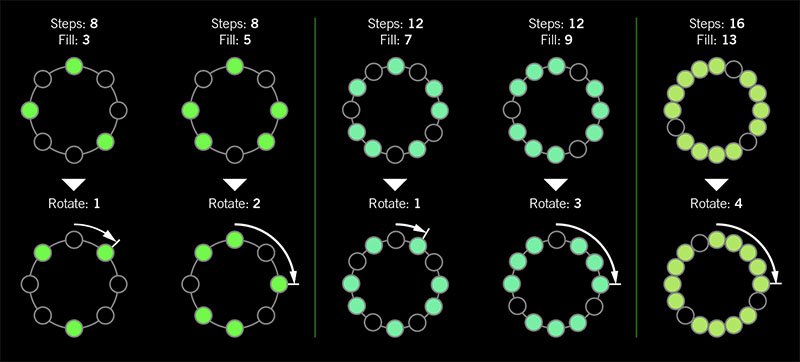
I was told there'd be no math!
Sorry. If you'd like to read more about Euclidean rhythms, check this out: https://splice.com/blog/euclidean-rhythms/ Or if you'd like to know more about Euclidean math, see ya' in a semester or two! https://en.wikipedia.org/wiki/Euclidean_algorithm
-
Reverb > Dynamic Hall (Mono, Stereo), Line 6 Original hall reverb
- Decay—Sets the decay of the reverb (0.1 sec ~ 45.0 sec, or Infinity)
- Predelay—Determines the amount of delay heard before the signal enters the hall. Can sometimes result in more definition between the dry and effected signals
- Room Size—Sets the size of the hall (10, 20, or 30 meters). NOTE: This parameter actually changes the algorithm so you'll hear a small bump when changing it. Therefore, we don't recommend assigning Room Size to snapshots or other controllers
- Diffusion—Sets the amount of smearing between discrete echoes, sometimes resulting in a softer effected signal
- Damping—Determines the frequency above which the reverb will be absorbed. For example, if your hall is full of people wearing fake ocelot jumpsuits, more high frequencies would be absorbed than if the room were empty
- Mix—Controls the wet/dry mix of the reverb. When set to 0%, no reverb is heard; when set to 100%, no dry signal is heard
- Motion—Sets the amount of randomization, which can be helpful to minimize any metallic artifacts common in extremely static reverbs. At higher values, can impart a bit of modulation to the effected signal
- Low Freq—Sets the frequency below which the Low Gain parameter is applied
- Low Gain—Sets the reverb time for frequencies below the Low Freq value. Values below 0.0dB mean the bass frequencies decay faster than the treble frequencies; values above 0.0dB mean the bass frequencies decay slower than the treble frequencies
- Low Cut—Applies a low cut (or high pass) filter to the reverb, letting you remove the effected signal below a certain frequency
- High Cut—Applies a high cut (or low pass) filter to the reverb, letting you remove the effected signal above a certain frequency
- Level—Controls the overall output level of the block
- Trails—When on, reverb decay continues to ring out after the block is bypassed
-
Reverb > Hot Springs (Mono, Stereo), Line 6 Original spring reverb
- Dwell—Adjusts the strength of the signal sent into the spring tank. Higher values result in a longer decay
- Spring Count—Sets how many springs are in the tank (1, 2, or 3, and numerous values in between)
- Drip—Adjusts the intensity of the spring reverb, or how much "ploink" you might hear
- Low Cut—Applies a low cut (or high pass) filter to the reverb, letting you remove the effected signal below a certain frequency
- High Cut—Applies a high cut (or low pass) filter to the reverb, letting you remove the effected signal above a certain frequency
- Mix—Controls the wet/dry mix of the reverb. When set to 0%, no reverb is heard; when set to 100%, no dry signal is heard
- Level—Controls the overall output level of the block
- Trails—When on, reverb decay continues to ring out after the block is bypassed
*NOTE: All product names used in this document are trademarks of their respective owners and neither Yamaha Guitar Group nor Line 6 are associated or affiliated with them. These trademarks appear solely to identify products whose tones and sounds were studied by Line 6 during sound model development.
New Features in 3.10
Increased Oversampling Throughout
Helix Floor, Helix Rack/Control, Helix LT, Helix Native, HX Effects, HX Stomp, HX Stomp XL
Oversampling has been increased across the board, resulting in higher fidelity, fewer aliasing artifacts, and smoother decay trails, especially when running multiple distortion stages or with higher gain tones. Many people might not notice a difference, but those highly sensitive to aliasing will appreciate 3.0's smoother response. Amp and effects models have been optimized to accommodate these improvements without increasing DSP usage.
Customizable Stomp Switches
HX Stomp, HX Stomp XL [Feature already in Helix Floor, Helix Rack/Control, Helix LT, and HX Effects]
As long as something is assigned to a stomp switch (bypass one or more blocks, toggle parameter Min/Max, or Command Center command), switches in Stomp Footswitch Mode can now have custom labels and colors. This is especially helpful when multiple blocks, controls, or commands are assigned to the same switch; it doesn't have to read "MULTIPLE (X)" anymore.
- Touch a stomp mode footswitch to select it and from either the Bypass Assign or Command Center menu, press PAGE> and then Customize.
- Use the Upper Knob and Knob 2 (Character) to name the stomp.
- Press PAGE> and turn Knob 3 (Switch LED) to choose a custom color. When set to "Auto" (the default), the switch reflects its assignment (Delays are green, Filters are purple, Commands are white, etc.)
- When finished, press <PAGE and Knob 3 (OK).
Customizable Snapshot Switches
HX Stomp, HX Stomp XL [Feature already in Helix Floor, Helix Rack/Control, Helix LT, and HX Effects]
Switches in Snapshot Footswitch Mode can now have custom labels and colors.
- From Play View, press the Upper Knob to open the Preset List.
- Turn Knob 2 (Snapshot) to select the snapshot you want to rename and press ACTION.
- Press Rename Snapshot.
- Use the Upper Knob and Knob 2 (Character) to name the stomp.
- Press PAGE> and turn Knob 3 (Switch LED) to choose a custom color. When set to "Auto" (the default), the switch is white
- When finished, press <PAGE and Knob 3 (OK).
Tuner Trails
Helix Floor, Helix Rack/Control, Helix LT, HX Effects, HX Stomp, HX Stomp XL
The Tuner screen has a new "Trails" parameter. When set to "On," delay repeats and reverbs' decay continue to ring out and even the Looper keeps running when the tuner is engaged. No more awkward "everyone's staring at me because my B string went wonky."
Expanded 3.0 Models
Helix Floor, Helix Rack/Control, Helix LT, Helix Native, HX Effects, HX Stomp, HX Stomp XL
3.0 added a boatload of new creative effects and after collecting feedback from users, we've added new parameters to some of them to help expand their flexibility and fun factor. IMPORTANT! These new parameters won't show up in your existing presets; they'll only appear if you remove the block (or change the model and reload it). Also, if you've saved any of the following models' defaults, they will need to be re-tweaked and saved again.
-
Delay > Poly Sustain
- Auto EQ— Determines how much compensation EQ is applied to the sustained signal. If the sustained signal sounds too harsh when pitched up (or dull when pitched down), adjust this setting to taste. The higher the value, the more EQ is applied at the shift end points; when set to 0.0, no compensation EQ is applied
-
Operation—Determines what happens to your signal when Poly Sustain is turned on (remember, it's bypassed by default)
- "Mute All"—When Poly Sustain is on, THE ENTIRE PATH IS MUTED
- "Dry Kill"—When Poly Sustain is on, only the sustained signal is heard. TIP: With Poly Sustain on a parallel path, assign a second stomp switch to toggle between Mute All and Dry Kill. This lets you leave the block enabled and bring the sustained signal in and out by switching between the two values
- "Normal" (default)—When Poly Sustain is on, both the dry and sustained signals are heard. This is how Poly Sustain behaved in Firmware 3.0; that is, you're able to jam on top of the sustained drone
-
Delay > Glitch Delay
- Pitch—Determines the likelihood of repeats changing pitch, based on the new Interval 1 and Interval 2 settings (In 3.0, the repeats were fixed to an octave below and above). Was called "Octaves" in 3.0
- Interval 1—Sets the pitch of some repeats, the likelihood of which is determined by the Pitch parameter (from an octave down to an octave up)
- Interval 2—Sets the pitch of other repeats, the likelihood of which is determined by the Pitch parameter (from an octave down to an octave up)
- Low Cut—Applies a low cut (or high pass) filter to the slices, letting you remove the effected signal below a certain frequency
- High Cut—Applies a high cut (or low pass) filter to the slices, letting you remove the effected signal above a certain frequency
- Level—Controls the overall output level of the block
-
Looper > Shuffling Looper
- Pitch—Determines the likelihood of your slices changing pitch, based on the new Interval 1 and Interval 2 settings (In 3.0, the repeats were fixed to an octave below and above). Was called "Octaves" in 3.0
- Interval 1—Sets the pitch of some slices, the likelihood of which is determined by the Pitch parameter (from an octave down to an octave up)
- Interval 2—Sets the pitch of other slices, the likelihood of which is determined by the Pitch parameter (from an octave down to an octave up)
-
Pitch/Synth > 12 String
- PluckType—Optimizes the 12 String emulation for specific types of playing styles. We've also improved the onset detection and 12 String now uses less DSP
Instant Command Wait Time
Helix Floor, Helix Rack/Control, Helix LT, HX Effects, HX Stomp, HX Stomp XL
On the Command Center page, Instant commands (lightning bolt icon) have a new "Wait Time" parameter, letting you delay certain events by up to 1000ms. This is to help Helix/HX control older MIDI gear that may behave incorrectly when receiving multiple commands very close together. Unless you specifically need to delay a message, leave this set to "0 ms."
New and Improved MIDI Implementation
Helix Floor, Helix Rack/Control, Helix LT, HX Effects, HX Stomp, HX Stomp XL
Switches in Snapshot Footswitch Mode can now have custom labels and colors.
- MIDI Snapshot changes on CC69 that are received during preset loads will now be buffered and executed once the preset load is finished. This means that you can send a MIDI Snapshot change immediately after a PC message to effectively load a preset with a different Snapshot than it was saved with.
- Bank/Preset/Snapshot Up and Down messages how properly work via incoming FS1/FS7 emulation MIDI messages
- FS1/2/3 emulation MIDI messages can now be momentary for HX Stomp (values 64-127=footswitch press; values 0-63=footswitch release)
- Also, footswitch emulation MIDI messages now work while in preset or snapshot footswitch mode
- New MIDI message (Helix Floor/Rack/LT/HX Stomp XL): CC71 engages the MODE switch
- New MIDI message: CC 72, value 64-127 increments preset, value 0-63 decrements preset
- New MIDI message (Helix LT, HX Stomp, HX Stomp XL): CC 73 toggles between Play and Edit views
Other Changes and Improvements in 3.10
- HX Edit now adds support for macOS 11 Big Sur
- Helix Floor and Rack/Control only: The scribble strip above FS6 (MODE) now displays which mode is currently active—Preset or Stomp. You can still hold FS6 to engage hands-free Pedal Edit mode
- On the Controller Assign page, turning Knob 2 (Controller) no longer resets the Min Value and Max Value
Bug Fixes in 3.10
- Pressing the Bank Down switch would skip banks in certain situations–FIXED
- When Tuner View is active while Spillover is engaged, changing presets can sometimes cause audio output to stop—FIXED
- The tuner screen and gain reduction meters could sometimes appear laggy—FIXED
- Many other minor fixes and improvements
Known Issues in 3.10
- Helix Native's performance can be laggy in new M1-based Apple computers
-
As Delay > Poly Sustain, Delay > Glitch Delay, Pitch/Synth > 12 String, and Looper > Shuffling Looper models have been updated, any existing user defaults for these models will need to be re-tweaked and saved again
-
Variax Model min and max sliders do not automatically update when a Variax is connected
-
After importing a .WAV file into the current 'Empty' slot of an Impulse Response block, all audio output can stop
-
Helix Floor/Rack/LT and HX Stomp only—Sending more than one MIDI program change messages one after another can sometimes cause HX Edit to lose connection
-
Helix Floor/Rack/LT only—Clearing a Split block on Path 2 does not automatically remove its bypass assignment
-
Helix LT only—FS1 and FS7 do not transmit Command Center messages
-
HX Stomp and XL only—Quickly scrolling across the signal flow view immediately after booting can sometimes cause HX Stomp/XL to freeze
-
HX Stomp and XL only—In rare cases, after restoring a 3.01 backup, parallel presets' blocks may be shifted one position to the right
-
Impulse responses with names consisting of more than 54 characters cannot be copied or exported
Get Download
Firmware

POD Go 1.21 includes new amps, new cabs, new effects, and bug fixes and is recommended for all POD Go and POD Go Wireless users.
How do I update to 1.21?
STEP 1—Installing POD Go Edit 1.21
- Log onto line6.com, download, and install POD Go Edit 1.21:
STEP 2—Updating POD Go/POD Go Wireless
Shut down any programs that use audio or connect to your POD Go device, like DAWs, iTunes, Spotify, video games, etc.
Disable the sleep timer on your computer. The update will fail if your computer goes to sleep during the process.
If you are using a laptop, plug it in, or ensure it has enough battery life to complete the update without shutting down.
- Connect POD Go or POD Go Wireless to your Mac or PC via USB and turn it on.
- Launch POD Go Edit 1.21.
- Click the gear at the bottom of the window, then click "Check for Updates".
- Log into your Line 6 account. A dialog panel appears, reading "An update is available for your POD Go. Would you like to update now?"
- Click "Update now." POD Go Edit asks if you want to create a backup of your existing user presets. Click "OK" and then "Create Backup." Once the backup is completed, click "OK."
- Carefully read the End User License Agreement (haaa hahaha!) and click "OK."
- Click "Update." Please keep POD GO Edit in focus throughout the entire update. Once the update is complete, POD Go restarts automatically.
- Click "Back to POD Go Edit".
New Amps in 1.21

- US Princess, based on* the Fender® Princeton Reverb
- Das Benzin Mega, based on* the Mega channel of the Diezel VH4
- Das Benzin Lead, based on* the Lead channel of the Diezel VH4
New Cabs in 1.21

- 1x10 US Princess, based on* the Fender® Princeton Reverb cab
- 1x12 US Princess, based on* the Fender® Princeton Reverb with a 12" Alnico Blue driver
New Effects in 1.21

- Distortion > Horizon Drive, based on* the Horizon Devices Precision Drive. Includes an extra Gate Range parameter that, when set to "Extended," drops the gate's threshold down to -90dB
- Distortion > Swedish Chainsaw, based on* the BOSS® HM-2 Heavy Metal Distortion (Made in Japan black label)
- Distortion > Pocket Fuzz, inspired by* the Jordan Boss Tone fuzz
- Distortion > Bighorn Fuzz, based on* the 1973 Electro-Harmonix® Ram's Head Big Muff Pi
- Distortion > Ballistic Fuzz, based on* the Euthymia ICBM fuzz
- Dynamics > Horizon Gate, based on* the Horizon Devices Precision Drive's gate circuit. Includes an extra Gate Range parameter that, when set to "Extended," drops the gate's threshold down to -90dB. Works best before an amp
- EQ > Acoustic Sim, based on* the BOSS® AC-2 Acoustic Simulator. Includes an extra Shimmer parameter that imparts some motion to the harmonics, reminiscent of how a string's vibration tends to affect the other strings. Just like the original, works best with single-coil pickups. Can be used alone or in conjunction with an acoustic IR
-
Delay > Glitch Delay, Line 6 Original performance delay that lets you freely manipulate the repeats' behavior in real-time
- Time—Sets the delay time; press the knob to toggle between ms/sec and note values
- Delay Div—Divides the delay time into smaller increments
- Mix—Controls the wet/dry mix of the delay. When set to 0%, no delay is heard; when set to 100%, no dry signal is heard
- Feedback—Controls the overall number of repeats heard for the entire sequence
- SliceFdbk—Controls the number of repeats heard for individual slices. At higher values, you could call this "Super Chaotic Feedback"
- Shuffle—Determines the likelihood of repeats shuffling/reordering
- Octaves—Determines the likelihood of repeats playing back an octave higher or lower
- Reverse—Determines the likelihood of repeats playing backward
- Seq Drift—Determines the likelihood of the entire sequence changing every time it loops around. When set to 0%, the same sequence loops forever. TIP: Assign this parameter to a footswitch set to toggle between a higher number and 0%. If you hear a random sequence you want to maintain, press the switch to set Seq Drift to 0%, and it'll repeat that way indefinitely
- Smoothing—Higher values apply smoothing between slices and can give a synth-pad type quality, lower values maintain transients. Or set it just high enough to avoid pops and clicks
- Trails—When on, delay repeats continue to ring out after the block is bypassed
*NOTE: All product names used in this document are trademarks of their respective owners and neither Yamaha Guitar Group nor Line 6 are associated or affiliated with them. These trademarks appear solely to identify products whose tones and sounds were studied by Line 6 during sound model development.
Changes and Improvements in 1.21
- Support for macOS 11 Big Sur
- Audio communication is now more stable when using the class-compliant driver in macOS
- EQ > Low/High Shelf's High Freq parameter now goes down to 400Hz
Bug Fixes in 1.21
- With an external expression pedal connected, EXP 1 and EXP 2 could become swapped under certain conditions—FIXED
- If Global Settings > Switches/Pedals > Snapshot Mode is set to "Auto Return" and Up/Down Switches is set to "Presets," pressing Up or Down would not correctly exit Snapshot mode
- In rare cases, attempting to swap footswitches (by holding two stomps) while the model list or preset list was open could result in a freeze–FIXED
- In rare cases, audio could be lost after updating via Line 6 Updater. Updating via POD Go Edit would not exhibit this behavior—FIXED
- In some cases, after exiting 6 Switch Looper mode, stomp switch LEDs could fail to light properly until pressed—FIXED
- In rare cases, snapshot selection could not properly recall a block's bypass/enable state—FIXED
- Dynamics > LA Studio Comp's level could drop if placed after an input boost, which is then toggled on and off—FIXED
- In some cases, None and Looper categories in the model list could fail to update the display—FIXED
- In some cases, pressing the expression pedal toe switch could not properly bypass/enable assigned blocks—FIXED
- With very low Delay settings, Pitch/Synth > Simple Pitch and Dual Pitch could exhibit metallic artifacts—FIXED
- A minor pop could be heard when selecting different IRs while signal was present—FIXED
- In rare cases, restoring from a backup could sometimes cause the unit to freeze—FIXED
- In some cases, selecting a preset would not properly recall the active expression pedal (EXP 1 or EXP 2)—FIXED
- Importing IRs immediately after launching POD Go Edit could sometimes result in an error message—FIXED
- Transmitting MIDI CC60 or CC61 to control POD Go's looper could sometimes cause POD Go to freeze—FIXED
- When Global Settings > Switches/Pedals > FS Auto Assign was set to "Off," selecting a different effect category could sometimes cause the footswitch to display the previous category's color—FIXED
- Various graphical glitches—FIXED
- Many other minor fixes and improvements
Known Issues in 1.21
- Global Settings > In/Outs > Guitar In Pad is not recalled after turning POD Go off and back on again. Unfortunately, this will need to be manually toggled after each power cycle before it begins working again
- Importing a .WAV file into the current empty slot of an Impulse Response block can cause POD Go to stop passing audio. WORKAROUND: Select a different IR and then reselect the new one; audio should resume
- Under certain circumstances, tapping a tempo for an extended period of time in POD GO Edit may result in POD Go freezing.
Get Download
POD Go Edit
POD Go Edit

POD Go 1.21 includes new amps, new cabs, new effects, and bug fixes and is recommended for all POD Go and POD Go Wireless users.
How do I update to 1.21?
STEP 1—Installing POD Go Edit 1.21
- Log onto line6.com, download, and install POD Go Edit 1.21:
STEP 2—Updating POD Go/POD Go Wireless
Shut down any programs that use audio or connect to your POD Go device, like DAWs, iTunes, Spotify, video games, etc.
Disable the sleep timer on your computer. The update will fail if your computer goes to sleep during the process.
If you are using a laptop, plug it in, or ensure it has enough battery life to complete the update without shutting down.
- Connect POD Go or POD Go Wireless to your Mac or PC via USB and turn it on.
- Launch POD Go Edit 1.21.
- Click the gear at the bottom of the window, then click "Check for Updates".
- Log into your Line 6 account. A dialog panel appears, reading "An update is available for your POD Go. Would you like to update now?"
- Click "Update now." POD Go Edit asks if you want to create a backup of your existing user presets. Click "OK" and then "Create Backup." Once the backup is completed, click "OK."
- Carefully read the End User License Agreement (haaa hahaha!) and click "OK."
- Click "Update." Please keep POD GO Edit in focus throughout the entire update. Once the update is complete, POD Go restarts automatically.
- Click "Back to POD Go Edit".
New Amps in 1.21

- US Princess, based on* the Fender® Princeton Reverb
- Das Benzin Mega, based on* the Mega channel of the Diezel VH4
- Das Benzin Lead, based on* the Lead channel of the Diezel VH4
New Cabs in 1.21

- 1x10 US Princess, based on* the Fender® Princeton Reverb cab
- 1x12 US Princess, based on* the Fender® Princeton Reverb with a 12" Alnico Blue driver
New Effects in 1.21

- Distortion > Horizon Drive, based on* the Horizon Devices Precision Drive. Includes an extra Gate Range parameter that, when set to "Extended," drops the gate's threshold down to -90dB
- Distortion > Swedish Chainsaw, based on* the BOSS® HM-2 Heavy Metal Distortion (Made in Japan black label)
- Distortion > Pocket Fuzz, inspired by* the Jordan Boss Tone fuzz
- Distortion > Bighorn Fuzz, based on* the 1973 Electro-Harmonix® Ram's Head Big Muff Pi
- Distortion > Ballistic Fuzz, based on* the Euthymia ICBM fuzz
- Dynamics > Horizon Gate, based on* the Horizon Devices Precision Drive's gate circuit. Includes an extra Gate Range parameter that, when set to "Extended," drops the gate's threshold down to -90dB. Works best before an amp
- EQ > Acoustic Sim, based on* the BOSS® AC-2 Acoustic Simulator. Includes an extra Shimmer parameter that imparts some motion to the harmonics, reminiscent of how a string's vibration tends to affect the other strings. Just like the original, works best with single-coil pickups. Can be used alone or in conjunction with an acoustic IR
-
Delay > Glitch Delay, Line 6 Original performance delay that lets you freely manipulate the repeats' behavior in real-time
- Time—Sets the delay time; press the knob to toggle between ms/sec and note values
- Delay Div—Divides the delay time into smaller increments
- Mix—Controls the wet/dry mix of the delay. When set to 0%, no delay is heard; when set to 100%, no dry signal is heard
- Feedback—Controls the overall number of repeats heard for the entire sequence
- SliceFdbk—Controls the number of repeats heard for individual slices. At higher values, you could call this "Super Chaotic Feedback"
- Shuffle—Determines the likelihood of repeats shuffling/reordering
- Octaves—Determines the likelihood of repeats playing back an octave higher or lower
- Reverse—Determines the likelihood of repeats playing backward
- Seq Drift—Determines the likelihood of the entire sequence changing every time it loops around. When set to 0%, the same sequence loops forever. TIP: Assign this parameter to a footswitch set to toggle between a higher number and 0%. If you hear a random sequence you want to maintain, press the switch to set Seq Drift to 0%, and it'll repeat that way indefinitely
- Smoothing—Higher values apply smoothing between slices and can give a synth-pad type quality, lower values maintain transients. Or set it just high enough to avoid pops and clicks
- Trails—When on, delay repeats continue to ring out after the block is bypassed
*NOTE: All product names used in this document are trademarks of their respective owners and neither Yamaha Guitar Group nor Line 6 are associated or affiliated with them. These trademarks appear solely to identify products whose tones and sounds were studied by Line 6 during sound model development.
Changes and Improvements in 1.21
- Support for macOS 11 Big Sur
- Audio communication is now more stable when using the class-compliant driver in macOS
- EQ > Low/High Shelf's High Freq parameter now goes down to 400Hz
Bug Fixes in 1.21
- With an external expression pedal connected, EXP 1 and EXP 2 could become swapped under certain conditions—FIXED
- If Global Settings > Switches/Pedals > Snapshot Mode is set to "Auto Return" and Up/Down Switches is set to "Presets," pressing Up or Down would not correctly exit Snapshot mode
- In rare cases, attempting to swap footswitches (by holding two stomps) while the model list or preset list was open could result in a freeze–FIXED
- In rare cases, audio could be lost after updating via Line 6 Updater. Updating via POD Go Edit would not exhibit this behavior—FIXED
- In some cases, after exiting 6 Switch Looper mode, stomp switch LEDs could fail to light properly until pressed—FIXED
- In rare cases, snapshot selection could not properly recall a block's bypass/enable state—FIXED
- Dynamics > LA Studio Comp's level could drop if placed after an input boost, which is then toggled on and off—FIXED
- In some cases, None and Looper categories in the model list could fail to update the display—FIXED
- In some cases, pressing the expression pedal toe switch could not properly bypass/enable assigned blocks—FIXED
- With very low Delay settings, Pitch/Synth > Simple Pitch and Dual Pitch could exhibit metallic artifacts—FIXED
- A minor pop could be heard when selecting different IRs while signal was present—FIXED
- In rare cases, restoring from a backup could sometimes cause the unit to freeze—FIXED
- In some cases, selecting a preset would not properly recall the active expression pedal (EXP 1 or EXP 2)—FIXED
- Importing IRs immediately after launching POD Go Edit could sometimes result in an error message—FIXED
- Transmitting MIDI CC60 or CC61 to control POD Go's looper could sometimes cause POD Go to freeze—FIXED
- When Global Settings > Switches/Pedals > FS Auto Assign was set to "Off," selecting a different effect category could sometimes cause the footswitch to display the previous category's color—FIXED
- Various graphical glitches—FIXED
- Many other minor fixes and improvements
Known Issues in 1.21
- Global Settings > In/Outs > Guitar In Pad is not recalled after turning POD Go off and back on again. Unfortunately, this will need to be manually toggled after each power cycle before it begins working again
- Importing a .WAV file into the current empty slot of an Impulse Response block can cause POD Go to stop passing audio. WORKAROUND: Select a different IR and then reselect the new one; audio should resume
- Under certain circumstances, tapping a tempo for an extended period of time in POD GO Edit may result in POD Go freezing.
Get Download
POD Go Edit
POD Go Edit

POD Go 1.21 includes new amps, new cabs, new effects, and bug fixes and is recommended for all POD Go and POD Go Wireless users.
How do I update to 1.21?
STEP 1—Installing POD Go Edit 1.21
- Log onto line6.com, download, and install POD Go Edit 1.21:
STEP 2—Updating POD Go/POD Go Wireless
Shut down any programs that use audio or connect to your POD Go device, like DAWs, iTunes, Spotify, video games, etc.
Disable the sleep timer on your computer. The update will fail if your computer goes to sleep during the process.
If you are using a laptop, plug it in, or ensure it has enough battery life to complete the update without shutting down.
- Connect POD Go or POD Go Wireless to your Mac or PC via USB and turn it on.
- Launch POD Go Edit 1.21.
- Click the gear at the bottom of the window, then click "Check for Updates".
- Log into your Line 6 account. A dialog panel appears, reading "An update is available for your POD Go. Would you like to update now?"
- Click "Update now." POD Go Edit asks if you want to create a backup of your existing user presets. Click "OK" and then "Create Backup." Once the backup is completed, click "OK."
- Carefully read the End User License Agreement (haaa hahaha!) and click "OK."
- Click "Update." Please keep POD GO Edit in focus throughout the entire update. Once the update is complete, POD Go restarts automatically.
- Click "Back to POD Go Edit".
New Amps in 1.21

- US Princess, based on* the Fender® Princeton Reverb
- Das Benzin Mega, based on* the Mega channel of the Diezel VH4
- Das Benzin Lead, based on* the Lead channel of the Diezel VH4
New Cabs in 1.21

- 1x10 US Princess, based on* the Fender® Princeton Reverb cab
- 1x12 US Princess, based on* the Fender® Princeton Reverb with a 12" Alnico Blue driver
New Effects in 1.21

- Distortion > Horizon Drive, based on* the Horizon Devices Precision Drive. Includes an extra Gate Range parameter that, when set to "Extended," drops the gate's threshold down to -90dB
- Distortion > Swedish Chainsaw, based on* the BOSS® HM-2 Heavy Metal Distortion (Made in Japan black label)
- Distortion > Pocket Fuzz, inspired by* the Jordan Boss Tone fuzz
- Distortion > Bighorn Fuzz, based on* the 1973 Electro-Harmonix® Ram's Head Big Muff Pi
- Distortion > Ballistic Fuzz, based on* the Euthymia ICBM fuzz
- Dynamics > Horizon Gate, based on* the Horizon Devices Precision Drive's gate circuit. Includes an extra Gate Range parameter that, when set to "Extended," drops the gate's threshold down to -90dB. Works best before an amp
- EQ > Acoustic Sim, based on* the BOSS® AC-2 Acoustic Simulator. Includes an extra Shimmer parameter that imparts some motion to the harmonics, reminiscent of how a string's vibration tends to affect the other strings. Just like the original, works best with single-coil pickups. Can be used alone or in conjunction with an acoustic IR
-
Delay > Glitch Delay, Line 6 Original performance delay that lets you freely manipulate the repeats' behavior in real-time
- Time—Sets the delay time; press the knob to toggle between ms/sec and note values
- Delay Div—Divides the delay time into smaller increments
- Mix—Controls the wet/dry mix of the delay. When set to 0%, no delay is heard; when set to 100%, no dry signal is heard
- Feedback—Controls the overall number of repeats heard for the entire sequence
- SliceFdbk—Controls the number of repeats heard for individual slices. At higher values, you could call this "Super Chaotic Feedback"
- Shuffle—Determines the likelihood of repeats shuffling/reordering
- Octaves—Determines the likelihood of repeats playing back an octave higher or lower
- Reverse—Determines the likelihood of repeats playing backward
- Seq Drift—Determines the likelihood of the entire sequence changing every time it loops around. When set to 0%, the same sequence loops forever. TIP: Assign this parameter to a footswitch set to toggle between a higher number and 0%. If you hear a random sequence you want to maintain, press the switch to set Seq Drift to 0%, and it'll repeat that way indefinitely
- Smoothing—Higher values apply smoothing between slices and can give a synth-pad type quality, lower values maintain transients. Or set it just high enough to avoid pops and clicks
- Trails—When on, delay repeats continue to ring out after the block is bypassed
*NOTE: All product names used in this document are trademarks of their respective owners and neither Yamaha Guitar Group nor Line 6 are associated or affiliated with them. These trademarks appear solely to identify products whose tones and sounds were studied by Line 6 during sound model development.
Changes and Improvements in 1.21
- Support for macOS 11 Big Sur
- Audio communication is now more stable when using the class-compliant driver in macOS
- EQ > Low/High Shelf's High Freq parameter now goes down to 400Hz
Bug Fixes in 1.21
- With an external expression pedal connected, EXP 1 and EXP 2 could become swapped under certain conditions—FIXED
- If Global Settings > Switches/Pedals > Snapshot Mode is set to "Auto Return" and Up/Down Switches is set to "Presets," pressing Up or Down would not correctly exit Snapshot mode
- In rare cases, attempting to swap footswitches (by holding two stomps) while the model list or preset list was open could result in a freeze–FIXED
- In rare cases, audio could be lost after updating via Line 6 Updater. Updating via POD Go Edit would not exhibit this behavior—FIXED
- In some cases, after exiting 6 Switch Looper mode, stomp switch LEDs could fail to light properly until pressed—FIXED
- In rare cases, snapshot selection could not properly recall a block's bypass/enable state—FIXED
- Dynamics > LA Studio Comp's level could drop if placed after an input boost, which is then toggled on and off—FIXED
- In some cases, None and Looper categories in the model list could fail to update the display—FIXED
- In some cases, pressing the expression pedal toe switch could not properly bypass/enable assigned blocks—FIXED
- With very low Delay settings, Pitch/Synth > Simple Pitch and Dual Pitch could exhibit metallic artifacts—FIXED
- A minor pop could be heard when selecting different IRs while signal was present—FIXED
- In rare cases, restoring from a backup could sometimes cause the unit to freeze—FIXED
- In some cases, selecting a preset would not properly recall the active expression pedal (EXP 1 or EXP 2)—FIXED
- Importing IRs immediately after launching POD Go Edit could sometimes result in an error message—FIXED
- Transmitting MIDI CC60 or CC61 to control POD Go's looper could sometimes cause POD Go to freeze—FIXED
- When Global Settings > Switches/Pedals > FS Auto Assign was set to "Off," selecting a different effect category could sometimes cause the footswitch to display the previous category's color—FIXED
- Various graphical glitches—FIXED
- Many other minor fixes and improvements
Known Issues in 1.21
- Global Settings > In/Outs > Guitar In Pad is not recalled after turning POD Go off and back on again. Unfortunately, this will need to be manually toggled after each power cycle before it begins working again
- Importing a .WAV file into the current empty slot of an Impulse Response block can cause POD Go to stop passing audio. WORKAROUND: Select a different IR and then reselect the new one; audio should resume
- Under certain circumstances, tapping a tempo for an extended period of time in POD GO Edit may result in POD Go freezing.
Drivers
Line 6 Helix Driver2
This driver update adds support for HX Stomp XL.
Get Download
Drivers
Line 6 HX Stomp Driver2
This driver update adds support for HX Stomp XL
Drivers
Line 6 POD Go Driver2
This driver update adds support for POD Go Wireless.
Get Download
Drivers
Line 6 Driver2
This driver update adds support for POD Go Wireless.
Drivers
Line 6 Helix Driver2
Drivers
Line 6 WinUsb
This driver update adds support for HX Stomp XL and POD Go Wireless.
Line 6 Updater
Line 6 Updater
This version of Line 6 Updater adds compatibility for HX Stomp XL, POD Go Wireless, and Relay G10TII.
Line 6 Updater
Line 6 Updater
This version of Line 6 Updater adds compatibility for HX Stomp XL, POD Go Wireless, and Relay G10TII.
When installing this software on macOS Catalina or macOS Big Sur, users may encounter an alert message. To progress beyond the alert message, hold the Control key when launching Line6Updater.pkg, then click "Open" when the dialog message appears. Alternatively, adjusting the appropriate settings in System Preferences as shown in the following article will resolve the issue:
https://line6.com/support/page/kb/recording/computer-audio-set-up-and-troubleshooting/trouble-opening-installersoftware-on-mac-osx-catalina-1015-r936/
Get Download
HX Edit
HX Edit
HX Edit 3.01
HX Edit 3.01 includes bug fixes and an improved firmware updating procedure, and is strongly recommended for all Helix and HX owners. Doesn't matter what version of HX Edit you're currently running; you can go straight to 3.01.New Features
- AFTER installing HX Edit 3.01, updating firmware for Helix and HX products is now more consistent and seamless. For example, the update process now forces you to update HX Edit before your Helix/HX hardware. (Imagine that.) Even if the bugs below don’t apply to you, we strongly recommend updating HX Edit to 3.01 so you’ll be ready to go for our next release.
Bug Fixes
- After logging into your Line 6 account, the “Check for Updates” link could disappear—FIXED
- After exporting and then importing presets into HX Stomp, any snapshot-controlled Command Center values could sometimes not be recalled properly—FIXED
- In HX Stomp, creating a Command Center > HX Preset command would result in preset numbering from Helix, Helix Rack, or Helix LT (that is, D presets could appear, even though HX Stomp’s presets are limited to A, B, and C)—FIXED
- In rare cases, moving a block from the far left of the signal path to the far right could result in a "Failed to Move Item" error (-4)—FIXED
Get Download
HX Edit
HX Edit
HX Edit 3.01
HX Edit 3.01 includes bug fixes and an improved firmware updating procedure, and is strongly recommended for all Helix and HX owners. Doesn't matter what version of HX Edit you're currently running; you can go straight to 3.01.New Features
- AFTER installing HX Edit 3.01, updating firmware for Helix and HX products is now more consistent and seamless. For example, the update process now forces you to update HX Edit before your Helix/HX hardware. (Imagine that.) Even if the bugs below don’t apply to you, we strongly recommend updating HX Edit to 3.01 so you’ll be ready to go for our next release.
Bug Fixes
- After logging into your Line 6 account, the “Check for Updates” link could disappear—FIXED
- After exporting and then importing presets into HX Stomp, any snapshot-controlled Command Center values could sometimes not be recalled properly—FIXED
- In HX Stomp, creating a Command Center > HX Preset command would result in preset numbering from Helix, Helix Rack, or Helix LT (that is, D presets could appear, even though HX Stomp’s presets are limited to A, B, and C)—FIXED
- In rare cases, moving a block from the far left of the signal path to the far right could result in a "Failed to Move Item" error (-4)—FIXED
Firmware
HX Effects Firmware 3.02.0
Bug Fixes:
In certain circumstances, engaging Looper > 1 Switch Looper functions could result in a freeze.
Get Download
Helix Native
Helix Native
The Helix 3.01 update addresses potential severely corrupted audio output. Due to this, we recommend updating your Helix family device as soon as possible. This issue may also be experienced on Helix Native, an update for Native will be available in the very near future.
New Amps
Helix Floor, Helix Rack, Helix LT, Helix Native, HX Stomp
- US Princess, based on* the Fender® Princeton Reverb
- Das Benzin Mega, based on* the Mega channel of the Diezel VH4
- Das Benzin Lead, based on* the Lead channel of the Diezel VH4
New Cabs
Helix Floor, Helix Rack, Helix LT, Helix Native, HX Stomp
- 1x10 US Princess, based on* the Fender® Princeton Reverb cab
- 1x12 US Princess, based on* the Fender® Princeton Reverb with a 12" Alnico Blue driver
New Effects
Helix Floor, Helix Rack, Helix LT, Helix Native, HX Effects, HX Stomp
- Distortion > Horizon Drive (Mono, Stereo), based on* the Horizon Devices Precision Drive. Includes an extra Gate Range parameter that, when set to "Extended," drops the gate's threshold down to -90dB
- Distortion > Swedish Chainsaw (Mono, Stereo), based on* the BOSS® HM-2 Heavy Metal Distortion (Made in Japan black label)
- Distortion > Pocket Fuzz (Mono, Stereo), inspired by* the Jordan Boss Tone fuzz
- Distortion > Bighorn Fuzz (Mono, Stereo), based on* the 1973 Electro-Harmonix® Ram's Head Big Muff Pi
- Distortion > Ballistic Fuzz (Mono, Stereo), based on* the Euthymia ICBM fuzz
- Dynamics > Horizon Gate (Mono, Stereo), based on* the Horizon Devices Precision Drive's gate circuit. Includes an extra Gate Range parameter that, when set to "Extended," drops the gate's threshold down to -90dB. Works best before an amp
- EQ > Acoustic Sim (Mono, Stereo), based on* the BOSS® AC-2 Acoustic Simulator. Can be used alone or in conjunction with an acoustic IR
- Modulation > Poly Detune (Mono), Line 6 Original
- Delay > Poly Sustain (Mono), Line 6 Original
- Assign Poly Sustain to a stomp footswitch. By default, Poly Sustain appears bypassed.
- First play the note or chord you wish to sustain, and then press the footswitch (on) to sustain it indefinitely. Keep playing while the note or chord loops. TIP: Some players may find it easier to change the footswitch mode to Momentary; that way, the note or chord sustains only while you hold the switch on, much like the sustain pedal on a piano.
- Press the switch again (off) and the sustained note or chord fades out.
- Interval—Sets the pitch of the sustained note or chord. TIP: This parameter is especially cool for creating massive drones to play over
- Attack—Sets the speed at which the sustained note or chord fades in
- Decay—Sets the speed at which the sustained note or chord fades out after bypassing the effect
- Mod Freq—Sets the speed of the built in modulation
- Mod Depth—Sets the depth of the built in modulation
- FX Level—Sets the level of the sustained signal
- RandDpth—Higher values increase the randomization of the section of audio being sustained, resulting in a more natural, but less predictable drone
- RandSpeed—Controls how fast the randomization wanders. Setting both RndDpth and RndSpd to high values will result in a glitch fest (not that there's anything wrong with that)
- Level—Controls the overall output level of the block
- Delay > Glitch Delay (Mono, Stereo), Line 6 Original performance delay that lets you freely manipulate the repeats' behavior in real time
- Time—Sets the delay time; press the knob to toggle between ms/sec and note values
- Delay Div—Divides the delay time into smaller increments
- Mix—Controls the wet/dry mix of the delay. When set to 0%, no delay is heard; when set to 100%, no dry signal is heard
- Feedback—Controls the overall number of repeats heard for the entire sequence
- SliceFdbk—Controls the number of repeats heard for individual slices. At higher values, you could call this "Super Chaotic Feedback"
- Shuffle—Determines the likelihood of repeats shuffling/reordering
- Octaves—Determines the likelihood of repeats playing back an octave higher or lower
- Reverse—Determines the likelihood of repeats playing backwards
- Seq Drift—Determines the likelihood of the entire sequence changing every time it loops around. When set to 0%, the same sequence loops forever. TIP: Assign this parameter to a footswitch set to toggle between a higher number and 0%. If you hear a random sequence you want to maintain, press the switch to set Seq Drift to 0%, and it'll repeat that way indefinitely
- Smoothing—Higher values apply smoothing between slices and can give a synth-pad type quality, lower values maintain transients. Or set it just high enough to avoid pops and clicks
- Trails—When on, delay repeats continue to ring out after the block is bypassed
- Pitch/Synth > Poly Pitch (Mono), Line 6 Original
- NOTE: Polyphonic pitch engines are designed for shifting complex chords with minimal artifacts, at the expense of latency (and our algorithms have lower latency than leading standalone poly pitch pedals). If you're looking to pitch individual notes (such as in a solo), monophonic pitchshifting is often preferred. See the Tracking parameter below for more information
- IMPORTANT! 3.0's new poly models are extremely DSP-intensive. Some effects can eat up roughly a quarter of all available DSP on a Helix Floor, Rack, or LT or half (!!!) of all available DSP on HX Stomp or HX Effects. You also can't run more than one on the same path/DSP. Don't say we didn't warn you...
- Interval—Sets the pitch of the effect in semitones
- Cents—Sets the pitch of the effect in cents
- ShiftTime—Determines how long it takes for the signal to ramp up or down to the set pitch when the block is enabled. Press the knob to toggle between ms/Sec and note/beat values. TIP: Want to hit the switch and have Poly Pitch dive bomb and land on the selected interval exactly one bar later? Press the knob to select note values and set ShiftTime to "1/1"
- ShiftCurve—Determines the trajectory curve of the pitch shift over time. StartSlow values are concave (slower changes to start, speeding up toward the end); StartFast values are convex (the opposite). The default is "Linear"
- ReturnTime—Determines how long it takes for the signal to return to normal pitch when the block is bypassed. Press the knob to toggle between ms/Sec and note/beat values
- ReturnCurv—Determines the trajectory curve when returning to the original pitch. StartSlow values are concave (slower changes to start, speeding up toward the end); StartFast values are convex (the opposite)
- Tracking—Determines how the poly pitch engine behaves. "X Fast" results in lower latency, ideal for faster lead lines. "X Stable" (the default) results in fewer artifacts when pitch shifting complex, sustained chords. "Fast" and "Stable" are somewhere in between. TIP: If you find yourself changing playing styles—say from fast lead lines to clean, open chords—you can assign this parameter to a footswitch (or snapshots) to optimize the balance between transparency and low latency
- Auto EQ—Determines how much compensation EQ is applied to the shifted signal. If the effected signal sounds too harsh when pitched up (or dull when pitched down), adjust this setting to taste. When set to 0.0, no compensation is applied
- Mix—Controls the wet/dry mix of the pitchshift
- Level—Controls the overall output level of the block
- Pitch/Synth > Poly Wham (Mono), Line 6 Original. Works equally well on guitar and bass, although you might want to tweak the Auto EQ parameter for your particular instrument. See Poly Pitch notes above for additional information
- Pitch/Synth > Poly Capo (Mono), Line 6 Original. Simpler version of Poly Pitch when you just want to change keys. Works equally well on guitar and bass, although you might want to tweak the Auto EQ parameter for your particular instrument. See Poly Pitch notes above for additional information
- Pitch/Synth > 12 String (Mono), Line 6 Original 12-string guitar emulation
- Volume/Pan > Stereo Imager (Stereo), Line 6 Original
- Looper > Shuffling Looper (Mono, Stereo), Line 6 Original. Part looper, part sampler, part inspiration generator, part performance instrument, the Shuffling Looper intelligently chops up your playing and gives you realtime control over reordering, octave shifting, reversing, and repeating. It's all immense fun (even on vocals, drums, and percussion), but you'll want to familiarize yourself with its controls. IMPORTANT: The Shuffling Looper does not currently respond to Command Center > HX Commands or per-function MIDI commands
- Add Looper > Shuffling Looper to a preset and assign it to a footswitch.
- Turn Knob 1 (Slices) to set the number of slices your loop will be chopped into. 8 slices is the default.
- Press the switch to begin recording. The LED lights red, indicating the loop is recording.
- At the end of your loop, press the switch. The LED lights green and the sliced loop sequence immediately plays.
- During playback, adjust the following knobs (or assign them to controllers, like expression pedals or snapshots):
- Slices—Changes the number of slices your loop will be chopped into
- SeqLength—Determines the number of slices in the sequence. This can be changed even after recording a loop
- Shuffle—Determines the likelihood of slices shuffling/reordering. At 0%, the slices never shuffle; at 100%, they're constantly reshuffling
- Octave—Determines the likelihood of slices playing back an octave higher or lower
- Reverse—Determines the likelihood of slices playing backwards
- Repeat—Determines the likelihood of slices repeating
- Smoothing—Higher values apply smoothing between slices and can give a synth-pad type quality, lower values maintain transients. Or set it just high enough to avoid pops and clicks
- Seq Drift—Determines the likelihood of the entire slice sequence changing every time it loops around. When set to 0.0, the same sequence repeats forever; when set to 10.0, the sequence changes completely every time it loops TIP: Assign this parameter to a footswitch set to toggle between a higher number and 0%. If you hear a random sequence you want to maintain, press the switch to set Seq Drift to 0%, and it'll repeat that way indefinitely
- Playback—Sets the looper's playback level
- Low Cut—Applies a low cut (or high pass) filter to the loop, letting you remove looper signal below a certain frequency
- High Cut—Applies a high cut (or low pass) filter to the loop, letting you remove looper signal above a certain frequency
- Want to change it up? While the loop is playing, press the switch to randomize its slice sequence.
- Quickly double-press the switch. Playback/recording stops and the LED lights white, indicating a loop is in memory. Press again to restart.
- While the loop is playing or stopped, press and hold the switch. The recording is deleted and the LED lights dim white.
*NOTE: All product names used in this document are trademarks of their respective owners and neither Yamaha Guitar Group nor Line 6 are associated or affiliated with them. These trademarks appear solely to identify products whose tones and sounds were studied by Line 6 during sound model development.
New Features
True Preset Spillover
Helix Floor, Helix Rack/Control, Helix LT
Despite what some might have you believe, the only digital multieffects units with true preset spillover were the DigiTech GSP1101, 2112, and 2120, and they accomplished this by dedicating one of their two DSPs to spillover and only spillover. (Basically, to hear two dynamically allocated presets with absolutely zero gap—not a global reverb smeared to cover the gap—you need enough DSP to run both of them simultaneously.) So... if you're willing to sacrifice half your DSP—that is, COMPLETELY DISABLE PATH 2—you too can have true preset spillover. IMPORTANT! Unfortunately, Looper recording or playback will not currently spill over from one preset to another. Also, note that there may be a slight hiccup when switching between two presets with different impedance values for the Guitar Input.
- In the Global Settings > Preferences menu, set Preset Spillover to "On." (SHORTCUT: Hold ACTION and press HOME.) A dialog appears, reading "Remove Path 2 to enable preset spillover?"
- Press Knob 6 (OK).
- Press HOME. Path 2 has disappeared! You may now switch presets to your heart's delight with true spillover but note that if Preset A is still spilling over into Preset B (say one of its delay blocks' feedback is making it self-oscillate), switching to Preset C will abruptly cut off Preset A.
- To return to normal operation with two paths, turn Preset Spillover back to "Off". (SHORTCUT: Hold ACTION and press HOME again.) A dialog appears, reading "The preset must be reloaded. All unsaved changes will be lost!" So if you've made changes to the preset, be sure to save it before turning Spillover off.
- Press Knob 6 (OK).
But but but... I don't wanna lose Path 2 just for spillover!
Then keep using snapshots.
Favorites
Helix Floor, Helix Rack/Control, Helix LT, Helix Native, HX Effects, HX Stomp
If you've dialed in an amp or effects block exactly the way you like it, you can now save its settings as a favorite so it can be added very quickly, complete with bypass state and footswitch assignment. Favorites appear in a new "Favorites" category and can be renamed, reordered, and cleared. TIP: If you don't want a favorite to be recalled with its footswitch assignment, add the block before you assign a switch.
- Choose one of your favorite amps or effects and tweak it exactly how you like it, with or without footswitch assignment.
- Press ACTION and then press Add to Favorites. The Favorites list appears.
- If you wish to replace an existing favorite (you get 128 total), select it and press Replace Favorite. If you wish to add a new favorite, select the location where you want to place it and press Add New Favorite.
- OPTIONAL: While the Favorites list is open, press ACTION.
- To reorder the selected favorite up or down the list, turn Reorder Favorite (on HX Effects, press Reorder Up or Reorder Down)
- To rename the selected favorite, press Rename Favorite
- To clear the selected favorite, press Clear Favorite
- To clear all favorites, press Clear All Favorites. A dialog appears. Press OK to confirm.
All right, so what?
Here's what:
- At any time, select an empty block and turn the joystick (Big Knob on HX Effects or Lower Knob on HX Stomp). All your perfectly-tweaked favorite amps and effects instantly appear, without having to open the model list at all. If you typically keep model categories on the same stomp footswitches, you could conceivably create a brand new preset with all of your favorite stuff—including all footswitch assignments—in less than 10 seconds. Creating tones has never been faster or easier. TIP: If you keep one or more external pedals connected to Helix's FX Loops, add the FX Loop blocks as favorites and then rename them after the real thing.
User Model Defaults
Helix Floor, Helix Rack/Control, Helix LT, Helix Native, HX Effects, HX Stomp
3.0 lets you save any amp, cab, or effect block's settings as default so every time you call that model up, it sounds exactly the way you want it. Or, if you want to revert it to factory default, you can do that too. NOTE: Unlike Favorites, user model defaults do not store any footswitch assignments.
- Choose any model and tweak it exactly how you like it.
- Press ACTION and then User Default. From Helix Native or HX Edit, right-click (Mac: control-click) the block icon and select "User Default"
Global Settings > Preferences > Auto Impedance
Helix Floor, Helix Rack/Control, Helix LT, HX Stomp
A new Global Settings > Preference parameter determines how the Guitar In's impedance circuit behaves when Input > In-Z is set to "Auto." When set to "First Block" (the default), the impedance circuit reflects the impedance of the first block on Path 1A, regardless of whether it's enabled or bypassed. When set to "First Enabled", the impedance circuit reflects the impedance of the first enabled block on Path 1A. Called "Auto Impedance" because "Sorry-this-took-so-long-we-love-you-Tito83" wouldn't fit.
Min/Max Value Indicators
Helix Floor, Helix Rack/Control, Helix LT, HX Stomp [Feature already in HX Effects]
Parameters assigned to controllers or snapshots now display small Min Value (below) and Max Value (above) indicators. You can now see the range of continuous controllers from the Home screen.
8 Blocks in HX Stomp
HX Stomp
HX Stomp's simultaneous block count has been increased from six to eight.
IMPORTANT! Although HX Stomp now has two additional block locations, this doesn't mean it magically has more DSP horsepower to accommodate those blocks. Don't be surprised if you're not able to fill all eight blocks with exactly what you want, especially considering the new polyphonic pitch models take up a lot more DSP. We've taken note of those who've bemoaned HX Stomp's 6 block limit, and if the same person now complains about running out of DSP with 8 blocks, we're sending hooligans to their home to administer an atomic wedgie.
NOTE: It shouldn't come as any surprise, but any presets you make in 3.0 will not be compatible with 2.92 or earlier firmware.
Command Center in HX Stomp
HX Stomp [Feature already in Helix Floor, Helix Rack/Control, Helix LT, and HX Effects]
Why would people expect a stompbox with only three footswitches to also act as a master MIDI controller? Yeah, we don't know either, but enough of you asked for it and it wasn't exceedingly difficult to add.
- Press together to open the Menu and then press Knob 3 (Command Center).
- Turn the Upper Knob to select the command source (Instant 1-6, Footswitch 1-5, or EXP 1-2).
- Turn Knob 1 (Command) to select the type of command you wish to transmit. For information on the types of commands HX Stomp transmits, see the HX Stomp 3.0 Owner's Manual.
Wait, does this mean I can use HX Stomp as both an audio interface AND a remote control for YouTube lesson videos by sending QWERTY hotkeys?
Yes.
Tuner in Helix Native
Helix Native [Feature already in Helix and HX hardware]
Helix Native now has the same needle and strobe tuner from Helix.
- Click the tuner icon.
- Choose the tuner type by selecting Coarse, Fine, or Strobe.
Gain Reduction Meters in Helix Native
Helix Native [Feature already in Helix hardware]
The following block types display a gain reduction meter in the inspector when selected:
- Dynamics > Compressor
- Dynamics > Gate
Artist Presets
IMPORTANT! Because we never want to overwrite your own presets, upgrading to 3.0 does NOT automatically make these presets visible; you will need to manually restore them. Restoring factory setlists and presets will completely overwrite your own, so make sure they're backed up first!
TIP: With Helix Floor/Rack/LT/Native, if you want to keep both your presets and the latest factory presets, back up your custom presets as setlists and after the procedure below, drag your setlists onto unused setlist locations.
- Make sure you've backed up your presets and turn off Helix/HX.
- Perform the following procedure:
- Helix Floor/LT: While holding footswitches 7 and 8 (two leftmost switches on the bottom row), turn on Helix Floor/LT. Wait for "Will restore..." to appear and let go
- Helix Rack/Control: While holding knobs 3 and 4 (two middle knobs below the screen), turn on Helix Rack. Wait for "Will restore..." to appear and let go
- Helix Native: Click the gear icon in the lower left corner, click the Presets/IRs tab, and click "Restore Factory Setlists"
Helix 3.0 includes factory presets created by the following artists:
Helix Floor, Helix Rack/Control, Helix LT, Helix Native [FACTORY 1 setlist]
- 13B-14C—Fish (Christina Aguilera)
- 14D—Jeff Waters (Annihilator)
- 15A, 15B—Richie Castellano (Blue Öyster Cult)
- 15C—Robbie Calvo
- 15D—Ryan "Fluff" Bruce (Dragged Under)
- 16A-16D—Felix Martin
- 17A—Mario Quintaro (Spotlights)
- 17B, 17C—Bumblefoot (Sons of Apollo)
- 17D, 18A—Billy Sheehan (Sons of Apollo, Winery Dogs)
- 18B—Andy Abad (Jennifer Lopez)
- 18C-19B—Misha Mansoor (Periphery)
- 19C—Duke Erikson (Garbage)
- 19D—Steve Marker (Garbage)
- 20A—Eric Avery (Garbage)
- 20B—Bill Kelliher (Mastodon)
- 20C—John Browne (Monuments)
- 20D—Olly Steele (Monuments)
- 21A—Jon Button (The Who)
- 21B—Trev Lukather (Levara)
- 21C—Steve Howe (Yes)
- 21D—Dustin Kensrue (Thrice)
- 22A—Pete Thorn
- 22B—Rhett Shull
- 22C—Jade Puget (A.F.I.)
- 22D, 23A—Jeff Schroeder (The Smashing Pumpkins)
- 23B—Graham Coxon (Blur)
- 23C, 23D—Chris Buck
- 24A—Lewis Allen (Sam Smith)
- 24B-25A—Rabea Massaad
- 25B—Soren Andersen
- 25C—Devin Townsend
- 25D—Nathan Navarro
- Vernon Reid
- 27B—Philip Bynoe
- 27C, 27D—Markus Reuter
HX Effects
- 12A-12D—Julien Baker
- 13A—Sarah "Noveller" Lipstate
- 13B, 13C—Steve Stevens
3.0 Owner's Manuals
Helix Floor, Helix Rack/Control, Helix LT, Helix Native, HX Effects, HX Stomp, HX Edit
As it's immensely expensive and complicated to translate Owner's Manuals into the many languages we're required by law to provide, Helix and HX Owner's Manuals have not been updated since 2.X. They've now been updated for 3.0:
- Helix Floor: Link available soon—watch this space
- Helix Rack/Control: Link available soon—watch this space
- Helix LT: Link available soon—watch this space
- Helix Native: Link available soon—watch this space
- HX Effects: Link available soon—watch this space
- HX Stomp: Link available soon—watch this space
- HX Edit: Link available soon—watch this space
Other Changes and Improvements
- On HX Stomp, Global Settings > Footswitches > Stomp Select now has an "Off" value. When set this way, neither touching nor pressing will change which block is in focus [value is already in Helix Floor, Rack, and LT]
- Favorites can now be restored from a backup, independently of setlists, presets, IRs, and Global Settings
- User Model Defaults can now be restored from a backup, independently of setlists, presets, IRs, and Global Settings
- Gain reduction meters now also appear for the Input block's noise gate
- Gain reduction meters and signal present indicators are now more responsive
- Parameter knob ballistics have been improved
- New splash screens for Helix Floor/Rack/LT and HX Stomp
- Parameter slider handles are thinner to accommodate new min/max value indicators
- Press-turning a knob to assign Snapshot control now requires a bit more turning to minimize accidental assignments
- Pitch/Synth > 4 OSC Generator OscFreq parameters now display single Hz resolution between 100 and 1000 Hz
Bug Fixes in 3.01
- In extremely rare cases with specific blocks in a specific order, audio could become severely corrupted–FIXED
- In certain cases, the Delay > Glitch Delay can exhibit minor pops and clicks when placed on Path 2, regardless of where its Smoothing parameter is set (that is, not the good type of glitchiness)—FIXED
- Many other minor fixes and improvements
Bug Fixes in 3.0
- When synced to external MIDI clock or retriggering via TAP, certain models with tremolo circuits' LFO set to square wave would invert the waveform–FIXED
- If Helix had been left powered on for 24 hours with the same preset active (What? Why?), its reverb blocks could become disabled until selecting another preset—FIXED
- Many other minor fixes and improvements
Known Issues in 3.01
- Distortion > Vermin Dist's resonant filter was mapped incorrectly, and is especially apparent at higher gain settings. This will be fixed in 3.10
- In the Poly Pitch models, very fast playing may exhibit some minor onset smearing. Additional improvements to the poly pitch engine are forthcoming
- The Shuffling Looper does not currently respond to Command Center > HX Commands or per-function MIDI commands
- Variax Model min and max sliders do not automatically update when a Variax is connected
- When Tuner View is active while Spillover is engaged, changing presets can sometimes cause audio output to stop
- After importing a .WAV file into the current 'Empty' slot of an Impulse Response block, all audio output can stop
- Clearing a Split block on Path 2 does not automatically remove its bypass assignment
Helix Native
Helix Native
The Helix 3.01 update addresses potential severely corrupted audio output. Due to this, we recommend updating your Helix family device as soon as possible. This issue may also be experienced on Helix Native, an update for Native will be available in the very near future.
New Amps
Helix Floor, Helix Rack, Helix LT, Helix Native, HX Stomp
- US Princess, based on* the Fender® Princeton Reverb
- Das Benzin Mega, based on* the Mega channel of the Diezel VH4
- Das Benzin Lead, based on* the Lead channel of the Diezel VH4
New Cabs
Helix Floor, Helix Rack, Helix LT, Helix Native, HX Stomp
- 1x10 US Princess, based on* the Fender® Princeton Reverb cab
- 1x12 US Princess, based on* the Fender® Princeton Reverb with a 12" Alnico Blue driver
New Effects
Helix Floor, Helix Rack, Helix LT, Helix Native, HX Effects, HX Stomp
- Distortion > Horizon Drive (Mono, Stereo), based on* the Horizon Devices Precision Drive. Includes an extra Gate Range parameter that, when set to "Extended," drops the gate's threshold down to -90dB
- Distortion > Swedish Chainsaw (Mono, Stereo), based on* the BOSS® HM-2 Heavy Metal Distortion (Made in Japan black label)
- Distortion > Pocket Fuzz (Mono, Stereo), inspired by* the Jordan Boss Tone fuzz
- Distortion > Bighorn Fuzz (Mono, Stereo), based on* the 1973 Electro-Harmonix® Ram's Head Big Muff Pi
- Distortion > Ballistic Fuzz (Mono, Stereo), based on* the Euthymia ICBM fuzz
- Dynamics > Horizon Gate (Mono, Stereo), based on* the Horizon Devices Precision Drive's gate circuit. Includes an extra Gate Range parameter that, when set to "Extended," drops the gate's threshold down to -90dB. Works best before an amp
- EQ > Acoustic Sim (Mono, Stereo), based on* the BOSS® AC-2 Acoustic Simulator. Can be used alone or in conjunction with an acoustic IR
- Modulation > Poly Detune (Mono), Line 6 Original
- Delay > Poly Sustain (Mono), Line 6 Original
- Assign Poly Sustain to a stomp footswitch. By default, Poly Sustain appears bypassed.
- First play the note or chord you wish to sustain, and then press the footswitch (on) to sustain it indefinitely. Keep playing while the note or chord loops. TIP: Some players may find it easier to change the footswitch mode to Momentary; that way, the note or chord sustains only while you hold the switch on, much like the sustain pedal on a piano.
- Press the switch again (off) and the sustained note or chord fades out.
- Interval—Sets the pitch of the sustained note or chord. TIP: This parameter is especially cool for creating massive drones to play over
- Attack—Sets the speed at which the sustained note or chord fades in
- Decay—Sets the speed at which the sustained note or chord fades out after bypassing the effect
- Mod Freq—Sets the speed of the built in modulation
- Mod Depth—Sets the depth of the built in modulation
- FX Level—Sets the level of the sustained signal
- RandDpth—Higher values increase the randomization of the section of audio being sustained, resulting in a more natural, but less predictable drone
- RandSpeed—Controls how fast the randomization wanders. Setting both RndDpth and RndSpd to high values will result in a glitch fest (not that there's anything wrong with that)
- Level—Controls the overall output level of the block
- Delay > Glitch Delay (Mono, Stereo), Line 6 Original performance delay that lets you freely manipulate the repeats' behavior in real time
- Time—Sets the delay time; press the knob to toggle between ms/sec and note values
- Delay Div—Divides the delay time into smaller increments
- Mix—Controls the wet/dry mix of the delay. When set to 0%, no delay is heard; when set to 100%, no dry signal is heard
- Feedback—Controls the overall number of repeats heard for the entire sequence
- SliceFdbk—Controls the number of repeats heard for individual slices. At higher values, you could call this "Super Chaotic Feedback"
- Shuffle—Determines the likelihood of repeats shuffling/reordering
- Octaves—Determines the likelihood of repeats playing back an octave higher or lower
- Reverse—Determines the likelihood of repeats playing backwards
- Seq Drift—Determines the likelihood of the entire sequence changing every time it loops around. When set to 0%, the same sequence loops forever. TIP: Assign this parameter to a footswitch set to toggle between a higher number and 0%. If you hear a random sequence you want to maintain, press the switch to set Seq Drift to 0%, and it'll repeat that way indefinitely
- Smoothing—Higher values apply smoothing between slices and can give a synth-pad type quality, lower values maintain transients. Or set it just high enough to avoid pops and clicks
- Trails—When on, delay repeats continue to ring out after the block is bypassed
- Pitch/Synth > Poly Pitch (Mono), Line 6 Original
- NOTE: Polyphonic pitch engines are designed for shifting complex chords with minimal artifacts, at the expense of latency (and our algorithms have lower latency than leading standalone poly pitch pedals). If you're looking to pitch individual notes (such as in a solo), monophonic pitchshifting is often preferred. See the Tracking parameter below for more information
- IMPORTANT! 3.0's new poly models are extremely DSP-intensive. Some effects can eat up roughly a quarter of all available DSP on a Helix Floor, Rack, or LT or half (!!!) of all available DSP on HX Stomp or HX Effects. You also can't run more than one on the same path/DSP. Don't say we didn't warn you...
- Interval—Sets the pitch of the effect in semitones
- Cents—Sets the pitch of the effect in cents
- ShiftTime—Determines how long it takes for the signal to ramp up or down to the set pitch when the block is enabled. Press the knob to toggle between ms/Sec and note/beat values. TIP: Want to hit the switch and have Poly Pitch dive bomb and land on the selected interval exactly one bar later? Press the knob to select note values and set ShiftTime to "1/1"
- ShiftCurve—Determines the trajectory curve of the pitch shift over time. StartSlow values are concave (slower changes to start, speeding up toward the end); StartFast values are convex (the opposite). The default is "Linear"
- ReturnTime—Determines how long it takes for the signal to return to normal pitch when the block is bypassed. Press the knob to toggle between ms/Sec and note/beat values
- ReturnCurv—Determines the trajectory curve when returning to the original pitch. StartSlow values are concave (slower changes to start, speeding up toward the end); StartFast values are convex (the opposite)
- Tracking—Determines how the poly pitch engine behaves. "X Fast" results in lower latency, ideal for faster lead lines. "X Stable" (the default) results in fewer artifacts when pitch shifting complex, sustained chords. "Fast" and "Stable" are somewhere in between. TIP: If you find yourself changing playing styles—say from fast lead lines to clean, open chords—you can assign this parameter to a footswitch (or snapshots) to optimize the balance between transparency and low latency
- Auto EQ—Determines how much compensation EQ is applied to the shifted signal. If the effected signal sounds too harsh when pitched up (or dull when pitched down), adjust this setting to taste. When set to 0.0, no compensation is applied
- Mix—Controls the wet/dry mix of the pitchshift
- Level—Controls the overall output level of the block
- Pitch/Synth > Poly Wham (Mono), Line 6 Original. Works equally well on guitar and bass, although you might want to tweak the Auto EQ parameter for your particular instrument. See Poly Pitch notes above for additional information
- Pitch/Synth > Poly Capo (Mono), Line 6 Original. Simpler version of Poly Pitch when you just want to change keys. Works equally well on guitar and bass, although you might want to tweak the Auto EQ parameter for your particular instrument. See Poly Pitch notes above for additional information
- Pitch/Synth > 12 String (Mono), Line 6 Original 12-string guitar emulation
- Volume/Pan > Stereo Imager (Stereo), Line 6 Original
- Looper > Shuffling Looper (Mono, Stereo), Line 6 Original. Part looper, part sampler, part inspiration generator, part performance instrument, the Shuffling Looper intelligently chops up your playing and gives you realtime control over reordering, octave shifting, reversing, and repeating. It's all immense fun (even on vocals, drums, and percussion), but you'll want to familiarize yourself with its controls. IMPORTANT: The Shuffling Looper does not currently respond to Command Center > HX Commands or per-function MIDI commands
- Add Looper > Shuffling Looper to a preset and assign it to a footswitch.
- Turn Knob 1 (Slices) to set the number of slices your loop will be chopped into. 8 slices is the default.
- Press the switch to begin recording. The LED lights red, indicating the loop is recording.
- At the end of your loop, press the switch. The LED lights green and the sliced loop sequence immediately plays.
- During playback, adjust the following knobs (or assign them to controllers, like expression pedals or snapshots):
- Slices—Changes the number of slices your loop will be chopped into
- SeqLength—Determines the number of slices in the sequence. This can be changed even after recording a loop
- Shuffle—Determines the likelihood of slices shuffling/reordering. At 0%, the slices never shuffle; at 100%, they're constantly reshuffling
- Octave—Determines the likelihood of slices playing back an octave higher or lower
- Reverse—Determines the likelihood of slices playing backwards
- Repeat—Determines the likelihood of slices repeating
- Smoothing—Higher values apply smoothing between slices and can give a synth-pad type quality, lower values maintain transients. Or set it just high enough to avoid pops and clicks
- Seq Drift—Determines the likelihood of the entire slice sequence changing every time it loops around. When set to 0.0, the same sequence repeats forever; when set to 10.0, the sequence changes completely every time it loops TIP: Assign this parameter to a footswitch set to toggle between a higher number and 0%. If you hear a random sequence you want to maintain, press the switch to set Seq Drift to 0%, and it'll repeat that way indefinitely
- Playback—Sets the looper's playback level
- Low Cut—Applies a low cut (or high pass) filter to the loop, letting you remove looper signal below a certain frequency
- High Cut—Applies a high cut (or low pass) filter to the loop, letting you remove looper signal above a certain frequency
- Want to change it up? While the loop is playing, press the switch to randomize its slice sequence.
- Quickly double-press the switch. Playback/recording stops and the LED lights white, indicating a loop is in memory. Press again to restart.
- While the loop is playing or stopped, press and hold the switch. The recording is deleted and the LED lights dim white.
*NOTE: All product names used in this document are trademarks of their respective owners and neither Yamaha Guitar Group nor Line 6 are associated or affiliated with them. These trademarks appear solely to identify products whose tones and sounds were studied by Line 6 during sound model development.
New Features
True Preset Spillover
Helix Floor, Helix Rack/Control, Helix LT
Despite what some might have you believe, the only digital multieffects units with true preset spillover were the DigiTech GSP1101, 2112, and 2120, and they accomplished this by dedicating one of their two DSPs to spillover and only spillover. (Basically, to hear two dynamically allocated presets with absolutely zero gap—not a global reverb smeared to cover the gap—you need enough DSP to run both of them simultaneously.) So... if you're willing to sacrifice half your DSP—that is, COMPLETELY DISABLE PATH 2—you too can have true preset spillover. IMPORTANT! Unfortunately, Looper recording or playback will not currently spill over from one preset to another. Also, note that there may be a slight hiccup when switching between two presets with different impedance values for the Guitar Input.
- In the Global Settings > Preferences menu, set Preset Spillover to "On." (SHORTCUT: Hold ACTION and press HOME.) A dialog appears, reading "Remove Path 2 to enable preset spillover?"
- Press Knob 6 (OK).
- Press HOME. Path 2 has disappeared! You may now switch presets to your heart's delight with true spillover but note that if Preset A is still spilling over into Preset B (say one of its delay blocks' feedback is making it self-oscillate), switching to Preset C will abruptly cut off Preset A.
- To return to normal operation with two paths, turn Preset Spillover back to "Off". (SHORTCUT: Hold ACTION and press HOME again.) A dialog appears, reading "The preset must be reloaded. All unsaved changes will be lost!" So if you've made changes to the preset, be sure to save it before turning Spillover off.
- Press Knob 6 (OK).
But but but... I don't wanna lose Path 2 just for spillover!
Then keep using snapshots.
Favorites
Helix Floor, Helix Rack/Control, Helix LT, Helix Native, HX Effects, HX Stomp
If you've dialed in an amp or effects block exactly the way you like it, you can now save its settings as a favorite so it can be added very quickly, complete with bypass state and footswitch assignment. Favorites appear in a new "Favorites" category and can be renamed, reordered, and cleared. TIP: If you don't want a favorite to be recalled with its footswitch assignment, add the block before you assign a switch.
- Choose one of your favorite amps or effects and tweak it exactly how you like it, with or without footswitch assignment.
- Press ACTION and then press Add to Favorites. The Favorites list appears.
- If you wish to replace an existing favorite (you get 128 total), select it and press Replace Favorite. If you wish to add a new favorite, select the location where you want to place it and press Add New Favorite.
- OPTIONAL: While the Favorites list is open, press ACTION.
- To reorder the selected favorite up or down the list, turn Reorder Favorite (on HX Effects, press Reorder Up or Reorder Down)
- To rename the selected favorite, press Rename Favorite
- To clear the selected favorite, press Clear Favorite
- To clear all favorites, press Clear All Favorites. A dialog appears. Press OK to confirm.
All right, so what?
Here's what:
- At any time, select an empty block and turn the joystick (Big Knob on HX Effects or Lower Knob on HX Stomp). All your perfectly-tweaked favorite amps and effects instantly appear, without having to open the model list at all. If you typically keep model categories on the same stomp footswitches, you could conceivably create a brand new preset with all of your favorite stuff—including all footswitch assignments—in less than 10 seconds. Creating tones has never been faster or easier. TIP: If you keep one or more external pedals connected to Helix's FX Loops, add the FX Loop blocks as favorites and then rename them after the real thing.
User Model Defaults
Helix Floor, Helix Rack/Control, Helix LT, Helix Native, HX Effects, HX Stomp
3.0 lets you save any amp, cab, or effect block's settings as default so every time you call that model up, it sounds exactly the way you want it. Or, if you want to revert it to factory default, you can do that too. NOTE: Unlike Favorites, user model defaults do not store any footswitch assignments.
- Choose any model and tweak it exactly how you like it.
- Press ACTION and then User Default. From Helix Native or HX Edit, right-click (Mac: control-click) the block icon and select "User Default"
Global Settings > Preferences > Auto Impedance
Helix Floor, Helix Rack/Control, Helix LT, HX Stomp
A new Global Settings > Preference parameter determines how the Guitar In's impedance circuit behaves when Input > In-Z is set to "Auto." When set to "First Block" (the default), the impedance circuit reflects the impedance of the first block on Path 1A, regardless of whether it's enabled or bypassed. When set to "First Enabled", the impedance circuit reflects the impedance of the first enabled block on Path 1A. Called "Auto Impedance" because "Sorry-this-took-so-long-we-love-you-Tito83" wouldn't fit.
Min/Max Value Indicators
Helix Floor, Helix Rack/Control, Helix LT, HX Stomp [Feature already in HX Effects]
Parameters assigned to controllers or snapshots now display small Min Value (below) and Max Value (above) indicators. You can now see the range of continuous controllers from the Home screen.
8 Blocks in HX Stomp
HX Stomp
HX Stomp's simultaneous block count has been increased from six to eight.
IMPORTANT! Although HX Stomp now has two additional block locations, this doesn't mean it magically has more DSP horsepower to accommodate those blocks. Don't be surprised if you're not able to fill all eight blocks with exactly what you want, especially considering the new polyphonic pitch models take up a lot more DSP. We've taken note of those who've bemoaned HX Stomp's 6 block limit, and if the same person now complains about running out of DSP with 8 blocks, we're sending hooligans to their home to administer an atomic wedgie.
NOTE: It shouldn't come as any surprise, but any presets you make in 3.0 will not be compatible with 2.92 or earlier firmware.
Command Center in HX Stomp
HX Stomp [Feature already in Helix Floor, Helix Rack/Control, Helix LT, and HX Effects]
Why would people expect a stompbox with only three footswitches to also act as a master MIDI controller? Yeah, we don't know either, but enough of you asked for it and it wasn't exceedingly difficult to add.
- Press together to open the Menu and then press Knob 3 (Command Center).
- Turn the Upper Knob to select the command source (Instant 1-6, Footswitch 1-5, or EXP 1-2).
- Turn Knob 1 (Command) to select the type of command you wish to transmit. For information on the types of commands HX Stomp transmits, see the HX Stomp 3.0 Owner's Manual.
Wait, does this mean I can use HX Stomp as both an audio interface AND a remote control for YouTube lesson videos by sending QWERTY hotkeys?
Yes.
Tuner in Helix Native
Helix Native [Feature already in Helix and HX hardware]
Helix Native now has the same needle and strobe tuner from Helix.
- Click the tuner icon.
- Choose the tuner type by selecting Coarse, Fine, or Strobe.
Gain Reduction Meters in Helix Native
Helix Native [Feature already in Helix hardware]
The following block types display a gain reduction meter in the inspector when selected:
- Dynamics > Compressor
- Dynamics > Gate
Artist Presets
IMPORTANT! Because we never want to overwrite your own presets, upgrading to 3.0 does NOT automatically make these presets visible; you will need to manually restore them. Restoring factory setlists and presets will completely overwrite your own, so make sure they're backed up first!
TIP: With Helix Floor/Rack/LT/Native, if you want to keep both your presets and the latest factory presets, back up your custom presets as setlists and after the procedure below, drag your setlists onto unused setlist locations.
- Make sure you've backed up your presets and turn off Helix/HX.
- Perform the following procedure:
- Helix Floor/LT: While holding footswitches 7 and 8 (two leftmost switches on the bottom row), turn on Helix Floor/LT. Wait for "Will restore..." to appear and let go
- Helix Rack/Control: While holding knobs 3 and 4 (two middle knobs below the screen), turn on Helix Rack. Wait for "Will restore..." to appear and let go
- Helix Native: Click the gear icon in the lower left corner, click the Presets/IRs tab, and click "Restore Factory Setlists"
Helix 3.0 includes factory presets created by the following artists:
Helix Floor, Helix Rack/Control, Helix LT, Helix Native [FACTORY 1 setlist]
- 13B-14C—Fish (Christina Aguilera)
- 14D—Jeff Waters (Annihilator)
- 15A, 15B—Richie Castellano (Blue Öyster Cult)
- 15C—Robbie Calvo
- 15D—Ryan "Fluff" Bruce (Dragged Under)
- 16A-16D—Felix Martin
- 17A—Mario Quintaro (Spotlights)
- 17B, 17C—Bumblefoot (Sons of Apollo)
- 17D, 18A—Billy Sheehan (Sons of Apollo, Winery Dogs)
- 18B—Andy Abad (Jennifer Lopez)
- 18C-19B—Misha Mansoor (Periphery)
- 19C—Duke Erikson (Garbage)
- 19D—Steve Marker (Garbage)
- 20A—Eric Avery (Garbage)
- 20B—Bill Kelliher (Mastodon)
- 20C—John Browne (Monuments)
- 20D—Olly Steele (Monuments)
- 21A—Jon Button (The Who)
- 21B—Trev Lukather (Levara)
- 21C—Steve Howe (Yes)
- 21D—Dustin Kensrue (Thrice)
- 22A—Pete Thorn
- 22B—Rhett Shull
- 22C—Jade Puget (A.F.I.)
- 22D, 23A—Jeff Schroeder (The Smashing Pumpkins)
- 23B—Graham Coxon (Blur)
- 23C, 23D—Chris Buck
- 24A—Lewis Allen (Sam Smith)
- 24B-25A—Rabea Massaad
- 25B—Soren Andersen
- 25C—Devin Townsend
- 25D—Nathan Navarro
- Vernon Reid
- 27B—Philip Bynoe
- 27C, 27D—Markus Reuter
HX Effects
- 12A-12D—Julien Baker
- 13A—Sarah "Noveller" Lipstate
- 13B, 13C—Steve Stevens
3.0 Owner's Manuals
Helix Floor, Helix Rack/Control, Helix LT, Helix Native, HX Effects, HX Stomp, HX Edit
As it's immensely expensive and complicated to translate Owner's Manuals into the many languages we're required by law to provide, Helix and HX Owner's Manuals have not been updated since 2.X. They've now been updated for 3.0:
- Helix Floor: Link available soon—watch this space
- Helix Rack/Control: Link available soon—watch this space
- Helix LT: Link available soon—watch this space
- Helix Native: Link available soon—watch this space
- HX Effects: Link available soon—watch this space
- HX Stomp: Link available soon—watch this space
- HX Edit: Link available soon—watch this space
Other Changes and Improvements
- On HX Stomp, Global Settings > Footswitches > Stomp Select now has an "Off" value. When set this way, neither touching nor pressing will change which block is in focus [value is already in Helix Floor, Rack, and LT]
- Favorites can now be restored from a backup, independently of setlists, presets, IRs, and Global Settings
- User Model Defaults can now be restored from a backup, independently of setlists, presets, IRs, and Global Settings
- Gain reduction meters now also appear for the Input block's noise gate
- Gain reduction meters and signal present indicators are now more responsive
- Parameter knob ballistics have been improved
- New splash screens for Helix Floor/Rack/LT and HX Stomp
- Parameter slider handles are thinner to accommodate new min/max value indicators
- Press-turning a knob to assign Snapshot control now requires a bit more turning to minimize accidental assignments
- Pitch/Synth > 4 OSC Generator OscFreq parameters now display single Hz resolution between 100 and 1000 Hz
Bug Fixes in 3.01
- In extremely rare cases with specific blocks in a specific order, audio could become severely corrupted–FIXED
- In certain cases, the Delay > Glitch Delay can exhibit minor pops and clicks when placed on Path 2, regardless of where its Smoothing parameter is set (that is, not the good type of glitchiness)—FIXED
- Many other minor fixes and improvements
Bug Fixes in 3.0
- When synced to external MIDI clock or retriggering via TAP, certain models with tremolo circuits' LFO set to square wave would invert the waveform–FIXED
- If Helix had been left powered on for 24 hours with the same preset active (What? Why?), its reverb blocks could become disabled until selecting another preset—FIXED
- Many other minor fixes and improvements
Known Issues in 3.01
- Distortion > Vermin Dist's resonant filter was mapped incorrectly, and is especially apparent at higher gain settings. This will be fixed in 3.10
- In the Poly Pitch models, very fast playing may exhibit some minor onset smearing. Additional improvements to the poly pitch engine are forthcoming
- The Shuffling Looper does not currently respond to Command Center > HX Commands or per-function MIDI commands
- Variax Model min and max sliders do not automatically update when a Variax is connected
- When Tuner View is active while Spillover is engaged, changing presets can sometimes cause audio output to stop
- After importing a .WAV file into the current 'Empty' slot of an Impulse Response block, all audio output can stop
- Clearing a Split block on Path 2 does not automatically remove its bypass assignment
Get Download
Firmware
The Helix 3.01 update addresses potential severely corrupted audio output. Due to this, we recommend updating your Helix family device as soon as possible. This issue may also be experienced on Helix Native, an update for Native will be available in the very near future.
New Amps
Helix Floor, Helix Rack, Helix LT, Helix Native, HX Stomp
- US Princess, based on* the Fender® Princeton Reverb
- Das Benzin Mega, based on* the Mega channel of the Diezel VH4
- Das Benzin Lead, based on* the Lead channel of the Diezel VH4
New Cabs
Helix Floor, Helix Rack, Helix LT, Helix Native, HX Stomp
- 1x10 US Princess, based on* the Fender® Princeton Reverb cab
- 1x12 US Princess, based on* the Fender® Princeton Reverb with a 12" Alnico Blue driver
New Effects
Helix Floor, Helix Rack, Helix LT, Helix Native, HX Effects, HX Stomp
- Distortion > Horizon Drive (Mono, Stereo), based on* the Horizon Devices Precision Drive. Includes an extra Gate Range parameter that, when set to "Extended," drops the gate's threshold down to -90dB
- Distortion > Swedish Chainsaw (Mono, Stereo), based on* the BOSS® HM-2 Heavy Metal Distortion (Made in Japan black label)
- Distortion > Pocket Fuzz (Mono, Stereo), inspired by* the Jordan Boss Tone fuzz
- Distortion > Bighorn Fuzz (Mono, Stereo), based on* the 1973 Electro-Harmonix® Ram's Head Big Muff Pi
- Distortion > Ballistic Fuzz (Mono, Stereo), based on* the Euthymia ICBM fuzz
- Dynamics > Horizon Gate (Mono, Stereo), based on* the Horizon Devices Precision Drive's gate circuit. Includes an extra Gate Range parameter that, when set to "Extended," drops the gate's threshold down to -90dB. Works best before an amp
- EQ > Acoustic Sim (Mono, Stereo), based on* the BOSS® AC-2 Acoustic Simulator. Can be used alone or in conjunction with an acoustic IR
- Modulation > Poly Detune (Mono), Line 6 Original
- Delay > Poly Sustain (Mono), Line 6 Original
- Assign Poly Sustain to a stomp footswitch. By default, Poly Sustain appears bypassed.
- First play the note or chord you wish to sustain, and then press the footswitch (on) to sustain it indefinitely. Keep playing while the note or chord loops. TIP: Some players may find it easier to change the footswitch mode to Momentary; that way, the note or chord sustains only while you hold the switch on, much like the sustain pedal on a piano.
- Press the switch again (off) and the sustained note or chord fades out.
- Interval—Sets the pitch of the sustained note or chord. TIP: This parameter is especially cool for creating massive drones to play over
- Attack—Sets the speed at which the sustained note or chord fades in
- Decay—Sets the speed at which the sustained note or chord fades out after bypassing the effect
- Mod Freq—Sets the speed of the built in modulation
- Mod Depth—Sets the depth of the built in modulation
- FX Level—Sets the level of the sustained signal
- RandDpth—Higher values increase the randomization of the section of audio being sustained, resulting in a more natural, but less predictable drone
- RandSpeed—Controls how fast the randomization wanders. Setting both RndDpth and RndSpd to high values will result in a glitch fest (not that there's anything wrong with that)
- Level—Controls the overall output level of the block
- Delay > Glitch Delay (Mono, Stereo), Line 6 Original performance delay that lets you freely manipulate the repeats' behavior in real time
- Time—Sets the delay time; press the knob to toggle between ms/sec and note values
- Delay Div—Divides the delay time into smaller increments
- Mix—Controls the wet/dry mix of the delay. When set to 0%, no delay is heard; when set to 100%, no dry signal is heard
- Feedback—Controls the overall number of repeats heard for the entire sequence
- SliceFdbk—Controls the number of repeats heard for individual slices. At higher values, you could call this "Super Chaotic Feedback"
- Shuffle—Determines the likelihood of repeats shuffling/reordering
- Octaves—Determines the likelihood of repeats playing back an octave higher or lower
- Reverse—Determines the likelihood of repeats playing backwards
- Seq Drift—Determines the likelihood of the entire sequence changing every time it loops around. When set to 0%, the same sequence loops forever. TIP: Assign this parameter to a footswitch set to toggle between a higher number and 0%. If you hear a random sequence you want to maintain, press the switch to set Seq Drift to 0%, and it'll repeat that way indefinitely
- Smoothing—Higher values apply smoothing between slices and can give a synth-pad type quality, lower values maintain transients. Or set it just high enough to avoid pops and clicks
- Trails—When on, delay repeats continue to ring out after the block is bypassed
- Pitch/Synth > Poly Pitch (Mono), Line 6 Original
- NOTE: Polyphonic pitch engines are designed for shifting complex chords with minimal artifacts, at the expense of latency (and our algorithms have lower latency than leading standalone poly pitch pedals). If you're looking to pitch individual notes (such as in a solo), monophonic pitchshifting is often preferred. See the Tracking parameter below for more information
- IMPORTANT! 3.0's new poly models are extremely DSP-intensive. Some effects can eat up roughly a quarter of all available DSP on a Helix Floor, Rack, or LT or half (!!!) of all available DSP on HX Stomp or HX Effects. You also can't run more than one on the same path/DSP. Don't say we didn't warn you...
- Interval—Sets the pitch of the effect in semitones
- Cents—Sets the pitch of the effect in cents
- ShiftTime—Determines how long it takes for the signal to ramp up or down to the set pitch when the block is enabled. Press the knob to toggle between ms/Sec and note/beat values. TIP: Want to hit the switch and have Poly Pitch dive bomb and land on the selected interval exactly one bar later? Press the knob to select note values and set ShiftTime to "1/1"
- ShiftCurve—Determines the trajectory curve of the pitch shift over time. StartSlow values are concave (slower changes to start, speeding up toward the end); StartFast values are convex (the opposite). The default is "Linear"
- ReturnTime—Determines how long it takes for the signal to return to normal pitch when the block is bypassed. Press the knob to toggle between ms/Sec and note/beat values
- ReturnCurv—Determines the trajectory curve when returning to the original pitch. StartSlow values are concave (slower changes to start, speeding up toward the end); StartFast values are convex (the opposite)
- Tracking—Determines how the poly pitch engine behaves. "X Fast" results in lower latency, ideal for faster lead lines. "X Stable" (the default) results in fewer artifacts when pitch shifting complex, sustained chords. "Fast" and "Stable" are somewhere in between. TIP: If you find yourself changing playing styles—say from fast lead lines to clean, open chords—you can assign this parameter to a footswitch (or snapshots) to optimize the balance between transparency and low latency
- Auto EQ—Determines how much compensation EQ is applied to the shifted signal. If the effected signal sounds too harsh when pitched up (or dull when pitched down), adjust this setting to taste. When set to 0.0, no compensation is applied
- Mix—Controls the wet/dry mix of the pitchshift
- Level—Controls the overall output level of the block
- Pitch/Synth > Poly Wham (Mono), Line 6 Original. Works equally well on guitar and bass, although you might want to tweak the Auto EQ parameter for your particular instrument. See Poly Pitch notes above for additional information
- Pitch/Synth > Poly Capo (Mono), Line 6 Original. Simpler version of Poly Pitch when you just want to change keys. Works equally well on guitar and bass, although you might want to tweak the Auto EQ parameter for your particular instrument. See Poly Pitch notes above for additional information
- Pitch/Synth > 12 String (Mono), Line 6 Original 12-string guitar emulation
- Volume/Pan > Stereo Imager (Stereo), Line 6 Original
- Looper > Shuffling Looper (Mono, Stereo), Line 6 Original. Part looper, part sampler, part inspiration generator, part performance instrument, the Shuffling Looper intelligently chops up your playing and gives you realtime control over reordering, octave shifting, reversing, and repeating. It's all immense fun (even on vocals, drums, and percussion), but you'll want to familiarize yourself with its controls. IMPORTANT: The Shuffling Looper does not currently respond to Command Center > HX Commands or per-function MIDI commands
- Add Looper > Shuffling Looper to a preset and assign it to a footswitch.
- Turn Knob 1 (Slices) to set the number of slices your loop will be chopped into. 8 slices is the default.
- Press the switch to begin recording. The LED lights red, indicating the loop is recording.
- At the end of your loop, press the switch. The LED lights green and the sliced loop sequence immediately plays.
- During playback, adjust the following knobs (or assign them to controllers, like expression pedals or snapshots):
- Slices—Changes the number of slices your loop will be chopped into
- SeqLength—Determines the number of slices in the sequence. This can be changed even after recording a loop
- Shuffle—Determines the likelihood of slices shuffling/reordering. At 0%, the slices never shuffle; at 100%, they're constantly reshuffling
- Octave—Determines the likelihood of slices playing back an octave higher or lower
- Reverse—Determines the likelihood of slices playing backwards
- Repeat—Determines the likelihood of slices repeating
- Smoothing—Higher values apply smoothing between slices and can give a synth-pad type quality, lower values maintain transients. Or set it just high enough to avoid pops and clicks
- Seq Drift—Determines the likelihood of the entire slice sequence changing every time it loops around. When set to 0.0, the same sequence repeats forever; when set to 10.0, the sequence changes completely every time it loops TIP: Assign this parameter to a footswitch set to toggle between a higher number and 0%. If you hear a random sequence you want to maintain, press the switch to set Seq Drift to 0%, and it'll repeat that way indefinitely
- Playback—Sets the looper's playback level
- Low Cut—Applies a low cut (or high pass) filter to the loop, letting you remove looper signal below a certain frequency
- High Cut—Applies a high cut (or low pass) filter to the loop, letting you remove looper signal above a certain frequency
- Want to change it up? While the loop is playing, press the switch to randomize its slice sequence.
- Quickly double-press the switch. Playback/recording stops and the LED lights white, indicating a loop is in memory. Press again to restart.
- While the loop is playing or stopped, press and hold the switch. The recording is deleted and the LED lights dim white.
*NOTE: All product names used in this document are trademarks of their respective owners and neither Yamaha Guitar Group nor Line 6 are associated or affiliated with them. These trademarks appear solely to identify products whose tones and sounds were studied by Line 6 during sound model development.
New Features
True Preset Spillover
Helix Floor, Helix Rack/Control, Helix LT
Despite what some might have you believe, the only digital multieffects units with true preset spillover were the DigiTech GSP1101, 2112, and 2120, and they accomplished this by dedicating one of their two DSPs to spillover and only spillover. (Basically, to hear two dynamically allocated presets with absolutely zero gap—not a global reverb smeared to cover the gap—you need enough DSP to run both of them simultaneously.) So... if you're willing to sacrifice half your DSP—that is, COMPLETELY DISABLE PATH 2—you too can have true preset spillover. IMPORTANT! Unfortunately, Looper recording or playback will not currently spill over from one preset to another. Also, note that there may be a slight hiccup when switching between two presets with different impedance values for the Guitar Input.
- In the Global Settings > Preferences menu, set Preset Spillover to "On." (SHORTCUT: Hold ACTION and press HOME.) A dialog appears, reading "Remove Path 2 to enable preset spillover?"
- Press Knob 6 (OK).
- Press HOME. Path 2 has disappeared! You may now switch presets to your heart's delight with true spillover but note that if Preset A is still spilling over into Preset B (say one of its delay blocks' feedback is making it self-oscillate), switching to Preset C will abruptly cut off Preset A.
- To return to normal operation with two paths, turn Preset Spillover back to "Off". (SHORTCUT: Hold ACTION and press HOME again.) A dialog appears, reading "The preset must be reloaded. All unsaved changes will be lost!" So if you've made changes to the preset, be sure to save it before turning Spillover off.
- Press Knob 6 (OK).
But but but... I don't wanna lose Path 2 just for spillover!
Then keep using snapshots.
Favorites
Helix Floor, Helix Rack/Control, Helix LT, Helix Native, HX Effects, HX Stomp
If you've dialed in an amp or effects block exactly the way you like it, you can now save its settings as a favorite so it can be added very quickly, complete with bypass state and footswitch assignment. Favorites appear in a new "Favorites" category and can be renamed, reordered, and cleared. TIP: If you don't want a favorite to be recalled with its footswitch assignment, add the block before you assign a switch.
- Choose one of your favorite amps or effects and tweak it exactly how you like it, with or without footswitch assignment.
- Press ACTION and then press Add to Favorites. The Favorites list appears.
- If you wish to replace an existing favorite (you get 128 total), select it and press Replace Favorite. If you wish to add a new favorite, select the location where you want to place it and press Add New Favorite.
- OPTIONAL: While the Favorites list is open, press ACTION.
- To reorder the selected favorite up or down the list, turn Reorder Favorite (on HX Effects, press Reorder Up or Reorder Down)
- To rename the selected favorite, press Rename Favorite
- To clear the selected favorite, press Clear Favorite
- To clear all favorites, press Clear All Favorites. A dialog appears. Press OK to confirm.
All right, so what?
Here's what:
- At any time, select an empty block and turn the joystick (Big Knob on HX Effects or Lower Knob on HX Stomp). All your perfectly-tweaked favorite amps and effects instantly appear, without having to open the model list at all. If you typically keep model categories on the same stomp footswitches, you could conceivably create a brand new preset with all of your favorite stuff—including all footswitch assignments—in less than 10 seconds. Creating tones has never been faster or easier. TIP: If you keep one or more external pedals connected to Helix's FX Loops, add the FX Loop blocks as favorites and then rename them after the real thing.
User Model Defaults
Helix Floor, Helix Rack/Control, Helix LT, Helix Native, HX Effects, HX Stomp
3.0 lets you save any amp, cab, or effect block's settings as default so every time you call that model up, it sounds exactly the way you want it. Or, if you want to revert it to factory default, you can do that too. NOTE: Unlike Favorites, user model defaults do not store any footswitch assignments.
- Choose any model and tweak it exactly how you like it.
- Press ACTION and then User Default. From Helix Native or HX Edit, right-click (Mac: control-click) the block icon and select "User Default"
Global Settings > Preferences > Auto Impedance
Helix Floor, Helix Rack/Control, Helix LT, HX Stomp
A new Global Settings > Preference parameter determines how the Guitar In's impedance circuit behaves when Input > In-Z is set to "Auto." When set to "First Block" (the default), the impedance circuit reflects the impedance of the first block on Path 1A, regardless of whether it's enabled or bypassed. When set to "First Enabled", the impedance circuit reflects the impedance of the first enabled block on Path 1A. Called "Auto Impedance" because "Sorry-this-took-so-long-we-love-you-Tito83" wouldn't fit.
Min/Max Value Indicators
Helix Floor, Helix Rack/Control, Helix LT, HX Stomp [Feature already in HX Effects]
Parameters assigned to controllers or snapshots now display small Min Value (below) and Max Value (above) indicators. You can now see the range of continuous controllers from the Home screen.
8 Blocks in HX Stomp
HX Stomp
HX Stomp's simultaneous block count has been increased from six to eight.
IMPORTANT! Although HX Stomp now has two additional block locations, this doesn't mean it magically has more DSP horsepower to accommodate those blocks. Don't be surprised if you're not able to fill all eight blocks with exactly what you want, especially considering the new polyphonic pitch models take up a lot more DSP. We've taken note of those who've bemoaned HX Stomp's 6 block limit, and if the same person now complains about running out of DSP with 8 blocks, we're sending hooligans to their home to administer an atomic wedgie.
NOTE: It shouldn't come as any surprise, but any presets you make in 3.0 will not be compatible with 2.92 or earlier firmware.
Command Center in HX Stomp
HX Stomp [Feature already in Helix Floor, Helix Rack/Control, Helix LT, and HX Effects]
Why would people expect a stompbox with only three footswitches to also act as a master MIDI controller? Yeah, we don't know either, but enough of you asked for it and it wasn't exceedingly difficult to add.
- Press together to open the Menu and then press Knob 3 (Command Center).
- Turn the Upper Knob to select the command source (Instant 1-6, Footswitch 1-5, or EXP 1-2).
- Turn Knob 1 (Command) to select the type of command you wish to transmit. For information on the types of commands HX Stomp transmits, see the HX Stomp 3.0 Owner's Manual.
Wait, does this mean I can use HX Stomp as both an audio interface AND a remote control for YouTube lesson videos by sending QWERTY hotkeys?
Yes.
Tuner in Helix Native
Helix Native [Feature already in Helix and HX hardware]
Helix Native now has the same needle and strobe tuner from Helix.
- Click the tuner icon.
- Choose the tuner type by selecting Coarse, Fine, or Strobe.
Gain Reduction Meters in Helix Native
Helix Native [Feature already in Helix hardware]
The following block types display a gain reduction meter in the inspector when selected:
- Dynamics > Compressor
- Dynamics > Gate
Artist Presets
IMPORTANT! Because we never want to overwrite your own presets, upgrading to 3.0 does NOT automatically make these presets visible; you will need to manually restore them. Restoring factory setlists and presets will completely overwrite your own, so make sure they're backed up first!
TIP: With Helix Floor/Rack/LT/Native, if you want to keep both your presets and the latest factory presets, back up your custom presets as setlists and after the procedure below, drag your setlists onto unused setlist locations.
- Make sure you've backed up your presets and turn off Helix/HX.
- Perform the following procedure:
- Helix Floor/LT: While holding footswitches 7 and 8 (two leftmost switches on the bottom row), turn on Helix Floor/LT. Wait for "Will restore..." to appear and let go
- Helix Rack/Control: While holding knobs 3 and 4 (two middle knobs below the screen), turn on Helix Rack. Wait for "Will restore..." to appear and let go
- Helix Native: Click the gear icon in the lower left corner, click the Presets/IRs tab, and click "Restore Factory Setlists"
Helix 3.0 includes factory presets created by the following artists:
Helix Floor, Helix Rack/Control, Helix LT, Helix Native [FACTORY 1 setlist]
- 13B-14C—Fish (Christina Aguilera)
- 14D—Jeff Waters (Annihilator)
- 15A, 15B—Richie Castellano (Blue Öyster Cult)
- 15C—Robbie Calvo
- 15D—Ryan "Fluff" Bruce (Dragged Under)
- 16A-16D—Felix Martin
- 17A—Mario Quintaro (Spotlights)
- 17B, 17C—Bumblefoot (Sons of Apollo)
- 17D, 18A—Billy Sheehan (Sons of Apollo, Winery Dogs)
- 18B—Andy Abad (Jennifer Lopez)
- 18C-19B—Misha Mansoor (Periphery)
- 19C—Duke Erikson (Garbage)
- 19D—Steve Marker (Garbage)
- 20A—Eric Avery (Garbage)
- 20B—Bill Kelliher (Mastodon)
- 20C—John Browne (Monuments)
- 20D—Olly Steele (Monuments)
- 21A—Jon Button (The Who)
- 21B—Trev Lukather (Levara)
- 21C—Steve Howe (Yes)
- 21D—Dustin Kensrue (Thrice)
- 22A—Pete Thorn
- 22B—Rhett Shull
- 22C—Jade Puget (A.F.I.)
- 22D, 23A—Jeff Schroeder (The Smashing Pumpkins)
- 23B—Graham Coxon (Blur)
- 23C, 23D—Chris Buck
- 24A—Lewis Allen (Sam Smith)
- 24B-25A—Rabea Massaad
- 25B—Soren Andersen
- 25C—Devin Townsend
- 25D—Nathan Navarro
- Vernon Reid
- 27B—Philip Bynoe
- 27C, 27D—Markus Reuter
HX Effects
- 12A-12D—Julien Baker
- 13A—Sarah "Noveller" Lipstate
- 13B, 13C—Steve Stevens
3.0 Owner's Manuals
Helix Floor, Helix Rack/Control, Helix LT, Helix Native, HX Effects, HX Stomp, HX Edit
As it's immensely expensive and complicated to translate Owner's Manuals into the many languages we're required by law to provide, Helix and HX Owner's Manuals have not been updated since 2.X. They've now been updated for 3.0:
- Helix Floor: Link available soon—watch this space
- Helix Rack/Control: Link available soon—watch this space
- Helix LT: Link available soon—watch this space
- Helix Native: Link available soon—watch this space
- HX Effects: Link available soon—watch this space
- HX Stomp: Link available soon—watch this space
- HX Edit: Link available soon—watch this space
Other Changes and Improvements
- On HX Stomp, Global Settings > Footswitches > Stomp Select now has an "Off" value. When set this way, neither touching nor pressing will change which block is in focus [value is already in Helix Floor, Rack, and LT]
- Favorites can now be restored from a backup, independently of setlists, presets, IRs, and Global Settings
- User Model Defaults can now be restored from a backup, independently of setlists, presets, IRs, and Global Settings
- Gain reduction meters now also appear for the Input block's noise gate
- Gain reduction meters and signal present indicators are now more responsive
- Parameter knob ballistics have been improved
- New splash screens for Helix Floor/Rack/LT and HX Stomp
- Parameter slider handles are thinner to accommodate new min/max value indicators
- Press-turning a knob to assign Snapshot control now requires a bit more turning to minimize accidental assignments
- Pitch/Synth > 4 OSC Generator OscFreq parameters now display single Hz resolution between 100 and 1000 Hz
Bug Fixes in 3.01
- In extremely rare cases with specific blocks in a specific order, audio could become severely corrupted–FIXED
- In certain cases, the Delay > Glitch Delay can exhibit minor pops and clicks when placed on Path 2, regardless of where its Smoothing parameter is set (that is, not the good type of glitchiness)—FIXED
- Many other minor fixes and improvements
Bug Fixes in 3.0
- When synced to external MIDI clock or retriggering via TAP, certain models with tremolo circuits' LFO set to square wave would invert the waveform–FIXED
- If Helix had been left powered on for 24 hours with the same preset active (What? Why?), its reverb blocks could become disabled until selecting another preset—FIXED
- Many other minor fixes and improvements
Known Issues in 3.01
- Distortion > Vermin Dist's resonant filter was mapped incorrectly, and is especially apparent at higher gain settings. This will be fixed in 3.10
- In the Poly Pitch models, very fast playing may exhibit some minor onset smearing. Additional improvements to the poly pitch engine are forthcoming
- The Shuffling Looper does not currently respond to Command Center > HX Commands or per-function MIDI commands
- Variax Model min and max sliders do not automatically update when a Variax is connected
- When Tuner View is active while Spillover is engaged, changing presets can sometimes cause audio output to stop
- After importing a .WAV file into the current 'Empty' slot of an Impulse Response block, all audio output can stop
- Clearing a Split block on Path 2 does not automatically remove its bypass assignment
Get Download
Firmware
The Helix 3.01 update addresses potential severely corrupted audio output. Due to this, we recommend updating your Helix family device as soon as possible. This issue may also be experienced on Helix Native, an update for Native will be available in the very near future.
New Amps
Helix Floor, Helix Rack, Helix LT, Helix Native, HX Stomp
- US Princess, based on* the Fender® Princeton Reverb
- Das Benzin Mega, based on* the Mega channel of the Diezel VH4
- Das Benzin Lead, based on* the Lead channel of the Diezel VH4
New Cabs
Helix Floor, Helix Rack, Helix LT, Helix Native, HX Stomp
- 1x10 US Princess, based on* the Fender® Princeton Reverb cab
- 1x12 US Princess, based on* the Fender® Princeton Reverb with a 12" Alnico Blue driver
New Effects
Helix Floor, Helix Rack, Helix LT, Helix Native, HX Effects, HX Stomp
- Distortion > Horizon Drive (Mono, Stereo), based on* the Horizon Devices Precision Drive. Includes an extra Gate Range parameter that, when set to "Extended," drops the gate's threshold down to -90dB
- Distortion > Swedish Chainsaw (Mono, Stereo), based on* the BOSS® HM-2 Heavy Metal Distortion (Made in Japan black label)
- Distortion > Pocket Fuzz (Mono, Stereo), inspired by* the Jordan Boss Tone fuzz
- Distortion > Bighorn Fuzz (Mono, Stereo), based on* the 1973 Electro-Harmonix® Ram's Head Big Muff Pi
- Distortion > Ballistic Fuzz (Mono, Stereo), based on* the Euthymia ICBM fuzz
- Dynamics > Horizon Gate (Mono, Stereo), based on* the Horizon Devices Precision Drive's gate circuit. Includes an extra Gate Range parameter that, when set to "Extended," drops the gate's threshold down to -90dB. Works best before an amp
- EQ > Acoustic Sim (Mono, Stereo), based on* the BOSS® AC-2 Acoustic Simulator. Can be used alone or in conjunction with an acoustic IR
- Modulation > Poly Detune (Mono), Line 6 Original
- Delay > Poly Sustain (Mono), Line 6 Original
- Assign Poly Sustain to a stomp footswitch. By default, Poly Sustain appears bypassed.
- First play the note or chord you wish to sustain, and then press the footswitch (on) to sustain it indefinitely. Keep playing while the note or chord loops. TIP: Some players may find it easier to change the footswitch mode to Momentary; that way, the note or chord sustains only while you hold the switch on, much like the sustain pedal on a piano.
- Press the switch again (off) and the sustained note or chord fades out.
- Interval—Sets the pitch of the sustained note or chord. TIP: This parameter is especially cool for creating massive drones to play over
- Attack—Sets the speed at which the sustained note or chord fades in
- Decay—Sets the speed at which the sustained note or chord fades out after bypassing the effect
- Mod Freq—Sets the speed of the built in modulation
- Mod Depth—Sets the depth of the built in modulation
- FX Level—Sets the level of the sustained signal
- RandDpth—Higher values increase the randomization of the section of audio being sustained, resulting in a more natural, but less predictable drone
- RandSpeed—Controls how fast the randomization wanders. Setting both RndDpth and RndSpd to high values will result in a glitch fest (not that there's anything wrong with that)
- Level—Controls the overall output level of the block
- Delay > Glitch Delay (Mono, Stereo), Line 6 Original performance delay that lets you freely manipulate the repeats' behavior in real time
- Time—Sets the delay time; press the knob to toggle between ms/sec and note values
- Delay Div—Divides the delay time into smaller increments
- Mix—Controls the wet/dry mix of the delay. When set to 0%, no delay is heard; when set to 100%, no dry signal is heard
- Feedback—Controls the overall number of repeats heard for the entire sequence
- SliceFdbk—Controls the number of repeats heard for individual slices. At higher values, you could call this "Super Chaotic Feedback"
- Shuffle—Determines the likelihood of repeats shuffling/reordering
- Octaves—Determines the likelihood of repeats playing back an octave higher or lower
- Reverse—Determines the likelihood of repeats playing backwards
- Seq Drift—Determines the likelihood of the entire sequence changing every time it loops around. When set to 0%, the same sequence loops forever. TIP: Assign this parameter to a footswitch set to toggle between a higher number and 0%. If you hear a random sequence you want to maintain, press the switch to set Seq Drift to 0%, and it'll repeat that way indefinitely
- Smoothing—Higher values apply smoothing between slices and can give a synth-pad type quality, lower values maintain transients. Or set it just high enough to avoid pops and clicks
- Trails—When on, delay repeats continue to ring out after the block is bypassed
- Pitch/Synth > Poly Pitch (Mono), Line 6 Original
- NOTE: Polyphonic pitch engines are designed for shifting complex chords with minimal artifacts, at the expense of latency (and our algorithms have lower latency than leading standalone poly pitch pedals). If you're looking to pitch individual notes (such as in a solo), monophonic pitchshifting is often preferred. See the Tracking parameter below for more information
- IMPORTANT! 3.0's new poly models are extremely DSP-intensive. Some effects can eat up roughly a quarter of all available DSP on a Helix Floor, Rack, or LT or half (!!!) of all available DSP on HX Stomp or HX Effects. You also can't run more than one on the same path/DSP. Don't say we didn't warn you...
- Interval—Sets the pitch of the effect in semitones
- Cents—Sets the pitch of the effect in cents
- ShiftTime—Determines how long it takes for the signal to ramp up or down to the set pitch when the block is enabled. Press the knob to toggle between ms/Sec and note/beat values. TIP: Want to hit the switch and have Poly Pitch dive bomb and land on the selected interval exactly one bar later? Press the knob to select note values and set ShiftTime to "1/1"
- ShiftCurve—Determines the trajectory curve of the pitch shift over time. StartSlow values are concave (slower changes to start, speeding up toward the end); StartFast values are convex (the opposite). The default is "Linear"
- ReturnTime—Determines how long it takes for the signal to return to normal pitch when the block is bypassed. Press the knob to toggle between ms/Sec and note/beat values
- ReturnCurv—Determines the trajectory curve when returning to the original pitch. StartSlow values are concave (slower changes to start, speeding up toward the end); StartFast values are convex (the opposite)
- Tracking—Determines how the poly pitch engine behaves. "X Fast" results in lower latency, ideal for faster lead lines. "X Stable" (the default) results in fewer artifacts when pitch shifting complex, sustained chords. "Fast" and "Stable" are somewhere in between. TIP: If you find yourself changing playing styles—say from fast lead lines to clean, open chords—you can assign this parameter to a footswitch (or snapshots) to optimize the balance between transparency and low latency
- Auto EQ—Determines how much compensation EQ is applied to the shifted signal. If the effected signal sounds too harsh when pitched up (or dull when pitched down), adjust this setting to taste. When set to 0.0, no compensation is applied
- Mix—Controls the wet/dry mix of the pitchshift
- Level—Controls the overall output level of the block
- Pitch/Synth > Poly Wham (Mono), Line 6 Original. Works equally well on guitar and bass, although you might want to tweak the Auto EQ parameter for your particular instrument. See Poly Pitch notes above for additional information
- Pitch/Synth > Poly Capo (Mono), Line 6 Original. Simpler version of Poly Pitch when you just want to change keys. Works equally well on guitar and bass, although you might want to tweak the Auto EQ parameter for your particular instrument. See Poly Pitch notes above for additional information
- Pitch/Synth > 12 String (Mono), Line 6 Original 12-string guitar emulation
- Volume/Pan > Stereo Imager (Stereo), Line 6 Original
- Looper > Shuffling Looper (Mono, Stereo), Line 6 Original. Part looper, part sampler, part inspiration generator, part performance instrument, the Shuffling Looper intelligently chops up your playing and gives you realtime control over reordering, octave shifting, reversing, and repeating. It's all immense fun (even on vocals, drums, and percussion), but you'll want to familiarize yourself with its controls. IMPORTANT: The Shuffling Looper does not currently respond to Command Center > HX Commands or per-function MIDI commands
- Add Looper > Shuffling Looper to a preset and assign it to a footswitch.
- Turn Knob 1 (Slices) to set the number of slices your loop will be chopped into. 8 slices is the default.
- Press the switch to begin recording. The LED lights red, indicating the loop is recording.
- At the end of your loop, press the switch. The LED lights green and the sliced loop sequence immediately plays.
- During playback, adjust the following knobs (or assign them to controllers, like expression pedals or snapshots):
- Slices—Changes the number of slices your loop will be chopped into
- SeqLength—Determines the number of slices in the sequence. This can be changed even after recording a loop
- Shuffle—Determines the likelihood of slices shuffling/reordering. At 0%, the slices never shuffle; at 100%, they're constantly reshuffling
- Octave—Determines the likelihood of slices playing back an octave higher or lower
- Reverse—Determines the likelihood of slices playing backwards
- Repeat—Determines the likelihood of slices repeating
- Smoothing—Higher values apply smoothing between slices and can give a synth-pad type quality, lower values maintain transients. Or set it just high enough to avoid pops and clicks
- Seq Drift—Determines the likelihood of the entire slice sequence changing every time it loops around. When set to 0.0, the same sequence repeats forever; when set to 10.0, the sequence changes completely every time it loops TIP: Assign this parameter to a footswitch set to toggle between a higher number and 0%. If you hear a random sequence you want to maintain, press the switch to set Seq Drift to 0%, and it'll repeat that way indefinitely
- Playback—Sets the looper's playback level
- Low Cut—Applies a low cut (or high pass) filter to the loop, letting you remove looper signal below a certain frequency
- High Cut—Applies a high cut (or low pass) filter to the loop, letting you remove looper signal above a certain frequency
- Want to change it up? While the loop is playing, press the switch to randomize its slice sequence.
- Quickly double-press the switch. Playback/recording stops and the LED lights white, indicating a loop is in memory. Press again to restart.
- While the loop is playing or stopped, press and hold the switch. The recording is deleted and the LED lights dim white.
*NOTE: All product names used in this document are trademarks of their respective owners and neither Yamaha Guitar Group nor Line 6 are associated or affiliated with them. These trademarks appear solely to identify products whose tones and sounds were studied by Line 6 during sound model development.
New Features
True Preset Spillover
Helix Floor, Helix Rack/Control, Helix LT
Despite what some might have you believe, the only digital multieffects units with true preset spillover were the DigiTech GSP1101, 2112, and 2120, and they accomplished this by dedicating one of their two DSPs to spillover and only spillover. (Basically, to hear two dynamically allocated presets with absolutely zero gap—not a global reverb smeared to cover the gap—you need enough DSP to run both of them simultaneously.) So... if you're willing to sacrifice half your DSP—that is, COMPLETELY DISABLE PATH 2—you too can have true preset spillover. IMPORTANT! Unfortunately, Looper recording or playback will not currently spill over from one preset to another. Also, note that there may be a slight hiccup when switching between two presets with different impedance values for the Guitar Input.
- In the Global Settings > Preferences menu, set Preset Spillover to "On." (SHORTCUT: Hold ACTION and press HOME.) A dialog appears, reading "Remove Path 2 to enable preset spillover?"
- Press Knob 6 (OK).
- Press HOME. Path 2 has disappeared! You may now switch presets to your heart's delight with true spillover but note that if Preset A is still spilling over into Preset B (say one of its delay blocks' feedback is making it self-oscillate), switching to Preset C will abruptly cut off Preset A.
- To return to normal operation with two paths, turn Preset Spillover back to "Off". (SHORTCUT: Hold ACTION and press HOME again.) A dialog appears, reading "The preset must be reloaded. All unsaved changes will be lost!" So if you've made changes to the preset, be sure to save it before turning Spillover off.
- Press Knob 6 (OK).
But but but... I don't wanna lose Path 2 just for spillover!
Then keep using snapshots.
Favorites
Helix Floor, Helix Rack/Control, Helix LT, Helix Native, HX Effects, HX Stomp
If you've dialed in an amp or effects block exactly the way you like it, you can now save its settings as a favorite so it can be added very quickly, complete with bypass state and footswitch assignment. Favorites appear in a new "Favorites" category and can be renamed, reordered, and cleared. TIP: If you don't want a favorite to be recalled with its footswitch assignment, add the block before you assign a switch.
- Choose one of your favorite amps or effects and tweak it exactly how you like it, with or without footswitch assignment.
- Press ACTION and then press Add to Favorites. The Favorites list appears.
- If you wish to replace an existing favorite (you get 128 total), select it and press Replace Favorite. If you wish to add a new favorite, select the location where you want to place it and press Add New Favorite.
- OPTIONAL: While the Favorites list is open, press ACTION.
- To reorder the selected favorite up or down the list, turn Reorder Favorite (on HX Effects, press Reorder Up or Reorder Down)
- To rename the selected favorite, press Rename Favorite
- To clear the selected favorite, press Clear Favorite
- To clear all favorites, press Clear All Favorites. A dialog appears. Press OK to confirm.
All right, so what?
Here's what:
- At any time, select an empty block and turn the joystick (Big Knob on HX Effects or Lower Knob on HX Stomp). All your perfectly-tweaked favorite amps and effects instantly appear, without having to open the model list at all. If you typically keep model categories on the same stomp footswitches, you could conceivably create a brand new preset with all of your favorite stuff—including all footswitch assignments—in less than 10 seconds. Creating tones has never been faster or easier. TIP: If you keep one or more external pedals connected to Helix's FX Loops, add the FX Loop blocks as favorites and then rename them after the real thing.
User Model Defaults
Helix Floor, Helix Rack/Control, Helix LT, Helix Native, HX Effects, HX Stomp
3.0 lets you save any amp, cab, or effect block's settings as default so every time you call that model up, it sounds exactly the way you want it. Or, if you want to revert it to factory default, you can do that too. NOTE: Unlike Favorites, user model defaults do not store any footswitch assignments.
- Choose any model and tweak it exactly how you like it.
- Press ACTION and then User Default. From Helix Native or HX Edit, right-click (Mac: control-click) the block icon and select "User Default"
Global Settings > Preferences > Auto Impedance
Helix Floor, Helix Rack/Control, Helix LT, HX Stomp
A new Global Settings > Preference parameter determines how the Guitar In's impedance circuit behaves when Input > In-Z is set to "Auto." When set to "First Block" (the default), the impedance circuit reflects the impedance of the first block on Path 1A, regardless of whether it's enabled or bypassed. When set to "First Enabled", the impedance circuit reflects the impedance of the first enabled block on Path 1A. Called "Auto Impedance" because "Sorry-this-took-so-long-we-love-you-Tito83" wouldn't fit.
Min/Max Value Indicators
Helix Floor, Helix Rack/Control, Helix LT, HX Stomp [Feature already in HX Effects]
Parameters assigned to controllers or snapshots now display small Min Value (below) and Max Value (above) indicators. You can now see the range of continuous controllers from the Home screen.
8 Blocks in HX Stomp
HX Stomp
HX Stomp's simultaneous block count has been increased from six to eight.
IMPORTANT! Although HX Stomp now has two additional block locations, this doesn't mean it magically has more DSP horsepower to accommodate those blocks. Don't be surprised if you're not able to fill all eight blocks with exactly what you want, especially considering the new polyphonic pitch models take up a lot more DSP. We've taken note of those who've bemoaned HX Stomp's 6 block limit, and if the same person now complains about running out of DSP with 8 blocks, we're sending hooligans to their home to administer an atomic wedgie.
NOTE: It shouldn't come as any surprise, but any presets you make in 3.0 will not be compatible with 2.92 or earlier firmware.
Command Center in HX Stomp
HX Stomp [Feature already in Helix Floor, Helix Rack/Control, Helix LT, and HX Effects]
Why would people expect a stompbox with only three footswitches to also act as a master MIDI controller? Yeah, we don't know either, but enough of you asked for it and it wasn't exceedingly difficult to add.
- Press together to open the Menu and then press Knob 3 (Command Center).
- Turn the Upper Knob to select the command source (Instant 1-6, Footswitch 1-5, or EXP 1-2).
- Turn Knob 1 (Command) to select the type of command you wish to transmit. For information on the types of commands HX Stomp transmits, see the HX Stomp 3.0 Owner's Manual.
Wait, does this mean I can use HX Stomp as both an audio interface AND a remote control for YouTube lesson videos by sending QWERTY hotkeys?
Yes.
Tuner in Helix Native
Helix Native [Feature already in Helix and HX hardware]
Helix Native now has the same needle and strobe tuner from Helix.
- Click the tuner icon.
- Choose the tuner type by selecting Coarse, Fine, or Strobe.
Gain Reduction Meters in Helix Native
Helix Native [Feature already in Helix hardware]
The following block types display a gain reduction meter in the inspector when selected:
- Dynamics > Compressor
- Dynamics > Gate
Artist Presets
IMPORTANT! Because we never want to overwrite your own presets, upgrading to 3.0 does NOT automatically make these presets visible; you will need to manually restore them. Restoring factory setlists and presets will completely overwrite your own, so make sure they're backed up first!
TIP: With Helix Floor/Rack/LT/Native, if you want to keep both your presets and the latest factory presets, back up your custom presets as setlists and after the procedure below, drag your setlists onto unused setlist locations.
- Make sure you've backed up your presets and turn off Helix/HX.
- Perform the following procedure:
- Helix Floor/LT: While holding footswitches 7 and 8 (two leftmost switches on the bottom row), turn on Helix Floor/LT. Wait for "Will restore..." to appear and let go
- Helix Rack/Control: While holding knobs 3 and 4 (two middle knobs below the screen), turn on Helix Rack. Wait for "Will restore..." to appear and let go
- Helix Native: Click the gear icon in the lower left corner, click the Presets/IRs tab, and click "Restore Factory Setlists"
Helix 3.0 includes factory presets created by the following artists:
Helix Floor, Helix Rack/Control, Helix LT, Helix Native [FACTORY 1 setlist]
- 13B-14C—Fish (Christina Aguilera)
- 14D—Jeff Waters (Annihilator)
- 15A, 15B—Richie Castellano (Blue Öyster Cult)
- 15C—Robbie Calvo
- 15D—Ryan "Fluff" Bruce (Dragged Under)
- 16A-16D—Felix Martin
- 17A—Mario Quintaro (Spotlights)
- 17B, 17C—Bumblefoot (Sons of Apollo)
- 17D, 18A—Billy Sheehan (Sons of Apollo, Winery Dogs)
- 18B—Andy Abad (Jennifer Lopez)
- 18C-19B—Misha Mansoor (Periphery)
- 19C—Duke Erikson (Garbage)
- 19D—Steve Marker (Garbage)
- 20A—Eric Avery (Garbage)
- 20B—Bill Kelliher (Mastodon)
- 20C—John Browne (Monuments)
- 20D—Olly Steele (Monuments)
- 21A—Jon Button (The Who)
- 21B—Trev Lukather (Levara)
- 21C—Steve Howe (Yes)
- 21D—Dustin Kensrue (Thrice)
- 22A—Pete Thorn
- 22B—Rhett Shull
- 22C—Jade Puget (A.F.I.)
- 22D, 23A—Jeff Schroeder (The Smashing Pumpkins)
- 23B—Graham Coxon (Blur)
- 23C, 23D—Chris Buck
- 24A—Lewis Allen (Sam Smith)
- 24B-25A—Rabea Massaad
- 25B—Soren Andersen
- 25C—Devin Townsend
- 25D—Nathan Navarro
- Vernon Reid
- 27B—Philip Bynoe
- 27C, 27D—Markus Reuter
HX Effects
- 12A-12D—Julien Baker
- 13A—Sarah "Noveller" Lipstate
- 13B, 13C—Steve Stevens
3.0 Owner's Manuals
Helix Floor, Helix Rack/Control, Helix LT, Helix Native, HX Effects, HX Stomp, HX Edit
As it's immensely expensive and complicated to translate Owner's Manuals into the many languages we're required by law to provide, Helix and HX Owner's Manuals have not been updated since 2.X. They've now been updated for 3.0:
- Helix Floor: Link available soon—watch this space
- Helix Rack/Control: Link available soon—watch this space
- Helix LT: Link available soon—watch this space
- Helix Native: Link available soon—watch this space
- HX Effects: Link available soon—watch this space
- HX Stomp: Link available soon—watch this space
- HX Edit: Link available soon—watch this space
Other Changes and Improvements
- On HX Stomp, Global Settings > Footswitches > Stomp Select now has an "Off" value. When set this way, neither touching nor pressing will change which block is in focus [value is already in Helix Floor, Rack, and LT]
- Favorites can now be restored from a backup, independently of setlists, presets, IRs, and Global Settings
- User Model Defaults can now be restored from a backup, independently of setlists, presets, IRs, and Global Settings
- Gain reduction meters now also appear for the Input block's noise gate
- Gain reduction meters and signal present indicators are now more responsive
- Parameter knob ballistics have been improved
- New splash screens for Helix Floor/Rack/LT and HX Stomp
- Parameter slider handles are thinner to accommodate new min/max value indicators
- Press-turning a knob to assign Snapshot control now requires a bit more turning to minimize accidental assignments
- Pitch/Synth > 4 OSC Generator OscFreq parameters now display single Hz resolution between 100 and 1000 Hz
Bug Fixes in 3.01
- In extremely rare cases with specific blocks in a specific order, audio could become severely corrupted–FIXED
- In certain cases, the Delay > Glitch Delay can exhibit minor pops and clicks when placed on Path 2, regardless of where its Smoothing parameter is set (that is, not the good type of glitchiness)—FIXED
- Many other minor fixes and improvements
Bug Fixes in 3.0
- When synced to external MIDI clock or retriggering via TAP, certain models with tremolo circuits' LFO set to square wave would invert the waveform–FIXED
- If Helix had been left powered on for 24 hours with the same preset active (What? Why?), its reverb blocks could become disabled until selecting another preset—FIXED
- Many other minor fixes and improvements
Known Issues in 3.01
- Distortion > Vermin Dist's resonant filter was mapped incorrectly, and is especially apparent at higher gain settings. This will be fixed in 3.10
- In the Poly Pitch models, very fast playing may exhibit some minor onset smearing. Additional improvements to the poly pitch engine are forthcoming
- The Shuffling Looper does not currently respond to Command Center > HX Commands or per-function MIDI commands
- Variax Model min and max sliders do not automatically update when a Variax is connected
- When Tuner View is active while Spillover is engaged, changing presets can sometimes cause audio output to stop
- After importing a .WAV file into the current 'Empty' slot of an Impulse Response block, all audio output can stop
- Clearing a Split block on Path 2 does not automatically remove its bypass assignment
Get Download
Firmware
The Helix 3.01 update addresses potential severely corrupted audio output. Due to this, we recommend updating your Helix family device as soon as possible. This issue may also be experienced on Helix Native, an update for Native will be available in the very near future.
New Amps
Helix Floor, Helix Rack, Helix LT, Helix Native, HX Stomp
- US Princess, based on* the Fender® Princeton Reverb
- Das Benzin Mega, based on* the Mega channel of the Diezel VH4
- Das Benzin Lead, based on* the Lead channel of the Diezel VH4
New Cabs
Helix Floor, Helix Rack, Helix LT, Helix Native, HX Stomp
- 1x10 US Princess, based on* the Fender® Princeton Reverb cab
- 1x12 US Princess, based on* the Fender® Princeton Reverb with a 12" Alnico Blue driver
New Effects
Helix Floor, Helix Rack, Helix LT, Helix Native, HX Effects, HX Stomp
- Distortion > Horizon Drive (Mono, Stereo), based on* the Horizon Devices Precision Drive. Includes an extra Gate Range parameter that, when set to "Extended," drops the gate's threshold down to -90dB
- Distortion > Swedish Chainsaw (Mono, Stereo), based on* the BOSS® HM-2 Heavy Metal Distortion (Made in Japan black label)
- Distortion > Pocket Fuzz (Mono, Stereo), inspired by* the Jordan Boss Tone fuzz
- Distortion > Bighorn Fuzz (Mono, Stereo), based on* the 1973 Electro-Harmonix® Ram's Head Big Muff Pi
- Distortion > Ballistic Fuzz (Mono, Stereo), based on* the Euthymia ICBM fuzz
- Dynamics > Horizon Gate (Mono, Stereo), based on* the Horizon Devices Precision Drive's gate circuit. Includes an extra Gate Range parameter that, when set to "Extended," drops the gate's threshold down to -90dB. Works best before an amp
- EQ > Acoustic Sim (Mono, Stereo), based on* the BOSS® AC-2 Acoustic Simulator. Can be used alone or in conjunction with an acoustic IR
- Modulation > Poly Detune (Mono), Line 6 Original
- Delay > Poly Sustain (Mono), Line 6 Original
- Assign Poly Sustain to a stomp footswitch. By default, Poly Sustain appears bypassed.
- First play the note or chord you wish to sustain, and then press the footswitch (on) to sustain it indefinitely. Keep playing while the note or chord loops. TIP: Some players may find it easier to change the footswitch mode to Momentary; that way, the note or chord sustains only while you hold the switch on, much like the sustain pedal on a piano.
- Press the switch again (off) and the sustained note or chord fades out.
- Interval—Sets the pitch of the sustained note or chord. TIP: This parameter is especially cool for creating massive drones to play over
- Attack—Sets the speed at which the sustained note or chord fades in
- Decay—Sets the speed at which the sustained note or chord fades out after bypassing the effect
- Mod Freq—Sets the speed of the built in modulation
- Mod Depth—Sets the depth of the built in modulation
- FX Level—Sets the level of the sustained signal
- RandDpth—Higher values increase the randomization of the section of audio being sustained, resulting in a more natural, but less predictable drone
- RandSpeed—Controls how fast the randomization wanders. Setting both RndDpth and RndSpd to high values will result in a glitch fest (not that there's anything wrong with that)
- Level—Controls the overall output level of the block
- Delay > Glitch Delay (Mono, Stereo), Line 6 Original performance delay that lets you freely manipulate the repeats' behavior in real time
- Time—Sets the delay time; press the knob to toggle between ms/sec and note values
- Delay Div—Divides the delay time into smaller increments
- Mix—Controls the wet/dry mix of the delay. When set to 0%, no delay is heard; when set to 100%, no dry signal is heard
- Feedback—Controls the overall number of repeats heard for the entire sequence
- SliceFdbk—Controls the number of repeats heard for individual slices. At higher values, you could call this "Super Chaotic Feedback"
- Shuffle—Determines the likelihood of repeats shuffling/reordering
- Octaves—Determines the likelihood of repeats playing back an octave higher or lower
- Reverse—Determines the likelihood of repeats playing backwards
- Seq Drift—Determines the likelihood of the entire sequence changing every time it loops around. When set to 0%, the same sequence loops forever. TIP: Assign this parameter to a footswitch set to toggle between a higher number and 0%. If you hear a random sequence you want to maintain, press the switch to set Seq Drift to 0%, and it'll repeat that way indefinitely
- Smoothing—Higher values apply smoothing between slices and can give a synth-pad type quality, lower values maintain transients. Or set it just high enough to avoid pops and clicks
- Trails—When on, delay repeats continue to ring out after the block is bypassed
- Pitch/Synth > Poly Pitch (Mono), Line 6 Original
- NOTE: Polyphonic pitch engines are designed for shifting complex chords with minimal artifacts, at the expense of latency (and our algorithms have lower latency than leading standalone poly pitch pedals). If you're looking to pitch individual notes (such as in a solo), monophonic pitchshifting is often preferred. See the Tracking parameter below for more information
- IMPORTANT! 3.0's new poly models are extremely DSP-intensive. Some effects can eat up roughly a quarter of all available DSP on a Helix Floor, Rack, or LT or half (!!!) of all available DSP on HX Stomp or HX Effects. You also can't run more than one on the same path/DSP. Don't say we didn't warn you...
- Interval—Sets the pitch of the effect in semitones
- Cents—Sets the pitch of the effect in cents
- ShiftTime—Determines how long it takes for the signal to ramp up or down to the set pitch when the block is enabled. Press the knob to toggle between ms/Sec and note/beat values. TIP: Want to hit the switch and have Poly Pitch dive bomb and land on the selected interval exactly one bar later? Press the knob to select note values and set ShiftTime to "1/1"
- ShiftCurve—Determines the trajectory curve of the pitch shift over time. StartSlow values are concave (slower changes to start, speeding up toward the end); StartFast values are convex (the opposite). The default is "Linear"
- ReturnTime—Determines how long it takes for the signal to return to normal pitch when the block is bypassed. Press the knob to toggle between ms/Sec and note/beat values
- ReturnCurv—Determines the trajectory curve when returning to the original pitch. StartSlow values are concave (slower changes to start, speeding up toward the end); StartFast values are convex (the opposite)
- Tracking—Determines how the poly pitch engine behaves. "X Fast" results in lower latency, ideal for faster lead lines. "X Stable" (the default) results in fewer artifacts when pitch shifting complex, sustained chords. "Fast" and "Stable" are somewhere in between. TIP: If you find yourself changing playing styles—say from fast lead lines to clean, open chords—you can assign this parameter to a footswitch (or snapshots) to optimize the balance between transparency and low latency
- Auto EQ—Determines how much compensation EQ is applied to the shifted signal. If the effected signal sounds too harsh when pitched up (or dull when pitched down), adjust this setting to taste. When set to 0.0, no compensation is applied
- Mix—Controls the wet/dry mix of the pitchshift
- Level—Controls the overall output level of the block
- Pitch/Synth > Poly Wham (Mono), Line 6 Original. Works equally well on guitar and bass, although you might want to tweak the Auto EQ parameter for your particular instrument. See Poly Pitch notes above for additional information
- Pitch/Synth > Poly Capo (Mono), Line 6 Original. Simpler version of Poly Pitch when you just want to change keys. Works equally well on guitar and bass, although you might want to tweak the Auto EQ parameter for your particular instrument. See Poly Pitch notes above for additional information
- Pitch/Synth > 12 String (Mono), Line 6 Original 12-string guitar emulation
- Volume/Pan > Stereo Imager (Stereo), Line 6 Original
- Looper > Shuffling Looper (Mono, Stereo), Line 6 Original. Part looper, part sampler, part inspiration generator, part performance instrument, the Shuffling Looper intelligently chops up your playing and gives you realtime control over reordering, octave shifting, reversing, and repeating. It's all immense fun (even on vocals, drums, and percussion), but you'll want to familiarize yourself with its controls. IMPORTANT: The Shuffling Looper does not currently respond to Command Center > HX Commands or per-function MIDI commands
- Add Looper > Shuffling Looper to a preset and assign it to a footswitch.
- Turn Knob 1 (Slices) to set the number of slices your loop will be chopped into. 8 slices is the default.
- Press the switch to begin recording. The LED lights red, indicating the loop is recording.
- At the end of your loop, press the switch. The LED lights green and the sliced loop sequence immediately plays.
- During playback, adjust the following knobs (or assign them to controllers, like expression pedals or snapshots):
- Slices—Changes the number of slices your loop will be chopped into
- SeqLength—Determines the number of slices in the sequence. This can be changed even after recording a loop
- Shuffle—Determines the likelihood of slices shuffling/reordering. At 0%, the slices never shuffle; at 100%, they're constantly reshuffling
- Octave—Determines the likelihood of slices playing back an octave higher or lower
- Reverse—Determines the likelihood of slices playing backwards
- Repeat—Determines the likelihood of slices repeating
- Smoothing—Higher values apply smoothing between slices and can give a synth-pad type quality, lower values maintain transients. Or set it just high enough to avoid pops and clicks
- Seq Drift—Determines the likelihood of the entire slice sequence changing every time it loops around. When set to 0.0, the same sequence repeats forever; when set to 10.0, the sequence changes completely every time it loops TIP: Assign this parameter to a footswitch set to toggle between a higher number and 0%. If you hear a random sequence you want to maintain, press the switch to set Seq Drift to 0%, and it'll repeat that way indefinitely
- Playback—Sets the looper's playback level
- Low Cut—Applies a low cut (or high pass) filter to the loop, letting you remove looper signal below a certain frequency
- High Cut—Applies a high cut (or low pass) filter to the loop, letting you remove looper signal above a certain frequency
- Want to change it up? While the loop is playing, press the switch to randomize its slice sequence.
- Quickly double-press the switch. Playback/recording stops and the LED lights white, indicating a loop is in memory. Press again to restart.
- While the loop is playing or stopped, press and hold the switch. The recording is deleted and the LED lights dim white.
*NOTE: All product names used in this document are trademarks of their respective owners and neither Yamaha Guitar Group nor Line 6 are associated or affiliated with them. These trademarks appear solely to identify products whose tones and sounds were studied by Line 6 during sound model development.
New Features
True Preset Spillover
Helix Floor, Helix Rack/Control, Helix LT
Despite what some might have you believe, the only digital multieffects units with true preset spillover were the DigiTech GSP1101, 2112, and 2120, and they accomplished this by dedicating one of their two DSPs to spillover and only spillover. (Basically, to hear two dynamically allocated presets with absolutely zero gap—not a global reverb smeared to cover the gap—you need enough DSP to run both of them simultaneously.) So... if you're willing to sacrifice half your DSP—that is, COMPLETELY DISABLE PATH 2—you too can have true preset spillover. IMPORTANT! Unfortunately, Looper recording or playback will not currently spill over from one preset to another. Also, note that there may be a slight hiccup when switching between two presets with different impedance values for the Guitar Input.
- In the Global Settings > Preferences menu, set Preset Spillover to "On." (SHORTCUT: Hold ACTION and press HOME.) A dialog appears, reading "Remove Path 2 to enable preset spillover?"
- Press Knob 6 (OK).
- Press HOME. Path 2 has disappeared! You may now switch presets to your heart's delight with true spillover but note that if Preset A is still spilling over into Preset B (say one of its delay blocks' feedback is making it self-oscillate), switching to Preset C will abruptly cut off Preset A.
- To return to normal operation with two paths, turn Preset Spillover back to "Off". (SHORTCUT: Hold ACTION and press HOME again.) A dialog appears, reading "The preset must be reloaded. All unsaved changes will be lost!" So if you've made changes to the preset, be sure to save it before turning Spillover off.
- Press Knob 6 (OK).
But but but... I don't wanna lose Path 2 just for spillover!
Then keep using snapshots.
Favorites
Helix Floor, Helix Rack/Control, Helix LT, Helix Native, HX Effects, HX Stomp
If you've dialed in an amp or effects block exactly the way you like it, you can now save its settings as a favorite so it can be added very quickly, complete with bypass state and footswitch assignment. Favorites appear in a new "Favorites" category and can be renamed, reordered, and cleared. TIP: If you don't want a favorite to be recalled with its footswitch assignment, add the block before you assign a switch.
- Choose one of your favorite amps or effects and tweak it exactly how you like it, with or without footswitch assignment.
- Press ACTION and then press Add to Favorites. The Favorites list appears.
- If you wish to replace an existing favorite (you get 128 total), select it and press Replace Favorite. If you wish to add a new favorite, select the location where you want to place it and press Add New Favorite.
- OPTIONAL: While the Favorites list is open, press ACTION.
- To reorder the selected favorite up or down the list, turn Reorder Favorite (on HX Effects, press Reorder Up or Reorder Down)
- To rename the selected favorite, press Rename Favorite
- To clear the selected favorite, press Clear Favorite
- To clear all favorites, press Clear All Favorites. A dialog appears. Press OK to confirm.
All right, so what?
Here's what:
- At any time, select an empty block and turn the joystick (Big Knob on HX Effects or Lower Knob on HX Stomp). All your perfectly-tweaked favorite amps and effects instantly appear, without having to open the model list at all. If you typically keep model categories on the same stomp footswitches, you could conceivably create a brand new preset with all of your favorite stuff—including all footswitch assignments—in less than 10 seconds. Creating tones has never been faster or easier. TIP: If you keep one or more external pedals connected to Helix's FX Loops, add the FX Loop blocks as favorites and then rename them after the real thing.
User Model Defaults
Helix Floor, Helix Rack/Control, Helix LT, Helix Native, HX Effects, HX Stomp
3.0 lets you save any amp, cab, or effect block's settings as default so every time you call that model up, it sounds exactly the way you want it. Or, if you want to revert it to factory default, you can do that too. NOTE: Unlike Favorites, user model defaults do not store any footswitch assignments.
- Choose any model and tweak it exactly how you like it.
- Press ACTION and then User Default. From Helix Native or HX Edit, right-click (Mac: control-click) the block icon and select "User Default"
Global Settings > Preferences > Auto Impedance
Helix Floor, Helix Rack/Control, Helix LT, HX Stomp
A new Global Settings > Preference parameter determines how the Guitar In's impedance circuit behaves when Input > In-Z is set to "Auto." When set to "First Block" (the default), the impedance circuit reflects the impedance of the first block on Path 1A, regardless of whether it's enabled or bypassed. When set to "First Enabled", the impedance circuit reflects the impedance of the first enabled block on Path 1A. Called "Auto Impedance" because "Sorry-this-took-so-long-we-love-you-Tito83" wouldn't fit.
Min/Max Value Indicators
Helix Floor, Helix Rack/Control, Helix LT, HX Stomp [Feature already in HX Effects]
Parameters assigned to controllers or snapshots now display small Min Value (below) and Max Value (above) indicators. You can now see the range of continuous controllers from the Home screen.
8 Blocks in HX Stomp
HX Stomp
HX Stomp's simultaneous block count has been increased from six to eight.
IMPORTANT! Although HX Stomp now has two additional block locations, this doesn't mean it magically has more DSP horsepower to accommodate those blocks. Don't be surprised if you're not able to fill all eight blocks with exactly what you want, especially considering the new polyphonic pitch models take up a lot more DSP. We've taken note of those who've bemoaned HX Stomp's 6 block limit, and if the same person now complains about running out of DSP with 8 blocks, we're sending hooligans to their home to administer an atomic wedgie.
NOTE: It shouldn't come as any surprise, but any presets you make in 3.0 will not be compatible with 2.92 or earlier firmware.
Command Center in HX Stomp
HX Stomp [Feature already in Helix Floor, Helix Rack/Control, Helix LT, and HX Effects]
Why would people expect a stompbox with only three footswitches to also act as a master MIDI controller? Yeah, we don't know either, but enough of you asked for it and it wasn't exceedingly difficult to add.
- Press together to open the Menu and then press Knob 3 (Command Center).
- Turn the Upper Knob to select the command source (Instant 1-6, Footswitch 1-5, or EXP 1-2).
- Turn Knob 1 (Command) to select the type of command you wish to transmit. For information on the types of commands HX Stomp transmits, see the HX Stomp 3.0 Owner's Manual.
Wait, does this mean I can use HX Stomp as both an audio interface AND a remote control for YouTube lesson videos by sending QWERTY hotkeys?
Yes.
Tuner in Helix Native
Helix Native [Feature already in Helix and HX hardware]
Helix Native now has the same needle and strobe tuner from Helix.
- Click the tuner icon.
- Choose the tuner type by selecting Coarse, Fine, or Strobe.
Gain Reduction Meters in Helix Native
Helix Native [Feature already in Helix hardware]
The following block types display a gain reduction meter in the inspector when selected:
- Dynamics > Compressor
- Dynamics > Gate
Artist Presets
IMPORTANT! Because we never want to overwrite your own presets, upgrading to 3.0 does NOT automatically make these presets visible; you will need to manually restore them. Restoring factory setlists and presets will completely overwrite your own, so make sure they're backed up first!
TIP: With Helix Floor/Rack/LT/Native, if you want to keep both your presets and the latest factory presets, back up your custom presets as setlists and after the procedure below, drag your setlists onto unused setlist locations.
- Make sure you've backed up your presets and turn off Helix/HX.
- Perform the following procedure:
- Helix Floor/LT: While holding footswitches 7 and 8 (two leftmost switches on the bottom row), turn on Helix Floor/LT. Wait for "Will restore..." to appear and let go
- Helix Rack/Control: While holding knobs 3 and 4 (two middle knobs below the screen), turn on Helix Rack. Wait for "Will restore..." to appear and let go
- Helix Native: Click the gear icon in the lower left corner, click the Presets/IRs tab, and click "Restore Factory Setlists"
Helix 3.0 includes factory presets created by the following artists:
Helix Floor, Helix Rack/Control, Helix LT, Helix Native [FACTORY 1 setlist]
- 13B-14C—Fish (Christina Aguilera)
- 14D—Jeff Waters (Annihilator)
- 15A, 15B—Richie Castellano (Blue Öyster Cult)
- 15C—Robbie Calvo
- 15D—Ryan "Fluff" Bruce (Dragged Under)
- 16A-16D—Felix Martin
- 17A—Mario Quintaro (Spotlights)
- 17B, 17C—Bumblefoot (Sons of Apollo)
- 17D, 18A—Billy Sheehan (Sons of Apollo, Winery Dogs)
- 18B—Andy Abad (Jennifer Lopez)
- 18C-19B—Misha Mansoor (Periphery)
- 19C—Duke Erikson (Garbage)
- 19D—Steve Marker (Garbage)
- 20A—Eric Avery (Garbage)
- 20B—Bill Kelliher (Mastodon)
- 20C—John Browne (Monuments)
- 20D—Olly Steele (Monuments)
- 21A—Jon Button (The Who)
- 21B—Trev Lukather (Levara)
- 21C—Steve Howe (Yes)
- 21D—Dustin Kensrue (Thrice)
- 22A—Pete Thorn
- 22B—Rhett Shull
- 22C—Jade Puget (A.F.I.)
- 22D, 23A—Jeff Schroeder (The Smashing Pumpkins)
- 23B—Graham Coxon (Blur)
- 23C, 23D—Chris Buck
- 24A—Lewis Allen (Sam Smith)
- 24B-25A—Rabea Massaad
- 25B—Soren Andersen
- 25C—Devin Townsend
- 25D—Nathan Navarro
- Vernon Reid
- 27B—Philip Bynoe
- 27C, 27D—Markus Reuter
HX Effects
- 12A-12D—Julien Baker
- 13A—Sarah "Noveller" Lipstate
- 13B, 13C—Steve Stevens
3.0 Owner's Manuals
Helix Floor, Helix Rack/Control, Helix LT, Helix Native, HX Effects, HX Stomp, HX Edit
As it's immensely expensive and complicated to translate Owner's Manuals into the many languages we're required by law to provide, Helix and HX Owner's Manuals have not been updated since 2.X. They've now been updated for 3.0:
- Helix Floor: Link available soon—watch this space
- Helix Rack/Control: Link available soon—watch this space
- Helix LT: Link available soon—watch this space
- Helix Native: Link available soon—watch this space
- HX Effects: Link available soon—watch this space
- HX Stomp: Link available soon—watch this space
- HX Edit: Link available soon—watch this space
Other Changes and Improvements
- On HX Stomp, Global Settings > Footswitches > Stomp Select now has an "Off" value. When set this way, neither touching nor pressing will change which block is in focus [value is already in Helix Floor, Rack, and LT]
- Favorites can now be restored from a backup, independently of setlists, presets, IRs, and Global Settings
- User Model Defaults can now be restored from a backup, independently of setlists, presets, IRs, and Global Settings
- Gain reduction meters now also appear for the Input block's noise gate
- Gain reduction meters and signal present indicators are now more responsive
- Parameter knob ballistics have been improved
- New splash screens for Helix Floor/Rack/LT and HX Stomp
- Parameter slider handles are thinner to accommodate new min/max value indicators
- Press-turning a knob to assign Snapshot control now requires a bit more turning to minimize accidental assignments
- Pitch/Synth > 4 OSC Generator OscFreq parameters now display single Hz resolution between 100 and 1000 Hz
Bug Fixes in 3.01
- In extremely rare cases with specific blocks in a specific order, audio could become severely corrupted–FIXED
- In certain cases, the Delay > Glitch Delay can exhibit minor pops and clicks when placed on Path 2, regardless of where its Smoothing parameter is set (that is, not the good type of glitchiness)—FIXED
- Many other minor fixes and improvements
Bug Fixes in 3.0
- When synced to external MIDI clock or retriggering via TAP, certain models with tremolo circuits' LFO set to square wave would invert the waveform–FIXED
- If Helix had been left powered on for 24 hours with the same preset active (What? Why?), its reverb blocks could become disabled until selecting another preset—FIXED
- Many other minor fixes and improvements
Known Issues in 3.01
- Distortion > Vermin Dist's resonant filter was mapped incorrectly, and is especially apparent at higher gain settings. This will be fixed in 3.10
- In the Poly Pitch models, very fast playing may exhibit some minor onset smearing. Additional improvements to the poly pitch engine are forthcoming
- The Shuffling Looper does not currently respond to Command Center > HX Commands or per-function MIDI commands
- Variax Model min and max sliders do not automatically update when a Variax is connected
- When Tuner View is active while Spillover is engaged, changing presets can sometimes cause audio output to stop
- After importing a .WAV file into the current 'Empty' slot of an Impulse Response block, all audio output can stop
- Clearing a Split block on Path 2 does not automatically remove its bypass assignment
Get Download
Firmware
The Helix 3.01 update addresses potential severely corrupted audio output. Due to this, we recommend updating your Helix family device as soon as possible. This issue may also be experienced on Helix Native, an update for Native will be available in the very near future.
New Amps
Helix Floor, Helix Rack, Helix LT, Helix Native, HX Stomp
- US Princess, based on* the Fender® Princeton Reverb
- Das Benzin Mega, based on* the Mega channel of the Diezel VH4
- Das Benzin Lead, based on* the Lead channel of the Diezel VH4
New Cabs
Helix Floor, Helix Rack, Helix LT, Helix Native, HX Stomp
- 1x10 US Princess, based on* the Fender® Princeton Reverb cab
- 1x12 US Princess, based on* the Fender® Princeton Reverb with a 12" Alnico Blue driver
New Effects
Helix Floor, Helix Rack, Helix LT, Helix Native, HX Effects, HX Stomp
- Distortion > Horizon Drive (Mono, Stereo), based on* the Horizon Devices Precision Drive. Includes an extra Gate Range parameter that, when set to "Extended," drops the gate's threshold down to -90dB
- Distortion > Swedish Chainsaw (Mono, Stereo), based on* the BOSS® HM-2 Heavy Metal Distortion (Made in Japan black label)
- Distortion > Pocket Fuzz (Mono, Stereo), inspired by* the Jordan Boss Tone fuzz
- Distortion > Bighorn Fuzz (Mono, Stereo), based on* the 1973 Electro-Harmonix® Ram's Head Big Muff Pi
- Distortion > Ballistic Fuzz (Mono, Stereo), based on* the Euthymia ICBM fuzz
- Dynamics > Horizon Gate (Mono, Stereo), based on* the Horizon Devices Precision Drive's gate circuit. Includes an extra Gate Range parameter that, when set to "Extended," drops the gate's threshold down to -90dB. Works best before an amp
- EQ > Acoustic Sim (Mono, Stereo), based on* the BOSS® AC-2 Acoustic Simulator. Can be used alone or in conjunction with an acoustic IR
- Modulation > Poly Detune (Mono), Line 6 Original
- Delay > Poly Sustain (Mono), Line 6 Original
- Assign Poly Sustain to a stomp footswitch. By default, Poly Sustain appears bypassed.
- First play the note or chord you wish to sustain, and then press the footswitch (on) to sustain it indefinitely. Keep playing while the note or chord loops. TIP: Some players may find it easier to change the footswitch mode to Momentary; that way, the note or chord sustains only while you hold the switch on, much like the sustain pedal on a piano.
- Press the switch again (off) and the sustained note or chord fades out.
- Interval—Sets the pitch of the sustained note or chord. TIP: This parameter is especially cool for creating massive drones to play over
- Attack—Sets the speed at which the sustained note or chord fades in
- Decay—Sets the speed at which the sustained note or chord fades out after bypassing the effect
- Mod Freq—Sets the speed of the built in modulation
- Mod Depth—Sets the depth of the built in modulation
- FX Level—Sets the level of the sustained signal
- RandDpth—Higher values increase the randomization of the section of audio being sustained, resulting in a more natural, but less predictable drone
- RandSpeed—Controls how fast the randomization wanders. Setting both RndDpth and RndSpd to high values will result in a glitch fest (not that there's anything wrong with that)
- Level—Controls the overall output level of the block
- Delay > Glitch Delay (Mono, Stereo), Line 6 Original performance delay that lets you freely manipulate the repeats' behavior in real time
- Time—Sets the delay time; press the knob to toggle between ms/sec and note values
- Delay Div—Divides the delay time into smaller increments
- Mix—Controls the wet/dry mix of the delay. When set to 0%, no delay is heard; when set to 100%, no dry signal is heard
- Feedback—Controls the overall number of repeats heard for the entire sequence
- SliceFdbk—Controls the number of repeats heard for individual slices. At higher values, you could call this "Super Chaotic Feedback"
- Shuffle—Determines the likelihood of repeats shuffling/reordering
- Octaves—Determines the likelihood of repeats playing back an octave higher or lower
- Reverse—Determines the likelihood of repeats playing backwards
- Seq Drift—Determines the likelihood of the entire sequence changing every time it loops around. When set to 0%, the same sequence loops forever. TIP: Assign this parameter to a footswitch set to toggle between a higher number and 0%. If you hear a random sequence you want to maintain, press the switch to set Seq Drift to 0%, and it'll repeat that way indefinitely
- Smoothing—Higher values apply smoothing between slices and can give a synth-pad type quality, lower values maintain transients. Or set it just high enough to avoid pops and clicks
- Trails—When on, delay repeats continue to ring out after the block is bypassed
- Pitch/Synth > Poly Pitch (Mono), Line 6 Original
- NOTE: Polyphonic pitch engines are designed for shifting complex chords with minimal artifacts, at the expense of latency (and our algorithms have lower latency than leading standalone poly pitch pedals). If you're looking to pitch individual notes (such as in a solo), monophonic pitchshifting is often preferred. See the Tracking parameter below for more information
- IMPORTANT! 3.0's new poly models are extremely DSP-intensive. Some effects can eat up roughly a quarter of all available DSP on a Helix Floor, Rack, or LT or half (!!!) of all available DSP on HX Stomp or HX Effects. You also can't run more than one on the same path/DSP. Don't say we didn't warn you...
- Interval—Sets the pitch of the effect in semitones
- Cents—Sets the pitch of the effect in cents
- ShiftTime—Determines how long it takes for the signal to ramp up or down to the set pitch when the block is enabled. Press the knob to toggle between ms/Sec and note/beat values. TIP: Want to hit the switch and have Poly Pitch dive bomb and land on the selected interval exactly one bar later? Press the knob to select note values and set ShiftTime to "1/1"
- ShiftCurve—Determines the trajectory curve of the pitch shift over time. StartSlow values are concave (slower changes to start, speeding up toward the end); StartFast values are convex (the opposite). The default is "Linear"
- ReturnTime—Determines how long it takes for the signal to return to normal pitch when the block is bypassed. Press the knob to toggle between ms/Sec and note/beat values
- ReturnCurv—Determines the trajectory curve when returning to the original pitch. StartSlow values are concave (slower changes to start, speeding up toward the end); StartFast values are convex (the opposite)
- Tracking—Determines how the poly pitch engine behaves. "X Fast" results in lower latency, ideal for faster lead lines. "X Stable" (the default) results in fewer artifacts when pitch shifting complex, sustained chords. "Fast" and "Stable" are somewhere in between. TIP: If you find yourself changing playing styles—say from fast lead lines to clean, open chords—you can assign this parameter to a footswitch (or snapshots) to optimize the balance between transparency and low latency
- Auto EQ—Determines how much compensation EQ is applied to the shifted signal. If the effected signal sounds too harsh when pitched up (or dull when pitched down), adjust this setting to taste. When set to 0.0, no compensation is applied
- Mix—Controls the wet/dry mix of the pitchshift
- Level—Controls the overall output level of the block
- Pitch/Synth > Poly Wham (Mono), Line 6 Original. Works equally well on guitar and bass, although you might want to tweak the Auto EQ parameter for your particular instrument. See Poly Pitch notes above for additional information
- Pitch/Synth > Poly Capo (Mono), Line 6 Original. Simpler version of Poly Pitch when you just want to change keys. Works equally well on guitar and bass, although you might want to tweak the Auto EQ parameter for your particular instrument. See Poly Pitch notes above for additional information
- Pitch/Synth > 12 String (Mono), Line 6 Original 12-string guitar emulation
- Volume/Pan > Stereo Imager (Stereo), Line 6 Original
- Looper > Shuffling Looper (Mono, Stereo), Line 6 Original. Part looper, part sampler, part inspiration generator, part performance instrument, the Shuffling Looper intelligently chops up your playing and gives you realtime control over reordering, octave shifting, reversing, and repeating. It's all immense fun (even on vocals, drums, and percussion), but you'll want to familiarize yourself with its controls. IMPORTANT: The Shuffling Looper does not currently respond to Command Center > HX Commands or per-function MIDI commands
- Add Looper > Shuffling Looper to a preset and assign it to a footswitch.
- Turn Knob 1 (Slices) to set the number of slices your loop will be chopped into. 8 slices is the default.
- Press the switch to begin recording. The LED lights red, indicating the loop is recording.
- At the end of your loop, press the switch. The LED lights green and the sliced loop sequence immediately plays.
- During playback, adjust the following knobs (or assign them to controllers, like expression pedals or snapshots):
- Slices—Changes the number of slices your loop will be chopped into
- SeqLength—Determines the number of slices in the sequence. This can be changed even after recording a loop
- Shuffle—Determines the likelihood of slices shuffling/reordering. At 0%, the slices never shuffle; at 100%, they're constantly reshuffling
- Octave—Determines the likelihood of slices playing back an octave higher or lower
- Reverse—Determines the likelihood of slices playing backwards
- Repeat—Determines the likelihood of slices repeating
- Smoothing—Higher values apply smoothing between slices and can give a synth-pad type quality, lower values maintain transients. Or set it just high enough to avoid pops and clicks
- Seq Drift—Determines the likelihood of the entire slice sequence changing every time it loops around. When set to 0.0, the same sequence repeats forever; when set to 10.0, the sequence changes completely every time it loops TIP: Assign this parameter to a footswitch set to toggle between a higher number and 0%. If you hear a random sequence you want to maintain, press the switch to set Seq Drift to 0%, and it'll repeat that way indefinitely
- Playback—Sets the looper's playback level
- Low Cut—Applies a low cut (or high pass) filter to the loop, letting you remove looper signal below a certain frequency
- High Cut—Applies a high cut (or low pass) filter to the loop, letting you remove looper signal above a certain frequency
- Want to change it up? While the loop is playing, press the switch to randomize its slice sequence.
- Quickly double-press the switch. Playback/recording stops and the LED lights white, indicating a loop is in memory. Press again to restart.
- While the loop is playing or stopped, press and hold the switch. The recording is deleted and the LED lights dim white.
*NOTE: All product names used in this document are trademarks of their respective owners and neither Yamaha Guitar Group nor Line 6 are associated or affiliated with them. These trademarks appear solely to identify products whose tones and sounds were studied by Line 6 during sound model development.
New Features
True Preset Spillover
Helix Floor, Helix Rack/Control, Helix LT
Despite what some might have you believe, the only digital multieffects units with true preset spillover were the DigiTech GSP1101, 2112, and 2120, and they accomplished this by dedicating one of their two DSPs to spillover and only spillover. (Basically, to hear two dynamically allocated presets with absolutely zero gap—not a global reverb smeared to cover the gap—you need enough DSP to run both of them simultaneously.) So... if you're willing to sacrifice half your DSP—that is, COMPLETELY DISABLE PATH 2—you too can have true preset spillover. IMPORTANT! Unfortunately, Looper recording or playback will not currently spill over from one preset to another. Also, note that there may be a slight hiccup when switching between two presets with different impedance values for the Guitar Input.
- In the Global Settings > Preferences menu, set Preset Spillover to "On." (SHORTCUT: Hold ACTION and press HOME.) A dialog appears, reading "Remove Path 2 to enable preset spillover?"
- Press Knob 6 (OK).
- Press HOME. Path 2 has disappeared! You may now switch presets to your heart's delight with true spillover but note that if Preset A is still spilling over into Preset B (say one of its delay blocks' feedback is making it self-oscillate), switching to Preset C will abruptly cut off Preset A.
- To return to normal operation with two paths, turn Preset Spillover back to "Off". (SHORTCUT: Hold ACTION and press HOME again.) A dialog appears, reading "The preset must be reloaded. All unsaved changes will be lost!" So if you've made changes to the preset, be sure to save it before turning Spillover off.
- Press Knob 6 (OK).
But but but... I don't wanna lose Path 2 just for spillover!
Then keep using snapshots.
Favorites
Helix Floor, Helix Rack/Control, Helix LT, Helix Native, HX Effects, HX Stomp
If you've dialed in an amp or effects block exactly the way you like it, you can now save its settings as a favorite so it can be added very quickly, complete with bypass state and footswitch assignment. Favorites appear in a new "Favorites" category and can be renamed, reordered, and cleared. TIP: If you don't want a favorite to be recalled with its footswitch assignment, add the block before you assign a switch.
- Choose one of your favorite amps or effects and tweak it exactly how you like it, with or without footswitch assignment.
- Press ACTION and then press Add to Favorites. The Favorites list appears.
- If you wish to replace an existing favorite (you get 128 total), select it and press Replace Favorite. If you wish to add a new favorite, select the location where you want to place it and press Add New Favorite.
- OPTIONAL: While the Favorites list is open, press ACTION.
- To reorder the selected favorite up or down the list, turn Reorder Favorite (on HX Effects, press Reorder Up or Reorder Down)
- To rename the selected favorite, press Rename Favorite
- To clear the selected favorite, press Clear Favorite
- To clear all favorites, press Clear All Favorites. A dialog appears. Press OK to confirm.
All right, so what?
Here's what:
- At any time, select an empty block and turn the joystick (Big Knob on HX Effects or Lower Knob on HX Stomp). All your perfectly-tweaked favorite amps and effects instantly appear, without having to open the model list at all. If you typically keep model categories on the same stomp footswitches, you could conceivably create a brand new preset with all of your favorite stuff—including all footswitch assignments—in less than 10 seconds. Creating tones has never been faster or easier. TIP: If you keep one or more external pedals connected to Helix's FX Loops, add the FX Loop blocks as favorites and then rename them after the real thing.
User Model Defaults
Helix Floor, Helix Rack/Control, Helix LT, Helix Native, HX Effects, HX Stomp
3.0 lets you save any amp, cab, or effect block's settings as default so every time you call that model up, it sounds exactly the way you want it. Or, if you want to revert it to factory default, you can do that too. NOTE: Unlike Favorites, user model defaults do not store any footswitch assignments.
- Choose any model and tweak it exactly how you like it.
- Press ACTION and then User Default. From Helix Native or HX Edit, right-click (Mac: control-click) the block icon and select "User Default"
Global Settings > Preferences > Auto Impedance
Helix Floor, Helix Rack/Control, Helix LT, HX Stomp
A new Global Settings > Preference parameter determines how the Guitar In's impedance circuit behaves when Input > In-Z is set to "Auto." When set to "First Block" (the default), the impedance circuit reflects the impedance of the first block on Path 1A, regardless of whether it's enabled or bypassed. When set to "First Enabled", the impedance circuit reflects the impedance of the first enabled block on Path 1A. Called "Auto Impedance" because "Sorry-this-took-so-long-we-love-you-Tito83" wouldn't fit.
Min/Max Value Indicators
Helix Floor, Helix Rack/Control, Helix LT, HX Stomp [Feature already in HX Effects]
Parameters assigned to controllers or snapshots now display small Min Value (below) and Max Value (above) indicators. You can now see the range of continuous controllers from the Home screen.
8 Blocks in HX Stomp
HX Stomp
HX Stomp's simultaneous block count has been increased from six to eight.
IMPORTANT! Although HX Stomp now has two additional block locations, this doesn't mean it magically has more DSP horsepower to accommodate those blocks. Don't be surprised if you're not able to fill all eight blocks with exactly what you want, especially considering the new polyphonic pitch models take up a lot more DSP. We've taken note of those who've bemoaned HX Stomp's 6 block limit, and if the same person now complains about running out of DSP with 8 blocks, we're sending hooligans to their home to administer an atomic wedgie.
NOTE: It shouldn't come as any surprise, but any presets you make in 3.0 will not be compatible with 2.92 or earlier firmware.
Command Center in HX Stomp
HX Stomp [Feature already in Helix Floor, Helix Rack/Control, Helix LT, and HX Effects]
Why would people expect a stompbox with only three footswitches to also act as a master MIDI controller? Yeah, we don't know either, but enough of you asked for it and it wasn't exceedingly difficult to add.
- Press together to open the Menu and then press Knob 3 (Command Center).
- Turn the Upper Knob to select the command source (Instant 1-6, Footswitch 1-5, or EXP 1-2).
- Turn Knob 1 (Command) to select the type of command you wish to transmit. For information on the types of commands HX Stomp transmits, see the HX Stomp 3.0 Owner's Manual.
Wait, does this mean I can use HX Stomp as both an audio interface AND a remote control for YouTube lesson videos by sending QWERTY hotkeys?
Yes.
Tuner in Helix Native
Helix Native [Feature already in Helix and HX hardware]
Helix Native now has the same needle and strobe tuner from Helix.
- Click the tuner icon.
- Choose the tuner type by selecting Coarse, Fine, or Strobe.
Gain Reduction Meters in Helix Native
Helix Native [Feature already in Helix hardware]
The following block types display a gain reduction meter in the inspector when selected:
- Dynamics > Compressor
- Dynamics > Gate
Artist Presets
IMPORTANT! Because we never want to overwrite your own presets, upgrading to 3.0 does NOT automatically make these presets visible; you will need to manually restore them. Restoring factory setlists and presets will completely overwrite your own, so make sure they're backed up first!
TIP: With Helix Floor/Rack/LT/Native, if you want to keep both your presets and the latest factory presets, back up your custom presets as setlists and after the procedure below, drag your setlists onto unused setlist locations.
- Make sure you've backed up your presets and turn off Helix/HX.
- Perform the following procedure:
- Helix Floor/LT: While holding footswitches 7 and 8 (two leftmost switches on the bottom row), turn on Helix Floor/LT. Wait for "Will restore..." to appear and let go
- Helix Rack/Control: While holding knobs 3 and 4 (two middle knobs below the screen), turn on Helix Rack. Wait for "Will restore..." to appear and let go
- Helix Native: Click the gear icon in the lower left corner, click the Presets/IRs tab, and click "Restore Factory Setlists"
Helix 3.0 includes factory presets created by the following artists:
Helix Floor, Helix Rack/Control, Helix LT, Helix Native [FACTORY 1 setlist]
- 13B-14C—Fish (Christina Aguilera)
- 14D—Jeff Waters (Annihilator)
- 15A, 15B—Richie Castellano (Blue Öyster Cult)
- 15C—Robbie Calvo
- 15D—Ryan "Fluff" Bruce (Dragged Under)
- 16A-16D—Felix Martin
- 17A—Mario Quintaro (Spotlights)
- 17B, 17C—Bumblefoot (Sons of Apollo)
- 17D, 18A—Billy Sheehan (Sons of Apollo, Winery Dogs)
- 18B—Andy Abad (Jennifer Lopez)
- 18C-19B—Misha Mansoor (Periphery)
- 19C—Duke Erikson (Garbage)
- 19D—Steve Marker (Garbage)
- 20A—Eric Avery (Garbage)
- 20B—Bill Kelliher (Mastodon)
- 20C—John Browne (Monuments)
- 20D—Olly Steele (Monuments)
- 21A—Jon Button (The Who)
- 21B—Trev Lukather (Levara)
- 21C—Steve Howe (Yes)
- 21D—Dustin Kensrue (Thrice)
- 22A—Pete Thorn
- 22B—Rhett Shull
- 22C—Jade Puget (A.F.I.)
- 22D, 23A—Jeff Schroeder (The Smashing Pumpkins)
- 23B—Graham Coxon (Blur)
- 23C, 23D—Chris Buck
- 24A—Lewis Allen (Sam Smith)
- 24B-25A—Rabea Massaad
- 25B—Soren Andersen
- 25C—Devin Townsend
- 25D—Nathan Navarro
- Vernon Reid
- 27B—Philip Bynoe
- 27C, 27D—Markus Reuter
HX Effects
- 12A-12D—Julien Baker
- 13A—Sarah "Noveller" Lipstate
- 13B, 13C—Steve Stevens
3.0 Owner's Manuals
Helix Floor, Helix Rack/Control, Helix LT, Helix Native, HX Effects, HX Stomp, HX Edit
As it's immensely expensive and complicated to translate Owner's Manuals into the many languages we're required by law to provide, Helix and HX Owner's Manuals have not been updated since 2.X. They've now been updated for 3.0:
- Helix Floor: Link available soon—watch this space
- Helix Rack/Control: Link available soon—watch this space
- Helix LT: Link available soon—watch this space
- Helix Native: Link available soon—watch this space
- HX Effects: Link available soon—watch this space
- HX Stomp: Link available soon—watch this space
- HX Edit: Link available soon—watch this space
Other Changes and Improvements
- On HX Stomp, Global Settings > Footswitches > Stomp Select now has an "Off" value. When set this way, neither touching nor pressing will change which block is in focus [value is already in Helix Floor, Rack, and LT]
- Favorites can now be restored from a backup, independently of setlists, presets, IRs, and Global Settings
- User Model Defaults can now be restored from a backup, independently of setlists, presets, IRs, and Global Settings
- Gain reduction meters now also appear for the Input block's noise gate
- Gain reduction meters and signal present indicators are now more responsive
- Parameter knob ballistics have been improved
- New splash screens for Helix Floor/Rack/LT and HX Stomp
- Parameter slider handles are thinner to accommodate new min/max value indicators
- Press-turning a knob to assign Snapshot control now requires a bit more turning to minimize accidental assignments
- Pitch/Synth > 4 OSC Generator OscFreq parameters now display single Hz resolution between 100 and 1000 Hz
Bug Fixes in 3.01
- In extremely rare cases with specific blocks in a specific order, audio could become severely corrupted–FIXED
- In certain cases, the Delay > Glitch Delay can exhibit minor pops and clicks when placed on Path 2, regardless of where its Smoothing parameter is set (that is, not the good type of glitchiness)—FIXED
- Many other minor fixes and improvements
Bug Fixes in 3.0
- When synced to external MIDI clock or retriggering via TAP, certain models with tremolo circuits' LFO set to square wave would invert the waveform–FIXED
- If Helix had been left powered on for 24 hours with the same preset active (What? Why?), its reverb blocks could become disabled until selecting another preset—FIXED
- Many other minor fixes and improvements
Known Issues in 3.01
- Distortion > Vermin Dist's resonant filter was mapped incorrectly, and is especially apparent at higher gain settings. This will be fixed in 3.10
- In the Poly Pitch models, very fast playing may exhibit some minor onset smearing. Additional improvements to the poly pitch engine are forthcoming
- The Shuffling Looper does not currently respond to Command Center > HX Commands or per-function MIDI commands
- Variax Model min and max sliders do not automatically update when a Variax is connected
- When Tuner View is active while Spillover is engaged, changing presets can sometimes cause audio output to stop
- After importing a .WAV file into the current 'Empty' slot of an Impulse Response block, all audio output can stop
- Clearing a Split block on Path 2 does not automatically remove its bypass assignment
Get Download
Firmware
The Helix 3.01 update addresses potential severely corrupted audio output. Due to this, we recommend updating your Helix family device as soon as possible. This issue may also be experienced on Helix Native, an update for Native will be available in the very near future.
New Amps
Helix Floor, Helix Rack, Helix LT, Helix Native, HX Stomp
- US Princess, based on* the Fender® Princeton Reverb
- Das Benzin Mega, based on* the Mega channel of the Diezel VH4
- Das Benzin Lead, based on* the Lead channel of the Diezel VH4
New Cabs
Helix Floor, Helix Rack, Helix LT, Helix Native, HX Stomp
- 1x10 US Princess, based on* the Fender® Princeton Reverb cab
- 1x12 US Princess, based on* the Fender® Princeton Reverb with a 12" Alnico Blue driver
New Effects
Helix Floor, Helix Rack, Helix LT, Helix Native, HX Effects, HX Stomp
- Distortion > Horizon Drive (Mono, Stereo), based on* the Horizon Devices Precision Drive. Includes an extra Gate Range parameter that, when set to "Extended," drops the gate's threshold down to -90dB
- Distortion > Swedish Chainsaw (Mono, Stereo), based on* the BOSS® HM-2 Heavy Metal Distortion (Made in Japan black label)
- Distortion > Pocket Fuzz (Mono, Stereo), inspired by* the Jordan Boss Tone fuzz
- Distortion > Bighorn Fuzz (Mono, Stereo), based on* the 1973 Electro-Harmonix® Ram's Head Big Muff Pi
- Distortion > Ballistic Fuzz (Mono, Stereo), based on* the Euthymia ICBM fuzz
- Dynamics > Horizon Gate (Mono, Stereo), based on* the Horizon Devices Precision Drive's gate circuit. Includes an extra Gate Range parameter that, when set to "Extended," drops the gate's threshold down to -90dB. Works best before an amp
- EQ > Acoustic Sim (Mono, Stereo), based on* the BOSS® AC-2 Acoustic Simulator. Can be used alone or in conjunction with an acoustic IR
- Modulation > Poly Detune (Mono), Line 6 Original
- Delay > Poly Sustain (Mono), Line 6 Original
- Assign Poly Sustain to a stomp footswitch. By default, Poly Sustain appears bypassed.
- First play the note or chord you wish to sustain, and then press the footswitch (on) to sustain it indefinitely. Keep playing while the note or chord loops. TIP: Some players may find it easier to change the footswitch mode to Momentary; that way, the note or chord sustains only while you hold the switch on, much like the sustain pedal on a piano.
- Press the switch again (off) and the sustained note or chord fades out.
- Interval—Sets the pitch of the sustained note or chord. TIP: This parameter is especially cool for creating massive drones to play over
- Attack—Sets the speed at which the sustained note or chord fades in
- Decay—Sets the speed at which the sustained note or chord fades out after bypassing the effect
- Mod Freq—Sets the speed of the built in modulation
- Mod Depth—Sets the depth of the built in modulation
- FX Level—Sets the level of the sustained signal
- RandDpth—Higher values increase the randomization of the section of audio being sustained, resulting in a more natural, but less predictable drone
- RandSpeed—Controls how fast the randomization wanders. Setting both RndDpth and RndSpd to high values will result in a glitch fest (not that there's anything wrong with that)
- Level—Controls the overall output level of the block
- Delay > Glitch Delay (Mono, Stereo), Line 6 Original performance delay that lets you freely manipulate the repeats' behavior in real time
- Time—Sets the delay time; press the knob to toggle between ms/sec and note values
- Delay Div—Divides the delay time into smaller increments
- Mix—Controls the wet/dry mix of the delay. When set to 0%, no delay is heard; when set to 100%, no dry signal is heard
- Feedback—Controls the overall number of repeats heard for the entire sequence
- SliceFdbk—Controls the number of repeats heard for individual slices. At higher values, you could call this "Super Chaotic Feedback"
- Shuffle—Determines the likelihood of repeats shuffling/reordering
- Octaves—Determines the likelihood of repeats playing back an octave higher or lower
- Reverse—Determines the likelihood of repeats playing backwards
- Seq Drift—Determines the likelihood of the entire sequence changing every time it loops around. When set to 0%, the same sequence loops forever. TIP: Assign this parameter to a footswitch set to toggle between a higher number and 0%. If you hear a random sequence you want to maintain, press the switch to set Seq Drift to 0%, and it'll repeat that way indefinitely
- Smoothing—Higher values apply smoothing between slices and can give a synth-pad type quality, lower values maintain transients. Or set it just high enough to avoid pops and clicks
- Trails—When on, delay repeats continue to ring out after the block is bypassed
- Pitch/Synth > Poly Pitch (Mono), Line 6 Original
- NOTE: Polyphonic pitch engines are designed for shifting complex chords with minimal artifacts, at the expense of latency (and our algorithms have lower latency than leading standalone poly pitch pedals). If you're looking to pitch individual notes (such as in a solo), monophonic pitchshifting is often preferred. See the Tracking parameter below for more information
- IMPORTANT! 3.0's new poly models are extremely DSP-intensive. Some effects can eat up roughly a quarter of all available DSP on a Helix Floor, Rack, or LT or half (!!!) of all available DSP on HX Stomp or HX Effects. You also can't run more than one on the same path/DSP. Don't say we didn't warn you...
- Interval—Sets the pitch of the effect in semitones
- Cents—Sets the pitch of the effect in cents
- ShiftTime—Determines how long it takes for the signal to ramp up or down to the set pitch when the block is enabled. Press the knob to toggle between ms/Sec and note/beat values. TIP: Want to hit the switch and have Poly Pitch dive bomb and land on the selected interval exactly one bar later? Press the knob to select note values and set ShiftTime to "1/1"
- ShiftCurve—Determines the trajectory curve of the pitch shift over time. StartSlow values are concave (slower changes to start, speeding up toward the end); StartFast values are convex (the opposite). The default is "Linear"
- ReturnTime—Determines how long it takes for the signal to return to normal pitch when the block is bypassed. Press the knob to toggle between ms/Sec and note/beat values
- ReturnCurv—Determines the trajectory curve when returning to the original pitch. StartSlow values are concave (slower changes to start, speeding up toward the end); StartFast values are convex (the opposite)
- Tracking—Determines how the poly pitch engine behaves. "X Fast" results in lower latency, ideal for faster lead lines. "X Stable" (the default) results in fewer artifacts when pitch shifting complex, sustained chords. "Fast" and "Stable" are somewhere in between. TIP: If you find yourself changing playing styles—say from fast lead lines to clean, open chords—you can assign this parameter to a footswitch (or snapshots) to optimize the balance between transparency and low latency
- Auto EQ—Determines how much compensation EQ is applied to the shifted signal. If the effected signal sounds too harsh when pitched up (or dull when pitched down), adjust this setting to taste. When set to 0.0, no compensation is applied
- Mix—Controls the wet/dry mix of the pitchshift
- Level—Controls the overall output level of the block
- Pitch/Synth > Poly Wham (Mono), Line 6 Original. Works equally well on guitar and bass, although you might want to tweak the Auto EQ parameter for your particular instrument. See Poly Pitch notes above for additional information
- Pitch/Synth > Poly Capo (Mono), Line 6 Original. Simpler version of Poly Pitch when you just want to change keys. Works equally well on guitar and bass, although you might want to tweak the Auto EQ parameter for your particular instrument. See Poly Pitch notes above for additional information
- Pitch/Synth > 12 String (Mono), Line 6 Original 12-string guitar emulation
- Volume/Pan > Stereo Imager (Stereo), Line 6 Original
- Looper > Shuffling Looper (Mono, Stereo), Line 6 Original. Part looper, part sampler, part inspiration generator, part performance instrument, the Shuffling Looper intelligently chops up your playing and gives you realtime control over reordering, octave shifting, reversing, and repeating. It's all immense fun (even on vocals, drums, and percussion), but you'll want to familiarize yourself with its controls. IMPORTANT: The Shuffling Looper does not currently respond to Command Center > HX Commands or per-function MIDI commands
- Add Looper > Shuffling Looper to a preset and assign it to a footswitch.
- Turn Knob 1 (Slices) to set the number of slices your loop will be chopped into. 8 slices is the default.
- Press the switch to begin recording. The LED lights red, indicating the loop is recording.
- At the end of your loop, press the switch. The LED lights green and the sliced loop sequence immediately plays.
- During playback, adjust the following knobs (or assign them to controllers, like expression pedals or snapshots):
- Slices—Changes the number of slices your loop will be chopped into
- SeqLength—Determines the number of slices in the sequence. This can be changed even after recording a loop
- Shuffle—Determines the likelihood of slices shuffling/reordering. At 0%, the slices never shuffle; at 100%, they're constantly reshuffling
- Octave—Determines the likelihood of slices playing back an octave higher or lower
- Reverse—Determines the likelihood of slices playing backwards
- Repeat—Determines the likelihood of slices repeating
- Smoothing—Higher values apply smoothing between slices and can give a synth-pad type quality, lower values maintain transients. Or set it just high enough to avoid pops and clicks
- Seq Drift—Determines the likelihood of the entire slice sequence changing every time it loops around. When set to 0.0, the same sequence repeats forever; when set to 10.0, the sequence changes completely every time it loops TIP: Assign this parameter to a footswitch set to toggle between a higher number and 0%. If you hear a random sequence you want to maintain, press the switch to set Seq Drift to 0%, and it'll repeat that way indefinitely
- Playback—Sets the looper's playback level
- Low Cut—Applies a low cut (or high pass) filter to the loop, letting you remove looper signal below a certain frequency
- High Cut—Applies a high cut (or low pass) filter to the loop, letting you remove looper signal above a certain frequency
- Want to change it up? While the loop is playing, press the switch to randomize its slice sequence.
- Quickly double-press the switch. Playback/recording stops and the LED lights white, indicating a loop is in memory. Press again to restart.
- While the loop is playing or stopped, press and hold the switch. The recording is deleted and the LED lights dim white.
*NOTE: All product names used in this document are trademarks of their respective owners and neither Yamaha Guitar Group nor Line 6 are associated or affiliated with them. These trademarks appear solely to identify products whose tones and sounds were studied by Line 6 during sound model development.
New Features
True Preset Spillover
Helix Floor, Helix Rack/Control, Helix LT
Despite what some might have you believe, the only digital multieffects units with true preset spillover were the DigiTech GSP1101, 2112, and 2120, and they accomplished this by dedicating one of their two DSPs to spillover and only spillover. (Basically, to hear two dynamically allocated presets with absolutely zero gap—not a global reverb smeared to cover the gap—you need enough DSP to run both of them simultaneously.) So... if you're willing to sacrifice half your DSP—that is, COMPLETELY DISABLE PATH 2—you too can have true preset spillover. IMPORTANT! Unfortunately, Looper recording or playback will not currently spill over from one preset to another. Also, note that there may be a slight hiccup when switching between two presets with different impedance values for the Guitar Input.
- In the Global Settings > Preferences menu, set Preset Spillover to "On." (SHORTCUT: Hold ACTION and press HOME.) A dialog appears, reading "Remove Path 2 to enable preset spillover?"
- Press Knob 6 (OK).
- Press HOME. Path 2 has disappeared! You may now switch presets to your heart's delight with true spillover but note that if Preset A is still spilling over into Preset B (say one of its delay blocks' feedback is making it self-oscillate), switching to Preset C will abruptly cut off Preset A.
- To return to normal operation with two paths, turn Preset Spillover back to "Off". (SHORTCUT: Hold ACTION and press HOME again.) A dialog appears, reading "The preset must be reloaded. All unsaved changes will be lost!" So if you've made changes to the preset, be sure to save it before turning Spillover off.
- Press Knob 6 (OK).
But but but... I don't wanna lose Path 2 just for spillover!
Then keep using snapshots.
Favorites
Helix Floor, Helix Rack/Control, Helix LT, Helix Native, HX Effects, HX Stomp
If you've dialed in an amp or effects block exactly the way you like it, you can now save its settings as a favorite so it can be added very quickly, complete with bypass state and footswitch assignment. Favorites appear in a new "Favorites" category and can be renamed, reordered, and cleared. TIP: If you don't want a favorite to be recalled with its footswitch assignment, add the block before you assign a switch.
- Choose one of your favorite amps or effects and tweak it exactly how you like it, with or without footswitch assignment.
- Press ACTION and then press Add to Favorites. The Favorites list appears.
- If you wish to replace an existing favorite (you get 128 total), select it and press Replace Favorite. If you wish to add a new favorite, select the location where you want to place it and press Add New Favorite.
- OPTIONAL: While the Favorites list is open, press ACTION.
- To reorder the selected favorite up or down the list, turn Reorder Favorite (on HX Effects, press Reorder Up or Reorder Down)
- To rename the selected favorite, press Rename Favorite
- To clear the selected favorite, press Clear Favorite
- To clear all favorites, press Clear All Favorites. A dialog appears. Press OK to confirm.
All right, so what?
Here's what:
- At any time, select an empty block and turn the joystick (Big Knob on HX Effects or Lower Knob on HX Stomp). All your perfectly-tweaked favorite amps and effects instantly appear, without having to open the model list at all. If you typically keep model categories on the same stomp footswitches, you could conceivably create a brand new preset with all of your favorite stuff—including all footswitch assignments—in less than 10 seconds. Creating tones has never been faster or easier. TIP: If you keep one or more external pedals connected to Helix's FX Loops, add the FX Loop blocks as favorites and then rename them after the real thing.
User Model Defaults
Helix Floor, Helix Rack/Control, Helix LT, Helix Native, HX Effects, HX Stomp
3.0 lets you save any amp, cab, or effect block's settings as default so every time you call that model up, it sounds exactly the way you want it. Or, if you want to revert it to factory default, you can do that too. NOTE: Unlike Favorites, user model defaults do not store any footswitch assignments.
- Choose any model and tweak it exactly how you like it.
- Press ACTION and then User Default. From Helix Native or HX Edit, right-click (Mac: control-click) the block icon and select "User Default"
Global Settings > Preferences > Auto Impedance
Helix Floor, Helix Rack/Control, Helix LT, HX Stomp
A new Global Settings > Preference parameter determines how the Guitar In's impedance circuit behaves when Input > In-Z is set to "Auto." When set to "First Block" (the default), the impedance circuit reflects the impedance of the first block on Path 1A, regardless of whether it's enabled or bypassed. When set to "First Enabled", the impedance circuit reflects the impedance of the first enabled block on Path 1A. Called "Auto Impedance" because "Sorry-this-took-so-long-we-love-you-Tito83" wouldn't fit.
Min/Max Value Indicators
Helix Floor, Helix Rack/Control, Helix LT, HX Stomp [Feature already in HX Effects]
Parameters assigned to controllers or snapshots now display small Min Value (below) and Max Value (above) indicators. You can now see the range of continuous controllers from the Home screen.
8 Blocks in HX Stomp
HX Stomp
HX Stomp's simultaneous block count has been increased from six to eight.
IMPORTANT! Although HX Stomp now has two additional block locations, this doesn't mean it magically has more DSP horsepower to accommodate those blocks. Don't be surprised if you're not able to fill all eight blocks with exactly what you want, especially considering the new polyphonic pitch models take up a lot more DSP. We've taken note of those who've bemoaned HX Stomp's 6 block limit, and if the same person now complains about running out of DSP with 8 blocks, we're sending hooligans to their home to administer an atomic wedgie.
NOTE: It shouldn't come as any surprise, but any presets you make in 3.0 will not be compatible with 2.92 or earlier firmware.
Command Center in HX Stomp
HX Stomp [Feature already in Helix Floor, Helix Rack/Control, Helix LT, and HX Effects]
Why would people expect a stompbox with only three footswitches to also act as a master MIDI controller? Yeah, we don't know either, but enough of you asked for it and it wasn't exceedingly difficult to add.
- Press together to open the Menu and then press Knob 3 (Command Center).
- Turn the Upper Knob to select the command source (Instant 1-6, Footswitch 1-5, or EXP 1-2).
- Turn Knob 1 (Command) to select the type of command you wish to transmit. For information on the types of commands HX Stomp transmits, see the HX Stomp 3.0 Owner's Manual.
Wait, does this mean I can use HX Stomp as both an audio interface AND a remote control for YouTube lesson videos by sending QWERTY hotkeys?
Yes.
Tuner in Helix Native
Helix Native [Feature already in Helix and HX hardware]
Helix Native now has the same needle and strobe tuner from Helix.
- Click the tuner icon.
- Choose the tuner type by selecting Coarse, Fine, or Strobe.
Gain Reduction Meters in Helix Native
Helix Native [Feature already in Helix hardware]
The following block types display a gain reduction meter in the inspector when selected:
- Dynamics > Compressor
- Dynamics > Gate
Artist Presets
IMPORTANT! Because we never want to overwrite your own presets, upgrading to 3.0 does NOT automatically make these presets visible; you will need to manually restore them. Restoring factory setlists and presets will completely overwrite your own, so make sure they're backed up first!
TIP: With Helix Floor/Rack/LT/Native, if you want to keep both your presets and the latest factory presets, back up your custom presets as setlists and after the procedure below, drag your setlists onto unused setlist locations.
- Make sure you've backed up your presets and turn off Helix/HX.
- Perform the following procedure:
- Helix Floor/LT: While holding footswitches 7 and 8 (two leftmost switches on the bottom row), turn on Helix Floor/LT. Wait for "Will restore..." to appear and let go
- Helix Rack/Control: While holding knobs 3 and 4 (two middle knobs below the screen), turn on Helix Rack. Wait for "Will restore..." to appear and let go
- Helix Native: Click the gear icon in the lower left corner, click the Presets/IRs tab, and click "Restore Factory Setlists"
Helix 3.0 includes factory presets created by the following artists:
Helix Floor, Helix Rack/Control, Helix LT, Helix Native [FACTORY 1 setlist]
- 13B-14C—Fish (Christina Aguilera)
- 14D—Jeff Waters (Annihilator)
- 15A, 15B—Richie Castellano (Blue Öyster Cult)
- 15C—Robbie Calvo
- 15D—Ryan "Fluff" Bruce (Dragged Under)
- 16A-16D—Felix Martin
- 17A—Mario Quintaro (Spotlights)
- 17B, 17C—Bumblefoot (Sons of Apollo)
- 17D, 18A—Billy Sheehan (Sons of Apollo, Winery Dogs)
- 18B—Andy Abad (Jennifer Lopez)
- 18C-19B—Misha Mansoor (Periphery)
- 19C—Duke Erikson (Garbage)
- 19D—Steve Marker (Garbage)
- 20A—Eric Avery (Garbage)
- 20B—Bill Kelliher (Mastodon)
- 20C—John Browne (Monuments)
- 20D—Olly Steele (Monuments)
- 21A—Jon Button (The Who)
- 21B—Trev Lukather (Levara)
- 21C—Steve Howe (Yes)
- 21D—Dustin Kensrue (Thrice)
- 22A—Pete Thorn
- 22B—Rhett Shull
- 22C—Jade Puget (A.F.I.)
- 22D, 23A—Jeff Schroeder (The Smashing Pumpkins)
- 23B—Graham Coxon (Blur)
- 23C, 23D—Chris Buck
- 24A—Lewis Allen (Sam Smith)
- 24B-25A—Rabea Massaad
- 25B—Soren Andersen
- 25C—Devin Townsend
- 25D—Nathan Navarro
- Vernon Reid
- 27B—Philip Bynoe
- 27C, 27D—Markus Reuter
HX Effects
- 12A-12D—Julien Baker
- 13A—Sarah "Noveller" Lipstate
- 13B, 13C—Steve Stevens
3.0 Owner's Manuals
Helix Floor, Helix Rack/Control, Helix LT, Helix Native, HX Effects, HX Stomp, HX Edit
As it's immensely expensive and complicated to translate Owner's Manuals into the many languages we're required by law to provide, Helix and HX Owner's Manuals have not been updated since 2.X. They've now been updated for 3.0:
- Helix Floor: Link available soon—watch this space
- Helix Rack/Control: Link available soon—watch this space
- Helix LT: Link available soon—watch this space
- Helix Native: Link available soon—watch this space
- HX Effects: Link available soon—watch this space
- HX Stomp: Link available soon—watch this space
- HX Edit: Link available soon—watch this space
Other Changes and Improvements
- On HX Stomp, Global Settings > Footswitches > Stomp Select now has an "Off" value. When set this way, neither touching nor pressing will change which block is in focus [value is already in Helix Floor, Rack, and LT]
- Favorites can now be restored from a backup, independently of setlists, presets, IRs, and Global Settings
- User Model Defaults can now be restored from a backup, independently of setlists, presets, IRs, and Global Settings
- Gain reduction meters now also appear for the Input block's noise gate
- Gain reduction meters and signal present indicators are now more responsive
- Parameter knob ballistics have been improved
- New splash screens for Helix Floor/Rack/LT and HX Stomp
- Parameter slider handles are thinner to accommodate new min/max value indicators
- Press-turning a knob to assign Snapshot control now requires a bit more turning to minimize accidental assignments
- Pitch/Synth > 4 OSC Generator OscFreq parameters now display single Hz resolution between 100 and 1000 Hz
Bug Fixes in 3.01
- In extremely rare cases with specific blocks in a specific order, audio could become severely corrupted–FIXED
- In certain cases, the Delay > Glitch Delay can exhibit minor pops and clicks when placed on Path 2, regardless of where its Smoothing parameter is set (that is, not the good type of glitchiness)—FIXED
- Many other minor fixes and improvements
Bug Fixes in 3.0
- When synced to external MIDI clock or retriggering via TAP, certain models with tremolo circuits' LFO set to square wave would invert the waveform–FIXED
- If Helix had been left powered on for 24 hours with the same preset active (What? Why?), its reverb blocks could become disabled until selecting another preset—FIXED
- Many other minor fixes and improvements
Known Issues in 3.01
- Distortion > Vermin Dist's resonant filter was mapped incorrectly, and is especially apparent at higher gain settings. This will be fixed in 3.10
- In the Poly Pitch models, very fast playing may exhibit some minor onset smearing. Additional improvements to the poly pitch engine are forthcoming
- The Shuffling Looper does not currently respond to Command Center > HX Commands or per-function MIDI commands
- Variax Model min and max sliders do not automatically update when a Variax is connected
- When Tuner View is active while Spillover is engaged, changing presets can sometimes cause audio output to stop
- After importing a .WAV file into the current 'Empty' slot of an Impulse Response block, all audio output can stop
- Clearing a Split block on Path 2 does not automatically remove its bypass assignment
Get Download
HX Edit
HX Edit
Helix 3.0 includes new amps, cabs, effects, features, bug fixes, and other changes and improvements and is strongly recommended for all Helix and HX owners.
New Amps
Helix Floor, Helix Rack, Helix LT, Helix Native, HX Stomp
- US Princess, based on* the Fender® Princeton Reverb
- Das Benzin Mega, based on* the Mega channel of the Diezel VH4
- Das Benzin Lead, based on* the Lead channel of the Diezel VH4
New Cabs
Helix Floor, Helix Rack, Helix LT, Helix Native, HX Stomp
- 1x10 US Princess, based on* the Fender® Princeton Reverb cab
- 1x12 US Princess, based on* the Fender® Princeton Reverb with a 12" Alnico Blue driver
New Effects
Helix Floor, Helix Rack, Helix LT, Helix Native, HX Effects, HX Stomp
- Distortion > Horizon Drive (Mono, Stereo), based on* the Horizon Devices Precision Drive. Includes an extra Gate Range parameter that, when set to "Extended," drops the gate's threshold down to -90dB
- Distortion > Swedish Chainsaw (Mono, Stereo), based on* the BOSS® HM-2 Heavy Metal Distortion (Made in Japan black label)
- Distortion > Pocket Fuzz (Mono, Stereo), inspired by* the Jordan Boss Tone fuzz
- Distortion > Bighorn Fuzz (Mono, Stereo), based on* the 1973 Electro-Harmonix® Ram's Head Big Muff Pi
- Distortion > Ballistic Fuzz (Mono, Stereo), based on* the Euthymia ICBM fuzz
- Dynamics > Horizon Gate (Mono, Stereo), based on* the Horizon Devices Precision Drive's gate circuit. Includes an extra Gate Range parameter that, when set to "Extended," drops the gate's threshold down to -90dB. Works best before an amp
- EQ > Acoustic Sim (Mono, Stereo), based on* the BOSS® AC-2 Acoustic Simulator. Can be used alone or in conjunction with an acoustic IR
- Modulation > Poly Detune (Mono), Line 6 Original
- Delay > Poly Sustain (Mono), Line 6 Original
- Assign Poly Sustain to a stomp footswitch. By default, Poly Sustain appears bypassed.
- First play the note or chord you wish to sustain, and then press the footswitch (on) to sustain it indefinitely. Keep playing while the note or chord loops. TIP: Some players may find it easier to change the footswitch mode to Momentary; that way, the note or chord sustains only while you hold the switch on, much like the sustain pedal on a piano.
- Press the switch again (off) and the sustained note or chord fades out.
- Interval—Sets the pitch of the sustained note or chord. TIP: This parameter is especially cool for creating massive drones to play over
- Attack—Sets the speed at which the sustained note or chord fades in
- Decay—Sets the speed at which the sustained note or chord fades out after bypassing the effect
- Mod Freq—Sets the speed of the built in modulation
- Mod Depth—Sets the depth of the built in modulation
- FX Level—Sets the level of the sustained signal
- RandDpth—Higher values increase the randomization of the section of audio being sustained, resulting in a more natural, but less predictable drone
- RandSpeed—Controls how fast the randomization wanders. Setting both RndDpth and RndSpd to high values will result in a glitch fest (not that there's anything wrong with that)
- Level—Controls the overall output level of the block
- Delay > Glitch Delay (Mono, Stereo), Line 6 Original performance delay that lets you freely manipulate the repeats' behavior in real time
- Time—Sets the delay time; press the knob to toggle between ms/sec and note values
- Delay Div—Divides the delay time into smaller increments
- Mix—Controls the wet/dry mix of the delay. When set to 0%, no delay is heard; when set to 100%, no dry signal is heard
- Feedback—Controls the overall number of repeats heard for the entire sequence
- SliceFdbk—Controls the number of repeats heard for individual slices. At higher values, you could call this "Super Chaotic Feedback"
- Shuffle—Determines the likelihood of repeats shuffling/reordering
- Octaves—Determines the likelihood of repeats playing back an octave higher or lower
- Reverse—Determines the likelihood of repeats playing backwards
- Seq Drift—Determines the likelihood of the entire sequence changing every time it loops around. When set to 0%, the same sequence loops forever. TIP: Assign this parameter to a footswitch set to toggle between a higher number and 0%. If you hear a random sequence you want to maintain, press the switch to set Seq Drift to 0%, and it'll repeat that way indefinitely
- Smoothing—Higher values apply smoothing between slices and can give a synth-pad type quality, lower values maintain transients. Or set it just high enough to avoid pops and clicks
- Trails—When on, delay repeats continue to ring out after the block is bypassed
- Pitch/Synth > Poly Pitch (Mono), Line 6 Original
- NOTE: Polyphonic pitch engines are designed for shifting complex chords with minimal artifacts, at the expense of latency (and our algorithms have lower latency than leading standalone poly pitch pedals). If you're looking to pitch individual notes (such as in a solo), monophonic pitchshifting is often preferred. See the Tracking parameter below for more information
- IMPORTANT! 3.0's new poly models are extremely DSP-intensive. Some effects can eat up roughly a quarter of all available DSP on a Helix Floor, Rack, or LT or half (!!!) of all available DSP on HX Stomp or HX Effects. You also can't run more than one on the same path/DSP. Don't say we didn't warn you...
- Interval—Sets the pitch of the effect in semitones
- Cents—Sets the pitch of the effect in cents
- ShiftTime—Determines how long it takes for the signal to ramp up or down to the set pitch when the block is enabled. Press the knob to toggle between ms/Sec and note/beat values. TIP: Want to hit the switch and have Poly Pitch dive bomb and land on the selected interval exactly one bar later? Press the knob to select note values and set ShiftTime to "1/1"
- ShiftCurve—Determines the trajectory curve of the pitch shift over time. StartSlow values are concave (slower changes to start, speeding up toward the end); StartFast values are convex (the opposite). The default is "Linear"
- ReturnTime—Determines how long it takes for the signal to return to normal pitch when the block is bypassed. Press the knob to toggle between ms/Sec and note/beat values
- ReturnCurv—Determines the trajectory curve when returning to the original pitch. StartSlow values are concave (slower changes to start, speeding up toward the end); StartFast values are convex (the opposite)
- Tracking—Determines how the poly pitch engine behaves. "X Fast" results in lower latency, ideal for faster lead lines. "X Stable" (the default) results in fewer artifacts when pitch shifting complex, sustained chords. "Fast" and "Stable" are somewhere in between. TIP: If you find yourself changing playing styles—say from fast lead lines to clean, open chords—you can assign this parameter to a footswitch (or snapshots) to optimize the balance between transparency and low latency
- Auto EQ—Determines how much compensation EQ is applied to the shifted signal. If the effected signal sounds too harsh when pitched up (or dull when pitched down), adjust this setting to taste. When set to 0.0, no compensation is applied
- Mix—Controls the wet/dry mix of the pitchshift
- Level—Controls the overall output level of the block
- Pitch/Synth > Poly Wham (Mono), Line 6 Original. Works equally well on guitar and bass, although you might want to tweak the Auto EQ parameter for your particular instrument. See Poly Pitch notes above for additional information
- Pitch/Synth > Poly Capo (Mono), Line 6 Original. Simpler version of Poly Pitch when you just want to change keys. Works equally well on guitar and bass, although you might want to tweak the Auto EQ parameter for your particular instrument. See Poly Pitch notes above for additional information
- Pitch/Synth > 12 String (Mono), Line 6 Original 12-string guitar emulation
- Volume/Pan > Stereo Imager (Stereo), Line 6 Original
- Looper > Shuffling Looper (Mono, Stereo), Line 6 Original. Part looper, part sampler, part inspiration generator, part performance instrument, the Shuffling Looper intelligently chops up your playing and gives you realtime control over reordering, octave shifting, reversing, and repeating. It's all immense fun (even on vocals, drums, and percussion), but you'll want to familiarize yourself with its controls. IMPORTANT: The Shuffling Looper does not currently respond to Command Center > HX Commands or per-function MIDI commands
- Add Looper > Shuffling Looper to a preset and assign it to a footswitch.
- Turn Knob 1 (Slices) to set the number of slices your loop will be chopped into. 8 slices is the default.
- Press the switch to begin recording. The LED lights red, indicating the loop is recording.
- At the end of your loop, press the switch. The LED lights green and the sliced loop sequence immediately plays.
- During playback, adjust the following knobs (or assign them to controllers, like expression pedals or snapshots):
- Slices—Changes the number of slices your loop will be chopped into
- SeqLength—Determines the number of slices in the sequence. This can be changed even after recording a loop
- Shuffle—Determines the likelihood of slices shuffling/reordering. At 0%, the slices never shuffle; at 100%, they're constantly reshuffling
- Octave—Determines the likelihood of slices playing back an octave higher or lower
- Reverse—Determines the likelihood of slices playing backwards
- Repeat—Determines the likelihood of slices repeating
- Smoothing—Higher values apply smoothing between slices and can give a synth-pad type quality, lower values maintain transients. Or set it just high enough to avoid pops and clicks
- Seq Drift—Determines the likelihood of the entire slice sequence changing every time it loops around. When set to 0.0, the same sequence repeats forever; when set to 10.0, the sequence changes completely every time it loops TIP: Assign this parameter to a footswitch set to toggle between a higher number and 0%. If you hear a random sequence you want to maintain, press the switch to set Seq Drift to 0%, and it'll repeat that way indefinitely
- Playback—Sets the looper's playback level
- Low Cut—Applies a low cut (or high pass) filter to the loop, letting you remove looper signal below a certain frequency
- High Cut—Applies a high cut (or low pass) filter to the loop, letting you remove looper signal above a certain frequency
- Want to change it up? While the loop is playing, press the switch to randomize its slice sequence.
- Quickly double-press the switch. Playback/recording stops and the LED lights white, indicating a loop is in memory. Press again to restart.
- While the loop is playing or stopped, press and hold the switch. The recording is deleted and the LED lights dim white.
*NOTE: All product names used in this document are trademarks of their respective owners and neither Yamaha Guitar Group nor Line 6 are associated or affiliated with them. These trademarks appear solely to identify products whose tones and sounds were studied by Line 6 during sound model development.
New Features
True Preset Spillover
Helix Floor, Helix Rack/Control, Helix LT
Despite what some might have you believe, the only digital multieffects units with true preset spillover were the DigiTech GSP1101, 2112, and 2120, and they accomplished this by dedicating one of their two DSPs to spillover and only spillover. (Basically, to hear two dynamically allocated presets with absolutely zero gap—not a global reverb smeared to cover the gap—you need enough DSP to run both of them simultaneously.) So... if you're willing to sacrifice half your DSP—that is, COMPLETELY DISABLE PATH 2—you too can have true preset spillover. IMPORTANT! Unfortunately, Looper recording or playback will not currently spill over from one preset to another. Also, note that there may be a slight hiccup when switching between two presets with different impedance values for the Guitar Input.
- In the Global Settings > Preferences menu, set Preset Spillover to "On." (SHORTCUT: Hold ACTION and press HOME.) A dialog appears, reading "Remove Path 2 to enable preset spillover?"
- Press Knob 6 (OK).
- Press HOME. Path 2 has disappeared! You may now switch presets to your heart's delight with true spillover but note that if Preset A is still spilling over into Preset B (say one of its delay blocks' feedback is making it self-oscillate), switching to Preset C will abruptly cut off Preset A.
- To return to normal operation with two paths, turn Preset Spillover back to "Off". (SHORTCUT: Hold ACTION and press HOME again.) A dialog appears, reading "The preset must be reloaded. All unsaved changes will be lost!" So if you've made changes to the preset, be sure to save it before turning Spillover off.
- Press Knob 6 (OK).
But but but... I don't wanna lose Path 2 just for spillover!
Then keep using snapshots.
Favorites
Helix Floor, Helix Rack/Control, Helix LT, Helix Native, HX Effects, HX Stomp
If you've dialed in an amp or effects block exactly the way you like it, you can now save its settings as a favorite so it can be added very quickly, complete with bypass state and footswitch assignment. Favorites appear in a new "Favorites" category and can be renamed, reordered, and cleared. TIP: If you don't want a favorite to be recalled with its footswitch assignment, add the block before you assign a switch.
- Choose one of your favorite amps or effects and tweak it exactly how you like it, with or without footswitch assignment.
- Press ACTION and then press Add to Favorites. The Favorites list appears.
- If you wish to replace an existing favorite (you get 128 total), select it and press Replace Favorite. If you wish to add a new favorite, select the location where you want to place it and press Add New Favorite.
- OPTIONAL: While the Favorites list is open, press ACTION.
- To reorder the selected favorite up or down the list, turn Reorder Favorite (on HX Effects, press Reorder Up or Reorder Down)
- To rename the selected favorite, press Rename Favorite
- To clear the selected favorite, press Clear Favorite
- To clear all favorites, press Clear All Favorites. A dialog appears. Press OK to confirm.
All right, so what?
Here's what:
- At any time, select an empty block and turn the joystick (Big Knob on HX Effects or Lower Knob on HX Stomp). All your perfectly-tweaked favorite amps and effects instantly appear, without having to open the model list at all. If you typically keep model categories on the same stomp footswitches, you could conceivably create a brand new preset with all of your favorite stuff—including all footswitch assignments—in less than 10 seconds. Creating tones has never been faster or easier. TIP: If you keep one or more external pedals connected to Helix's FX Loops, add the FX Loop blocks as favorites and then rename them after the real thing.
User Model Defaults
Helix Floor, Helix Rack/Control, Helix LT, Helix Native, HX Effects, HX Stomp
3.0 lets you save any amp, cab, or effect block's settings as default so every time you call that model up, it sounds exactly the way you want it. Or, if you want to revert it to factory default, you can do that too. NOTE: Unlike Favorites, user model defaults do not store any footswitch assignments.
- Choose any model and tweak it exactly how you like it.
- Press ACTION and then User Default. From Helix Native or HX Edit, right-click (Mac: control-click) the block icon and select "User Default"
Global Settings > Preferences > Auto Impedance
Helix Floor, Helix Rack/Control, Helix LT, HX Stomp
A new Global Settings > Preference parameter determines how the Guitar In's impedance circuit behaves when Input > In-Z is set to "Auto." When set to "First Block" (the default), the impedance circuit reflects the impedance of the first block on Path 1A, regardless of whether it's enabled or bypassed. When set to "First Enabled", the impedance circuit reflects the impedance of the first enabled block on Path 1A. Called "Auto Impedance" because "Sorry-this-took-so-long-we-love-you-Tito83" wouldn't fit.
Min/Max Value Indicators
Helix Floor, Helix Rack/Control, Helix LT, HX Stomp [Feature already in HX Effects]
Parameters assigned to controllers or snapshots now display small Min Value (below) and Max Value (above) indicators. You can now see the range of continuous controllers from the Home screen.
8 Blocks in HX Stomp
HX Stomp
HX Stomp's simultaneous block count has been increased from six to eight.
IMPORTANT! Although HX Stomp now has two additional block locations, this doesn't mean it magically has more DSP horsepower to accommodate those blocks. Don't be surprised if you're not able to fill all eight blocks with exactly what you want, especially considering the new polyphonic pitch models take up a lot more DSP. We've taken note of those who've bemoaned HX Stomp's 6 block limit, and if the same person now complains about running out of DSP with 8 blocks, we're sending hooligans to their home to administer an atomic wedgie.
NOTE: It shouldn't come as any surprise, but any presets you make in 3.0 will not be compatible with 2.92 or earlier firmware.
Command Center in HX Stomp
HX Stomp [Feature already in Helix Floor, Helix Rack/Control, Helix LT, and HX Effects]
Why would people expect a stompbox with only three footswitches to also act as a master MIDI controller? Yeah, we don't know either, but enough of you asked for it and it wasn't exceedingly difficult to add.
- Press together to open the Menu and then press Knob 3 (Command Center).
- Turn the Upper Knob to select the command source (Instant 1-6, Footswitch 1-5, or EXP 1-2).
- Turn Knob 1 (Command) to select the type of command you wish to transmit. For information on the types of commands HX Stomp transmits, see the HX Stomp 3.0 Owner's Manual.
Wait, does this mean I can use HX Stomp as both an audio interface AND a remote control for YouTube lesson videos by sending QWERTY hotkeys?
Yes.
Tuner in Helix Native
Helix Native [Feature already in Helix and HX hardware]
Helix Native now has the same needle and strobe tuner from Helix.
- Click the tuner icon.
- Choose the tuner type by selecting Coarse, Fine, or Strobe.
Gain Reduction Meters in Helix Native
Helix Native [Feature already in Helix hardware]
The following block types display a gain reduction meter in the inspector when selected:
- Dynamics > Compressor
- Dynamics > Gate
Artist Presets
IMPORTANT! Because we never want to overwrite your own presets, upgrading to 3.0 does NOT automatically make these presets visible; you will need to manually restore them. Restoring factory setlists and presets will completely overwrite your own, so make sure they're backed up first!
TIP: With Helix Floor/Rack/LT/Native, if you want to keep both your presets and the latest factory presets, back up your custom presets as setlists and after the procedure below, drag your setlists onto unused setlist locations.
- Make sure you've backed up your presets and turn off Helix/HX.
- Perform the following procedure:
- Helix Floor/LT: While holding footswitches 7 and 8 (two leftmost switches on the bottom row), turn on Helix Floor/LT. Wait for "Will restore..." to appear and let go
- Helix Rack/Control: While holding knobs 3 and 4 (two middle knobs below the screen), turn on Helix Rack. Wait for "Will restore..." to appear and let go
- Helix Native: Click the gear icon in the lower left corner, click the Presets/IRs tab, and click "Restore Factory Setlists"
Helix 3.0 includes factory presets created by the following artists:
Helix Floor, Helix Rack/Control, Helix LT, Helix Native [FACTORY 1 setlist]
- 13B-14C—Fish (Christina Aguilera)
- 14D—Jeff Waters (Annihilator)
- 15A, 15B—Richie Castellano (Blue Öyster Cult)
- 15C—Robbie Calvo
- 15D—Ryan "Fluff" Bruce (Dragged Under)
- 16A-16D—Felix Martin
- 17A—Mario Quintaro (Spotlights)
- 17B, 17C—Bumblefoot (Sons of Apollo)
- 17D, 18A—Billy Sheehan (Sons of Apollo, Winery Dogs)
- 18B—Andy Abad (Jennifer Lopez)
- 18C-19B—Misha Mansoor (Periphery)
- 19C—Duke Erikson (Garbage)
- 19D—Steve Marker (Garbage)
- 20A—Eric Avery (Garbage)
- 20B—Bill Kelliher (Mastodon)
- 20C—John Browne (Monuments)
- 20D—Olly Steele (Monuments)
- 21A—Jon Button (The Who)
- 21B—Trev Lukather (Levara)
- 21C—Steve Howe (Yes)
- 21D—Dustin Kensrue (Thrice)
- 22A—Pete Thorn
- 22B—Rhett Shull
- 22C—Jade Puget (A.F.I.)
- 22D, 23A—Jeff Schroeder (The Smashing Pumpkins)
- 23B—Graham Coxon (Blur)
- 23C, 23D—Chris Buck
- 24A—Lewis Allen (Sam Smith)
- 24B-25A—Rabea Massaad
- 25B—Soren Andersen
- 25C—Devin Townsend
- 25D—Nathan Navarro
- Vernon Reid
- 27B—Philip Bynoe
- 27C, 27D—Markus Reuter
HX Effects
- 12A-12D—Julien Baker
- 13A—Sarah "Noveller" Lipstate
- 13B, 13C—Steve Stevens
3.0 Owner's Manuals
Helix Floor, Helix Rack/Control, Helix LT, Helix Native, HX Effects, HX Stomp, HX Edit
As it's immensely expensive and complicated to translate Owner's Manuals into the many languages we're required by law to provide, Helix and HX Owner's Manuals have not been updated since 2.X. They've now been updated for 3.0:
- Helix Floor: Link available soon—watch this space
- Helix Rack/Control: Link available soon—watch this space
- Helix LT: Link available soon—watch this space
- Helix Native: Link available soon—watch this space
- HX Effects: Link available soon—watch this space
- HX Stomp: Link available soon—watch this space
- HX Edit: Link available soon—watch this space
Other Changes and Improvements
- On HX Stomp, Global Settings > Footswitches > Stomp Select now has an "Off" value. When set this way, neither touching nor pressing will change which block is in focus [value is already in Helix Floor, Rack, and LT]
- Favorites can now be restored from a backup, independently of setlists, presets, IRs, and Global Settings
- User Model Defaults can now be restored from a backup, independently of setlists, presets, IRs, and Global Settings
- Gain reduction meters now also appear for the Input block's noise gate
- Gain reduction meters and signal present indicators are now more responsive
- Parameter knob ballistics have been improved
- New splash screens for Helix Floor/Rack/LT and HX Stomp
- Parameter slider handles are thinner to accommodate new min/max value indicators
- Press-turning a knob to assign Snapshot control now requires a bit more turning to minimize accidental assignments
- Pitch/Synth > 4 OSC Generator OscFreq parameters now display single Hz resolution between 100 and 1000 Hz
Bug Fixes
- When synced to external MIDI clock or retriggering via TAP, certain models with tremolo circuits' LFO set to square wave would invert the waveform–FIXED
- If Helix had been left powered on for 24 hours with the same preset active (What? Why?), its reverb blocks could become disabled until selecting another preset—FIXED
- Many other minor fixes and improvements
Known Issues
- Distortion > Vermin Dist's resonant filter was mapped incorrectly, and is especially apparent at higher gain settings. This will be fixed in 3.10
- In the Poly Pitch models, very fast playing may exhibit some minor onset smearing. Additional improvements to the poly pitch engine are forthcoming
- The Shuffling Looper does not currently respond to Command Center > HX Commands or per-function MIDI commands
- Variax Model min and max sliders do not automatically update when a Variax is connected
- When Tuner View is active while Spillover is engaged, changing presets can sometimes cause audio output to stop
- After importing a .WAV file into the current 'Empty' slot of an Impulse Response block, all audio output can stop
- After exiting a menu, HX Stomp’s TAP LED can occasionally appear to blink erratically
- Clearing a Split block on Path 2 does not automatically remove its bypass assignment
HX Edit
HX Edit
Helix 3.0 includes new amps, cabs, effects, features, bug fixes, and other changes and improvements and is strongly recommended for all Helix and HX owners.
New Amps
Helix Floor, Helix Rack, Helix LT, Helix Native, HX Stomp
- US Princess, based on* the Fender® Princeton Reverb
- Das Benzin Mega, based on* the Mega channel of the Diezel VH4
- Das Benzin Lead, based on* the Lead channel of the Diezel VH4
New Cabs
Helix Floor, Helix Rack, Helix LT, Helix Native, HX Stomp
- 1x10 US Princess, based on* the Fender® Princeton Reverb cab
- 1x12 US Princess, based on* the Fender® Princeton Reverb with a 12" Alnico Blue driver
New Effects
Helix Floor, Helix Rack, Helix LT, Helix Native, HX Effects, HX Stomp
- Distortion > Horizon Drive (Mono, Stereo), based on* the Horizon Devices Precision Drive. Includes an extra Gate Range parameter that, when set to "Extended," drops the gate's threshold down to -90dB
- Distortion > Swedish Chainsaw (Mono, Stereo), based on* the BOSS® HM-2 Heavy Metal Distortion (Made in Japan black label)
- Distortion > Pocket Fuzz (Mono, Stereo), inspired by* the Jordan Boss Tone fuzz
- Distortion > Bighorn Fuzz (Mono, Stereo), based on* the 1973 Electro-Harmonix® Ram's Head Big Muff Pi
- Distortion > Ballistic Fuzz (Mono, Stereo), based on* the Euthymia ICBM fuzz
- Dynamics > Horizon Gate (Mono, Stereo), based on* the Horizon Devices Precision Drive's gate circuit. Includes an extra Gate Range parameter that, when set to "Extended," drops the gate's threshold down to -90dB. Works best before an amp
- EQ > Acoustic Sim (Mono, Stereo), based on* the BOSS® AC-2 Acoustic Simulator. Can be used alone or in conjunction with an acoustic IR
- Modulation > Poly Detune (Mono), Line 6 Original
- Delay > Poly Sustain (Mono), Line 6 Original
- Assign Poly Sustain to a stomp footswitch. By default, Poly Sustain appears bypassed.
- First play the note or chord you wish to sustain, and then press the footswitch (on) to sustain it indefinitely. Keep playing while the note or chord loops. TIP: Some players may find it easier to change the footswitch mode to Momentary; that way, the note or chord sustains only while you hold the switch on, much like the sustain pedal on a piano.
- Press the switch again (off) and the sustained note or chord fades out.
- Interval—Sets the pitch of the sustained note or chord. TIP: This parameter is especially cool for creating massive drones to play over
- Attack—Sets the speed at which the sustained note or chord fades in
- Decay—Sets the speed at which the sustained note or chord fades out after bypassing the effect
- Mod Freq—Sets the speed of the built in modulation
- Mod Depth—Sets the depth of the built in modulation
- FX Level—Sets the level of the sustained signal
- RandDpth—Higher values increase the randomization of the section of audio being sustained, resulting in a more natural, but less predictable drone
- RandSpeed—Controls how fast the randomization wanders. Setting both RndDpth and RndSpd to high values will result in a glitch fest (not that there's anything wrong with that)
- Level—Controls the overall output level of the block
- Delay > Glitch Delay (Mono, Stereo), Line 6 Original performance delay that lets you freely manipulate the repeats' behavior in real time
- Time—Sets the delay time; press the knob to toggle between ms/sec and note values
- Delay Div—Divides the delay time into smaller increments
- Mix—Controls the wet/dry mix of the delay. When set to 0%, no delay is heard; when set to 100%, no dry signal is heard
- Feedback—Controls the overall number of repeats heard for the entire sequence
- SliceFdbk—Controls the number of repeats heard for individual slices. At higher values, you could call this "Super Chaotic Feedback"
- Shuffle—Determines the likelihood of repeats shuffling/reordering
- Octaves—Determines the likelihood of repeats playing back an octave higher or lower
- Reverse—Determines the likelihood of repeats playing backwards
- Seq Drift—Determines the likelihood of the entire sequence changing every time it loops around. When set to 0%, the same sequence loops forever. TIP: Assign this parameter to a footswitch set to toggle between a higher number and 0%. If you hear a random sequence you want to maintain, press the switch to set Seq Drift to 0%, and it'll repeat that way indefinitely
- Smoothing—Higher values apply smoothing between slices and can give a synth-pad type quality, lower values maintain transients. Or set it just high enough to avoid pops and clicks
- Trails—When on, delay repeats continue to ring out after the block is bypassed
- Pitch/Synth > Poly Pitch (Mono), Line 6 Original
- NOTE: Polyphonic pitch engines are designed for shifting complex chords with minimal artifacts, at the expense of latency (and our algorithms have lower latency than leading standalone poly pitch pedals). If you're looking to pitch individual notes (such as in a solo), monophonic pitchshifting is often preferred. See the Tracking parameter below for more information
- IMPORTANT! 3.0's new poly models are extremely DSP-intensive. Some effects can eat up roughly a quarter of all available DSP on a Helix Floor, Rack, or LT or half (!!!) of all available DSP on HX Stomp or HX Effects. You also can't run more than one on the same path/DSP. Don't say we didn't warn you...
- Interval—Sets the pitch of the effect in semitones
- Cents—Sets the pitch of the effect in cents
- ShiftTime—Determines how long it takes for the signal to ramp up or down to the set pitch when the block is enabled. Press the knob to toggle between ms/Sec and note/beat values. TIP: Want to hit the switch and have Poly Pitch dive bomb and land on the selected interval exactly one bar later? Press the knob to select note values and set ShiftTime to "1/1"
- ShiftCurve—Determines the trajectory curve of the pitch shift over time. StartSlow values are concave (slower changes to start, speeding up toward the end); StartFast values are convex (the opposite). The default is "Linear"
- ReturnTime—Determines how long it takes for the signal to return to normal pitch when the block is bypassed. Press the knob to toggle between ms/Sec and note/beat values
- ReturnCurv—Determines the trajectory curve when returning to the original pitch. StartSlow values are concave (slower changes to start, speeding up toward the end); StartFast values are convex (the opposite)
- Tracking—Determines how the poly pitch engine behaves. "X Fast" results in lower latency, ideal for faster lead lines. "X Stable" (the default) results in fewer artifacts when pitch shifting complex, sustained chords. "Fast" and "Stable" are somewhere in between. TIP: If you find yourself changing playing styles—say from fast lead lines to clean, open chords—you can assign this parameter to a footswitch (or snapshots) to optimize the balance between transparency and low latency
- Auto EQ—Determines how much compensation EQ is applied to the shifted signal. If the effected signal sounds too harsh when pitched up (or dull when pitched down), adjust this setting to taste. When set to 0.0, no compensation is applied
- Mix—Controls the wet/dry mix of the pitchshift
- Level—Controls the overall output level of the block
- Pitch/Synth > Poly Wham (Mono), Line 6 Original. Works equally well on guitar and bass, although you might want to tweak the Auto EQ parameter for your particular instrument. See Poly Pitch notes above for additional information
- Pitch/Synth > Poly Capo (Mono), Line 6 Original. Simpler version of Poly Pitch when you just want to change keys. Works equally well on guitar and bass, although you might want to tweak the Auto EQ parameter for your particular instrument. See Poly Pitch notes above for additional information
- Pitch/Synth > 12 String (Mono), Line 6 Original 12-string guitar emulation
- Volume/Pan > Stereo Imager (Stereo), Line 6 Original
- Looper > Shuffling Looper (Mono, Stereo), Line 6 Original. Part looper, part sampler, part inspiration generator, part performance instrument, the Shuffling Looper intelligently chops up your playing and gives you realtime control over reordering, octave shifting, reversing, and repeating. It's all immense fun (even on vocals, drums, and percussion), but you'll want to familiarize yourself with its controls. IMPORTANT: The Shuffling Looper does not currently respond to Command Center > HX Commands or per-function MIDI commands
- Add Looper > Shuffling Looper to a preset and assign it to a footswitch.
- Turn Knob 1 (Slices) to set the number of slices your loop will be chopped into. 8 slices is the default.
- Press the switch to begin recording. The LED lights red, indicating the loop is recording.
- At the end of your loop, press the switch. The LED lights green and the sliced loop sequence immediately plays.
- During playback, adjust the following knobs (or assign them to controllers, like expression pedals or snapshots):
- Slices—Changes the number of slices your loop will be chopped into
- SeqLength—Determines the number of slices in the sequence. This can be changed even after recording a loop
- Shuffle—Determines the likelihood of slices shuffling/reordering. At 0%, the slices never shuffle; at 100%, they're constantly reshuffling
- Octave—Determines the likelihood of slices playing back an octave higher or lower
- Reverse—Determines the likelihood of slices playing backwards
- Repeat—Determines the likelihood of slices repeating
- Smoothing—Higher values apply smoothing between slices and can give a synth-pad type quality, lower values maintain transients. Or set it just high enough to avoid pops and clicks
- Seq Drift—Determines the likelihood of the entire slice sequence changing every time it loops around. When set to 0.0, the same sequence repeats forever; when set to 10.0, the sequence changes completely every time it loops TIP: Assign this parameter to a footswitch set to toggle between a higher number and 0%. If you hear a random sequence you want to maintain, press the switch to set Seq Drift to 0%, and it'll repeat that way indefinitely
- Playback—Sets the looper's playback level
- Low Cut—Applies a low cut (or high pass) filter to the loop, letting you remove looper signal below a certain frequency
- High Cut—Applies a high cut (or low pass) filter to the loop, letting you remove looper signal above a certain frequency
- Want to change it up? While the loop is playing, press the switch to randomize its slice sequence.
- Quickly double-press the switch. Playback/recording stops and the LED lights white, indicating a loop is in memory. Press again to restart.
- While the loop is playing or stopped, press and hold the switch. The recording is deleted and the LED lights dim white.
*NOTE: All product names used in this document are trademarks of their respective owners and neither Yamaha Guitar Group nor Line 6 are associated or affiliated with them. These trademarks appear solely to identify products whose tones and sounds were studied by Line 6 during sound model development.
New Features
True Preset Spillover
Helix Floor, Helix Rack/Control, Helix LT
Despite what some might have you believe, the only digital multieffects units with true preset spillover were the DigiTech GSP1101, 2112, and 2120, and they accomplished this by dedicating one of their two DSPs to spillover and only spillover. (Basically, to hear two dynamically allocated presets with absolutely zero gap—not a global reverb smeared to cover the gap—you need enough DSP to run both of them simultaneously.) So... if you're willing to sacrifice half your DSP—that is, COMPLETELY DISABLE PATH 2—you too can have true preset spillover. IMPORTANT! Unfortunately, Looper recording or playback will not currently spill over from one preset to another. Also, note that there may be a slight hiccup when switching between two presets with different impedance values for the Guitar Input.
- In the Global Settings > Preferences menu, set Preset Spillover to "On." (SHORTCUT: Hold ACTION and press HOME.) A dialog appears, reading "Remove Path 2 to enable preset spillover?"
- Press Knob 6 (OK).
- Press HOME. Path 2 has disappeared! You may now switch presets to your heart's delight with true spillover but note that if Preset A is still spilling over into Preset B (say one of its delay blocks' feedback is making it self-oscillate), switching to Preset C will abruptly cut off Preset A.
- To return to normal operation with two paths, turn Preset Spillover back to "Off". (SHORTCUT: Hold ACTION and press HOME again.) A dialog appears, reading "The preset must be reloaded. All unsaved changes will be lost!" So if you've made changes to the preset, be sure to save it before turning Spillover off.
- Press Knob 6 (OK).
But but but... I don't wanna lose Path 2 just for spillover!
Then keep using snapshots.
Favorites
Helix Floor, Helix Rack/Control, Helix LT, Helix Native, HX Effects, HX Stomp
If you've dialed in an amp or effects block exactly the way you like it, you can now save its settings as a favorite so it can be added very quickly, complete with bypass state and footswitch assignment. Favorites appear in a new "Favorites" category and can be renamed, reordered, and cleared. TIP: If you don't want a favorite to be recalled with its footswitch assignment, add the block before you assign a switch.
- Choose one of your favorite amps or effects and tweak it exactly how you like it, with or without footswitch assignment.
- Press ACTION and then press Add to Favorites. The Favorites list appears.
- If you wish to replace an existing favorite (you get 128 total), select it and press Replace Favorite. If you wish to add a new favorite, select the location where you want to place it and press Add New Favorite.
- OPTIONAL: While the Favorites list is open, press ACTION.
- To reorder the selected favorite up or down the list, turn Reorder Favorite (on HX Effects, press Reorder Up or Reorder Down)
- To rename the selected favorite, press Rename Favorite
- To clear the selected favorite, press Clear Favorite
- To clear all favorites, press Clear All Favorites. A dialog appears. Press OK to confirm.
All right, so what?
Here's what:
- At any time, select an empty block and turn the joystick (Big Knob on HX Effects or Lower Knob on HX Stomp). All your perfectly-tweaked favorite amps and effects instantly appear, without having to open the model list at all. If you typically keep model categories on the same stomp footswitches, you could conceivably create a brand new preset with all of your favorite stuff—including all footswitch assignments—in less than 10 seconds. Creating tones has never been faster or easier. TIP: If you keep one or more external pedals connected to Helix's FX Loops, add the FX Loop blocks as favorites and then rename them after the real thing.
User Model Defaults
Helix Floor, Helix Rack/Control, Helix LT, Helix Native, HX Effects, HX Stomp
3.0 lets you save any amp, cab, or effect block's settings as default so every time you call that model up, it sounds exactly the way you want it. Or, if you want to revert it to factory default, you can do that too. NOTE: Unlike Favorites, user model defaults do not store any footswitch assignments.
- Choose any model and tweak it exactly how you like it.
- Press ACTION and then User Default. From Helix Native or HX Edit, right-click (Mac: control-click) the block icon and select "User Default"
Global Settings > Preferences > Auto Impedance
Helix Floor, Helix Rack/Control, Helix LT, HX Stomp
A new Global Settings > Preference parameter determines how the Guitar In's impedance circuit behaves when Input > In-Z is set to "Auto." When set to "First Block" (the default), the impedance circuit reflects the impedance of the first block on Path 1A, regardless of whether it's enabled or bypassed. When set to "First Enabled", the impedance circuit reflects the impedance of the first enabled block on Path 1A. Called "Auto Impedance" because "Sorry-this-took-so-long-we-love-you-Tito83" wouldn't fit.
Min/Max Value Indicators
Helix Floor, Helix Rack/Control, Helix LT, HX Stomp [Feature already in HX Effects]
Parameters assigned to controllers or snapshots now display small Min Value (below) and Max Value (above) indicators. You can now see the range of continuous controllers from the Home screen.
8 Blocks in HX Stomp
HX Stomp
HX Stomp's simultaneous block count has been increased from six to eight.
IMPORTANT! Although HX Stomp now has two additional block locations, this doesn't mean it magically has more DSP horsepower to accommodate those blocks. Don't be surprised if you're not able to fill all eight blocks with exactly what you want, especially considering the new polyphonic pitch models take up a lot more DSP. We've taken note of those who've bemoaned HX Stomp's 6 block limit, and if the same person now complains about running out of DSP with 8 blocks, we're sending hooligans to their home to administer an atomic wedgie.
NOTE: It shouldn't come as any surprise, but any presets you make in 3.0 will not be compatible with 2.92 or earlier firmware.
Command Center in HX Stomp
HX Stomp [Feature already in Helix Floor, Helix Rack/Control, Helix LT, and HX Effects]
Why would people expect a stompbox with only three footswitches to also act as a master MIDI controller? Yeah, we don't know either, but enough of you asked for it and it wasn't exceedingly difficult to add.
- Press together to open the Menu and then press Knob 3 (Command Center).
- Turn the Upper Knob to select the command source (Instant 1-6, Footswitch 1-5, or EXP 1-2).
- Turn Knob 1 (Command) to select the type of command you wish to transmit. For information on the types of commands HX Stomp transmits, see the HX Stomp 3.0 Owner's Manual.
Wait, does this mean I can use HX Stomp as both an audio interface AND a remote control for YouTube lesson videos by sending QWERTY hotkeys?
Yes.
Tuner in Helix Native
Helix Native [Feature already in Helix and HX hardware]
Helix Native now has the same needle and strobe tuner from Helix.
- Click the tuner icon.
- Choose the tuner type by selecting Coarse, Fine, or Strobe.
Gain Reduction Meters in Helix Native
Helix Native [Feature already in Helix hardware]
The following block types display a gain reduction meter in the inspector when selected:
- Dynamics > Compressor
- Dynamics > Gate
Artist Presets
IMPORTANT! Because we never want to overwrite your own presets, upgrading to 3.0 does NOT automatically make these presets visible; you will need to manually restore them. Restoring factory setlists and presets will completely overwrite your own, so make sure they're backed up first!
TIP: With Helix Floor/Rack/LT/Native, if you want to keep both your presets and the latest factory presets, back up your custom presets as setlists and after the procedure below, drag your setlists onto unused setlist locations.
- Make sure you've backed up your presets and turn off Helix/HX.
- Perform the following procedure:
- Helix Floor/LT: While holding footswitches 7 and 8 (two leftmost switches on the bottom row), turn on Helix Floor/LT. Wait for "Will restore..." to appear and let go
- Helix Rack/Control: While holding knobs 3 and 4 (two middle knobs below the screen), turn on Helix Rack. Wait for "Will restore..." to appear and let go
- Helix Native: Click the gear icon in the lower left corner, click the Presets/IRs tab, and click "Restore Factory Setlists"
Helix 3.0 includes factory presets created by the following artists:
Helix Floor, Helix Rack/Control, Helix LT, Helix Native [FACTORY 1 setlist]
- 13B-14C—Fish (Christina Aguilera)
- 14D—Jeff Waters (Annihilator)
- 15A, 15B—Richie Castellano (Blue Öyster Cult)
- 15C—Robbie Calvo
- 15D—Ryan "Fluff" Bruce (Dragged Under)
- 16A-16D—Felix Martin
- 17A—Mario Quintaro (Spotlights)
- 17B, 17C—Bumblefoot (Sons of Apollo)
- 17D, 18A—Billy Sheehan (Sons of Apollo, Winery Dogs)
- 18B—Andy Abad (Jennifer Lopez)
- 18C-19B—Misha Mansoor (Periphery)
- 19C—Duke Erikson (Garbage)
- 19D—Steve Marker (Garbage)
- 20A—Eric Avery (Garbage)
- 20B—Bill Kelliher (Mastodon)
- 20C—John Browne (Monuments)
- 20D—Olly Steele (Monuments)
- 21A—Jon Button (The Who)
- 21B—Trev Lukather (Levara)
- 21C—Steve Howe (Yes)
- 21D—Dustin Kensrue (Thrice)
- 22A—Pete Thorn
- 22B—Rhett Shull
- 22C—Jade Puget (A.F.I.)
- 22D, 23A—Jeff Schroeder (The Smashing Pumpkins)
- 23B—Graham Coxon (Blur)
- 23C, 23D—Chris Buck
- 24A—Lewis Allen (Sam Smith)
- 24B-25A—Rabea Massaad
- 25B—Soren Andersen
- 25C—Devin Townsend
- 25D—Nathan Navarro
- Vernon Reid
- 27B—Philip Bynoe
- 27C, 27D—Markus Reuter
HX Effects
- 12A-12D—Julien Baker
- 13A—Sarah "Noveller" Lipstate
- 13B, 13C—Steve Stevens
3.0 Owner's Manuals
Helix Floor, Helix Rack/Control, Helix LT, Helix Native, HX Effects, HX Stomp, HX Edit
As it's immensely expensive and complicated to translate Owner's Manuals into the many languages we're required by law to provide, Helix and HX Owner's Manuals have not been updated since 2.X. They've now been updated for 3.0:
- Helix Floor: Link available soon—watch this space
- Helix Rack/Control: Link available soon—watch this space
- Helix LT: Link available soon—watch this space
- Helix Native: Link available soon—watch this space
- HX Effects: Link available soon—watch this space
- HX Stomp: Link available soon—watch this space
- HX Edit: Link available soon—watch this space
Other Changes and Improvements
- On HX Stomp, Global Settings > Footswitches > Stomp Select now has an "Off" value. When set this way, neither touching nor pressing will change which block is in focus [value is already in Helix Floor, Rack, and LT]
- Favorites can now be restored from a backup, independently of setlists, presets, IRs, and Global Settings
- User Model Defaults can now be restored from a backup, independently of setlists, presets, IRs, and Global Settings
- Gain reduction meters now also appear for the Input block's noise gate
- Gain reduction meters and signal present indicators are now more responsive
- Parameter knob ballistics have been improved
- New splash screens for Helix Floor/Rack/LT and HX Stomp
- Parameter slider handles are thinner to accommodate new min/max value indicators
- Press-turning a knob to assign Snapshot control now requires a bit more turning to minimize accidental assignments
- Pitch/Synth > 4 OSC Generator OscFreq parameters now display single Hz resolution between 100 and 1000 Hz
Bug Fixes
- When synced to external MIDI clock or retriggering via TAP, certain models with tremolo circuits' LFO set to square wave would invert the waveform–FIXED
- If Helix had been left powered on for 24 hours with the same preset active (What? Why?), its reverb blocks could become disabled until selecting another preset—FIXED
- Many other minor fixes and improvements
Known Issues
- Distortion > Vermin Dist's resonant filter was mapped incorrectly, and is especially apparent at higher gain settings. This will be fixed in 3.10
- In the Poly Pitch models, very fast playing may exhibit some minor onset smearing. Additional improvements to the poly pitch engine are forthcoming
- The Shuffling Looper does not currently respond to Command Center > HX Commands or per-function MIDI commands
- Variax Model min and max sliders do not automatically update when a Variax is connected
- When Tuner View is active while Spillover is engaged, changing presets can sometimes cause audio output to stop
- After importing a .WAV file into the current 'Empty' slot of an Impulse Response block, all audio output can stop
- After exiting a menu, HX Stomp’s TAP LED can occasionally appear to blink erratically
- Clearing a Split block on Path 2 does not automatically remove its bypass assignment
Get Download
Spider V Remote
Spider V Remote
This release contains Apple Notarization
Get Download
Powercab Edit
Powercab Edit
This release contains Apple Notarization
Get Download
Firmware
This firmware addresses the following issues:
• Certain RELAY G10T transmitters when using the 1.05 firmware in elevated temperatures would not charge correctly. This firmware addresses this issue to ensure correct charging behavior.
• Additionally, we are improving the LED behavior to more accurately display the charging status.
This firmware also incorporates the important safety updates from the v1.05 firmware, which addresses the following:
IMPORTANT SAFETY NOTICE
Regarding Relay G10, Relay G10S, and Relay G10T Wireless Products Purchased Prior to February 2020
Four instances of extreme overheating occurring in the transmitter during charging have been reported since the introduction of the product in 2016. Due to this we recommend owners of these products update them to the latest firmware as soon as possible, which is intended to eliminate this risk.
Once you install the firmware update, we will collect personally identifiable information (PII) data for the purpose of determining which products have been updated. You can find further information at: https://yamahaguitargroup.com/privacypolicy/
Get Download
Firmware
POD Go 1.12
POD Go 1.12 includes general bug fixes and improvements and is strongly recommended for all POD Go owners.
Updating POD Go to 1.12
STEP 1—Installing POD Go Edit 1.11
If you already have POD Go Edit 1.11 installed, please skip to STEP 2
- Log onto line6.com, download, and install POD Go Edit 1.11:
STEP 2—Updating POD Go
- Connect POD Go to your Mac or PC via USB and turn it on.
- Launch POD Go Edit.
- Click the gear at the bottom of the window, then click "Check for Updates".
- Log into your Line 6 account. A dialog panel appears, reading "An update is available for your POD Go. Would you like to update now?"
- Click "Update now." POD Go Edit asks if you want to create a backup of your existing user presets. Click "OK" and then "Create Backup." Once the backup is completed, click "OK."
- Carefully read the End User License Agreement (haaa hahaha!) and click "OK."
- Click "Update." Once the update is complete, POD Go restarts automatically.
- Click "Back to POD Go Edit".
Bug Fixes in 1.12
- On rare occasions, POD Go could occasionally get stuck on the splash screen—FIXED
- On rare occasions, quickly changing modes could cause POD Go to freeze—FIXED
- On rare occasions, entering the menu immediately after changing snapshots could cause POD Go to freeze—FIXED
- If an external expression pedal or footswitch is connected to EXP 2/FS7/8, Wah/Vol behavior could become unpredictable—FIXED
- Additional optimizations
- Lots of other minor bug fixes
Known Issues in 1.12
-
In rare cases when connected via USB, POD Go may appear unresponsive after powering down a connected PC. If this happens, unplug the USB cable from POD Go, at which point it should behave normally
-
On rare occasions, audio can be lost if POD Go is powered on while a connected Mac/PC is passing audio via USB
- On rare occasions, POD Go can freeze while restoring from a backup. In this case, attempt the restore again
- Sending a MIDI CC68 message from your computer can sometimes cause a graphical glitch
- If Global Settings > Switches/Pedals > FS Auto Assign is set to "Off," changing a block's model category can sometimes reflect the previous category color on the footswitch
Get Download
POD HD500X Edit
POD HD500X Edit
When installing POD Farm 2.59, or POD HD Editors on M1 (Apple silicon) it is important to customize the installation to not include previous outdated drivers. You can do this amid the install process by selecting “Customize” during the “Installation Type” stage. From the customized options uncheck/deselect the Line 6 Audio Driver, and the Line 6 Midi Driver items and continue with installation.
Be sure to use the TonePort/POD Studio/POD HD (v1.0.0 or greater) driver for Big Sur and above for M1/Intel systems for the respective devices.
If POD Farm 2.59, or any POD HD Editors have been previously installed it will be necessary to remove the drivers from your library to avoid potential conflicts from duplicate drivers.
To do this simply follow these instructions:
• Line 6 Audio Driver removal: Navigate to “/Library/Extensions/” and trash the “Line6Audio.kext” file.
• Line 6 Midi Driver removal: Navigate to “/Library/Audio/MIDI Drivers/” and trash the “Line6MIDI.plugin” file.
• Removing “.kext” files Big Sur: https://line6.com/support/page/kb/general-faq/operating-system-information/apple-silicon-m1-or-greater-driver-installationremoval-notes-r991/
Get Download
POD HD500 Edit
POD HD500 Edit
When installing POD Farm 2.59, or POD HD Editors on M1 (Apple silicon) it is important to customize the installation to not include previous outdated drivers. You can do this amid the install process by selecting “Customize” during the “Installation Type” stage. From the customized options uncheck/deselect the Line 6 Audio Driver, and the Line 6 Midi Driver items and continue with installation.
Be sure to use the TonePort/POD Studio/POD HD (v1.0.0 or greater) driver for Big Sur and above for M1/Intel systems for the respective devices.
If POD Farm 2.59, or any POD HD Editors have been previously installed it will be necessary to remove the drivers from your library to avoid potential conflicts from duplicate drivers.
To do this simply follow these instructions:
• Line 6 Audio Driver removal: Navigate to “/Library/Extensions/” and trash the “Line6Audio.kext” file.
• Line 6 Midi Driver removal: Navigate to “/Library/Audio/MIDI Drivers/” and trash the “Line6MIDI.plugin” file.
• Removing “.kext” files Big Sur: https://line6.com/support/page/kb/general-faq/operating-system-information/apple-silicon-m1-or-greater-driver-installationremoval-notes-r991/
Get Download
POD HD Pro Edit
POD HD Pro Edit
When installing POD Farm 2.59, or POD HD Editors on M1 (Apple silicon) it is important to customize the installation to not include previous outdated drivers. You can do this amid the install process by selecting “Customize” during the “Installation Type” stage. From the customized options uncheck/deselect the Line 6 Audio Driver, and the Line 6 Midi Driver items and continue with installation.
Be sure to use the TonePort/POD Studio/POD HD (v1.0.0 or greater) driver for Big Sur and above for M1/Intel systems for the respective devices.
If POD Farm 2.59, or any POD HD Editors have been previously installed it will be necessary to remove the drivers from your library to avoid potential conflicts from duplicate drivers.
To do this simply follow these instructions:
• Line 6 Audio Driver removal: Navigate to “/Library/Extensions/” and trash the “Line6Audio.kext” file.
• Line 6 Midi Driver removal: Navigate to “/Library/Audio/MIDI Drivers/” and trash the “Line6MIDI.plugin” file.
• Removing “.kext” files Big Sur: https://line6.com/support/page/kb/general-faq/operating-system-information/apple-silicon-m1-or-greater-driver-installationremoval-notes-r991/
Get Download
POD HD Pro X Edit
POD HD Pro X Edit
When installing POD Farm 2.59, or POD HD Editors on M1 (Apple silicon) it is important to customize the installation to not include previous outdated drivers. You can do this amid the install process by selecting “Customize” during the “Installation Type” stage. From the customized options uncheck/deselect the Line 6 Audio Driver, and the Line 6 Midi Driver items and continue with installation.
Be sure to use the TonePort/POD Studio/POD HD (v1.0.0 or greater) driver for Big Sur and above for M1/Intel systems for the respective devices.
If POD Farm 2.59, or any POD HD Editors have been previously installed it will be necessary to remove the drivers from your library to avoid potential conflicts from duplicate drivers.
To do this simply follow these instructions:
• Line 6 Audio Driver removal: Navigate to “/Library/Extensions/” and trash the “Line6Audio.kext” file.
• Line 6 Midi Driver removal: Navigate to “/Library/Audio/MIDI Drivers/” and trash the “Line6MIDI.plugin” file.
• Removing “.kext” files Big Sur: https://line6.com/support/page/kb/general-faq/operating-system-information/apple-silicon-m1-or-greater-driver-installationremoval-notes-r991/
Get Download
POD HD300 Edit
POD HD300 Edit
Adds support for macOS Catalina.
Get Download
POD HD400 Edit
POD HD400 Edit
Adds support for macOS Catalina.
Get Download
POD HD Edit
POD HD Edit
When installing POD Farm 2.59, or POD HD Editors on M1 (Apple silicon) it is important to customize the installation to not include previous outdated drivers. You can do this amid the install process by selecting “Customize” during the “Installation Type” stage. From the customized options uncheck/deselect the Line 6 Audio Driver, and the Line 6 Midi Driver items and continue with installation.
Be sure to use the TonePort/POD Studio/POD HD (v1.0.0 or greater) driver for Big Sur and above for M1/Intel systems for the respective devices.
If POD Farm 2.59, or any POD HD Editors have been previously installed it will be necessary to remove the drivers from your library to avoid potential conflicts from duplicate drivers.
To do this simply follow these instructions:
• Line 6 Audio Driver removal: Navigate to “/Library/Extensions/” and trash the “Line6Audio.kext” file.
• Line 6 Midi Driver removal: Navigate to “/Library/Audio/MIDI Drivers/” and trash the “Line6MIDI.plugin” file.
• Removing “.kext” files Big Sur: https://line6.com/support/page/kb/general-faq/operating-system-information/apple-silicon-m1-or-greater-driver-installationremoval-notes-r991/
Get Download
Spider IV Edit
Spider IV Edit
Adds support for macOS Catalina.
Get Download
Spider Valve MkII Edit
Spider Valve Edit
Adds support for macOS Catalina.
Get Download
Workbench HD
Workbench HD
Adds support for macOS Catalina.
Get Download
Line 6 FBV Control
FBV Control
Adds support for macOS Catalina.
Get Download
POD Farm 2
POD Farm Installer Mac
When installing POD Farm 2.59, or POD HD Editors on M1 (Apple silicon) it is important to customize the installation to not include previous outdated drivers. You can do this amid the install process by selecting “Customize” during the “Installation Type” stage. From the customized options uncheck/deselect the Line 6 Audio Driver, and the Line 6 Midi Driver items and continue with installation.
Be sure to use the TonePort/POD Studio/POD HD (v1.0.0 or greater) driver for Big Sur and above for M1/Intel systems for the respective devices.
If POD Farm 2.59, or any POD HD Editors have been previously installed it will be necessary to remove the drivers from your library to avoid potential conflicts from duplicate drivers.
To do this simply follow these instructions:
• Line 6 Audio Driver removal: Navigate to “/Library/Extensions/” and trash the “Line6Audio.kext” file.
• Line 6 Midi Driver removal: Navigate to “/Library/Audio/MIDI Drivers/” and trash the “Line6MIDI.plugin” file.
• Removing “.kext” files Big Sur: https://line6.com/support/page/kb/general-faq/operating-system-information/apple-silicon-m1-or-greater-driver-installationremoval-notes-r991/
Get Download
Helix Native
Helix Native
This update improves the stability of Helix Native and is recommended for all users.
- Fixes a crash that could occur when dialog boxes are presented
- Fixes a crash that would occur when loading a preset with a missing IR
Helix Native
Helix Native
This update improves the stability of Helix Native and is recommended for all users.
- Fixes a crash that would occur when loading a preset with a missing IR
Get Download
Drivers
Line 6 Helix Driver2
This driver update adds support for macOS 10.15 Catalina.
Get Download
Drivers
Line 6 Driver2
Fixes a crash that would occur with Logitech's G HUB.
Drivers
Line 6 Helix Driver2
Fixes a crash that would occur with Logitech's G HUB.
Drivers
Line 6 HX Stomp Driver2
Fixes a crash that would occur with Logitech's G HUB.
Drivers
Line 6 Driver2
Fixes a crash that would occur with Logitech's G HUB.
Drivers
Line 6 Driver2
Fixes a crash that would occur with Logitech's G HUB.
Drivers
Line 6 Driver2
Fixes a crash that would occur with Logitech's G HUB.
Drivers
Line 6 Driver2
Fixes a crash that would occur with Logitech's G HUB.
Drivers
Line 6 Driver2
Fixes a crash that would occur with Logitech's G HUB.
Drivers
Line 6 Driver2
Fixes a crash that would occur with Logitech's G HUB.
Echo Farm
Echo Farm
Adds support for macOS 10.15 Catalina and fixes the following bugs:
- Tempo Sync state is not recalled correctly
- Tap Tempo does not function in VST2/VST3 formats
- Added Factory presets for the VST2/VST3 formats (host dependent)
Get Download
Amp Farm
Amp Farm
Adds support for macOS 10.15 Catalina.
Get Download
Drivers
Line 6 POD Go Driver2
This driver update adds support for macOS 10.15 Catalina.
Get Download
Echo Farm
Echo Farm
Fixes the following bugs:
- Tempo Sync state is not recalled correctly
- Tap Tempo does not function in VST2/VST3 formats
- Added Factory presets for the VST2/VST3 formats (host dependent)
POD Go Edit
POD Go Edit
POD Go 1.11 / POD Go Edit 1.11
POD Go 1.11 includes general bug fixes and improvements and is strongly recommended for all POD Go owners.
Updating POD Go to 1.11
STEP 1—Installing POD Go Edit 1.11
- Log onto line6.com, download, and install POD Go Edit 1.11:
STEP 2—Updating POD Go
- Connect POD Go to your Mac or PC via USB and turn it on.
- Launch the version of POD Go Edit you installed in Step 1 above.
- Click the gear at the bottom of the window, then Preferences to check for updates.
- Log into your Line 6 account. A dialog panel appears, reading "An update is available for your POD Go. Would you like to update now?"
- Click "Update now." POD Go Edit asks if you want to create a backup of your existing user presets. Click "OK" and then "Create Backup." Once the backup is completed, click "OK."
- Carefully read the End User License Agreement (haaa hahaha!) and click "OK."
- Click "Update." Once the update is complete, POD Go restarts automatically.
Bug Fixes in 1.11
- POD Go can occasionally freeze on boot up, forcing a restart—FIXED
- Changing models in the Wah or Volume/Pan categories would automatically engage the block, even when bypassed—FIXED
- Engaging stomp switches via MIDI CC does not properly focus the selected block—FIXED
- While in Play view, holding ACTION and pressing a parameter knob does not properly remove any snapshot assignment—FIXED
- Pressing the Upper Knob after selecting a snapshot from Preset List view does not always load the selected snapshots—FIXED
- Engaging a Looper block does not automatically display its parameters—FIXED
- Sending POD Go MIDI Clock while the Tempo Panel is open can sometimes cause the signal flow to disappear—FIXED
- If Global Settings > Switches/Pedals > EXP 2 Position is set to "Global", when booting POD Go, EXP2 loads at heel-down position (no volume)—FIXED
- Pressing Stomp mode switches immediately after loading a preset can cause POD Go to freeze—FIXED
- Turning the main volume knob while loading an IR can sometimes cause the DSP to lock up—FIXED
- In rare cases, swapping stomp switches can result in unexpected graphic anomalies—FIXED
- In rare cases, attempting to swap the Looper switch with another stomp switch can cause POD Go to freeze—FIXED
- If the menu is open from Tuner view, pressing HOME can cause the upper portion of the display to disappear—FIXED
- Streaming audio through POD Go while restoring from a backup can cause audio to disappear until restarting—FIXED
- While in the Bypass/Control menu, loading a different preset could display graphical anomalies—FIXED
- While in Edit view, quickly turning the Upper Knob could cause the EQ block to blink—FIXED
- While updating firmware, POD Go's footswitch rings could intermittently flash—FIXED
- In POD Go Edit, renaming a preset does not automatically update POD Go if the Preset List view is visible—FIXED
- In POD Go Edit, selecting a new preset while POD Go is queueing banks can cause the wrong bank to load
- In POD Go Edit, the EQ icon was incorrect—FIXED
- In POD Go Edit, setting Min Value or Max Value can sometimes cause POD Go's inspector to temporarily disappear—FIXED
- In POD Go Edit, copying and pasting a block could sometimes not duplicate all snapshot data—FIXED
- In POD Go Edit, double-clicking an unavailable effect could cause the Model Category list to disappear—FIXED
- In POD Go Edit, some HDD configurations could cause the app to crash or display a blank screen—FIXED
- Lots of other minor bug fixes
Known Issues in 1.11
- On rare occasions, audio can be lost if POD Go is powered on while a connected Mac/PC is passing audio via USB
- Pitch/Synth > Simple Pitch and Dual Pitch can exhibit subtle artifacts when the Delay parameter is set between 0.4 and 0.7 ms
- Sending a MIDI CC60 or CC61 message from your computer to control the Looper can sometimes cause POD Go to become unresponsive
- Sending a MIDI CC68 message followed immediately by a PC message from your computer can sometimes cause POD Go's audio to mute
- When a block is added from POD Go Edit, footswitches 5 and 6 may not immediately appear as if they're auto-assigned (even though they are)
- While on the Save screen, holding ACTION and pressing SAVE does not save the preset to Factory > 32D New Preset
- POD Go does not need a driver to work with your Mac; just plug in and go. However, it is currently limited to a sample rate of 48kHz. Line 6 is working carefully with Apple and will provide a driver that supports sample rates up to 96kHz
POD Go Edit
POD Go Edit
POD Go 1.11 / POD Go Edit 1.11
POD Go 1.11 includes general bug fixes and improvements and is strongly recommended for all POD Go owners.
Updating POD Go to 1.11
STEP 1—Installing POD Go Edit 1.11
- Log onto line6.com, download, and install POD Go Edit 1.11:
STEP 2—Updating POD Go
- Connect POD Go to your Mac or PC via USB and turn it on.
- Launch the version of POD Go Edit you installed in Step 1 above.
- Click the gear at the bottom of the window, then Preferences to check for updates.
- Log into your Line 6 account. A dialog panel appears, reading "An update is available for your POD Go. Would you like to update now?"
- Click "Update now." POD Go Edit asks if you want to create a backup of your existing user presets. Click "OK" and then "Create Backup." Once the backup is completed, click "OK."
- Carefully read the End User License Agreement (haaa hahaha!) and click "OK."
- Click "Update." Once the update is complete, POD Go restarts automatically.
Bug Fixes in 1.11
- POD Go can occasionally freeze on boot up, forcing a restart—FIXED
- Changing models in the Wah or Volume/Pan categories would automatically engage the block, even when bypassed—FIXED
- Engaging stomp switches via MIDI CC does not properly focus the selected block—FIXED
- While in Play view, holding ACTION and pressing a parameter knob does not properly remove any snapshot assignment—FIXED
- Pressing the Upper Knob after selecting a snapshot from Preset List view does not always load the selected snapshots—FIXED
- Engaging a Looper block does not automatically display its parameters—FIXED
- Sending POD Go MIDI Clock while the Tempo Panel is open can sometimes cause the signal flow to disappear—FIXED
- If Global Settings > Switches/Pedals > EXP 2 Position is set to "Global", when booting POD Go, EXP2 loads at heel-down position (no volume)—FIXED
- Pressing Stomp mode switches immediately after loading a preset can cause POD Go to freeze—FIXED
- Turning the main volume knob while loading an IR can sometimes cause the DSP to lock up—FIXED
- In rare cases, swapping stomp switches can result in unexpected graphic anomalies—FIXED
- In rare cases, attempting to swap the Looper switch with another stomp switch can cause POD Go to freeze—FIXED
- If the menu is open from Tuner view, pressing HOME can cause the upper portion of the display to disappear—FIXED
- Streaming audio through POD Go while restoring from a backup can cause audio to disappear until restarting—FIXED
- While in the Bypass/Control menu, loading a different preset could display graphical anomalies—FIXED
- While in Edit view, quickly turning the Upper Knob could cause the EQ block to blink—FIXED
- While updating firmware, POD Go's footswitch rings could intermittently flash—FIXED
- In POD Go Edit, renaming a preset does not automatically update POD Go if the Preset List view is visible—FIXED
- In POD Go Edit, selecting a new preset while POD Go is queueing banks can cause the wrong bank to load
- In POD Go Edit, the EQ icon was incorrect—FIXED
- In POD Go Edit, setting Min Value or Max Value can sometimes cause POD Go's inspector to temporarily disappear—FIXED
- In POD Go Edit, copying and pasting a block could sometimes not duplicate all snapshot data—FIXED
- In POD Go Edit, double-clicking an unavailable effect could cause the Model Category list to disappear—FIXED
- In POD Go Edit, some HDD configurations could cause the app to crash or display a blank screen—FIXED
- Lots of other minor bug fixes
Known Issues in 1.11
- On rare occasions, audio can be lost if POD Go is powered on while a connected Mac/PC is passing audio via USB
- Pitch/Synth > Simple Pitch and Dual Pitch can exhibit subtle artifacts when the Delay parameter is set between 0.4 and 0.7 ms
- Sending a MIDI CC60 or CC61 message from your computer to control the Looper can sometimes cause POD Go to become unresponsive
- Sending a MIDI CC68 message followed immediately by a PC message from your computer can sometimes cause POD Go's audio to mute
- When a block is added from POD Go Edit, footswitches 5 and 6 may not immediately appear as if they're auto-assigned (even though they are)
- While on the Save screen, holding ACTION and pressing SAVE does not save the preset to Factory > 32D New Preset
- POD Go does not need a driver to work with your Mac; just plug in and go. However, it is currently limited to a sample rate of 48kHz. Line 6 is working carefully with Apple and will provide a driver that supports sample rates up to 96kHz
Get Download
Firmware
POD Go 1.11 / POD Go Edit 1.11
POD Go 1.11 includes general bug fixes and improvements and is strongly recommended for all POD Go owners.
Updating POD Go to 1.11
STEP 1—Installing POD Go Edit 1.11
- Log onto line6.com, download, and install POD Go Edit 1.11:
STEP 2—Updating POD Go
- Connect POD Go to your Mac or PC via USB and turn it on.
- Launch the version of POD Go Edit you installed in Step 1 above.
- Click the gear at the bottom of the window, then Preferences to check for updates.
- Log into your Line 6 account. A dialog panel appears, reading "An update is available for your POD Go. Would you like to update now?"
- Click "Update now." POD Go Edit asks if you want to create a backup of your existing user presets. Click "OK" and then "Create Backup." Once the backup is completed, click "OK."
- Carefully read the End User License Agreement (haaa hahaha!) and click "OK."
- Click "Update." Once the update is complete, POD Go restarts automatically.
Bug Fixes in 1.11
- POD Go can occasionally freeze on boot up, forcing a restart—FIXED
- Changing models in the Wah or Volume/Pan categories would automatically engage the block, even when bypassed—FIXED
- Engaging stomp switches via MIDI CC does not properly focus the selected block—FIXED
- While in Play view, holding ACTION and pressing a parameter knob does not properly remove any snapshot assignment—FIXED
- Pressing the Upper Knob after selecting a snapshot from Preset List view does not always load the selected snapshots—FIXED
- Engaging a Looper block does not automatically display its parameters—FIXED
- Sending POD Go MIDI Clock while the Tempo Panel is open can sometimes cause the signal flow to disappear—FIXED
- If Global Settings > Switches/Pedals > EXP 2 Position is set to "Global", when booting POD Go, EXP2 loads at heel-down position (no volume)—FIXED
- Pressing Stomp mode switches immediately after loading a preset can cause POD Go to freeze—FIXED
- Turning the main volume knob while loading an IR can sometimes cause the DSP to lock up—FIXED
- In rare cases, swapping stomp switches can result in unexpected graphic anomalies—FIXED
- In rare cases, attempting to swap the Looper switch with another stomp switch can cause POD Go to freeze—FIXED
- If the menu is open from Tuner view, pressing HOME can cause the upper portion of the display to disappear—FIXED
- Streaming audio through POD Go while restoring from a backup can cause audio to disappear until restarting—FIXED
- While in the Bypass/Control menu, loading a different preset could display graphical anomalies—FIXED
- While in Edit view, quickly turning the Upper Knob could cause the EQ block to blink—FIXED
- While updating firmware, POD Go's footswitch rings could intermittently flash—FIXED
- In POD Go Edit, renaming a preset does not automatically update POD Go if the Preset List view is visible—FIXED
- In POD Go Edit, selecting a new preset while POD Go is queueing banks can cause the wrong bank to load
- In POD Go Edit, the EQ icon was incorrect—FIXED
- In POD Go Edit, setting Min Value or Max Value can sometimes cause POD Go's inspector to temporarily disappear—FIXED
- In POD Go Edit, copying and pasting a block could sometimes not duplicate all snapshot data—FIXED
- In POD Go Edit, double-clicking an unavailable effect could cause the Model Category list to disappear—FIXED
- In POD Go Edit, some HDD configurations could cause the app to crash or display a blank screen—FIXED
- Lots of other minor bug fixes
Known Issues in 1.11
- On rare occasions, audio can be lost if POD Go is powered on while a connected Mac/PC is passing audio via USB
- Pitch/Synth > Simple Pitch and Dual Pitch can exhibit subtle artifacts when the Delay parameter is set between 0.4 and 0.7 ms
- Sending a MIDI CC60 or CC61 message from your computer to control the Looper can sometimes cause POD Go to become unresponsive
- Sending a MIDI CC68 message followed immediately by a PC message from your computer can sometimes cause POD Go's audio to mute
- When a block is added from POD Go Edit, footswitches 5 and 6 may not immediately appear as if they're auto-assigned (even though they are)
- While on the Save screen, holding ACTION and pressing SAVE does not save the preset to Factory > 32D New Preset
- POD Go does not need a driver to work with your Mac; just plug in and go. However, it is currently limited to a sample rate of 48kHz. Line 6 is working carefully with Apple and will provide a driver that supports sample rates up to 96kHz
Get Download
Firmware
Helix/HX Firmware 2.92
Helix/HX 2.92 and Helix Native 1.92 include important bug fixes, and are strongly recommended for all Helix and HX owners. Doesn't matter what firmware your Helix/HX product is currently running; you can go straight to 2.92.
IMPORTANT! Carefully read and follow the update instructions below. If you don't—and then run to the forums asking why it's not working—the interwebs will make fun of you.
Updating Helix/HX Firmware to 2.92
Helix Floor, Helix Rack, Helix LT, HX Effects, HX Stomp
STEP 1—Updating HX Edit to 2.92 (assuming you haven't done this already)
- Log onto line6.com, download, and install HX Edit 2.90:
STEP 2—Updating Helix/HX Firmware to 2.92
- If you have Helix Rack/Control, turn off Helix Control. Also, shut down all Line 6 software or any programs that use audio, like DAWs, iTunes, Spotify, video games, etc.
- Connect your Helix/HX device to a Mac or PC via USB (do not use any sort of USB hub, which may include the front USB ports on towers) and turn it on.
- Launch the new version of HX Edit 2.92 you installed in Step 1 above. If you're not signed in, click "Check for Updates" in the lower right corner and sign in. If you're already signed in, a dialog panel appears, indicating an update is available.
- Click "Update Now." A window appears, asking you to back up your Helix/HX hardware. Click OK, optionally rename the backup and/or choose a different destination folder, and then click "Create Backup." IMPORTANT! Note the location where you've saved the backup.
- Continue following the prompts. Once updated, the window reads "Update Complete" and your Helix/HX hardware begins rebuilding its presets; wait for this to complete and click "Back to HX Edit."
- From the File pull-down menu, click "Restore from backup..." A dialog appears. Click "Restore Backup" and then "Yes."
- Once the restore has finished, turn your Helix/HX product off and then on again.
- If you have Helix Control connected to Helix Rack, turn on Helix Control. Helix Rack reads "Helix Control must be updated to work properly." Press Knob 6 (OK).
Bug Fixes in 2.92
- When Global Settings > Footswitches > Stomp Select is set to "Off" or "Press," touch-holding switches could still result in assignment and swap dialogs—FIXED
- The TAP LED in Helix Floor, Rack/Control, and LT could flash slightly slower than the actual tempo—FIXED
- In HX Effects' Command Center, Hotkey commands could display values for HX Preset commands—FIXED
- In HX Effects' Command Center, assigning a hold-type HX command could sometimes not engage properly—FIXED
- Engaging the MODE switch while Global Settings were visible could result in unexpected behavior—FIXED
- Engaging the MODE switch after selecting a different model during a bank queue could result in unexpected behavior—FIXED
- In rare cases, bypass and parameter changes made from Helix Floor, Rack, or LT may not be reflected in HX Edit—FIXED
- On Helix Floor and Helix Control's 1 Switch Looper scribble strip, Undo or Redo text could appear—FIXED
- In HX Effects' Command Center, adding an HX hold-type command could result in an inverted switch state—FIXED
- In HX Effects' Command Center, adding an HX Snapshot command could result in the wrong LED color—FIXED
- In HX Effects' Command Center, engaging a HX Looper > 1/2 Speed or Full speed command could sometimes cause a lockup—FIXED
- In rare cases on Helix Floor, Rack, or LT, renaming a snapshot could result in a preset change—FIXED
- The polarity of some amp models was reversed in 2.91—FIXED
- Dynamics > Rochester Comp could exhibit audible phase cancellation when its Mix parameter is set to 100%—FIXED
- Dynamics > Rochester Comp now behaves as expected when the Ratio is set lower than 3:1—FIXED
- In rare cases, scrolling quickly through the model list in HX Edit could cause the hardware to stop responding—FIXED
- The Looper > 1 Switch Looper LED states would not function properly when controlled via incoming MIDI CCs—FIXED
Known Issues in 2.92
- A slight thump can be heard when loading a Distortion > Kinky Boost, Arbitrator Fuzz, or Tycoctavia Fuzz model
- While backing up, the scribble strip on FS8 can sometimes flicker (Helix Floor, Helix Rack/Control)
- In very rare cases, leaving the unit on for many hours can sometimes cause reverb models to cease outputting audio
- In a preset with two IRs blocks, moving one IR block to Path B can sometimes cause the other IR block to reset its Impulse Response to slot 1
- In rare cases, after exporting and then importing presets using HX Edit, the Split block's bypass state can sometimes change (Helix Floor, Helix Rack/Control, Helix LT)
- When using Blue Cat Audio's PatchWork VST host software, resizing the Helix Native window may not scale smoothly (Helix Native)
Get Download
Firmware
Helix/HX Firmware 2.92
Helix/HX 2.92 and Helix Native 1.92 include important bug fixes, and are strongly recommended for all Helix and HX owners. Doesn't matter what firmware your Helix/HX product is currently running; you can go straight to 2.92.
IMPORTANT! Carefully read and follow the update instructions below. If you don't—and then run to the forums asking why it's not working—the interwebs will make fun of you.
Updating Helix/HX Firmware to 2.92
Helix Floor, Helix Rack, Helix LT, HX Effects, HX Stomp
STEP 1—Updating HX Edit to 2.92 (assuming you haven't done this already)
- Log onto line6.com, download, and install HX Edit 2.90:
STEP 2—Updating Helix/HX Firmware to 2.92
- If you have Helix Rack/Control, turn off Helix Control. Also, shut down all Line 6 software or any programs that use audio, like DAWs, iTunes, Spotify, video games, etc.
- Connect your Helix/HX device to a Mac or PC via USB (do not use any sort of USB hub, which may include the front USB ports on towers) and turn it on.
- Launch the new version of HX Edit 2.92 you installed in Step 1 above. If you're not signed in, click "Check for Updates" in the lower right corner and sign in. If you're already signed in, a dialog panel appears, indicating an update is available.
- Click "Update Now." A window appears, asking you to back up your Helix/HX hardware. Click OK, optionally rename the backup and/or choose a different destination folder, and then click "Create Backup." IMPORTANT! Note the location where you've saved the backup.
- Continue following the prompts. Once updated, the window reads "Update Complete" and your Helix/HX hardware begins rebuilding its presets; wait for this to complete and click "Back to HX Edit."
- From the File pull-down menu, click "Restore from backup..." A dialog appears. Click "Restore Backup" and then "Yes."
- Once the restore has finished, turn your Helix/HX product off and then on again.
- If you have Helix Control connected to Helix Rack, turn on Helix Control. Helix Rack reads "Helix Control must be updated to work properly." Press Knob 6 (OK).
Bug Fixes in 2.92
- When Global Settings > Footswitches > Stomp Select is set to "Off" or "Press," touch-holding switches could still result in assignment and swap dialogs—FIXED
- The TAP LED in Helix Floor, Rack/Control, and LT could flash slightly slower than the actual tempo—FIXED
- In HX Effects' Command Center, Hotkey commands could display values for HX Preset commands—FIXED
- In HX Effects' Command Center, assigning a hold-type HX command could sometimes not engage properly—FIXED
- Engaging the MODE switch while Global Settings were visible could result in unexpected behavior—FIXED
- Engaging the MODE switch after selecting a different model during a bank queue could result in unexpected behavior—FIXED
- In rare cases, bypass and parameter changes made from Helix Floor, Rack, or LT may not be reflected in HX Edit—FIXED
- On Helix Floor and Helix Control's 1 Switch Looper scribble strip, Undo or Redo text could appear—FIXED
- In HX Effects' Command Center, adding an HX hold-type command could result in an inverted switch state—FIXED
- In HX Effects' Command Center, adding an HX Snapshot command could result in the wrong LED color—FIXED
- In HX Effects' Command Center, engaging a HX Looper > 1/2 Speed or Full speed command could sometimes cause a lockup—FIXED
- In rare cases on Helix Floor, Rack, or LT, renaming a snapshot could result in a preset change—FIXED
- The polarity of some amp models was reversed in 2.91—FIXED
- Dynamics > Rochester Comp could exhibit audible phase cancellation when its Mix parameter is set to 100%—FIXED
- Dynamics > Rochester Comp now behaves as expected when the Ratio is set lower than 3:1—FIXED
- In rare cases, scrolling quickly through the model list in HX Edit could cause the hardware to stop responding—FIXED
- The Looper > 1 Switch Looper LED states would not function properly when controlled via incoming MIDI CCs—FIXED
Known Issues in 2.92
- A slight thump can be heard when loading a Distortion > Kinky Boost, Arbitrator Fuzz, or Tycoctavia Fuzz model
- While backing up, the scribble strip on FS8 can sometimes flicker (Helix Floor, Helix Rack/Control)
- In very rare cases, leaving the unit on for many hours can sometimes cause reverb models to cease outputting audio
- In a preset with two IRs blocks, moving one IR block to Path B can sometimes cause the other IR block to reset its Impulse Response to slot 1
- In rare cases, after exporting and then importing presets using HX Edit, the Split block's bypass state can sometimes change (Helix Floor, Helix Rack/Control, Helix LT)
- When using Blue Cat Audio's PatchWork VST host software, resizing the Helix Native window may not scale smoothly (Helix Native)
Get Download
Firmware
Helix/HX Firmware 2.92
Helix/HX 2.92 and Helix Native 1.92 include important bug fixes, and are strongly recommended for all Helix and HX owners. Doesn't matter what firmware your Helix/HX product is currently running; you can go straight to 2.92.
IMPORTANT! Carefully read and follow the update instructions below. If you don't—and then run to the forums asking why it's not working—the interwebs will make fun of you.
Updating Helix/HX Firmware to 2.92
Helix Floor, Helix Rack, Helix LT, HX Effects, HX Stomp
STEP 1—Updating HX Edit to 2.92 (assuming you haven't done this already)
- Log onto line6.com, download, and install HX Edit 2.90:
STEP 2—Updating Helix/HX Firmware to 2.92
- If you have Helix Rack/Control, turn off Helix Control. Also, shut down all Line 6 software or any programs that use audio, like DAWs, iTunes, Spotify, video games, etc.
- Connect your Helix/HX device to a Mac or PC via USB (do not use any sort of USB hub, which may include the front USB ports on towers) and turn it on.
- Launch the new version of HX Edit 2.92 you installed in Step 1 above. If you're not signed in, click "Check for Updates" in the lower right corner and sign in. If you're already signed in, a dialog panel appears, indicating an update is available.
- Click "Update Now." A window appears, asking you to back up your Helix/HX hardware. Click OK, optionally rename the backup and/or choose a different destination folder, and then click "Create Backup." IMPORTANT! Note the location where you've saved the backup.
- Continue following the prompts. Once updated, the window reads "Update Complete" and your Helix/HX hardware begins rebuilding its presets; wait for this to complete and click "Back to HX Edit."
- From the File pull-down menu, click "Restore from backup..." A dialog appears. Click "Restore Backup" and then "Yes."
- Once the restore has finished, turn your Helix/HX product off and then on again.
- If you have Helix Control connected to Helix Rack, turn on Helix Control. Helix Rack reads "Helix Control must be updated to work properly." Press Knob 6 (OK).
Bug Fixes in 2.92
- When Global Settings > Footswitches > Stomp Select is set to "Off" or "Press," touch-holding switches could still result in assignment and swap dialogs—FIXED
- The TAP LED in Helix Floor, Rack/Control, and LT could flash slightly slower than the actual tempo—FIXED
- In HX Effects' Command Center, Hotkey commands could display values for HX Preset commands—FIXED
- In HX Effects' Command Center, assigning a hold-type HX command could sometimes not engage properly—FIXED
- Engaging the MODE switch while Global Settings were visible could result in unexpected behavior—FIXED
- Engaging the MODE switch after selecting a different model during a bank queue could result in unexpected behavior—FIXED
- In rare cases, bypass and parameter changes made from Helix Floor, Rack, or LT may not be reflected in HX Edit—FIXED
- On Helix Floor and Helix Control's 1 Switch Looper scribble strip, Undo or Redo text could appear—FIXED
- In HX Effects' Command Center, adding an HX hold-type command could result in an inverted switch state—FIXED
- In HX Effects' Command Center, adding an HX Snapshot command could result in the wrong LED color—FIXED
- In HX Effects' Command Center, engaging a HX Looper > 1/2 Speed or Full speed command could sometimes cause a lockup—FIXED
- In rare cases on Helix Floor, Rack, or LT, renaming a snapshot could result in a preset change—FIXED
- The polarity of some amp models was reversed in 2.91—FIXED
- Dynamics > Rochester Comp could exhibit audible phase cancellation when its Mix parameter is set to 100%—FIXED
- Dynamics > Rochester Comp now behaves as expected when the Ratio is set lower than 3:1—FIXED
- In rare cases, scrolling quickly through the model list in HX Edit could cause the hardware to stop responding—FIXED
- The Looper > 1 Switch Looper LED states would not function properly when controlled via incoming MIDI CCs—FIXED
Known Issues in 2.92
- A slight thump can be heard when loading a Distortion > Kinky Boost, Arbitrator Fuzz, or Tycoctavia Fuzz model
- While backing up, the scribble strip on FS8 can sometimes flicker (Helix Floor, Helix Rack/Control)
- In very rare cases, leaving the unit on for many hours can sometimes cause reverb models to cease outputting audio
- In a preset with two IRs blocks, moving one IR block to Path B can sometimes cause the other IR block to reset its Impulse Response to slot 1
- In rare cases, after exporting and then importing presets using HX Edit, the Split block's bypass state can sometimes change (Helix Floor, Helix Rack/Control, Helix LT)
- When using Blue Cat Audio's PatchWork VST host software, resizing the Helix Native window may not scale smoothly (Helix Native)
Get Download
HX Edit
HX Edit
Helix/HX Firmware 2.92
Helix/HX 2.92 and Helix Native 1.92 include important bug fixes, and are strongly recommended for all Helix and HX owners. Doesn't matter what firmware your Helix/HX product is currently running; you can go straight to 2.92.
IMPORTANT! Carefully read and follow the update instructions below. If you don't—and then run to the forums asking why it's not working—the interwebs will make fun of you.
Updating Helix/HX Firmware to 2.92
Helix Floor, Helix Rack, Helix LT, HX Effects, HX Stomp
STEP 1—Updating HX Edit to 2.92 (assuming you haven't done this already)
- Log onto line6.com, download, and install HX Edit 2.90:
STEP 2—Updating Helix/HX Firmware to 2.92
- If you have Helix Rack/Control, turn off Helix Control. Also, shut down all Line 6 software or any programs that use audio, like DAWs, iTunes, Spotify, video games, etc.
- Connect your Helix/HX device to a Mac or PC via USB (do not use any sort of USB hub, which may include the front USB ports on towers) and turn it on.
- Launch the new version of HX Edit 2.92 you installed in Step 1 above. If you're not signed in, click "Check for Updates" in the lower right corner and sign in. If you're already signed in, a dialog panel appears, indicating an update is available.
- Click "Update Now." A window appears, asking you to back up your Helix/HX hardware. Click OK, optionally rename the backup and/or choose a different destination folder, and then click "Create Backup." IMPORTANT! Note the location where you've saved the backup.
- Continue following the prompts. Once updated, the window reads "Update Complete" and your Helix/HX hardware begins rebuilding its presets; wait for this to complete and click "Back to HX Edit."
- From the File pull-down menu, click "Restore from backup..." A dialog appears. Click "Restore Backup" and then "Yes."
- Once the restore has finished, turn your Helix/HX product off and then on again.
- If you have Helix Control connected to Helix Rack, turn on Helix Control. Helix Rack reads "Helix Control must be updated to work properly." Press Knob 6 (OK).
Bug Fixes in 2.92
- When Global Settings > Footswitches > Stomp Select is set to "Off" or "Press," touch-holding switches could still result in assignment and swap dialogs—FIXED
- The TAP LED in Helix Floor, Rack/Control, and LT could flash slightly slower than the actual tempo—FIXED
- In HX Effects' Command Center, Hotkey commands could display values for HX Preset commands—FIXED
- In HX Effects' Command Center, assigning a hold-type HX command could sometimes not engage properly—FIXED
- Engaging the MODE switch while Global Settings were visible could result in unexpected behavior—FIXED
- Engaging the MODE switch after selecting a different model during a bank queue could result in unexpected behavior—FIXED
- In rare cases, bypass and parameter changes made from Helix Floor, Rack, or LT may not be reflected in HX Edit—FIXED
- On Helix Floor and Helix Control's 1 Switch Looper scribble strip, Undo or Redo text could appear—FIXED
- In HX Effects' Command Center, adding an HX hold-type command could result in an inverted switch state—FIXED
- In HX Effects' Command Center, adding an HX Snapshot command could result in the wrong LED color—FIXED
- In HX Effects' Command Center, engaging a HX Looper > 1/2 Speed or Full speed command could sometimes cause a lockup—FIXED
- In rare cases on Helix Floor, Rack, or LT, renaming a snapshot could result in a preset change—FIXED
- The polarity of some amp models was reversed in 2.91—FIXED
- Dynamics > Rochester Comp could exhibit audible phase cancellation when its Mix parameter is set to 100%—FIXED
- Dynamics > Rochester Comp now behaves as expected when the Ratio is set lower than 3:1—FIXED
- In rare cases, scrolling quickly through the model list in HX Edit could cause the hardware to stop responding—FIXED
- The Looper > 1 Switch Looper LED states would not function properly when controlled via incoming MIDI CCs—FIXED
Known Issues in 2.92
- A slight thump can be heard when loading a Distortion > Kinky Boost, Arbitrator Fuzz, or Tycoctavia Fuzz model
- While backing up, the scribble strip on FS8 can sometimes flicker (Helix Floor, Helix Rack/Control)
- In very rare cases, leaving the unit on for many hours can sometimes cause reverb models to cease outputting audio
- In a preset with two IRs blocks, moving one IR block to Path B can sometimes cause the other IR block to reset its Impulse Response to slot 1
- In rare cases, after exporting and then importing presets using HX Edit, the Split block's bypass state can sometimes change (Helix Floor, Helix Rack/Control, Helix LT)
- When using Blue Cat Audio's PatchWork VST host software, resizing the Helix Native window may not scale smoothly (Helix Native)
HX Edit
HX Edit
Helix/HX Firmware 2.92
Helix/HX 2.92 and Helix Native 1.92 include important bug fixes, and are strongly recommended for all Helix and HX owners. Doesn't matter what firmware your Helix/HX product is currently running; you can go straight to 2.92.
IMPORTANT! Carefully read and follow the update instructions below. If you don't—and then run to the forums asking why it's not working—the interwebs will make fun of you.
Updating Helix/HX Firmware to 2.92
Helix Floor, Helix Rack, Helix LT, HX Effects, HX Stomp
STEP 1—Updating HX Edit to 2.92 (assuming you haven't done this already)
- Log onto line6.com, download, and install HX Edit 2.90:
STEP 2—Updating Helix/HX Firmware to 2.92
- If you have Helix Rack/Control, turn off Helix Control. Also, shut down all Line 6 software or any programs that use audio, like DAWs, iTunes, Spotify, video games, etc.
- Connect your Helix/HX device to a Mac or PC via USB (do not use any sort of USB hub, which may include the front USB ports on towers) and turn it on.
- Launch the new version of HX Edit 2.92 you installed in Step 1 above. If you're not signed in, click "Check for Updates" in the lower right corner and sign in. If you're already signed in, a dialog panel appears, indicating an update is available.
- Click "Update Now." A window appears, asking you to back up your Helix/HX hardware. Click OK, optionally rename the backup and/or choose a different destination folder, and then click "Create Backup." IMPORTANT! Note the location where you've saved the backup.
- Continue following the prompts. Once updated, the window reads "Update Complete" and your Helix/HX hardware begins rebuilding its presets; wait for this to complete and click "Back to HX Edit."
- From the File pull-down menu, click "Restore from backup..." A dialog appears. Click "Restore Backup" and then "Yes."
- Once the restore has finished, turn your Helix/HX product off and then on again.
- If you have Helix Control connected to Helix Rack, turn on Helix Control. Helix Rack reads "Helix Control must be updated to work properly." Press Knob 6 (OK).
Bug Fixes in 2.92
- When Global Settings > Footswitches > Stomp Select is set to "Off" or "Press," touch-holding switches could still result in assignment and swap dialogs—FIXED
- The TAP LED in Helix Floor, Rack/Control, and LT could flash slightly slower than the actual tempo—FIXED
- In HX Effects' Command Center, Hotkey commands could display values for HX Preset commands—FIXED
- In HX Effects' Command Center, assigning a hold-type HX command could sometimes not engage properly—FIXED
- Engaging the MODE switch while Global Settings were visible could result in unexpected behavior—FIXED
- Engaging the MODE switch after selecting a different model during a bank queue could result in unexpected behavior—FIXED
- In rare cases, bypass and parameter changes made from Helix Floor, Rack, or LT may not be reflected in HX Edit—FIXED
- On Helix Floor and Helix Control's 1 Switch Looper scribble strip, Undo or Redo text could appear—FIXED
- In HX Effects' Command Center, adding an HX hold-type command could result in an inverted switch state—FIXED
- In HX Effects' Command Center, adding an HX Snapshot command could result in the wrong LED color—FIXED
- In HX Effects' Command Center, engaging a HX Looper > 1/2 Speed or Full speed command could sometimes cause a lockup—FIXED
- In rare cases on Helix Floor, Rack, or LT, renaming a snapshot could result in a preset change—FIXED
- The polarity of some amp models was reversed in 2.91—FIXED
- Dynamics > Rochester Comp could exhibit audible phase cancellation when its Mix parameter is set to 100%—FIXED
- Dynamics > Rochester Comp now behaves as expected when the Ratio is set lower than 3:1—FIXED
- In rare cases, scrolling quickly through the model list in HX Edit could cause the hardware to stop responding—FIXED
- The Looper > 1 Switch Looper LED states would not function properly when controlled via incoming MIDI CCs—FIXED
Known Issues in 2.92
- A slight thump can be heard when loading a Distortion > Kinky Boost, Arbitrator Fuzz, or Tycoctavia Fuzz model
- While backing up, the scribble strip on FS8 can sometimes flicker (Helix Floor, Helix Rack/Control)
- In very rare cases, leaving the unit on for many hours can sometimes cause reverb models to cease outputting audio
- In a preset with two IRs blocks, moving one IR block to Path B can sometimes cause the other IR block to reset its Impulse Response to slot 1
- In rare cases, after exporting and then importing presets using HX Edit, the Split block's bypass state can sometimes change (Helix Floor, Helix Rack/Control, Helix LT)
- When using Blue Cat Audio's PatchWork VST host software, resizing the Helix Native window may not scale smoothly (Helix Native)
Get Download
Firmware
Helix/HX Firmware 2.92
Helix/HX 2.92 and Helix Native 1.92 include important bug fixes, and are strongly recommended for all Helix and HX owners. Doesn't matter what firmware your Helix/HX product is currently running; you can go straight to 2.92.
IMPORTANT! Carefully read and follow the update instructions below. If you don't—and then run to the forums asking why it's not working—the interwebs will make fun of you.
Updating Helix/HX Firmware to 2.92
Helix Floor, Helix Rack, Helix LT, HX Effects, HX Stomp
STEP 1—Updating HX Edit to 2.92 (assuming you haven't done this already)
- Log onto line6.com, download, and install HX Edit 2.90:
STEP 2—Updating Helix/HX Firmware to 2.92
- If you have Helix Rack/Control, turn off Helix Control. Also, shut down all Line 6 software or any programs that use audio, like DAWs, iTunes, Spotify, video games, etc.
- Connect your Helix/HX device to a Mac or PC via USB (do not use any sort of USB hub, which may include the front USB ports on towers) and turn it on.
- Launch the new version of HX Edit 2.92 you installed in Step 1 above. If you're not signed in, click "Check for Updates" in the lower right corner and sign in. If you're already signed in, a dialog panel appears, indicating an update is available.
- Click "Update Now." A window appears, asking you to back up your Helix/HX hardware. Click OK, optionally rename the backup and/or choose a different destination folder, and then click "Create Backup." IMPORTANT! Note the location where you've saved the backup.
- Continue following the prompts. Once updated, the window reads "Update Complete" and your Helix/HX hardware begins rebuilding its presets; wait for this to complete and click "Back to HX Edit."
- From the File pull-down menu, click "Restore from backup..." A dialog appears. Click "Restore Backup" and then "Yes."
- Once the restore has finished, turn your Helix/HX product off and then on again.
- If you have Helix Control connected to Helix Rack, turn on Helix Control. Helix Rack reads "Helix Control must be updated to work properly." Press Knob 6 (OK).
Bug Fixes in 2.92
- When Global Settings > Footswitches > Stomp Select is set to "Off" or "Press," touch-holding switches could still result in assignment and swap dialogs—FIXED
- The TAP LED in Helix Floor, Rack/Control, and LT could flash slightly slower than the actual tempo—FIXED
- In HX Effects' Command Center, Hotkey commands could display values for HX Preset commands—FIXED
- In HX Effects' Command Center, assigning a hold-type HX command could sometimes not engage properly—FIXED
- Engaging the MODE switch while Global Settings were visible could result in unexpected behavior—FIXED
- Engaging the MODE switch after selecting a different model during a bank queue could result in unexpected behavior—FIXED
- In rare cases, bypass and parameter changes made from Helix Floor, Rack, or LT may not be reflected in HX Edit—FIXED
- On Helix Floor and Helix Control's 1 Switch Looper scribble strip, Undo or Redo text could appear—FIXED
- In HX Effects' Command Center, adding an HX hold-type command could result in an inverted switch state—FIXED
- In HX Effects' Command Center, adding an HX Snapshot command could result in the wrong LED color—FIXED
- In HX Effects' Command Center, engaging a HX Looper > 1/2 Speed or Full speed command could sometimes cause a lockup—FIXED
- In rare cases on Helix Floor, Rack, or LT, renaming a snapshot could result in a preset change—FIXED
- The polarity of some amp models was reversed in 2.91—FIXED
- Dynamics > Rochester Comp could exhibit audible phase cancellation when its Mix parameter is set to 100%—FIXED
- Dynamics > Rochester Comp now behaves as expected when the Ratio is set lower than 3:1—FIXED
- In rare cases, scrolling quickly through the model list in HX Edit could cause the hardware to stop responding—FIXED
- The Looper > 1 Switch Looper LED states would not function properly when controlled via incoming MIDI CCs—FIXED
Known Issues in 2.92
- A slight thump can be heard when loading a Distortion > Kinky Boost, Arbitrator Fuzz, or Tycoctavia Fuzz model
- While backing up, the scribble strip on FS8 can sometimes flicker (Helix Floor, Helix Rack/Control)
- In very rare cases, leaving the unit on for many hours can sometimes cause reverb models to cease outputting audio
- In a preset with two IRs blocks, moving one IR block to Path B can sometimes cause the other IR block to reset its Impulse Response to slot 1
- In rare cases, after exporting and then importing presets using HX Edit, the Split block's bypass state can sometimes change (Helix Floor, Helix Rack/Control, Helix LT)
- When using Blue Cat Audio's PatchWork VST host software, resizing the Helix Native window may not scale smoothly (Helix Native)
Get Download
Helix Native
Helix Native
Helix/HX Firmware 2.92
Helix/HX 2.92 and Helix Native 1.92 include important bug fixes, and are strongly recommended for all Helix and HX owners. Doesn't matter what firmware your Helix/HX product is currently running; you can go straight to 2.92.
IMPORTANT! Carefully read and follow the update instructions below. If you don't—and then run to the forums asking why it's not working—the interwebs will make fun of you.
Updating Helix/HX Firmware to 2.92
Helix Floor, Helix Rack, Helix LT, HX Effects, HX Stomp
STEP 1—Updating HX Edit to 2.92 (assuming you haven't done this already)
- Log onto line6.com, download, and install HX Edit 2.90:
STEP 2—Updating Helix/HX Firmware to 2.92
- If you have Helix Rack/Control, turn off Helix Control. Also, shut down all Line 6 software or any programs that use audio, like DAWs, iTunes, Spotify, video games, etc.
- Connect your Helix/HX device to a Mac or PC via USB (do not use any sort of USB hub, which may include the front USB ports on towers) and turn it on.
- Launch the new version of HX Edit 2.92 you installed in Step 1 above. If you're not signed in, click "Check for Updates" in the lower right corner and sign in. If you're already signed in, a dialog panel appears, indicating an update is available.
- Click "Update Now." A window appears, asking you to back up your Helix/HX hardware. Click OK, optionally rename the backup and/or choose a different destination folder, and then click "Create Backup." IMPORTANT! Note the location where you've saved the backup.
- Continue following the prompts. Once updated, the window reads "Update Complete" and your Helix/HX hardware begins rebuilding its presets; wait for this to complete and click "Back to HX Edit."
- From the File pull-down menu, click "Restore from backup..." A dialog appears. Click "Restore Backup" and then "Yes."
- Once the restore has finished, turn your Helix/HX product off and then on again.
- If you have Helix Control connected to Helix Rack, turn on Helix Control. Helix Rack reads "Helix Control must be updated to work properly." Press Knob 6 (OK).
Bug Fixes in 2.92
- When Global Settings > Footswitches > Stomp Select is set to "Off" or "Press," touch-holding switches could still result in assignment and swap dialogs—FIXED
- The TAP LED in Helix Floor, Rack/Control, and LT could flash slightly slower than the actual tempo—FIXED
- In HX Effects' Command Center, Hotkey commands could display values for HX Preset commands—FIXED
- In HX Effects' Command Center, assigning a hold-type HX command could sometimes not engage properly—FIXED
- Engaging the MODE switch while Global Settings were visible could result in unexpected behavior—FIXED
- Engaging the MODE switch after selecting a different model during a bank queue could result in unexpected behavior—FIXED
- In rare cases, bypass and parameter changes made from Helix Floor, Rack, or LT may not be reflected in HX Edit—FIXED
- On Helix Floor and Helix Control's 1 Switch Looper scribble strip, Undo or Redo text could appear—FIXED
- In HX Effects' Command Center, adding an HX hold-type command could result in an inverted switch state—FIXED
- In HX Effects' Command Center, adding an HX Snapshot command could result in the wrong LED color—FIXED
- In HX Effects' Command Center, engaging a HX Looper > 1/2 Speed or Full speed command could sometimes cause a lockup—FIXED
- In rare cases on Helix Floor, Rack, or LT, renaming a snapshot could result in a preset change—FIXED
- The polarity of some amp models was reversed in 2.91—FIXED
- Dynamics > Rochester Comp could exhibit audible phase cancellation when its Mix parameter is set to 100%—FIXED
- Dynamics > Rochester Comp now behaves as expected when the Ratio is set lower than 3:1—FIXED
- In rare cases, scrolling quickly through the model list in HX Edit could cause the hardware to stop responding—FIXED
- The Looper > 1 Switch Looper LED states would not function properly when controlled via incoming MIDI CCs—FIXED
Known Issues in 2.92
- A slight thump can be heard when loading a Distortion > Kinky Boost, Arbitrator Fuzz, or Tycoctavia Fuzz model
- While backing up, the scribble strip on FS8 can sometimes flicker (Helix Floor, Helix Rack/Control)
- In very rare cases, leaving the unit on for many hours can sometimes cause reverb models to cease outputting audio
- In a preset with two IRs blocks, moving one IR block to Path B can sometimes cause the other IR block to reset its Impulse Response to slot 1
- In rare cases, after exporting and then importing presets using HX Edit, the Split block's bypass state can sometimes change (Helix Floor, Helix Rack/Control, Helix LT)
- When using Blue Cat Audio's PatchWork VST host software, resizing the Helix Native window may not scale smoothly (Helix Native)
Get Download
Helix Native
Helix Native
Helix/HX Firmware 2.92
Helix/HX 2.92 and Helix Native 1.92 include important bug fixes, and are strongly recommended for all Helix and HX owners. Doesn't matter what firmware your Helix/HX product is currently running; you can go straight to 2.92.
IMPORTANT! Carefully read and follow the update instructions below. If you don't—and then run to the forums asking why it's not working—the interwebs will make fun of you.
Updating Helix/HX Firmware to 2.92
Helix Floor, Helix Rack, Helix LT, HX Effects, HX Stomp
STEP 1—Updating HX Edit to 2.92 (assuming you haven't done this already)
- Log onto line6.com, download, and install HX Edit 2.90:
STEP 2—Updating Helix/HX Firmware to 2.92
- If you have Helix Rack/Control, turn off Helix Control. Also, shut down all Line 6 software or any programs that use audio, like DAWs, iTunes, Spotify, video games, etc.
- Connect your Helix/HX device to a Mac or PC via USB (do not use any sort of USB hub, which may include the front USB ports on towers) and turn it on.
- Launch the new version of HX Edit 2.92 you installed in Step 1 above. If you're not signed in, click "Check for Updates" in the lower right corner and sign in. If you're already signed in, a dialog panel appears, indicating an update is available.
- Click "Update Now." A window appears, asking you to back up your Helix/HX hardware. Click OK, optionally rename the backup and/or choose a different destination folder, and then click "Create Backup." IMPORTANT! Note the location where you've saved the backup.
- Continue following the prompts. Once updated, the window reads "Update Complete" and your Helix/HX hardware begins rebuilding its presets; wait for this to complete and click "Back to HX Edit."
- From the File pull-down menu, click "Restore from backup..." A dialog appears. Click "Restore Backup" and then "Yes."
- Once the restore has finished, turn your Helix/HX product off and then on again.
- If you have Helix Control connected to Helix Rack, turn on Helix Control. Helix Rack reads "Helix Control must be updated to work properly." Press Knob 6 (OK).
Bug Fixes in 2.92
- When Global Settings > Footswitches > Stomp Select is set to "Off" or "Press," touch-holding switches could still result in assignment and swap dialogs—FIXED
- The TAP LED in Helix Floor, Rack/Control, and LT could flash slightly slower than the actual tempo—FIXED
- In HX Effects' Command Center, Hotkey commands could display values for HX Preset commands—FIXED
- In HX Effects' Command Center, assigning a hold-type HX command could sometimes not engage properly—FIXED
- Engaging the MODE switch while Global Settings were visible could result in unexpected behavior—FIXED
- Engaging the MODE switch after selecting a different model during a bank queue could result in unexpected behavior—FIXED
- In rare cases, bypass and parameter changes made from Helix Floor, Rack, or LT may not be reflected in HX Edit—FIXED
- On Helix Floor and Helix Control's 1 Switch Looper scribble strip, Undo or Redo text could appear—FIXED
- In HX Effects' Command Center, adding an HX hold-type command could result in an inverted switch state—FIXED
- In HX Effects' Command Center, adding an HX Snapshot command could result in the wrong LED color—FIXED
- In HX Effects' Command Center, engaging a HX Looper > 1/2 Speed or Full speed command could sometimes cause a lockup—FIXED
- In rare cases on Helix Floor, Rack, or LT, renaming a snapshot could result in a preset change—FIXED
- The polarity of some amp models was reversed in 2.91—FIXED
- Dynamics > Rochester Comp could exhibit audible phase cancellation when its Mix parameter is set to 100%—FIXED
- Dynamics > Rochester Comp now behaves as expected when the Ratio is set lower than 3:1—FIXED
- In rare cases, scrolling quickly through the model list in HX Edit could cause the hardware to stop responding—FIXED
- The Looper > 1 Switch Looper LED states would not function properly when controlled via incoming MIDI CCs—FIXED
Known Issues in 2.92
- A slight thump can be heard when loading a Distortion > Kinky Boost, Arbitrator Fuzz, or Tycoctavia Fuzz model
- While backing up, the scribble strip on FS8 can sometimes flicker (Helix Floor, Helix Rack/Control)
- In very rare cases, leaving the unit on for many hours can sometimes cause reverb models to cease outputting audio
- In a preset with two IRs blocks, moving one IR block to Path B can sometimes cause the other IR block to reset its Impulse Response to slot 1
- In rare cases, after exporting and then importing presets using HX Edit, the Split block's bypass state can sometimes change (Helix Floor, Helix Rack/Control, Helix LT)
- When using Blue Cat Audio's PatchWork VST host software, resizing the Helix Native window may not scale smoothly (Helix Native)
Firmware
Helix/HX Firmware 2.92
Helix/HX 2.92 and Helix Native 1.92 include important bug fixes, and are strongly recommended for all Helix and HX owners. Doesn't matter what firmware your Helix/HX product is currently running; you can go straight to 2.92.
IMPORTANT! Carefully read and follow the update instructions below. If you don't—and then run to the forums asking why it's not working—the interwebs will make fun of you.
Updating Helix/HX Firmware to 2.92
Helix Floor, Helix Rack, Helix LT, HX Effects, HX Stomp
STEP 1—Updating HX Edit to 2.92 (assuming you haven't done this already)
- Log onto line6.com, download, and install HX Edit 2.90:
STEP 2—Updating Helix/HX Firmware to 2.92
- If you have Helix Rack/Control, turn off Helix Control. Also, shut down all Line 6 software or any programs that use audio, like DAWs, iTunes, Spotify, video games, etc.
- Connect your Helix/HX device to a Mac or PC via USB (do not use any sort of USB hub, which may include the front USB ports on towers) and turn it on.
- Launch the new version of HX Edit 2.92 you installed in Step 1 above. If you're not signed in, click "Check for Updates" in the lower right corner and sign in. If you're already signed in, a dialog panel appears, indicating an update is available.
- Click "Update Now." A window appears, asking you to back up your Helix/HX hardware. Click OK, optionally rename the backup and/or choose a different destination folder, and then click "Create Backup." IMPORTANT! Note the location where you've saved the backup.
- Continue following the prompts. Once updated, the window reads "Update Complete" and your Helix/HX hardware begins rebuilding its presets; wait for this to complete and click "Back to HX Edit."
- From the File pull-down menu, click "Restore from backup..." A dialog appears. Click "Restore Backup" and then "Yes."
- Once the restore has finished, turn your Helix/HX product off and then on again.
- If you have Helix Control connected to Helix Rack, turn on Helix Control. Helix Rack reads "Helix Control must be updated to work properly." Press Knob 6 (OK).
Bug Fixes in 2.92
- When Global Settings > Footswitches > Stomp Select is set to "Off" or "Press," touch-holding switches could still result in assignment and swap dialogs—FIXED
- The TAP LED in Helix Floor, Rack/Control, and LT could flash slightly slower than the actual tempo—FIXED
- In HX Effects' Command Center, Hotkey commands could display values for HX Preset commands—FIXED
- In HX Effects' Command Center, assigning a hold-type HX command could sometimes not engage properly—FIXED
- Engaging the MODE switch while Global Settings were visible could result in unexpected behavior—FIXED
- Engaging the MODE switch after selecting a different model during a bank queue could result in unexpected behavior—FIXED
- In rare cases, bypass and parameter changes made from Helix Floor, Rack, or LT may not be reflected in HX Edit—FIXED
- On Helix Floor and Helix Control's 1 Switch Looper scribble strip, Undo or Redo text could appear—FIXED
- In HX Effects' Command Center, adding an HX hold-type command could result in an inverted switch state—FIXED
- In HX Effects' Command Center, adding an HX Snapshot command could result in the wrong LED color—FIXED
- In HX Effects' Command Center, engaging a HX Looper > 1/2 Speed or Full speed command could sometimes cause a lockup—FIXED
- In rare cases on Helix Floor, Rack, or LT, renaming a snapshot could result in a preset change—FIXED
- The polarity of some amp models was reversed in 2.91—FIXED
- Dynamics > Rochester Comp could exhibit audible phase cancellation when its Mix parameter is set to 100%—FIXED
- Dynamics > Rochester Comp now behaves as expected when the Ratio is set lower than 3:1—FIXED
- In rare cases, scrolling quickly through the model list in HX Edit could cause the hardware to stop responding—FIXED
- The Looper > 1 Switch Looper LED states would not function properly when controlled via incoming MIDI CCs—FIXED
Known Issues in 2.92
- A slight thump can be heard when loading a Distortion > Kinky Boost, Arbitrator Fuzz, or Tycoctavia Fuzz model
- While backing up, the scribble strip on FS8 can sometimes flicker (Helix Floor, Helix Rack/Control)
- In very rare cases, leaving the unit on for many hours can sometimes cause reverb models to cease outputting audio
- In a preset with two IRs blocks, moving one IR block to Path B can sometimes cause the other IR block to reset its Impulse Response to slot 1
- In rare cases, after exporting and then importing presets using HX Edit, the Split block's bypass state can sometimes change (Helix Floor, Helix Rack/Control, Helix LT)
- When using Blue Cat Audio's PatchWork VST host software, resizing the Helix Native window may not scale smoothly (Helix Native)
Get Download
Helix Native
Helix Native
Helix/HX 2.91
Helix/HX 2.91 includes important bug fixes, and is strongly recommended for all Helix and HX owners.
IMPORTANT!
Carefully read and follow the update instructions below. If you don’t — and then run to the forums asking why it’s not working—the interwebs will make fun of you.
Updating to 2.91
Helix Floor, Helix Rack, Helix LT, HX Effects, HX Stomp
STEP 1 — Updating HX Edit to 2.90 (assuming you haven’t done this already)
- Log onto line6.com , download, and install HX Edit 2.90:
- macOS: https://line6.com/software/readeula.html?rid=9678
- Windows 7/8/10: https://line6.com/software/readeula.html?rid=9677
STEP 2 — Updating Helix/HX Firmware to 2.91
- If you have Helix Rack/Control, turn off Helix Control. Also, shut down all Line 6 software or any programs that use audio, like DAWs, iTunes, Spotify, video games, etc.
- Connect your Helix/HX device to a Mac or PC via USB (do not use any sort of USB hub, which may include the front USB ports on towers) and turn it on.
- Launch the new version of HX Edit 2.90 you installed in Step 1 above. If you’re not signed in, click “Check for Updates” in the lower right corner and sign in. If you’re already signed in, a dialog panel appears, indicating an update is available.
- Click “Update Now.” A window appears, asking you to back up your Helix / HX hardware. Click OK, optionally rename the backup and / or choose a different destination folder, and then click “Create Backup.” IMPORTANT! Note the location where you’ve saved the backup.
- Continue following the prompts. Once updated, the window reads “Update Complete” and your Helix / HX hardware begins rebuilding its presets; wait for this to complete and click “Back to HX Edit.”
- From the File pull-down menu, click “Restore from backup…” A dialog appears. Click “Restore Backup” and then “Yes.”
- Turn your Helix / HX product off and then on again.
- If you have Helix Control connected to Helix Rack, turn on Helix Control. Helix Rack reads “Helix Control must be updated to work properly.” Press Knob 6 (OK).
Bug Fixes in 2.91
- Resolves multiple unexpected behavior that can occur when adjusting the Volume knob, entering the Tuner, or other actions during the first 30 seconds after power up—FIXED
- Engaging the Tap Tempo switch would calculate a different tempo than intended—FIXED
- When routing Path 1 to Path 2, the Path 2A andor Path 2B input blocks could display clipping even when the signal was not—FIXED/
- For presets with parallel paths, the Mixer > Merge block boosts signals by 3dB—FIXED
Known Issues in 2.91
- A slight thump can be heard when loading a Distortion > Kinky Boost, Arbitrator Fuzz, or Tycoctavia Fuzz model
- While backing up, the scribble strip on FS8 can sometimes flicker (Helix Floor, Helix RackControl)/
- In very rare cases, leaving the unit on for many hours can sometimes cause reverb models to cease outputting audio
- In a preset with two IRs blocks, moving one IR block to Path B can sometimes cause the other IR block to reset its Impulse Response to slot 1
- In rare cases, after exporting and then importing presets using HX Edit, the Split block’s bypass state can sometimes change (Helix Floor, Helix RackControl, Helix LT)/
- When using Blue Cat Audio’s PatchWork VST host software, resizing the Helix Native window may not scale smoothly (Helix Native)
- The Looper block’s Overdub function does not currently respond to incoming MIDI (HX Stomp)
- While connected to HX Edit, quickly changing models through the IR block can sometimes result in a unit freeze (HX Stomp)
Firmware
Helix/HX 2.91
Helix/HX 2.91 includes important bug fixes, and is strongly recommended for all Helix and HX owners.
IMPORTANT!
Carefully read and follow the update instructions below. If you don’t — and then run to the forums asking why it’s not working—the interwebs will make fun of you.
Updating to 2.91
Helix Floor, Helix Rack, Helix LT, HX Effects, HX Stomp
STEP 1 — Updating HX Edit to 2.90 (assuming you haven’t done this already)
- Log onto line6.com , download, and install HX Edit 2.90:
- macOS: https://line6.com/software/readeula.html?rid=9678
- Windows 7/8/10: https://line6.com/software/readeula.html?rid=9677
STEP 2 — Updating Helix/HX Firmware to 2.91
- If you have Helix Rack/Control, turn off Helix Control. Also, shut down all Line 6 software or any programs that use audio, like DAWs, iTunes, Spotify, video games, etc.
- Connect your Helix/HX device to a Mac or PC via USB (do not use any sort of USB hub, which may include the front USB ports on towers) and turn it on.
- Launch the new version of HX Edit 2.90 you installed in Step 1 above. If you’re not signed in, click “Check for Updates” in the lower right corner and sign in. If you’re already signed in, a dialog panel appears, indicating an update is available.
- Click “Update Now.” A window appears, asking you to back up your Helix / HX hardware. Click OK, optionally rename the backup and / or choose a different destination folder, and then click “Create Backup.” IMPORTANT! Note the location where you’ve saved the backup.
- Continue following the prompts. Once updated, the window reads “Update Complete” and your Helix / HX hardware begins rebuilding its presets; wait for this to complete and click “Back to HX Edit.”
- From the File pull-down menu, click “Restore from backup…” A dialog appears. Click “Restore Backup” and then “Yes.”
- Turn your Helix / HX product off and then on again.
- If you have Helix Control connected to Helix Rack, turn on Helix Control. Helix Rack reads “Helix Control must be updated to work properly.” Press Knob 6 (OK).
Bug Fixes in 2.91
- Resolves multiple unexpected behavior that can occur when adjusting the Volume knob, entering the Tuner, or other actions during the first 30 seconds after power up—FIXED
- Engaging the Tap Tempo switch would calculate a different tempo than intended—FIXED
- When routing Path 1 to Path 2, the Path 2A andor Path 2B input blocks could display clipping even when the signal was not—FIXED/
- For presets with parallel paths, the Mixer > Merge block boosts signals by 3dB—FIXED
Known Issues in 2.91
- A slight thump can be heard when loading a Distortion > Kinky Boost, Arbitrator Fuzz, or Tycoctavia Fuzz model
- While backing up, the scribble strip on FS8 can sometimes flicker (Helix Floor, Helix RackControl)/
- In very rare cases, leaving the unit on for many hours can sometimes cause reverb models to cease outputting audio
- In a preset with two IRs blocks, moving one IR block to Path B can sometimes cause the other IR block to reset its Impulse Response to slot 1
- In rare cases, after exporting and then importing presets using HX Edit, the Split block’s bypass state can sometimes change (Helix Floor, Helix RackControl, Helix LT)/
- When using Blue Cat Audio’s PatchWork VST host software, resizing the Helix Native window may not scale smoothly (Helix Native)
- The Looper block’s Overdub function does not currently respond to incoming MIDI (HX Stomp)
- While connected to HX Edit, quickly changing models through the IR block can sometimes result in a unit freeze (HX Stomp)
Get Download
Firmware
Helix/HX 2.91
Helix/HX 2.91 includes important bug fixes, and is strongly recommended for all Helix and HX owners.
IMPORTANT!
Carefully read and follow the update instructions below. If you don’t — and then run to the forums asking why it’s not working—the interwebs will make fun of you.
Updating to 2.91
Helix Floor, Helix Rack, Helix LT, HX Effects, HX Stomp
STEP 1 — Updating HX Edit to 2.90 (assuming you haven’t done this already)
- Log onto line6.com , download, and install HX Edit 2.90:
- macOS: https://line6.com/software/readeula.html?rid=9678
- Windows 7/8/10: https://line6.com/software/readeula.html?rid=9677
STEP 2 — Updating Helix/HX Firmware to 2.91
- If you have Helix Rack/Control, turn off Helix Control. Also, shut down all Line 6 software or any programs that use audio, like DAWs, iTunes, Spotify, video games, etc.
- Connect your Helix/HX device to a Mac or PC via USB (do not use any sort of USB hub, which may include the front USB ports on towers) and turn it on.
- Launch the new version of HX Edit 2.90 you installed in Step 1 above. If you’re not signed in, click “Check for Updates” in the lower right corner and sign in. If you’re already signed in, a dialog panel appears, indicating an update is available.
- Click “Update Now.” A window appears, asking you to back up your Helix / HX hardware. Click OK, optionally rename the backup and / or choose a different destination folder, and then click “Create Backup.” IMPORTANT! Note the location where you’ve saved the backup.
- Continue following the prompts. Once updated, the window reads “Update Complete” and your Helix / HX hardware begins rebuilding its presets; wait for this to complete and click “Back to HX Edit.”
- From the File pull-down menu, click “Restore from backup…” A dialog appears. Click “Restore Backup” and then “Yes.”
- Turn your Helix / HX product off and then on again.
- If you have Helix Control connected to Helix Rack, turn on Helix Control. Helix Rack reads “Helix Control must be updated to work properly.” Press Knob 6 (OK).
Bug Fixes in 2.91
- Resolves multiple unexpected behavior that can occur when adjusting the Volume knob, entering the Tuner, or other actions during the first 30 seconds after power up—FIXED
- Engaging the Tap Tempo switch would calculate a different tempo than intended—FIXED
- When routing Path 1 to Path 2, the Path 2A andor Path 2B input blocks could display clipping even when the signal was not—FIXED/
- For presets with parallel paths, the Mixer > Merge block boosts signals by 3dB—FIXED
Known Issues in 2.91
- A slight thump can be heard when loading a Distortion > Kinky Boost, Arbitrator Fuzz, or Tycoctavia Fuzz model
- While backing up, the scribble strip on FS8 can sometimes flicker (Helix Floor, Helix RackControl)/
- In very rare cases, leaving the unit on for many hours can sometimes cause reverb models to cease outputting audio
- In a preset with two IRs blocks, moving one IR block to Path B can sometimes cause the other IR block to reset its Impulse Response to slot 1
- In rare cases, after exporting and then importing presets using HX Edit, the Split block’s bypass state can sometimes change (Helix Floor, Helix RackControl, Helix LT)/
- When using Blue Cat Audio’s PatchWork VST host software, resizing the Helix Native window may not scale smoothly (Helix Native)
- The Looper block’s Overdub function does not currently respond to incoming MIDI (HX Stomp)
- While connected to HX Edit, quickly changing models through the IR block can sometimes result in a unit freeze (HX Stomp)
Get Download
Firmware
Helix/HX 2.91
Helix/HX 2.91 includes important bug fixes, and is strongly recommended for all Helix and HX owners.
IMPORTANT!
Carefully read and follow the update instructions below. If you don’t — and then run to the forums asking why it’s not working—the interwebs will make fun of you.
Updating to 2.91
Helix Floor, Helix Rack, Helix LT, HX Effects, HX Stomp
STEP 1 — Updating HX Edit to 2.90 (assuming you haven’t done this already)
- Log onto line6.com , download, and install HX Edit 2.90:
- macOS: https://line6.com/software/readeula.html?rid=9678
- Windows 7/8/10: https://line6.com/software/readeula.html?rid=9677
STEP 2 — Updating Helix/HX Firmware to 2.91
- If you have Helix Rack/Control, turn off Helix Control. Also, shut down all Line 6 software or any programs that use audio, like DAWs, iTunes, Spotify, video games, etc.
- Connect your Helix/HX device to a Mac or PC via USB (do not use any sort of USB hub, which may include the front USB ports on towers) and turn it on.
- Launch the new version of HX Edit 2.90 you installed in Step 1 above. If you’re not signed in, click “Check for Updates” in the lower right corner and sign in. If you’re already signed in, a dialog panel appears, indicating an update is available.
- Click “Update Now.” A window appears, asking you to back up your Helix / HX hardware. Click OK, optionally rename the backup and / or choose a different destination folder, and then click “Create Backup.” IMPORTANT! Note the location where you’ve saved the backup.
- Continue following the prompts. Once updated, the window reads “Update Complete” and your Helix / HX hardware begins rebuilding its presets; wait for this to complete and click “Back to HX Edit.”
- From the File pull-down menu, click “Restore from backup…” A dialog appears. Click “Restore Backup” and then “Yes.”
- Turn your Helix / HX product off and then on again.
- If you have Helix Control connected to Helix Rack, turn on Helix Control. Helix Rack reads “Helix Control must be updated to work properly.” Press Knob 6 (OK).
Bug Fixes in 2.91
- Resolves multiple unexpected behavior that can occur when adjusting the Volume knob, entering the Tuner, or other actions during the first 30 seconds after power up—FIXED
- Engaging the Tap Tempo switch would calculate a different tempo than intended—FIXED
- When routing Path 1 to Path 2, the Path 2A andor Path 2B input blocks could display clipping even when the signal was not—FIXED/
- For presets with parallel paths, the Mixer > Merge block boosts signals by 3dB—FIXED
Known Issues in 2.91
- A slight thump can be heard when loading a Distortion > Kinky Boost, Arbitrator Fuzz, or Tycoctavia Fuzz model
- While backing up, the scribble strip on FS8 can sometimes flicker (Helix Floor, Helix RackControl)/
- In very rare cases, leaving the unit on for many hours can sometimes cause reverb models to cease outputting audio
- In a preset with two IRs blocks, moving one IR block to Path B can sometimes cause the other IR block to reset its Impulse Response to slot 1
- In rare cases, after exporting and then importing presets using HX Edit, the Split block’s bypass state can sometimes change (Helix Floor, Helix RackControl, Helix LT)/
- When using Blue Cat Audio’s PatchWork VST host software, resizing the Helix Native window may not scale smoothly (Helix Native)
- The Looper block’s Overdub function does not currently respond to incoming MIDI (HX Stomp)
- While connected to HX Edit, quickly changing models through the IR block can sometimes result in a unit freeze (HX Stomp)
Get Download
Firmware
Helix/HX 2.91
Helix/HX 2.91 includes important bug fixes, and is strongly recommended for all Helix and HX owners.
IMPORTANT!
Carefully read and follow the update instructions below. If you don’t — and then run to the forums asking why it’s not working—the interwebs will make fun of you.
Updating to 2.91
Helix Floor, Helix Rack, Helix LT, HX Effects, HX Stomp
STEP 1 — Updating HX Edit to 2.90 (assuming you haven’t done this already)
- Log onto line6.com , download, and install HX Edit 2.90:
- macOS: https://line6.com/software/readeula.html?rid=9678
- Windows 7/8/10: https://line6.com/software/readeula.html?rid=9677
STEP 2 — Updating Helix/HX Firmware to 2.91
- If you have Helix Rack/Control, turn off Helix Control. Also, shut down all Line 6 software or any programs that use audio, like DAWs, iTunes, Spotify, video games, etc.
- Connect your Helix/HX device to a Mac or PC via USB (do not use any sort of USB hub, which may include the front USB ports on towers) and turn it on.
- Launch the new version of HX Edit 2.90 you installed in Step 1 above. If you’re not signed in, click “Check for Updates” in the lower right corner and sign in. If you’re already signed in, a dialog panel appears, indicating an update is available.
- Click “Update Now.” A window appears, asking you to back up your Helix / HX hardware. Click OK, optionally rename the backup and / or choose a different destination folder, and then click “Create Backup.” IMPORTANT! Note the location where you’ve saved the backup.
- Continue following the prompts. Once updated, the window reads “Update Complete” and your Helix / HX hardware begins rebuilding its presets; wait for this to complete and click “Back to HX Edit.”
- From the File pull-down menu, click “Restore from backup…” A dialog appears. Click “Restore Backup” and then “Yes.”
- Turn your Helix / HX product off and then on again.
- If you have Helix Control connected to Helix Rack, turn on Helix Control. Helix Rack reads “Helix Control must be updated to work properly.” Press Knob 6 (OK).
Bug Fixes in 2.91
- Resolves multiple unexpected behavior that can occur when adjusting the Volume knob, entering the Tuner, or other actions during the first 30 seconds after power up—FIXED
- Engaging the Tap Tempo switch would calculate a different tempo than intended—FIXED
- When routing Path 1 to Path 2, the Path 2A andor Path 2B input blocks could display clipping even when the signal was not—FIXED/
- For presets with parallel paths, the Mixer > Merge block boosts signals by 3dB—FIXED
Known Issues in 2.91
- A slight thump can be heard when loading a Distortion > Kinky Boost, Arbitrator Fuzz, or Tycoctavia Fuzz model
- While backing up, the scribble strip on FS8 can sometimes flicker (Helix Floor, Helix RackControl)/
- In very rare cases, leaving the unit on for many hours can sometimes cause reverb models to cease outputting audio
- In a preset with two IRs blocks, moving one IR block to Path B can sometimes cause the other IR block to reset its Impulse Response to slot 1
- In rare cases, after exporting and then importing presets using HX Edit, the Split block’s bypass state can sometimes change (Helix Floor, Helix RackControl, Helix LT)/
- When using Blue Cat Audio’s PatchWork VST host software, resizing the Helix Native window may not scale smoothly (Helix Native)
- The Looper block’s Overdub function does not currently respond to incoming MIDI (HX Stomp)
- While connected to HX Edit, quickly changing models through the IR block can sometimes result in a unit freeze (HX Stomp)
Get Download
Firmware
Helix/HX 2.91
Helix/HX 2.91 includes important bug fixes, and is strongly recommended for all Helix and HX owners.
IMPORTANT!
Carefully read and follow the update instructions below. If you don’t — and then run to the forums asking why it’s not working—the interwebs will make fun of you.
Updating to 2.91
Helix Floor, Helix Rack, Helix LT, HX Effects, HX Stomp
STEP 1 — Updating HX Edit to 2.90 (assuming you haven’t done this already)
- Log onto line6.com , download, and install HX Edit 2.90:
- macOS: https://line6.com/software/readeula.html?rid=9678
- Windows 7/8/10: https://line6.com/software/readeula.html?rid=9677
STEP 2 — Updating Helix/HX Firmware to 2.91
- If you have Helix Rack/Control, turn off Helix Control. Also, shut down all Line 6 software or any programs that use audio, like DAWs, iTunes, Spotify, video games, etc.
- Connect your Helix/HX device to a Mac or PC via USB (do not use any sort of USB hub, which may include the front USB ports on towers) and turn it on.
- Launch the new version of HX Edit 2.90 you installed in Step 1 above. If you’re not signed in, click “Check for Updates” in the lower right corner and sign in. If you’re already signed in, a dialog panel appears, indicating an update is available.
- Click “Update Now.” A window appears, asking you to back up your Helix / HX hardware. Click OK, optionally rename the backup and / or choose a different destination folder, and then click “Create Backup.” IMPORTANT! Note the location where you’ve saved the backup.
- Continue following the prompts. Once updated, the window reads “Update Complete” and your Helix / HX hardware begins rebuilding its presets; wait for this to complete and click “Back to HX Edit.”
- From the File pull-down menu, click “Restore from backup…” A dialog appears. Click “Restore Backup” and then “Yes.”
- Turn your Helix / HX product off and then on again.
- If you have Helix Control connected to Helix Rack, turn on Helix Control. Helix Rack reads “Helix Control must be updated to work properly.” Press Knob 6 (OK).
Bug Fixes in 2.91
- Resolves multiple unexpected behavior that can occur when adjusting the Volume knob, entering the Tuner, or other actions during the first 30 seconds after power up—FIXED
- Engaging the Tap Tempo switch would calculate a different tempo than intended—FIXED
- When routing Path 1 to Path 2, the Path 2A andor Path 2B input blocks could display clipping even when the signal was not—FIXED/
- For presets with parallel paths, the Mixer > Merge block boosts signals by 3dB—FIXED
Known Issues in 2.91
- A slight thump can be heard when loading a Distortion > Kinky Boost, Arbitrator Fuzz, or Tycoctavia Fuzz model
- While backing up, the scribble strip on FS8 can sometimes flicker (Helix Floor, Helix RackControl)/
- In very rare cases, leaving the unit on for many hours can sometimes cause reverb models to cease outputting audio
- In a preset with two IRs blocks, moving one IR block to Path B can sometimes cause the other IR block to reset its Impulse Response to slot 1
- In rare cases, after exporting and then importing presets using HX Edit, the Split block’s bypass state can sometimes change (Helix Floor, Helix RackControl, Helix LT)/
- When using Blue Cat Audio’s PatchWork VST host software, resizing the Helix Native window may not scale smoothly (Helix Native)
- The Looper block’s Overdub function does not currently respond to incoming MIDI (HX Stomp)
- While connected to HX Edit, quickly changing models through the IR block can sometimes result in a unit freeze (HX Stomp)
Get Download
Helix Native
Helix Native
Helix/HX 2.91
Helix/HX 2.91 includes important bug fixes, and is strongly recommended for all Helix and HX owners.
IMPORTANT!
Carefully read and follow the update instructions below. If you don’t — and then run to the forums asking why it’s not working—the interwebs will make fun of you.
Updating to 2.91
Helix Floor, Helix Rack, Helix LT, HX Effects, HX Stomp
STEP 1 — Updating HX Edit to 2.90 (assuming you haven’t done this already)
- Log onto line6.com , download, and install HX Edit 2.90:
- macOS: https://line6.com/software/readeula.html?rid=9678
- Windows 7/8/10: https://line6.com/software/readeula.html?rid=9677
STEP 2 — Updating Helix/HX Firmware to 2.91
- If you have Helix Rack/Control, turn off Helix Control. Also, shut down all Line 6 software or any programs that use audio, like DAWs, iTunes, Spotify, video games, etc.
- Connect your Helix/HX device to a Mac or PC via USB (do not use any sort of USB hub, which may include the front USB ports on towers) and turn it on.
- Launch the new version of HX Edit 2.90 you installed in Step 1 above. If you’re not signed in, click “Check for Updates” in the lower right corner and sign in. If you’re already signed in, a dialog panel appears, indicating an update is available.
- Click “Update Now.” A window appears, asking you to back up your Helix / HX hardware. Click OK, optionally rename the backup and / or choose a different destination folder, and then click “Create Backup.” IMPORTANT! Note the location where you’ve saved the backup.
- Continue following the prompts. Once updated, the window reads “Update Complete” and your Helix / HX hardware begins rebuilding its presets; wait for this to complete and click “Back to HX Edit.”
- From the File pull-down menu, click “Restore from backup…” A dialog appears. Click “Restore Backup” and then “Yes.”
- Turn your Helix / HX product off and then on again.
- If you have Helix Control connected to Helix Rack, turn on Helix Control. Helix Rack reads “Helix Control must be updated to work properly.” Press Knob 6 (OK).
Bug Fixes in 2.91
- Resolves multiple unexpected behavior that can occur when adjusting the Volume knob, entering the Tuner, or other actions during the first 30 seconds after power up—FIXED
- Engaging the Tap Tempo switch would calculate a different tempo than intended—FIXED
- When routing Path 1 to Path 2, the Path 2A andor Path 2B input blocks could display clipping even when the signal was not—FIXED/
- For presets with parallel paths, the Mixer > Merge block boosts signals by 3dB—FIXED
Known Issues in 2.91
- A slight thump can be heard when loading a Distortion > Kinky Boost, Arbitrator Fuzz, or Tycoctavia Fuzz model
- While backing up, the scribble strip on FS8 can sometimes flicker (Helix Floor, Helix RackControl)/
- In very rare cases, leaving the unit on for many hours can sometimes cause reverb models to cease outputting audio
- In a preset with two IRs blocks, moving one IR block to Path B can sometimes cause the other IR block to reset its Impulse Response to slot 1
- In rare cases, after exporting and then importing presets using HX Edit, the Split block’s bypass state can sometimes change (Helix Floor, Helix RackControl, Helix LT)/
- When using Blue Cat Audio’s PatchWork VST host software, resizing the Helix Native window may not scale smoothly (Helix Native)
- The Looper block’s Overdub function does not currently respond to incoming MIDI (HX Stomp)
- While connected to HX Edit, quickly changing models through the IR block can sometimes result in a unit freeze (HX Stomp)
Get Download
HX Edit
HX Edit
Helix / HX 2.90 | Helix Native 1.90
“The Always Level Presets By Ear at Stage Volume with the Rest of the Band Playing Update”
Helix / HX 2.90 and Helix Native 1.90 include new amps, cabs, effects, features, and bug fixes, and is strongly recommended for all Helix and HX owners.
Updating to 2.90
Helix Floor, Helix Rack, Helix LT, HX Effects, HX Stomp
STEP 1 — Updating HX Edit to 2.90
- Log onto line6.com, download, and install HX Edit 2.90:
- Mac OS X: https://line6.com/software/readeula.html?rid=9678
- Windows 7/8/10: https://line6.com/software/readeula.html?rid=9677
STEP 2 — Updating Helix / HX Firmware to 2.90
- If you have Helix Rack/Control, turn off Helix Control. Also, shut down all Line 6 software or any programs that use audio, like DAWs, iTunes, Spotify, video games, etc.
- Connect your Helix/HX device to a Mac or PC via USB (do not use any sort of USB hub, which may include the front USB ports on towers) and turn it on.
- Launch the new version of HX Edit 2.90 you installed in Step 1 above. If you’re not signed in, click “Check for Updates” in the lower right corner and sign in. If you’re already signed in, a dialog panel appears, indicating an update is available.
- Click “Update Now.” A window appears, asking you to back up your Helix/HX hardware. Click OK, optionally rename the backup and / or choose a different destination folder, and then click “Create Backup.”
- Continue following the prompts. Once updated, the window reads “Update Complete” and your Helix / HX hardware begins rebuilding its presets; wait for this to complete and click “Back to HX Edit.”
- If you have Helix Control connected to Helix Rack, turn on Helix Control. Helix Rack reads “Helix Control must be updated to work properly.” Press Knob 6 (OK).
New Amp Models in 2.90
Helix Floor, Helix Rack, Helix LT, Helix Native, HX Stomp
- Revv Gen Purple, based on* the purple (Gain 1) channel of the Revv® Generator 120
New Cab Models in 2.90
Helix Floor, Helix Rack, Helix LT, Helix Native, HX Stomp
- 1x12 Fullerton, based on* the classic 1958 Fender® 5C3 Tweed Deluxe
- 1x12 Grammatico, based on* the modern 2016 Grammatico LaGrange
New Effects Models in 2.90
Helix Floor, Helix Rack, Helix LT, Helix Native, HX Effects, HX Stomp
- Distortion > Alpaca Rouge (Mono, Stereo), inspired by* the Way Huge® Red Llama (modded)
- Distortion > Legendary Drive (Mono, Stereo), based on* the Carvin VLD1 Legacy Drive (high gain channel)
- Distortion > Xenomorph Fuzz (Mono, Stereo), inspired by* the Subdecay Harmonic Antagonizer
- Dynamics > Rochester Comp (Mono, Stereo), based on* the Ashly® CLX-52 and created in conjunction with Billy Sheehan
- Modulation> Pebble Phaser (Mono, Stereo), based on* the Electro-Harmonix® Small Stone phaser
- Split > Dynamic, Line 6 original. This new Split block type lets you dynamically route signals to Path B, depending on how hard you play. For example, you could roll your guitar’s volume back a bit and play clean chords through a Grammatico on Path A and then roll it back up and dig in to blend in a searing Revv Gen Purple lead on Path B
- Knob 1 (Threshold) — Signals below the Threshold are routed to Path A; signals above the Threshold are routed to Path B
- Knob 2 (Attack) — Determines how fast the signal routes to Path B once reaching the Threshold
- Knob 3 (Decay) — Determines how fast the signal returns to Path A once falling below the Threshold
- Knob 4 (Reverse) — Swaps dynamic path routing. When set to “On”, signals below the Threshold are routed to Path B and signals above the Threshold are routed to Path A
NOTE: All product names used in this document are trademarks of their respective owners and neither Yamaha Guitar Group nor Line 6 are associated or affiliated with them. These trademarks appear solely to identify products whose tones and sounds were studied by Line 6 during sound model development.
New Features in Helix/HX Firmware 2.90
Output Meters
Helix Floor, Helix Rack / Control, Helix LT
The following block types display output meters in the inspector when selected:
- Output
- Send/Return > Send
- Send/Return > FX Loop
IMPORTANT! Meters (in any product, not just Helix) are never appropriate for ensuring consistent levels from preset to preset. The models you use, the preset's frequency and dynamic response, your guitar or bass, your pickups, your playback system, your environment, your location in front of (or behind!) your playback system, and especially your bandmates all radically affect the perceived loudness of various presets. It's very common for the meters of one preset to show it's louder than another, while what you hear is the exact opposite. ALWAYS trust your ears when leveling presets, and whenever possible, level presets at stage volume, with the rest of the band playing.
Gain Reduction Meters
Helix Floor, Helix Rack / Control, Helix LT
The following block types display a gain reduction meter in the inspector when selected:
- Dynamics > Compressor (the 3-Band Comp displays three meters)
- Dynamics > Gate
Signal Present/Clip Indicators
Helix Floor, Helix Rack / Control, Helix LT, HX Stomp
The following block types now display a pale green background when signal is present and a bright red background if the block clips:
- Input
- Output
- Send/Return > Send (clip indication only)
- Send/Return > Return (clip indication only)
- Send/Return > FX Loop (clip indication only)
Improved IR Referencing
Helix Floor, Helix Rack / Control, Helix LT, Helix Native, HX Effects, HX Stomp
Impulse Response blocks now reference each IR file by waveform instead of index number. This means that when presets are shared and the recipient has the same IRs, they'll appear in the right place without having to manually reorder all IRs to match.
IMPORTANT! For improved IR referencing to take place, all presets must be rebuilt. Presets should've automatically been rebuilt after updating to 2.90, but if they didn't, you can manually rebuild them:
- Helix, Helix LT: While holding FS10 and FS11 (bottom row), turn on Helix. Wait for "Will rebuild all Presets..." to appear and let go
- Helix Rack: While holding Knobs 1 and 3 below the screen, turn on Helix Rack. Wait for "Will rebuild all Presets..." to appear and let go
- HX Effects: No preset rebuild necessary
- HX Stomp: While holding both the Upper and Lower Knobs, turn on HX Stomp. Wait for "Will rebuild Presets..." to appear and let go
- Helix Native: The first time you open the plug-in, a dialog appears, reading "Your presets are being parsed to associate IR blocks intelligently with the IRs they reference." Click OK.
Command Center > HX Preset
Helix Floor, Helix Rack / Control, Helix LT, HX Effects
A new Command Center command type lets you assign any preset (or Next Preset or Previous Preset) to any stomp switch. Together with HX Snapshot and HX Looper commands, you can now customize Stomp footswitch mode to your liking.
- From the Command Center, select a stomp switch and turn Knob 1 (Command) to select "HX Preset."
- Turn Knob 2 (Preset) to choose Next Preset, Previous Preset, or any single preset within the current setlist.
IMPORTANT! Although stomp mode switches can be assigned to multiple functions, to avoid unintended behavior, we strongly recommend HX Preset commands be assigned to empty footswitches.
Command Center > HX Snapshot
Helix Floor, Helix Rack / Control, Helix LT, HX Effects
A new Command Center command type lets you assign any snapshot (or Snapshot Up or Snapshot Down) to any stomp switch. Together with HX Preset and HX Looper commands, you can now customize Stomp footswitch mode to your liking.
- From the Command Center, select a stomp switch and turn Knob 1 (Command) to select "HX Snapshot."
- Turn Knob 2 (Behavior) to set the behavior of the stomp switch:
- Press / Release — Pressing the switch engages the Knob 3 (Press) function; releasing the switch engages the Knob 4 (Release) function.
- Press / Hold — Briefly pressing the switch engages the Knob 3 (Press) function; pressing and holding the switch for 1 second engages the Knob 4 (Hold) function
IMPORTANT! Although stomp mode switches can be assigned to multiple functions, to avoid unintended behavior, we strongly recommend HX Snapshot commands be assigned to empty footswitches.
Command Center > HX Looper
Helix Floor, Helix Rack / Control, Helix LT, HX Effects
A new Command Center command type lets you assign any Looper function to any stomp mode switch or instant command. Together with HX Preset and HX Looper commands, you can now customize Stomp footswitch mode to your liking. Note that a 6 Switch Looper or 1 Switch Looper block must be present in your preset for HX Looper commands to function properly. Also, caution should be taken when assigning HX Looper commands, as only the Press function is displayed on the scribble strip (Performance View on Helix LT); Release and Hold functions are not displayed.
- From the Command Center, select a stomp switch and turn Knob 1 (Command) to select "HX Looper."
- Turn Knob 2 (Behavior) to set the behavior of the stomp switch:
- Press / Release — Pressing the switch engages the Knob 3 (Press) function; releasing the switch engages the Knob 4 (Release) function.
- Press / Hold—Briefly pressing the switch engages the Knob 3 (Press) function; pressing and holding the switch for 1 second engages the Knob 4 (Hold) function.
IMPORTANT! Although stomp mode switches can be assigned to multiple functions, to avoid unintended behavior, we strongly recommend HX Looper commands be assigned to empty footswitches.
Shortcut > Model Subcategory
Helix Floor, Helix Rack / Control, Helix LT, HX Effects, HX Stomp
You can now quickly skip through model subcategories without ever having to open the model list. Finding a specific amp or effect is now faster than ever.
- Helix / Helix Rack / Helix LT — From the Home screen, hold < PAGE and press PAGE > to jump to the the next subcategory. Hold PAGE < and press > PAGE to jump to the previous subcategory. Then turn the joystick to select models within that subcategory
- HX Effects — From Stomp view, press and turn the Big Knob to skip subcategories, then turn normally to select models within that subcategory
- HX Stomp — From Edit view, press and turnthe Lower Knob to skip subcategories, then turn normally to select models within that subcategory
For example, if you have HX Stomp and have selected an empty block location, pressing and turning the Lower Knob will jump to the first model in each subcategory: Distortion > Mono, Distortion > Stereo, Distortion > Legacy, Dynamics > Mono, Dynamics > Stereo, Dynamics > Legacy, EQ > Mono, EQ > Stereo, Modulation > Mono, Modulation > Stereo, and so on.
Update Firmware From HX Edit
Helix Floor, Helix Rack / Control, Helix LT, HX Effects, HX Stomp
Instead of hanging out on social media, desperately asking when the next firmware’s dropping, you can now, I dunno, actually play guitar? As soon as a new update becomes available, HX Editwill tell you, and all you gotta do is follow the prompts.
New Features in Helix Native1.90
NOTE: For additional information on Helix Native 1.90 or HX Edit 2.90, check out the latest Helix Native and HX Edit Pilot’s Guides, which are automatically installed with the new 1.90 / 2.90 software.
A/B Compare
Helix Native
A new set of buttons lets you temporarily store all of the Helix Native instance’s model selection and parameter settings, then tweak any number of parameters and easily compare an A version and a B version. Click the middle button to quickly copy the current state to the other (A to B or B to A).
Other Changes and Improvements in Helix / HX 2.90 | Helix Native 1.90
- The EQ > Low / High Shelf model’s Hi Freq parameter now goes down to 400Hz (Helix Floor / Rack / LT, HX Effects, HX Stomp, Helix Native)
- Booting up now takes roughly half the time (Helix Floor / Rack / LT, HX Effects)
- While in Tuner mode, the three footswitch LEDs act as additional tuning indicators (HX Stomp [feature is already in HX Effects])
- Edited presets now display a small “E” icon (HX Effects, HX Stomp [feature is already in Helix Floor / Rack / LT])
- Blocks can now quickly be copied and pasted across signal flows by Option-dragging (Windows: Control-dragging) the block (Helix Native, HX Edit)
- IRs can now be dragged directly from the Impulses list onto the signal flow view (Helix Native, HX Edit)
- Double-clicking an IR in the Impulses list now auto-populates the currently selected IR block (Helix Native, HX Edit)
- Parameters with very few values now appear as select boxes instead of sliders (Helix Native, HX Edit)
- Parameters assigned to controllers now scale slider width to reflect Min and Max values (Helix Native)
- A “Check for Updates” box has been added to the Preferences window (Helix Native, HX Edit)
- Lots of stability and usability improvements across the board (Helix Native, HX Edit)
Bug Fixes in 2.90
- Distortion > Obsidian Drive’s polarity was reversed
- Remotely changing Powercab Plus speaker modes upon preset recall could sometimes result in a volume bump
- Using Learn to quickly assign a parameter to footswitch control could occasionally swap the switch’s Latching / Momentary setting
- Setting the Input block on Path 1A to S/PDIF could stop passing audio if a new Path 1B Input block had been created
- Connecting an expression pedal to Helix Control could sometimes cause the pedal position display to behave erratically
- Lots of other minor bug fixes
Known Issues in 2.90
- A slight thump can be heard when loading a Distortion > Kinky Boost, Arbitrator Fuzz, or Tycoctavia Fuzz model
- While backing up, the scribble strip on FS8 can sometimes flicker (Helix Floor, Helix Rack / Control)
- In very rare cases, leaving the unit on for many hours can sometimes cause reverb models to cease outputting audio
- In a preset with two IRs blocks, moving one IR block to Path B can sometimes cause the other IR block to reset its Impulse Response to slot 1
- In rare cases, after exporting and then importing presets using HX Edit, the Split block’s bypass state can sometimes change (Helix Floor, Helix RackControl, Helix LT)/
- When using Blue Cat Audio’s PatchWork VST host software, resizing the Helix Native window may not scale smoothly (Helix Native)
Get Download
HX Edit
HX Edit
Helix / HX 2.90 | Helix Native 1.90
“The Always Level Presets By Ear at Stage Volume with the Rest of the Band Playing Update”
Helix / HX 2.90 and Helix Native 1.90 include new amps, cabs, effects, features, and bug fixes, and is strongly recommended for all Helix and HX owners.
Updating to 2.90
Helix Floor, Helix Rack, Helix LT, HX Effects, HX Stomp
STEP 1 — Updating HX Edit to 2.90
1. Log onto line6.com, download, and install HX Edit 2.90:
- Mac OS X: link
- Windows 7/8/10: link
STEP 2 — Updating Helix / HX Firmware to 2.90
- If you have Helix Rack/Control, turn off Helix Control. Also, shut down all Line 6 software or any programs that use audio, like DAWs, iTunes, Spotify, video games, etc.
- Connect your Helix/HX device to a Mac or PC via USB (do not use any sort of USB hub, which may include the front USB ports on towers) and turn it on.
- Launch the new version of HX Edit 2.90 you installed in Step 1 above. If you’re not signed in, click “Check for Updates” in the lower right corner and sign in. If you’re already signed in, a dialog panel appears, indicating an update is available.
- Click “Update Now.” A window appears, asking you to back up your Helix/HX hardware. Click OK, optionally rename the backup and / or choose a different destination folder, and then click “Create Backup.”
- Continue following the prompts. Once updated, the window reads “Update Complete” and your Helix / HX hardware begins rebuilding its presets; wait for this to complete and click “Back to HX Edit.”
- If you have Helix Control connected to Helix Rack, turn on Helix Control. Helix Rack reads “Helix Control must be updated to work properly.” Press Knob 6 (OK).
New Amp Models in 2.90
Helix Floor, Helix Rack, Helix LT, Helix Native, HX Stomp
- Revv Gen Purple, based on* the purple (Gain 1) channel of the Revv® Generator 120
New Cab Models in 2.90
Helix Floor, Helix Rack, Helix LT, Helix Native, HX Stomp
- 1x12 Fullerton, based on* the classic 1958 Fender® 5C3 Tweed Deluxe
- 1x12 Grammatico, based on* the modern 2016 Grammatico LaGrange
New Effects Models in 2.90
Helix Floor, Helix Rack, Helix LT, Helix Native, HX Effects, HX Stomp
- Distortion > Alpaca Rouge (Mono, Stereo), inspired by* the Way Huge® Red Llama (modded)
- Distortion > Legendary Drive (Mono, Stereo), based on* the Carvin VLD1 Legacy Drive (high gain channel)
- Distortion > Xenomorph Fuzz (Mono, Stereo), inspired by* the Subdecay Harmonic Antagonizer
- Dynamics > Rochester Comp (Mono, Stereo), based on* the Ashly® CLX-52 and created in conjunction with Billy Sheehan
- Modulation> Pebble Phaser (Mono, Stereo), based on* the Electro-Harmonix® Small Stone phaser
- Split > Dynamic, Line 6 original. This new Split block type lets you dynamically route signals to Path B, depending on how hard you play. For example, you could roll your guitar’s volume back a bit and play clean chords through a Grammatico on Path A and then roll it back up and dig in to blend in a searing Revv Gen Purple lead on Path B
- Knob 1 (Threshold) — Signals below the Threshold are routed to Path A; signals above the Threshold are routed to Path B
- Knob 2 (Attack) — Determines how fast the signal routes to Path B once reaching the Threshold
- Knob 3 (Decay) — Determines how fast the signal returns to Path A once falling below the Threshold
- Knob 4 (Reverse) — Swaps dynamic path routing. When set to “On”, signals below the Threshold are routed to Path B and signals above the Threshold are routed to Path A
NOTE: All product names used in this document are trademarks of their respective owners and neither Yamaha Guitar Group nor Line 6 are associated or affiliated with them. These trademarks appear solely to identify products whose tones and sounds were studied by Line 6 during sound model development.
New Features in Helix/HX Firmware 2.90
Output Meters
Helix Floor, Helix Rack / Control, Helix LT
The following block types display output meters in the inspector when selected:
- Output
- Send/Return > Send
- Send/Return > FX Loop
IMPORTANT! Meters (in any product, not just Helix) are never appropriate for ensuring consistent levels from preset to preset. The models you use, the preset's frequency and dynamic response, your guitar or bass, your pickups, your playback system, your environment, your location in front of (or behind!) your playback system, and especially your bandmates all radically affect the perceived loudness of various presets. It's very common for the meters of one preset to show it's louder than another, while what you hear is the exact opposite. ALWAYS trust your ears when leveling presets, and whenever possible, level presets at stage volume, with the rest of the band playing.
Gain Reduction Meters
Helix Floor, Helix Rack / Control, Helix LT
The following block types display a gain reduction meter in the inspector when selected:
- Dynamics > Compressor (the 3-Band Comp displays three meters)
- Dynamics > Gate
Signal Present/Clip Indicators
Helix Floor, Helix Rack / Control, Helix LT, HX Stomp
The following block types now display a pale green background when signal is present and a bright red background if the block clips:
- Input
- Output
- Send/Return > Send (clip indication only)
- Send/Return > Return (clip indication only)
- Send/Return > FX Loop (clip indication only)
Improved IR Referencing
Helix Floor, Helix Rack / Control, Helix LT, Helix Native, HX Effects, HX Stomp
Impulse Response blocks now reference each IR file by waveform instead of index number. This means that when presets are shared and the recipient has the same IRs, they'll appear in the right place without having to manually reorder all IRs to match.
IMPORTANT! For improved IR referencing to take place, all presets must be rebuilt. Presets should've automatically been rebuilt after updating to 2.90, but if they didn't, you can manually rebuild them:
- Helix, Helix LT: While holding FS10 and FS11 (bottom row), turn on Helix. Wait for "Will rebuild all Presets..." to appear and let go
- Helix Rack: While holding Knobs 1 and 3 below the screen, turn on Helix Rack. Wait for "Will rebuild all Presets..." to appear and let go
- HX Effects: No preset rebuild necessary
- HX Stomp: While holding both the Upper and Lower Knobs, turn on HX Stomp. Wait for "Will rebuild Presets..." to appear and let go
- Helix Native: The first time you open the plug-in, a dialog appears, reading "Your presets are being parsed to associate IR blocks intelligently with the IRs they reference." Click OK.
Command Center > HX Preset
Helix Floor, Helix Rack / Control, Helix LT, HX Effects
A new Command Center command type lets you assign any preset (or Next Preset or Previous Preset) to any stomp switch. Together with HX Snapshot and HX Looper commands, you can now customize Stomp footswitch mode to your liking.
- From the Command Center, select a stomp switch and turn Knob 1 (Command) to select "HX Preset."
- Turn Knob 2 (Preset) to choose Next Preset, Previous Preset, or any single preset within the current setlist.
IMPORTANT! Although stomp mode switches can be assigned to multiple functions, to avoid unintended behavior, we strongly recommend HX Preset commands be assigned to empty footswitches.
Command Center > HX Snapshot
Helix Floor, Helix Rack / Control, Helix LT, HX Effects
A new Command Center command type lets you assign any snapshot (or Snapshot Up or Snapshot Down) to any stomp switch. Together with HX Preset and HX Looper commands, you can now customize Stomp footswitch mode to your liking.
- From the Command Center, select a stomp switch and turn Knob 1 (Command) to select "HX Snapshot."
- Turn Knob 2 (Behavior) to set the behavior of the stomp switch:
- Press / Release — Pressing the switch engages the Knob 3 (Press) function; releasing the switch engages the Knob 4 (Release) function.
- Press / Hold — Briefly pressing the switch engages the Knob 3 (Press) function; pressing and holding the switch for 1 second engages the Knob 4 (Hold) function
IMPORTANT! Although stomp mode switches can be assigned to multiple functions, to avoid unintended behavior, we strongly recommend HX Snapshot commands be assigned to empty footswitches.
Command Center > HX Looper
Helix Floor, Helix Rack / Control, Helix LT, HX Effects
A new Command Center command type lets you assign any Looper function to any stomp mode switch or instant command. Together with HX Preset and HX Looper commands, you can now customize Stomp footswitch mode to your liking. Note that a 6 Switch Looper or 1 Switch Looper block must be present in your preset for HX Looper commands to function properly. Also, caution should be taken when assigning HX Looper commands, as only the Press function is displayed on the scribble strip (Performance View on Helix LT); Release and Hold functions are not displayed.
- From the Command Center, select a stomp switch and turn Knob 1 (Command) to select "HX Looper."
- Turn Knob 2 (Behavior) to set the behavior of the stomp switch:
- Press / Release — Pressing the switch engages the Knob 3 (Press) function; releasing the switch engages the Knob 4 (Release) function.
- Press / Hold—Briefly pressing the switch engages the Knob 3 (Press) function; pressing and holding the switch for 1 second engages the Knob 4 (Hold) function.
IMPORTANT! Although stomp mode switches can be assigned to multiple functions, to avoid unintended behavior, we strongly recommend HX Looper commands be assigned to empty footswitches.
Shortcut > Model Subcategory
Helix Floor, Helix Rack / Control, Helix LT, HX Effects, HX Stomp
You can now quickly skip through model subcategories without ever having to open the model list. Finding a specific amp or effect is now faster than ever.
- Helix / Helix Rack / Helix LT — From the Home screen, hold
to jump to the the next subcategory. Hold PAGE> and press - HX Effects — From Stomp view, press and turn the Big Knob to skip subcategories, then turn normally to select models within that subcategory
- HX Stomp — From Edit view, press and turnthe Lower Knob to skip subcategories, then turn normally to select models within that subcategory
For example, if you have HX Stomp and have selected an empty block location, pressing and turning the Lower Knob will jump to the first model in each subcategory: Distortion > Mono, Distortion > Stereo, Distortion > Legacy, Dynamics > Mono, Dynamics > Stereo, Dynamics > Legacy, EQ > Mono, EQ > Stereo, Modulation > Mono, Modulation > Stereo, and so on.
Update Firmware From HX Edit
Helix Floor, Helix Rack / Control, Helix LT, HX Effects, HX Stomp
Instead of hanging out on social media, desperately asking when the next firmware’s dropping, you can now, I dunno, actually play guitar? As soon as a new update becomes available, HX Editwill tell you, and all you gotta do is follow the prompts.
New Features in Helix Native1.90
NOTE: For additional information on Helix Native 1.90 or HX Edit 2.90, check out the latest Helix Native and HX Edit Pilot’s Guides, which are automatically installed with the new 1.90 / 2.90 software.
A/B Compare
Helix Native
A new set of buttons lets you temporarily store all of the Helix Native instance’s model selection and parameter settings, then tweak any number of parameters and easily compare an A version and a B version. Click the middle button to quickly copy the current state to the other (A to B or B to A).
Other Changes and Improvements in Helix / HX 2.90 | Helix Native 1.90
- The EQ > Low / High Shelf model’s Hi Freq parameter now goes down to 400Hz (Helix Floor / Rack / LT, HX Effects, HX Stomp, Helix Native)
- Booting up now takes roughly half the time (Helix Floor / Rack / LT, HX Effects)
- While in Tuner mode, the three footswitch LEDs act as additional tuning indicators (HX Stomp [feature is already in HX Effects])
- Edited presets now display a small “E” icon (HX Effects, HX Stomp [feature is already in Helix Floor / Rack / LT])
- Blocks can now quickly be copied and pasted across signal flows by Option-dragging (Windows: Control-dragging) the block (Helix Native, HX Edit)
- IRs can now be dragged directly from the Impulses list onto the signal flow view (Helix Native, HX Edit)
- Double-clicking an IR in the Impulses list now auto-populates the currently selected IR block (Helix Native, HX Edit)
- Parameters with very few values now appear as select boxes instead of sliders (Helix Native, HX Edit)
- Parameters assigned to controllers now scale slider width to reflect Min and Max values (Helix Native)
- A “Check for Updates” box has been added to the Preferences window (Helix Native, HX Edit)
- Lots of stability and usability improvements across the board (Helix Native, HX Edit)
Bug Fixes in 2.90
- Distortion > Obsidian Drive’s polarity was reversed
- Remotely changing Powercab Plus speaker modes upon preset recall could sometimes result in a volume bump
- Using Learn to quickly assign a parameter to footswitch control could occasionally swap the switch’s Latching / Momentary setting
- Setting the Input block on Path 1A to S/PDIF could stop passing audio if a new Path 1B Input block had been created
- Connecting an expression pedal to Helix Control could sometimes cause the pedal position display to behave erratically
- Lots of other minor bug fixes
Known Issues in 2.90
- A slight thump can be heard when loading a Distortion > Kinky Boost, Arbitrator Fuzz, or Tycoctavia Fuzz model
- While backing up, the scribble strip on FS8 can sometimes flicker (Helix Floor, Helix Rack / Control)
- In very rare cases, leaving the unit on for many hours can sometimes cause reverb models to cease outputting audio
- In a preset with two IRs blocks, moving one IR block to Path B can sometimes cause the other IR block to reset its Impulse Response to slot 1
- In rare cases, after exporting and then importing presets using HX Edit, the Split block’s bypass state can sometimes change (Helix Floor, Helix RackControl, Helix LT)/
- When using Blue Cat Audio’s PatchWork VST host software, resizing the Helix Native window may not scale smoothly (Helix Native)
Helix Native
Helix Native
Helix / HX 2.90 | Helix Native 1.90
“The Always Level Presets By Ear at Stage Volume with the Rest of the Band Playing Update”
Helix / HX 2.90 and Helix Native 1.90 include new amps, cabs, effects, features, and bug fixes, and is strongly recommended for all Helix and HX owners.
Updating to 2.90
Helix Floor, Helix Rack, Helix LT, HX Effects, HX Stomp
STEP 1 — Updating HX Edit to 2.90
- Log onto line6.com, download, and install HX Edit 2.90:
- Mac OS X: https://line6.com/software/readeula.html?rid=9678
- Windows 7/8/10: https://line6.com/software/readeula.html?rid=9677
STEP 2 — Updating Helix / HX Firmware to 2.90
- If you have Helix Rack/Control, turn off Helix Control. Also, shut down all Line 6 software or any programs that use audio, like DAWs, iTunes, Spotify, video games, etc.
- Connect your Helix/HX device to a Mac or PC via USB (do not use any sort of USB hub, which may include the front USB ports on towers) and turn it on.
- Launch the new version of HX Edit 2.90 you installed in Step 1 above. If you’re not signed in, click “Check for Updates” in the lower right corner and sign in. If you’re already signed in, a dialog panel appears, indicating an update is available.
- Click “Update Now.” A window appears, asking you to back up your Helix/HX hardware. Click OK, optionally rename the backup and / or choose a different destination folder, and then click “Create Backup.”
- Continue following the prompts. Once updated, the window reads “Update Complete” and your Helix / HX hardware begins rebuilding its presets; wait for this to complete and click “Back to HX Edit.”
- If you have Helix Control connected to Helix Rack, turn on Helix Control. Helix Rack reads “Helix Control must be updated to work properly.” Press Knob 6 (OK).
New Amp Models in 2.90
Helix Floor, Helix Rack, Helix LT, Helix Native, HX Stomp
- Revv Gen Purple, based on* the purple (Gain 1) channel of the Revv® Generator 120
New Cab Models in 2.90
Helix Floor, Helix Rack, Helix LT, Helix Native, HX Stomp
- 1x12 Fullerton, based on* the classic 1958 Fender® 5C3 Tweed Deluxe
- 1x12 Grammatico, based on* the modern 2016 Grammatico LaGrange
New Effects Models in 2.90
Helix Floor, Helix Rack, Helix LT, Helix Native, HX Effects, HX Stomp
- Distortion > Alpaca Rouge (Mono, Stereo), inspired by* the Way Huge® Red Llama (modded)
- Distortion > Legendary Drive (Mono, Stereo), based on* the Carvin VLD1 Legacy Drive (high gain channel)
- Distortion > Xenomorph Fuzz (Mono, Stereo), inspired by* the Subdecay Harmonic Antagonizer
- Dynamics > Rochester Comp (Mono, Stereo), based on* the Ashly® CLX-52 and created in conjunction with Billy Sheehan
- Modulation> Pebble Phaser (Mono, Stereo), based on* the Electro-Harmonix® Small Stone phaser
- Split > Dynamic, Line 6 original. This new Split block type lets you dynamically route signals to Path B, depending on how hard you play. For example, you could roll your guitar’s volume back a bit and play clean chords through a Grammatico on Path A and then roll it back up and dig in to blend in a searing Revv Gen Purple lead on Path B
- Knob 1 (Threshold) — Signals below the Threshold are routed to Path A; signals above the Threshold are routed to Path B
- Knob 2 (Attack) — Determines how fast the signal routes to Path B once reaching the Threshold
- Knob 3 (Decay) — Determines how fast the signal returns to Path A once falling below the Threshold
- Knob 4 (Reverse) — Swaps dynamic path routing. When set to “On”, signals below the Threshold are routed to Path B and signals above the Threshold are routed to Path A
NOTE: All product names used in this document are trademarks of their respective owners and neither Yamaha Guitar Group nor Line 6 are associated or affiliated with them. These trademarks appear solely to identify products whose tones and sounds were studied by Line 6 during sound model development.
New Features in Helix/HX Firmware 2.90
Output Meters
Helix Floor, Helix Rack / Control, Helix LT
The following block types display output meters in the inspector when selected:
- Output
- Send/Return > Send
- Send/Return > FX Loop
IMPORTANT! Meters (in any product, not just Helix) are never appropriate for ensuring consistent levels from preset to preset. The models you use, the preset's frequency and dynamic response, your guitar or bass, your pickups, your playback system, your environment, your location in front of (or behind!) your playback system, and especially your bandmates all radically affect the perceived loudness of various presets. It's very common for the meters of one preset to show it's louder than another, while what you hear is the exact opposite. ALWAYS trust your ears when leveling presets, and whenever possible, level presets at stage volume, with the rest of the band playing.
Gain Reduction Meters
Helix Floor, Helix Rack / Control, Helix LT
The following block types display a gain reduction meter in the inspector when selected:
- Dynamics > Compressor (the 3-Band Comp displays three meters)
- Dynamics > Gate
Signal Present/Clip Indicators
Helix Floor, Helix Rack / Control, Helix LT, HX Stomp
The following block types now display a pale green background when signal is present and a bright red background if the block clips:
- Input
- Output
- Send/Return > Send (clip indication only)
- Send/Return > Return (clip indication only)
- Send/Return > FX Loop (clip indication only)
Improved IR Referencing
Helix Floor, Helix Rack / Control, Helix LT, Helix Native, HX Effects, HX Stomp
Impulse Response blocks now reference each IR file by waveform instead of index number. This means that when presets are shared and the recipient has the same IRs, they'll appear in the right place without having to manually reorder all IRs to match.
IMPORTANT! For improved IR referencing to take place, all presets must be rebuilt. Presets should've automatically been rebuilt after updating to 2.90, but if they didn't, you can manually rebuild them:
- Helix, Helix LT: While holding FS10 and FS11 (bottom row), turn on Helix. Wait for "Will rebuild all Presets..." to appear and let go
- Helix Rack: While holding Knobs 1 and 3 below the screen, turn on Helix Rack. Wait for "Will rebuild all Presets..." to appear and let go
- HX Effects: No preset rebuild necessary
- HX Stomp: While holding both the Upper and Lower Knobs, turn on HX Stomp. Wait for "Will rebuild Presets..." to appear and let go
- Helix Native: The first time you open the plug-in, a dialog appears, reading "Your presets are being parsed to associate IR blocks intelligently with the IRs they reference." Click OK.
Command Center > HX Preset
Helix Floor, Helix Rack / Control, Helix LT, HX Effects
A new Command Center command type lets you assign any preset (or Next Preset or Previous Preset) to any stomp switch. Together with HX Snapshot and HX Looper commands, you can now customize Stomp footswitch mode to your liking.
- From the Command Center, select a stomp switch and turn Knob 1 (Command) to select "HX Preset."
- Turn Knob 2 (Preset) to choose Next Preset, Previous Preset, or any single preset within the current setlist.
IMPORTANT! Although stomp mode switches can be assigned to multiple functions, to avoid unintended behavior, we strongly recommend HX Preset commands be assigned to empty footswitches.
Command Center > HX Snapshot
Helix Floor, Helix Rack / Control, Helix LT, HX Effects
A new Command Center command type lets you assign any snapshot (or Snapshot Up or Snapshot Down) to any stomp switch. Together with HX Preset and HX Looper commands, you can now customize Stomp footswitch mode to your liking.
- From the Command Center, select a stomp switch and turn Knob 1 (Command) to select "HX Snapshot."
- Turn Knob 2 (Behavior) to set the behavior of the stomp switch:
- Press / Release — Pressing the switch engages the Knob 3 (Press) function; releasing the switch engages the Knob 4 (Release) function.
- Press / Hold — Briefly pressing the switch engages the Knob 3 (Press) function; pressing and holding the switch for 1 second engages the Knob 4 (Hold) function
IMPORTANT! Although stomp mode switches can be assigned to multiple functions, to avoid unintended behavior, we strongly recommend HX Snapshot commands be assigned to empty footswitches.
Command Center > HX Looper
Helix Floor, Helix Rack / Control, Helix LT, HX Effects
A new Command Center command type lets you assign any Looper function to any stomp mode switch or instant command. Together with HX Preset and HX Looper commands, you can now customize Stomp footswitch mode to your liking. Note that a 6 Switch Looper or 1 Switch Looper block must be present in your preset for HX Looper commands to function properly. Also, caution should be taken when assigning HX Looper commands, as only the Press function is displayed on the scribble strip (Performance View on Helix LT); Release and Hold functions are not displayed.
- From the Command Center, select a stomp switch and turn Knob 1 (Command) to select "HX Looper."
- Turn Knob 2 (Behavior) to set the behavior of the stomp switch:
- Press / Release — Pressing the switch engages the Knob 3 (Press) function; releasing the switch engages the Knob 4 (Release) function.
- Press / Hold—Briefly pressing the switch engages the Knob 3 (Press) function; pressing and holding the switch for 1 second engages the Knob 4 (Hold) function.
IMPORTANT! Although stomp mode switches can be assigned to multiple functions, to avoid unintended behavior, we strongly recommend HX Looper commands be assigned to empty footswitches.
Shortcut > Model Subcategory
Helix Floor, Helix Rack / Control, Helix LT, HX Effects, HX Stomp
You can now quickly skip through model subcategories without ever having to open the model list. Finding a specific amp or effect is now faster than ever.
- Helix / Helix Rack / Helix LT — From the Home screen, hold < PAGE and press PAGE > to jump to the the next subcategory. Hold PAGE < and press > PAGE to jump to the previous subcategory. Then turn the joystick to select models within that subcategory
- HX Effects — From Stomp view, press and turn the Big Knob to skip subcategories, then turn normally to select models within that subcategory
- HX Stomp — From Edit view, press and turnthe Lower Knob to skip subcategories, then turn normally to select models within that subcategory
For example, if you have HX Stomp and have selected an empty block location, pressing and turning the Lower Knob will jump to the first model in each subcategory: Distortion > Mono, Distortion > Stereo, Distortion > Legacy, Dynamics > Mono, Dynamics > Stereo, Dynamics > Legacy, EQ > Mono, EQ > Stereo, Modulation > Mono, Modulation > Stereo, and so on.
Update Firmware From HX Edit
Helix Floor, Helix Rack / Control, Helix LT, HX Effects, HX Stomp
Instead of hanging out on social media, desperately asking when the next firmware’s dropping, you can now, I dunno, actually play guitar? As soon as a new update becomes available, HX Editwill tell you, and all you gotta do is follow the prompts.
New Features in Helix Native1.90
NOTE: For additional information on Helix Native 1.90 or HX Edit 2.90, check out the latest Helix Native and HX Edit Pilot’s Guides, which are automatically installed with the new 1.90 / 2.90 software.
A/B Compare
Helix Native
A new set of buttons lets you temporarily store all of the Helix Native instance’s model selection and parameter settings, then tweak any number of parameters and easily compare an A version and a B version. Click the middle button to quickly copy the current state to the other (A to B or B to A).
Other Changes and Improvements in Helix / HX 2.90 | Helix Native 1.90
- The EQ > Low / High Shelf model’s Hi Freq parameter now goes down to 400Hz (Helix Floor / Rack / LT, HX Effects, HX Stomp, Helix Native)
- Booting up now takes roughly half the time (Helix Floor / Rack / LT, HX Effects)
- While in Tuner mode, the three footswitch LEDs act as additional tuning indicators (HX Stomp [feature is already in HX Effects])
- Edited presets now display a small “E” icon (HX Effects, HX Stomp [feature is already in Helix Floor / Rack / LT])
- Blocks can now quickly be copied and pasted across signal flows by Option-dragging (Windows: Control-dragging) the block (Helix Native, HX Edit)
- IRs can now be dragged directly from the Impulses list onto the signal flow view (Helix Native, HX Edit)
- Double-clicking an IR in the Impulses list now auto-populates the currently selected IR block (Helix Native, HX Edit)
- Parameters with very few values now appear as select boxes instead of sliders (Helix Native, HX Edit)
- Parameters assigned to controllers now scale slider width to reflect Min and Max values (Helix Native)
- A “Check for Updates” box has been added to the Preferences window (Helix Native, HX Edit)
- Lots of stability and usability improvements across the board (Helix Native, HX Edit)
Bug Fixes in 2.90
- Distortion > Obsidian Drive’s polarity was reversed
- Remotely changing Powercab Plus speaker modes upon preset recall could sometimes result in a volume bump
- Using Learn to quickly assign a parameter to footswitch control could occasionally swap the switch’s Latching / Momentary setting
- Setting the Input block on Path 1A to S/PDIF could stop passing audio if a new Path 1B Input block had been created
- Connecting an expression pedal to Helix Control could sometimes cause the pedal position display to behave erratically
- Lots of other minor bug fixes
Known Issues in 2.90
- A slight thump can be heard when loading a Distortion > Kinky Boost, Arbitrator Fuzz, or Tycoctavia Fuzz model
- While backing up, the scribble strip on FS8 can sometimes flicker (Helix Floor, Helix Rack / Control)
- In very rare cases, leaving the unit on for many hours can sometimes cause reverb models to cease outputting audio
- In a preset with two IRs blocks, moving one IR block to Path B can sometimes cause the other IR block to reset its Impulse Response to slot 1
- In rare cases, after exporting and then importing presets using HX Edit, the Split block’s bypass state can sometimes change (Helix Floor, Helix RackControl, Helix LT)/
- When using Blue Cat Audio’s PatchWork VST host software, resizing the Helix Native window may not scale smoothly (Helix Native)
Get Download
Helix Native
Helix Native
Helix / HX 2.90 | Helix Native 1.90
“The Always Level Presets By Ear at Stage Volume with the Rest of the Band Playing Update”
Helix / HX 2.90 and Helix Native 1.90 include new amps, cabs, effects, features, and bug fixes, and is strongly recommended for all Helix and HX owners.
Updating to 2.90
Helix Floor, Helix Rack, Helix LT, HX Effects, HX Stomp
STEP 1 — Updating HX Edit to 2.90
1. Log onto line6.com, download, and install HX Edit 2.90:
- Mac OS X: link
- Windows 7/8/10: link
STEP 2 — Updating Helix / HX Firmware to 2.90
- If you have Helix Rack/Control, turn off Helix Control. Also, shut down all Line 6 software or any programs that use audio, like DAWs, iTunes, Spotify, video games, etc.
- Connect your Helix/HX device to a Mac or PC via USB (do not use any sort of USB hub, which may include the front USB ports on towers) and turn it on.
- Launch the new version of HX Edit 2.90 you installed in Step 1 above. If you’re not signed in, click “Check for Updates” in the lower right corner and sign in. If you’re already signed in, a dialog panel appears, indicating an update is available.
- Click “Update Now.” A window appears, asking you to back up your Helix/HX hardware. Click OK, optionally rename the backup and / or choose a different destination folder, and then click “Create Backup.”
- Continue following the prompts. Once updated, the window reads “Update Complete” and your Helix / HX hardware begins rebuilding its presets; wait for this to complete and click “Back to HX Edit.”
- If you have Helix Control connected to Helix Rack, turn on Helix Control. Helix Rack reads “Helix Control must be updated to work properly.” Press Knob 6 (OK).
New Amp Models in 2.90
Helix Floor, Helix Rack, Helix LT, Helix Native, HX Stomp
- Revv Gen Purple, based on* the purple (Gain 1) channel of the Revv® Generator 120
New Cab Models in 2.90
Helix Floor, Helix Rack, Helix LT, Helix Native, HX Stomp
- 1x12 Fullerton, based on* the classic 1958 Fender® 5C3 Tweed Deluxe
- 1x12 Grammatico, based on* the modern 2016 Grammatico LaGrange
New Effects Models in 2.90
Helix Floor, Helix Rack, Helix LT, Helix Native, HX Effects, HX Stomp
- Distortion > Alpaca Rouge (Mono, Stereo), inspired by* the Way Huge® Red Llama (modded)
- Distortion > Legendary Drive (Mono, Stereo), based on* the Carvin VLD1 Legacy Drive (high gain channel)
- Distortion > Xenomorph Fuzz (Mono, Stereo), inspired by* the Subdecay Harmonic Antagonizer
- Dynamics > Rochester Comp (Mono, Stereo), based on* the Ashly® CLX-52 and created in conjunction with Billy Sheehan
- Modulation> Pebble Phaser (Mono, Stereo), based on* the Electro-Harmonix® Small Stone phaser
- Split > Dynamic, Line 6 original. This new Split block type lets you dynamically route signals to Path B, depending on how hard you play. For example, you could roll your guitar’s volume back a bit and play clean chords through a Grammatico on Path A and then roll it back up and dig in to blend in a searing Revv Gen Purple lead on Path B
- Knob 1 (Threshold) — Signals below the Threshold are routed to Path A; signals above the Threshold are routed to Path B
- Knob 2 (Attack) — Determines how fast the signal routes to Path B once reaching the Threshold
- Knob 3 (Decay) — Determines how fast the signal returns to Path A once falling below the Threshold
- Knob 4 (Reverse) — Swaps dynamic path routing. When set to “On”, signals below the Threshold are routed to Path B and signals above the Threshold are routed to Path A
NOTE: All product names used in this document are trademarks of their respective owners and neither Yamaha Guitar Group nor Line 6 are associated or affiliated with them. These trademarks appear solely to identify products whose tones and sounds were studied by Line 6 during sound model development.
New Features in Helix/HX Firmware 2.90
Output Meters
Helix Floor, Helix Rack / Control, Helix LT
The following block types display output meters in the inspector when selected:
- Output
- Send/Return > Send
- Send/Return > FX Loop
IMPORTANT! Meters (in any product, not just Helix) are never appropriate for ensuring consistent levels from preset to preset. The models you use, the preset's frequency and dynamic response, your guitar or bass, your pickups, your playback system, your environment, your location in front of (or behind!) your playback system, and especially your bandmates all radically affect the perceived loudness of various presets. It's very common for the meters of one preset to show it's louder than another, while what you hear is the exact opposite. ALWAYS trust your ears when leveling presets, and whenever possible, level presets at stage volume, with the rest of the band playing.
Gain Reduction Meters
Helix Floor, Helix Rack / Control, Helix LT
The following block types display a gain reduction meter in the inspector when selected:
- Dynamics > Compressor (the 3-Band Comp displays three meters)
- Dynamics > Gate
Signal Present/Clip Indicators
Helix Floor, Helix Rack / Control, Helix LT, HX Stomp
The following block types now display a pale green background when signal is present and a bright red background if the block clips:
- Input
- Output
- Send/Return > Send (clip indication only)
- Send/Return > Return (clip indication only)
- Send/Return > FX Loop (clip indication only)
Improved IR Referencing
Helix Floor, Helix Rack / Control, Helix LT, Helix Native, HX Effects, HX Stomp
Impulse Response blocks now reference each IR file by waveform instead of index number. This means that when presets are shared and the recipient has the same IRs, they'll appear in the right place without having to manually reorder all IRs to match.
IMPORTANT! For improved IR referencing to take place, all presets must be rebuilt. Presets should've automatically been rebuilt after updating to 2.90, but if they didn't, you can manually rebuild them:
- Helix, Helix LT: While holding FS10 and FS11 (bottom row), turn on Helix. Wait for "Will rebuild all Presets..." to appear and let go
- Helix Rack: While holding Knobs 1 and 3 below the screen, turn on Helix Rack. Wait for "Will rebuild all Presets..." to appear and let go
- HX Effects: No preset rebuild necessary
- HX Stomp: While holding both the Upper and Lower Knobs, turn on HX Stomp. Wait for "Will rebuild Presets..." to appear and let go
- Helix Native: The first time you open the plug-in, a dialog appears, reading "Your presets are being parsed to associate IR blocks intelligently with the IRs they reference." Click OK.
Command Center > HX Preset
Helix Floor, Helix Rack / Control, Helix LT, HX Effects
A new Command Center command type lets you assign any preset (or Next Preset or Previous Preset) to any stomp switch. Together with HX Snapshot and HX Looper commands, you can now customize Stomp footswitch mode to your liking.
- From the Command Center, select a stomp switch and turn Knob 1 (Command) to select "HX Preset."
- Turn Knob 2 (Preset) to choose Next Preset, Previous Preset, or any single preset within the current setlist.
IMPORTANT! Although stomp mode switches can be assigned to multiple functions, to avoid unintended behavior, we strongly recommend HX Preset commands be assigned to empty footswitches.
Command Center > HX Snapshot
Helix Floor, Helix Rack / Control, Helix LT, HX Effects
A new Command Center command type lets you assign any snapshot (or Snapshot Up or Snapshot Down) to any stomp switch. Together with HX Preset and HX Looper commands, you can now customize Stomp footswitch mode to your liking.
- From the Command Center, select a stomp switch and turn Knob 1 (Command) to select "HX Snapshot."
- Turn Knob 2 (Behavior) to set the behavior of the stomp switch:
- Press / Release — Pressing the switch engages the Knob 3 (Press) function; releasing the switch engages the Knob 4 (Release) function.
- Press / Hold — Briefly pressing the switch engages the Knob 3 (Press) function; pressing and holding the switch for 1 second engages the Knob 4 (Hold) function
IMPORTANT! Although stomp mode switches can be assigned to multiple functions, to avoid unintended behavior, we strongly recommend HX Snapshot commands be assigned to empty footswitches.
Command Center > HX Looper
Helix Floor, Helix Rack / Control, Helix LT, HX Effects
A new Command Center command type lets you assign any Looper function to any stomp mode switch or instant command. Together with HX Preset and HX Looper commands, you can now customize Stomp footswitch mode to your liking. Note that a 6 Switch Looper or 1 Switch Looper block must be present in your preset for HX Looper commands to function properly. Also, caution should be taken when assigning HX Looper commands, as only the Press function is displayed on the scribble strip (Performance View on Helix LT); Release and Hold functions are not displayed.
- From the Command Center, select a stomp switch and turn Knob 1 (Command) to select "HX Looper."
- Turn Knob 2 (Behavior) to set the behavior of the stomp switch:
- Press / Release — Pressing the switch engages the Knob 3 (Press) function; releasing the switch engages the Knob 4 (Release) function.
- Press / Hold—Briefly pressing the switch engages the Knob 3 (Press) function; pressing and holding the switch for 1 second engages the Knob 4 (Hold) function.
IMPORTANT! Although stomp mode switches can be assigned to multiple functions, to avoid unintended behavior, we strongly recommend HX Looper commands be assigned to empty footswitches.
Shortcut > Model Subcategory
Helix Floor, Helix Rack / Control, Helix LT, HX Effects, HX Stomp
You can now quickly skip through model subcategories without ever having to open the model list. Finding a specific amp or effect is now faster than ever.
- Helix / Helix Rack / Helix LT — From the Home screen, hold
to jump to the the next subcategory. Hold PAGE> and press - HX Effects — From Stomp view, press and turn the Big Knob to skip subcategories, then turn normally to select models within that subcategory
- HX Stomp — From Edit view, press and turnthe Lower Knob to skip subcategories, then turn normally to select models within that subcategory
For example, if you have HX Stomp and have selected an empty block location, pressing and turning the Lower Knob will jump to the first model in each subcategory: Distortion > Mono, Distortion > Stereo, Distortion > Legacy, Dynamics > Mono, Dynamics > Stereo, Dynamics > Legacy, EQ > Mono, EQ > Stereo, Modulation > Mono, Modulation > Stereo, and so on.
Update Firmware From HX Edit
Helix Floor, Helix Rack / Control, Helix LT, HX Effects, HX Stomp
Instead of hanging out on social media, desperately asking when the next firmware’s dropping, you can now, I dunno, actually play guitar? As soon as a new update becomes available, HX Editwill tell you, and all you gotta do is follow the prompts.
New Features in Helix Native1.90
NOTE: For additional information on Helix Native 1.90 or HX Edit 2.90, check out the latest Helix Native and HX Edit Pilot’s Guides, which are automatically installed with the new 1.90 / 2.90 software.
A/B Compare
Helix Native
A new set of buttons lets you temporarily store all of the Helix Native instance’s model selection and parameter settings, then tweak any number of parameters and easily compare an A version and a B version. Click the middle button to quickly copy the current state to the other (A to B or B to A).
Other Changes and Improvements in Helix / HX 2.90 | Helix Native 1.90
- The EQ > Low / High Shelf model’s Hi Freq parameter now goes down to 400Hz (Helix Floor / Rack / LT, HX Effects, HX Stomp, Helix Native)
- Booting up now takes roughly half the time (Helix Floor / Rack / LT, HX Effects)
- While in Tuner mode, the three footswitch LEDs act as additional tuning indicators (HX Stomp [feature is already in HX Effects])
- Edited presets now display a small “E” icon (HX Effects, HX Stomp [feature is already in Helix Floor / Rack / LT])
- Blocks can now quickly be copied and pasted across signal flows by Option-dragging (Windows: Control-dragging) the block (Helix Native, HX Edit)
- IRs can now be dragged directly from the Impulses list onto the signal flow view (Helix Native, HX Edit)
- Double-clicking an IR in the Impulses list now auto-populates the currently selected IR block (Helix Native, HX Edit)
- Parameters with very few values now appear as select boxes instead of sliders (Helix Native, HX Edit)
- Parameters assigned to controllers now scale slider width to reflect Min and Max values (Helix Native)
- A “Check for Updates” box has been added to the Preferences window (Helix Native, HX Edit)
- Lots of stability and usability improvements across the board (Helix Native, HX Edit)
Bug Fixes in 2.90
- Distortion > Obsidian Drive’s polarity was reversed
- Remotely changing Powercab Plus speaker modes upon preset recall could sometimes result in a volume bump
- Using Learn to quickly assign a parameter to footswitch control could occasionally swap the switch’s Latching / Momentary setting
- Setting the Input block on Path 1A to S/PDIF could stop passing audio if a new Path 1B Input block had been created
- Connecting an expression pedal to Helix Control could sometimes cause the pedal position display to behave erratically
- Lots of other minor bug fixes
Known Issues in 2.90
- A slight thump can be heard when loading a Distortion > Kinky Boost, Arbitrator Fuzz, or Tycoctavia Fuzz model
- While backing up, the scribble strip on FS8 can sometimes flicker (Helix Floor, Helix Rack / Control)
- In very rare cases, leaving the unit on for many hours can sometimes cause reverb models to cease outputting audio
- In a preset with two IRs blocks, moving one IR block to Path B can sometimes cause the other IR block to reset its Impulse Response to slot 1
- In rare cases, after exporting and then importing presets using HX Edit, the Split block’s bypass state can sometimes change (Helix Floor, Helix RackControl, Helix LT)/
- When using Blue Cat Audio’s PatchWork VST host software, resizing the Helix Native window may not scale smoothly (Helix Native)
Drivers
Line 6 Driver2
This driver adds audio streaming to POD Go.
Firmware
Release Notes
POD Go 1.10 includes general bug fixes and improvements, and is strongly recommended for all POD Go owners.
Installing POD Go Edit 1.10
- Log onto line6.com, download, and install POD Go Edit 1.10:
- Mac OS X: https://line6.com/software/readeula.html?rid=9622
- Windows 7/8/10: https://line6.com/software/readeula.html?rid=9623
Updating to 1.10
Updating POD Go
- Connect POD Go to your Mac or PC via USB and turn it on.
- Launch the version of POD Go Edit you installed in Step 1 above.
- Click “Check for updates” at the bottom of the window.
- Log into your Line 6 account and a dialog panel appears, reading “An update is available for your POD Go. Would you like to update now?”
- Click “Update Now.” POD Go Edit asks if you want to create a backup of your existing user presets. Click “OK” and then “Create Backup.” Once the backup is completed, click “OK.”
- Carefully read the End User License Agreement (haaa hahaha!) and click “OK.”
- Click “Update.” While updating, POD Go’s display slowly fades to gray. Once the update is complete, POD Go restarts automatically.
Bug Fixes
- Lots
- Seriously, lots. Definitely upgrade to 1.10. But you’re reading this right now, so… cool.
Known Issues
- While updating the firmware, we haven’t yet made a cute little “Updating…” graphic. Instead, the screen slowly fades to gray
- On rare occasions, POD Go can fail to fully boot up. Just turn it off and back on again and all should be well.
- The Tuner’s Output parameter does not currently affect audio from the AMP OUT jack
- On rare occasions, after swapping the locations of two stomp footswitches, pressing one switch may display parameters for the other
- Pitch/Synth > Simple Pitch and Dual Pitch can exhibit subtle artifacts when the Delay parameter is set between 0.4 and 0.7
- A minor pop can be heard when selecting IRs while audio is present
- POD Go does not need a driver to work with your Mac; just plug in and go. However, it is currently limited to a sample rate of 48kHz. Line 6 is working carefully with Apple and will provide a driver that supports sample rates up to 96kHz.
Get Download
POD Go Edit
POD Go Edit
Release Notes
POD Go 1.10 includes general bug fixes and improvements, and is strongly recommended for all POD Go owners.
Installing POD Go Edit 1.10
- Log onto line6.com, download, and install POD Go Edit 1.10:
- Mac OS X: https://line6.com/software/readeula.html?rid=9622
- Windows 7/8/10: https://line6.com/software/readeula.html?rid=9623
Updating to 1.10
Updating POD Go
- Connect POD Go to your Mac or PC via USB and turn it on.
- Launch the version of POD Go Edit you installed in Step 1 above.
- Click “Check for updates” at the bottom of the window.
- Log into your Line 6 account and a dialog panel appears, reading “An update is available for your POD Go. Would you like to update now?”
- Click “Update Now.” POD Go Edit asks if you want to create a backup of your existing user presets. Click “OK” and then “Create Backup.” Once the backup is completed, click “OK.”
- Carefully read the End User License Agreement (haaa hahaha!) and click “OK.”
- Click “Update.” While updating, POD Go’s display slowly fades to gray. Once the update is complete, POD Go restarts automatically.
Bug Fixes
- Lots
- Seriously, lots. Definitely upgrade to 1.10. But you’re reading this right now, so… cool.
Known Issues
- While updating the firmware, we haven’t yet made a cute little “Updating…” graphic. Instead, the screen slowly fades to gray
- On rare occasions, POD Go can fail to fully boot up. Just turn it off and back on again and all should be well.
- The Tuner’s Output parameter does not currently affect audio from the AMP OUT jack
- On rare occasions, after swapping the locations of two stomp footswitches, pressing one switch may display parameters for the other
- Pitch/Synth > Simple Pitch and Dual Pitch can exhibit subtle artifacts when the Delay parameter is set between 0.4 and 0.7
- A minor pop can be heard when selecting IRs while audio is present
- POD Go does not need a driver to work with your Mac; just plug in and go. However, it is currently limited to a sample rate of 48kHz. Line 6 is working carefully with Apple and will provide a driver that supports sample rates up to 96kHz.
POD Go Edit
POD Go Edit
Release Notes
POD Go 1.10 includes general bug fixes and improvements, and is strongly recommended for all POD Go owners.
Installing POD Go Edit 1.10
- Log onto line6.com, download, and install POD Go Edit 1.10:
- Mac OS X: https://line6.com/software/readeula.html?rid=9622
- Windows 7/8/10: https://line6.com/software/readeula.html?rid=9623
Updating to 1.10
Updating POD Go
- Connect POD Go to your Mac or PC via USB and turn it on.
- Launch the version of POD Go Edit you installed in Step 1 above.
- Click “Check for updates” at the bottom of the window.
- Log into your Line 6 account and a dialog panel appears, reading “An update is available for your POD Go. Would you like to update now?”
- Click “Update Now.” POD Go Edit asks if you want to create a backup of your existing user presets. Click “OK” and then “Create Backup.” Once the backup is completed, click “OK.”
- Carefully read the End User License Agreement (haaa hahaha!) and click “OK.”
- Click “Update.” While updating, POD Go’s display slowly fades to gray. Once the update is complete, POD Go restarts automatically.
Bug Fixes
- Lots
- Seriously, lots. Definitely upgrade to 1.10. But you’re reading this right now, so… cool.
Known Issues
- While updating the firmware, we haven’t yet made a cute little “Updating…” graphic. Instead, the screen slowly fades to gray
- On rare occasions, POD Go can fail to fully boot up. Just turn it off and back on again and all should be well.
- The Tuner’s Output parameter does not currently affect audio from the AMP OUT jack
- On rare occasions, after swapping the locations of two stomp footswitches, pressing one switch may display parameters for the other
- Pitch/Synth > Simple Pitch and Dual Pitch can exhibit subtle artifacts when the Delay parameter is set between 0.4 and 0.7
- A minor pop can be heard when selecting IRs while audio is present
- POD Go does not need a driver to work with your Mac; just plug in and go. However, it is currently limited to a sample rate of 48kHz. Line 6 is working carefully with Apple and will provide a driver that supports sample rates up to 96kHz.
Get Download
Firmware
Regarding Relay G10, Relay G10S, and Relay G10T Wireless Products Purchased Prior to February 2020 Four instances of extreme overheating occurring in the transmitter during charging have been reported since the introduction of the product in 2016. Due to this we recommend owners of these products update them to the latest firmware as soon as possible, which is intended to eliminate this risk. Once you install the firmware update, we will collect personally identifiable information (PII) data for the purpose of determining which products have been updated. You can find further information at: https://yamahaguitargroup.com/privacypolicy/IMPORTANT SAFETY NOTICE
Get Download
Firmware
Regarding Relay G10, Relay G10S, and Relay G10T Wireless Products Purchased Prior to February 2020 Four instances of extreme overheating occurring in the transmitter during charging have been reported since the introduction of the product in 2016. Due to this we recommend owners of these products update them to the latest firmware as soon as possible, which is intended to eliminate this risk. Once you install the firmware update, we will collect personally identifiable information (PII) data for the purpose of determining which products have been updated. You can find further information at: https://yamahaguitargroup.com/privacypolicy/IMPORTANT SAFETY NOTICE
Get Download
Firmware
This firmware update provides functionality to Spider V, allowing it to update a connected G10T Transmitter.
Once you install the firmware update, we will collect personally identifiable information (PII) data for the purpose of determining which products have been updated. You can find further information at: https://yamahaguitargroup.com/privacypolicy/
Get Download
Firmware
This firmware update provides functionality to Spider V, allowing it to update a connected G10T Transmitter.
Once you install the firmware update, we will collect personally identifiable information (PII) data for the purpose of determining which products have been updated. You can find further information at: https://yamahaguitargroup.com/privacypolicy/
Get Download
Helix Native
Helix Native
Helix Native 1.82 Release Notes
Bug Fixes
- In some cases, an error message would appear when clicking redo after deleting a block
- After cutting or clearing a block, its bypass/controller assignments could be lost
- Stepping through presets in order could be redone reliably, but not undone
- When changing models, clicking Undo could inadvertently clear automation assignments of common parameters
- Helix Native could not instantiate in hardened runtime builds of Cubase 10.5
- When in Hardware Compatibility Mode for HX Stomp, a direct (dry) signal could be heard
- Undo/Redo was limited to 31 steps
- In rare cases, clicking Undo or Redo could change a Cab > Dual block into a Cab > Single block
- Other minor bug fixes
Firmware
Helix/HX Firmware 2.82, HX Edit 2.82, and Helix Native 1.82 contain numerous bug fixes and is strongly recommended for all Helix and HX users.
As 2.80 (released 18. July 2019) contained massive changes to the underlying Helix architecture, it required a fairly involved double-update procedure. Once your Helix/HX hardware has been updated to 2.80, however, it's much simpler to update to 2.82. Therefore, we've provided two distinct update procedures, depending on the current firmware of your Helix/HX hardware.
If you're not sure which firmware your Helix/HX hardware is running, just restart it and look at the display.
CLICK HERE for 2.82/1.82 release notes and update instructions.
Get Download
Helix Native
Helix Native
Helix Native 1.82 Release Notes
Bug Fixes
- In some cases, an error message would appear when clicking redo after deleting a block
- After cutting or clearing a block, its bypass/controller assignments could be lost
- Stepping through presets in order could be redone reliably, but not undone
- When changing models, clicking Undo could inadvertently clear automation assignments of common parameters
- Helix Native could not instantiate in hardened runtime builds of Cubase 10.5
- When in Hardware Compatibility Mode for HX Stomp, a direct (dry) signal could be heard
- Undo/Redo was limited to 31 steps
- In rare cases, clicking Undo or Redo could change a Cab > Dual block into a Cab > Single block
- Other minor bug fixes
Get Download
HX Edit
HX Edit
HX Edit 2.82 Release Notes
Bug Fixes
- In some cases, an error message would appear when clicking redo after deleting a block
- After cutting or clearing a block, its bypass/controller assignments could be lost
- Newly created blocks on Path 2A could sometimes appear as None blocks
- After creating a Path 1B Input block, on rare occasions, paths could disappear, and blocks could be consistent when changing presets
- Importing a setlist could sometimes transmit a preset’s Command Center > Instant messages without loading the preset
- If the current preset has not yet been saved, importing a presetsetlistbundle would not clear the undo history
- Undoing certain parameter changes could sometimes not work as expected
- Pressing your computer’s Return / Enter key while backing up or restoring data could initiate an additional backup / restore
- Attempting to undo pasting to an Input or Output block could result in an error
- Copying/pasting footswitch assignments in the Command Center would work properly in HX Edit, but not on the hardware
- The ‘Anderton’s Amazing Multiband Presets’ setlist on Marketplace could sometimes not import properly on Windows computers
- In rare cases, preset and IR files could sometimes not properly drag/drop from Explorer into HX Edit
- Other minor bug fixes
Known Issues
- In rare cases, Helix / HX devices can become disconnected from HX Edit. If possible, always connect your Helix / HX device directly to the USB port closest to your computer’s power connector. Never use any sort of USB hub, which may include the front USB ports on the front of towers
- Using Learn to quickly assign a footswitch to parameter control to a footswitch can occasionally change the switch’s Latching/Momentary setting
- If the Path 1A Input block is set to S/PDIF, it stops passing audio after creating a Path 1B Input block
- Connecting an expression pedal to Helix Control can sometimes cause the pedal position display to behave erratically
- When connecting Helix to Powercab 112 Plus or 212 Plus, using presets to remotely change Powercab modes sometimes results in a brief volume increase
Get Download
Firmware
Helix/HX Firmware 2.82, HX Edit 2.82, and Helix Native 1.82 contain numerous bug fixes and is strongly recommended for all Helix and HX users.
As 2.80 (released 18. July 2019) contained massive changes to the underlying Helix architecture, it required a fairly involved double-update procedure. Once your Helix/HX hardware has been updated to 2.80, however, it's much simpler to update to 2.82. Therefore, we've provided two distinct update procedures, depending on the current firmware of your Helix/HX hardware.
If you're not sure which firmware your Helix/HX hardware is running, just restart it and look at the display.
CLICK HERE for 2.82/1.82 release notes and update instructions.
Get Download
HX Edit
HX Edit
HX Edit 2.82 Release Notes
Bug Fixes
- In some cases, an error message would appear when clicking redo after deleting a block
- After cutting or clearing a block, its bypass/controller assignments could be lost
- Newly created blocks on Path 2A could sometimes appear as None blocks
- After creating a Path 1B Input block, on rare occasions, paths could disappear, and blocks could be consistent when changing presets
- Importing a setlist could sometimes transmit a preset’s Command Center > Instant messages without loading the preset
- If the current preset has not yet been saved, importing a presetsetlistbundle would not clear the undo history
- Undoing certain parameter changes could sometimes not work as expected
- Pressing your computer’s Return / Enter key while backing up or restoring data could initiate an additional backup / restore
- Attempting to undo pasting to an Input or Output block could result in an error
- Copying/pasting footswitch assignments in the Command Center would work properly in HX Edit, but not on the hardware
- The ‘Anderton’s Amazing Multiband Presets’ setlist on Marketplace could sometimes not import properly on Windows computers
- In rare cases, preset and IR files could sometimes not properly drag/drop from Explorer into HX Edit
- Other minor bug fixes
Known Issues
- In rare cases, Helix / HX devices can become disconnected from HX Edit. If possible, always connect your Helix / HX device directly to the USB port closest to your computer’s power connector. Never use any sort of USB hub, which may include the front USB ports on the front of towers
- Using Learn to quickly assign a footswitch to parameter control to a footswitch can occasionally change the switch’s Latching/Momentary setting
- If the Path 1A Input block is set to S/PDIF, it stops passing audio after creating a Path 1B Input block
- Connecting an expression pedal to Helix Control can sometimes cause the pedal position display to behave erratically
- When connecting Helix to Powercab 112 Plus or 212 Plus, using presets to remotely change Powercab modes sometimes results in a brief volume increase
Firmware
Helix/HX Firmware 2.82, HX Edit 2.82, and Helix Native 1.82 contain numerous bug fixes and is strongly recommended for all Helix and HX users.
As 2.80 (released 18. July 2019) contained massive changes to the underlying Helix architecture, it required a fairly involved double-update procedure. Once your Helix/HX hardware has been updated to 2.80, however, it's much simpler to update to 2.82. Therefore, we've provided two distinct update procedures, depending on the current firmware of your Helix/HX hardware.
If you're not sure which firmware your Helix/HX hardware is running, just restart it and look at the display.
CLICK HERE for 2.82/1.82 release notes and update instructions.
Get Download
Firmware
Helix/HX Firmware 2.82, HX Edit 2.82, and Helix Native 1.82 contain numerous bug fixes and is strongly recommended for all Helix and HX users.
As 2.80 (released 18. July 2019) contained massive changes to the underlying Helix architecture, it required a fairly involved double-update procedure. Once your Helix/HX hardware has been updated to 2.80, however, it's much simpler to update to 2.82. Therefore, we've provided two distinct update procedures, depending on the current firmware of your Helix/HX hardware.
If you're not sure which firmware your Helix/HX hardware is running, just restart it and look at the display.
CLICK HERE for 2.82/1.82 release notes and update instructions.
Get Download
Firmware
Helix/HX Firmware 2.82, HX Edit 2.82, and Helix Native 1.82 contain numerous bug fixes and is strongly recommended for all Helix and HX users.
As 2.80 (released 18. July 2019) contained massive changes to the underlying Helix architecture, it required a fairly involved double-update procedure. Once your Helix/HX hardware has been updated to 2.80, however, it's much simpler to update to 2.82. Therefore, we've provided two distinct update procedures, depending on the current firmware of your Helix/HX hardware.
If you're not sure which firmware your Helix/HX hardware is running, just restart it and look at the display.
CLICK HERE for 2.82/1.82 release notes and update instructions.
Get Download
Amp Farm
Amp Farm
Amp Farm is an amp modeler plug-in for any DAW. It offers more than a dozen different amp models, dozens of diverse cabinet models, and selectable mic models to produce a wide variety of guitar tones. Amp Farm was introduced in the year 1998 as a Pro Tools TDM plug-in and became extremely popular on a multitude of award winning records and soundtracks. Due to popular demand we made Amp Farm available as a 64-bit Native plug-in in AAX, AU, and VST plug-in formats.
Amp Farm 4.0 requires the presence of a 2nd or 3rd generation iLok key, and a user account at ilok.com. Please note that computer-only authorizations are not supported.
A time-limited demo version of Amp Farm 4.0 can be activated at line6.com/ilok.
Amp Farm
Amp Farm
Amp Farm is an amp modeler plug-in for any DAW. It offers more than a dozen different amp models, dozens of diverse cabinet models, and selectable mic models to produce a wide variety of guitar tones. Amp Farm was introduced in the year 1998 as a Pro Tools TDM plug-in and became extremely popular on a multitude of award winning records and soundtracks. Due to popular demand we made Amp Farm available as a 64-bit Native plug-in in AAX, AU, and VST plug-in formats.
Amp Farm 4.0 requires the presence of a 2nd or 3rd generation iLok key, and a user account at ilok.com. Please note that computer-only authorizations are not supported.
A time-limited demo version of Amp Farm 4.0 can be activated at line6.com/ilok.
Get Download
Firmware
Helix LT Firmware 2.81.1 contains a bug fix for the 1/4" outputs resetting to Instrument level upon power cycle bug. It is strongly recommended for all Helix LT users.
As 2.80 (released 18. July 2019) contained massive changes to the underlying Helix architecture, it required a fairly involved double-update procedure. Once your Helix/HX hardware has been updated to 2.80 or 2.81, however, it's much simpler to update to 2.81.1. Therefore, we've provided two distinct update procedures, depending on the current firmware of your Helix/HX hardware.
If you're not sure which firmware your Helix/HX hardware is running, just restart it and look at the display.
CLICK HERE if your Helix/HX hardware has already been updated to 2.80 or 2.81 firmware.
CLICK HERE if your Helix/HX hardware is running firmware 2.71.0 firmware or older.
Get Download
Firmware
Powercab 212 Plus Firmware 2.00.1 Release Notes
Firmware 2.00.1 is a the initial production release for Powercab 212 Plus.
Known Issues:
- Recording USB Audio from Powercab 212 Plus may have audible artifacts when connected to a Helix via L6 Link.
- Remote control messages to 'Speaker 2' are not received when using 2 Powercab 212 Plus devices daisy-chained via L6 Link with Helix.
Get Download
HX Edit
HX Edit
HX Edit 2.81 Release Notes
Bug Fixes in 2.81
- The active EXP Pedal (1 or 2) was not saved with the preset
- On Helix LT, the XLR Outputs would reset to Mic level upon power cycle
- After loading two presets in a row containing a Looper block on Path 1B or 2B, audio could sometimes drop out
- In rare cases, restoring a backup made on 2.71 could cause headphone audio to be lost
- In hands-free Pedal Edit Mode, moving an expression pedal could also affect any Wah, Volume/Pan, or controller assignments
- Changing IRs via controller or snapshot could sometimes result in an audible crossfade between IRs
- Presets with Input > S/PDIF blocks would not pass audio until another preset with a different input block is loaded
- When Global Settings > Preferences > Snapshot Edits is set to “Discard,” tempo would not reflect this setting when set to “Per Snapshot”
- Command Center > MMC > Record, Punch In, and Punch Out commands could not transmit correctly
- In rare cases on Helix Floor, Helix Rack, and Helix LT, FS6 (MODE) could fail to toggle between footswitch modes
- Adjusting certain Frequency parameters (typically those below 1kHz) could change at different increments between hardware and HX Edit
- In HX Edit, assigning both a block and Command Center command to the same footswitch could result in erratic behavior when attempting to change the LED color
- Snapshot-controlledCommand Center > CC Toggle or CV Toggle values could sometimes not import correctly from older presets
- In rare cases, undoing a footswitch assignment remotely from HX Edit could result in a firmware crash
- In HX Edit, repeatedly pressing Up/Down arrows could inadvertently jump to the bottom of the controller parameter list
- In HX Edit, attempting to undo hardware changes after a Global Factory Reset could sometimes reload preset data from before the reset
- Performing an Undo/Redo function could sometimes cause a Cab > Dual block to change to a Cab > Single block
- Performing an Undo/Redo function could sometimes cause a stereo effect block to change to a mono effect block
- In HX Edit on Windows, the Edit panel’s sliders could sometimes fail to appear
- In HX Edit on Windows, customized Command Center text could sometimes be truncated
- On Windows, the Win Defender pop-up could block installation of Helix Native or HX Edit
Known Issues in 2.81
- On Helix Rack/Control, connecting an expression pedal to Helix Control could sometimes cause the pedal position display to behave erratically
- Pitch/Synth > 3 OSC Synth, 3 Note Generator, and 4 OSC Generator are louder than in 2.71
- In rare cases, the Dynamics > LA Studio Comp model can sometimes cause a drop in preset volume
- In HX Edit, applying a custom color to a Snapshot footswitch can sometimes not be reflected on the hardware. For now, apply snapshot footswitch colors from the hardware
- In HX Edit, if the current preset has not been saved, importing a different preset, setlist, or bundle does not currently clear the Undo history
- In rare cases, HelixHX devices can become disconnected from HX Edit. If possible, always connect your HelixHX device directly to the USB port closest to your computer’s power connector. Never use any sort of USB hub, which may include the front USB ports on the front of towers
- Helix Native will not open in hardened runtime builds of Cubase 10.5
- Some tempo synced effects can act authentic with the global setting set to transparent if tempo changes are controlled via snapshots.
- In HX Edit, importing a setlist containing Command Center > Instant commands may transmit the messages even if no new preset is loaded
- Logic Pro X is currently unable to write snapshot or switch automation data forHelix Native
- In HX Edit, performing an undo after a block cut or clear can delete the block’sfootswitch and/or controller assignments
- In HX Edit, moving an effect, amp, cab, or IR block can sometimes inadvertently reposition a Split or Merge block
- In HX Edit, certain Output > Powercab andDT parameters cannot currently be assigned to snapshots via Alt+click/Option+click. For now, press and turn the knob on the Helix hardware
- In HX Edit, Ctrl+click/Command+click on certain Output > Powercab andDT parameters maynot reset them to default settings
- In rare cases, posting a photo of the “Update Failed!” screenshot to Facebookwithout firstreading the instructions that clearly explain how that’sexpected behaviorwill result in an atomic wedgie
- In Helix Native, changing models can clear automation assignments of common parameters (such as Amp > Bass or Delay > Time)
Get Download
HX Edit
HX Edit
HX Edit 2.81 Release Notes
Bug Fixes in 2.81
- The active EXP Pedal (1 or 2) was not saved with the preset
- On Helix LT, the XLR Outputs would reset to Mic level upon power cycle
- After loading two presets in a row containing a Looper block on Path 1B or 2B, audio could sometimes drop out
- In rare cases, restoring a backup made on 2.71 could cause headphone audio to be lost
- In hands-free Pedal Edit Mode, moving an expression pedal could also affect any Wah, Volume/Pan, or controller assignments
- Changing IRs via controller or snapshot could sometimes result in an audible crossfade between IRs
- Presets with Input > S/PDIF blocks would not pass audio until another preset with a different input block is loaded
- When Global Settings > Preferences > Snapshot Edits is set to “Discard,” tempo would not reflect this setting when set to “Per Snapshot”
- Command Center > MMC > Record, Punch In, and Punch Out commands could not transmit correctly
- In rare cases on Helix Floor, Helix Rack, and Helix LT, FS6 (MODE) could fail to toggle between footswitch modes
- Adjusting certain Frequency parameters (typically those below 1kHz) could change at different increments between hardware and HX Edit
- In HX Edit, assigning both a block and Command Center command to the same footswitch could result in erratic behavior when attempting to change the LED color
- Snapshot-controlledCommand Center > CC Toggle or CV Toggle values could sometimes not import correctly from older presets
- In rare cases, undoing a footswitch assignment remotely from HX Edit could result in a firmware crash
- In HX Edit, repeatedly pressing Up/Down arrows could inadvertently jump to the bottom of the controller parameter list
- In HX Edit, attempting to undo hardware changes after a Global Factory Reset could sometimes reload preset data from before the reset
- Performing an Undo/Redo function could sometimes cause a Cab > Dual block to change to a Cab > Single block
- Performing an Undo/Redo function could sometimes cause a stereo effect block to change to a mono effect block
- In HX Edit on Windows, the Edit panel’s sliders could sometimes fail to appear
- In HX Edit on Windows, customized Command Center text could sometimes be truncated
- On Windows, the Win Defender pop-up could block installation of Helix Native or HX Edit
Known Issues in 2.81
- On Helix Rack/Control, connecting an expression pedal to Helix Control could sometimes cause the pedal position display to behave erratically
- Pitch/Synth > 3 OSC Synth, 3 Note Generator, and 4 OSC Generator are louder than in 2.71
- In rare cases, the Dynamics > LA Studio Comp model can sometimes cause a drop in preset volume
- In HX Edit, applying a custom color to a Snapshot footswitch can sometimes not be reflected on the hardware. For now, apply snapshot footswitch colors from the hardware
- In HX Edit, if the current preset has not been saved, importing a different preset, setlist, or bundle does not currently clear the Undo history
- In rare cases, HelixHX devices can become disconnected from HX Edit. If possible, always connect your HelixHX device directly to the USB port closest to your computer’s power connector. Never use any sort of USB hub, which may include the front USB ports on the front of towers
- Helix Native will not open in hardened runtime builds of Cubase 10.5
- Some tempo synced effects can act authentic with the global setting set to transparent if tempo changes are controlled via snapshots.
- In HX Edit, importing a setlist containing Command Center > Instant commands may transmit the messages even if no new preset is loaded
- Logic Pro X is currently unable to write snapshot or switch automation data forHelix Native
- In HX Edit, performing an undo after a block cut or clear can delete the block’sfootswitch and/or controller assignments
- In HX Edit, moving an effect, amp, cab, or IR block can sometimes inadvertently reposition a Split or Merge block
- In HX Edit, certain Output > Powercab andDT parameters cannot currently be assigned to snapshots via Alt+click/Option+click. For now, press and turn the knob on the Helix hardware
- In HX Edit, Ctrl+click/Command+click on certain Output > Powercab andDT parameters maynot reset them to default settings
- In rare cases, posting a photo of the “Update Failed!” screenshot to Facebookwithout firstreading the instructions that clearly explain how that’sexpected behaviorwill result in an atomic wedgie
- In Helix Native, changing models can clear automation assignments of common parameters (such as Amp > Bass orDelay > Time)
Firmware
Helix/HX Firmware 2.81, HX Edit 2.81, and Helix Native 1.81 contain numerous bug fixes and is strongly recommended for all Helix and HX users.
As 2.80 (released 18. July 2019) contained massive changes to the underlying Helix architecture, it required a fairly involved double-update procedure. Once your Helix/HX hardware has been updated to 2.80, however, it's much simpler to update to 2.81. Therefore, we've provided two distinct update procedures, depending on the current firmware of your Helix/HX hardware.
If you're not sure which firmware your Helix/HX hardware is running, just restart it and look at the display.
CLICK HERE if your Helix/HX hardware has already been updated to 2.80.0 firmware.
CLICK HERE if your Helix/HX hardware is running firmware 2.71.0 firmware or older.
Get Download
Firmware
Helix/HX Firmware 2.81, HX Edit 2.81, and Helix Native 1.81 contain numerous bug fixes and is strongly recommended for all Helix and HX users.
As 2.80 (released 18. July 2019) contained massive changes to the underlying Helix architecture, it required a fairly involved double-update procedure. Once your Helix/HX hardware has been updated to 2.80, however, it's much simpler to update to 2.81. Therefore, we've provided two distinct update procedures, depending on the current firmware of your Helix/HX hardware.
If you're not sure which firmware your Helix/HX hardware is running, just restart it and look at the display.
CLICK HERE if your Helix/HX hardware has already been updated to 2.80.0 firmware.
CLICK HERE if your Helix/HX hardware is running firmware 2.71.0 firmware or older.
Get Download
Firmware
Helix/HX Firmware 2.81, HX Edit 2.81, and Helix Native 1.81 contain numerous bug fixes and is strongly recommended for all Helix and HX users.
As 2.80 (released 18. July 2019) contained massive changes to the underlying Helix architecture, it required a fairly involved double-update procedure. Once your Helix/HX hardware has been updated to 2.80, however, it's much simpler to update to 2.81. Therefore, we've provided two distinct update procedures, depending on the current firmware of your Helix/HX hardware.
If you're not sure which firmware your Helix/HX hardware is running, just restart it and look at the display.
CLICK HERE if your Helix/HX hardware has already been updated to 2.80.0 firmware.
CLICK HERE if your Helix/HX hardware is running firmware 2.71.0 firmware or older.
Get Download
Firmware
Helix/HX Firmware 2.81, HX Edit 2.81, and Helix Native 1.81 contain numerous bug fixes and is strongly recommended for all Helix and HX users.
As 2.80 (released 18. July 2019) contained massive changes to the underlying Helix architecture, it required a fairly involved double-update procedure. Once your Helix/HX hardware has been updated to 2.80, however, it's much simpler to update to 2.81. Therefore, we've provided two distinct update procedures, depending on the current firmware of your Helix/HX hardware.
If you're not sure which firmware your Helix/HX hardware is running, just restart it and look at the display.
CLICK HERE if your Helix/HX hardware has already been updated to 2.80.0 firmware.
CLICK HERE if your Helix/HX hardware is running firmware 2.71.0 firmware or older.
Get Download
Firmware
Helix/HX Firmware 2.81, HX Edit 2.81, and Helix Native 1.81 contain numerous bug fixes and is strongly recommended for all Helix and HX users.
As 2.80 (released 18. July 2019) contained massive changes to the underlying Helix architecture, it required a fairly involved double-update procedure. Once your Helix/HX hardware has been updated to 2.80, however, it's much simpler to update to 2.81. Therefore, we've provided two distinct update procedures, depending on the current firmware of your Helix/HX hardware.
If you're not sure which firmware your Helix/HX hardware is running, just restart it and look at the display.
CLICK HERE if your Helix/HX hardware has already been updated to 2.80.0 firmware.
CLICK HERE if your Helix/HX hardware is running firmware 2.71.0 firmware or older.
Get Download
Helix Native
Helix Native
Helix Native 1.81 Release Notes
Bug Fixes in 1.81
After loading two presets in a row containing a Looper block on Path 1B or 2B, audio could sometimes drop out
Changing IRs via controller or snapshot could sometimes result in an audible crossfade between IRs
Performing an Undo/Redo function could sometimes cause a Cab > Dual block to change to a Cab > Single block
Performing an Undo/Redo function could sometimes cause a stereo effect block to change to a mono effect block
On Windows, the Win Defender pop-up could block installation of Helix Native or HX Edit
Known Issues in 1.81
Pitch/Synth > 3 OSC Synth, 3 Note Generator, and 4 OSC Generator are louder than in 2.71
In rare cases, the Dynamics > LA Studio Comp model can sometimes cause a drop in preset volume
Helix Native will not open in hardened runtime builds of Cubase 10.5
Logic Pro X is currently unable to write snapshot or switch automation data for Helix Native
Performing an undo after a block cut or clear can delete the block’s footswitch and/or controller assignments
Moving an effect, amp, cab, or IR block can sometimes inadvertently reposition a Split or Merge block
Changing models can clear automation assignments of common parameters (such as Amp > Bass orDelay > Time)
Get Download
Helix Native
Helix Native
Helix Native 1.81 Release Notes
Bug Fixes in 1.81
After loading two presets in a row containing a Looper block on Path 1B or 2B, audio could sometimes drop out
Changing IRs via controller or snapshot could sometimes result in an audible crossfade between IRs
Performing an Undo/Redo function could sometimes cause a Cab > Dual block to change to a Cab > Single block
Performing an Undo/Redo function could sometimes cause a stereo effect block to change to a mono effect block
On Windows, the Win Defender pop-up could block installation of Helix Native or HX Edit
Known Issues in 1.81
Pitch/Synth > 3 OSC Synth, 3 Note Generator, and 4 OSC Generator are louder than in 2.71
In rare cases, the Dynamics > LA Studio Comp model can sometimes cause a drop in preset volume
Helix Native will not open in hardened runtime builds of Cubase 10.5
Logic Pro X is currently unable to write snapshot or switch automation data for Helix Native
Performing an undo after a block cut or clear can delete the block’s footswitch and/or controller assignments
Moving an effect, amp, cab, or IR block can sometimes inadvertently reposition a Split or Merge block
Changing models can clear automation assignments of common parameters (such as Amp > Bass orDelay > Time)
Firmware
HX Effects 2.80.1 Hot Fix
IMPORTANT! FOLLOW ALL UPGRADE INSTRUCTIONS DETAILED IN THE 2.80 RELEASE NOTES!
Bug Fixes:
- In very rare cases, HX Effects internal master volume could be set to zero FIXED
Known Issues:
- Please see firmware 2.80 release notes.
Get Download
Firmware
IMPORTANT! 2.80 is the first firmware to utilize the new Helix Core engine, which unifies all Helix and HX products into the same ecosystem. Because there are tons of changes under the hood, presets created in 2.80 will not be compatible with earlier firmware, which means if you want to return to 2.71 for whatever reason, and you didn’t back up before updating to 2.80, your presets will NO LONGER WORK. Therefore, we _STRONGLY RECOMMEND_ everyone back up everything BEFORE updating.
Transitioning to Helix Core also forces us to reset your Global Settings. No way around that. Just back everything up, okay? Instructions for backing up begin… now.
Updating to 2.80 (READ ME!)
1a. Backing Up Helix / HX Hardware
- Connect your Helix / HX processor to a Mac or PC via USB and turn it on. Do not use any sort of USB hub.
- Open YOUR CURRENT VERSION of HX Edit (NOT the new HX Edit 2.80).
- From the top File menu, select “Create Backup…”
- Click “Create Backup.”
TIP: If you want to load the 2.80 factory presets and hotkey templates, it’s better to manually back up individual setlists, so you can later import them into empty setlists. To do this, from the preset library along the left side, select the setlist you want to back up and click “Export.” Choose a destination folder and click “Save.” Repeat for any other setlists you want to back up.
1b. Backing Up Helix Native.
If you don’t own Helix Native, skip to step 2.
- Open any instance of YOUR CURRENT VERSION Helix Native (NOT the new Helix Native 1.80) within your DAW and click the gear icon in the lower left corner to open the Preferences window.
- From the Presets/IRs tab, click “Export Bundle.”
- Choose the destination folder and click “Save.”
TIP: If you want to load the 2.80 factory presets, it’s better to manually back up individual setlists, so you can later import them into empty setlists. To do this, from the preset library along the left side, select the setlist you want to back up and click the small yellow “Export.” Choose a destination folder and click “Save.” Repeat for any other setlists you want to back up.
2. Updating HX Edit to 2.80
YOU MUST DO THIS BEFORE UPDATING YOUR HELIX / HX FIRMWARE!
- Turn off or disconnect any connected Helix or HX hardware.
- Log onto line6.com and visit the downloads page.
- From the middle pull-down menu, select “HX Edit.” From the right pull-down menu, select your computer’s operating system.
- Click the Go button.
- Find HX Edit Version 2.80 and click “Get Download.”
- Read the Software License Agreement (hahaahaaa!) and click “Accept and Download.”
- Once the software has downloaded, double-click the installer and follow the prompts.
NOTE: Installing HX Edit 2.80 automatically installs the latest version of Line 6 Updater, which is required to update the firmware.
3a. Updating Helix Floor / Rack / LT to 2.80
If you have HX Effects or HX Stomp, skip to step 3b instead.
- If you have Helix Rack / Control, turn off Helix Control. Also, shut down all Line 6 software or any programs that use audio, like DAWs, iTunes, Spotify, video games, etc.
- Connect Helix to a Mac or PC via USB (do not use any sort of USB hub) and turn it on.
- Launch Line 6 Updater. The latest version was automatically installed when you installed HX Edit 2.80 in “STEP 2 Updating HX Edit to 2.80” above.
- Enter your Line 6 Username and Password and click “Sign In.” A big green box appears with a picture of your Helix product. Click the big green box and then click “Update” next to Version: 2.80.
- Carefully read the instructions (HEY! DID YOU BACK UP FIRST?), click “Continue,” and then “Accept.” A warning dialog appears, telling you that Helix will be reset twice.
- Think “Hmm, maybe I should’ve backed up first? Nah, I insist on subverting the dominant paradigm,” and click “OK.” Helix begins updating. As wholly expected, because we warned you… because you always read the instructions… halfway through the update process, Line 6 Updater displays a second dialog and Helix’s LCD reads “Boot Failure. Entered Update Mode!” THIS IS NORMAL. Breathe deep, everything is fine. You’re almost there.
- Click “OK” again. When finished, Helix restarts automatically and begins rebuilding your presets. Let it finish.
- If you have Helix Rack/Control, turn on Helix Control. Helix Rack reads “Helix Control must be updated to work
properly. Update now?” Press Knob 6 (OK) to update Helix Control.
NOTE: Updating the firmware does not automatically load any new presets. See step 4, “Loading the 2.80 Factory Presets / Templates” below.
3b. Updating HX Effects / HX Stomp to 2.80
If you have Helix Floor, Helix Rack / Control, or Helix LT, follow step 3a above instead.
- Shut down all Line 6 software or any programs that use audio, like DAWs, iTunes, Spotify, video games, etc.
- Connect your HX processor to a Mac or PC via USB (do not use any sort of USB hub) and turn it on.
- Launch Line 6 Updater. The latest version was automatically installed when you installed HX Edit 2.80 in “STEP 2 Updating HX Edit to 2.80” above.
- Enter your Line 6 Username and Password and click “Sign In.” A big green box appears with a picture of your HX product. Click the big green box and then click “Update” next to Version: 2.80.
- Carefully read the instructions (HEY! DID YOU BACK UP FIRST?), click “Continue,” and then “Accept.” When finished, your HX device restarts automatically.
NOTE: Updating the firmware does not automatically load any new presets. See step 4, “Loading the 2.80 Factory Presets / Templates” below.
4. Loading the 2.80 Factory Presets / Templates
IMPORTANT! The following procedure will COMPLETELY ERASE ALL OF YOUR CUSTOM PRESETS! If you want to keep them, make sure you back them up First! (See “STEP 1a :Backing Up Helix /HX Hardware” above.)
- Turn off your Helix / HX processor.
- Depending on your type of Helix / HX product, follow the procedure below:
Helix Floor / LT - While holding footswitches 7 and 8 (two left-most switches on the bottom row), turn on Helix / Helix LT. Wait for “Will restore stock Presets and Setlists…” and let go
Helix Rack / Control - While holding knobs 3 and 4 below the screen, turn on Helix Rack. Wait for “Will reset Presets…” and let go
HX Effects - While holding footswitches 5 and 6 (middle two switches on the bottom row), turn on HX Effects. Wait for “Will reset Presets…” and let go
HX Stomp - While holding footswitches 1 and 2, turn on HX Stomp. Wait for “Will reset Presets…” to appear on the screen and let go
Helix Native - Click the gear icon in the lower left corner to open the Preferences window. From the Presets/IRs tab, click “Restore Factory Setlists”
5a. Restoring Helix / HX Hardware from a Backup (Optional)
- Connect your Helix / HX processor to a Mac or PC via USB (do not use any sort of USB hub) and turn it on.
- Open the NEW VERSION OF HX Edit 2.80 you installed in step 2, “Updating HX Edit to 2.80” above.
- From the top File menu, select “Restore from Backup.”
- Browse to the backup file and click “Open.”
TIP: If you instead exported individual setlists and loaded the 2.80 factory presets / templates (and want to keep them), from the preset list along the left side, select an empty User setlist and then drag the saved setlist file (from the tip in STEP 1) into the preset list
IMPORTANT! You may notice that after restoring from a backup (or loading in previously stored setlists or individual presets) that preset switching times are slower than normal. Restart Helix / HX, and you’ll see the display read “Rebuilding preset [XXX]”. Wait for it to rebuild your presets, and they will load faster.
5b. Restoring Helix Native from a Backup
If you don’t own Helix Native, skip this step.
- Open any instance of Helix Native within your DAW and click the gear icon in the lower left corner to open the Preferences window.
- From the Presets/IRs tab, click “Import Bundle.”
- Browse to the location chosen in STEP 2 above and click “Open.”
Whew! That wasn’t too terrible, now was it? What’s that… it was? Sorry. Now that Helix Core is finished, hopefully future update procedures will be less… involved.
New Amp Models in 2.80
Helix Floor, Helix Rack, Helix LT, Helix Native, HX Stomp
- Fullerton Nrm, based on* the classic 1958 Fender® 5C3 Tweed Deluxe (normal channel)
- Fullerton Brt, based on* the classic 1958 Fender® 5C3 Tweed Deluxe (bright channel)
- Fullerton Jump, based on* the classic 1958 Fender® 5C3 Tweed Deluxe (jumped channels)
- Grammatico Nrm, based on* the modern 2016 Grammatico LaGrange (normal channel)
- Grammatico Brt, based on* the modern 2016 Grammatico LaGrange (bright channel)
- Grammatico Jump, based on* the modern 2016 Grammatico LaGrange (jumped channels)
- Revv Gen Red, based on* the red (gain 2) channel of the Revv® Generator 120
- Ampeg SVT-4 PRO, based on* the Ampeg® SVT-4 PRO
NOTE: All product names used in this document are trademarks of their respective owners and neither Yamaha Guitar Group nor Line 6 are associated or affiliated with them. These trademarks appear solely to identify products whose tones and sounds were studied by Line 6 during sound model development. That said, the teams at Revv and Grammatico are super cool (and patient!) and you should buy their awesome amps.
New Effects Models in 2.80
Helix Floor, Helix Rack, Helix LT, Helix Native, HX Effects, HX Stomp
- Distortion > Dhyana Drive (Mono, Stereo), based on* the Hermida Zendrive
- Distortion > Heir Apparent (Mono, Stereo), based on* the Analogman Prince of Tone (basically half a King of Tone)
- Distortion > Tone Sovereign (Mono, Stereo), based on* the Analogman King of Tone V4 (basically two Prince of Tones in one)
- Distortion > ZeroAmp Bass DI (Mono, Stereo), based on* the Tech 21® SansAmp Bass Driver DI V1
- Distortion > Ampeg Scrambler (Mono, Stereo), based on* the Ampeg® Scrambler Bass Overdrive
- Filter > Asheville Pattrn (Mono, Stereo), based on* the Moog® Moogerfooger® MF-105M MIDI MuRF Filter (with both MuRF and Bass MuRF voicings)
- EQ > Low/High Shelf (Mono, Stereo), Line 6 Original
- EQ > Tilt (Mono, Stereo), Line 6 Original. Tilt is a subtle 6dB EQ that boosts high frequencies while simultaneously attenuating low frequencies (or vice versa). Great for quickly making tones a bit brighter or darker. The Center Freq parameter sets the frequency around which the boost and cut pivot
NOTE: All product names used in this document are trademarks of their respective owners and neither Yamaha Guitar Group nor Line 6 are associated or affiliated with them. These trademarks appear solely to identify products whose tones and sounds were studied by Line 6 during sound model development.
New Features in 2.80
NOTE: For additional information on Helix Native 1.80 or HX Edit 2.80, check out the latest Helix Native and HX Edit Pilot’s Guides, which are automatically installed with the new 1.80 / 2.80 software.
Hotkeys
Helix Floor, Helix Rack / Control, Helix LT, HX Effects
IMPORTANT! The first time you update Helix/HX to 2.80, your Mac or PC may ask what kind of keyboard you have connected. Just ignore this and close the window.
The Command Center can now send QWERTY hotkeys (keyboard shortcuts with or without modifiers such as Shift, Control, Option/Alt, and Command) to your Mac, PC, or iOS device via USB. You can now control virtually any software ever made, including DAWs, looping software, DJ software, media players, lighting software, video software, browsers, or video games… with your feet… or when assigned to an Instant command, from any preset or snapshot recall.
- From the Command Center menu, select a footswitch or Instant command and turn Knob 1 (Command) to select Hotkey.
- Turn knobs 2-5 to select the desired keystroke. If the keystroke doesnt have modiFers, leave knobs 2, 3, and 4 set to None.”
TIP: It’s much faster and easier to program keystrokes from HX Edit 2.80. Open the Command Center window, select a footswitch or Instant command, and from the Command pull-down menu, select “Hotkey.” Click the small keypad icon and simply enter the keystroke from your computer keyboard. Don’t forget to customize the switch label!
NOTE: Just like a normal computer keyboard, hotkeys won’t work unless the software or app you want to control is in focus.
Hotkey Templates
Helix Floor, Helix Rack/Control, Helix LT, HX Effects
To get you started with hotkeys, we’ve provided the following template presets in 2.80:
- Cubase
- Pro Tools (Mac)
- Pro Tools (PC) Logic/GarageBand
- Ableton Live (Mac)
- Ableton Live (PC)
- Reaper (Mac)
- Reaper (PC)
- StudioOne
- Cakewalk
- MainStage
- QLab
- YouTube
- iTunes
- Spotify (Mac)
- Spotify (PC)
- Apple Keynote
- First-person shooter video games
Most software has dozens if not hundreds of available hotkeys; feel free to swap ours out with the ones you use the most. With clever choices and a bit of finesse, you may be able to run a recording session (or elaborate live show with lighting and video cues) without ever touching a mouse or keyboard.
Depending on your type of Helix/HX product, follow the procedure below:
Helix Floor / Rack / LT
Press the PRESET knob, move the joystick left to select the Setlist column, select 8 TEMPLATES, and press the joystick. Hotkey templates begin at 06A
HX Effects
Press MODE to to select Preset mode and turn the Big Knob. Hotkey templates begin at 16A
NOTE: Updating the firmware does not automatically load any new presets or the hotkey templates; you must manually load them. See step 5, “Loading the 2.80 Factory Presets Templates”/ above.
Variax String Level
Helix Floor, Helix Rack/Control, Helix LT
Helix can now remotely adjust the level of individual guitar strings on a connected Shuriken Variax, JTV, or Variax Standard.
TIP: Just like with any amp, cab, or effect parameter, Variax String Level can be quickly assigned to footswitches or Snapshots. “Wait. You mean I can turn off the top three strings for the verse (Snapshot 1) and bring them back in for the chorus (Snapshot 2)? And if the high E is too shrill I can back its volume down to 85%?” Yes. “That’s pretty nuts.” Yes it is.
- Select the Input > Multi or Input > Variax block and press PAGE > three times.
- Turn Knobs 1-6 to adjust each strings level.
- If you want to set a particular string’s level separately for each snapshot, press and turn the string’s knob. The
value will turn white and appear in brackets.
NOTE: Assigning a continuous controller (such as an expression pedal or slider on your MIDI controller) is not recommended, as it may result in minor pops and clicks; this is due to limitations in Variax DSP, not Helix.
Powercab Plus Remote
Helix Floor, Helix Rack/Control, Helix LT
IMPORTANT! You must also update Powercab Plus! It must be running firmware 2.0 or higher.
Helix can now remotely adjust parameters in one or two L6 LINK-connected Powercab Plus modeling speaker cabs. When one Powercab Plus is connected via L6 LINK (110-ohm AES/EBU cable), it receives a mono signal from Helix; when two Powercab Plus amps are daisy-chained via L6 LINK, the first cab in the chain receives the left signal and the second cab receives the right signal.
TIP: Just like with any amp, cab, or effect parameter, Powercab Plus parameters can be quickly assigned to footswitches or Snapshots.
- Select the Output > Multi or Output > Digital block and press PAGE > once.
- Turn Knob 1 (Powercab Remote) to select “Per Preset” or “Global.” If you don’t plan on changing Powercab parameters along with Helix presets, choose “Global.”
- Turn Knob 2 (Powercab Mode) to select the desired type of Powercab mode: Flat, Speaker, or IR. Note that certain parameters will gray out depending on the mode chosen.
- Turn Knob 4 (Speaker Select) to specify which Powercab you want to control Powercab 1, Powercab 2, or both Powercabs simultaneously (“1+2 Link”). Normally, you should leave this set to “1+2 Link,” which edits both Powercabs simultaneously, to maintain phase coherence.
- Flat Voicing when Powercab Mode is set to “Flat,” determines the type of speaker voicing
- Speaker Type when Powercab Mode is set to “Speaker,” determines the current speaker model
- Speaker DI Mic when Powercab Mode is set to “Speaker,” determines the mic model used on Powercab’s XLR output(s)
- Speaker Mic Dist when Powercab Mode is set to “Speaker,” determines the mic distance used on Powercab’s XLR output(s)
- Speaker User IR when Powercab Mode is set to “User IR,” selects the impulse response used
- Speaker Low Cut applies a Low Cut filter to Powercab Plus for minimizing low end rumble
- Speaker Hi Cut applies a High Cut filter to Powercab Plus for minimizing high end harshness
- Speaker Level applies a level trim
- Speaker Color lets you choose the LED ring color on any connected Powercab(s)
NOTE: For more information on Powercab Plus, see the Powercab Plus Pilot’s Guide.
DT50/DT25 Remote
Helix Floor, Helix Rack/Control, Helix LT, HX Edit
Helix can now remotely adjust the real tube topology settings and other parameters in one or two L6 LINK-connected DT25 or DT50 amplifiers. When one DT25 or DT50 is connected via L6 LINK (110-ohm AES/EBU cable), it receives a mono signal from Helix; when two DT250 or DT50 amplifiers are daisy-chained via L6 LINK, the first cab in the chain receives the left signal and the second cab receives the right signal.
TIP: Just like with any amp, cab, or effect parameter, DT parameters can be quickly assigned to footswitches or Snapshots.
- From the Output > Multi or Output > Digital block, press PAGE > three times.
- Turn Knob 1 (DT 25/50 Remote) to select “Per Preset” or “Global.” If you don’t plan on changing DT topology settings along with Helix presets, choose “Global.”
- Turn Knob 2 (DT Select) to specify which DT amp you want to controlDT 1, DT 2, or both DT amps
simultaneously (“1+2 Link”). Normally, you should leave this set to “1+2 Link,” which edits both DT amps simultaneously, to maintain phase coherence.
DT Channel
When set to Channel A, the DT switches to Channel A and its preamp is bypassed for when using a preamp model in Helix. When set to Channel B, the DT switches to Channel B and its preamp is activated
TIP: Assign a stomp footswitch (or snapshots) to simultaneously bypass a Helix preamp block AND switch a connected DT amp to Channel B. This gives you a wider variety of tones in the same preset, without the DSP overhead required to run two simultaneous Preamp blocks.
DT Topology
Changes the DT amp’s negative feedback loop topology. Choose “I (Tight)” for behavior reminiscent of the great American Blackface amps of the 60s, choose “II (Loose)” for dialing in echoes of classic British amps, choose “III (ZNF)” for a very open or dynamic feeling amp, or choose “IV (Resonant)” to add low frequency resonance that pairs well with high gain tones.
DT Power Amp
Sets the DT amp’s operating class, wattage, and bias type. Choose “Class A” for more dynamics with greater touch sensitivity; choose “Class AB” for greater headroom and power
DT Tube Config
Changes the configuration of the DT’s power tubes. Chose “Pentode” for clear and commanding tone; choose “Triode” for quieter and rounder sounds with a more vintage feel.
DT Reverb
Turns the DT amp’s built-in spring reverb on and off
DT Rev Mix
Determines the amount of built-in spring reverb
DT 12AX7 Boost (DT50 only)
When Low Volume Mode is off, applies a volume boost DT
Feedback Cap (DT50 only)
Sets the DT amp’s feedback capacitor type
DT B+ Voltage (DT50 only)
Sets the DT amp’s phase inverter B+ voltage
NOTE: For more information on DT amps, see the DT25 Pilot’s Guide or the DT50 Pilot’s Guide.
Snapshot Bypass
Helix Floor, Helix Rack/Control, Helix LT, Helix Native, HX Effects, HX Stomp, HX Edit
There may be situations where you don’t want Helix’s snapshots to control a particular block’s bypass state; that is, you’d prefer to turn it on and off manually. For example, you may want manual control of a boost pedal at any time without worrying whether a particular snapshot might turn it on or off.
Depending on your type of Helix/HX product, follow the procedure below:
Helix Floor / Rack / LT
Select a processing block, press ACTION, and set Knob 5 (Snapshot Bypass) to “Off” to disable snapshot control of that block’s bypass state
HX Effects
Select a processing block, press ACTION, and press the “Snapshot Bypass” switch to disable snapshot control of that block’s bypass state
HX Stomp
From Edit view, select a processing block, press ACTION, press PAGE >, and set Knob 3 (Snapshot Bypass) to “Off” to disable snapshot control of that block’s bypass state
Helix Native / HX Edit
Right-click (Mac: control-click) on a processing block and uncheck “Snapshot Bypass.” Alternatively, right-click (Mac: control-click) the Bypass button to uncheck “Snapshot Bypass.”
Hardware Compatibility Mode
Helix Native
Helix Native can now reflect the signal flow and model set of all Helix and HX hardware devices, so transferring presets to and from your DAW is even easier. In addition, Hardware Compatibility can be disabled entirely, so the simultaneous model count is now limited only by the speed of your computer.
- Open any instance of Helix Native within your DAW and click the gear icon in the lower left corner to open the Preferences window.
- Click the Hardware Compatibility tab.
- From the “Current Hardware Compatibility Mode” pull-down menu, select one of the following options:
Off
Disables Hardware Compatibility and lets you add as many blocks (of any type) as your computer’s horsepower will allow. Choose this setting if you don’t own any Helix or HX hardware
Helix Floor /LT / Rack (the default)
Configures Helix Native such that any presets made can be easily loaded into Helix Floor, Helix Rack/Control, or Helix LT
HX Effects
Configures Helix Native such that any presets made can be easily loaded into HX Effects. In this mode, no Amp or Cab models will be available
HX Stomp
Configures Helix Native such that any presets made can be easily loaded into HX Stomp
- Click OK. Depending on the current Hardware Compatibility Mode, Helix Native may repopulate the preset list to reflect that of the selected hardware. For example, if you choose “HX Stomp,” HX Stomp’s factory presets will appear and the signal flow will be limited to six blocks
- Click “Set as Default” to ensure any new instances of Helix Native open in the selected mode.
IMPORTANT! Each Hardware Compatibility Mode incorporates its own, independent preset library. Therefore, you will see the Helix Native preset library automatically repopulate to reflect that of the selected hardware.
Helix / HX Preset Sharing
Helix Floor, Helix Rack/Control, Helix LT, Helix Native, HX Effects, HX Stomp, HX Edit
All Helix and HX hardware and software now live within the same ecosystem. Using multiple windows within HX Edit and/or multiple instances of the Helix Native plug-in, both blocks and entire presets can be freely dragged and dropped or copied and pasted between units. Aside from the obvious caveats below, all Helix and HX products can now share the same content.
IMPORTANT! Due to the vast differences in how Helix/HX products manage controllers, snapshots, and Command Center messages, there is no guarantee that every single tiny detail of a preset will translate properly.
You can now drag / drop, copy / paste, or otherwise load:
HX Effects or HX Stomp presets into Helix Floor / Rack / LT and Helix Native. If an HX Effects preset has 9 blocks, the ninth block will be routed to Path 2
Helix Floor / Rack / LT, Helix Native, or HX Stomp presets into HX Effects. However, there are caveats.
To avoid an error message, the source preset must:
Contain 9 or fewer blocks
Not contain any Amp+Cab, Amp, Preamp, or Cab blocks
Contain no more than one Split and Merge block
Fit within one path worth of DSP processing
Helix Floor / Rack/LT, Helix Native, or HX Effects presets into HX Stomp. However, there are caveats. To avoid an error message, the source preset must:
Contain 6 or fewer blocks
Contain no more than one Split and Merge block Fit within one path worth of DSP processing
Helix Floor / Rack/LT, HX Effects, or HX Stomp presets into Helix Native
NOTE: A dialog box will appear if the source preset cannot be accommodated by the current Hardware Compatibility Mode (see above). At this point, you may choose to switch the current Hardware Compatibility Mode to that of the source preset, or attempt to translate the preset into the current Hardware Compatibility Mode, given the caveats above. See the Helix Native Pilot’s Guide for more information. Click the question mark icon in the lower left corner of the plug-in.
Undo/Redo
Helix Native, HX Edit
Both the Helix Native plug-in and HX Edit now support multiple levels of undo/redo.
- Click the Undo button to undo the most recent edit.
- Click the Redo button to redo the most recent undo.
MIDI Learn
Helix Native (Helix Floor, Helix Rack, Helix LT, HX Effects, and HX Stomp already have this feature)
Helix Native can now learn an incoming MIDI CC message and automatically assign it to a parameter.
- Right-click on a parameter and select Controller > MIDI Learn. A small brain icon flashes. If you change your mind, click the icon to cancel.
- Send Helix Native a MIDI CC message. The parameter is automatically assigned to it.
TIP: In Helix Native, right-click (Mac: control-click) on a processing block to open a pull-down that lets you manually assign a MIDI CC to block bypass. Right-click (Mac: control-click) on a parameter slider to open a pull-down menu that lets you manually assign a MIDI CC to parameter control.
NOTE: Not all DAW software automatically routes incoming MIDI data through to any plug-in, especially those instantiated as an insert on an audio track. See your DAW’s documentation for more information. The new MIDI In indicator in the lower right corner flashes if Helix Native receives MIDI data.
Hands-free Pedal Edit for Input/Output Blocks
Helix Floor, Helix Rack/Control, Helix LT
In addition to Amp, Effect, Cab, IR, Split, and Mixer parameters, Input and Output Block parameters can also now be edited with your feet, including the new Variax String Level, Powercab Plus remote, and DT25/DT50 remote parameters.
- Press and hold MODE to enter Pedal Edit Mode. The switches flash.
- If necessary, press MORE one or more times to view additional blocks and press the Input 1A (or 1B, 2A, or 2B) or Output 1A (or 1B, 2A, or 2B) footswitch. If the block has more than one page of parameters, press FS8 (FS9 (PAGE>) until you find the parameter.
- Press the footswitch displaying the parameter you want to adjust and use an expression pedal to adjust the parameter. For fine adjustment, press FS10 (VALUE) and FS11 (VALUE+). Hold FS10 (VALUE) or FS11 (VALUE +) for faster adjustments.
- When finished, press FS12 (EXIT). If you want to save any changes made to the preset, hold FS12 (EXIT) for two seconds.
Snapshot Reselect
Helix Floor, Helix Rack/Control, Helix LT, Helix Native, HX Effects, HX Stomp
Currently, pressing the currently active Snapshot switch will reload the stored state of that snapshot. With 2.80, you can now choose to instead toggle between it and the previously selected snapshot. For example, if you’re on Snapshot 2 and switch to Snapshot 8, pressing the Snapshot 8 footswitch will seamlessly toggle between Snapshot 8 and Snapshot 2.
From the Global Settings > Preferences menu, turn Snapshot Reselect to choose “Reload” or “Toggle Prev.” “Reload” remains the default.
Stomp Select
Helix Floor, Helix Rack/Control, Helix LT (parameter is already in HX Effects and HX Stomp)
Currently, briefly touching a stomp footswitch jumps to select its assigned items’ parameters; it’s a super fast and simple way to navigate your various amps and effects. For those neanderthals of you who play barefoot, you can disable this functionality from Global Settings > Footswitches > Touch Select. With 2.80, this parameter has now changed to Stomp Select, and lets you choose whether touching a switch, pressing a switch, or both instantly jumps to display the assigned items’ parameters.
Depending on your type of Helix/HX product, follow the procedure below:
Helix Floor / Rack / LT
From the Global Settings > Footswitches menu, turn Knob 1 (Stomp Select) to choose “None,” “Touch,” “Press,” or “Touch+Press.” “Touch” remains the default
HX Effects / HX Stomp
From the Global Settings > Footswitches menu, turn Knob 1 (Stomp Select) to choose “Touch,” “Press,” or “Both.” “Touch” remains the default
Swap Up/Down Switches
Helix Floor, Helix Rack/Control, Helix LT, HX Effects
Some users have requested the ability to press the DOWN switch to select the next bank, preset, or snapshot. With 2.80, Up and Down can be swapped:
From the Global Settings > Footswitches menu, turn [Swap Up/Down] to choose “Off” (normal) or “On” (reversed).
SHORTCUT: Touch (but don’t press) the Up and Down switches together for one second, and then press Knob 6 [FS6 on HX Effects] (OK). The up and down switches are now swapped.
Turn Joystick to Select Blocks
Helix Floor, Helix Rack, Helix LT
Currently, turning the joystick encoder scrolls through available models for the selected block. With 2.80, you can now choose to instead turn the joystick to quickly move across the signal flow.
From the Global Settings > Preferences menu, turn Knob 5 (Joystick Encoder) to choose “Model” or “Selection.”
“Model” remains the default.
SHORTCUT: Pressing and turning the joystick will provide the opposite setting; that is, when set to “Model”, press and turn the joystick to quickly move across the signal qow. When set to “Selection,” press and turn the joystick to scroll through available models for the selected block.
Tempo Indicator
Helix Floor, Helix Rack/Control
Press TAP / TUNER two or more times to enter a new tempo. The TAP/TUNER scribble strip briefly displays the
entered tempo.
SHORTCUT: To fine-tune the tempo, briefly touch the TAP/TUNER switch. The Tempo panel opens. Turn Knob 6 (BPM) to manually set the tempo.
Pedal Position Indicator
Helix Floor, Helix Rack/Control
A new Global Settings > Displays > Pedal Position Display parameter lets you determine whether the scribble strip above the expression pedal temporarily displays the expression pedal position (“Temporary”) or remains visible (“Persistent”).
Move the built-in expression pedal. The EXP scribble strip displays a position indicator (0 ~ 100%).
Helix Native Pricing
It’s not technically a feature, but Helix Native is now $99.99 US for all registered owners of Helix Floor, Helix Rack, Helix LT, HX Effects, and HX Stomp ($300 off). Helix Native brings the amps, cabs, effects, and IR loading from Helix to your Mac or PC’s recording software without the need for time-consuming re-amping. Depending on your computer’s horsepower, you may be able to add an entire Helix’s worth of processing to multiple guitar, bass, synth, vocal, drum, bus, slide whistle, and nose flute tracks. Helix Native along with Helix hardware is also an immeasurably helpful tool when trying to rebuild studio tones for your tour, or tones built on the road for the next record. What used to take weeks (or hiring an expensive programmer) now takes seconds.
Other Changes and Improvements in 2.80
The Global Settings > Preferences > Tap Tempo Pitch (Authentic, Transparent) setting now also affects tempo changes taking place across snapshot changes, not just when pressing the TAP switch (Helix Floor Rack LT, Helix Native, HX Effects, HX Stomp)
On a Cab > Dual block, changing the first cab no longer changes the second cab (Helix Floor Rack LT, Helix Native, HX Edit [feature is already in HX Stomp])
Page indication has changed from small colored dots to the right of the inspector to a scrolling inspector header line (similar to the one in HX Stomp). This allows Impulse Response blocks to display longer IR names. Oh yeah speaking of which… (Helix Floor Rack LT)
Impulse Response blocks now display as many IR file name characters as will fit in the inspector header (Helix Floor Rack LT, Helix Native)
In previous versions, only the last value would be recalled via Snapshots (example: In Program messages, only the PC value could change). With 2.80, all values are recalled via Snapshots (example: In Hotkey messages, all modifiers and the keystroke can change, so each snapshot could have different sets of key commands). (Helix Floor Rack LT, HX Effects)
Additional values have been added to recall snapshots remotely via MIDI. CC69 Value 8 will select the next snapshot and Value 9 will select the previous snapshot (Helix Floor Rack LT, Helix Native, HX Effects [feature is already in HX Stomp])
Command Center > CC Toggle, CV Toggle (Helix Floor only), and Amp Control messages have an additional Type parameter that lets one determine whether the footswitch is latching or momentary. Previously, you would have to assign a processing block (set to momentary) to the same footswitch to make the Command Center message momentary (Helix Floor Rack LT, HX Effects)
An additional “None” value has been added to Command Center > Instant > Amp Control messages (Helix Floor Rack LT, HX Effects)
The “Pac Man” shortcut where moving the joystick right from the Output block jumps to the Input block (and vice versa) now also works when moving the joystick up and down (Helix Floor Rack LT)
On the Save Preset, Rename Preset, Rename Snapshot, Rename Setlist, and Customize screens, moving the joystick right from the last character jumps to the first (and vice versa) (Helix Floor Rack LT [feature is already in HX Stomp and HX Effects])
The boot screen now displays a red progress bar (Helix Floor Rack LT [feature is already in HX Stomp])
While in the Command Center menu, pressing SAVE twice to save a preset no longer exits you all the way to the Home screen (Helix Floor Rack LT, HX Effects)
Pressing Up and Down together from Snapshot mode now exits to the previous mode (same as pressing EXIT) (Helix Floor Rack LT, HX Effects)
Turning the PRESET knob past the last preset in each setlist now jumps back to the beginning of the setlist (and vice versa) (Helix Floor Rack LT [feature is already in HX Stomp and HX Effects])
A small indicator in the lower right corner of the plug-in window flashes whenever a MIDI message is received (Helix Native)
Automation and MIDI controller assignments can now be managed together from the Automation Controller Assign tab (Helix Native, HX Edit)
Blocks assigned to controllers or automation now display their category name in brackets. Parameters assigned to controllers or automation display a small icon to the left of their parameter sliders. In addition, pop-up menus now display controller or automation assignments, if any (Helix Native, HX Edit)
From the Controller Automation tab, right-click (Mac: control-click) an assignment to open a pull-down menu, letting you clear one or all assignments (Helix Native, HX Edit [feature is already in Helix Floor Rack/LT, HX Effects, and HX Stomp])
The Preferences menu in HX Edit now lets you set FS3, FS4, and FS5 functions (HX Edit [feature is already in HX Stomp])
A new “Restore Factory Settings” button has been added to the bottom of the Preferences window (Helix Native, HX
Edit [feature is already in Helix Floor Rack LT, HX Effects, and HX Stomp])
In HX Edit, snapshots can now be selected while the Command Center window is open
In HX Edit, the parameter tab will now be in sync with the Helix display for Amp+Cab and Cab > Dual blocks
When a Shuriken Variax is connected, HX Edit now displays its bank names properly
Wow, you’re still reading this? Congratulations; you’re way cooler and better looking than other Helix/HX owners. Celebrate your superiority with some delicious tacos.
As Ampeg is now Line 6’s sister company, all pre-2.80 Ampeg models have been renamed:
- Amp > Bass > Tuck n’ Go is now called “ Ampeg B-15NF ”
- Amp > Bass > SV Beast Nrm is now called “ Ampeg SVT Nrm ”
- Amp > Bass > SV Beast Brt is now called “ Ampeg SVT Brt ”
- Cab > 1x15 Tuck n’ Go is now called “ 1x15 Ampeg B-15 ”
- Cab > 4x10 Rhino is now called “ 4x10 Ampeg HLF ”
- Cab > 8x10 SV Beast is now called “ 8x10 Ampeg SVT E ”
Numerous stability and performance improvements Lots of other little things
Bug Fixes in 2.80
- On rare occasions, with dirty footswitches, a single press can generate two Command Center messages. We’ve added a small timeout to ensure this doesn’t happen, regardless of the condition of the footswitches.
- Pressing the Cab > Mic parameter knob now returns the value to default.
- While HX Edit is running, double-clicking a preset, setlist, or bundle file on the desktop or any finder window will load the file.
- In HX Edit, background windows now properly reflect the connected state of the device.
- In HX Edit, preset names are now preserved in setlist, bundle, or backup files if an empty preset was renamed.
- Many other minor bug fixes.
Known Issues in 2.80
- Global settings are reset after upgrade to 2.80. BACKUP FIRST!
- Downgrading to 2.71 or older will erase ALL preset data.
- The first time you update Helix/HX to 2.80, your Mac or PC may ask what kind of keyboard you have connected. This is due to the new Hotkey feature. Just ignore this and close the window.
- Assigning a Command Center > Hotkey message to a footswitch that already has a block assigned to it (set to latching, which is the default) will cause the keystroke to be repeatedly sent to your Mac/PC. To avoid this behavior, either assign the Hotkey message to an empty footswitch or set the footswitch’s mode to Momentary.
- The first preset of each setlist is loaded during a restore.
- The Helix icon may appear during the update and it could stop spinning. This is fine, the update will continue.
- DT must be on firmware version 2.00 for L6 Link control to function.
- Powercab 112 Plus must be on firmware version 2.00 or higher for L6 Link control to function.
- You cannot rename the 1 Switch Looper scribble strip on Rack or Floor.
- A preset may load blank after dragging a looper block across a split, merge and another block two times. Simply load the preset again and it will load as expected.
- A brief volume increase can occur at preset load from Powercab while loading presets with different Powercab modes on a Helix device.
- Undo/Redo does not work when switching between time and note divisions.
- In HX EDIT, Undo/Redo removes block assignments in certain cases such as moving between paths.
- Save to Library lists presets in “01A-32D” setlist format regardless of preferences.
Get Download
Firmware
IMPORTANT! 2.80 is the first firmware to utilize the new Helix Core engine, which unifies all Helix and HX products into the same ecosystem. Because there are tons of changes under the hood, presets created in 2.80 will not be compatible with earlier firmware, which means if you want to return to 2.71 for whatever reason, and you didn’t back up before updating to 2.80, your presets will NO LONGER WORK. Therefore, we _STRONGLY RECOMMEND_ everyone back up everything BEFORE updating.
Transitioning to Helix Core also forces us to reset your Global Settings. No way around that. Just back everything up, okay? Instructions for backing up begin… now.
Updating to 2.80 (READ ME!)
1a. Backing Up Helix / HX Hardware
- Connect your Helix / HX processor to a Mac or PC via USB and turn it on. Do not use any sort of USB hub.
- Open YOUR CURRENT VERSION of HX Edit (NOT the new HX Edit 2.80).
- From the top File menu, select “Create Backup…”
- Click “Create Backup.”
TIP: If you want to load the 2.80 factory presets and hotkey templates, it’s better to manually back up individual setlists, so you can later import them into empty setlists. To do this, from the preset library along the left side, select the setlist you want to back up and click “Export.” Choose a destination folder and click “Save.” Repeat for any other setlists you want to back up.
1b. Backing Up Helix Native.
If you don’t own Helix Native, skip to step 2.
- Open any instance of YOUR CURRENT VERSION Helix Native (NOT the new Helix Native 1.80) within your DAW and click the gear icon in the lower left corner to open the Preferences window.
- From the Presets/IRs tab, click “Export Bundle.”
- Choose the destination folder and click “Save.”
TIP: If you want to load the 2.80 factory presets, it’s better to manually back up individual setlists, so you can later import them into empty setlists. To do this, from the preset library along the left side, select the setlist you want to back up and click the small yellow “Export.” Choose a destination folder and click “Save.” Repeat for any other setlists you want to back up.
2. Updating HX Edit to 2.80
YOU MUST DO THIS BEFORE UPDATING YOUR HELIX / HX FIRMWARE!
- Turn off or disconnect any connected Helix or HX hardware.
- Log onto line6.com and visit the downloads page.
- From the middle pull-down menu, select “HX Edit.” From the right pull-down menu, select your computer’s operating system.
- Click the Go button.
- Find HX Edit Version 2.80 and click “Get Download.”
- Read the Software License Agreement (hahaahaaa!) and click “Accept and Download.”
- Once the software has downloaded, double-click the installer and follow the prompts.
NOTE: Installing HX Edit 2.80 automatically installs the latest version of Line 6 Updater, which is required to update the firmware.
3a. Updating Helix Floor / Rack / LT to 2.80
If you have HX Effects or HX Stomp, skip to step 3b instead.
- If you have Helix Rack / Control, turn off Helix Control. Also, shut down all Line 6 software or any programs that use audio, like DAWs, iTunes, Spotify, video games, etc.
- Connect Helix to a Mac or PC via USB (do not use any sort of USB hub) and turn it on.
- Launch Line 6 Updater. The latest version was automatically installed when you installed HX Edit 2.80 in “STEP 2 Updating HX Edit to 2.80” above.
- Enter your Line 6 Username and Password and click “Sign In.” A big green box appears with a picture of your Helix product. Click the big green box and then click “Update” next to Version: 2.80.
- Carefully read the instructions (HEY! DID YOU BACK UP FIRST?), click “Continue,” and then “Accept.” A warning dialog appears, telling you that Helix will be reset twice.
- Think “Hmm, maybe I should’ve backed up first? Nah, I insist on subverting the dominant paradigm,” and click “OK.” Helix begins updating. As wholly expected, because we warned you… because you always read the instructions… halfway through the update process, Line 6 Updater displays a second dialog and Helix’s LCD reads “Boot Failure. Entered Update Mode!” THIS IS NORMAL. Breathe deep, everything is fine. You’re almost there.
- Click “OK” again. When finished, Helix restarts automatically and begins rebuilding your presets. Let it finish.
- If you have Helix Rack/Control, turn on Helix Control. Helix Rack reads “Helix Control must be updated to work
properly. Update now?” Press Knob 6 (OK) to update Helix Control.
NOTE: Updating the firmware does not automatically load any new presets. See step 4, “Loading the 2.80 Factory Presets / Templates” below.
3b. Updating HX Effects / HX Stomp to 2.80
If you have Helix Floor, Helix Rack / Control, or Helix LT, follow step 3a above instead.
- Shut down all Line 6 software or any programs that use audio, like DAWs, iTunes, Spotify, video games, etc.
- Connect your HX processor to a Mac or PC via USB (do not use any sort of USB hub) and turn it on.
- Launch Line 6 Updater. The latest version was automatically installed when you installed HX Edit 2.80 in “STEP 2 Updating HX Edit to 2.80” above.
- Enter your Line 6 Username and Password and click “Sign In.” A big green box appears with a picture of your HX product. Click the big green box and then click “Update” next to Version: 2.80.
- Carefully read the instructions (HEY! DID YOU BACK UP FIRST?), click “Continue,” and then “Accept.” When finished, your HX device restarts automatically.
NOTE: Updating the firmware does not automatically load any new presets. See step 4, “Loading the 2.80 Factory Presets / Templates” below.
4. Loading the 2.80 Factory Presets / Templates
IMPORTANT! The following procedure will COMPLETELY ERASE ALL OF YOUR CUSTOM PRESETS! If you want to keep them, make sure you back them up First! (See “STEP 1a :Backing Up Helix /HX Hardware” above.)
- Turn off your Helix / HX processor.
- Depending on your type of Helix / HX product, follow the procedure below:
Helix Floor / LT - While holding footswitches 7 and 8 (two left-most switches on the bottom row), turn on Helix / Helix LT. Wait for “Will restore stock Presets and Setlists…” and let go
Helix Rack / Control - While holding knobs 3 and 4 below the screen, turn on Helix Rack. Wait for “Will reset Presets…” and let go
HX Effects - While holding footswitches 5 and 6 (middle two switches on the bottom row), turn on HX Effects. Wait for “Will reset Presets…” and let go
HX Stomp - While holding footswitches 1 and 2, turn on HX Stomp. Wait for “Will reset Presets…” to appear on the screen and let go
Helix Native - Click the gear icon in the lower left corner to open the Preferences window. From the Presets/IRs tab, click “Restore Factory Setlists”
5a. Restoring Helix / HX Hardware from a Backup (Optional)
- Connect your Helix / HX processor to a Mac or PC via USB (do not use any sort of USB hub) and turn it on.
- Open the NEW VERSION OF HX Edit 2.80 you installed in step 2, “Updating HX Edit to 2.80” above.
- From the top File menu, select “Restore from Backup.”
- Browse to the backup file and click “Open.”
TIP: If you instead exported individual setlists and loaded the 2.80 factory presets / templates (and want to keep them), from the preset list along the left side, select an empty User setlist and then drag the saved setlist file (from the tip in STEP 1) into the preset list
IMPORTANT! You may notice that after restoring from a backup (or loading in previously stored setlists or individual presets) that preset switching times are slower than normal. Restart Helix / HX, and you’ll see the display read “Rebuilding preset [XXX]”. Wait for it to rebuild your presets, and they will load faster.
5b. Restoring Helix Native from a Backup
If you don’t own Helix Native, skip this step.
- Open any instance of Helix Native within your DAW and click the gear icon in the lower left corner to open the Preferences window.
- From the Presets/IRs tab, click “Import Bundle.”
- Browse to the location chosen in STEP 2 above and click “Open.”
Whew! That wasn’t too terrible, now was it? What’s that… it was? Sorry. Now that Helix Core is finished, hopefully future update procedures will be less… involved.
New Amp Models in 2.80
Helix Floor, Helix Rack, Helix LT, Helix Native, HX Stomp
- Fullerton Nrm, based on* the classic 1958 Fender® 5C3 Tweed Deluxe (normal channel)
- Fullerton Brt, based on* the classic 1958 Fender® 5C3 Tweed Deluxe (bright channel)
- Fullerton Jump, based on* the classic 1958 Fender® 5C3 Tweed Deluxe (jumped channels)
- Grammatico Nrm, based on* the modern 2016 Grammatico LaGrange (normal channel)
- Grammatico Brt, based on* the modern 2016 Grammatico LaGrange (bright channel)
- Grammatico Jump, based on* the modern 2016 Grammatico LaGrange (jumped channels)
- Revv Gen Red, based on* the red (gain 2) channel of the Revv® Generator 120
- Ampeg SVT-4 PRO, based on* the Ampeg® SVT-4 PRO
NOTE: All product names used in this document are trademarks of their respective owners and neither Yamaha Guitar Group nor Line 6 are associated or affiliated with them. These trademarks appear solely to identify products whose tones and sounds were studied by Line 6 during sound model development. That said, the teams at Revv and Grammatico are super cool (and patient!) and you should buy their awesome amps.
New Effects Models in 2.80
Helix Floor, Helix Rack, Helix LT, Helix Native, HX Effects, HX Stomp
- Distortion > Dhyana Drive (Mono, Stereo), based on* the Hermida Zendrive
- Distortion > Heir Apparent (Mono, Stereo), based on* the Analogman Prince of Tone (basically half a King of Tone)
- Distortion > Tone Sovereign (Mono, Stereo), based on* the Analogman King of Tone V4 (basically two Prince of Tones in one)
- Distortion > ZeroAmp Bass DI (Mono, Stereo), based on* the Tech 21® SansAmp Bass Driver DI V1
- Distortion > Ampeg Scrambler (Mono, Stereo), based on* the Ampeg® Scrambler Bass Overdrive
- Filter > Asheville Pattrn (Mono, Stereo), based on* the Moog® Moogerfooger® MF-105M MIDI MuRF Filter (with both MuRF and Bass MuRF voicings)
- EQ > Low/High Shelf (Mono, Stereo), Line 6 Original
- EQ > Tilt (Mono, Stereo), Line 6 Original. Tilt is a subtle 6dB EQ that boosts high frequencies while simultaneously attenuating low frequencies (or vice versa). Great for quickly making tones a bit brighter or darker. The Center Freq parameter sets the frequency around which the boost and cut pivot
NOTE: All product names used in this document are trademarks of their respective owners and neither Yamaha Guitar Group nor Line 6 are associated or affiliated with them. These trademarks appear solely to identify products whose tones and sounds were studied by Line 6 during sound model development.
New Features in 2.80
NOTE: For additional information on Helix Native 1.80 or HX Edit 2.80, check out the latest Helix Native and HX Edit Pilot’s Guides, which are automatically installed with the new 1.80 / 2.80 software.
Hotkeys
Helix Floor, Helix Rack / Control, Helix LT, HX Effects
IMPORTANT! The first time you update Helix/HX to 2.80, your Mac or PC may ask what kind of keyboard you have connected. Just ignore this and close the window.
The Command Center can now send QWERTY hotkeys (keyboard shortcuts with or without modifiers such as Shift, Control, Option/Alt, and Command) to your Mac, PC, or iOS device via USB. You can now control virtually any software ever made, including DAWs, looping software, DJ software, media players, lighting software, video software, browsers, or video games… with your feet… or when assigned to an Instant command, from any preset or snapshot recall.
- From the Command Center menu, select a footswitch or Instant command and turn Knob 1 (Command) to select Hotkey.
- Turn knobs 2-5 to select the desired keystroke. If the keystroke doesnt have modiFers, leave knobs 2, 3, and 4 set to None.”
TIP: It’s much faster and easier to program keystrokes from HX Edit 2.80. Open the Command Center window, select a footswitch or Instant command, and from the Command pull-down menu, select “Hotkey.” Click the small keypad icon and simply enter the keystroke from your computer keyboard. Don’t forget to customize the switch label!
NOTE: Just like a normal computer keyboard, hotkeys won’t work unless the software or app you want to control is in focus.
Hotkey Templates
Helix Floor, Helix Rack/Control, Helix LT, HX Effects
To get you started with hotkeys, we’ve provided the following template presets in 2.80:
- Cubase
- Pro Tools (Mac)
- Pro Tools (PC) Logic/GarageBand
- Ableton Live (Mac)
- Ableton Live (PC)
- Reaper (Mac)
- Reaper (PC)
- StudioOne
- Cakewalk
- MainStage
- QLab
- YouTube
- iTunes
- Spotify (Mac)
- Spotify (PC)
- Apple Keynote
- First-person shooter video games
Most software has dozens if not hundreds of available hotkeys; feel free to swap ours out with the ones you use the most. With clever choices and a bit of finesse, you may be able to run a recording session (or elaborate live show with lighting and video cues) without ever touching a mouse or keyboard.
Depending on your type of Helix/HX product, follow the procedure below:
Helix Floor / Rack / LT
Press the PRESET knob, move the joystick left to select the Setlist column, select 8 TEMPLATES, and press the joystick. Hotkey templates begin at 06A
HX Effects
Press MODE to to select Preset mode and turn the Big Knob. Hotkey templates begin at 16A
NOTE: Updating the firmware does not automatically load any new presets or the hotkey templates; you must manually load them. See step 5, “Loading the 2.80 Factory Presets Templates”/ above.
Variax String Level
Helix Floor, Helix Rack/Control, Helix LT
Helix can now remotely adjust the level of individual guitar strings on a connected Shuriken Variax, JTV, or Variax Standard.
TIP: Just like with any amp, cab, or effect parameter, Variax String Level can be quickly assigned to footswitches or Snapshots. “Wait. You mean I can turn off the top three strings for the verse (Snapshot 1) and bring them back in for the chorus (Snapshot 2)? And if the high E is too shrill I can back its volume down to 85%?” Yes. “That’s pretty nuts.” Yes it is.
- Select the Input > Multi or Input > Variax block and press PAGE > three times.
- Turn Knobs 1-6 to adjust each strings level.
- If you want to set a particular string’s level separately for each snapshot, press and turn the string’s knob. The
value will turn white and appear in brackets.
NOTE: Assigning a continuous controller (such as an expression pedal or slider on your MIDI controller) is not recommended, as it may result in minor pops and clicks; this is due to limitations in Variax DSP, not Helix.
Powercab Plus Remote
Helix Floor, Helix Rack/Control, Helix LT
IMPORTANT! You must also update Powercab Plus! It must be running firmware 2.0 or higher.
Helix can now remotely adjust parameters in one or two L6 LINK-connected Powercab Plus modeling speaker cabs. When one Powercab Plus is connected via L6 LINK (110-ohm AES/EBU cable), it receives a mono signal from Helix; when two Powercab Plus amps are daisy-chained via L6 LINK, the first cab in the chain receives the left signal and the second cab receives the right signal.
TIP: Just like with any amp, cab, or effect parameter, Powercab Plus parameters can be quickly assigned to footswitches or Snapshots.
- Select the Output > Multi or Output > Digital block and press PAGE > once.
- Turn Knob 1 (Powercab Remote) to select “Per Preset” or “Global.” If you don’t plan on changing Powercab parameters along with Helix presets, choose “Global.”
- Turn Knob 2 (Powercab Mode) to select the desired type of Powercab mode: Flat, Speaker, or IR. Note that certain parameters will gray out depending on the mode chosen.
- Turn Knob 4 (Speaker Select) to specify which Powercab you want to control Powercab 1, Powercab 2, or both Powercabs simultaneously (“1+2 Link”). Normally, you should leave this set to “1+2 Link,” which edits both Powercabs simultaneously, to maintain phase coherence.
- Flat Voicing when Powercab Mode is set to “Flat,” determines the type of speaker voicing
- Speaker Type when Powercab Mode is set to “Speaker,” determines the current speaker model
- Speaker DI Mic when Powercab Mode is set to “Speaker,” determines the mic model used on Powercab’s XLR output(s)
- Speaker Mic Dist when Powercab Mode is set to “Speaker,” determines the mic distance used on Powercab’s XLR output(s)
- Speaker User IR when Powercab Mode is set to “User IR,” selects the impulse response used
- Speaker Low Cut applies a Low Cut filter to Powercab Plus for minimizing low end rumble
- Speaker Hi Cut applies a High Cut filter to Powercab Plus for minimizing high end harshness
- Speaker Level applies a level trim
- Speaker Color lets you choose the LED ring color on any connected Powercab(s)
NOTE: For more information on Powercab Plus, see the Powercab Plus Pilot’s Guide.
DT50/DT25 Remote
Helix Floor, Helix Rack/Control, Helix LT, HX Edit
Helix can now remotely adjust the real tube topology settings and other parameters in one or two L6 LINK-connected DT25 or DT50 amplifiers. When one DT25 or DT50 is connected via L6 LINK (110-ohm AES/EBU cable), it receives a mono signal from Helix; when two DT250 or DT50 amplifiers are daisy-chained via L6 LINK, the first cab in the chain receives the left signal and the second cab receives the right signal.
TIP: Just like with any amp, cab, or effect parameter, DT parameters can be quickly assigned to footswitches or Snapshots.
- From the Output > Multi or Output > Digital block, press PAGE > three times.
- Turn Knob 1 (DT 25/50 Remote) to select “Per Preset” or “Global.” If you don’t plan on changing DT topology settings along with Helix presets, choose “Global.”
- Turn Knob 2 (DT Select) to specify which DT amp you want to controlDT 1, DT 2, or both DT amps
simultaneously (“1+2 Link”). Normally, you should leave this set to “1+2 Link,” which edits both DT amps simultaneously, to maintain phase coherence.
DT Channel
When set to Channel A, the DT switches to Channel A and its preamp is bypassed for when using a preamp model in Helix. When set to Channel B, the DT switches to Channel B and its preamp is activated
TIP: Assign a stomp footswitch (or snapshots) to simultaneously bypass a Helix preamp block AND switch a connected DT amp to Channel B. This gives you a wider variety of tones in the same preset, without the DSP overhead required to run two simultaneous Preamp blocks.
DT Topology
Changes the DT amp’s negative feedback loop topology. Choose “I (Tight)” for behavior reminiscent of the great American Blackface amps of the 60s, choose “II (Loose)” for dialing in echoes of classic British amps, choose “III (ZNF)” for a very open or dynamic feeling amp, or choose “IV (Resonant)” to add low frequency resonance that pairs well with high gain tones.
DT Power Amp
Sets the DT amp’s operating class, wattage, and bias type. Choose “Class A” for more dynamics with greater touch sensitivity; choose “Class AB” for greater headroom and power
DT Tube Config
Changes the configuration of the DT’s power tubes. Chose “Pentode” for clear and commanding tone; choose “Triode” for quieter and rounder sounds with a more vintage feel.
DT Reverb
Turns the DT amp’s built-in spring reverb on and off
DT Rev Mix
Determines the amount of built-in spring reverb
DT 12AX7 Boost (DT50 only)
When Low Volume Mode is off, applies a volume boost DT
Feedback Cap (DT50 only)
Sets the DT amp’s feedback capacitor type
DT B+ Voltage (DT50 only)
Sets the DT amp’s phase inverter B+ voltage
NOTE: For more information on DT amps, see the DT25 Pilot’s Guide or the DT50 Pilot’s Guide.
Snapshot Bypass
Helix Floor, Helix Rack/Control, Helix LT, Helix Native, HX Effects, HX Stomp, HX Edit
There may be situations where you don’t want Helix’s snapshots to control a particular block’s bypass state; that is, you’d prefer to turn it on and off manually. For example, you may want manual control of a boost pedal at any time without worrying whether a particular snapshot might turn it on or off.
Depending on your type of Helix/HX product, follow the procedure below:
Helix Floor / Rack / LT
Select a processing block, press ACTION, and set Knob 5 (Snapshot Bypass) to “Off” to disable snapshot control of that block’s bypass state
HX Effects
Select a processing block, press ACTION, and press the “Snapshot Bypass” switch to disable snapshot control of that block’s bypass state
HX Stomp
From Edit view, select a processing block, press ACTION, press PAGE >, and set Knob 3 (Snapshot Bypass) to “Off” to disable snapshot control of that block’s bypass state
Helix Native / HX Edit
Right-click (Mac: control-click) on a processing block and uncheck “Snapshot Bypass.” Alternatively, right-click (Mac: control-click) the Bypass button to uncheck “Snapshot Bypass.”
Hardware Compatibility Mode
Helix Native
Helix Native can now reflect the signal flow and model set of all Helix and HX hardware devices, so transferring presets to and from your DAW is even easier. In addition, Hardware Compatibility can be disabled entirely, so the simultaneous model count is now limited only by the speed of your computer.
- Open any instance of Helix Native within your DAW and click the gear icon in the lower left corner to open the Preferences window.
- Click the Hardware Compatibility tab.
- From the “Current Hardware Compatibility Mode” pull-down menu, select one of the following options:
Off
Disables Hardware Compatibility and lets you add as many blocks (of any type) as your computer’s horsepower will allow. Choose this setting if you don’t own any Helix or HX hardware
Helix Floor /LT / Rack (the default)
Configures Helix Native such that any presets made can be easily loaded into Helix Floor, Helix Rack/Control, or Helix LT
HX Effects
Configures Helix Native such that any presets made can be easily loaded into HX Effects. In this mode, no Amp or Cab models will be available
HX Stomp
Configures Helix Native such that any presets made can be easily loaded into HX Stomp
- Click OK. Depending on the current Hardware Compatibility Mode, Helix Native may repopulate the preset list to reflect that of the selected hardware. For example, if you choose “HX Stomp,” HX Stomp’s factory presets will appear and the signal flow will be limited to six blocks
- Click “Set as Default” to ensure any new instances of Helix Native open in the selected mode.
IMPORTANT! Each Hardware Compatibility Mode incorporates its own, independent preset library. Therefore, you will see the Helix Native preset library automatically repopulate to reflect that of the selected hardware.
Helix / HX Preset Sharing
Helix Floor, Helix Rack/Control, Helix LT, Helix Native, HX Effects, HX Stomp, HX Edit
All Helix and HX hardware and software now live within the same ecosystem. Using multiple windows within HX Edit and/or multiple instances of the Helix Native plug-in, both blocks and entire presets can be freely dragged and dropped or copied and pasted between units. Aside from the obvious caveats below, all Helix and HX products can now share the same content.
IMPORTANT! Due to the vast differences in how Helix/HX products manage controllers, snapshots, and Command Center messages, there is no guarantee that every single tiny detail of a preset will translate properly.
You can now drag / drop, copy / paste, or otherwise load:
HX Effects or HX Stomp presets into Helix Floor / Rack / LT and Helix Native. If an HX Effects preset has 9 blocks, the ninth block will be routed to Path 2
Helix Floor / Rack / LT, Helix Native, or HX Stomp presets into HX Effects. However, there are caveats.
To avoid an error message, the source preset must:
Contain 9 or fewer blocks
Not contain any Amp+Cab, Amp, Preamp, or Cab blocks
Contain no more than one Split and Merge block
Fit within one path worth of DSP processing
Helix Floor / Rack/LT, Helix Native, or HX Effects presets into HX Stomp. However, there are caveats. To avoid an error message, the source preset must:
Contain 6 or fewer blocks
Contain no more than one Split and Merge block Fit within one path worth of DSP processing
Helix Floor / Rack/LT, HX Effects, or HX Stomp presets into Helix Native
NOTE: A dialog box will appear if the source preset cannot be accommodated by the current Hardware Compatibility Mode (see above). At this point, you may choose to switch the current Hardware Compatibility Mode to that of the source preset, or attempt to translate the preset into the current Hardware Compatibility Mode, given the caveats above. See the Helix Native Pilot’s Guide for more information. Click the question mark icon in the lower left corner of the plug-in.
Undo/Redo
Helix Native, HX Edit
Both the Helix Native plug-in and HX Edit now support multiple levels of undo/redo.
- Click the Undo button to undo the most recent edit.
- Click the Redo button to redo the most recent undo.
MIDI Learn
Helix Native (Helix Floor, Helix Rack, Helix LT, HX Effects, and HX Stomp already have this feature)
Helix Native can now learn an incoming MIDI CC message and automatically assign it to a parameter.
- Right-click on a parameter and select Controller > MIDI Learn. A small brain icon flashes. If you change your mind, click the icon to cancel.
- Send Helix Native a MIDI CC message. The parameter is automatically assigned to it.
TIP: In Helix Native, right-click (Mac: control-click) on a processing block to open a pull-down that lets you manually assign a MIDI CC to block bypass. Right-click (Mac: control-click) on a parameter slider to open a pull-down menu that lets you manually assign a MIDI CC to parameter control.
NOTE: Not all DAW software automatically routes incoming MIDI data through to any plug-in, especially those instantiated as an insert on an audio track. See your DAW’s documentation for more information. The new MIDI In indicator in the lower right corner flashes if Helix Native receives MIDI data.
Hands-free Pedal Edit for Input/Output Blocks
Helix Floor, Helix Rack/Control, Helix LT
In addition to Amp, Effect, Cab, IR, Split, and Mixer parameters, Input and Output Block parameters can also now be edited with your feet, including the new Variax String Level, Powercab Plus remote, and DT25/DT50 remote parameters.
- Press and hold MODE to enter Pedal Edit Mode. The switches flash.
- If necessary, press MORE one or more times to view additional blocks and press the Input 1A (or 1B, 2A, or 2B) or Output 1A (or 1B, 2A, or 2B) footswitch. If the block has more than one page of parameters, press FS8 (FS9 (PAGE>) until you find the parameter.
- Press the footswitch displaying the parameter you want to adjust and use an expression pedal to adjust the parameter. For fine adjustment, press FS10 (VALUE) and FS11 (VALUE+). Hold FS10 (VALUE) or FS11 (VALUE +) for faster adjustments.
- When finished, press FS12 (EXIT). If you want to save any changes made to the preset, hold FS12 (EXIT) for two seconds.
Snapshot Reselect
Helix Floor, Helix Rack/Control, Helix LT, Helix Native, HX Effects, HX Stomp
Currently, pressing the currently active Snapshot switch will reload the stored state of that snapshot. With 2.80, you can now choose to instead toggle between it and the previously selected snapshot. For example, if you’re on Snapshot 2 and switch to Snapshot 8, pressing the Snapshot 8 footswitch will seamlessly toggle between Snapshot 8 and Snapshot 2.
From the Global Settings > Preferences menu, turn Snapshot Reselect to choose “Reload” or “Toggle Prev.” “Reload” remains the default.
Stomp Select
Helix Floor, Helix Rack/Control, Helix LT (parameter is already in HX Effects and HX Stomp)
Currently, briefly touching a stomp footswitch jumps to select its assigned items’ parameters; it’s a super fast and simple way to navigate your various amps and effects. For those neanderthals of you who play barefoot, you can disable this functionality from Global Settings > Footswitches > Touch Select. With 2.80, this parameter has now changed to Stomp Select, and lets you choose whether touching a switch, pressing a switch, or both instantly jumps to display the assigned items’ parameters.
Depending on your type of Helix/HX product, follow the procedure below:
Helix Floor / Rack / LT
From the Global Settings > Footswitches menu, turn Knob 1 (Stomp Select) to choose “None,” “Touch,” “Press,” or “Touch+Press.” “Touch” remains the default
HX Effects / HX Stomp
From the Global Settings > Footswitches menu, turn Knob 1 (Stomp Select) to choose “Touch,” “Press,” or “Both.” “Touch” remains the default
Swap Up/Down Switches
Helix Floor, Helix Rack/Control, Helix LT, HX Effects
Some users have requested the ability to press the DOWN switch to select the next bank, preset, or snapshot. With 2.80, Up and Down can be swapped:
From the Global Settings > Footswitches menu, turn [Swap Up/Down] to choose “Off” (normal) or “On” (reversed).
SHORTCUT: Touch (but don’t press) the Up and Down switches together for one second, and then press Knob 6 [FS6 on HX Effects] (OK). The up and down switches are now swapped.
Turn Joystick to Select Blocks
Helix Floor, Helix Rack, Helix LT
Currently, turning the joystick encoder scrolls through available models for the selected block. With 2.80, you can now choose to instead turn the joystick to quickly move across the signal flow.
From the Global Settings > Preferences menu, turn Knob 5 (Joystick Encoder) to choose “Model” or “Selection.”
“Model” remains the default.
SHORTCUT: Pressing and turning the joystick will provide the opposite setting; that is, when set to “Model”, press and turn the joystick to quickly move across the signal qow. When set to “Selection,” press and turn the joystick to scroll through available models for the selected block.
Tempo Indicator
Helix Floor, Helix Rack/Control
Press TAP / TUNER two or more times to enter a new tempo. The TAP/TUNER scribble strip briefly displays the
entered tempo.
SHORTCUT: To fine-tune the tempo, briefly touch the TAP/TUNER switch. The Tempo panel opens. Turn Knob 6 (BPM) to manually set the tempo.
Pedal Position Indicator
Helix Floor, Helix Rack/Control
A new Global Settings > Displays > Pedal Position Display parameter lets you determine whether the scribble strip above the expression pedal temporarily displays the expression pedal position (“Temporary”) or remains visible (“Persistent”).
Move the built-in expression pedal. The EXP scribble strip displays a position indicator (0 ~ 100%).
Helix Native Pricing
It’s not technically a feature, but Helix Native is now $99.99 US for all registered owners of Helix Floor, Helix Rack, Helix LT, HX Effects, and HX Stomp ($300 off). Helix Native brings the amps, cabs, effects, and IR loading from Helix to your Mac or PC’s recording software without the need for time-consuming re-amping. Depending on your computer’s horsepower, you may be able to add an entire Helix’s worth of processing to multiple guitar, bass, synth, vocal, drum, bus, slide whistle, and nose flute tracks. Helix Native along with Helix hardware is also an immeasurably helpful tool when trying to rebuild studio tones for your tour, or tones built on the road for the next record. What used to take weeks (or hiring an expensive programmer) now takes seconds.
Other Changes and Improvements in 2.80
The Global Settings > Preferences > Tap Tempo Pitch (Authentic, Transparent) setting now also affects tempo changes taking place across snapshot changes, not just when pressing the TAP switch (Helix Floor Rack LT, Helix Native, HX Effects, HX Stomp)
On a Cab > Dual block, changing the first cab no longer changes the second cab (Helix Floor Rack LT, Helix Native, HX Edit [feature is already in HX Stomp])
Page indication has changed from small colored dots to the right of the inspector to a scrolling inspector header line (similar to the one in HX Stomp). This allows Impulse Response blocks to display longer IR names. Oh yeah speaking of which… (Helix Floor Rack LT)
Impulse Response blocks now display as many IR file name characters as will fit in the inspector header (Helix Floor Rack LT, Helix Native)
In previous versions, only the last value would be recalled via Snapshots (example: In Program messages, only the PC value could change). With 2.80, all values are recalled via Snapshots (example: In Hotkey messages, all modifiers and the keystroke can change, so each snapshot could have different sets of key commands). (Helix Floor Rack LT, HX Effects)
Additional values have been added to recall snapshots remotely via MIDI. CC69 Value 8 will select the next snapshot and Value 9 will select the previous snapshot (Helix Floor Rack LT, Helix Native, HX Effects [feature is already in HX Stomp])
Command Center > CC Toggle, CV Toggle (Helix Floor only), and Amp Control messages have an additional Type parameter that lets one determine whether the footswitch is latching or momentary. Previously, you would have to assign a processing block (set to momentary) to the same footswitch to make the Command Center message momentary (Helix Floor Rack LT, HX Effects)
An additional “None” value has been added to Command Center > Instant > Amp Control messages (Helix Floor Rack LT, HX Effects)
The “Pac Man” shortcut where moving the joystick right from the Output block jumps to the Input block (and vice versa) now also works when moving the joystick up and down (Helix Floor Rack LT)
On the Save Preset, Rename Preset, Rename Snapshot, Rename Setlist, and Customize screens, moving the joystick right from the last character jumps to the first (and vice versa) (Helix Floor Rack LT [feature is already in HX Stomp and HX Effects])
The boot screen now displays a red progress bar (Helix Floor Rack LT [feature is already in HX Stomp])
While in the Command Center menu, pressing SAVE twice to save a preset no longer exits you all the way to the Home screen (Helix Floor Rack LT, HX Effects)
Pressing Up and Down together from Snapshot mode now exits to the previous mode (same as pressing EXIT) (Helix Floor Rack LT, HX Effects)
Turning the PRESET knob past the last preset in each setlist now jumps back to the beginning of the setlist (and vice versa) (Helix Floor Rack LT [feature is already in HX Stomp and HX Effects])
A small indicator in the lower right corner of the plug-in window flashes whenever a MIDI message is received (Helix Native)
Automation and MIDI controller assignments can now be managed together from the Automation Controller Assign tab (Helix Native, HX Edit)
Blocks assigned to controllers or automation now display their category name in brackets. Parameters assigned to controllers or automation display a small icon to the left of their parameter sliders. In addition, pop-up menus now display controller or automation assignments, if any (Helix Native, HX Edit)
From the Controller Automation tab, right-click (Mac: control-click) an assignment to open a pull-down menu, letting you clear one or all assignments (Helix Native, HX Edit [feature is already in Helix Floor Rack/LT, HX Effects, and HX Stomp])
The Preferences menu in HX Edit now lets you set FS3, FS4, and FS5 functions (HX Edit [feature is already in HX Stomp])
A new “Restore Factory Settings” button has been added to the bottom of the Preferences window (Helix Native, HX
Edit [feature is already in Helix Floor Rack LT, HX Effects, and HX Stomp])
In HX Edit, snapshots can now be selected while the Command Center window is open
In HX Edit, the parameter tab will now be in sync with the Helix display for Amp+Cab and Cab > Dual blocks
When a Shuriken Variax is connected, HX Edit now displays its bank names properly
Wow, you’re still reading this? Congratulations; you’re way cooler and better looking than other Helix/HX owners. Celebrate your superiority with some delicious tacos.
As Ampeg is now Line 6’s sister company, all pre-2.80 Ampeg models have been renamed:
- Amp > Bass > Tuck n’ Go is now called “ Ampeg B-15NF ”
- Amp > Bass > SV Beast Nrm is now called “ Ampeg SVT Nrm ”
- Amp > Bass > SV Beast Brt is now called “ Ampeg SVT Brt ”
- Cab > 1x15 Tuck n’ Go is now called “ 1x15 Ampeg B-15 ”
- Cab > 4x10 Rhino is now called “ 4x10 Ampeg HLF ”
- Cab > 8x10 SV Beast is now called “ 8x10 Ampeg SVT E ”
Numerous stability and performance improvements Lots of other little things
Bug Fixes in 2.80
- On rare occasions, with dirty footswitches, a single press can generate two Command Center messages. We’ve added a small timeout to ensure this doesn’t happen, regardless of the condition of the footswitches.
- Pressing the Cab > Mic parameter knob now returns the value to default.
- While HX Edit is running, double-clicking a preset, setlist, or bundle file on the desktop or any finder window will load the file.
- In HX Edit, background windows now properly reflect the connected state of the device.
- In HX Edit, preset names are now preserved in setlist, bundle, or backup files if an empty preset was renamed.
- Many other minor bug fixes.
Known Issues in 2.80
- Global settings are reset after upgrade to 2.80. BACKUP FIRST!
- Downgrading to 2.71 or older will erase ALL preset data.
- The first time you update Helix/HX to 2.80, your Mac or PC may ask what kind of keyboard you have connected. This is due to the new Hotkey feature. Just ignore this and close the window.
- Assigning a Command Center > Hotkey message to a footswitch that already has a block assigned to it (set to latching, which is the default) will cause the keystroke to be repeatedly sent to your Mac/PC. To avoid this behavior, either assign the Hotkey message to an empty footswitch or set the footswitch’s mode to Momentary.
- The first preset of each setlist is loaded during a restore.
- The Helix icon may appear during the update and it could stop spinning. This is fine, the update will continue.
- DT must be on firmware version 2.00 for L6 Link control to function.
- Powercab 112 Plus must be on firmware version 2.00 or higher for L6 Link control to function.
- You cannot rename the 1 Switch Looper scribble strip on Rack or Floor.
- A preset may load blank after dragging a looper block across a split, merge and another block two times. Simply load the preset again and it will load as expected.
- A brief volume increase can occur at preset load from Powercab while loading presets with different Powercab modes on a Helix device.
- Undo/Redo does not work when switching between time and note divisions.
- In HX EDIT, Undo/Redo removes block assignments in certain cases such as moving between paths.
- Save to Library lists presets in “01A-32D” setlist format regardless of preferences.
Get Download
Firmware
IMPORTANT! 2.80 is the first firmware to utilize the new Helix Core engine, which unifies all Helix and HX products into the same ecosystem. Because there are tons of changes under the hood, presets created in 2.80 will not be compatible with earlier firmware, which means if you want to return to 2.71 for whatever reason, and you didn’t back up before updating to 2.80, your presets will NO LONGER WORK. Therefore, we _STRONGLY RECOMMEND_ everyone back up everything BEFORE updating.
Transitioning to Helix Core also forces us to reset your Global Settings. No way around that. Just back everything up, okay? Instructions for backing up begin… now.
Updating to 2.80 (READ ME!)
1a. Backing Up Helix / HX Hardware
- Connect your Helix / HX processor to a Mac or PC via USB and turn it on. Do not use any sort of USB hub.
- Open YOUR CURRENT VERSION of HX Edit (NOT the new HX Edit 2.80).
- From the top File menu, select “Create Backup…”
- Click “Create Backup.”
TIP: If you want to load the 2.80 factory presets and hotkey templates, it’s better to manually back up individual setlists, so you can later import them into empty setlists. To do this, from the preset library along the left side, select the setlist you want to back up and click “Export.” Choose a destination folder and click “Save.” Repeat for any other setlists you want to back up.
1b. Backing Up Helix Native.
If you don’t own Helix Native, skip to step 2.
- Open any instance of YOUR CURRENT VERSION Helix Native (NOT the new Helix Native 1.80) within your DAW and click the gear icon in the lower left corner to open the Preferences window.
- From the Presets/IRs tab, click “Export Bundle.”
- Choose the destination folder and click “Save.”
TIP: If you want to load the 2.80 factory presets, it’s better to manually back up individual setlists, so you can later import them into empty setlists. To do this, from the preset library along the left side, select the setlist you want to back up and click the small yellow “Export.” Choose a destination folder and click “Save.” Repeat for any other setlists you want to back up.
2. Updating HX Edit to 2.80
YOU MUST DO THIS BEFORE UPDATING YOUR HELIX / HX FIRMWARE!
- Turn off or disconnect any connected Helix or HX hardware.
- Log onto line6.com and visit the downloads page.
- From the middle pull-down menu, select “HX Edit.” From the right pull-down menu, select your computer’s operating system.
- Click the Go button.
- Find HX Edit Version 2.80 and click “Get Download.”
- Read the Software License Agreement (hahaahaaa!) and click “Accept and Download.”
- Once the software has downloaded, double-click the installer and follow the prompts.
NOTE: Installing HX Edit 2.80 automatically installs the latest version of Line 6 Updater, which is required to update the firmware.
3a. Updating Helix Floor / Rack / LT to 2.80
If you have HX Effects or HX Stomp, skip to step 3b instead.
- If you have Helix Rack / Control, turn off Helix Control. Also, shut down all Line 6 software or any programs that use audio, like DAWs, iTunes, Spotify, video games, etc.
- Connect Helix to a Mac or PC via USB (do not use any sort of USB hub) and turn it on.
- Launch Line 6 Updater. The latest version was automatically installed when you installed HX Edit 2.80 in “STEP 2 Updating HX Edit to 2.80” above.
- Enter your Line 6 Username and Password and click “Sign In.” A big green box appears with a picture of your Helix product. Click the big green box and then click “Update” next to Version: 2.80.
- Carefully read the instructions (HEY! DID YOU BACK UP FIRST?), click “Continue,” and then “Accept.” A warning dialog appears, telling you that Helix will be reset twice.
- Think “Hmm, maybe I should’ve backed up first? Nah, I insist on subverting the dominant paradigm,” and click “OK.” Helix begins updating. As wholly expected, because we warned you… because you always read the instructions… halfway through the update process, Line 6 Updater displays a second dialog and Helix’s LCD reads “Boot Failure. Entered Update Mode!” THIS IS NORMAL. Breathe deep, everything is fine. You’re almost there.
- Click “OK” again. When finished, Helix restarts automatically and begins rebuilding your presets. Let it finish.
- If you have Helix Rack/Control, turn on Helix Control. Helix Rack reads “Helix Control must be updated to work
properly. Update now?” Press Knob 6 (OK) to update Helix Control.
NOTE: Updating the firmware does not automatically load any new presets. See step 4, “Loading the 2.80 Factory Presets / Templates” below.
3b. Updating HX Effects / HX Stomp to 2.80
If you have Helix Floor, Helix Rack / Control, or Helix LT, follow step 3a above instead.
- Shut down all Line 6 software or any programs that use audio, like DAWs, iTunes, Spotify, video games, etc.
- Connect your HX processor to a Mac or PC via USB (do not use any sort of USB hub) and turn it on.
- Launch Line 6 Updater. The latest version was automatically installed when you installed HX Edit 2.80 in “STEP 2 Updating HX Edit to 2.80” above.
- Enter your Line 6 Username and Password and click “Sign In.” A big green box appears with a picture of your HX product. Click the big green box and then click “Update” next to Version: 2.80.
- Carefully read the instructions (HEY! DID YOU BACK UP FIRST?), click “Continue,” and then “Accept.” When finished, your HX device restarts automatically.
NOTE: Updating the firmware does not automatically load any new presets. See step 4, “Loading the 2.80 Factory Presets / Templates” below.
4. Loading the 2.80 Factory Presets / Templates
IMPORTANT! The following procedure will COMPLETELY ERASE ALL OF YOUR CUSTOM PRESETS! If you want to keep them, make sure you back them up First! (See “STEP 1a :Backing Up Helix /HX Hardware” above.)
- Turn off your Helix / HX processor.
- Depending on your type of Helix / HX product, follow the procedure below:
Helix Floor / LT - While holding footswitches 7 and 8 (two left-most switches on the bottom row), turn on Helix / Helix LT. Wait for “Will restore stock Presets and Setlists…” and let go
Helix Rack / Control - While holding knobs 3 and 4 below the screen, turn on Helix Rack. Wait for “Will reset Presets…” and let go
HX Effects - While holding footswitches 5 and 6 (middle two switches on the bottom row), turn on HX Effects. Wait for “Will reset Presets…” and let go
HX Stomp - While holding footswitches 1 and 2, turn on HX Stomp. Wait for “Will reset Presets…” to appear on the screen and let go
Helix Native - Click the gear icon in the lower left corner to open the Preferences window. From the Presets/IRs tab, click “Restore Factory Setlists”
5a. Restoring Helix / HX Hardware from a Backup (Optional)
- Connect your Helix / HX processor to a Mac or PC via USB (do not use any sort of USB hub) and turn it on.
- Open the NEW VERSION OF HX Edit 2.80 you installed in step 2, “Updating HX Edit to 2.80” above.
- From the top File menu, select “Restore from Backup.”
- Browse to the backup file and click “Open.”
TIP: If you instead exported individual setlists and loaded the 2.80 factory presets / templates (and want to keep them), from the preset list along the left side, select an empty User setlist and then drag the saved setlist file (from the tip in STEP 1) into the preset list
IMPORTANT! You may notice that after restoring from a backup (or loading in previously stored setlists or individual presets) that preset switching times are slower than normal. Restart Helix / HX, and you’ll see the display read “Rebuilding preset [XXX]”. Wait for it to rebuild your presets, and they will load faster.
5b. Restoring Helix Native from a Backup
If you don’t own Helix Native, skip this step.
- Open any instance of Helix Native within your DAW and click the gear icon in the lower left corner to open the Preferences window.
- From the Presets/IRs tab, click “Import Bundle.”
- Browse to the location chosen in STEP 2 above and click “Open.”
Whew! That wasn’t too terrible, now was it? What’s that… it was? Sorry. Now that Helix Core is finished, hopefully future update procedures will be less… involved.
New Amp Models in 2.80
Helix Floor, Helix Rack, Helix LT, Helix Native, HX Stomp
- Fullerton Nrm, based on* the classic 1958 Fender® 5C3 Tweed Deluxe (normal channel)
- Fullerton Brt, based on* the classic 1958 Fender® 5C3 Tweed Deluxe (bright channel)
- Fullerton Jump, based on* the classic 1958 Fender® 5C3 Tweed Deluxe (jumped channels)
- Grammatico Nrm, based on* the modern 2016 Grammatico LaGrange (normal channel)
- Grammatico Brt, based on* the modern 2016 Grammatico LaGrange (bright channel)
- Grammatico Jump, based on* the modern 2016 Grammatico LaGrange (jumped channels)
- Revv Gen Red, based on* the red (gain 2) channel of the Revv® Generator 120
- Ampeg SVT-4 PRO, based on* the Ampeg® SVT-4 PRO
NOTE: All product names used in this document are trademarks of their respective owners and neither Yamaha Guitar Group nor Line 6 are associated or affiliated with them. These trademarks appear solely to identify products whose tones and sounds were studied by Line 6 during sound model development. That said, the teams at Revv and Grammatico are super cool (and patient!) and you should buy their awesome amps.
New Effects Models in 2.80
Helix Floor, Helix Rack, Helix LT, Helix Native, HX Effects, HX Stomp
- Distortion > Dhyana Drive (Mono, Stereo), based on* the Hermida Zendrive
- Distortion > Heir Apparent (Mono, Stereo), based on* the Analogman Prince of Tone (basically half a King of Tone)
- Distortion > Tone Sovereign (Mono, Stereo), based on* the Analogman King of Tone V4 (basically two Prince of Tones in one)
- Distortion > ZeroAmp Bass DI (Mono, Stereo), based on* the Tech 21® SansAmp Bass Driver DI V1
- Distortion > Ampeg Scrambler (Mono, Stereo), based on* the Ampeg® Scrambler Bass Overdrive
- Filter > Asheville Pattrn (Mono, Stereo), based on* the Moog® Moogerfooger® MF-105M MIDI MuRF Filter (with both MuRF and Bass MuRF voicings)
- EQ > Low/High Shelf (Mono, Stereo), Line 6 Original
- EQ > Tilt (Mono, Stereo), Line 6 Original. Tilt is a subtle 6dB EQ that boosts high frequencies while simultaneously attenuating low frequencies (or vice versa). Great for quickly making tones a bit brighter or darker. The Center Freq parameter sets the frequency around which the boost and cut pivot
NOTE: All product names used in this document are trademarks of their respective owners and neither Yamaha Guitar Group nor Line 6 are associated or affiliated with them. These trademarks appear solely to identify products whose tones and sounds were studied by Line 6 during sound model development.
New Features in 2.80
NOTE: For additional information on Helix Native 1.80 or HX Edit 2.80, check out the latest Helix Native and HX Edit Pilot’s Guides, which are automatically installed with the new 1.80 / 2.80 software.
Hotkeys
Helix Floor, Helix Rack / Control, Helix LT, HX Effects
IMPORTANT! The first time you update Helix/HX to 2.80, your Mac or PC may ask what kind of keyboard you have connected. Just ignore this and close the window.
The Command Center can now send QWERTY hotkeys (keyboard shortcuts with or without modifiers such as Shift, Control, Option/Alt, and Command) to your Mac, PC, or iOS device via USB. You can now control virtually any software ever made, including DAWs, looping software, DJ software, media players, lighting software, video software, browsers, or video games… with your feet… or when assigned to an Instant command, from any preset or snapshot recall.
- From the Command Center menu, select a footswitch or Instant command and turn Knob 1 (Command) to select Hotkey.
- Turn knobs 2-5 to select the desired keystroke. If the keystroke doesnt have modiFers, leave knobs 2, 3, and 4 set to None.”
TIP: It’s much faster and easier to program keystrokes from HX Edit 2.80. Open the Command Center window, select a footswitch or Instant command, and from the Command pull-down menu, select “Hotkey.” Click the small keypad icon and simply enter the keystroke from your computer keyboard. Don’t forget to customize the switch label!
NOTE: Just like a normal computer keyboard, hotkeys won’t work unless the software or app you want to control is in focus.
Hotkey Templates
Helix Floor, Helix Rack/Control, Helix LT, HX Effects
To get you started with hotkeys, we’ve provided the following template presets in 2.80:
- Cubase
- Pro Tools (Mac)
- Pro Tools (PC) Logic/GarageBand
- Ableton Live (Mac)
- Ableton Live (PC)
- Reaper (Mac)
- Reaper (PC)
- StudioOne
- Cakewalk
- MainStage
- QLab
- YouTube
- iTunes
- Spotify (Mac)
- Spotify (PC)
- Apple Keynote
- First-person shooter video games
Most software has dozens if not hundreds of available hotkeys; feel free to swap ours out with the ones you use the most. With clever choices and a bit of finesse, you may be able to run a recording session (or elaborate live show with lighting and video cues) without ever touching a mouse or keyboard.
Depending on your type of Helix/HX product, follow the procedure below:
Helix Floor / Rack / LT
Press the PRESET knob, move the joystick left to select the Setlist column, select 8 TEMPLATES, and press the joystick. Hotkey templates begin at 06A
HX Effects
Press MODE to to select Preset mode and turn the Big Knob. Hotkey templates begin at 16A
NOTE: Updating the firmware does not automatically load any new presets or the hotkey templates; you must manually load them. See step 5, “Loading the 2.80 Factory Presets Templates”/ above.
Variax String Level
Helix Floor, Helix Rack/Control, Helix LT
Helix can now remotely adjust the level of individual guitar strings on a connected Shuriken Variax, JTV, or Variax Standard.
TIP: Just like with any amp, cab, or effect parameter, Variax String Level can be quickly assigned to footswitches or Snapshots. “Wait. You mean I can turn off the top three strings for the verse (Snapshot 1) and bring them back in for the chorus (Snapshot 2)? And if the high E is too shrill I can back its volume down to 85%?” Yes. “That’s pretty nuts.” Yes it is.
- Select the Input > Multi or Input > Variax block and press PAGE > three times.
- Turn Knobs 1-6 to adjust each strings level.
- If you want to set a particular string’s level separately for each snapshot, press and turn the string’s knob. The
value will turn white and appear in brackets.
NOTE: Assigning a continuous controller (such as an expression pedal or slider on your MIDI controller) is not recommended, as it may result in minor pops and clicks; this is due to limitations in Variax DSP, not Helix.
Powercab Plus Remote
Helix Floor, Helix Rack/Control, Helix LT
IMPORTANT! You must also update Powercab Plus! It must be running firmware 2.0 or higher.
Helix can now remotely adjust parameters in one or two L6 LINK-connected Powercab Plus modeling speaker cabs. When one Powercab Plus is connected via L6 LINK (110-ohm AES/EBU cable), it receives a mono signal from Helix; when two Powercab Plus amps are daisy-chained via L6 LINK, the first cab in the chain receives the left signal and the second cab receives the right signal.
TIP: Just like with any amp, cab, or effect parameter, Powercab Plus parameters can be quickly assigned to footswitches or Snapshots.
- Select the Output > Multi or Output > Digital block and press PAGE > once.
- Turn Knob 1 (Powercab Remote) to select “Per Preset” or “Global.” If you don’t plan on changing Powercab parameters along with Helix presets, choose “Global.”
- Turn Knob 2 (Powercab Mode) to select the desired type of Powercab mode: Flat, Speaker, or IR. Note that certain parameters will gray out depending on the mode chosen.
- Turn Knob 4 (Speaker Select) to specify which Powercab you want to control Powercab 1, Powercab 2, or both Powercabs simultaneously (“1+2 Link”). Normally, you should leave this set to “1+2 Link,” which edits both Powercabs simultaneously, to maintain phase coherence.
- Flat Voicing when Powercab Mode is set to “Flat,” determines the type of speaker voicing
- Speaker Type when Powercab Mode is set to “Speaker,” determines the current speaker model
- Speaker DI Mic when Powercab Mode is set to “Speaker,” determines the mic model used on Powercab’s XLR output(s)
- Speaker Mic Dist when Powercab Mode is set to “Speaker,” determines the mic distance used on Powercab’s XLR output(s)
- Speaker User IR when Powercab Mode is set to “User IR,” selects the impulse response used
- Speaker Low Cut applies a Low Cut filter to Powercab Plus for minimizing low end rumble
- Speaker Hi Cut applies a High Cut filter to Powercab Plus for minimizing high end harshness
- Speaker Level applies a level trim
- Speaker Color lets you choose the LED ring color on any connected Powercab(s)
NOTE: For more information on Powercab Plus, see the Powercab Plus Pilot’s Guide.
DT50/DT25 Remote
Helix Floor, Helix Rack/Control, Helix LT, HX Edit
Helix can now remotely adjust the real tube topology settings and other parameters in one or two L6 LINK-connected DT25 or DT50 amplifiers. When one DT25 or DT50 is connected via L6 LINK (110-ohm AES/EBU cable), it receives a mono signal from Helix; when two DT250 or DT50 amplifiers are daisy-chained via L6 LINK, the first cab in the chain receives the left signal and the second cab receives the right signal.
TIP: Just like with any amp, cab, or effect parameter, DT parameters can be quickly assigned to footswitches or Snapshots.
- From the Output > Multi or Output > Digital block, press PAGE > three times.
- Turn Knob 1 (DT 25/50 Remote) to select “Per Preset” or “Global.” If you don’t plan on changing DT topology settings along with Helix presets, choose “Global.”
- Turn Knob 2 (DT Select) to specify which DT amp you want to controlDT 1, DT 2, or both DT amps
simultaneously (“1+2 Link”). Normally, you should leave this set to “1+2 Link,” which edits both DT amps simultaneously, to maintain phase coherence.
DT Channel
When set to Channel A, the DT switches to Channel A and its preamp is bypassed for when using a preamp model in Helix. When set to Channel B, the DT switches to Channel B and its preamp is activated
TIP: Assign a stomp footswitch (or snapshots) to simultaneously bypass a Helix preamp block AND switch a connected DT amp to Channel B. This gives you a wider variety of tones in the same preset, without the DSP overhead required to run two simultaneous Preamp blocks.
DT Topology
Changes the DT amp’s negative feedback loop topology. Choose “I (Tight)” for behavior reminiscent of the great American Blackface amps of the 60s, choose “II (Loose)” for dialing in echoes of classic British amps, choose “III (ZNF)” for a very open or dynamic feeling amp, or choose “IV (Resonant)” to add low frequency resonance that pairs well with high gain tones.
DT Power Amp
Sets the DT amp’s operating class, wattage, and bias type. Choose “Class A” for more dynamics with greater touch sensitivity; choose “Class AB” for greater headroom and power
DT Tube Config
Changes the configuration of the DT’s power tubes. Chose “Pentode” for clear and commanding tone; choose “Triode” for quieter and rounder sounds with a more vintage feel.
DT Reverb
Turns the DT amp’s built-in spring reverb on and off
DT Rev Mix
Determines the amount of built-in spring reverb
DT 12AX7 Boost (DT50 only)
When Low Volume Mode is off, applies a volume boost DT
Feedback Cap (DT50 only)
Sets the DT amp’s feedback capacitor type
DT B+ Voltage (DT50 only)
Sets the DT amp’s phase inverter B+ voltage
NOTE: For more information on DT amps, see the DT25 Pilot’s Guide or the DT50 Pilot’s Guide.
Snapshot Bypass
Helix Floor, Helix Rack/Control, Helix LT, Helix Native, HX Effects, HX Stomp, HX Edit
There may be situations where you don’t want Helix’s snapshots to control a particular block’s bypass state; that is, you’d prefer to turn it on and off manually. For example, you may want manual control of a boost pedal at any time without worrying whether a particular snapshot might turn it on or off.
Depending on your type of Helix/HX product, follow the procedure below:
Helix Floor / Rack / LT
Select a processing block, press ACTION, and set Knob 5 (Snapshot Bypass) to “Off” to disable snapshot control of that block’s bypass state
HX Effects
Select a processing block, press ACTION, and press the “Snapshot Bypass” switch to disable snapshot control of that block’s bypass state
HX Stomp
From Edit view, select a processing block, press ACTION, press PAGE >, and set Knob 3 (Snapshot Bypass) to “Off” to disable snapshot control of that block’s bypass state
Helix Native / HX Edit
Right-click (Mac: control-click) on a processing block and uncheck “Snapshot Bypass.” Alternatively, right-click (Mac: control-click) the Bypass button to uncheck “Snapshot Bypass.”
Hardware Compatibility Mode
Helix Native
Helix Native can now reflect the signal flow and model set of all Helix and HX hardware devices, so transferring presets to and from your DAW is even easier. In addition, Hardware Compatibility can be disabled entirely, so the simultaneous model count is now limited only by the speed of your computer.
- Open any instance of Helix Native within your DAW and click the gear icon in the lower left corner to open the Preferences window.
- Click the Hardware Compatibility tab.
- From the “Current Hardware Compatibility Mode” pull-down menu, select one of the following options:
Off
Disables Hardware Compatibility and lets you add as many blocks (of any type) as your computer’s horsepower will allow. Choose this setting if you don’t own any Helix or HX hardware
Helix Floor /LT / Rack (the default)
Configures Helix Native such that any presets made can be easily loaded into Helix Floor, Helix Rack/Control, or Helix LT
HX Effects
Configures Helix Native such that any presets made can be easily loaded into HX Effects. In this mode, no Amp or Cab models will be available
HX Stomp
Configures Helix Native such that any presets made can be easily loaded into HX Stomp
- Click OK. Depending on the current Hardware Compatibility Mode, Helix Native may repopulate the preset list to reflect that of the selected hardware. For example, if you choose “HX Stomp,” HX Stomp’s factory presets will appear and the signal flow will be limited to six blocks
- Click “Set as Default” to ensure any new instances of Helix Native open in the selected mode.
IMPORTANT! Each Hardware Compatibility Mode incorporates its own, independent preset library. Therefore, you will see the Helix Native preset library automatically repopulate to reflect that of the selected hardware.
Helix / HX Preset Sharing
Helix Floor, Helix Rack/Control, Helix LT, Helix Native, HX Effects, HX Stomp, HX Edit
All Helix and HX hardware and software now live within the same ecosystem. Using multiple windows within HX Edit and/or multiple instances of the Helix Native plug-in, both blocks and entire presets can be freely dragged and dropped or copied and pasted between units. Aside from the obvious caveats below, all Helix and HX products can now share the same content.
IMPORTANT! Due to the vast differences in how Helix/HX products manage controllers, snapshots, and Command Center messages, there is no guarantee that every single tiny detail of a preset will translate properly.
You can now drag / drop, copy / paste, or otherwise load:
HX Effects or HX Stomp presets into Helix Floor / Rack / LT and Helix Native. If an HX Effects preset has 9 blocks, the ninth block will be routed to Path 2
Helix Floor / Rack / LT, Helix Native, or HX Stomp presets into HX Effects. However, there are caveats.
To avoid an error message, the source preset must:
Contain 9 or fewer blocks
Not contain any Amp+Cab, Amp, Preamp, or Cab blocks
Contain no more than one Split and Merge block
Fit within one path worth of DSP processing
Helix Floor / Rack/LT, Helix Native, or HX Effects presets into HX Stomp. However, there are caveats. To avoid an error message, the source preset must:
Contain 6 or fewer blocks
Contain no more than one Split and Merge block Fit within one path worth of DSP processing
Helix Floor / Rack/LT, HX Effects, or HX Stomp presets into Helix Native
NOTE: A dialog box will appear if the source preset cannot be accommodated by the current Hardware Compatibility Mode (see above). At this point, you may choose to switch the current Hardware Compatibility Mode to that of the source preset, or attempt to translate the preset into the current Hardware Compatibility Mode, given the caveats above. See the Helix Native Pilot’s Guide for more information. Click the question mark icon in the lower left corner of the plug-in.
Undo/Redo
Helix Native, HX Edit
Both the Helix Native plug-in and HX Edit now support multiple levels of undo/redo.
- Click the Undo button to undo the most recent edit.
- Click the Redo button to redo the most recent undo.
MIDI Learn
Helix Native (Helix Floor, Helix Rack, Helix LT, HX Effects, and HX Stomp already have this feature)
Helix Native can now learn an incoming MIDI CC message and automatically assign it to a parameter.
- Right-click on a parameter and select Controller > MIDI Learn. A small brain icon flashes. If you change your mind, click the icon to cancel.
- Send Helix Native a MIDI CC message. The parameter is automatically assigned to it.
TIP: In Helix Native, right-click (Mac: control-click) on a processing block to open a pull-down that lets you manually assign a MIDI CC to block bypass. Right-click (Mac: control-click) on a parameter slider to open a pull-down menu that lets you manually assign a MIDI CC to parameter control.
NOTE: Not all DAW software automatically routes incoming MIDI data through to any plug-in, especially those instantiated as an insert on an audio track. See your DAW’s documentation for more information. The new MIDI In indicator in the lower right corner flashes if Helix Native receives MIDI data.
Hands-free Pedal Edit for Input/Output Blocks
Helix Floor, Helix Rack/Control, Helix LT
In addition to Amp, Effect, Cab, IR, Split, and Mixer parameters, Input and Output Block parameters can also now be edited with your feet, including the new Variax String Level, Powercab Plus remote, and DT25/DT50 remote parameters.
- Press and hold MODE to enter Pedal Edit Mode. The switches flash.
- If necessary, press MORE one or more times to view additional blocks and press the Input 1A (or 1B, 2A, or 2B) or Output 1A (or 1B, 2A, or 2B) footswitch. If the block has more than one page of parameters, press FS8 (FS9 (PAGE>) until you find the parameter.
- Press the footswitch displaying the parameter you want to adjust and use an expression pedal to adjust the parameter. For fine adjustment, press FS10 (VALUE) and FS11 (VALUE+). Hold FS10 (VALUE) or FS11 (VALUE +) for faster adjustments.
- When finished, press FS12 (EXIT). If you want to save any changes made to the preset, hold FS12 (EXIT) for two seconds.
Snapshot Reselect
Helix Floor, Helix Rack/Control, Helix LT, Helix Native, HX Effects, HX Stomp
Currently, pressing the currently active Snapshot switch will reload the stored state of that snapshot. With 2.80, you can now choose to instead toggle between it and the previously selected snapshot. For example, if you’re on Snapshot 2 and switch to Snapshot 8, pressing the Snapshot 8 footswitch will seamlessly toggle between Snapshot 8 and Snapshot 2.
From the Global Settings > Preferences menu, turn Snapshot Reselect to choose “Reload” or “Toggle Prev.” “Reload” remains the default.
Stomp Select
Helix Floor, Helix Rack/Control, Helix LT (parameter is already in HX Effects and HX Stomp)
Currently, briefly touching a stomp footswitch jumps to select its assigned items’ parameters; it’s a super fast and simple way to navigate your various amps and effects. For those neanderthals of you who play barefoot, you can disable this functionality from Global Settings > Footswitches > Touch Select. With 2.80, this parameter has now changed to Stomp Select, and lets you choose whether touching a switch, pressing a switch, or both instantly jumps to display the assigned items’ parameters.
Depending on your type of Helix/HX product, follow the procedure below:
Helix Floor / Rack / LT
From the Global Settings > Footswitches menu, turn Knob 1 (Stomp Select) to choose “None,” “Touch,” “Press,” or “Touch+Press.” “Touch” remains the default
HX Effects / HX Stomp
From the Global Settings > Footswitches menu, turn Knob 1 (Stomp Select) to choose “Touch,” “Press,” or “Both.” “Touch” remains the default
Swap Up/Down Switches
Helix Floor, Helix Rack/Control, Helix LT, HX Effects
Some users have requested the ability to press the DOWN switch to select the next bank, preset, or snapshot. With 2.80, Up and Down can be swapped:
From the Global Settings > Footswitches menu, turn [Swap Up/Down] to choose “Off” (normal) or “On” (reversed).
SHORTCUT: Touch (but don’t press) the Up and Down switches together for one second, and then press Knob 6 [FS6 on HX Effects] (OK). The up and down switches are now swapped.
Turn Joystick to Select Blocks
Helix Floor, Helix Rack, Helix LT
Currently, turning the joystick encoder scrolls through available models for the selected block. With 2.80, you can now choose to instead turn the joystick to quickly move across the signal flow.
From the Global Settings > Preferences menu, turn Knob 5 (Joystick Encoder) to choose “Model” or “Selection.”
“Model” remains the default.
SHORTCUT: Pressing and turning the joystick will provide the opposite setting; that is, when set to “Model”, press and turn the joystick to quickly move across the signal qow. When set to “Selection,” press and turn the joystick to scroll through available models for the selected block.
Tempo Indicator
Helix Floor, Helix Rack/Control
Press TAP / TUNER two or more times to enter a new tempo. The TAP/TUNER scribble strip briefly displays the
entered tempo.
SHORTCUT: To fine-tune the tempo, briefly touch the TAP/TUNER switch. The Tempo panel opens. Turn Knob 6 (BPM) to manually set the tempo.
Pedal Position Indicator
Helix Floor, Helix Rack/Control
A new Global Settings > Displays > Pedal Position Display parameter lets you determine whether the scribble strip above the expression pedal temporarily displays the expression pedal position (“Temporary”) or remains visible (“Persistent”).
Move the built-in expression pedal. The EXP scribble strip displays a position indicator (0 ~ 100%).
Helix Native Pricing
It’s not technically a feature, but Helix Native is now $99.99 US for all registered owners of Helix Floor, Helix Rack, Helix LT, HX Effects, and HX Stomp ($300 off). Helix Native brings the amps, cabs, effects, and IR loading from Helix to your Mac or PC’s recording software without the need for time-consuming re-amping. Depending on your computer’s horsepower, you may be able to add an entire Helix’s worth of processing to multiple guitar, bass, synth, vocal, drum, bus, slide whistle, and nose flute tracks. Helix Native along with Helix hardware is also an immeasurably helpful tool when trying to rebuild studio tones for your tour, or tones built on the road for the next record. What used to take weeks (or hiring an expensive programmer) now takes seconds.
Other Changes and Improvements in 2.80
The Global Settings > Preferences > Tap Tempo Pitch (Authentic, Transparent) setting now also affects tempo changes taking place across snapshot changes, not just when pressing the TAP switch (Helix Floor Rack LT, Helix Native, HX Effects, HX Stomp)
On a Cab > Dual block, changing the first cab no longer changes the second cab (Helix Floor Rack LT, Helix Native, HX Edit [feature is already in HX Stomp])
Page indication has changed from small colored dots to the right of the inspector to a scrolling inspector header line (similar to the one in HX Stomp). This allows Impulse Response blocks to display longer IR names. Oh yeah speaking of which… (Helix Floor Rack LT)
Impulse Response blocks now display as many IR file name characters as will fit in the inspector header (Helix Floor Rack LT, Helix Native)
In previous versions, only the last value would be recalled via Snapshots (example: In Program messages, only the PC value could change). With 2.80, all values are recalled via Snapshots (example: In Hotkey messages, all modifiers and the keystroke can change, so each snapshot could have different sets of key commands). (Helix Floor Rack LT, HX Effects)
Additional values have been added to recall snapshots remotely via MIDI. CC69 Value 8 will select the next snapshot and Value 9 will select the previous snapshot (Helix Floor Rack LT, Helix Native, HX Effects [feature is already in HX Stomp])
Command Center > CC Toggle, CV Toggle (Helix Floor only), and Amp Control messages have an additional Type parameter that lets one determine whether the footswitch is latching or momentary. Previously, you would have to assign a processing block (set to momentary) to the same footswitch to make the Command Center message momentary (Helix Floor Rack LT, HX Effects)
An additional “None” value has been added to Command Center > Instant > Amp Control messages (Helix Floor Rack LT, HX Effects)
The “Pac Man” shortcut where moving the joystick right from the Output block jumps to the Input block (and vice versa) now also works when moving the joystick up and down (Helix Floor Rack LT)
On the Save Preset, Rename Preset, Rename Snapshot, Rename Setlist, and Customize screens, moving the joystick right from the last character jumps to the first (and vice versa) (Helix Floor Rack LT [feature is already in HX Stomp and HX Effects])
The boot screen now displays a red progress bar (Helix Floor Rack LT [feature is already in HX Stomp])
While in the Command Center menu, pressing SAVE twice to save a preset no longer exits you all the way to the Home screen (Helix Floor Rack LT, HX Effects)
Pressing Up and Down together from Snapshot mode now exits to the previous mode (same as pressing EXIT) (Helix Floor Rack LT, HX Effects)
Turning the PRESET knob past the last preset in each setlist now jumps back to the beginning of the setlist (and vice versa) (Helix Floor Rack LT [feature is already in HX Stomp and HX Effects])
A small indicator in the lower right corner of the plug-in window flashes whenever a MIDI message is received (Helix Native)
Automation and MIDI controller assignments can now be managed together from the Automation Controller Assign tab (Helix Native, HX Edit)
Blocks assigned to controllers or automation now display their category name in brackets. Parameters assigned to controllers or automation display a small icon to the left of their parameter sliders. In addition, pop-up menus now display controller or automation assignments, if any (Helix Native, HX Edit)
From the Controller Automation tab, right-click (Mac: control-click) an assignment to open a pull-down menu, letting you clear one or all assignments (Helix Native, HX Edit [feature is already in Helix Floor Rack/LT, HX Effects, and HX Stomp])
The Preferences menu in HX Edit now lets you set FS3, FS4, and FS5 functions (HX Edit [feature is already in HX Stomp])
A new “Restore Factory Settings” button has been added to the bottom of the Preferences window (Helix Native, HX
Edit [feature is already in Helix Floor Rack LT, HX Effects, and HX Stomp])
In HX Edit, snapshots can now be selected while the Command Center window is open
In HX Edit, the parameter tab will now be in sync with the Helix display for Amp+Cab and Cab > Dual blocks
When a Shuriken Variax is connected, HX Edit now displays its bank names properly
Wow, you’re still reading this? Congratulations; you’re way cooler and better looking than other Helix/HX owners. Celebrate your superiority with some delicious tacos.
As Ampeg is now Line 6’s sister company, all pre-2.80 Ampeg models have been renamed:
- Amp > Bass > Tuck n’ Go is now called “ Ampeg B-15NF ”
- Amp > Bass > SV Beast Nrm is now called “ Ampeg SVT Nrm ”
- Amp > Bass > SV Beast Brt is now called “ Ampeg SVT Brt ”
- Cab > 1x15 Tuck n’ Go is now called “ 1x15 Ampeg B-15 ”
- Cab > 4x10 Rhino is now called “ 4x10 Ampeg HLF ”
- Cab > 8x10 SV Beast is now called “ 8x10 Ampeg SVT E ”
Numerous stability and performance improvements Lots of other little things
Bug Fixes in 2.80
- On rare occasions, with dirty footswitches, a single press can generate two Command Center messages. We’ve added a small timeout to ensure this doesn’t happen, regardless of the condition of the footswitches.
- Pressing the Cab > Mic parameter knob now returns the value to default.
- While HX Edit is running, double-clicking a preset, setlist, or bundle file on the desktop or any finder window will load the file.
- In HX Edit, background windows now properly reflect the connected state of the device.
- In HX Edit, preset names are now preserved in setlist, bundle, or backup files if an empty preset was renamed.
- Many other minor bug fixes.
Known Issues in 2.80
- Global settings are reset after upgrade to 2.80. BACKUP FIRST!
- Downgrading to 2.71 or older will erase ALL preset data.
- The first time you update Helix/HX to 2.80, your Mac or PC may ask what kind of keyboard you have connected. This is due to the new Hotkey feature. Just ignore this and close the window.
- Assigning a Command Center > Hotkey message to a footswitch that already has a block assigned to it (set to latching, which is the default) will cause the keystroke to be repeatedly sent to your Mac/PC. To avoid this behavior, either assign the Hotkey message to an empty footswitch or set the footswitch’s mode to Momentary.
- The first preset of each setlist is loaded during a restore.
- The Helix icon may appear during the update and it could stop spinning. This is fine, the update will continue.
- DT must be on firmware version 2.00 for L6 Link control to function.
- Powercab 112 Plus must be on firmware version 2.00 or higher for L6 Link control to function.
- You cannot rename the 1 Switch Looper scribble strip on Rack or Floor.
- A preset may load blank after dragging a looper block across a split, merge and another block two times. Simply load the preset again and it will load as expected.
- A brief volume increase can occur at preset load from Powercab while loading presets with different Powercab modes on a Helix device.
- Undo/Redo does not work when switching between time and note divisions.
- In HX EDIT, Undo/Redo removes block assignments in certain cases such as moving between paths.
- Save to Library lists presets in “01A-32D” setlist format regardless of preferences.
Get Download
Firmware
IMPORTANT! 2.80 is the first firmware to utilize the new Helix Core engine, which unifies all Helix and HX products into the same ecosystem. Because there are tons of changes under the hood, presets created in 2.80 will not be compatible with earlier firmware, which means if you want to return to 2.71 for whatever reason, and you didn’t back up before updating to 2.80, your presets will NO LONGER WORK. Therefore, we _STRONGLY RECOMMEND_ everyone back up everything BEFORE updating.
Transitioning to Helix Core also forces us to reset your Global Settings. No way around that. Just back everything up, okay? Instructions for backing up begin… now.
Updating to 2.80 (READ ME!)
1a. Backing Up Helix / HX Hardware
- Connect your Helix / HX processor to a Mac or PC via USB and turn it on. Do not use any sort of USB hub.
- Open YOUR CURRENT VERSION of HX Edit (NOT the new HX Edit 2.80).
- From the top File menu, select “Create Backup…”
- Click “Create Backup.”
TIP: If you want to load the 2.80 factory presets and hotkey templates, it’s better to manually back up individual setlists, so you can later import them into empty setlists. To do this, from the preset library along the left side, select the setlist you want to back up and click “Export.” Choose a destination folder and click “Save.” Repeat for any other setlists you want to back up.
1b. Backing Up Helix Native.
If you don’t own Helix Native, skip to step 2.
- Open any instance of YOUR CURRENT VERSION Helix Native (NOT the new Helix Native 1.80) within your DAW and click the gear icon in the lower left corner to open the Preferences window.
- From the Presets/IRs tab, click “Export Bundle.”
- Choose the destination folder and click “Save.”
TIP: If you want to load the 2.80 factory presets, it’s better to manually back up individual setlists, so you can later import them into empty setlists. To do this, from the preset library along the left side, select the setlist you want to back up and click the small yellow “Export.” Choose a destination folder and click “Save.” Repeat for any other setlists you want to back up.
2. Updating HX Edit to 2.80
YOU MUST DO THIS BEFORE UPDATING YOUR HELIX / HX FIRMWARE!
- Turn off or disconnect any connected Helix or HX hardware.
- Log onto line6.com and visit the downloads page.
- From the middle pull-down menu, select “HX Edit.” From the right pull-down menu, select your computer’s operating system.
- Click the Go button.
- Find HX Edit Version 2.80 and click “Get Download.”
- Read the Software License Agreement (hahaahaaa!) and click “Accept and Download.”
- Once the software has downloaded, double-click the installer and follow the prompts.
NOTE: Installing HX Edit 2.80 automatically installs the latest version of Line 6 Updater, which is required to update the firmware.
3a. Updating Helix Floor / Rack / LT to 2.80
If you have HX Effects or HX Stomp, skip to step 3b instead.
- If you have Helix Rack / Control, turn off Helix Control. Also, shut down all Line 6 software or any programs that use audio, like DAWs, iTunes, Spotify, video games, etc.
- Connect Helix to a Mac or PC via USB (do not use any sort of USB hub) and turn it on.
- Launch Line 6 Updater. The latest version was automatically installed when you installed HX Edit 2.80 in “STEP 2 Updating HX Edit to 2.80” above.
- Enter your Line 6 Username and Password and click “Sign In.” A big green box appears with a picture of your Helix product. Click the big green box and then click “Update” next to Version: 2.80.
- Carefully read the instructions (HEY! DID YOU BACK UP FIRST?), click “Continue,” and then “Accept.” A warning dialog appears, telling you that Helix will be reset twice.
- Think “Hmm, maybe I should’ve backed up first? Nah, I insist on subverting the dominant paradigm,” and click “OK.” Helix begins updating. As wholly expected, because we warned you… because you always read the instructions… halfway through the update process, Line 6 Updater displays a second dialog and Helix’s LCD reads “Boot Failure. Entered Update Mode!” THIS IS NORMAL. Breathe deep, everything is fine. You’re almost there.
- Click “OK” again. When finished, Helix restarts automatically and begins rebuilding your presets. Let it finish.
- If you have Helix Rack/Control, turn on Helix Control. Helix Rack reads “Helix Control must be updated to work
properly. Update now?” Press Knob 6 (OK) to update Helix Control.
NOTE: Updating the firmware does not automatically load any new presets. See step 4, “Loading the 2.80 Factory Presets / Templates” below.
3b. Updating HX Effects / HX Stomp to 2.80
If you have Helix Floor, Helix Rack / Control, or Helix LT, follow step 3a above instead.
- Shut down all Line 6 software or any programs that use audio, like DAWs, iTunes, Spotify, video games, etc.
- Connect your HX processor to a Mac or PC via USB (do not use any sort of USB hub) and turn it on.
- Launch Line 6 Updater. The latest version was automatically installed when you installed HX Edit 2.80 in “STEP 2 Updating HX Edit to 2.80” above.
- Enter your Line 6 Username and Password and click “Sign In.” A big green box appears with a picture of your HX product. Click the big green box and then click “Update” next to Version: 2.80.
- Carefully read the instructions (HEY! DID YOU BACK UP FIRST?), click “Continue,” and then “Accept.” When finished, your HX device restarts automatically.
NOTE: Updating the firmware does not automatically load any new presets. See step 4, “Loading the 2.80 Factory Presets / Templates” below.
4. Loading the 2.80 Factory Presets / Templates
IMPORTANT! The following procedure will COMPLETELY ERASE ALL OF YOUR CUSTOM PRESETS! If you want to keep them, make sure you back them up First! (See “STEP 1a :Backing Up Helix /HX Hardware” above.)
- Turn off your Helix / HX processor.
- Depending on your type of Helix / HX product, follow the procedure below:
Helix Floor / LT - While holding footswitches 7 and 8 (two left-most switches on the bottom row), turn on Helix / Helix LT. Wait for “Will restore stock Presets and Setlists…” and let go
Helix Rack / Control - While holding knobs 3 and 4 below the screen, turn on Helix Rack. Wait for “Will reset Presets…” and let go
HX Effects - While holding footswitches 5 and 6 (middle two switches on the bottom row), turn on HX Effects. Wait for “Will reset Presets…” and let go
HX Stomp - While holding footswitches 1 and 2, turn on HX Stomp. Wait for “Will reset Presets…” to appear on the screen and let go
Helix Native - Click the gear icon in the lower left corner to open the Preferences window. From the Presets/IRs tab, click “Restore Factory Setlists”
5a. Restoring Helix / HX Hardware from a Backup (Optional)
- Connect your Helix / HX processor to a Mac or PC via USB (do not use any sort of USB hub) and turn it on.
- Open the NEW VERSION OF HX Edit 2.80 you installed in step 2, “Updating HX Edit to 2.80” above.
- From the top File menu, select “Restore from Backup.”
- Browse to the backup file and click “Open.”
TIP: If you instead exported individual setlists and loaded the 2.80 factory presets / templates (and want to keep them), from the preset list along the left side, select an empty User setlist and then drag the saved setlist file (from the tip in STEP 1) into the preset list
IMPORTANT! You may notice that after restoring from a backup (or loading in previously stored setlists or individual presets) that preset switching times are slower than normal. Restart Helix / HX, and you’ll see the display read “Rebuilding preset [XXX]”. Wait for it to rebuild your presets, and they will load faster.
5b. Restoring Helix Native from a Backup
If you don’t own Helix Native, skip this step.
- Open any instance of Helix Native within your DAW and click the gear icon in the lower left corner to open the Preferences window.
- From the Presets/IRs tab, click “Import Bundle.”
- Browse to the location chosen in STEP 2 above and click “Open.”
Whew! That wasn’t too terrible, now was it? What’s that… it was? Sorry. Now that Helix Core is finished, hopefully future update procedures will be less… involved.
New Amp Models in 2.80
Helix Floor, Helix Rack, Helix LT, Helix Native, HX Stomp
- Fullerton Nrm, based on* the classic 1958 Fender® 5C3 Tweed Deluxe (normal channel)
- Fullerton Brt, based on* the classic 1958 Fender® 5C3 Tweed Deluxe (bright channel)
- Fullerton Jump, based on* the classic 1958 Fender® 5C3 Tweed Deluxe (jumped channels)
- Grammatico Nrm, based on* the modern 2016 Grammatico LaGrange (normal channel)
- Grammatico Brt, based on* the modern 2016 Grammatico LaGrange (bright channel)
- Grammatico Jump, based on* the modern 2016 Grammatico LaGrange (jumped channels)
- Revv Gen Red, based on* the red (gain 2) channel of the Revv® Generator 120
- Ampeg SVT-4 PRO, based on* the Ampeg® SVT-4 PRO
NOTE: All product names used in this document are trademarks of their respective owners and neither Yamaha Guitar Group nor Line 6 are associated or affiliated with them. These trademarks appear solely to identify products whose tones and sounds were studied by Line 6 during sound model development. That said, the teams at Revv and Grammatico are super cool (and patient!) and you should buy their awesome amps.
New Effects Models in 2.80
Helix Floor, Helix Rack, Helix LT, Helix Native, HX Effects, HX Stomp
- Distortion > Dhyana Drive (Mono, Stereo), based on* the Hermida Zendrive
- Distortion > Heir Apparent (Mono, Stereo), based on* the Analogman Prince of Tone (basically half a King of Tone)
- Distortion > Tone Sovereign (Mono, Stereo), based on* the Analogman King of Tone V4 (basically two Prince of Tones in one)
- Distortion > ZeroAmp Bass DI (Mono, Stereo), based on* the Tech 21® SansAmp Bass Driver DI V1
- Distortion > Ampeg Scrambler (Mono, Stereo), based on* the Ampeg® Scrambler Bass Overdrive
- Filter > Asheville Pattrn (Mono, Stereo), based on* the Moog® Moogerfooger® MF-105M MIDI MuRF Filter (with both MuRF and Bass MuRF voicings)
- EQ > Low/High Shelf (Mono, Stereo), Line 6 Original
- EQ > Tilt (Mono, Stereo), Line 6 Original. Tilt is a subtle 6dB EQ that boosts high frequencies while simultaneously attenuating low frequencies (or vice versa). Great for quickly making tones a bit brighter or darker. The Center Freq parameter sets the frequency around which the boost and cut pivot
NOTE: All product names used in this document are trademarks of their respective owners and neither Yamaha Guitar Group nor Line 6 are associated or affiliated with them. These trademarks appear solely to identify products whose tones and sounds were studied by Line 6 during sound model development.
New Features in 2.80
NOTE: For additional information on Helix Native 1.80 or HX Edit 2.80, check out the latest Helix Native and HX Edit Pilot’s Guides, which are automatically installed with the new 1.80 / 2.80 software.
Hotkeys
Helix Floor, Helix Rack / Control, Helix LT, HX Effects
IMPORTANT! The first time you update Helix/HX to 2.80, your Mac or PC may ask what kind of keyboard you have connected. Just ignore this and close the window.
The Command Center can now send QWERTY hotkeys (keyboard shortcuts with or without modifiers such as Shift, Control, Option/Alt, and Command) to your Mac, PC, or iOS device via USB. You can now control virtually any software ever made, including DAWs, looping software, DJ software, media players, lighting software, video software, browsers, or video games… with your feet… or when assigned to an Instant command, from any preset or snapshot recall.
- From the Command Center menu, select a footswitch or Instant command and turn Knob 1 (Command) to select Hotkey.
- Turn knobs 2-5 to select the desired keystroke. If the keystroke doesnt have modiFers, leave knobs 2, 3, and 4 set to None.”
TIP: It’s much faster and easier to program keystrokes from HX Edit 2.80. Open the Command Center window, select a footswitch or Instant command, and from the Command pull-down menu, select “Hotkey.” Click the small keypad icon and simply enter the keystroke from your computer keyboard. Don’t forget to customize the switch label!
NOTE: Just like a normal computer keyboard, hotkeys won’t work unless the software or app you want to control is in focus.
Hotkey Templates
Helix Floor, Helix Rack/Control, Helix LT, HX Effects
To get you started with hotkeys, we’ve provided the following template presets in 2.80:
- Cubase
- Pro Tools (Mac)
- Pro Tools (PC) Logic/GarageBand
- Ableton Live (Mac)
- Ableton Live (PC)
- Reaper (Mac)
- Reaper (PC)
- StudioOne
- Cakewalk
- MainStage
- QLab
- YouTube
- iTunes
- Spotify (Mac)
- Spotify (PC)
- Apple Keynote
- First-person shooter video games
Most software has dozens if not hundreds of available hotkeys; feel free to swap ours out with the ones you use the most. With clever choices and a bit of finesse, you may be able to run a recording session (or elaborate live show with lighting and video cues) without ever touching a mouse or keyboard.
Depending on your type of Helix/HX product, follow the procedure below:
Helix Floor / Rack / LT
Press the PRESET knob, move the joystick left to select the Setlist column, select 8 TEMPLATES, and press the joystick. Hotkey templates begin at 06A
HX Effects
Press MODE to to select Preset mode and turn the Big Knob. Hotkey templates begin at 16A
NOTE: Updating the firmware does not automatically load any new presets or the hotkey templates; you must manually load them. See step 5, “Loading the 2.80 Factory Presets Templates”/ above.
Variax String Level
Helix Floor, Helix Rack/Control, Helix LT
Helix can now remotely adjust the level of individual guitar strings on a connected Shuriken Variax, JTV, or Variax Standard.
TIP: Just like with any amp, cab, or effect parameter, Variax String Level can be quickly assigned to footswitches or Snapshots. “Wait. You mean I can turn off the top three strings for the verse (Snapshot 1) and bring them back in for the chorus (Snapshot 2)? And if the high E is too shrill I can back its volume down to 85%?” Yes. “That’s pretty nuts.” Yes it is.
- Select the Input > Multi or Input > Variax block and press PAGE > three times.
- Turn Knobs 1-6 to adjust each strings level.
- If you want to set a particular string’s level separately for each snapshot, press and turn the string’s knob. The
value will turn white and appear in brackets.
NOTE: Assigning a continuous controller (such as an expression pedal or slider on your MIDI controller) is not recommended, as it may result in minor pops and clicks; this is due to limitations in Variax DSP, not Helix.
Powercab Plus Remote
Helix Floor, Helix Rack/Control, Helix LT
IMPORTANT! You must also update Powercab Plus! It must be running firmware 2.0 or higher.
Helix can now remotely adjust parameters in one or two L6 LINK-connected Powercab Plus modeling speaker cabs. When one Powercab Plus is connected via L6 LINK (110-ohm AES/EBU cable), it receives a mono signal from Helix; when two Powercab Plus amps are daisy-chained via L6 LINK, the first cab in the chain receives the left signal and the second cab receives the right signal.
TIP: Just like with any amp, cab, or effect parameter, Powercab Plus parameters can be quickly assigned to footswitches or Snapshots.
- Select the Output > Multi or Output > Digital block and press PAGE > once.
- Turn Knob 1 (Powercab Remote) to select “Per Preset” or “Global.” If you don’t plan on changing Powercab parameters along with Helix presets, choose “Global.”
- Turn Knob 2 (Powercab Mode) to select the desired type of Powercab mode: Flat, Speaker, or IR. Note that certain parameters will gray out depending on the mode chosen.
- Turn Knob 4 (Speaker Select) to specify which Powercab you want to control Powercab 1, Powercab 2, or both Powercabs simultaneously (“1+2 Link”). Normally, you should leave this set to “1+2 Link,” which edits both Powercabs simultaneously, to maintain phase coherence.
- Flat Voicing when Powercab Mode is set to “Flat,” determines the type of speaker voicing
- Speaker Type when Powercab Mode is set to “Speaker,” determines the current speaker model
- Speaker DI Mic when Powercab Mode is set to “Speaker,” determines the mic model used on Powercab’s XLR output(s)
- Speaker Mic Dist when Powercab Mode is set to “Speaker,” determines the mic distance used on Powercab’s XLR output(s)
- Speaker User IR when Powercab Mode is set to “User IR,” selects the impulse response used
- Speaker Low Cut applies a Low Cut filter to Powercab Plus for minimizing low end rumble
- Speaker Hi Cut applies a High Cut filter to Powercab Plus for minimizing high end harshness
- Speaker Level applies a level trim
- Speaker Color lets you choose the LED ring color on any connected Powercab(s)
NOTE: For more information on Powercab Plus, see the Powercab Plus Pilot’s Guide.
DT50/DT25 Remote
Helix Floor, Helix Rack/Control, Helix LT, HX Edit
Helix can now remotely adjust the real tube topology settings and other parameters in one or two L6 LINK-connected DT25 or DT50 amplifiers. When one DT25 or DT50 is connected via L6 LINK (110-ohm AES/EBU cable), it receives a mono signal from Helix; when two DT250 or DT50 amplifiers are daisy-chained via L6 LINK, the first cab in the chain receives the left signal and the second cab receives the right signal.
TIP: Just like with any amp, cab, or effect parameter, DT parameters can be quickly assigned to footswitches or Snapshots.
- From the Output > Multi or Output > Digital block, press PAGE > three times.
- Turn Knob 1 (DT 25/50 Remote) to select “Per Preset” or “Global.” If you don’t plan on changing DT topology settings along with Helix presets, choose “Global.”
- Turn Knob 2 (DT Select) to specify which DT amp you want to controlDT 1, DT 2, or both DT amps
simultaneously (“1+2 Link”). Normally, you should leave this set to “1+2 Link,” which edits both DT amps simultaneously, to maintain phase coherence.
DT Channel
When set to Channel A, the DT switches to Channel A and its preamp is bypassed for when using a preamp model in Helix. When set to Channel B, the DT switches to Channel B and its preamp is activated
TIP: Assign a stomp footswitch (or snapshots) to simultaneously bypass a Helix preamp block AND switch a connected DT amp to Channel B. This gives you a wider variety of tones in the same preset, without the DSP overhead required to run two simultaneous Preamp blocks.
DT Topology
Changes the DT amp’s negative feedback loop topology. Choose “I (Tight)” for behavior reminiscent of the great American Blackface amps of the 60s, choose “II (Loose)” for dialing in echoes of classic British amps, choose “III (ZNF)” for a very open or dynamic feeling amp, or choose “IV (Resonant)” to add low frequency resonance that pairs well with high gain tones.
DT Power Amp
Sets the DT amp’s operating class, wattage, and bias type. Choose “Class A” for more dynamics with greater touch sensitivity; choose “Class AB” for greater headroom and power
DT Tube Config
Changes the configuration of the DT’s power tubes. Chose “Pentode” for clear and commanding tone; choose “Triode” for quieter and rounder sounds with a more vintage feel.
DT Reverb
Turns the DT amp’s built-in spring reverb on and off
DT Rev Mix
Determines the amount of built-in spring reverb
DT 12AX7 Boost (DT50 only)
When Low Volume Mode is off, applies a volume boost DT
Feedback Cap (DT50 only)
Sets the DT amp’s feedback capacitor type
DT B+ Voltage (DT50 only)
Sets the DT amp’s phase inverter B+ voltage
NOTE: For more information on DT amps, see the DT25 Pilot’s Guide or the DT50 Pilot’s Guide.
Snapshot Bypass
Helix Floor, Helix Rack/Control, Helix LT, Helix Native, HX Effects, HX Stomp, HX Edit
There may be situations where you don’t want Helix’s snapshots to control a particular block’s bypass state; that is, you’d prefer to turn it on and off manually. For example, you may want manual control of a boost pedal at any time without worrying whether a particular snapshot might turn it on or off.
Depending on your type of Helix/HX product, follow the procedure below:
Helix Floor / Rack / LT
Select a processing block, press ACTION, and set Knob 5 (Snapshot Bypass) to “Off” to disable snapshot control of that block’s bypass state
HX Effects
Select a processing block, press ACTION, and press the “Snapshot Bypass” switch to disable snapshot control of that block’s bypass state
HX Stomp
From Edit view, select a processing block, press ACTION, press PAGE >, and set Knob 3 (Snapshot Bypass) to “Off” to disable snapshot control of that block’s bypass state
Helix Native / HX Edit
Right-click (Mac: control-click) on a processing block and uncheck “Snapshot Bypass.” Alternatively, right-click (Mac: control-click) the Bypass button to uncheck “Snapshot Bypass.”
Hardware Compatibility Mode
Helix Native
Helix Native can now reflect the signal flow and model set of all Helix and HX hardware devices, so transferring presets to and from your DAW is even easier. In addition, Hardware Compatibility can be disabled entirely, so the simultaneous model count is now limited only by the speed of your computer.
- Open any instance of Helix Native within your DAW and click the gear icon in the lower left corner to open the Preferences window.
- Click the Hardware Compatibility tab.
- From the “Current Hardware Compatibility Mode” pull-down menu, select one of the following options:
Off
Disables Hardware Compatibility and lets you add as many blocks (of any type) as your computer’s horsepower will allow. Choose this setting if you don’t own any Helix or HX hardware
Helix Floor /LT / Rack (the default)
Configures Helix Native such that any presets made can be easily loaded into Helix Floor, Helix Rack/Control, or Helix LT
HX Effects
Configures Helix Native such that any presets made can be easily loaded into HX Effects. In this mode, no Amp or Cab models will be available
HX Stomp
Configures Helix Native such that any presets made can be easily loaded into HX Stomp
- Click OK. Depending on the current Hardware Compatibility Mode, Helix Native may repopulate the preset list to reflect that of the selected hardware. For example, if you choose “HX Stomp,” HX Stomp’s factory presets will appear and the signal flow will be limited to six blocks
- Click “Set as Default” to ensure any new instances of Helix Native open in the selected mode.
IMPORTANT! Each Hardware Compatibility Mode incorporates its own, independent preset library. Therefore, you will see the Helix Native preset library automatically repopulate to reflect that of the selected hardware.
Helix / HX Preset Sharing
Helix Floor, Helix Rack/Control, Helix LT, Helix Native, HX Effects, HX Stomp, HX Edit
All Helix and HX hardware and software now live within the same ecosystem. Using multiple windows within HX Edit and/or multiple instances of the Helix Native plug-in, both blocks and entire presets can be freely dragged and dropped or copied and pasted between units. Aside from the obvious caveats below, all Helix and HX products can now share the same content.
IMPORTANT! Due to the vast differences in how Helix/HX products manage controllers, snapshots, and Command Center messages, there is no guarantee that every single tiny detail of a preset will translate properly.
You can now drag / drop, copy / paste, or otherwise load:
HX Effects or HX Stomp presets into Helix Floor / Rack / LT and Helix Native. If an HX Effects preset has 9 blocks, the ninth block will be routed to Path 2
Helix Floor / Rack / LT, Helix Native, or HX Stomp presets into HX Effects. However, there are caveats.
To avoid an error message, the source preset must:
Contain 9 or fewer blocks
Not contain any Amp+Cab, Amp, Preamp, or Cab blocks
Contain no more than one Split and Merge block
Fit within one path worth of DSP processing
Helix Floor / Rack/LT, Helix Native, or HX Effects presets into HX Stomp. However, there are caveats. To avoid an error message, the source preset must:
Contain 6 or fewer blocks
Contain no more than one Split and Merge block Fit within one path worth of DSP processing
Helix Floor / Rack/LT, HX Effects, or HX Stomp presets into Helix Native
NOTE: A dialog box will appear if the source preset cannot be accommodated by the current Hardware Compatibility Mode (see above). At this point, you may choose to switch the current Hardware Compatibility Mode to that of the source preset, or attempt to translate the preset into the current Hardware Compatibility Mode, given the caveats above. See the Helix Native Pilot’s Guide for more information. Click the question mark icon in the lower left corner of the plug-in.
Undo/Redo
Helix Native, HX Edit
Both the Helix Native plug-in and HX Edit now support multiple levels of undo/redo.
- Click the Undo button to undo the most recent edit.
- Click the Redo button to redo the most recent undo.
MIDI Learn
Helix Native (Helix Floor, Helix Rack, Helix LT, HX Effects, and HX Stomp already have this feature)
Helix Native can now learn an incoming MIDI CC message and automatically assign it to a parameter.
- Right-click on a parameter and select Controller > MIDI Learn. A small brain icon flashes. If you change your mind, click the icon to cancel.
- Send Helix Native a MIDI CC message. The parameter is automatically assigned to it.
TIP: In Helix Native, right-click (Mac: control-click) on a processing block to open a pull-down that lets you manually assign a MIDI CC to block bypass. Right-click (Mac: control-click) on a parameter slider to open a pull-down menu that lets you manually assign a MIDI CC to parameter control.
NOTE: Not all DAW software automatically routes incoming MIDI data through to any plug-in, especially those instantiated as an insert on an audio track. See your DAW’s documentation for more information. The new MIDI In indicator in the lower right corner flashes if Helix Native receives MIDI data.
Hands-free Pedal Edit for Input/Output Blocks
Helix Floor, Helix Rack/Control, Helix LT
In addition to Amp, Effect, Cab, IR, Split, and Mixer parameters, Input and Output Block parameters can also now be edited with your feet, including the new Variax String Level, Powercab Plus remote, and DT25/DT50 remote parameters.
- Press and hold MODE to enter Pedal Edit Mode. The switches flash.
- If necessary, press MORE one or more times to view additional blocks and press the Input 1A (or 1B, 2A, or 2B) or Output 1A (or 1B, 2A, or 2B) footswitch. If the block has more than one page of parameters, press FS8 (FS9 (PAGE>) until you find the parameter.
- Press the footswitch displaying the parameter you want to adjust and use an expression pedal to adjust the parameter. For fine adjustment, press FS10 (VALUE) and FS11 (VALUE+). Hold FS10 (VALUE) or FS11 (VALUE +) for faster adjustments.
- When finished, press FS12 (EXIT). If you want to save any changes made to the preset, hold FS12 (EXIT) for two seconds.
Snapshot Reselect
Helix Floor, Helix Rack/Control, Helix LT, Helix Native, HX Effects, HX Stomp
Currently, pressing the currently active Snapshot switch will reload the stored state of that snapshot. With 2.80, you can now choose to instead toggle between it and the previously selected snapshot. For example, if you’re on Snapshot 2 and switch to Snapshot 8, pressing the Snapshot 8 footswitch will seamlessly toggle between Snapshot 8 and Snapshot 2.
From the Global Settings > Preferences menu, turn Snapshot Reselect to choose “Reload” or “Toggle Prev.” “Reload” remains the default.
Stomp Select
Helix Floor, Helix Rack/Control, Helix LT (parameter is already in HX Effects and HX Stomp)
Currently, briefly touching a stomp footswitch jumps to select its assigned items’ parameters; it’s a super fast and simple way to navigate your various amps and effects. For those neanderthals of you who play barefoot, you can disable this functionality from Global Settings > Footswitches > Touch Select. With 2.80, this parameter has now changed to Stomp Select, and lets you choose whether touching a switch, pressing a switch, or both instantly jumps to display the assigned items’ parameters.
Depending on your type of Helix/HX product, follow the procedure below:
Helix Floor / Rack / LT
From the Global Settings > Footswitches menu, turn Knob 1 (Stomp Select) to choose “None,” “Touch,” “Press,” or “Touch+Press.” “Touch” remains the default
HX Effects / HX Stomp
From the Global Settings > Footswitches menu, turn Knob 1 (Stomp Select) to choose “Touch,” “Press,” or “Both.” “Touch” remains the default
Swap Up/Down Switches
Helix Floor, Helix Rack/Control, Helix LT, HX Effects
Some users have requested the ability to press the DOWN switch to select the next bank, preset, or snapshot. With 2.80, Up and Down can be swapped:
From the Global Settings > Footswitches menu, turn [Swap Up/Down] to choose “Off” (normal) or “On” (reversed).
SHORTCUT: Touch (but don’t press) the Up and Down switches together for one second, and then press Knob 6 [FS6 on HX Effects] (OK). The up and down switches are now swapped.
Turn Joystick to Select Blocks
Helix Floor, Helix Rack, Helix LT
Currently, turning the joystick encoder scrolls through available models for the selected block. With 2.80, you can now choose to instead turn the joystick to quickly move across the signal flow.
From the Global Settings > Preferences menu, turn Knob 5 (Joystick Encoder) to choose “Model” or “Selection.”
“Model” remains the default.
SHORTCUT: Pressing and turning the joystick will provide the opposite setting; that is, when set to “Model”, press and turn the joystick to quickly move across the signal qow. When set to “Selection,” press and turn the joystick to scroll through available models for the selected block.
Tempo Indicator
Helix Floor, Helix Rack/Control
Press TAP / TUNER two or more times to enter a new tempo. The TAP/TUNER scribble strip briefly displays the
entered tempo.
SHORTCUT: To fine-tune the tempo, briefly touch the TAP/TUNER switch. The Tempo panel opens. Turn Knob 6 (BPM) to manually set the tempo.
Pedal Position Indicator
Helix Floor, Helix Rack/Control
A new Global Settings > Displays > Pedal Position Display parameter lets you determine whether the scribble strip above the expression pedal temporarily displays the expression pedal position (“Temporary”) or remains visible (“Persistent”).
Move the built-in expression pedal. The EXP scribble strip displays a position indicator (0 ~ 100%).
Helix Native Pricing
It’s not technically a feature, but Helix Native is now $99.99 US for all registered owners of Helix Floor, Helix Rack, Helix LT, HX Effects, and HX Stomp ($300 off). Helix Native brings the amps, cabs, effects, and IR loading from Helix to your Mac or PC’s recording software without the need for time-consuming re-amping. Depending on your computer’s horsepower, you may be able to add an entire Helix’s worth of processing to multiple guitar, bass, synth, vocal, drum, bus, slide whistle, and nose flute tracks. Helix Native along with Helix hardware is also an immeasurably helpful tool when trying to rebuild studio tones for your tour, or tones built on the road for the next record. What used to take weeks (or hiring an expensive programmer) now takes seconds.
Other Changes and Improvements in 2.80
The Global Settings > Preferences > Tap Tempo Pitch (Authentic, Transparent) setting now also affects tempo changes taking place across snapshot changes, not just when pressing the TAP switch (Helix Floor Rack LT, Helix Native, HX Effects, HX Stomp)
On a Cab > Dual block, changing the first cab no longer changes the second cab (Helix Floor Rack LT, Helix Native, HX Edit [feature is already in HX Stomp])
Page indication has changed from small colored dots to the right of the inspector to a scrolling inspector header line (similar to the one in HX Stomp). This allows Impulse Response blocks to display longer IR names. Oh yeah speaking of which… (Helix Floor Rack LT)
Impulse Response blocks now display as many IR file name characters as will fit in the inspector header (Helix Floor Rack LT, Helix Native)
In previous versions, only the last value would be recalled via Snapshots (example: In Program messages, only the PC value could change). With 2.80, all values are recalled via Snapshots (example: In Hotkey messages, all modifiers and the keystroke can change, so each snapshot could have different sets of key commands). (Helix Floor Rack LT, HX Effects)
Additional values have been added to recall snapshots remotely via MIDI. CC69 Value 8 will select the next snapshot and Value 9 will select the previous snapshot (Helix Floor Rack LT, Helix Native, HX Effects [feature is already in HX Stomp])
Command Center > CC Toggle, CV Toggle (Helix Floor only), and Amp Control messages have an additional Type parameter that lets one determine whether the footswitch is latching or momentary. Previously, you would have to assign a processing block (set to momentary) to the same footswitch to make the Command Center message momentary (Helix Floor Rack LT, HX Effects)
An additional “None” value has been added to Command Center > Instant > Amp Control messages (Helix Floor Rack LT, HX Effects)
The “Pac Man” shortcut where moving the joystick right from the Output block jumps to the Input block (and vice versa) now also works when moving the joystick up and down (Helix Floor Rack LT)
On the Save Preset, Rename Preset, Rename Snapshot, Rename Setlist, and Customize screens, moving the joystick right from the last character jumps to the first (and vice versa) (Helix Floor Rack LT [feature is already in HX Stomp and HX Effects])
The boot screen now displays a red progress bar (Helix Floor Rack LT [feature is already in HX Stomp])
While in the Command Center menu, pressing SAVE twice to save a preset no longer exits you all the way to the Home screen (Helix Floor Rack LT, HX Effects)
Pressing Up and Down together from Snapshot mode now exits to the previous mode (same as pressing EXIT) (Helix Floor Rack LT, HX Effects)
Turning the PRESET knob past the last preset in each setlist now jumps back to the beginning of the setlist (and vice versa) (Helix Floor Rack LT [feature is already in HX Stomp and HX Effects])
A small indicator in the lower right corner of the plug-in window flashes whenever a MIDI message is received (Helix Native)
Automation and MIDI controller assignments can now be managed together from the Automation Controller Assign tab (Helix Native, HX Edit)
Blocks assigned to controllers or automation now display their category name in brackets. Parameters assigned to controllers or automation display a small icon to the left of their parameter sliders. In addition, pop-up menus now display controller or automation assignments, if any (Helix Native, HX Edit)
From the Controller Automation tab, right-click (Mac: control-click) an assignment to open a pull-down menu, letting you clear one or all assignments (Helix Native, HX Edit [feature is already in Helix Floor Rack/LT, HX Effects, and HX Stomp])
The Preferences menu in HX Edit now lets you set FS3, FS4, and FS5 functions (HX Edit [feature is already in HX Stomp])
A new “Restore Factory Settings” button has been added to the bottom of the Preferences window (Helix Native, HX
Edit [feature is already in Helix Floor Rack LT, HX Effects, and HX Stomp])
In HX Edit, snapshots can now be selected while the Command Center window is open
In HX Edit, the parameter tab will now be in sync with the Helix display for Amp+Cab and Cab > Dual blocks
When a Shuriken Variax is connected, HX Edit now displays its bank names properly
Wow, you’re still reading this? Congratulations; you’re way cooler and better looking than other Helix/HX owners. Celebrate your superiority with some delicious tacos.
As Ampeg is now Line 6’s sister company, all pre-2.80 Ampeg models have been renamed:
- Amp > Bass > Tuck n’ Go is now called “ Ampeg B-15NF ”
- Amp > Bass > SV Beast Nrm is now called “ Ampeg SVT Nrm ”
- Amp > Bass > SV Beast Brt is now called “ Ampeg SVT Brt ”
- Cab > 1x15 Tuck n’ Go is now called “ 1x15 Ampeg B-15 ”
- Cab > 4x10 Rhino is now called “ 4x10 Ampeg HLF ”
- Cab > 8x10 SV Beast is now called “ 8x10 Ampeg SVT E ”
Numerous stability and performance improvements Lots of other little things
Bug Fixes in 2.80
- On rare occasions, with dirty footswitches, a single press can generate two Command Center messages. We’ve added a small timeout to ensure this doesn’t happen, regardless of the condition of the footswitches.
- Pressing the Cab > Mic parameter knob now returns the value to default.
- While HX Edit is running, double-clicking a preset, setlist, or bundle file on the desktop or any finder window will load the file.
- In HX Edit, background windows now properly reflect the connected state of the device.
- In HX Edit, preset names are now preserved in setlist, bundle, or backup files if an empty preset was renamed.
- Many other minor bug fixes.
Known Issues in 2.80
- Global settings are reset after upgrade to 2.80. BACKUP FIRST!
- Downgrading to 2.71 or older will erase ALL preset data.
- The first time you update Helix/HX to 2.80, your Mac or PC may ask what kind of keyboard you have connected. This is due to the new Hotkey feature. Just ignore this and close the window.
- Assigning a Command Center > Hotkey message to a footswitch that already has a block assigned to it (set to latching, which is the default) will cause the keystroke to be repeatedly sent to your Mac/PC. To avoid this behavior, either assign the Hotkey message to an empty footswitch or set the footswitch’s mode to Momentary.
- The first preset of each setlist is loaded during a restore.
- The Helix icon may appear during the update and it could stop spinning. This is fine, the update will continue.
- DT must be on firmware version 2.00 for L6 Link control to function.
- Powercab 112 Plus must be on firmware version 2.00 or higher for L6 Link control to function.
- You cannot rename the 1 Switch Looper scribble strip on Rack or Floor.
- A preset may load blank after dragging a looper block across a split, merge and another block two times. Simply load the preset again and it will load as expected.
- A brief volume increase can occur at preset load from Powercab while loading presets with different Powercab modes on a Helix device.
- Undo/Redo does not work when switching between time and note divisions.
- In HX EDIT, Undo/Redo removes block assignments in certain cases such as moving between paths.
- Save to Library lists presets in “01A-32D” setlist format regardless of preferences.
Get Download
HX Edit
HX Edit
IMPORTANT! 2.80 is the first firmware to utilize the new Helix Core engine, which unifies all Helix and HX products into the same ecosystem. Because there are tons of changes under the hood, presets created in 2.80 will not be compatible with earlier firmware, which means if you want to return to 2.71 for whatever reason, and you didn’t back up before updating to 2.80, your presets will NO LONGER WORK. Therefore, we _STRONGLY RECOMMEND_ everyone back up everything BEFORE updating.
Transitioning to Helix Core also forces us to reset your Global Settings. No way around that. Just back everything up, okay? Instructions for backing up begin… now.
Updating to 2.80 (READ ME!)
1a. Backing Up Helix / HX Hardware
- Connect your Helix / HX processor to a Mac or PC via USB and turn it on. Do not use any sort of USB hub.
- Open YOUR CURRENT VERSION of HX Edit (NOT the new HX Edit 2.80).
- From the top File menu, select “Create Backup…”
- Click “Create Backup.”
TIP: If you want to load the 2.80 factory presets and hotkey templates, it’s better to manually back up individual setlists, so you can later import them into empty setlists. To do this, from the preset library along the left side, select the setlist you want to back up and click “Export.” Choose a destination folder and click “Save.” Repeat for any other setlists you want to back up.
1b. Backing Up Helix Native.
If you don’t own Helix Native, skip to step 2.
- Open any instance of YOUR CURRENT VERSION Helix Native (NOT the new Helix Native 1.80) within your DAW and click the gear icon in the lower left corner to open the Preferences window.
- From the Presets/IRs tab, click “Export Bundle.”
- Choose the destination folder and click “Save.”
TIP: If you want to load the 2.80 factory presets, it’s better to manually back up individual setlists, so you can later import them into empty setlists. To do this, from the preset library along the left side, select the setlist you want to back up and click the small yellow “Export.” Choose a destination folder and click “Save.” Repeat for any other setlists you want to back up.
2. Updating HX Edit to 2.80
YOU MUST DO THIS BEFORE UPDATING YOUR HELIX / HX FIRMWARE!
- Turn off or disconnect any connected Helix or HX hardware.
- Log onto line6.com and visit the downloads page.
- From the middle pull-down menu, select “HX Edit.” From the right pull-down menu, select your computer’s operating system.
- Click the Go button.
- Find HX Edit Version 2.80 and click “Get Download.”
- Read the Software License Agreement (hahaahaaa!) and click “Accept and Download.”
- Once the software has downloaded, double-click the installer and follow the prompts.
NOTE: Installing HX Edit 2.80 automatically installs the latest version of Line 6 Updater, which is required to update the firmware.
3a. Updating Helix Floor / Rack / LT to 2.80
If you have HX Effects or HX Stomp, skip to step 3b instead.
- If you have Helix Rack / Control, turn off Helix Control. Also, shut down all Line 6 software or any programs that use audio, like DAWs, iTunes, Spotify, video games, etc.
- Connect Helix to a Mac or PC via USB (do not use any sort of USB hub) and turn it on.
- Launch Line 6 Updater. The latest version was automatically installed when you installed HX Edit 2.80 in “STEP 2 Updating HX Edit to 2.80” above.
- Enter your Line 6 Username and Password and click “Sign In.” A big green box appears with a picture of your Helix product. Click the big green box and then click “Update” next to Version: 2.80.
- Carefully read the instructions (HEY! DID YOU BACK UP FIRST?), click “Continue,” and then “Accept.” A warning dialog appears, telling you that Helix will be reset twice.
- Think “Hmm, maybe I should’ve backed up first? Nah, I insist on subverting the dominant paradigm,” and click “OK.” Helix begins updating. As wholly expected, because we warned you… because you always read the instructions… halfway through the update process, Line 6 Updater displays a second dialog and Helix’s LCD reads “Boot Failure. Entered Update Mode!” THIS IS NORMAL. Breathe deep, everything is fine. You’re almost there.
- Click “OK” again. When finished, Helix restarts automatically and begins rebuilding your presets. Let it finish.
- If you have Helix Rack/Control, turn on Helix Control. Helix Rack reads “Helix Control must be updated to work
properly. Update now?” Press Knob 6 (OK) to update Helix Control.
NOTE: Updating the firmware does not automatically load any new presets. See step 4, “Loading the 2.80 Factory Presets / Templates” below.
3b. Updating HX Effects / HX Stomp to 2.80
If you have Helix Floor, Helix Rack / Control, or Helix LT, follow step 3a above instead.
- Shut down all Line 6 software or any programs that use audio, like DAWs, iTunes, Spotify, video games, etc.
- Connect your HX processor to a Mac or PC via USB (do not use any sort of USB hub) and turn it on.
- Launch Line 6 Updater. The latest version was automatically installed when you installed HX Edit 2.80 in “STEP 2 Updating HX Edit to 2.80” above.
- Enter your Line 6 Username and Password and click “Sign In.” A big green box appears with a picture of your HX product. Click the big green box and then click “Update” next to Version: 2.80.
- Carefully read the instructions (HEY! DID YOU BACK UP FIRST?), click “Continue,” and then “Accept.” When finished, your HX device restarts automatically.
NOTE: Updating the firmware does not automatically load any new presets. See step 4, “Loading the 2.80 Factory Presets / Templates” below.
4. Loading the 2.80 Factory Presets / Templates
IMPORTANT! The following procedure will COMPLETELY ERASE ALL OF YOUR CUSTOM PRESETS! If you want to keep them, make sure you back them up First! (See “STEP 1a :Backing Up Helix /HX Hardware” above.)
- Turn off your Helix / HX processor.
- Depending on your type of Helix / HX product, follow the procedure below:
Helix Floor / LT - While holding footswitches 7 and 8 (two left-most switches on the bottom row), turn on Helix / Helix LT. Wait for “Will restore stock Presets and Setlists…” and let go
Helix Rack / Control - While holding knobs 3 and 4 below the screen, turn on Helix Rack. Wait for “Will reset Presets…” and let go
HX Effects - While holding footswitches 5 and 6 (middle two switches on the bottom row), turn on HX Effects. Wait for “Will reset Presets…” and let go
HX Stomp - While holding footswitches 1 and 2, turn on HX Stomp. Wait for “Will reset Presets…” to appear on the screen and let go
Helix Native - Click the gear icon in the lower left corner to open the Preferences window. From the Presets/IRs tab, click “Restore Factory Setlists”
5a. Restoring Helix / HX Hardware from a Backup (Optional)
- Connect your Helix / HX processor to a Mac or PC via USB (do not use any sort of USB hub) and turn it on.
- Open the NEW VERSION OF HX Edit 2.80 you installed in step 2, “Updating HX Edit to 2.80” above.
- From the top File menu, select “Restore from Backup.”
- Browse to the backup file and click “Open.”
TIP: If you instead exported individual setlists and loaded the 2.80 factory presets / templates (and want to keep them), from the preset list along the left side, select an empty User setlist and then drag the saved setlist file (from the tip in STEP 1) into the preset list
IMPORTANT! You may notice that after restoring from a backup (or loading in previously stored setlists or individual presets) that preset switching times are slower than normal. Restart Helix / HX, and you’ll see the display read “Rebuilding preset [XXX]”. Wait for it to rebuild your presets, and they will load faster.
5b. Restoring Helix Native from a Backup
If you don’t own Helix Native, skip this step.
- Open any instance of Helix Native within your DAW and click the gear icon in the lower left corner to open the Preferences window.
- From the Presets/IRs tab, click “Import Bundle.”
- Browse to the location chosen in STEP 2 above and click “Open.”
Whew! That wasn’t too terrible, now was it? What’s that… it was? Sorry. Now that Helix Core is finished, hopefully future update procedures will be less… involved.
New Amp Models in 2.80
Helix Floor, Helix Rack, Helix LT, Helix Native, HX Stomp
- Fullerton Nrm, based on* the classic 1958 Fender® 5C3 Tweed Deluxe (normal channel)
- Fullerton Brt, based on* the classic 1958 Fender® 5C3 Tweed Deluxe (bright channel)
- Fullerton Jump, based on* the classic 1958 Fender® 5C3 Tweed Deluxe (jumped channels)
- Grammatico Nrm, based on* the modern 2016 Grammatico LaGrange (normal channel)
- Grammatico Brt, based on* the modern 2016 Grammatico LaGrange (bright channel)
- Grammatico Jump, based on* the modern 2016 Grammatico LaGrange (jumped channels)
- Revv Gen Red, based on* the red (gain 2) channel of the Revv® Generator 120
- Ampeg SVT-4 PRO, based on* the Ampeg® SVT-4 PRO
NOTE: All product names used in this document are trademarks of their respective owners and neither Yamaha Guitar Group nor Line 6 are associated or affiliated with them. These trademarks appear solely to identify products whose tones and sounds were studied by Line 6 during sound model development. That said, the teams at Revv and Grammatico are super cool (and patient!) and you should buy their awesome amps.
New Effects Models in 2.80
Helix Floor, Helix Rack, Helix LT, Helix Native, HX Effects, HX Stomp
- Distortion > Dhyana Drive (Mono, Stereo), based on* the Hermida Zendrive
- Distortion > Heir Apparent (Mono, Stereo), based on* the Analogman Prince of Tone (basically half a King of Tone)
- Distortion > Tone Sovereign (Mono, Stereo), based on* the Analogman King of Tone V4 (basically two Prince of Tones in one)
- Distortion > ZeroAmp Bass DI (Mono, Stereo), based on* the Tech 21® SansAmp Bass Driver DI V1
- Distortion > Ampeg Scrambler (Mono, Stereo), based on* the Ampeg® Scrambler Bass Overdrive
- Filter > Asheville Pattrn (Mono, Stereo), based on* the Moog® Moogerfooger® MF-105M MIDI MuRF Filter (with both MuRF and Bass MuRF voicings)
- EQ > Low/High Shelf (Mono, Stereo), Line 6 Original
- EQ > Tilt (Mono, Stereo), Line 6 Original. Tilt is a subtle 6dB EQ that boosts high frequencies while simultaneously attenuating low frequencies (or vice versa). Great for quickly making tones a bit brighter or darker. The Center Freq parameter sets the frequency around which the boost and cut pivot
NOTE: All product names used in this document are trademarks of their respective owners and neither Yamaha Guitar Group nor Line 6 are associated or affiliated with them. These trademarks appear solely to identify products whose tones and sounds were studied by Line 6 during sound model development.
New Features in 2.80
NOTE: For additional information on Helix Native 1.80 or HX Edit 2.80, check out the latest Helix Native and HX Edit Pilot’s Guides, which are automatically installed with the new 1.80 / 2.80 software.
Hotkeys
Helix Floor, Helix Rack / Control, Helix LT, HX Effects
IMPORTANT! The first time you update Helix/HX to 2.80, your Mac or PC may ask what kind of keyboard you have connected. Just ignore this and close the window.
The Command Center can now send QWERTY hotkeys (keyboard shortcuts with or without modifiers such as Shift, Control, Option/Alt, and Command) to your Mac, PC, or iOS device via USB. You can now control virtually any software ever made, including DAWs, looping software, DJ software, media players, lighting software, video software, browsers, or video games… with your feet… or when assigned to an Instant command, from any preset or snapshot recall.
- From the Command Center menu, select a footswitch or Instant command and turn Knob 1 (Command) to select Hotkey.
- Turn knobs 2-5 to select the desired keystroke. If the keystroke doesnt have modiFers, leave knobs 2, 3, and 4 set to None.”
TIP: It’s much faster and easier to program keystrokes from HX Edit 2.80. Open the Command Center window, select a footswitch or Instant command, and from the Command pull-down menu, select “Hotkey.” Click the small keypad icon and simply enter the keystroke from your computer keyboard. Don’t forget to customize the switch label!
NOTE: Just like a normal computer keyboard, hotkeys won’t work unless the software or app you want to control is in focus.
Hotkey Templates
Helix Floor, Helix Rack/Control, Helix LT, HX Effects
To get you started with hotkeys, we’ve provided the following template presets in 2.80:
- Cubase
- Pro Tools (Mac)
- Pro Tools (PC) Logic/GarageBand
- Ableton Live (Mac)
- Ableton Live (PC)
- Reaper (Mac)
- Reaper (PC)
- StudioOne
- Cakewalk
- MainStage
- QLab
- YouTube
- iTunes
- Spotify (Mac)
- Spotify (PC)
- Apple Keynote
- First-person shooter video games
Most software has dozens if not hundreds of available hotkeys; feel free to swap ours out with the ones you use the most. With clever choices and a bit of finesse, you may be able to run a recording session (or elaborate live show with lighting and video cues) without ever touching a mouse or keyboard.
Depending on your type of Helix/HX product, follow the procedure below:
Helix Floor / Rack / LT
Press the PRESET knob, move the joystick left to select the Setlist column, select 8 TEMPLATES, and press the joystick. Hotkey templates begin at 06A
HX Effects
Press MODE to to select Preset mode and turn the Big Knob. Hotkey templates begin at 16A
NOTE: Updating the firmware does not automatically load any new presets or the hotkey templates; you must manually load them. See step 5, “Loading the 2.80 Factory Presets Templates”/ above.
Variax String Level
Helix Floor, Helix Rack/Control, Helix LT
Helix can now remotely adjust the level of individual guitar strings on a connected Shuriken Variax, JTV, or Variax Standard.
TIP: Just like with any amp, cab, or effect parameter, Variax String Level can be quickly assigned to footswitches or Snapshots. “Wait. You mean I can turn off the top three strings for the verse (Snapshot 1) and bring them back in for the chorus (Snapshot 2)? And if the high E is too shrill I can back its volume down to 85%?” Yes. “That’s pretty nuts.” Yes it is.
- Select the Input > Multi or Input > Variax block and press PAGE > three times.
- Turn Knobs 1-6 to adjust each strings level.
- If you want to set a particular string’s level separately for each snapshot, press and turn the string’s knob. The
value will turn white and appear in brackets.
NOTE: Assigning a continuous controller (such as an expression pedal or slider on your MIDI controller) is not recommended, as it may result in minor pops and clicks; this is due to limitations in Variax DSP, not Helix.
Powercab Plus Remote
Helix Floor, Helix Rack/Control, Helix LT
IMPORTANT! You must also update Powercab Plus! It must be running firmware 2.0 or higher.
Helix can now remotely adjust parameters in one or two L6 LINK-connected Powercab Plus modeling speaker cabs. When one Powercab Plus is connected via L6 LINK (110-ohm AES/EBU cable), it receives a mono signal from Helix; when two Powercab Plus amps are daisy-chained via L6 LINK, the first cab in the chain receives the left signal and the second cab receives the right signal.
TIP: Just like with any amp, cab, or effect parameter, Powercab Plus parameters can be quickly assigned to footswitches or Snapshots.
- Select the Output > Multi or Output > Digital block and press PAGE > once.
- Turn Knob 1 (Powercab Remote) to select “Per Preset” or “Global.” If you don’t plan on changing Powercab parameters along with Helix presets, choose “Global.”
- Turn Knob 2 (Powercab Mode) to select the desired type of Powercab mode: Flat, Speaker, or IR. Note that certain parameters will gray out depending on the mode chosen.
- Turn Knob 4 (Speaker Select) to specify which Powercab you want to control Powercab 1, Powercab 2, or both Powercabs simultaneously (“1+2 Link”). Normally, you should leave this set to “1+2 Link,” which edits both Powercabs simultaneously, to maintain phase coherence.
- Flat Voicing when Powercab Mode is set to “Flat,” determines the type of speaker voicing
- Speaker Type when Powercab Mode is set to “Speaker,” determines the current speaker model
- Speaker DI Mic when Powercab Mode is set to “Speaker,” determines the mic model used on Powercab’s XLR output(s)
- Speaker Mic Dist when Powercab Mode is set to “Speaker,” determines the mic distance used on Powercab’s XLR output(s)
- Speaker User IR when Powercab Mode is set to “User IR,” selects the impulse response used
- Speaker Low Cut applies a Low Cut filter to Powercab Plus for minimizing low end rumble
- Speaker Hi Cut applies a High Cut filter to Powercab Plus for minimizing high end harshness
- Speaker Level applies a level trim
- Speaker Color lets you choose the LED ring color on any connected Powercab(s)
NOTE: For more information on Powercab Plus, see the Powercab Plus Pilot’s Guide.
DT50/DT25 Remote
Helix Floor, Helix Rack/Control, Helix LT, HX Edit
Helix can now remotely adjust the real tube topology settings and other parameters in one or two L6 LINK-connected DT25 or DT50 amplifiers. When one DT25 or DT50 is connected via L6 LINK (110-ohm AES/EBU cable), it receives a mono signal from Helix; when two DT250 or DT50 amplifiers are daisy-chained via L6 LINK, the first cab in the chain receives the left signal and the second cab receives the right signal.
TIP: Just like with any amp, cab, or effect parameter, DT parameters can be quickly assigned to footswitches or Snapshots.
- From the Output > Multi or Output > Digital block, press PAGE > three times.
- Turn Knob 1 (DT 25/50 Remote) to select “Per Preset” or “Global.” If you don’t plan on changing DT topology settings along with Helix presets, choose “Global.”
- Turn Knob 2 (DT Select) to specify which DT amp you want to controlDT 1, DT 2, or both DT amps
simultaneously (“1+2 Link”). Normally, you should leave this set to “1+2 Link,” which edits both DT amps simultaneously, to maintain phase coherence.
DT Channel
When set to Channel A, the DT switches to Channel A and its preamp is bypassed for when using a preamp model in Helix. When set to Channel B, the DT switches to Channel B and its preamp is activated
TIP: Assign a stomp footswitch (or snapshots) to simultaneously bypass a Helix preamp block AND switch a connected DT amp to Channel B. This gives you a wider variety of tones in the same preset, without the DSP overhead required to run two simultaneous Preamp blocks.
DT Topology
Changes the DT amp’s negative feedback loop topology. Choose “I (Tight)” for behavior reminiscent of the great American Blackface amps of the 60s, choose “II (Loose)” for dialing in echoes of classic British amps, choose “III (ZNF)” for a very open or dynamic feeling amp, or choose “IV (Resonant)” to add low frequency resonance that pairs well with high gain tones.
DT Power Amp
Sets the DT amp’s operating class, wattage, and bias type. Choose “Class A” for more dynamics with greater touch sensitivity; choose “Class AB” for greater headroom and power
DT Tube Config
Changes the configuration of the DT’s power tubes. Chose “Pentode” for clear and commanding tone; choose “Triode” for quieter and rounder sounds with a more vintage feel.
DT Reverb
Turns the DT amp’s built-in spring reverb on and off
DT Rev Mix
Determines the amount of built-in spring reverb
DT 12AX7 Boost (DT50 only)
When Low Volume Mode is off, applies a volume boost DT
Feedback Cap (DT50 only)
Sets the DT amp’s feedback capacitor type
DT B+ Voltage (DT50 only)
Sets the DT amp’s phase inverter B+ voltage
NOTE: For more information on DT amps, see the DT25 Pilot’s Guide or the DT50 Pilot’s Guide.
Snapshot Bypass
Helix Floor, Helix Rack/Control, Helix LT, Helix Native, HX Effects, HX Stomp, HX Edit
There may be situations where you don’t want Helix’s snapshots to control a particular block’s bypass state; that is, you’d prefer to turn it on and off manually. For example, you may want manual control of a boost pedal at any time without worrying whether a particular snapshot might turn it on or off.
Depending on your type of Helix/HX product, follow the procedure below:
Helix Floor / Rack / LT
Select a processing block, press ACTION, and set Knob 5 (Snapshot Bypass) to “Off” to disable snapshot control of that block’s bypass state
HX Effects
Select a processing block, press ACTION, and press the “Snapshot Bypass” switch to disable snapshot control of that block’s bypass state
HX Stomp
From Edit view, select a processing block, press ACTION, press PAGE >, and set Knob 3 (Snapshot Bypass) to “Off” to disable snapshot control of that block’s bypass state
Helix Native / HX Edit
Right-click (Mac: control-click) on a processing block and uncheck “Snapshot Bypass.” Alternatively, right-click (Mac: control-click) the Bypass button to uncheck “Snapshot Bypass.”
Hardware Compatibility Mode
Helix Native
Helix Native can now reflect the signal flow and model set of all Helix and HX hardware devices, so transferring presets to and from your DAW is even easier. In addition, Hardware Compatibility can be disabled entirely, so the simultaneous model count is now limited only by the speed of your computer.
- Open any instance of Helix Native within your DAW and click the gear icon in the lower left corner to open the Preferences window.
- Click the Hardware Compatibility tab.
- From the “Current Hardware Compatibility Mode” pull-down menu, select one of the following options:
Off
Disables Hardware Compatibility and lets you add as many blocks (of any type) as your computer’s horsepower will allow. Choose this setting if you don’t own any Helix or HX hardware
Helix Floor /LT / Rack (the default)
Configures Helix Native such that any presets made can be easily loaded into Helix Floor, Helix Rack/Control, or Helix LT
HX Effects
Configures Helix Native such that any presets made can be easily loaded into HX Effects. In this mode, no Amp or Cab models will be available
HX Stomp
Configures Helix Native such that any presets made can be easily loaded into HX Stomp
- Click OK. Depending on the current Hardware Compatibility Mode, Helix Native may repopulate the preset list to reflect that of the selected hardware. For example, if you choose “HX Stomp,” HX Stomp’s factory presets will appear and the signal flow will be limited to six blocks
- Click “Set as Default” to ensure any new instances of Helix Native open in the selected mode.
IMPORTANT! Each Hardware Compatibility Mode incorporates its own, independent preset library. Therefore, you will see the Helix Native preset library automatically repopulate to reflect that of the selected hardware.
Helix / HX Preset Sharing
Helix Floor, Helix Rack/Control, Helix LT, Helix Native, HX Effects, HX Stomp, HX Edit
All Helix and HX hardware and software now live within the same ecosystem. Using multiple windows within HX Edit and/or multiple instances of the Helix Native plug-in, both blocks and entire presets can be freely dragged and dropped or copied and pasted between units. Aside from the obvious caveats below, all Helix and HX products can now share the same content.
IMPORTANT! Due to the vast differences in how Helix/HX products manage controllers, snapshots, and Command Center messages, there is no guarantee that every single tiny detail of a preset will translate properly.
You can now drag / drop, copy / paste, or otherwise load:
HX Effects or HX Stomp presets into Helix Floor / Rack / LT and Helix Native. If an HX Effects preset has 9 blocks, the ninth block will be routed to Path 2
Helix Floor / Rack / LT, Helix Native, or HX Stomp presets into HX Effects. However, there are caveats.
To avoid an error message, the source preset must:
Contain 9 or fewer blocks
Not contain any Amp+Cab, Amp, Preamp, or Cab blocks
Contain no more than one Split and Merge block
Fit within one path worth of DSP processing
Helix Floor / Rack/LT, Helix Native, or HX Effects presets into HX Stomp. However, there are caveats. To avoid an error message, the source preset must:
Contain 6 or fewer blocks
Contain no more than one Split and Merge block Fit within one path worth of DSP processing
Helix Floor / Rack/LT, HX Effects, or HX Stomp presets into Helix Native
NOTE: A dialog box will appear if the source preset cannot be accommodated by the current Hardware Compatibility Mode (see above). At this point, you may choose to switch the current Hardware Compatibility Mode to that of the source preset, or attempt to translate the preset into the current Hardware Compatibility Mode, given the caveats above. See the Helix Native Pilot’s Guide for more information. Click the question mark icon in the lower left corner of the plug-in.
Undo/Redo
Helix Native, HX Edit
Both the Helix Native plug-in and HX Edit now support multiple levels of undo/redo.
- Click the Undo button to undo the most recent edit.
- Click the Redo button to redo the most recent undo.
MIDI Learn
Helix Native (Helix Floor, Helix Rack, Helix LT, HX Effects, and HX Stomp already have this feature)
Helix Native can now learn an incoming MIDI CC message and automatically assign it to a parameter.
- Right-click on a parameter and select Controller > MIDI Learn. A small brain icon flashes. If you change your mind, click the icon to cancel.
- Send Helix Native a MIDI CC message. The parameter is automatically assigned to it.
TIP: In Helix Native, right-click (Mac: control-click) on a processing block to open a pull-down that lets you manually assign a MIDI CC to block bypass. Right-click (Mac: control-click) on a parameter slider to open a pull-down menu that lets you manually assign a MIDI CC to parameter control.
NOTE: Not all DAW software automatically routes incoming MIDI data through to any plug-in, especially those instantiated as an insert on an audio track. See your DAW’s documentation for more information. The new MIDI In indicator in the lower right corner flashes if Helix Native receives MIDI data.
Hands-free Pedal Edit for Input/Output Blocks
Helix Floor, Helix Rack/Control, Helix LT
In addition to Amp, Effect, Cab, IR, Split, and Mixer parameters, Input and Output Block parameters can also now be edited with your feet, including the new Variax String Level, Powercab Plus remote, and DT25/DT50 remote parameters.
- Press and hold MODE to enter Pedal Edit Mode. The switches flash.
- If necessary, press MORE one or more times to view additional blocks and press the Input 1A (or 1B, 2A, or 2B) or Output 1A (or 1B, 2A, or 2B) footswitch. If the block has more than one page of parameters, press FS8 (FS9 (PAGE>) until you find the parameter.
- Press the footswitch displaying the parameter you want to adjust and use an expression pedal to adjust the parameter. For fine adjustment, press FS10 (VALUE) and FS11 (VALUE+). Hold FS10 (VALUE) or FS11 (VALUE +) for faster adjustments.
- When finished, press FS12 (EXIT). If you want to save any changes made to the preset, hold FS12 (EXIT) for two seconds.
Snapshot Reselect
Helix Floor, Helix Rack/Control, Helix LT, Helix Native, HX Effects, HX Stomp
Currently, pressing the currently active Snapshot switch will reload the stored state of that snapshot. With 2.80, you can now choose to instead toggle between it and the previously selected snapshot. For example, if you’re on Snapshot 2 and switch to Snapshot 8, pressing the Snapshot 8 footswitch will seamlessly toggle between Snapshot 8 and Snapshot 2.
From the Global Settings > Preferences menu, turn Snapshot Reselect to choose “Reload” or “Toggle Prev.” “Reload” remains the default.
Stomp Select
Helix Floor, Helix Rack/Control, Helix LT (parameter is already in HX Effects and HX Stomp)
Currently, briefly touching a stomp footswitch jumps to select its assigned items’ parameters; it’s a super fast and simple way to navigate your various amps and effects. For those neanderthals of you who play barefoot, you can disable this functionality from Global Settings > Footswitches > Touch Select. With 2.80, this parameter has now changed to Stomp Select, and lets you choose whether touching a switch, pressing a switch, or both instantly jumps to display the assigned items’ parameters.
Depending on your type of Helix/HX product, follow the procedure below:
Helix Floor / Rack / LT
From the Global Settings > Footswitches menu, turn Knob 1 (Stomp Select) to choose “None,” “Touch,” “Press,” or “Touch+Press.” “Touch” remains the default
HX Effects / HX Stomp
From the Global Settings > Footswitches menu, turn Knob 1 (Stomp Select) to choose “Touch,” “Press,” or “Both.” “Touch” remains the default
Swap Up/Down Switches
Helix Floor, Helix Rack/Control, Helix LT, HX Effects
Some users have requested the ability to press the DOWN switch to select the next bank, preset, or snapshot. With 2.80, Up and Down can be swapped:
From the Global Settings > Footswitches menu, turn [Swap Up/Down] to choose “Off” (normal) or “On” (reversed).
SHORTCUT: Touch (but don’t press) the Up and Down switches together for one second, and then press Knob 6 [FS6 on HX Effects] (OK). The up and down switches are now swapped.
Turn Joystick to Select Blocks
Helix Floor, Helix Rack, Helix LT
Currently, turning the joystick encoder scrolls through available models for the selected block. With 2.80, you can now choose to instead turn the joystick to quickly move across the signal flow.
From the Global Settings > Preferences menu, turn Knob 5 (Joystick Encoder) to choose “Model” or “Selection.”
“Model” remains the default.
SHORTCUT: Pressing and turning the joystick will provide the opposite setting; that is, when set to “Model”, press and turn the joystick to quickly move across the signal qow. When set to “Selection,” press and turn the joystick to scroll through available models for the selected block.
Tempo Indicator
Helix Floor, Helix Rack/Control
Press TAP / TUNER two or more times to enter a new tempo. The TAP/TUNER scribble strip briefly displays the
entered tempo.
SHORTCUT: To fine-tune the tempo, briefly touch the TAP/TUNER switch. The Tempo panel opens. Turn Knob 6 (BPM) to manually set the tempo.
Pedal Position Indicator
Helix Floor, Helix Rack/Control
A new Global Settings > Displays > Pedal Position Display parameter lets you determine whether the scribble strip above the expression pedal temporarily displays the expression pedal position (“Temporary”) or remains visible (“Persistent”).
Move the built-in expression pedal. The EXP scribble strip displays a position indicator (0 ~ 100%).
Helix Native Pricing
It’s not technically a feature, but Helix Native is now $99.99 US for all registered owners of Helix Floor, Helix Rack, Helix LT, HX Effects, and HX Stomp ($300 off). Helix Native brings the amps, cabs, effects, and IR loading from Helix to your Mac or PC’s recording software without the need for time-consuming re-amping. Depending on your computer’s horsepower, you may be able to add an entire Helix’s worth of processing to multiple guitar, bass, synth, vocal, drum, bus, slide whistle, and nose flute tracks. Helix Native along with Helix hardware is also an immeasurably helpful tool when trying to rebuild studio tones for your tour, or tones built on the road for the next record. What used to take weeks (or hiring an expensive programmer) now takes seconds.
Other Changes and Improvements in 2.80
The Global Settings > Preferences > Tap Tempo Pitch (Authentic, Transparent) setting now also affects tempo changes taking place across snapshot changes, not just when pressing the TAP switch (Helix Floor Rack LT, Helix Native, HX Effects, HX Stomp)
On a Cab > Dual block, changing the first cab no longer changes the second cab (Helix Floor Rack LT, Helix Native, HX Edit [feature is already in HX Stomp])
Page indication has changed from small colored dots to the right of the inspector to a scrolling inspector header line (similar to the one in HX Stomp). This allows Impulse Response blocks to display longer IR names. Oh yeah speaking of which… (Helix Floor Rack LT)
Impulse Response blocks now display as many IR file name characters as will fit in the inspector header (Helix Floor Rack LT, Helix Native)
In previous versions, only the last value would be recalled via Snapshots (example: In Program messages, only the PC value could change). With 2.80, all values are recalled via Snapshots (example: In Hotkey messages, all modifiers and the keystroke can change, so each snapshot could have different sets of key commands). (Helix Floor Rack LT, HX Effects)
Additional values have been added to recall snapshots remotely via MIDI. CC69 Value 8 will select the next snapshot and Value 9 will select the previous snapshot (Helix Floor Rack LT, Helix Native, HX Effects [feature is already in HX Stomp])
Command Center > CC Toggle, CV Toggle (Helix Floor only), and Amp Control messages have an additional Type parameter that lets one determine whether the footswitch is latching or momentary. Previously, you would have to assign a processing block (set to momentary) to the same footswitch to make the Command Center message momentary (Helix Floor Rack LT, HX Effects)
An additional “None” value has been added to Command Center > Instant > Amp Control messages (Helix Floor Rack LT, HX Effects)
The “Pac Man” shortcut where moving the joystick right from the Output block jumps to the Input block (and vice versa) now also works when moving the joystick up and down (Helix Floor Rack LT)
On the Save Preset, Rename Preset, Rename Snapshot, Rename Setlist, and Customize screens, moving the joystick right from the last character jumps to the first (and vice versa) (Helix Floor Rack LT [feature is already in HX Stomp and HX Effects])
The boot screen now displays a red progress bar (Helix Floor Rack LT [feature is already in HX Stomp])
While in the Command Center menu, pressing SAVE twice to save a preset no longer exits you all the way to the Home screen (Helix Floor Rack LT, HX Effects)
Pressing Up and Down together from Snapshot mode now exits to the previous mode (same as pressing EXIT) (Helix Floor Rack LT, HX Effects)
Turning the PRESET knob past the last preset in each setlist now jumps back to the beginning of the setlist (and vice versa) (Helix Floor Rack LT [feature is already in HX Stomp and HX Effects])
A small indicator in the lower right corner of the plug-in window flashes whenever a MIDI message is received (Helix Native)
Automation and MIDI controller assignments can now be managed together from the Automation Controller Assign tab (Helix Native, HX Edit)
Blocks assigned to controllers or automation now display their category name in brackets. Parameters assigned to controllers or automation display a small icon to the left of their parameter sliders. In addition, pop-up menus now display controller or automation assignments, if any (Helix Native, HX Edit)
From the Controller Automation tab, right-click (Mac: control-click) an assignment to open a pull-down menu, letting you clear one or all assignments (Helix Native, HX Edit [feature is already in Helix Floor Rack/LT, HX Effects, and HX Stomp])
The Preferences menu in HX Edit now lets you set FS3, FS4, and FS5 functions (HX Edit [feature is already in HX Stomp])
A new “Restore Factory Settings” button has been added to the bottom of the Preferences window (Helix Native, HX
Edit [feature is already in Helix Floor Rack LT, HX Effects, and HX Stomp])
In HX Edit, snapshots can now be selected while the Command Center window is open
In HX Edit, the parameter tab will now be in sync with the Helix display for Amp+Cab and Cab > Dual blocks
When a Shuriken Variax is connected, HX Edit now displays its bank names properly
Wow, you’re still reading this? Congratulations; you’re way cooler and better looking than other Helix/HX owners. Celebrate your superiority with some delicious tacos.
As Ampeg is now Line 6’s sister company, all pre-2.80 Ampeg models have been renamed:
- Amp > Bass > Tuck n’ Go is now called “ Ampeg B-15NF ”
- Amp > Bass > SV Beast Nrm is now called “ Ampeg SVT Nrm ”
- Amp > Bass > SV Beast Brt is now called “ Ampeg SVT Brt ”
- Cab > 1x15 Tuck n’ Go is now called “ 1x15 Ampeg B-15 ”
- Cab > 4x10 Rhino is now called “ 4x10 Ampeg HLF ”
- Cab > 8x10 SV Beast is now called “ 8x10 Ampeg SVT E ”
Numerous stability and performance improvements Lots of other little things
Bug Fixes in 2.80
- On rare occasions, with dirty footswitches, a single press can generate two Command Center messages. We’ve added a small timeout to ensure this doesn’t happen, regardless of the condition of the footswitches.
- Pressing the Cab > Mic parameter knob now returns the value to default.
- While HX Edit is running, double-clicking a preset, setlist, or bundle file on the desktop or any finder window will load the file.
- In HX Edit, background windows now properly reflect the connected state of the device.
- In HX Edit, preset names are now preserved in setlist, bundle, or backup files if an empty preset was renamed.
- Many other minor bug fixes.
Known Issues in 2.80
- Global settings are reset after upgrade to 2.80. BACKUP FIRST!
- Downgrading to 2.71 or older will erase ALL preset data.
- The first time you update Helix/HX to 2.80, your Mac or PC may ask what kind of keyboard you have connected. This is due to the new Hotkey feature. Just ignore this and close the window.
- Assigning a Command Center > Hotkey message to a footswitch that already has a block assigned to it (set to latching, which is the default) will cause the keystroke to be repeatedly sent to your Mac/PC. To avoid this behavior, either assign the Hotkey message to an empty footswitch or set the footswitch’s mode to Momentary.
- The first preset of each setlist is loaded during a restore.
- The Helix icon may appear during the update and it could stop spinning. This is fine, the update will continue.
- DT must be on firmware version 2.00 for L6 Link control to function.
- Powercab 112 Plus must be on firmware version 2.00 or higher for L6 Link control to function.
- You cannot rename the 1 Switch Looper scribble strip on Rack or Floor.
- A preset may load blank after dragging a looper block across a split, merge and another block two times. Simply load the preset again and it will load as expected.
- A brief volume increase can occur at preset load from Powercab while loading presets with different Powercab modes on a Helix device.
- Undo/Redo does not work when switching between time and note divisions.
- In HX EDIT, Undo/Redo removes block assignments in certain cases such as moving between paths.
- Save to Library lists presets in “01A-32D” setlist format regardless of preferences.
Get Download
HX Edit
HX Edit
IMPORTANT! 2.80 is the first firmware to utilize the new Helix Core engine, which unifies all Helix and HX products into the same ecosystem. Because there are tons of changes under the hood, presets created in 2.80 will not be compatible with earlier firmware, which means if you want to return to 2.71 for whatever reason, and you didn’t back up before updating to 2.80, your presets will NO LONGER WORK. Therefore, we _STRONGLY RECOMMEND_ everyone back up everything BEFORE updating.
Transitioning to Helix Core also forces us to reset your Global Settings. No way around that. Just back everything up, okay? Instructions for backing up begin… now.
Updating to 2.80 (READ ME!)
1a. Backing Up Helix / HX Hardware
- Connect your Helix / HX processor to a Mac or PC via USB and turn it on. Do not use any sort of USB hub.
- Open YOUR CURRENT VERSION of HX Edit (NOT the new HX Edit 2.80).
- From the top File menu, select “Create Backup…”
- Click “Create Backup.”
TIP: If you want to load the 2.80 factory presets and hotkey templates, it’s better to manually back up individual setlists, so you can later import them into empty setlists. To do this, from the preset library along the left side, select the setlist you want to back up and click “Export.” Choose a destination folder and click “Save.” Repeat for any other setlists you want to back up.
1b. Backing Up Helix Native.
If you don’t own Helix Native, skip to step 2.
- Open any instance of YOUR CURRENT VERSION Helix Native (NOT the new Helix Native 1.80) within your DAW and click the gear icon in the lower left corner to open the Preferences window.
- From the Presets/IRs tab, click “Export Bundle.”
- Choose the destination folder and click “Save.”
TIP: If you want to load the 2.80 factory presets, it’s better to manually back up individual setlists, so you can later import them into empty setlists. To do this, from the preset library along the left side, select the setlist you want to back up and click the small yellow “Export.” Choose a destination folder and click “Save.” Repeat for any other setlists you want to back up.
2. Updating HX Edit to 2.80
YOU MUST DO THIS BEFORE UPDATING YOUR HELIX / HX FIRMWARE!
- Turn off or disconnect any connected Helix or HX hardware.
- Log onto line6.com and visit the downloads page.
- From the middle pull-down menu, select “HX Edit.” From the right pull-down menu, select your computer’s operating system.
- Click the Go button.
- Find HX Edit Version 2.80 and click “Get Download.”
- Read the Software License Agreement (hahaahaaa!) and click “Accept and Download.”
- Once the software has downloaded, double-click the installer and follow the prompts.
NOTE: Installing HX Edit 2.80 automatically installs the latest version of Line 6 Updater, which is required to update the firmware.
3a. Updating Helix Floor / Rack / LT to 2.80
If you have HX Effects or HX Stomp, skip to step 3b instead.
- If you have Helix Rack / Control, turn off Helix Control. Also, shut down all Line 6 software or any programs that use audio, like DAWs, iTunes, Spotify, video games, etc.
- Connect Helix to a Mac or PC via USB (do not use any sort of USB hub) and turn it on.
- Launch Line 6 Updater. The latest version was automatically installed when you installed HX Edit 2.80 in “STEP 2 Updating HX Edit to 2.80” above.
- Enter your Line 6 Username and Password and click “Sign In.” A big green box appears with a picture of your Helix product. Click the big green box and then click “Update” next to Version: 2.80.
- Carefully read the instructions (HEY! DID YOU BACK UP FIRST?), click “Continue,” and then “Accept.” A warning dialog appears, telling you that Helix will be reset twice.
- Think “Hmm, maybe I should’ve backed up first? Nah, I insist on subverting the dominant paradigm,” and click “OK.” Helix begins updating. As wholly expected, because we warned you… because you always read the instructions… halfway through the update process, Line 6 Updater displays a second dialog and Helix’s LCD reads “Boot Failure. Entered Update Mode!” THIS IS NORMAL. Breathe deep, everything is fine. You’re almost there.
- Click “OK” again. When finished, Helix restarts automatically and begins rebuilding your presets. Let it finish.
- If you have Helix Rack/Control, turn on Helix Control. Helix Rack reads “Helix Control must be updated to work
properly. Update now?” Press Knob 6 (OK) to update Helix Control.
NOTE: Updating the firmware does not automatically load any new presets. See step 4, “Loading the 2.80 Factory Presets / Templates” below.
3b. Updating HX Effects / HX Stomp to 2.80
If you have Helix Floor, Helix Rack / Control, or Helix LT, follow step 3a above instead.
- Shut down all Line 6 software or any programs that use audio, like DAWs, iTunes, Spotify, video games, etc.
- Connect your HX processor to a Mac or PC via USB (do not use any sort of USB hub) and turn it on.
- Launch Line 6 Updater. The latest version was automatically installed when you installed HX Edit 2.80 in “STEP 2 Updating HX Edit to 2.80” above.
- Enter your Line 6 Username and Password and click “Sign In.” A big green box appears with a picture of your HX product. Click the big green box and then click “Update” next to Version: 2.80.
- Carefully read the instructions (HEY! DID YOU BACK UP FIRST?), click “Continue,” and then “Accept.” When finished, your HX device restarts automatically.
NOTE: Updating the firmware does not automatically load any new presets. See step 4, “Loading the 2.80 Factory Presets / Templates” below.
4. Loading the 2.80 Factory Presets / Templates
IMPORTANT! The following procedure will COMPLETELY ERASE ALL OF YOUR CUSTOM PRESETS! If you want to keep them, make sure you back them up First! (See “STEP 1a :Backing Up Helix /HX Hardware” above.)
- Turn off your Helix / HX processor.
- Depending on your type of Helix / HX product, follow the procedure below:
Helix Floor / LT - While holding footswitches 7 and 8 (two left-most switches on the bottom row), turn on Helix / Helix LT. Wait for “Will restore stock Presets and Setlists…” and let go
Helix Rack / Control - While holding knobs 3 and 4 below the screen, turn on Helix Rack. Wait for “Will reset Presets…” and let go
HX Effects - While holding footswitches 5 and 6 (middle two switches on the bottom row), turn on HX Effects. Wait for “Will reset Presets…” and let go
HX Stomp - While holding footswitches 1 and 2, turn on HX Stomp. Wait for “Will reset Presets…” to appear on the screen and let go
Helix Native - Click the gear icon in the lower left corner to open the Preferences window. From the Presets/IRs tab, click “Restore Factory Setlists”
5a. Restoring Helix / HX Hardware from a Backup (Optional)
- Connect your Helix / HX processor to a Mac or PC via USB (do not use any sort of USB hub) and turn it on.
- Open the NEW VERSION OF HX Edit 2.80 you installed in step 2, “Updating HX Edit to 2.80” above.
- From the top File menu, select “Restore from Backup.”
- Browse to the backup file and click “Open.”
TIP: If you instead exported individual setlists and loaded the 2.80 factory presets / templates (and want to keep them), from the preset list along the left side, select an empty User setlist and then drag the saved setlist file (from the tip in STEP 1) into the preset list
IMPORTANT! You may notice that after restoring from a backup (or loading in previously stored setlists or individual presets) that preset switching times are slower than normal. Restart Helix / HX, and you’ll see the display read “Rebuilding preset [XXX]”. Wait for it to rebuild your presets, and they will load faster.
5b. Restoring Helix Native from a Backup
If you don’t own Helix Native, skip this step.
- Open any instance of Helix Native within your DAW and click the gear icon in the lower left corner to open the Preferences window.
- From the Presets/IRs tab, click “Import Bundle.”
- Browse to the location chosen in STEP 2 above and click “Open.”
Whew! That wasn’t too terrible, now was it? What’s that… it was? Sorry. Now that Helix Core is finished, hopefully future update procedures will be less… involved.
New Amp Models in 2.80
Helix Floor, Helix Rack, Helix LT, Helix Native, HX Stomp
- Fullerton Nrm, based on* the classic 1958 Fender® 5C3 Tweed Deluxe (normal channel)
- Fullerton Brt, based on* the classic 1958 Fender® 5C3 Tweed Deluxe (bright channel)
- Fullerton Jump, based on* the classic 1958 Fender® 5C3 Tweed Deluxe (jumped channels)
- Grammatico Nrm, based on* the modern 2016 Grammatico LaGrange (normal channel)
- Grammatico Brt, based on* the modern 2016 Grammatico LaGrange (bright channel)
- Grammatico Jump, based on* the modern 2016 Grammatico LaGrange (jumped channels)
- Revv Gen Red, based on* the red (gain 2) channel of the Revv® Generator 120
- Ampeg SVT-4 PRO, based on* the Ampeg® SVT-4 PRO
NOTE: All product names used in this document are trademarks of their respective owners and neither Yamaha Guitar Group nor Line 6 are associated or affiliated with them. These trademarks appear solely to identify products whose tones and sounds were studied by Line 6 during sound model development. That said, the teams at Revv and Grammatico are super cool (and patient!) and you should buy their awesome amps.
New Effects Models in 2.80
Helix Floor, Helix Rack, Helix LT, Helix Native, HX Effects, HX Stomp
- Distortion > Dhyana Drive (Mono, Stereo), based on* the Hermida Zendrive
- Distortion > Heir Apparent (Mono, Stereo), based on* the Analogman Prince of Tone (basically half a King of Tone)
- Distortion > Tone Sovereign (Mono, Stereo), based on* the Analogman King of Tone V4 (basically two Prince of Tones in one)
- Distortion > ZeroAmp Bass DI (Mono, Stereo), based on* the Tech 21® SansAmp Bass Driver DI V1
- Distortion > Ampeg Scrambler (Mono, Stereo), based on* the Ampeg® Scrambler Bass Overdrive
- Filter > Asheville Pattrn (Mono, Stereo), based on* the Moog® Moogerfooger® MF-105M MIDI MuRF Filter (with both MuRF and Bass MuRF voicings)
- EQ > Low/High Shelf (Mono, Stereo), Line 6 Original
- EQ > Tilt (Mono, Stereo), Line 6 Original. Tilt is a subtle 6dB EQ that boosts high frequencies while simultaneously attenuating low frequencies (or vice versa). Great for quickly making tones a bit brighter or darker. The Center Freq parameter sets the frequency around which the boost and cut pivot
NOTE: All product names used in this document are trademarks of their respective owners and neither Yamaha Guitar Group nor Line 6 are associated or affiliated with them. These trademarks appear solely to identify products whose tones and sounds were studied by Line 6 during sound model development.
New Features in 2.80
NOTE: For additional information on Helix Native 1.80 or HX Edit 2.80, check out the latest Helix Native and HX Edit Pilot’s Guides, which are automatically installed with the new 1.80 / 2.80 software.
Hotkeys
Helix Floor, Helix Rack / Control, Helix LT, HX Effects
IMPORTANT! The first time you update Helix/HX to 2.80, your Mac or PC may ask what kind of keyboard you have connected. Just ignore this and close the window.
The Command Center can now send QWERTY hotkeys (keyboard shortcuts with or without modifiers such as Shift, Control, Option/Alt, and Command) to your Mac, PC, or iOS device via USB. You can now control virtually any software ever made, including DAWs, looping software, DJ software, media players, lighting software, video software, browsers, or video games… with your feet… or when assigned to an Instant command, from any preset or snapshot recall.
- From the Command Center menu, select a footswitch or Instant command and turn Knob 1 (Command) to select Hotkey.
- Turn knobs 2-5 to select the desired keystroke. If the keystroke doesnt have modiFers, leave knobs 2, 3, and 4 set to None.”
TIP: It’s much faster and easier to program keystrokes from HX Edit 2.80. Open the Command Center window, select a footswitch or Instant command, and from the Command pull-down menu, select “Hotkey.” Click the small keypad icon and simply enter the keystroke from your computer keyboard. Don’t forget to customize the switch label!
NOTE: Just like a normal computer keyboard, hotkeys won’t work unless the software or app you want to control is in focus.
Hotkey Templates
Helix Floor, Helix Rack/Control, Helix LT, HX Effects
To get you started with hotkeys, we’ve provided the following template presets in 2.80:
- Cubase
- Pro Tools (Mac)
- Pro Tools (PC) Logic/GarageBand
- Ableton Live (Mac)
- Ableton Live (PC)
- Reaper (Mac)
- Reaper (PC)
- StudioOne
- Cakewalk
- MainStage
- QLab
- YouTube
- iTunes
- Spotify (Mac)
- Spotify (PC)
- Apple Keynote
- First-person shooter video games
Most software has dozens if not hundreds of available hotkeys; feel free to swap ours out with the ones you use the most. With clever choices and a bit of finesse, you may be able to run a recording session (or elaborate live show with lighting and video cues) without ever touching a mouse or keyboard.
Depending on your type of Helix/HX product, follow the procedure below:
Helix Floor / Rack / LT
Press the PRESET knob, move the joystick left to select the Setlist column, select 8 TEMPLATES, and press the joystick. Hotkey templates begin at 06A
HX Effects
Press MODE to to select Preset mode and turn the Big Knob. Hotkey templates begin at 16A
NOTE: Updating the firmware does not automatically load any new presets or the hotkey templates; you must manually load them. See step 5, “Loading the 2.80 Factory Presets Templates”/ above.
Variax String Level
Helix Floor, Helix Rack/Control, Helix LT
Helix can now remotely adjust the level of individual guitar strings on a connected Shuriken Variax, JTV, or Variax Standard.
TIP: Just like with any amp, cab, or effect parameter, Variax String Level can be quickly assigned to footswitches or Snapshots. “Wait. You mean I can turn off the top three strings for the verse (Snapshot 1) and bring them back in for the chorus (Snapshot 2)? And if the high E is too shrill I can back its volume down to 85%?” Yes. “That’s pretty nuts.” Yes it is.
- Select the Input > Multi or Input > Variax block and press PAGE > three times.
- Turn Knobs 1-6 to adjust each strings level.
- If you want to set a particular string’s level separately for each snapshot, press and turn the string’s knob. The
value will turn white and appear in brackets.
NOTE: Assigning a continuous controller (such as an expression pedal or slider on your MIDI controller) is not recommended, as it may result in minor pops and clicks; this is due to limitations in Variax DSP, not Helix.
Powercab Plus Remote
Helix Floor, Helix Rack/Control, Helix LT
IMPORTANT! You must also update Powercab Plus! It must be running firmware 2.0 or higher.
Helix can now remotely adjust parameters in one or two L6 LINK-connected Powercab Plus modeling speaker cabs. When one Powercab Plus is connected via L6 LINK (110-ohm AES/EBU cable), it receives a mono signal from Helix; when two Powercab Plus amps are daisy-chained via L6 LINK, the first cab in the chain receives the left signal and the second cab receives the right signal.
TIP: Just like with any amp, cab, or effect parameter, Powercab Plus parameters can be quickly assigned to footswitches or Snapshots.
- Select the Output > Multi or Output > Digital block and press PAGE > once.
- Turn Knob 1 (Powercab Remote) to select “Per Preset” or “Global.” If you don’t plan on changing Powercab parameters along with Helix presets, choose “Global.”
- Turn Knob 2 (Powercab Mode) to select the desired type of Powercab mode: Flat, Speaker, or IR. Note that certain parameters will gray out depending on the mode chosen.
- Turn Knob 4 (Speaker Select) to specify which Powercab you want to control Powercab 1, Powercab 2, or both Powercabs simultaneously (“1+2 Link”). Normally, you should leave this set to “1+2 Link,” which edits both Powercabs simultaneously, to maintain phase coherence.
- Flat Voicing when Powercab Mode is set to “Flat,” determines the type of speaker voicing
- Speaker Type when Powercab Mode is set to “Speaker,” determines the current speaker model
- Speaker DI Mic when Powercab Mode is set to “Speaker,” determines the mic model used on Powercab’s XLR output(s)
- Speaker Mic Dist when Powercab Mode is set to “Speaker,” determines the mic distance used on Powercab’s XLR output(s)
- Speaker User IR when Powercab Mode is set to “User IR,” selects the impulse response used
- Speaker Low Cut applies a Low Cut filter to Powercab Plus for minimizing low end rumble
- Speaker Hi Cut applies a High Cut filter to Powercab Plus for minimizing high end harshness
- Speaker Level applies a level trim
- Speaker Color lets you choose the LED ring color on any connected Powercab(s)
NOTE: For more information on Powercab Plus, see the Powercab Plus Pilot’s Guide.
DT50/DT25 Remote
Helix Floor, Helix Rack/Control, Helix LT, HX Edit
Helix can now remotely adjust the real tube topology settings and other parameters in one or two L6 LINK-connected DT25 or DT50 amplifiers. When one DT25 or DT50 is connected via L6 LINK (110-ohm AES/EBU cable), it receives a mono signal from Helix; when two DT250 or DT50 amplifiers are daisy-chained via L6 LINK, the first cab in the chain receives the left signal and the second cab receives the right signal.
TIP: Just like with any amp, cab, or effect parameter, DT parameters can be quickly assigned to footswitches or Snapshots.
- From the Output > Multi or Output > Digital block, press PAGE > three times.
- Turn Knob 1 (DT 25/50 Remote) to select “Per Preset” or “Global.” If you don’t plan on changing DT topology settings along with Helix presets, choose “Global.”
- Turn Knob 2 (DT Select) to specify which DT amp you want to controlDT 1, DT 2, or both DT amps
simultaneously (“1+2 Link”). Normally, you should leave this set to “1+2 Link,” which edits both DT amps simultaneously, to maintain phase coherence.
DT Channel
When set to Channel A, the DT switches to Channel A and its preamp is bypassed for when using a preamp model in Helix. When set to Channel B, the DT switches to Channel B and its preamp is activated
TIP: Assign a stomp footswitch (or snapshots) to simultaneously bypass a Helix preamp block AND switch a connected DT amp to Channel B. This gives you a wider variety of tones in the same preset, without the DSP overhead required to run two simultaneous Preamp blocks.
DT Topology
Changes the DT amp’s negative feedback loop topology. Choose “I (Tight)” for behavior reminiscent of the great American Blackface amps of the 60s, choose “II (Loose)” for dialing in echoes of classic British amps, choose “III (ZNF)” for a very open or dynamic feeling amp, or choose “IV (Resonant)” to add low frequency resonance that pairs well with high gain tones.
DT Power Amp
Sets the DT amp’s operating class, wattage, and bias type. Choose “Class A” for more dynamics with greater touch sensitivity; choose “Class AB” for greater headroom and power
DT Tube Config
Changes the configuration of the DT’s power tubes. Chose “Pentode” for clear and commanding tone; choose “Triode” for quieter and rounder sounds with a more vintage feel.
DT Reverb
Turns the DT amp’s built-in spring reverb on and off
DT Rev Mix
Determines the amount of built-in spring reverb
DT 12AX7 Boost (DT50 only)
When Low Volume Mode is off, applies a volume boost DT
Feedback Cap (DT50 only)
Sets the DT amp’s feedback capacitor type
DT B+ Voltage (DT50 only)
Sets the DT amp’s phase inverter B+ voltage
NOTE: For more information on DT amps, see the DT25 Pilot’s Guide or the DT50 Pilot’s Guide.
Snapshot Bypass
Helix Floor, Helix Rack/Control, Helix LT, Helix Native, HX Effects, HX Stomp, HX Edit
There may be situations where you don’t want Helix’s snapshots to control a particular block’s bypass state; that is, you’d prefer to turn it on and off manually. For example, you may want manual control of a boost pedal at any time without worrying whether a particular snapshot might turn it on or off.
Depending on your type of Helix/HX product, follow the procedure below:
Helix Floor / Rack / LT
Select a processing block, press ACTION, and set Knob 5 (Snapshot Bypass) to “Off” to disable snapshot control of that block’s bypass state
HX Effects
Select a processing block, press ACTION, and press the “Snapshot Bypass” switch to disable snapshot control of that block’s bypass state
HX Stomp
From Edit view, select a processing block, press ACTION, press PAGE >, and set Knob 3 (Snapshot Bypass) to “Off” to disable snapshot control of that block’s bypass state
Helix Native / HX Edit
Right-click (Mac: control-click) on a processing block and uncheck “Snapshot Bypass.” Alternatively, right-click (Mac: control-click) the Bypass button to uncheck “Snapshot Bypass.”
Hardware Compatibility Mode
Helix Native
Helix Native can now reflect the signal flow and model set of all Helix and HX hardware devices, so transferring presets to and from your DAW is even easier. In addition, Hardware Compatibility can be disabled entirely, so the simultaneous model count is now limited only by the speed of your computer.
- Open any instance of Helix Native within your DAW and click the gear icon in the lower left corner to open the Preferences window.
- Click the Hardware Compatibility tab.
- From the “Current Hardware Compatibility Mode” pull-down menu, select one of the following options:
Off
Disables Hardware Compatibility and lets you add as many blocks (of any type) as your computer’s horsepower will allow. Choose this setting if you don’t own any Helix or HX hardware
Helix Floor /LT / Rack (the default)
Configures Helix Native such that any presets made can be easily loaded into Helix Floor, Helix Rack/Control, or Helix LT
HX Effects
Configures Helix Native such that any presets made can be easily loaded into HX Effects. In this mode, no Amp or Cab models will be available
HX Stomp
Configures Helix Native such that any presets made can be easily loaded into HX Stomp
- Click OK. Depending on the current Hardware Compatibility Mode, Helix Native may repopulate the preset list to reflect that of the selected hardware. For example, if you choose “HX Stomp,” HX Stomp’s factory presets will appear and the signal flow will be limited to six blocks
- Click “Set as Default” to ensure any new instances of Helix Native open in the selected mode.
IMPORTANT! Each Hardware Compatibility Mode incorporates its own, independent preset library. Therefore, you will see the Helix Native preset library automatically repopulate to reflect that of the selected hardware.
Helix / HX Preset Sharing
Helix Floor, Helix Rack/Control, Helix LT, Helix Native, HX Effects, HX Stomp, HX Edit
All Helix and HX hardware and software now live within the same ecosystem. Using multiple windows within HX Edit and/or multiple instances of the Helix Native plug-in, both blocks and entire presets can be freely dragged and dropped or copied and pasted between units. Aside from the obvious caveats below, all Helix and HX products can now share the same content.
IMPORTANT! Due to the vast differences in how Helix/HX products manage controllers, snapshots, and Command Center messages, there is no guarantee that every single tiny detail of a preset will translate properly.
You can now drag / drop, copy / paste, or otherwise load:
HX Effects or HX Stomp presets into Helix Floor / Rack / LT and Helix Native. If an HX Effects preset has 9 blocks, the ninth block will be routed to Path 2
Helix Floor / Rack / LT, Helix Native, or HX Stomp presets into HX Effects. However, there are caveats.
To avoid an error message, the source preset must:
Contain 9 or fewer blocks
Not contain any Amp+Cab, Amp, Preamp, or Cab blocks
Contain no more than one Split and Merge block
Fit within one path worth of DSP processing
Helix Floor / Rack/LT, Helix Native, or HX Effects presets into HX Stomp. However, there are caveats. To avoid an error message, the source preset must:
Contain 6 or fewer blocks
Contain no more than one Split and Merge block Fit within one path worth of DSP processing
Helix Floor / Rack/LT, HX Effects, or HX Stomp presets into Helix Native
NOTE: A dialog box will appear if the source preset cannot be accommodated by the current Hardware Compatibility Mode (see above). At this point, you may choose to switch the current Hardware Compatibility Mode to that of the source preset, or attempt to translate the preset into the current Hardware Compatibility Mode, given the caveats above. See the Helix Native Pilot’s Guide for more information. Click the question mark icon in the lower left corner of the plug-in.
Undo/Redo
Helix Native, HX Edit
Both the Helix Native plug-in and HX Edit now support multiple levels of undo/redo.
- Click the Undo button to undo the most recent edit.
- Click the Redo button to redo the most recent undo.
MIDI Learn
Helix Native (Helix Floor, Helix Rack, Helix LT, HX Effects, and HX Stomp already have this feature)
Helix Native can now learn an incoming MIDI CC message and automatically assign it to a parameter.
- Right-click on a parameter and select Controller > MIDI Learn. A small brain icon flashes. If you change your mind, click the icon to cancel.
- Send Helix Native a MIDI CC message. The parameter is automatically assigned to it.
TIP: In Helix Native, right-click (Mac: control-click) on a processing block to open a pull-down that lets you manually assign a MIDI CC to block bypass. Right-click (Mac: control-click) on a parameter slider to open a pull-down menu that lets you manually assign a MIDI CC to parameter control.
NOTE: Not all DAW software automatically routes incoming MIDI data through to any plug-in, especially those instantiated as an insert on an audio track. See your DAW’s documentation for more information. The new MIDI In indicator in the lower right corner flashes if Helix Native receives MIDI data.
Hands-free Pedal Edit for Input/Output Blocks
Helix Floor, Helix Rack/Control, Helix LT
In addition to Amp, Effect, Cab, IR, Split, and Mixer parameters, Input and Output Block parameters can also now be edited with your feet, including the new Variax String Level, Powercab Plus remote, and DT25/DT50 remote parameters.
- Press and hold MODE to enter Pedal Edit Mode. The switches flash.
- If necessary, press MORE one or more times to view additional blocks and press the Input 1A (or 1B, 2A, or 2B) or Output 1A (or 1B, 2A, or 2B) footswitch. If the block has more than one page of parameters, press FS8 (FS9 (PAGE>) until you find the parameter.
- Press the footswitch displaying the parameter you want to adjust and use an expression pedal to adjust the parameter. For fine adjustment, press FS10 (VALUE) and FS11 (VALUE+). Hold FS10 (VALUE) or FS11 (VALUE +) for faster adjustments.
- When finished, press FS12 (EXIT). If you want to save any changes made to the preset, hold FS12 (EXIT) for two seconds.
Snapshot Reselect
Helix Floor, Helix Rack/Control, Helix LT, Helix Native, HX Effects, HX Stomp
Currently, pressing the currently active Snapshot switch will reload the stored state of that snapshot. With 2.80, you can now choose to instead toggle between it and the previously selected snapshot. For example, if you’re on Snapshot 2 and switch to Snapshot 8, pressing the Snapshot 8 footswitch will seamlessly toggle between Snapshot 8 and Snapshot 2.
From the Global Settings > Preferences menu, turn Snapshot Reselect to choose “Reload” or “Toggle Prev.” “Reload” remains the default.
Stomp Select
Helix Floor, Helix Rack/Control, Helix LT (parameter is already in HX Effects and HX Stomp)
Currently, briefly touching a stomp footswitch jumps to select its assigned items’ parameters; it’s a super fast and simple way to navigate your various amps and effects. For those neanderthals of you who play barefoot, you can disable this functionality from Global Settings > Footswitches > Touch Select. With 2.80, this parameter has now changed to Stomp Select, and lets you choose whether touching a switch, pressing a switch, or both instantly jumps to display the assigned items’ parameters.
Depending on your type of Helix/HX product, follow the procedure below:
Helix Floor / Rack / LT
From the Global Settings > Footswitches menu, turn Knob 1 (Stomp Select) to choose “None,” “Touch,” “Press,” or “Touch+Press.” “Touch” remains the default
HX Effects / HX Stomp
From the Global Settings > Footswitches menu, turn Knob 1 (Stomp Select) to choose “Touch,” “Press,” or “Both.” “Touch” remains the default
Swap Up/Down Switches
Helix Floor, Helix Rack/Control, Helix LT, HX Effects
Some users have requested the ability to press the DOWN switch to select the next bank, preset, or snapshot. With 2.80, Up and Down can be swapped:
From the Global Settings > Footswitches menu, turn [Swap Up/Down] to choose “Off” (normal) or “On” (reversed).
SHORTCUT: Touch (but don’t press) the Up and Down switches together for one second, and then press Knob 6 [FS6 on HX Effects] (OK). The up and down switches are now swapped.
Turn Joystick to Select Blocks
Helix Floor, Helix Rack, Helix LT
Currently, turning the joystick encoder scrolls through available models for the selected block. With 2.80, you can now choose to instead turn the joystick to quickly move across the signal flow.
From the Global Settings > Preferences menu, turn Knob 5 (Joystick Encoder) to choose “Model” or “Selection.”
“Model” remains the default.
SHORTCUT: Pressing and turning the joystick will provide the opposite setting; that is, when set to “Model”, press and turn the joystick to quickly move across the signal qow. When set to “Selection,” press and turn the joystick to scroll through available models for the selected block.
Tempo Indicator
Helix Floor, Helix Rack/Control
Press TAP / TUNER two or more times to enter a new tempo. The TAP/TUNER scribble strip briefly displays the
entered tempo.
SHORTCUT: To fine-tune the tempo, briefly touch the TAP/TUNER switch. The Tempo panel opens. Turn Knob 6 (BPM) to manually set the tempo.
Pedal Position Indicator
Helix Floor, Helix Rack/Control
A new Global Settings > Displays > Pedal Position Display parameter lets you determine whether the scribble strip above the expression pedal temporarily displays the expression pedal position (“Temporary”) or remains visible (“Persistent”).
Move the built-in expression pedal. The EXP scribble strip displays a position indicator (0 ~ 100%).
Helix Native Pricing
It’s not technically a feature, but Helix Native is now $99.99 US for all registered owners of Helix Floor, Helix Rack, Helix LT, HX Effects, and HX Stomp ($300 off). Helix Native brings the amps, cabs, effects, and IR loading from Helix to your Mac or PC’s recording software without the need for time-consuming re-amping. Depending on your computer’s horsepower, you may be able to add an entire Helix’s worth of processing to multiple guitar, bass, synth, vocal, drum, bus, slide whistle, and nose flute tracks. Helix Native along with Helix hardware is also an immeasurably helpful tool when trying to rebuild studio tones for your tour, or tones built on the road for the next record. What used to take weeks (or hiring an expensive programmer) now takes seconds.
Other Changes and Improvements in 2.80
The Global Settings > Preferences > Tap Tempo Pitch (Authentic, Transparent) setting now also affects tempo changes taking place across snapshot changes, not just when pressing the TAP switch (Helix Floor Rack LT, Helix Native, HX Effects, HX Stomp)
On a Cab > Dual block, changing the first cab no longer changes the second cab (Helix Floor Rack LT, Helix Native, HX Edit [feature is already in HX Stomp])
Page indication has changed from small colored dots to the right of the inspector to a scrolling inspector header line (similar to the one in HX Stomp). This allows Impulse Response blocks to display longer IR names. Oh yeah speaking of which… (Helix Floor Rack LT)
Impulse Response blocks now display as many IR file name characters as will fit in the inspector header (Helix Floor Rack LT, Helix Native)
In previous versions, only the last value would be recalled via Snapshots (example: In Program messages, only the PC value could change). With 2.80, all values are recalled via Snapshots (example: In Hotkey messages, all modifiers and the keystroke can change, so each snapshot could have different sets of key commands). (Helix Floor Rack LT, HX Effects)
Additional values have been added to recall snapshots remotely via MIDI. CC69 Value 8 will select the next snapshot and Value 9 will select the previous snapshot (Helix Floor Rack LT, Helix Native, HX Effects [feature is already in HX Stomp])
Command Center > CC Toggle, CV Toggle (Helix Floor only), and Amp Control messages have an additional Type parameter that lets one determine whether the footswitch is latching or momentary. Previously, you would have to assign a processing block (set to momentary) to the same footswitch to make the Command Center message momentary (Helix Floor Rack LT, HX Effects)
An additional “None” value has been added to Command Center > Instant > Amp Control messages (Helix Floor Rack LT, HX Effects)
The “Pac Man” shortcut where moving the joystick right from the Output block jumps to the Input block (and vice versa) now also works when moving the joystick up and down (Helix Floor Rack LT)
On the Save Preset, Rename Preset, Rename Snapshot, Rename Setlist, and Customize screens, moving the joystick right from the last character jumps to the first (and vice versa) (Helix Floor Rack LT [feature is already in HX Stomp and HX Effects])
The boot screen now displays a red progress bar (Helix Floor Rack LT [feature is already in HX Stomp])
While in the Command Center menu, pressing SAVE twice to save a preset no longer exits you all the way to the Home screen (Helix Floor Rack LT, HX Effects)
Pressing Up and Down together from Snapshot mode now exits to the previous mode (same as pressing EXIT) (Helix Floor Rack LT, HX Effects)
Turning the PRESET knob past the last preset in each setlist now jumps back to the beginning of the setlist (and vice versa) (Helix Floor Rack LT [feature is already in HX Stomp and HX Effects])
A small indicator in the lower right corner of the plug-in window flashes whenever a MIDI message is received (Helix Native)
Automation and MIDI controller assignments can now be managed together from the Automation Controller Assign tab (Helix Native, HX Edit)
Blocks assigned to controllers or automation now display their category name in brackets. Parameters assigned to controllers or automation display a small icon to the left of their parameter sliders. In addition, pop-up menus now display controller or automation assignments, if any (Helix Native, HX Edit)
From the Controller Automation tab, right-click (Mac: control-click) an assignment to open a pull-down menu, letting you clear one or all assignments (Helix Native, HX Edit [feature is already in Helix Floor Rack/LT, HX Effects, and HX Stomp])
The Preferences menu in HX Edit now lets you set FS3, FS4, and FS5 functions (HX Edit [feature is already in HX Stomp])
A new “Restore Factory Settings” button has been added to the bottom of the Preferences window (Helix Native, HX
Edit [feature is already in Helix Floor Rack LT, HX Effects, and HX Stomp])
In HX Edit, snapshots can now be selected while the Command Center window is open
In HX Edit, the parameter tab will now be in sync with the Helix display for Amp+Cab and Cab > Dual blocks
When a Shuriken Variax is connected, HX Edit now displays its bank names properly
Wow, you’re still reading this? Congratulations; you’re way cooler and better looking than other Helix/HX owners. Celebrate your superiority with some delicious tacos.
As Ampeg is now Line 6’s sister company, all pre-2.80 Ampeg models have been renamed:
- Amp > Bass > Tuck n’ Go is now called “ Ampeg B-15NF ”
- Amp > Bass > SV Beast Nrm is now called “ Ampeg SVT Nrm ”
- Amp > Bass > SV Beast Brt is now called “ Ampeg SVT Brt ”
- Cab > 1x15 Tuck n’ Go is now called “ 1x15 Ampeg B-15 ”
- Cab > 4x10 Rhino is now called “ 4x10 Ampeg HLF ”
- Cab > 8x10 SV Beast is now called “ 8x10 Ampeg SVT E ”
Numerous stability and performance improvements Lots of other little things
Bug Fixes in 2.80
- On rare occasions, with dirty footswitches, a single press can generate two Command Center messages. We’ve added a small timeout to ensure this doesn’t happen, regardless of the condition of the footswitches.
- Pressing the Cab > Mic parameter knob now returns the value to default.
- While HX Edit is running, double-clicking a preset, setlist, or bundle file on the desktop or any finder window will load the file.
- In HX Edit, background windows now properly reflect the connected state of the device.
- In HX Edit, preset names are now preserved in setlist, bundle, or backup files if an empty preset was renamed.
- Many other minor bug fixes.
Known Issues in 2.80
- Global settings are reset after upgrade to 2.80. BACKUP FIRST!
- Downgrading to 2.71 or older will erase ALL preset data.
- The first time you update Helix/HX to 2.80, your Mac or PC may ask what kind of keyboard you have connected. This is due to the new Hotkey feature. Just ignore this and close the window.
- Assigning a Command Center > Hotkey message to a footswitch that already has a block assigned to it (set to latching, which is the default) will cause the keystroke to be repeatedly sent to your Mac/PC. To avoid this behavior, either assign the Hotkey message to an empty footswitch or set the footswitch’s mode to Momentary.
- The first preset of each setlist is loaded during a restore.
- The Helix icon may appear during the update and it could stop spinning. This is fine, the update will continue.
- DT must be on firmware version 2.00 for L6 Link control to function.
- Powercab 112 Plus must be on firmware version 2.00 or higher for L6 Link control to function.
- You cannot rename the 1 Switch Looper scribble strip on Rack or Floor.
- A preset may load blank after dragging a looper block across a split, merge and another block two times. Simply load the preset again and it will load as expected.
- A brief volume increase can occur at preset load from Powercab while loading presets with different Powercab modes on a Helix device.
- Undo/Redo does not work when switching between time and note divisions.
- In HX EDIT, Undo/Redo removes block assignments in certain cases such as moving between paths.
- Save to Library lists presets in “01A-32D” setlist format regardless of preferences.
Helix Native
Helix Native
NATIVE 1.80
IMPORTANT! 1.80 utilizes the new Helix Core engine, which unifies all Helix and HX products into the same ecosystem. Because there are tons of changes under the hood, presets created in 1.80 will not be compatible with earlier firmware, which means if you want to return to 1.71 for whatever reason, and you didn’t back up before updating to 1.80, your presets will NO LONGER WORK. Therefore, we STRONGLY RECOMMEND everyone back up everything BEFORE updating.
Instructions for backing up begin… now.
Updating to 1.80 (READ ME!)
1. Backing Up Helix Native.
- Open any instance of YOUR CURRENT VERSION Helix Native (NOT the new Helix Native 1.80) within your DAW and click the gear icon in the lower left corner to open the Preferences window.
- From the Presets/IRs tab, click “Export Bundle.”
- Choose the destination folder and click “Save.”
TIP: If you want to load the 1.80 factory presets, it’s better to manually back up individual setlists, so you can later import them into empty setlists. To do this, from the preset library along the left side, select the setlist you want to back up and click the small yellow “Export.” Choose a destination folder and click “Save.” Repeat for any other setlists you want to back up.
2. Loading the 1.80 Factory Presets / Templates
IMPORTANT! The following procedure will COMPLETELY ERASE ALL OF YOUR CUSTOM PRESETS! If you want to keep them, make sure you back them up First! (See “STEP 1: Backing Up Helix Native” above.)
- Open any instance of Helix Nativewithin your DAW and click the gear icon in the lower left corner to open the Preferences window.
- From the Presets/IRs tab, click “Restore Factory Setlists”
3. Restoring Helix Native from a Backup
- Open any instance of Helix Native within your DAW and click the gear icon in the lower left corner to open the Preferences window.
- From the Presets/IRs tab, click “Import Bundle.”
- Browse to the location chosen in STEP 1 above and click “Open.”
Whew! That wasn’t too terrible, now was it? What’s that… it was? Sorry. Now that Helix Core is finished, hopefully future update procedures will be less… involved.
New Amp Models in 1.80
Fullerton Nrm, based on* the classic 1958 Fender® 5C3 Tweed Deluxe (normal channel)
Fullerton Brt, based on* the classic 1958 Fender® 5C3 Tweed Deluxe (bright channel)
Fullerton Jump, based on* the classic 1958 Fender® 5C3 Tweed Deluxe (jumped channels)
Grammatico Nrm, based on* the modern 2016 Grammatico LaGrange (normal channel)
Grammatico Brt, based on* the modern 2016 Grammatico LaGrange (bright channel)
Grammatico Jump, based on* the modern 2016 Grammatico LaGrange (jumped channels)
Revv Gen Red, based on* the red (gain 2) channel of the Revv® Generator 120
Ampeg SVT-4 PRO, based on* the Ampeg® SVT-4 PRO
NOTE: All product names used in this document are trademarks of their respective owners and neither Yamaha Guitar Group nor Line 6 are associated or affiliated with them. These trademarks appear solely to identify products whose tones and sounds were studied by Line 6 during sound model development. That said, the teams at Revv and Grammatico are super cool (and patient!) and you should buy their awesome amps.
New Effects Models in 1.80
Distortion > Dhyana Drive (Mono, Stereo), based on* the Hermida Zendrive
Distortion > Heir Apparent (Mono, Stereo), based on* the Analogman Prince of Tone (basically half a King of Tone)
Distortion > Tone Sovereign (Mono, Stereo), based on* the Analogman King of Tone V4 (basically two Prince of Tones in one)
Distortion > ZeroAmp Bass DI (Mono, Stereo), based on* the Tech 21® SansAmp Bass Driver DI V1
Distortion > Ampeg Scrambler (Mono, Stereo), based on* the Ampeg® Scrambler Bass Overdrive
Filter > Asheville Pattrn (Mono, Stereo), based on* the Moog® Moogerfooger® MF-105M MIDI MuRF Filter (with both MuRF and Bass MuRF voicings)
EQ > Low/High Shelf (Mono, Stereo), Line 6 Original
EQ > Tilt (Mono, Stereo), Line 6 Original. Tilt is a subtle 6dB EQ that boosts high frequencies while simultaneously attenuating low frequencies (or vice versa). Great for quickly making tones a bit brighter or darker. The Center Freq parameter sets the frequency around which the boost and cut pivot
NOTE: All product names used in this document are trademarks of their respective owners and neither Yamaha Guitar Group nor Line 6 are associated or affiliated with them. These trademarks appear solely to identify products whose tones and sounds were studied by Line 6 during sound model development.
New Features in 1.80
NOTE: For additional information on Helix Native 1.80, check out the latest Helix Native Pilot’s Guides, which is automatically installed with the new 1.80 software.
Snapshot Bypass
There may be situations where you don’t want Helix’s snapshots to control a particular block’s bypass state; that is, you’d prefer to turn it on and off manually. For example, you may want manual control of a boost pedal at any time without worrying whether a particular snapshot might turn it on or off.
Right-click (Mac: control-click) on a processing block and uncheck “Snapshot Bypass.” Alternatively, right-click (Mac: control-click) the Bypass button to uncheck “Snapshot Bypass.”
Hardware Compatibility Mode
Helix Native can now reflect the signal flow and model set of all Helix and HX hardware devices, so transferring presets to and from your DAW is even easier. In addition, Hardware Compatibility can be disabled entirely, so the simultaneous model count is now limited only by the speed of your computer.
- Open any instance of Helix Native within your DAW and click the gear icon in the lower left corner to open the Preferences window.
- Click the Hardware Compatibility tab.
- From the “Current Hardware Compatibility Mode” pull-down menu, select one of the following options:
Off
Disables Hardware Compatibility and lets you add as many blocks (of any type) as your computer’s horsepower will allow. Choose this setting if you don’t own any Helix or HX hardware
Helix Floor /LT / Rack (the default)
Configures Helix Native such that any presets made can be easily loaded into Helix Floor, Helix Rack/Control, or Helix LT
HX Effects
Configures Helix Native such that any presets made can be easily loaded into HX Effects. In this mode, no Amp or Cab models will be available
HX Stomp
Configures Helix Native such that any presets made can be easily loaded into HX Stomp
- Click OK. Depending on the current Hardware Compatibility Mode, Helix Native may repopulate the preset list to reflect that of the selected hardware. For example, if you choose “HX Stomp,” HX Stomp’s factory presets will appear and the signal flow will be limited to six blocks
- Click “Set as Default” to ensure any new instances of Helix Native open in the selected mode.
IMPORTANT! Each Hardware Compatibility Mode incorporates its own, independent preset library. Therefore, you will see the Helix Native preset library automatically repopulate to reflect that of the selected hardware.
Helix / HX Preset Sharing
All Helix and HX hardware and software now live within the same ecosystem. Using multiple instances of Helix Native, both blocks and entire presets can be freely dragged and dropped or copied and pasted between units. Aside from the obvious caveats below, all Helix and HX products can now share the same content.
IMPORTANT! Due to the vast differences in how Helix/HX products manage controllers, snapshots, and Command Center messages, there is no guarantee that every single tiny detail of a preset will translate properly.
You can now drag / drop, copy / paste, or otherwise load:
HX Effects or HX Stomp presets into Helix Floor / Rack / LT and Helix Native. If an HX Effects preset has 9 blocks, the ninth block will be routed to Path 2
Helix Floor / Rack / LT, Helix Native, or HX Stomp presets into HX Effects. However, there are caveats.
To avoid an error message, the source preset must:
- Contain 9 or fewer blocks
- Not contain any Amp+Cab, Amp, Preamp, or Cab blocks
- Contain no more than one Split and Merge block
- Fit within one path worth of DSP processing
Helix Floor / Rack/LT, Helix Native, or HX Effects presets into HX Stomp. However, there are caveats. To avoid an error message, the source preset must:
- Contain 6 or fewer blocks
- Contain no more than one Split and Merge block Fit within one path worth of DSP processing
Helix Floor / Rack/LT, HX Effects, or HX Stomp presets into Helix Native
NOTE: A dialog box will appear if the source preset cannot be accommodated by the current Hardware Compatibility Mode (see above). At this point, you may choose to switch the current Hardware Compatibility Mode to that of the source preset, or attempt to translate the preset into the current Hardware Compatibility Mode, given the caveats above. See the Helix Native Pilot’s Guide for more information. Click the question mark icon in the lower left corner of the plug-in.
Undo/Redo
Helix Native now supports multiple levels of undo/redo.
- Click the Undo button to undo the most recent edit.
- Click the Redo button to redo the most recent undo.
MIDI Learn
Helix Native can now learn an incoming MIDI CC message and automatically assign it to a parameter.
- Right-click on a parameter and select Controller > MIDI Learn. A small brain icon flashes. If you change your mind, click the icon to cancel.
- Send Helix Native a MIDI CC message. The parameter is automatically assigned to it.
TIP: In Helix Native, right-click (Mac: control-click) on a processing block to open a pull-down that lets you manually assign a MIDI CC to block bypass. Right-click (Mac: control-click) on a parameter slider to open a pull-down menu that lets you manually assign a MIDI CC to parameter control.
NOTE: Not all DAW software automatically routes incoming MIDI data through to any plug-in, especially those instantiated as an insert on an audio track. See your DAW’s documentation for more information. The new MIDI In indicator in the lower right corner flashes if Helix Native receives MIDI data.
Other Changes and Improvements in 1.80
On a Cab > Dual block, changing the first cab no longer changes the second cab.
Impulse Response blocks now display as many IR file name characters as will fit in the inspector header
Additional values have been added to recall snapshots remotely via MIDI CC69 Value 8 will select the next snapshot and Value 9 will select the previous snapshot
A small indicator in the lower right corner of the plug-in window flashes whenever a MIDI message is received
Automation and MIDIcontroller assignments can now be managed together from the AutomationController Assign tab
Blocks assigned to controllers or automation now display their category name in brackets. Parameters assigned to controllers or automation display a small icon to the left of their parameter sliders. In addition, pop-up menus now display controller or automation assignments, if any
From the Automation/Controller Assign tab, right-click (Mac: control-click) an assignment to open a pull-down menu, letting you clear one or all assignments
A new “Restore Factory Settings” button has been added to the bottom of the Preferences window
Wow, you’re still reading this? Congratulations; you’re way cooler and better looking than other Helix/HX owners. Celebrate your superiority with some delicious tacos.
As Ampeg is now Line 6’s sister company, all pre-1.80 Ampeg models have been renamed:
Amp > Bass > Tuck n’ Go is now called “Ampeg B-15NF”
Amp > Bass > SV Beast Nrm is now called “Ampeg SVT Nrm”
Amp > Bass > SV Beast Brt is now called “Ampeg SVT Brt”
Cab > 1x15 Tuck n’ Go is now called “1x15 Ampeg B-15”
Cab > 4x10 Rhino is now called “4x10 Ampeg HLF”
Cab > 8x10 SV Beast is now called “8x10 Ampeg SVT E”
Numerous stability and performance improvements Lots of other little things
Known Issues in 1.80
Downgrading to 1.71 or older will erase ALL preset data.
A preset may load blank after dragging a looper block across a split, merge and another block two times. Simply load the preset again and it will load as expected.
Undo/Redo does not work when switching between time and note divisions.
Save to Library lists presets in “01A-32D” setlist format regardless of preferences.
Firmware
IMPORTANT! 2.80 is the first firmware to utilize the new Helix Core engine, which unifies all Helix and HX products into the same ecosystem. Because there are tons of changes under the hood, presets created in 2.80 will not be compatible with earlier firmware, which means if you want to return to 2.71 for whatever reason, and you didn’t back up before updating to 2.80, your presets will NO LONGER WORK. Therefore, we _STRONGLY RECOMMEND_ everyone back up everything BEFORE updating.
Transitioning to Helix Core also forces us to reset your Global Settings. No way around that. Just back everything up, okay? Instructions for backing up begin… now.
Updating to 2.80 (READ ME!)
1a. Backing Up Helix / HX Hardware
- Connect your Helix / HX processor to a Mac or PC via USB and turn it on. Do not use any sort of USB hub.
- Open YOUR CURRENT VERSION of HX Edit (NOT the new HX Edit 2.80).
- From the top File menu, select “Create Backup…”
- Click “Create Backup.”
TIP: If you want to load the 2.80 factory presets and hotkey templates, it’s better to manually back up individual setlists, so you can later import them into empty setlists. To do this, from the preset library along the left side, select the setlist you want to back up and click “Export.” Choose a destination folder and click “Save.” Repeat for any other setlists you want to back up.
1b. Backing Up Helix Native.
If you don’t own Helix Native, skip to step 2.
- Open any instance of YOUR CURRENT VERSION Helix Native (NOT the new Helix Native 1.80) within your DAW and click the gear icon in the lower left corner to open the Preferences window.
- From the Presets/IRs tab, click “Export Bundle.”
- Choose the destination folder and click “Save.”
TIP: If you want to load the 2.80 factory presets, it’s better to manually back up individual setlists, so you can later import them into empty setlists. To do this, from the preset library along the left side, select the setlist you want to back up and click the small yellow “Export.” Choose a destination folder and click “Save.” Repeat for any other setlists you want to back up.
2. Updating HX Edit to 2.80
YOU MUST DO THIS BEFORE UPDATING YOUR HELIX / HX FIRMWARE!
- Turn off or disconnect any connected Helix or HX hardware.
- Log onto line6.com and visit the downloads page.
- From the middle pull-down menu, select “HX Edit.” From the right pull-down menu, select your computer’s operating system.
- Click the Go button.
- Find HX Edit Version 2.80 and click “Get Download.”
- Read the Software License Agreement (hahaahaaa!) and click “Accept and Download.”
- Once the software has downloaded, double-click the installer and follow the prompts.
NOTE: Installing HX Edit 2.80 automatically installs the latest version of Line 6 Updater, which is required to update the firmware.
3a. Updating Helix Floor / Rack / LT to 2.80
If you have HX Effects or HX Stomp, skip to step 3b instead.
- If you have Helix Rack / Control, turn off Helix Control. Also, shut down all Line 6 software or any programs that use audio, like DAWs, iTunes, Spotify, video games, etc.
- Connect Helix to a Mac or PC via USB (do not use any sort of USB hub) and turn it on.
- Launch Line 6 Updater. The latest version was automatically installed when you installed HX Edit 2.80 in “STEP 2 Updating HX Edit to 2.80” above.
- Enter your Line 6 Username and Password and click “Sign In.” A big green box appears with a picture of your Helix product. Click the big green box and then click “Update” next to Version: 2.80.
- Carefully read the instructions (HEY! DID YOU BACK UP FIRST?), click “Continue,” and then “Accept.” A warning dialog appears, telling you that Helix will be reset twice.
- Think “Hmm, maybe I should’ve backed up first? Nah, I insist on subverting the dominant paradigm,” and click “OK.” Helix begins updating. As wholly expected, because we warned you… because you always read the instructions… halfway through the update process, Line 6 Updater displays a second dialog and Helix’s LCD reads “Boot Failure. Entered Update Mode!” THIS IS NORMAL. Breathe deep, everything is fine. You’re almost there.
- Click “OK” again. When finished, Helix restarts automatically and begins rebuilding your presets. Let it finish.
- If you have Helix Rack/Control, turn on Helix Control. Helix Rack reads “Helix Control must be updated to work
properly. Update now?” Press Knob 6 (OK) to update Helix Control.
NOTE: Updating the firmware does not automatically load any new presets. See step 4, “Loading the 2.80 Factory Presets / Templates” below.
3b. Updating HX Effects / HX Stomp to 2.80
If you have Helix Floor, Helix Rack / Control, or Helix LT, follow step 3a above instead.
- Shut down all Line 6 software or any programs that use audio, like DAWs, iTunes, Spotify, video games, etc.
- Connect your HX processor to a Mac or PC via USB (do not use any sort of USB hub) and turn it on.
- Launch Line 6 Updater. The latest version was automatically installed when you installed HX Edit 2.80 in “STEP 2 Updating HX Edit to 2.80” above.
- Enter your Line 6 Username and Password and click “Sign In.” A big green box appears with a picture of your HX product. Click the big green box and then click “Update” next to Version: 2.80.
- Carefully read the instructions (HEY! DID YOU BACK UP FIRST?), click “Continue,” and then “Accept.” When finished, your HX device restarts automatically.
NOTE: Updating the firmware does not automatically load any new presets. See step 4, “Loading the 2.80 Factory Presets / Templates” below.
4. Loading the 2.80 Factory Presets / Templates
IMPORTANT! The following procedure will COMPLETELY ERASE ALL OF YOUR CUSTOM PRESETS! If you want to keep them, make sure you back them up First! (See “STEP 1a :Backing Up Helix /HX Hardware” above.)
- Turn off your Helix / HX processor.
- Depending on your type of Helix / HX product, follow the procedure below:
Helix Floor / LT - While holding footswitches 7 and 8 (two left-most switches on the bottom row), turn on Helix / Helix LT. Wait for “Will restore stock Presets and Setlists…” and let go
Helix Rack / Control - While holding knobs 3 and 4 below the screen, turn on Helix Rack. Wait for “Will reset Presets…” and let go
HX Effects - While holding footswitches 5 and 6 (middle two switches on the bottom row), turn on HX Effects. Wait for “Will reset Presets…” and let go
HX Stomp - While holding footswitches 1 and 2, turn on HX Stomp. Wait for “Will reset Presets…” to appear on the screen and let go
Helix Native - Click the gear icon in the lower left corner to open the Preferences window. From the Presets/IRs tab, click “Restore Factory Setlists”
5a. Restoring Helix / HX Hardware from a Backup (Optional)
- Connect your Helix / HX processor to a Mac or PC via USB (do not use any sort of USB hub) and turn it on.
- Open the NEW VERSION OF HX Edit 2.80 you installed in step 2, “Updating HX Edit to 2.80” above.
- From the top File menu, select “Restore from Backup.”
- Browse to the backup file and click “Open.”
TIP: If you instead exported individual setlists and loaded the 2.80 factory presets / templates (and want to keep them), from the preset list along the left side, select an empty User setlist and then drag the saved setlist file (from the tip in STEP 1) into the preset list
IMPORTANT! You may notice that after restoring from a backup (or loading in previously stored setlists or individual presets) that preset switching times are slower than normal. Restart Helix / HX, and you’ll see the display read “Rebuilding preset [XXX]”. Wait for it to rebuild your presets, and they will load faster.
5b. Restoring Helix Native from a Backup
If you don’t own Helix Native, skip this step.
- Open any instance of Helix Native within your DAW and click the gear icon in the lower left corner to open the Preferences window.
- From the Presets/IRs tab, click “Import Bundle.”
- Browse to the location chosen in STEP 2 above and click “Open.”
Whew! That wasn’t too terrible, now was it? What’s that… it was? Sorry. Now that Helix Core is finished, hopefully future update procedures will be less… involved.
New Amp Models in 2.80
Helix Floor, Helix Rack, Helix LT, Helix Native, HX Stomp
- Fullerton Nrm, based on* the classic 1958 Fender® 5C3 Tweed Deluxe (normal channel)
- Fullerton Brt, based on* the classic 1958 Fender® 5C3 Tweed Deluxe (bright channel)
- Fullerton Jump, based on* the classic 1958 Fender® 5C3 Tweed Deluxe (jumped channels)
- Grammatico Nrm, based on* the modern 2016 Grammatico LaGrange (normal channel)
- Grammatico Brt, based on* the modern 2016 Grammatico LaGrange (bright channel)
- Grammatico Jump, based on* the modern 2016 Grammatico LaGrange (jumped channels)
- Revv Gen Red, based on* the red (gain 2) channel of the Revv® Generator 120
- Ampeg SVT-4 PRO, based on* the Ampeg® SVT-4 PRO
NOTE: All product names used in this document are trademarks of their respective owners and neither Yamaha Guitar Group nor Line 6 are associated or affiliated with them. These trademarks appear solely to identify products whose tones and sounds were studied by Line 6 during sound model development. That said, the teams at Revv and Grammatico are super cool (and patient!) and you should buy their awesome amps.
New Effects Models in 2.80
Helix Floor, Helix Rack, Helix LT, Helix Native, HX Effects, HX Stomp
- Distortion > Dhyana Drive (Mono, Stereo), based on* the Hermida Zendrive
- Distortion > Heir Apparent (Mono, Stereo), based on* the Analogman Prince of Tone (basically half a King of Tone)
- Distortion > Tone Sovereign (Mono, Stereo), based on* the Analogman King of Tone V4 (basically two Prince of Tones in one)
- Distortion > ZeroAmp Bass DI (Mono, Stereo), based on* the Tech 21® SansAmp Bass Driver DI V1
- Distortion > Ampeg Scrambler (Mono, Stereo), based on* the Ampeg® Scrambler Bass Overdrive
- Filter > Asheville Pattrn (Mono, Stereo), based on* the Moog® Moogerfooger® MF-105M MIDI MuRF Filter (with both MuRF and Bass MuRF voicings)
- EQ > Low/High Shelf (Mono, Stereo), Line 6 Original
- EQ > Tilt (Mono, Stereo), Line 6 Original. Tilt is a subtle 6dB EQ that boosts high frequencies while simultaneously attenuating low frequencies (or vice versa). Great for quickly making tones a bit brighter or darker. The Center Freq parameter sets the frequency around which the boost and cut pivot
NOTE: All product names used in this document are trademarks of their respective owners and neither Yamaha Guitar Group nor Line 6 are associated or affiliated with them. These trademarks appear solely to identify products whose tones and sounds were studied by Line 6 during sound model development.
New Features in 2.80
NOTE: For additional information on Helix Native 1.80 or HX Edit 2.80, check out the latest Helix Native and HX Edit Pilot’s Guides, which are automatically installed with the new 1.80 / 2.80 software.
Hotkeys
Helix Floor, Helix Rack / Control, Helix LT, HX Effects
IMPORTANT! The first time you update Helix/HX to 2.80, your Mac or PC may ask what kind of keyboard you have connected. Just ignore this and close the window.
The Command Center can now send QWERTY hotkeys (keyboard shortcuts with or without modifiers such as Shift, Control, Option/Alt, and Command) to your Mac, PC, or iOS device via USB. You can now control virtually any software ever made, including DAWs, looping software, DJ software, media players, lighting software, video software, browsers, or video games… with your feet… or when assigned to an Instant command, from any preset or snapshot recall.
- From the Command Center menu, select a footswitch or Instant command and turn Knob 1 (Command) to select Hotkey.
- Turn knobs 2-5 to select the desired keystroke. If the keystroke doesnt have modiFers, leave knobs 2, 3, and 4 set to None.”
TIP: It’s much faster and easier to program keystrokes from HX Edit 2.80. Open the Command Center window, select a footswitch or Instant command, and from the Command pull-down menu, select “Hotkey.” Click the small keypad icon and simply enter the keystroke from your computer keyboard. Don’t forget to customize the switch label!
NOTE: Just like a normal computer keyboard, hotkeys won’t work unless the software or app you want to control is in focus.
Hotkey Templates
Helix Floor, Helix Rack/Control, Helix LT, HX Effects
To get you started with hotkeys, we’ve provided the following template presets in 2.80:
- Cubase
- Pro Tools (Mac)
- Pro Tools (PC) Logic/GarageBand
- Ableton Live (Mac)
- Ableton Live (PC)
- Reaper (Mac)
- Reaper (PC)
- StudioOne
- Cakewalk
- MainStage
- QLab
- YouTube
- iTunes
- Spotify (Mac)
- Spotify (PC)
- Apple Keynote
- First-person shooter video games
Most software has dozens if not hundreds of available hotkeys; feel free to swap ours out with the ones you use the most. With clever choices and a bit of finesse, you may be able to run a recording session (or elaborate live show with lighting and video cues) without ever touching a mouse or keyboard.
Depending on your type of Helix/HX product, follow the procedure below:
Helix Floor / Rack / LT
Press the PRESET knob, move the joystick left to select the Setlist column, select 8 TEMPLATES, and press the joystick. Hotkey templates begin at 06A
HX Effects
Press MODE to to select Preset mode and turn the Big Knob. Hotkey templates begin at 16A
NOTE: Updating the firmware does not automatically load any new presets or the hotkey templates; you must manually load them. See step 5, “Loading the 2.80 Factory Presets Templates”/ above.
Variax String Level
Helix Floor, Helix Rack/Control, Helix LT
Helix can now remotely adjust the level of individual guitar strings on a connected Shuriken Variax, JTV, or Variax Standard.
TIP: Just like with any amp, cab, or effect parameter, Variax String Level can be quickly assigned to footswitches or Snapshots. “Wait. You mean I can turn off the top three strings for the verse (Snapshot 1) and bring them back in for the chorus (Snapshot 2)? And if the high E is too shrill I can back its volume down to 85%?” Yes. “That’s pretty nuts.” Yes it is.
- Select the Input > Multi or Input > Variax block and press PAGE > three times.
- Turn Knobs 1-6 to adjust each strings level.
- If you want to set a particular string’s level separately for each snapshot, press and turn the string’s knob. The
value will turn white and appear in brackets.
NOTE: Assigning a continuous controller (such as an expression pedal or slider on your MIDI controller) is not recommended, as it may result in minor pops and clicks; this is due to limitations in Variax DSP, not Helix.
Powercab Plus Remote
Helix Floor, Helix Rack/Control, Helix LT
IMPORTANT! You must also update Powercab Plus! It must be running firmware 2.0 or higher.
Helix can now remotely adjust parameters in one or two L6 LINK-connected Powercab Plus modeling speaker cabs. When one Powercab Plus is connected via L6 LINK (110-ohm AES/EBU cable), it receives a mono signal from Helix; when two Powercab Plus amps are daisy-chained via L6 LINK, the first cab in the chain receives the left signal and the second cab receives the right signal.
TIP: Just like with any amp, cab, or effect parameter, Powercab Plus parameters can be quickly assigned to footswitches or Snapshots.
- Select the Output > Multi or Output > Digital block and press PAGE > once.
- Turn Knob 1 (Powercab Remote) to select “Per Preset” or “Global.” If you don’t plan on changing Powercab parameters along with Helix presets, choose “Global.”
- Turn Knob 2 (Powercab Mode) to select the desired type of Powercab mode: Flat, Speaker, or IR. Note that certain parameters will gray out depending on the mode chosen.
- Turn Knob 4 (Speaker Select) to specify which Powercab you want to control Powercab 1, Powercab 2, or both Powercabs simultaneously (“1+2 Link”). Normally, you should leave this set to “1+2 Link,” which edits both Powercabs simultaneously, to maintain phase coherence.
- Flat Voicing when Powercab Mode is set to “Flat,” determines the type of speaker voicing
- Speaker Type when Powercab Mode is set to “Speaker,” determines the current speaker model
- Speaker DI Mic when Powercab Mode is set to “Speaker,” determines the mic model used on Powercab’s XLR output(s)
- Speaker Mic Dist when Powercab Mode is set to “Speaker,” determines the mic distance used on Powercab’s XLR output(s)
- Speaker User IR when Powercab Mode is set to “User IR,” selects the impulse response used
- Speaker Low Cut applies a Low Cut filter to Powercab Plus for minimizing low end rumble
- Speaker Hi Cut applies a High Cut filter to Powercab Plus for minimizing high end harshness
- Speaker Level applies a level trim
- Speaker Color lets you choose the LED ring color on any connected Powercab(s)
NOTE: For more information on Powercab Plus, see the Powercab Plus Pilot’s Guide.
DT50/DT25 Remote
Helix Floor, Helix Rack/Control, Helix LT, HX Edit
Helix can now remotely adjust the real tube topology settings and other parameters in one or two L6 LINK-connected DT25 or DT50 amplifiers. When one DT25 or DT50 is connected via L6 LINK (110-ohm AES/EBU cable), it receives a mono signal from Helix; when two DT250 or DT50 amplifiers are daisy-chained via L6 LINK, the first cab in the chain receives the left signal and the second cab receives the right signal.
TIP: Just like with any amp, cab, or effect parameter, DT parameters can be quickly assigned to footswitches or Snapshots.
- From the Output > Multi or Output > Digital block, press PAGE > three times.
- Turn Knob 1 (DT 25/50 Remote) to select “Per Preset” or “Global.” If you don’t plan on changing DT topology settings along with Helix presets, choose “Global.”
- Turn Knob 2 (DT Select) to specify which DT amp you want to controlDT 1, DT 2, or both DT amps
simultaneously (“1+2 Link”). Normally, you should leave this set to “1+2 Link,” which edits both DT amps simultaneously, to maintain phase coherence.
DT Channel
When set to Channel A, the DT switches to Channel A and its preamp is bypassed for when using a preamp model in Helix. When set to Channel B, the DT switches to Channel B and its preamp is activated
TIP: Assign a stomp footswitch (or snapshots) to simultaneously bypass a Helix preamp block AND switch a connected DT amp to Channel B. This gives you a wider variety of tones in the same preset, without the DSP overhead required to run two simultaneous Preamp blocks.
DT Topology
Changes the DT amp’s negative feedback loop topology. Choose “I (Tight)” for behavior reminiscent of the great American Blackface amps of the 60s, choose “II (Loose)” for dialing in echoes of classic British amps, choose “III (ZNF)” for a very open or dynamic feeling amp, or choose “IV (Resonant)” to add low frequency resonance that pairs well with high gain tones.
DT Power Amp
Sets the DT amp’s operating class, wattage, and bias type. Choose “Class A” for more dynamics with greater touch sensitivity; choose “Class AB” for greater headroom and power
DT Tube Config
Changes the configuration of the DT’s power tubes. Chose “Pentode” for clear and commanding tone; choose “Triode” for quieter and rounder sounds with a more vintage feel.
DT Reverb
Turns the DT amp’s built-in spring reverb on and off
DT Rev Mix
Determines the amount of built-in spring reverb
DT 12AX7 Boost (DT50 only)
When Low Volume Mode is off, applies a volume boost DT
Feedback Cap (DT50 only)
Sets the DT amp’s feedback capacitor type
DT B+ Voltage (DT50 only)
Sets the DT amp’s phase inverter B+ voltage
NOTE: For more information on DT amps, see the DT25 Pilot’s Guide or the DT50 Pilot’s Guide.
Snapshot Bypass
Helix Floor, Helix Rack/Control, Helix LT, Helix Native, HX Effects, HX Stomp, HX Edit
There may be situations where you don’t want Helix’s snapshots to control a particular block’s bypass state; that is, you’d prefer to turn it on and off manually. For example, you may want manual control of a boost pedal at any time without worrying whether a particular snapshot might turn it on or off.
Depending on your type of Helix/HX product, follow the procedure below:
Helix Floor / Rack / LT
Select a processing block, press ACTION, and set Knob 5 (Snapshot Bypass) to “Off” to disable snapshot control of that block’s bypass state
HX Effects
Select a processing block, press ACTION, and press the “Snapshot Bypass” switch to disable snapshot control of that block’s bypass state
HX Stomp
From Edit view, select a processing block, press ACTION, press PAGE >, and set Knob 3 (Snapshot Bypass) to “Off” to disable snapshot control of that block’s bypass state
Helix Native / HX Edit
Right-click (Mac: control-click) on a processing block and uncheck “Snapshot Bypass.” Alternatively, right-click (Mac: control-click) the Bypass button to uncheck “Snapshot Bypass.”
Hardware Compatibility Mode
Helix Native
Helix Native can now reflect the signal flow and model set of all Helix and HX hardware devices, so transferring presets to and from your DAW is even easier. In addition, Hardware Compatibility can be disabled entirely, so the simultaneous model count is now limited only by the speed of your computer.
- Open any instance of Helix Native within your DAW and click the gear icon in the lower left corner to open the Preferences window.
- Click the Hardware Compatibility tab.
- From the “Current Hardware Compatibility Mode” pull-down menu, select one of the following options:
Off
Disables Hardware Compatibility and lets you add as many blocks (of any type) as your computer’s horsepower will allow. Choose this setting if you don’t own any Helix or HX hardware
Helix Floor /LT / Rack (the default)
Configures Helix Native such that any presets made can be easily loaded into Helix Floor, Helix Rack/Control, or Helix LT
HX Effects
Configures Helix Native such that any presets made can be easily loaded into HX Effects. In this mode, no Amp or Cab models will be available
HX Stomp
Configures Helix Native such that any presets made can be easily loaded into HX Stomp
- Click OK. Depending on the current Hardware Compatibility Mode, Helix Native may repopulate the preset list to reflect that of the selected hardware. For example, if you choose “HX Stomp,” HX Stomp’s factory presets will appear and the signal flow will be limited to six blocks
- Click “Set as Default” to ensure any new instances of Helix Native open in the selected mode.
IMPORTANT! Each Hardware Compatibility Mode incorporates its own, independent preset library. Therefore, you will see the Helix Native preset library automatically repopulate to reflect that of the selected hardware.
Helix / HX Preset Sharing
Helix Floor, Helix Rack/Control, Helix LT, Helix Native, HX Effects, HX Stomp, HX Edit
All Helix and HX hardware and software now live within the same ecosystem. Using multiple windows within HX Edit and/or multiple instances of the Helix Native plug-in, both blocks and entire presets can be freely dragged and dropped or copied and pasted between units. Aside from the obvious caveats below, all Helix and HX products can now share the same content.
IMPORTANT! Due to the vast differences in how Helix/HX products manage controllers, snapshots, and Command Center messages, there is no guarantee that every single tiny detail of a preset will translate properly.
You can now drag / drop, copy / paste, or otherwise load:
HX Effects or HX Stomp presets into Helix Floor / Rack / LT and Helix Native. If an HX Effects preset has 9 blocks, the ninth block will be routed to Path 2
Helix Floor / Rack / LT, Helix Native, or HX Stomp presets into HX Effects. However, there are caveats.
To avoid an error message, the source preset must:
Contain 9 or fewer blocks
Not contain any Amp+Cab, Amp, Preamp, or Cab blocks
Contain no more than one Split and Merge block
Fit within one path worth of DSP processing
Helix Floor / Rack/LT, Helix Native, or HX Effects presets into HX Stomp. However, there are caveats. To avoid an error message, the source preset must:
Contain 6 or fewer blocks
Contain no more than one Split and Merge block Fit within one path worth of DSP processing
Helix Floor / Rack/LT, HX Effects, or HX Stomp presets into Helix Native
NOTE: A dialog box will appear if the source preset cannot be accommodated by the current Hardware Compatibility Mode (see above). At this point, you may choose to switch the current Hardware Compatibility Mode to that of the source preset, or attempt to translate the preset into the current Hardware Compatibility Mode, given the caveats above. See the Helix Native Pilot’s Guide for more information. Click the question mark icon in the lower left corner of the plug-in.
Undo/Redo
Helix Native, HX Edit
Both the Helix Native plug-in and HX Edit now support multiple levels of undo/redo.
- Click the Undo button to undo the most recent edit.
- Click the Redo button to redo the most recent undo.
MIDI Learn
Helix Native (Helix Floor, Helix Rack, Helix LT, HX Effects, and HX Stomp already have this feature)
Helix Native can now learn an incoming MIDI CC message and automatically assign it to a parameter.
- Right-click on a parameter and select Controller > MIDI Learn. A small brain icon flashes. If you change your mind, click the icon to cancel.
- Send Helix Native a MIDI CC message. The parameter is automatically assigned to it.
TIP: In Helix Native, right-click (Mac: control-click) on a processing block to open a pull-down that lets you manually assign a MIDI CC to block bypass. Right-click (Mac: control-click) on a parameter slider to open a pull-down menu that lets you manually assign a MIDI CC to parameter control.
NOTE: Not all DAW software automatically routes incoming MIDI data through to any plug-in, especially those instantiated as an insert on an audio track. See your DAW’s documentation for more information. The new MIDI In indicator in the lower right corner flashes if Helix Native receives MIDI data.
Hands-free Pedal Edit for Input/Output Blocks
Helix Floor, Helix Rack/Control, Helix LT
In addition to Amp, Effect, Cab, IR, Split, and Mixer parameters, Input and Output Block parameters can also now be edited with your feet, including the new Variax String Level, Powercab Plus remote, and DT25/DT50 remote parameters.
- Press and hold MODE to enter Pedal Edit Mode. The switches flash.
- If necessary, press MORE one or more times to view additional blocks and press the Input 1A (or 1B, 2A, or 2B) or Output 1A (or 1B, 2A, or 2B) footswitch. If the block has more than one page of parameters, press FS8 (FS9 (PAGE>) until you find the parameter.
- Press the footswitch displaying the parameter you want to adjust and use an expression pedal to adjust the parameter. For fine adjustment, press FS10 (VALUE) and FS11 (VALUE+). Hold FS10 (VALUE) or FS11 (VALUE +) for faster adjustments.
- When finished, press FS12 (EXIT). If you want to save any changes made to the preset, hold FS12 (EXIT) for two seconds.
Snapshot Reselect
Helix Floor, Helix Rack/Control, Helix LT, Helix Native, HX Effects, HX Stomp
Currently, pressing the currently active Snapshot switch will reload the stored state of that snapshot. With 2.80, you can now choose to instead toggle between it and the previously selected snapshot. For example, if you’re on Snapshot 2 and switch to Snapshot 8, pressing the Snapshot 8 footswitch will seamlessly toggle between Snapshot 8 and Snapshot 2.
From the Global Settings > Preferences menu, turn Snapshot Reselect to choose “Reload” or “Toggle Prev.” “Reload” remains the default.
Stomp Select
Helix Floor, Helix Rack/Control, Helix LT (parameter is already in HX Effects and HX Stomp)
Currently, briefly touching a stomp footswitch jumps to select its assigned items’ parameters; it’s a super fast and simple way to navigate your various amps and effects. For those neanderthals of you who play barefoot, you can disable this functionality from Global Settings > Footswitches > Touch Select. With 2.80, this parameter has now changed to Stomp Select, and lets you choose whether touching a switch, pressing a switch, or both instantly jumps to display the assigned items’ parameters.
Depending on your type of Helix/HX product, follow the procedure below:
Helix Floor / Rack / LT
From the Global Settings > Footswitches menu, turn Knob 1 (Stomp Select) to choose “None,” “Touch,” “Press,” or “Touch+Press.” “Touch” remains the default
HX Effects / HX Stomp
From the Global Settings > Footswitches menu, turn Knob 1 (Stomp Select) to choose “Touch,” “Press,” or “Both.” “Touch” remains the default
Swap Up/Down Switches
Helix Floor, Helix Rack/Control, Helix LT, HX Effects
Some users have requested the ability to press the DOWN switch to select the next bank, preset, or snapshot. With 2.80, Up and Down can be swapped:
From the Global Settings > Footswitches menu, turn [Swap Up/Down] to choose “Off” (normal) or “On” (reversed).
SHORTCUT: Touch (but don’t press) the Up and Down switches together for one second, and then press Knob 6 [FS6 on HX Effects] (OK). The up and down switches are now swapped.
Turn Joystick to Select Blocks
Helix Floor, Helix Rack, Helix LT
Currently, turning the joystick encoder scrolls through available models for the selected block. With 2.80, you can now choose to instead turn the joystick to quickly move across the signal flow.
From the Global Settings > Preferences menu, turn Knob 5 (Joystick Encoder) to choose “Model” or “Selection.”
“Model” remains the default.
SHORTCUT: Pressing and turning the joystick will provide the opposite setting; that is, when set to “Model”, press and turn the joystick to quickly move across the signal qow. When set to “Selection,” press and turn the joystick to scroll through available models for the selected block.
Tempo Indicator
Helix Floor, Helix Rack/Control
Press TAP / TUNER two or more times to enter a new tempo. The TAP/TUNER scribble strip briefly displays the
entered tempo.
SHORTCUT: To fine-tune the tempo, briefly touch the TAP/TUNER switch. The Tempo panel opens. Turn Knob 6 (BPM) to manually set the tempo.
Pedal Position Indicator
Helix Floor, Helix Rack/Control
A new Global Settings > Displays > Pedal Position Display parameter lets you determine whether the scribble strip above the expression pedal temporarily displays the expression pedal position (“Temporary”) or remains visible (“Persistent”).
Move the built-in expression pedal. The EXP scribble strip displays a position indicator (0 ~ 100%).
Helix Native Pricing
It’s not technically a feature, but Helix Native is now $99.99 US for all registered owners of Helix Floor, Helix Rack, Helix LT, HX Effects, and HX Stomp ($300 off). Helix Native brings the amps, cabs, effects, and IR loading from Helix to your Mac or PC’s recording software without the need for time-consuming re-amping. Depending on your computer’s horsepower, you may be able to add an entire Helix’s worth of processing to multiple guitar, bass, synth, vocal, drum, bus, slide whistle, and nose flute tracks. Helix Native along with Helix hardware is also an immeasurably helpful tool when trying to rebuild studio tones for your tour, or tones built on the road for the next record. What used to take weeks (or hiring an expensive programmer) now takes seconds.
Other Changes and Improvements in 2.80
The Global Settings > Preferences > Tap Tempo Pitch (Authentic, Transparent) setting now also affects tempo changes taking place across snapshot changes, not just when pressing the TAP switch (Helix Floor Rack LT, Helix Native, HX Effects, HX Stomp)
On a Cab > Dual block, changing the first cab no longer changes the second cab (Helix Floor Rack LT, Helix Native, HX Edit [feature is already in HX Stomp])
Page indication has changed from small colored dots to the right of the inspector to a scrolling inspector header line (similar to the one in HX Stomp). This allows Impulse Response blocks to display longer IR names. Oh yeah speaking of which… (Helix Floor Rack LT)
Impulse Response blocks now display as many IR file name characters as will fit in the inspector header (Helix Floor Rack LT, Helix Native)
In previous versions, only the last value would be recalled via Snapshots (example: In Program messages, only the PC value could change). With 2.80, all values are recalled via Snapshots (example: In Hotkey messages, all modifiers and the keystroke can change, so each snapshot could have different sets of key commands). (Helix Floor Rack LT, HX Effects)
Additional values have been added to recall snapshots remotely via MIDI. CC69 Value 8 will select the next snapshot and Value 9 will select the previous snapshot (Helix Floor Rack LT, Helix Native, HX Effects [feature is already in HX Stomp])
Command Center > CC Toggle, CV Toggle (Helix Floor only), and Amp Control messages have an additional Type parameter that lets one determine whether the footswitch is latching or momentary. Previously, you would have to assign a processing block (set to momentary) to the same footswitch to make the Command Center message momentary (Helix Floor Rack LT, HX Effects)
An additional “None” value has been added to Command Center > Instant > Amp Control messages (Helix Floor Rack LT, HX Effects)
The “Pac Man” shortcut where moving the joystick right from the Output block jumps to the Input block (and vice versa) now also works when moving the joystick up and down (Helix Floor Rack LT)
On the Save Preset, Rename Preset, Rename Snapshot, Rename Setlist, and Customize screens, moving the joystick right from the last character jumps to the first (and vice versa) (Helix Floor Rack LT [feature is already in HX Stomp and HX Effects])
The boot screen now displays a red progress bar (Helix Floor Rack LT [feature is already in HX Stomp])
While in the Command Center menu, pressing SAVE twice to save a preset no longer exits you all the way to the Home screen (Helix Floor Rack LT, HX Effects)
Pressing Up and Down together from Snapshot mode now exits to the previous mode (same as pressing EXIT) (Helix Floor Rack LT, HX Effects)
Turning the PRESET knob past the last preset in each setlist now jumps back to the beginning of the setlist (and vice versa) (Helix Floor Rack LT [feature is already in HX Stomp and HX Effects])
A small indicator in the lower right corner of the plug-in window flashes whenever a MIDI message is received (Helix Native)
Automation and MIDI controller assignments can now be managed together from the Automation Controller Assign tab (Helix Native, HX Edit)
Blocks assigned to controllers or automation now display their category name in brackets. Parameters assigned to controllers or automation display a small icon to the left of their parameter sliders. In addition, pop-up menus now display controller or automation assignments, if any (Helix Native, HX Edit)
From the Controller Automation tab, right-click (Mac: control-click) an assignment to open a pull-down menu, letting you clear one or all assignments (Helix Native, HX Edit [feature is already in Helix Floor Rack/LT, HX Effects, and HX Stomp])
The Preferences menu in HX Edit now lets you set FS3, FS4, and FS5 functions (HX Edit [feature is already in HX Stomp])
A new “Restore Factory Settings” button has been added to the bottom of the Preferences window (Helix Native, HX
Edit [feature is already in Helix Floor Rack LT, HX Effects, and HX Stomp])
In HX Edit, snapshots can now be selected while the Command Center window is open
In HX Edit, the parameter tab will now be in sync with the Helix display for Amp+Cab and Cab > Dual blocks
When a Shuriken Variax is connected, HX Edit now displays its bank names properly
Wow, you’re still reading this? Congratulations; you’re way cooler and better looking than other Helix/HX owners. Celebrate your superiority with some delicious tacos.
As Ampeg is now Line 6’s sister company, all pre-2.80 Ampeg models have been renamed:
- Amp > Bass > Tuck n’ Go is now called “ Ampeg B-15NF ”
- Amp > Bass > SV Beast Nrm is now called “ Ampeg SVT Nrm ”
- Amp > Bass > SV Beast Brt is now called “ Ampeg SVT Brt ”
- Cab > 1x15 Tuck n’ Go is now called “ 1x15 Ampeg B-15 ”
- Cab > 4x10 Rhino is now called “ 4x10 Ampeg HLF ”
- Cab > 8x10 SV Beast is now called “ 8x10 Ampeg SVT E ”
Numerous stability and performance improvements Lots of other little things
Bug Fixes in 2.80
- On rare occasions, with dirty footswitches, a single press can generate two Command Center messages. We’ve added a small timeout to ensure this doesn’t happen, regardless of the condition of the footswitches.
- Pressing the Cab > Mic parameter knob now returns the value to default.
- While HX Edit is running, double-clicking a preset, setlist, or bundle file on the desktop or any finder window will load the file.
- In HX Edit, background windows now properly reflect the connected state of the device.
- In HX Edit, preset names are now preserved in setlist, bundle, or backup files if an empty preset was renamed.
- Many other minor bug fixes.
Known Issues in 2.80
- Global settings are reset after upgrade to 2.80. BACKUP FIRST!
- Downgrading to 2.71 or older will erase ALL preset data.
- The first time you update Helix/HX to 2.80, your Mac or PC may ask what kind of keyboard you have connected. This is due to the new Hotkey feature. Just ignore this and close the window.
- Assigning a Command Center > Hotkey message to a footswitch that already has a block assigned to it (set to latching, which is the default) will cause the keystroke to be repeatedly sent to your Mac/PC. To avoid this behavior, either assign the Hotkey message to an empty footswitch or set the footswitch’s mode to Momentary.
- The first preset of each setlist is loaded during a restore.
- The Helix icon may appear during the update and it could stop spinning. This is fine, the update will continue.
- DT must be on firmware version 2.00 for L6 Link control to function.
- Powercab 112 Plus must be on firmware version 2.00 or higher for L6 Link control to function.
- You cannot rename the 1 Switch Looper scribble strip on Rack or Floor.
- A preset may load blank after dragging a looper block across a split, merge and another block two times. Simply load the preset again and it will load as expected.
- A brief volume increase can occur at preset load from Powercab while loading presets with different Powercab modes on a Helix device.
- Undo/Redo does not work when switching between time and note divisions.
- In HX EDIT, Undo/Redo removes block assignments in certain cases such as moving between paths.
- Save to Library lists presets in “01A-32D” setlist format regardless of preferences.
Get Download
Helix Native
Helix Native
NATIVE 1.80
IMPORTANT! 1.80 utilizes the new Helix Core engine, which unifies all Helix and HX products into the same ecosystem. Because there are tons of changes under the hood, presets created in 1.80 will not be compatible with earlier firmware, which means if you want to return to 1.71 for whatever reason, and you didn’t back up before updating to 1.80, your presets will NO LONGER WORK. Therefore, we STRONGLY RECOMMEND everyone back up everything BEFORE updating.
Instructions for backing up begin… now.
Updating to 1.80 (READ ME!)
1. Backing Up Helix Native.
- Open any instance of YOUR CURRENT VERSION Helix Native (NOT the new Helix Native 1.80) within your DAW and click the gear icon in the lower left corner to open the Preferences window.
- From the Presets/IRs tab, click “Export Bundle.”
- Choose the destination folder and click “Save.”
TIP: If you want to load the 1.80 factory presets, it’s better to manually back up individual setlists, so you can later import them into empty setlists. To do this, from the preset library along the left side, select the setlist you want to back up and click the small yellow “Export.” Choose a destination folder and click “Save.” Repeat for any other setlists you want to back up.
2. Loading the 1.80 Factory Presets / Templates
IMPORTANT! The following procedure will COMPLETELY ERASE ALL OF YOUR CUSTOM PRESETS! If you want to keep them, make sure you back them up First! (See “STEP 1: Backing Up Helix Native” above.)
- Open any instance of Helix Nativewithin your DAW and click the gear icon in the lower left corner to open the Preferences window.
- From the Presets/IRs tab, click “Restore Factory Setlists”
3. Restoring Helix Native from a Backup
- Open any instance of Helix Native within your DAW and click the gear icon in the lower left corner to open the Preferences window.
- From the Presets/IRs tab, click “Import Bundle.”
- Browse to the location chosen in STEP 1 above and click “Open.”
Whew! That wasn’t too terrible, now was it? What’s that… it was? Sorry. Now that Helix Core is finished, hopefully future update procedures will be less… involved.
New Amp Models in 1.80
Fullerton Nrm, based on* the classic 1958 Fender® 5C3 Tweed Deluxe (normal channel)
Fullerton Brt, based on* the classic 1958 Fender® 5C3 Tweed Deluxe (bright channel)
Fullerton Jump, based on* the classic 1958 Fender® 5C3 Tweed Deluxe (jumped channels)
Grammatico Nrm, based on* the modern 2016 Grammatico LaGrange (normal channel)
Grammatico Brt, based on* the modern 2016 Grammatico LaGrange (bright channel)
Grammatico Jump, based on* the modern 2016 Grammatico LaGrange (jumped channels)
Revv Gen Red, based on* the red (gain 2) channel of the Revv® Generator 120
Ampeg SVT-4 PRO, based on* the Ampeg® SVT-4 PRO
NOTE: All product names used in this document are trademarks of their respective owners and neither Yamaha Guitar Group nor Line 6 are associated or affiliated with them. These trademarks appear solely to identify products whose tones and sounds were studied by Line 6 during sound model development. That said, the teams at Revv and Grammatico are super cool (and patient!) and you should buy their awesome amps.
New Effects Models in 1.80
Distortion > Dhyana Drive (Mono, Stereo), based on* the Hermida Zendrive
Distortion > Heir Apparent (Mono, Stereo), based on* the Analogman Prince of Tone (basically half a King of Tone)
Distortion > Tone Sovereign (Mono, Stereo), based on* the Analogman King of Tone V4 (basically two Prince of Tones in one)
Distortion > ZeroAmp Bass DI (Mono, Stereo), based on* the Tech 21® SansAmp Bass Driver DI V1
Distortion > Ampeg Scrambler (Mono, Stereo), based on* the Ampeg® Scrambler Bass Overdrive
Filter > Asheville Pattrn (Mono, Stereo), based on* the Moog® Moogerfooger® MF-105M MIDI MuRF Filter (with both MuRF and Bass MuRF voicings)
EQ > Low/High Shelf (Mono, Stereo), Line 6 Original
EQ > Tilt (Mono, Stereo), Line 6 Original. Tilt is a subtle 6dB EQ that boosts high frequencies while simultaneously attenuating low frequencies (or vice versa). Great for quickly making tones a bit brighter or darker. The Center Freq parameter sets the frequency around which the boost and cut pivot
NOTE: All product names used in this document are trademarks of their respective owners and neither Yamaha Guitar Group nor Line 6 are associated or affiliated with them. These trademarks appear solely to identify products whose tones and sounds were studied by Line 6 during sound model development.
New Features in 1.80
NOTE: For additional information on Helix Native 1.80, check out the latest Helix Native Pilot’s Guides, which is automatically installed with the new 1.80 software.
Snapshot Bypass
There may be situations where you don’t want Helix’s snapshots to control a particular block’s bypass state; that is, you’d prefer to turn it on and off manually. For example, you may want manual control of a boost pedal at any time without worrying whether a particular snapshot might turn it on or off.
Right-click (Mac: control-click) on a processing block and uncheck “Snapshot Bypass.” Alternatively, right-click (Mac: control-click) the Bypass button to uncheck “Snapshot Bypass.”
Hardware Compatibility Mode
Helix Native can now reflect the signal flow and model set of all Helix and HX hardware devices, so transferring presets to and from your DAW is even easier. In addition, Hardware Compatibility can be disabled entirely, so the simultaneous model count is now limited only by the speed of your computer.
- Open any instance of Helix Native within your DAW and click the gear icon in the lower left corner to open the Preferences window.
- Click the Hardware Compatibility tab.
- From the “Current Hardware Compatibility Mode” pull-down menu, select one of the following options:
Off
Disables Hardware Compatibility and lets you add as many blocks (of any type) as your computer’s horsepower will allow. Choose this setting if you don’t own any Helix or HX hardware
Helix Floor /LT / Rack (the default)
Configures Helix Native such that any presets made can be easily loaded into Helix Floor, Helix Rack/Control, or Helix LT
HX Effects
Configures Helix Native such that any presets made can be easily loaded into HX Effects. In this mode, no Amp or Cab models will be available
HX Stomp
Configures Helix Native such that any presets made can be easily loaded into HX Stomp
- Click OK. Depending on the current Hardware Compatibility Mode, Helix Native may repopulate the preset list to reflect that of the selected hardware. For example, if you choose “HX Stomp,” HX Stomp’s factory presets will appear and the signal flow will be limited to six blocks
- Click “Set as Default” to ensure any new instances of Helix Native open in the selected mode.
IMPORTANT! Each Hardware Compatibility Mode incorporates its own, independent preset library. Therefore, you will see the Helix Native preset library automatically repopulate to reflect that of the selected hardware.
Helix / HX Preset Sharing
All Helix and HX hardware and software now live within the same ecosystem. Using multiple instances of Helix Native, both blocks and entire presets can be freely dragged and dropped or copied and pasted between units. Aside from the obvious caveats below, all Helix and HX products can now share the same content.
IMPORTANT! Due to the vast differences in how Helix/HX products manage controllers, snapshots, and Command Center messages, there is no guarantee that every single tiny detail of a preset will translate properly.
You can now drag / drop, copy / paste, or otherwise load:
HX Effects or HX Stomp presets into Helix Floor / Rack / LT and Helix Native. If an HX Effects preset has 9 blocks, the ninth block will be routed to Path 2
Helix Floor / Rack / LT, Helix Native, or HX Stomp presets into HX Effects. However, there are caveats.
To avoid an error message, the source preset must:
- Contain 9 or fewer blocks
- Not contain any Amp+Cab, Amp, Preamp, or Cab blocks
- Contain no more than one Split and Merge block
- Fit within one path worth of DSP processing
Helix Floor / Rack/LT, Helix Native, or HX Effects presets into HX Stomp. However, there are caveats. To avoid an error message, the source preset must:
- Contain 6 or fewer blocks
- Contain no more than one Split and Merge block Fit within one path worth of DSP processing
Helix Floor / Rack/LT, HX Effects, or HX Stomp presets into Helix Native
NOTE: A dialog box will appear if the source preset cannot be accommodated by the current Hardware Compatibility Mode (see above). At this point, you may choose to switch the current Hardware Compatibility Mode to that of the source preset, or attempt to translate the preset into the current Hardware Compatibility Mode, given the caveats above. See the Helix Native Pilot’s Guide for more information. Click the question mark icon in the lower left corner of the plug-in.
Undo/Redo
Helix Native now supports multiple levels of undo/redo.
- Click the Undo button to undo the most recent edit.
- Click the Redo button to redo the most recent undo.
MIDI Learn
Helix Native can now learn an incoming MIDI CC message and automatically assign it to a parameter.
- Right-click on a parameter and select Controller > MIDI Learn. A small brain icon flashes. If you change your mind, click the icon to cancel.
- Send Helix Native a MIDI CC message. The parameter is automatically assigned to it.
TIP: In Helix Native, right-click (Mac: control-click) on a processing block to open a pull-down that lets you manually assign a MIDI CC to block bypass. Right-click (Mac: control-click) on a parameter slider to open a pull-down menu that lets you manually assign a MIDI CC to parameter control.
NOTE: Not all DAW software automatically routes incoming MIDI data through to any plug-in, especially those instantiated as an insert on an audio track. See your DAW’s documentation for more information. The new MIDI In indicator in the lower right corner flashes if Helix Native receives MIDI data.
Other Changes and Improvements in 1.80
On a Cab > Dual block, changing the first cab no longer changes the second cab.
Impulse Response blocks now display as many IR file name characters as will fit in the inspector header
Additional values have been added to recall snapshots remotely via MIDI CC69 Value 8 will select the next snapshot and Value 9 will select the previous snapshot
A small indicator in the lower right corner of the plug-in window flashes whenever a MIDI message is received
Automation and MIDIcontroller assignments can now be managed together from the AutomationController Assign tab
Blocks assigned to controllers or automation now display their category name in brackets. Parameters assigned to controllers or automation display a small icon to the left of their parameter sliders. In addition, pop-up menus now display controller or automation assignments, if any
From the Automation/Controller Assign tab, right-click (Mac: control-click) an assignment to open a pull-down menu, letting you clear one or all assignments
A new “Restore Factory Settings” button has been added to the bottom of the Preferences window
Wow, you’re still reading this? Congratulations; you’re way cooler and better looking than other Helix/HX owners. Celebrate your superiority with some delicious tacos.
As Ampeg is now Line 6’s sister company, all pre-1.80 Ampeg models have been renamed:
Amp > Bass > Tuck n’ Go is now called “Ampeg B-15NF”
Amp > Bass > SV Beast Nrm is now called “Ampeg SVT Nrm”
Amp > Bass > SV Beast Brt is now called “Ampeg SVT Brt”
Cab > 1x15 Tuck n’ Go is now called “1x15 Ampeg B-15”
Cab > 4x10 Rhino is now called “4x10 Ampeg HLF”
Cab > 8x10 SV Beast is now called “8x10 Ampeg SVT E”
Numerous stability and performance improvements Lots of other little things
Known Issues in 1.80
Downgrading to 1.71 or older will erase ALL preset data.
A preset may load blank after dragging a looper block across a split, merge and another block two times. Simply load the preset again and it will load as expected.
Undo/Redo does not work when switching between time and note divisions.
Save to Library lists presets in “01A-32D” setlist format regardless of preferences.
Get Download
Drivers
Line 6 WinUsb
This driver is required for Line 6 Updater and HX Edit operation with firmware version 2.80 or greater on Helix, Helix Rack, Helix LT, HX Effects and HX Stomp.
Drivers
Line 6 Helix Driver2
Helix Mac Driver 1.0.7 is a required update to support Helix Firmware 2.80 or greater. It supports the following sample rates: 44.1 kHz, 48 kHz, 88.2 kHz, and 96 kHz.
IMPORTANT! Installing the Helix Mac Driver 1.0.7 precludes using Helix with the class-compliant OS X Core Audio driver.
Note that macOS High Sierra 10.13 has implemented a change to how drivers are accessed that may require your attention. If you cannot use your Line 6 device after installing this driver, please see this article: macOS High Sierra 10.13 Driver Installation Change
After installing the driver and restarting your computer:
1. Make sure Helix/Helix Rack is connected to a dedicated USB port on your Mac. Do not use any sort of USB hub.
2. From the Apple menu, select "System Preferences" and click the Sound icon.
3. Click the Output tab. Line 6 Helix should appear in the list of devices. Click "Line 6 Helix" (or "Line 6 Helix Rack" "Line 6 Helix LT" or "Line 6 HX Stomp").
4. Click the Input tab. Line 6 Helix should appear in the list of devices. Click "Line 6 Helix" (or "Line 6 Helix Rack" "Line 6 Helix LT" or "Line 6 HX Stomp").
5. Open your DAW. In the list of audio devices, you may see two items-Line 6 Helix and (Helix Audio). Choose "Line 6 Helix" (or "Line 6 Helix Rack" "Line 6 Helix LT" or "Line 6 HX Stomp") for both Input and Output.
If for whatever reason you want to uninstall the Helix Mac Driver:
1. Navigate to Macintosh HD/Library/Extensions. Inside the Extensions folder, you should see an item named "L6Helix.kext." Drag this file to the trash.
2. Empty the trash and restart your computer. Helix will return to using the class-compliant OS X Core Audio driver.
Known Issues
- In rare occasions, loss of audio occurs after waking your computer from sleep
- Audio artifacts may occur while adjusting UI controls in several DAW applications
Get Download
Drivers
Line 6 Driver2
This update to the HX Stomp driver is required to support HX Stomp 2.80 Firmware.
NOTE: HX Stomp driver 1.91 is required for HX Stomp Firmware 2.71 or earlier.
Firmware
Powercab 112 Plus Firmware 2.00.1 Release Notes
Firmware 2.00.1 is a FREE Update for users of Powercab 112 Plus. It is highly recommended for all Powercab 112 Plus users to perform this update. This update will not affect any presets that have been modified by the user.
**WARNING** – This update will override all existing Presets and Impulse Response data loaded in Powercab 112 Plus. If you do not want to lose your existing presets or Users IRs, first export them and/or create a backup to your computer using Powercab Edit before you perform this update and reload them after the update is completed. Keep note of the index of each User IR for re-importing after the update.
Note: At the last stage of the update process, the LCD Display will go blank for a few seconds. This is normal and expected. Do not turn it off and wait until it boots up completely.
New Features:
- 6 New Speaker Models
-
DINO – Based on* the Eminence Cannabis Rex™. Uniquely constructed with a hemp-based speaker cone material, the Cannabis Rex is described as having a smoky, smooth high-end definition, and boasts a full, clean tonality, with lots of body and sparkle. (pronounced "di·no")
-
LECTO – Based on* the Electro-Voice® EVM 12L. Designed for professionally precise, fully overdriven, punchy tones and brilliant cleans. They are a signature component of the classic Mesa/Boogie® sound.
-
HERALD – Based on* the Celestion® G12H(55) Heritage. Featuring a heavier magnet than the original G12M Greenback, this speaker replicates the sound of the original G12H.
-
BROWN – Based on* the Celestion® G12 EVH®. While the Greenback 20 played an essential role in the sound of Eddie Van Halen's unmistakable sound, this speaker was the based on the 60s version Greenback and used in his signature amplifier.
-
SHADE – Based on* the Mesa/Boogie Black Shadow C90. Custom made for Mesa/Boogie by Celestion in the UK, this speaker provides a tight and controlled low end, aggressive midrange attack, and strong high-bass / low-mid punch. They are a feature in many Mesa/Boogie amps.
-
JETSON – Based on* the Jensen® C12K. The C12K is often paired with Fender® amps for great for a heavy mid and solid, straight forward, slightly darker tone. Can also present bold and heavy overdriven tones.
-
Want more speaker models? – Submit your requests at line6.ideascale.com!
- L6 Link Remote Control – Powercab Plus devices include the Line 6 proprietary L6 LINK technology, providing a simple, single-cable connection for mono/stereo audio and remote control capability between a Line 6 Helix device and one or more Powercab Plus systems. This allows you to store and recall Powercab Plus parameters via your Helix device, globally or even per Helix preset!
For L6 LINK functionality, it is required that Helix device firmware is updated to v2.80 (or later), and Powercab Plus system firmware is updated to v2.00 (or later). For best results, always run the latest available firmware version on all your Line 6 devices.
NOTE: A 110Ω type AES/EBU (XLR) cable should be used for all L6 LINK and AES connections.
Use the following steps to configure a Line 6 Helix Floor, Rack, or LT device for L6 LINK remote functionality with Powercab Plus.
- On Helix, from any Output > Multi or Output > Digital block, press PAGE> once. Powercab remote parameters appear.
- Turn Knob 1 (Powercab Remote) to select:
- Off - No remote control of Powercab Plus parameters, but audio is still active
- Per Preset - Powercab Plus parameters are stored and recalled with the Helix preset
- Global - Powercab Plus parameters are stored and recalled globally
- Turn Knob 3 (Speaker Select) to select which speaker(s) you’d like to control. If you have a single Powercab 112 Plus, leave this set to “Speaker 1+2."
-
Input 2 Mode: USB – Input 2 is routed only to the USB 1/2 input directly and can be used with guitar amp modeling software like Helix Native. Be sure to enable input monitoring in your DAW software and arm the track for recording. To use speaker modeling or User IRs from the output of the DAW, also set USB Mode to "Processed".
This mode is intended for the use of Powercab Plus as a traditional audio interface. Plug your guitar or line level feed into Input 2 and you can use a DAW or audio software to process your signal. For example, this mode could be for processing the guitar signal with the Helix Native plug-in, which then plays back through the Powercab Plus amplifier and speaker(s). This could be done with or without speaker/IR processing, depending on the Powercab Plus USB Mode global setting. This method does add some round trip latency and will depend on your computer processing power and buffer settings.
Improvements:
- Improved Line 6 Link stability and daisy-chain detection.
- New global settings for MIDI - please refer to the new Powercab Pilot's Guide for full description.
-
MIDI Receive (Off, PC+CC, PC Only, CC Only) - Determines whether or not Powercab changes presets or parameters in response to incoming MIDI Program Change (PC) messages, MIDI Control Change (CC) messages, both, or neither.
-
MIDI Send (Off, PC) - Determines whether or not MIDI PC messages are transmitted whenever a local PC change event occurs (when a preset change is made on the Powercab).
-
MIDI Over USB - (Off, On) - Determines whether or not MIDI data is received and sent over USB.
-
Bug Fixes:
- MIDI Clock is properly handled and passed to MIDI Thru.
- MIDI Active Sense is properly handled. KEMPER™ users should still power on and fully boot up the Kemper first before turning on Powercab 112 Plus when MIDI is connected.
Want to learn more about Powercab? Join the Powercab community at https://www.facebook.com/groups/powercab/.
U.S. Registered Trademarks
*All product names used within this document are trademarks of their respective owners, which are in no way associated or affiliated with Line 6. These trademarks of other manufacturers are used solely to identify the products of those manufacturers whose tones and sounds were studied during Line 6’s sound model development. Celestion is a registered trademark of KH Technology Corp. Eminence, Swamp Thang, and Cannabis Rex are trademarks or registered trademarks of Eminence Speaker, LLC. Marshall is a registered trademark of Marshall Amplification Plc. Jensen is a registered trademark of Electronics Trademark Holding Company LLC. Vox is a registered trademark of Vox R&D Limited. EVH is a registered trademark of E.L.V.H., Inc. Electro-Voice is a registered trademark of Electro-Voice, Inc. Mesa/Boogie is a registered trademark of Mesa/Boogie, Ltd. Fender is a registered trademark of Fender Musical Instruments Corp. Kemper is a trademark of Kemper GmbH.
Get Download
Powercab Edit
Powercab Edit
Powercab Edit 2.00 Release Notes
Powercab Edit is a FREE software application for users of the Powercab 112 Plus and Powercab 212 Plus.
New Features:
- Added support for Powercab 212 Plus.
Improvements:
- Graphic improvements.
- Parameters have been renamed to exactly match those on Powercab hardware.
- Bux fixes and stability improvements.
Known Issues:
- When connected to a Helix over L6 Link, Powercab Edit may get out of sync after a number of parameter changes. For better results using a Powercab with Helix, please use HX Edit for general editing.
Powercab Edit
Powercab Edit
Powercab Edit 2.00 Release Notes
Powercab Edit is a FREE software application for users of the Powercab 112 Plus and Powercab 212 Plus.
New Features:
- Added support for Powercab 212 Plus.
Improvements:
- Graphic improvements.
- Parameters have been renamed to exactly match those on Powercab hardware.
- Bux fixes and stability improvements.
Known Issues:
- When connected to a Helix over L6 Link, Powercab Edit may get out of sync after a number of parameter changes. For better results using a Powercab with Helix, please use HX Edit for general editing.
Get Download
Spider V Remote
Spider V Remote
Spider V Remote Mac/Win 2.00 Release Notes
The new Spider V Remote is a FREE software editor that allows you to control your Spider V guitar amplifier via USB. You can edit tones by selecting amps, cabs or effects, switch presets, modifying parameters and more. You can load, save and organize your presets individually or even backup and restore all of your presets in your Spider V. You can now search the cloud for presets, download them, modify them and publish your own tones to the cloud to share them with the Spider V community.
New Features:
- "My Tones" Tab - log in with your Line 6 account to access presets saved to the cloud.
- "Cloud" Tab - search for presets on the Line 6 customtone.com cloud created by Spider V users.
- Adds support for "Speaker" Classic/Full Range parameter within the cabinet settings.
- Adds support for preset labels.
Improvements:
- Minor graphical improvements.
- Bug fixes.
Spider V Remote
Spider V Remote
Spider V Remote Mac/Win 2.00 Release Notes
The new Spider V Remote is a FREE software editor that allows you to control your Spider V guitar amplifier via USB. You can edit tones by selecting amps, cabs or effects, switch presets, modifying parameters and more. You can load, save and organize your presets individually or even backup and restore all of your presets in your Spider V. You can now search the cloud for presets, download them, modify them and publish your own tones to the cloud to share them with the Spider V community.
New Features:
- "My Tones" Tab - log in with your Line 6 account to access presets saved to the cloud.
- "Cloud" Tab - search for presets on the Line 6 customtone.com cloud created by Spider V users.
- Adds support for "Speaker" Classic/Full Range parameter within the cabinet settings.
- Adds support for preset labels.
Improvements:
- Minor graphical improvements.
- Bug fixes.
Get Download
Drivers
Workbench HD
Workbench HD
Enables Alt Tuning Preset Manager "Position" column to dynamically update in order to match connected guitar's tuning knob silkscreen.
Firmware
Bug Fixes:
None
Features:
- Factory Reset functionality is now implemented.
To perform a Factory Reset:
1. While the unit is powered on, press and hold both FX2 and FX3 buttons.
2. While holding FX2 and FX3, press the Save button.
3. Release all buttons while the unit soft reboots. All parameters should be restored to their factory state once the soft reboot is complete.
Get Download
Firmware
9d66a1f58
H E L I X Firmware 2.71
Bug Fixes
- On some occasions, multiple Delay block parameters would not be controlled properly when set to a footswitch - FIXED
- Other bug fixes and improvements
Get Download
Firmware
9d66a1f58
H E L I X Firmware 2.71
Bug Fixes
- On some occasions, multiple Delay block parameters would not be controlled properly when set to a footswitch - FIXED
- Other bug fixes and improvements
Get Download
Firmware
9d66a1f58
H E L I X Firmware 2.71
Bug Fixes
- On some occasions, multiple Delay block parameters would not be controlled properly when set to a footswitch - FIXED
- Other bug fixes and improvements
Get Download
Helix Native
Helix Native
Helix Native 1.71
New Features
• Block Drag and Drop—Individual blocks in Helix Native can now be dragged and dropped between it and HX Edit or another Helix Native instance/panel
• Paste Before and Paste After—Blocks copied to the clipboard can now be inserted before or after the selected block. Right-click a block and select "Paste Before" or "Paste After”
Improvements/Changes
• Quick Clear—Hovering your mouse over a block again displays a small “x” icon. Click the icon to clear the block
Bug Fixes
• In Pro Tools, the compare function would load only the selected preset — FIXED
• In Logic Pro X, after moving an instance of Helix Native to another channel strip location, the compare state could sometimes reverse — FIXED
• In Final Cut Pro, the master input and output sliders could load at -120dB — FIXED
Get Download
Helix Native
Helix Native
Helix Native 1.71
New Features
• Block Drag and Drop—Individual blocks in Helix Native can now be dragged and dropped between it and HX Edit or another Helix Native instance/panel
• Paste Before and Paste After—Blocks copied to the clipboard can now be inserted before or after the selected block. Right-click a block and select "Paste Before" or "Paste After”
Improvements/Changes
• Quick Clear—Hovering your mouse over a block again displays a small “x” icon. Click the icon to clear the block
Bug Fixes
• In Pro Tools, the compare function would load only the selected preset — FIXED
• In Logic Pro X, after moving an instance of Helix Native to another channel strip location, the compare state could sometimes reverse — FIXED
• In Final Cut Pro, the master input and output sliders could load at -120dB — FIXED
HX Edit
HX Edit
HX Edit 2.71
New Features
• Block Drag and Drop—Individual blocks in HX Edit can now be dragged and dropped between it and Helix Native or another HX Edit device/window
• Paste Before and Paste After—Blocks copied to the clipboard can now be inserted before or after the selected block. Right-click a block and select "Paste Before" or "Paste After”
Improvements/Changes
• Quick Clear—Hovering your mouse over a block again displays a small “x” icon. Click the icon to clear the block
Get Download
HX Edit
HX Edit
HX Edit 2.71
New Features
• Block Drag and Drop—Individual blocks in HX Edit can now be dragged and dropped between it and Helix Native or another HX Edit device/window
• Paste Before and Paste After—Blocks copied to the clipboard can now be inserted before or after the selected block. Right-click a block and select "Paste Before" or "Paste After”
Improvements/Changes
• Quick Clear—Hovering your mouse over a block again displays a small “x” icon. Click the icon to clear the block
Firmware
d3a402a78
2.71 Helix Firmware Hot Fix Update
Bug Fixes
- In certain cases, when 2 expression pedals were connected, one could not be activated/toggled - FIXED
- Other minor bug fixes and improvements
Known Issues
- When manually engaging a rebuild presets command (holding FS1+2 or FS2+3), HX Stomp can appear to freeze even though it doesn't. Wait 15-20 seconds for the rebuild to complete and all is well
- Loading a Distortion > Kinky Boost block can sometimes result in an audible thump
Get Download
Firmware
a18071524
2.71 Helix Firmware Hot Fix Update
Bug Fixes
- When Tuner Output is set to Send 1/2, no audio is output to Send 1/2 - FIXED
- Other minor bug fixes and improvements
Known Issues
- Loading a Distortion > Kinky Boost block can sometimes result in an audible thump
Get Download
Line 6 Monkey (more info)
Line 6 Monkey Installer Mac
This update adds complete support for macOS 10.14 Mojave.
Download Now
Drivers
Line 6 Helix Driver2
Helix Mac Driver 1.0.5 improves multichannel audio performance and adds support for HX Stomp. It supports the following sample rates: 44.1 kHz, 48 kHz, 88.2 kHz, and 96 kHz.
IMPORTANT! Installing the Helix Mac Driver 1.0.5 precludes using Helix with the class-compliant OS X Core Audio driver.
Note that macOS High Sierra 10.13 has implemented a change to how drivers are accessed that may require your attention. If you cannot use your Line 6 device after installing this driver, please see this article: macOS High Sierra 10.13 Driver Installation Change
After installing the driver and restarting your computer:
1. Make sure Helix/Helix Rack is connected to a dedicated USB port on your Mac. Do not use any sort of USB hub.
2. From the Apple menu, select "System Preferences" and click the Sound icon.
3. Click the Output tab. Line 6 Helix should appear in the list of devices. Click "Line 6 Helix" (or "Line 6 Helix Rack" "Line 6 Helix LT" or "Line 6 HX Stomp").
4. Click the Input tab. Line 6 Helix should appear in the list of devices. Click "Line 6 Helix" (or "Line 6 Helix Rack" "Line 6 Helix LT" or "Line 6 HX Stomp").
5. Open your DAW. In the list of audio devices, you may see two items-Line 6 Helix and (Helix Audio). Choose "Line 6 Helix" (or "Line 6 Helix Rack" "Line 6 Helix LT" or "Line 6 HX Stomp") for both Input and Output.
If for whatever reason you want to uninstall the Helix Mac Driver:
1. Navigate to Macintosh HD/Library/Extensions. Inside the Extensions folder, you should see an item named "L6Helix.kext." Drag this file to the trash.
2. Empty the trash and restart your computer. Helix will return to using the class-compliant OS X Core Audio driver.
Known Issues
- In rare occasions, loss of audio occurs after waking your computer from sleep
- Audio artifacts may occur while adjusting UI controls in several DAW applications
Get Download
HX Edit
HX Edit
2.70 "The Marketplace Update"
New Features (Firmware 2.70)
-
- Marketplace support—Marketplace is a new online destination that lets users purchase presets and impulse responses created by select third-party content gurus. From the lower left-hand corner of HX Edit, click "My Account" and then choose "Get More Presets..." or "Get More IRs..."
- Three New Tuner Types—From the Tuner page, turn the Type knob to choose between "Fine" (color-changing needle tuner with fine tuning bar), "Coarse" (color-changing needle tuner with no fine tuning bar), and "Strobe". SEE IMPORTANT KNOWN ISSUE BELOW*
New Features (Helix Native 1.70)
-
- Marketplace support—Marketplace is a new online destination that lets users purchase presets and impulse responses created by select third-party content gurus. From the lower left-hand corner Helix Native, click "My Account" and then choose "Get More Presets..." or "Get More IRs..."
New Features (HX Edit 2.70)
-
- Adds support for HX Stomp
- Marketplace support—Marketplace is a new online destination that lets users purchase presets and impulse responses created by select third-party content gurus. From the lower left-hand corner of HX Edit, click "My Account" and then choose "Get More Presets..." or "Get More IRs..."
- Multi-device support—HX Edit now opens a new window when multiple Helix or HX boxes are connected. For example, if you have Helix Floor and your bass player has HX Stomp, you can now connect both and quickly and easily copy and paste individual blocks back and forth. Windows can also be manually opened and closed from the Devices pull-down menu
Improvements
-
- The tuner now accurately tunes notes down to 21.83 Hz (low F) for 5-string basses
- HX Stomp only—Shortcut: If HX Stomp is in Preset or Snapshot mode, or FS3 in Stomp and Scroll mode has been assigned to something other than TAP/TUNER, you can now press ACTION and PAGE> together to open the Tuner screen
- HX Stomp only—Shortcut: Press ACTION andPreferences > Snapshot Edits value
Bug Fixes
-
- Helix Floor, Rack, LT only—A couple of amp models (including Cali Texas Ch 2) have their polarity reversed. When combined with another amp in parallel, this could cause phase cancellation. NOTE: This may affect the sound of some presets, especially if you swapped the polarity of Path B in the mixer block — FIXED
- Helix Floor, Rack, LT only—Amp > Cali Texas Ch 1 could gradually decrease in level when Mid and/or Bass parameters are set to 0.0 — FIXED
- Helix Floor, Rack, LT only—Delay models with two Time parameters could sometimes reset note divisions when changing snapshots — FIXED
- HX Effects only—Clearing or cutting a block on Path B from HX Edit could sometimes HX Effects to freeze when in stomp footswitch mode — FIXED
- HX Effects only—Switching from a preset with a Split > Crossover block to a preset with a Split > A/B block could sometimes cause HX Effects to freeze — FIXED
- HX Effects only—When EXP Position is set to Global, the expression pedal's position could not be recalled immediately after switching presets, which could cause undesired signals to pass through — FIXED
- HX Effects only—In rare cases, exiting the Tuner could sometimes slightly adjust signal level and tone — FIXED
- HX Effects only—When connecting both left and right inputs, exiting the tuner could sometimes cause the right side of certain effects blocks to not be heard
- HX Effects only—In very rare cases, engaging a certain combination of footswitches while connected to HX Edit and then power cycling HX Effects could clear certain blocks — FIXED
- HX Effects only—From HX Edit, copying and pasting an Output block over itself could sometimes paste Mixer parameters — FIXED
- HX Effects only—Switching Global Settings > MIDI/Tempo > Tempo Select values while transmitting MIDI clock could sometimes result in sending incorrect tempi — FIXED
- HX Effects only—After resetting Global Settings, Tap Tempo could become unresponsive while receiving MIDI Clock — FIXED
- HX Effects only—HX Edit would not reflect the Looper > 1 Switch Looper's bypass status — FIXED
- HX Effects only—Mixer parameter values could inadvertently be copied into new empty presets — FIXED
- HX Effects only—Quickly changing snapshots from HX Edit could sometimes cause hardware and software to disconnect — FIXED
- Helix Native only—Control/Command-click on parameter slider would not always snap to the hardware's default value — FIXED
- Many other minor bug fixes and improvements
Known Issues
- *IMPORTANT: The three new tuner types only appear for those registered users who didn't complain incessantly about Helix's previous tuner on social media. For those who did complain (AND WE KNOW WHO YOU ARE), the new tuner will be unlocked once you perform ONE of the following:
- Post a photo of yourself on the Helix Facebook Group with the "X" logo written on your forehead in black Sharpie (washable magic marker is acceptable). The admins have been given the authority to unlock units with flagged serial numbers; assuming business hours, please allow 1-2 hours for the new tuner page to be unlocked (NOTE: You may have to restart Helix/HX for the new tuner page to appear)
- Post a meme of Arnold Schwarzenegger from Kindergarten Cop yelling "IT'S NOT A TUNAAHH!" on either the Line 6 Helix—or—The Gear Page > Digital and Modeling Gear forum. Be sure to use the proper Impact font. Memes will not be judged for their artistic merit, although the spelling must be correct. Again, admins have been given the authority to unlock units with flagged serial numbers
- If you'd prefer to participate silently, you may instead manually rename 47 presets "Patience is Key" (NOTE: Will not work from HX Edit; nor can you just copy one "Patience is Key" preset into 46 additional locations. You must manually rename each one. Once all 47 presets have been named correctly, the inspector [or FS5 on HX Effects] will read "Tuners unlocked!")
- HX Effects only—When Tuner Type is set to "Strobe" and your string is waaay out of tune, the graphic tuner nodes may appear a bit glitchy
- HX Effects only—In rare cases, moving an Impulse Response block from Path A to Path B can cause a second IR block to reset its impulse selection
- Importing bundles containing Marketplace assets can take notably longer
- When manually engaging a rebuild presets command (holding FS1+2 or FS2+3), Helix can appear to freeze even though it doesn't. Wait 15-20 seconds for the rebuild to complete and all is well
- Loading a Distortion > Kinky Boost block can sometimes result in an audible thump
- HX Edit currently only supports one or two Helix or HX devices connected at the same time (true multi-device support is forthcoming)
- Wait, are you serious about the sharpie forehead, Schwarzenegger meme, and renaming 47 presets thing? No. This is why you always read the entire release notes
Get Download
Firmware
35792afdf
2.70 "The Marketplace Update"
New Features (Firmware 2.70)
-
- Marketplace support—Marketplace is a new online destination that lets users purchase presets and impulse responses created by select third-party content gurus. From the lower left-hand corner of HX Edit, click "My Account" and then choose "Get More Presets..." or "Get More IRs..."
- Three New Tuner Types—From the Tuner page, turn the Type knob to choose between "Fine" (color-changing needle tuner with fine tuning bar), "Coarse" (color-changing needle tuner with no fine tuning bar), and "Strobe". SEE IMPORTANT KNOWN ISSUE BELOW*
New Features (Helix Native 1.70)
-
- Marketplace support—Marketplace is a new online destination that lets users purchase presets and impulse responses created by select third-party content gurus. From the lower left-hand corner Helix Native, click "My Account" and then choose "Get More Presets..." or "Get More IRs..."
New Features (HX Edit 2.70)
-
- Adds support for HX Stomp
- Marketplace support—Marketplace is a new online destination that lets users purchase presets and impulse responses created by select third-party content gurus. From the lower left-hand corner of HX Edit, click "My Account" and then choose "Get More Presets..." or "Get More IRs..."
- Multi-device support—HX Edit now opens a new window when multiple Helix or HX boxes are connected. For example, if you have Helix Floor and your bass player has HX Stomp, you can now connect both and quickly and easily copy and paste individual blocks back and forth. Windows can also be manually opened and closed from the Devices pull-down menu
Improvements
-
- The tuner now accurately tunes notes down to 21.83 Hz (low F) for 5-string basses
- HX Stomp only—Shortcut: If HX Stomp is in Preset or Snapshot mode, or FS3 in Stomp and Scroll mode has been assigned to something other than TAP/TUNER, you can now press ACTION and PAGE> together to open the Tuner screen
- HX Stomp only—Shortcut: Press ACTION andPreferences > Snapshot Edits value
Bug Fixes
-
- Helix Floor, Rack, LT only—A couple of amp models (including Cali Texas Ch 2) have their polarity reversed. When combined with another amp in parallel, this could cause phase cancellation. NOTE: This may affect the sound of some presets, especially if you swapped the polarity of Path B in the mixer block — FIXED
- Helix Floor, Rack, LT only—Amp > Cali Texas Ch 1 could gradually decrease in level when Mid and/or Bass parameters are set to 0.0 — FIXED
- Helix Floor, Rack, LT only—Delay models with two Time parameters could sometimes reset note divisions when changing snapshots — FIXED
- HX Effects only—Clearing or cutting a block on Path B from HX Edit could sometimes HX Effects to freeze when in stomp footswitch mode — FIXED
- HX Effects only—Switching from a preset with a Split > Crossover block to a preset with a Split > A/B block could sometimes cause HX Effects to freeze — FIXED
- HX Effects only—When EXP Position is set to Global, the expression pedal's position could not be recalled immediately after switching presets, which could cause undesired signals to pass through — FIXED
- HX Effects only—In rare cases, exiting the Tuner could sometimes slightly adjust signal level and tone — FIXED
- HX Effects only—When connecting both left and right inputs, exiting the tuner could sometimes cause the right side of certain effects blocks to not be heard
- HX Effects only—In very rare cases, engaging a certain combination of footswitches while connected to HX Edit and then power cycling HX Effects could clear certain blocks — FIXED
- HX Effects only—From HX Edit, copying and pasting an Output block over itself could sometimes paste Mixer parameters — FIXED
- HX Effects only—Switching Global Settings > MIDI/Tempo > Tempo Select values while transmitting MIDI clock could sometimes result in sending incorrect tempi — FIXED
- HX Effects only—After resetting Global Settings, Tap Tempo could become unresponsive while receiving MIDI Clock — FIXED
- HX Effects only—HX Edit would not reflect the Looper > 1 Switch Looper's bypass status — FIXED
- HX Effects only—Mixer parameter values could inadvertently be copied into new empty presets — FIXED
- HX Effects only—Quickly changing snapshots from HX Edit could sometimes cause hardware and software to disconnect — FIXED
- Helix Native only—Control/Command-click on parameter slider would not always snap to the hardware's default value — FIXED
- Many other minor bug fixes and improvements
Known Issues
- *IMPORTANT: The three new tuner types only appear for those registered users who didn't complain incessantly about Helix's previous tuner on social media. For those who did complain (AND WE KNOW WHO YOU ARE), the new tuner will be unlocked once you perform ONE of the following:
- Post a photo of yourself on the Helix Facebook Group with the "X" logo written on your forehead in black Sharpie (washable magic marker is acceptable). The admins have been given the authority to unlock units with flagged serial numbers; assuming business hours, please allow 1-2 hours for the new tuner page to be unlocked (NOTE: You may have to restart Helix/HX for the new tuner page to appear)
- Post a meme of Arnold Schwarzenegger from Kindergarten Cop yelling "IT'S NOT A TUNAAHH!" on either the Line 6 Helix—or—The Gear Page > Digital and Modeling Gear forum. Be sure to use the proper Impact font. Memes will not be judged for their artistic merit, although the spelling must be correct. Again, admins have been given the authority to unlock units with flagged serial numbers
- If you'd prefer to participate silently, you may instead manually rename 47 presets "Patience is Key" (NOTE: Will not work from HX Edit; nor can you just copy one "Patience is Key" preset into 46 additional locations. You must manually rename each one. Once all 47 presets have been named correctly, the inspector [or FS5 on HX Effects] will read "Tuners unlocked!")
- HX Effects only—When Tuner Type is set to "Strobe" and your string is waaay out of tune, the graphic tuner nodes may appear a bit glitchy
- HX Effects only—In rare cases, moving an Impulse Response block from Path A to Path B can cause a second IR block to reset its impulse selection
- Importing bundles containing Marketplace assets can take notably longer
- When manually engaging a rebuild presets command (holding FS1+2 or FS2+3), Helix can appear to freeze even though it doesn't. Wait 15-20 seconds for the rebuild to complete and all is well
- Loading a Distortion > Kinky Boost block can sometimes result in an audible thump
- HX Edit currently only supports one or two Helix or HX devices connected at the same time (true multi-device support is forthcoming)
- Wait, are you serious about the sharpie forehead, Schwarzenegger meme, and renaming 47 presets thing? No. This is why you always read the entire release notes
Get Download
Firmware
2ea74cec8
2.70 "The Marketplace Update"
New Features (Firmware 2.70)
-
- Marketplace support—Marketplace is a new online destination that lets users purchase presets and impulse responses created by select third-party content gurus. From the lower left-hand corner of HX Edit, click "My Account" and then choose "Get More Presets..." or "Get More IRs..."
- Three New Tuner Types—From the Tuner page, turn the Type knob to choose between "Fine" (color-changing needle tuner with fine tuning bar), "Coarse" (color-changing needle tuner with no fine tuning bar), and "Strobe". SEE IMPORTANT KNOWN ISSUE BELOW*
New Features (Helix Native 1.70)
-
- Marketplace support—Marketplace is a new online destination that lets users purchase presets and impulse responses created by select third-party content gurus. From the lower left-hand corner Helix Native, click "My Account" and then choose "Get More Presets..." or "Get More IRs..."
New Features (HX Edit 2.70)
-
- Adds support for HX Stomp
- Marketplace support—Marketplace is a new online destination that lets users purchase presets and impulse responses created by select third-party content gurus. From the lower left-hand corner of HX Edit, click "My Account" and then choose "Get More Presets..." or "Get More IRs..."
- Multi-device support—HX Edit now opens a new window when multiple Helix or HX boxes are connected. For example, if you have Helix Floor and your bass player has HX Stomp, you can now connect both and quickly and easily copy and paste individual blocks back and forth. Windows can also be manually opened and closed from the Devices pull-down menu
Improvements
-
- The tuner now accurately tunes notes down to 21.83 Hz (low F) for 5-string basses
- HX Stomp only—Shortcut: If HX Stomp is in Preset or Snapshot mode, or FS3 in Stomp and Scroll mode has been assigned to something other than TAP/TUNER, you can now press ACTION and PAGE> together to open the Tuner screen
- HX Stomp only—Shortcut: Press ACTION andPreferences > Snapshot Edits value
Bug Fixes
-
- Helix Floor, Rack, LT only—A couple of amp models (including Cali Texas Ch 2) have their polarity reversed. When combined with another amp in parallel, this could cause phase cancellation. NOTE: This may affect the sound of some presets, especially if you swapped the polarity of Path B in the mixer block — FIXED
- Helix Floor, Rack, LT only—Amp > Cali Texas Ch 1 could gradually decrease in level when Mid and/or Bass parameters are set to 0.0 — FIXED
- Helix Floor, Rack, LT only—Delay models with two Time parameters could sometimes reset note divisions when changing snapshots — FIXED
- HX Effects only—Clearing or cutting a block on Path B from HX Edit could sometimes HX Effects to freeze when in stomp footswitch mode — FIXED
- HX Effects only—Switching from a preset with a Split > Crossover block to a preset with a Split > A/B block could sometimes cause HX Effects to freeze — FIXED
- HX Effects only—When EXP Position is set to Global, the expression pedal's position could not be recalled immediately after switching presets, which could cause undesired signals to pass through — FIXED
- HX Effects only—In rare cases, exiting the Tuner could sometimes slightly adjust signal level and tone — FIXED
- HX Effects only—When connecting both left and right inputs, exiting the tuner could sometimes cause the right side of certain effects blocks to not be heard
- HX Effects only—In very rare cases, engaging a certain combination of footswitches while connected to HX Edit and then power cycling HX Effects could clear certain blocks — FIXED
- HX Effects only—From HX Edit, copying and pasting an Output block over itself could sometimes paste Mixer parameters — FIXED
- HX Effects only—Switching Global Settings > MIDI/Tempo > Tempo Select values while transmitting MIDI clock could sometimes result in sending incorrect tempi — FIXED
- HX Effects only—After resetting Global Settings, Tap Tempo could become unresponsive while receiving MIDI Clock — FIXED
- HX Effects only—HX Edit would not reflect the Looper > 1 Switch Looper's bypass status — FIXED
- HX Effects only—Mixer parameter values could inadvertently be copied into new empty presets — FIXED
- HX Effects only—Quickly changing snapshots from HX Edit could sometimes cause hardware and software to disconnect — FIXED
- Helix Native only—Control/Command-click on parameter slider would not always snap to the hardware's default value — FIXED
- Many other minor bug fixes and improvements
Known Issues
- *IMPORTANT: The three new tuner types only appear for those registered users who didn't complain incessantly about Helix's previous tuner on social media. For those who did complain (AND WE KNOW WHO YOU ARE), the new tuner will be unlocked once you perform ONE of the following:
- Post a photo of yourself on the Helix Facebook Group with the "X" logo written on your forehead in black Sharpie (washable magic marker is acceptable). The admins have been given the authority to unlock units with flagged serial numbers; assuming business hours, please allow 1-2 hours for the new tuner page to be unlocked (NOTE: You may have to restart Helix/HX for the new tuner page to appear)
- Post a meme of Arnold Schwarzenegger from Kindergarten Cop yelling "IT'S NOT A TUNAAHH!" on either the Line 6 Helix—or—The Gear Page > Digital and Modeling Gear forum. Be sure to use the proper Impact font. Memes will not be judged for their artistic merit, although the spelling must be correct. Again, admins have been given the authority to unlock units with flagged serial numbers
- If you'd prefer to participate silently, you may instead manually rename 47 presets "Patience is Key" (NOTE: Will not work from HX Edit; nor can you just copy one "Patience is Key" preset into 46 additional locations. You must manually rename each one. Once all 47 presets have been named correctly, the inspector [or FS5 on HX Effects] will read "Tuners unlocked!")
- HX Effects only—When Tuner Type is set to "Strobe" and your string is waaay out of tune, the graphic tuner nodes may appear a bit glitchy
- HX Effects only—In rare cases, moving an Impulse Response block from Path A to Path B can cause a second IR block to reset its impulse selection
- Importing bundles containing Marketplace assets can take notably longer
- When manually engaging a rebuild presets command (holding FS1+2 or FS2+3), Helix can appear to freeze even though it doesn't. Wait 15-20 seconds for the rebuild to complete and all is well
- Loading a Distortion > Kinky Boost block can sometimes result in an audible thump
- HX Edit currently only supports one or two Helix or HX devices connected at the same time (true multi-device support is forthcoming)
- Wait, are you serious about the sharpie forehead, Schwarzenegger meme, and renaming 47 presets thing? No. This is why you always read the entire release notes
Get Download
Firmware
44c7b39dd
2.70 "The Marketplace Update"
New Features (Firmware 2.70)
-
- Marketplace support—Marketplace is a new online destination that lets users purchase presets and impulse responses created by select third-party content gurus. From the lower left-hand corner of HX Edit, click "My Account" and then choose "Get More Presets..." or "Get More IRs..."
- Three New Tuner Types—From the Tuner page, turn the Type knob to choose between "Fine" (color-changing needle tuner with fine tuning bar), "Coarse" (color-changing needle tuner with no fine tuning bar), and "Strobe". SEE IMPORTANT KNOWN ISSUE BELOW*
New Features (Helix Native 1.70)
-
- Marketplace support—Marketplace is a new online destination that lets users purchase presets and impulse responses created by select third-party content gurus. From the lower left-hand corner Helix Native, click "My Account" and then choose "Get More Presets..." or "Get More IRs..."
New Features (HX Edit 2.70)
-
- Adds support for HX Stomp
- Marketplace support—Marketplace is a new online destination that lets users purchase presets and impulse responses created by select third-party content gurus. From the lower left-hand corner of HX Edit, click "My Account" and then choose "Get More Presets..." or "Get More IRs..."
- Multi-device support—HX Edit now opens a new window when multiple Helix or HX boxes are connected. For example, if you have Helix Floor and your bass player has HX Stomp, you can now connect both and quickly and easily copy and paste individual blocks back and forth. Windows can also be manually opened and closed from the Devices pull-down menu
Improvements
-
- The tuner now accurately tunes notes down to 21.83 Hz (low F) for 5-string basses
- HX Stomp only—Shortcut: If HX Stomp is in Preset or Snapshot mode, or FS3 in Stomp and Scroll mode has been assigned to something other than TAP/TUNER, you can now press ACTION and PAGE> together to open the Tuner screen
- HX Stomp only—Shortcut: Press ACTION andPreferences > Snapshot Edits value
Bug Fixes
-
- Helix Floor, Rack, LT only—A couple of amp models (including Cali Texas Ch 2) have their polarity reversed. When combined with another amp in parallel, this could cause phase cancellation. NOTE: This may affect the sound of some presets, especially if you swapped the polarity of Path B in the mixer block — FIXED
- Helix Floor, Rack, LT only—Amp > Cali Texas Ch 1 could gradually decrease in level when Mid and/or Bass parameters are set to 0.0 — FIXED
- Helix Floor, Rack, LT only—Delay models with two Time parameters could sometimes reset note divisions when changing snapshots — FIXED
- HX Effects only—Clearing or cutting a block on Path B from HX Edit could sometimes HX Effects to freeze when in stomp footswitch mode — FIXED
- HX Effects only—Switching from a preset with a Split > Crossover block to a preset with a Split > A/B block could sometimes cause HX Effects to freeze — FIXED
- HX Effects only—When EXP Position is set to Global, the expression pedal's position could not be recalled immediately after switching presets, which could cause undesired signals to pass through — FIXED
- HX Effects only—In rare cases, exiting the Tuner could sometimes slightly adjust signal level and tone — FIXED
- HX Effects only—When connecting both left and right inputs, exiting the tuner could sometimes cause the right side of certain effects blocks to not be heard
- HX Effects only—In very rare cases, engaging a certain combination of footswitches while connected to HX Edit and then power cycling HX Effects could clear certain blocks — FIXED
- HX Effects only—From HX Edit, copying and pasting an Output block over itself could sometimes paste Mixer parameters — FIXED
- HX Effects only—Switching Global Settings > MIDI/Tempo > Tempo Select values while transmitting MIDI clock could sometimes result in sending incorrect tempi — FIXED
- HX Effects only—After resetting Global Settings, Tap Tempo could become unresponsive while receiving MIDI Clock — FIXED
- HX Effects only—HX Edit would not reflect the Looper > 1 Switch Looper's bypass status — FIXED
- HX Effects only—Mixer parameter values could inadvertently be copied into new empty presets — FIXED
- HX Effects only—Quickly changing snapshots from HX Edit could sometimes cause hardware and software to disconnect — FIXED
- Helix Native only—Control/Command-click on parameter slider would not always snap to the hardware's default value — FIXED
- Many other minor bug fixes and improvements
Known Issues
- *IMPORTANT: The three new tuner types only appear for those registered users who didn't complain incessantly about Helix's previous tuner on social media. For those who did complain (AND WE KNOW WHO YOU ARE), the new tuner will be unlocked once you perform ONE of the following:
- Post a photo of yourself on the Helix Facebook Group with the "X" logo written on your forehead in black Sharpie (washable magic marker is acceptable). The admins have been given the authority to unlock units with flagged serial numbers; assuming business hours, please allow 1-2 hours for the new tuner page to be unlocked (NOTE: You may have to restart Helix/HX for the new tuner page to appear)
- Post a meme of Arnold Schwarzenegger from Kindergarten Cop yelling "IT'S NOT A TUNAAHH!" on either the Line 6 Helix—or—The Gear Page > Digital and Modeling Gear forum. Be sure to use the proper Impact font. Memes will not be judged for their artistic merit, although the spelling must be correct. Again, admins have been given the authority to unlock units with flagged serial numbers
- If you'd prefer to participate silently, you may instead manually rename 47 presets "Patience is Key" (NOTE: Will not work from HX Edit; nor can you just copy one "Patience is Key" preset into 46 additional locations. You must manually rename each one. Once all 47 presets have been named correctly, the inspector [or FS5 on HX Effects] will read "Tuners unlocked!")
- HX Effects only—When Tuner Type is set to "Strobe" and your string is waaay out of tune, the graphic tuner nodes may appear a bit glitchy
- HX Effects only—In rare cases, moving an Impulse Response block from Path A to Path B can cause a second IR block to reset its impulse selection
- Importing bundles containing Marketplace assets can take notably longer
- When manually engaging a rebuild presets command (holding FS1+2 or FS2+3), Helix can appear to freeze even though it doesn't. Wait 15-20 seconds for the rebuild to complete and all is well
- Loading a Distortion > Kinky Boost block can sometimes result in an audible thump
- HX Edit currently only supports one or two Helix or HX devices connected at the same time (true multi-device support is forthcoming)
- Wait, are you serious about the sharpie forehead, Schwarzenegger meme, and renaming 47 presets thing? No. This is why you always read the entire release notes
Get Download
Firmware
35792afdf
2.70 "The Marketplace Update"
New Features (Firmware 2.70)
-
- Marketplace support—Marketplace is a new online destination that lets users purchase presets and impulse responses created by select third-party content gurus. From the lower left-hand corner of HX Edit, click "My Account" and then choose "Get More Presets..." or "Get More IRs..."
- Three New Tuner Types—From the Tuner page, turn the Type knob to choose between "Fine" (color-changing needle tuner with fine tuning bar), "Coarse" (color-changing needle tuner with no fine tuning bar), and "Strobe". SEE IMPORTANT KNOWN ISSUE BELOW*
New Features (Helix Native 1.70)
-
- Marketplace support—Marketplace is a new online destination that lets users purchase presets and impulse responses created by select third-party content gurus. From the lower left-hand corner Helix Native, click "My Account" and then choose "Get More Presets..." or "Get More IRs..."
New Features (HX Edit 2.70)
-
- Adds support for HX Stomp
- Marketplace support—Marketplace is a new online destination that lets users purchase presets and impulse responses created by select third-party content gurus. From the lower left-hand corner of HX Edit, click "My Account" and then choose "Get More Presets..." or "Get More IRs..."
- Multi-device support—HX Edit now opens a new window when multiple Helix or HX boxes are connected. For example, if you have Helix Floor and your bass player has HX Stomp, you can now connect both and quickly and easily copy and paste individual blocks back and forth. Windows can also be manually opened and closed from the Devices pull-down menu
Improvements
-
- The tuner now accurately tunes notes down to 21.83 Hz (low F) for 5-string basses
- HX Stomp only—Shortcut: If HX Stomp is in Preset or Snapshot mode, or FS3 in Stomp and Scroll mode has been assigned to something other than TAP/TUNER, you can now press ACTION and PAGE> together to open the Tuner screen
- HX Stomp only—Shortcut: Press ACTION andPreferences > Snapshot Edits value
Bug Fixes
-
- Helix Floor, Rack, LT only—A couple of amp models (including Cali Texas Ch 2) have their polarity reversed. When combined with another amp in parallel, this could cause phase cancellation. NOTE: This may affect the sound of some presets, especially if you swapped the polarity of Path B in the mixer block — FIXED
- Helix Floor, Rack, LT only—Amp > Cali Texas Ch 1 could gradually decrease in level when Mid and/or Bass parameters are set to 0.0 — FIXED
- Helix Floor, Rack, LT only—Delay models with two Time parameters could sometimes reset note divisions when changing snapshots — FIXED
- HX Effects only—Clearing or cutting a block on Path B from HX Edit could sometimes HX Effects to freeze when in stomp footswitch mode — FIXED
- HX Effects only—Switching from a preset with a Split > Crossover block to a preset with a Split > A/B block could sometimes cause HX Effects to freeze — FIXED
- HX Effects only—When EXP Position is set to Global, the expression pedal's position could not be recalled immediately after switching presets, which could cause undesired signals to pass through — FIXED
- HX Effects only—In rare cases, exiting the Tuner could sometimes slightly adjust signal level and tone — FIXED
- HX Effects only—When connecting both left and right inputs, exiting the tuner could sometimes cause the right side of certain effects blocks to not be heard
- HX Effects only—In very rare cases, engaging a certain combination of footswitches while connected to HX Edit and then power cycling HX Effects could clear certain blocks — FIXED
- HX Effects only—From HX Edit, copying and pasting an Output block over itself could sometimes paste Mixer parameters — FIXED
- HX Effects only—Switching Global Settings > MIDI/Tempo > Tempo Select values while transmitting MIDI clock could sometimes result in sending incorrect tempi — FIXED
- HX Effects only—After resetting Global Settings, Tap Tempo could become unresponsive while receiving MIDI Clock — FIXED
- HX Effects only—HX Edit would not reflect the Looper > 1 Switch Looper's bypass status — FIXED
- HX Effects only—Mixer parameter values could inadvertently be copied into new empty presets — FIXED
- HX Effects only—Quickly changing snapshots from HX Edit could sometimes cause hardware and software to disconnect — FIXED
- Helix Native only—Control/Command-click on parameter slider would not always snap to the hardware's default value — FIXED
- Many other minor bug fixes and improvements
Known Issues
- *IMPORTANT: The three new tuner types only appear for those registered users who didn't complain incessantly about Helix's previous tuner on social media. For those who did complain (AND WE KNOW WHO YOU ARE), the new tuner will be unlocked once you perform ONE of the following:
- Post a photo of yourself on the Helix Facebook Group with the "X" logo written on your forehead in black Sharpie (washable magic marker is acceptable). The admins have been given the authority to unlock units with flagged serial numbers; assuming business hours, please allow 1-2 hours for the new tuner page to be unlocked (NOTE: You may have to restart Helix/HX for the new tuner page to appear)
- Post a meme of Arnold Schwarzenegger from Kindergarten Cop yelling "IT'S NOT A TUNAAHH!" on either the Line 6 Helix—or—The Gear Page > Digital and Modeling Gear forum. Be sure to use the proper Impact font. Memes will not be judged for their artistic merit, although the spelling must be correct. Again, admins have been given the authority to unlock units with flagged serial numbers
- If you'd prefer to participate silently, you may instead manually rename 47 presets "Patience is Key" (NOTE: Will not work from HX Edit; nor can you just copy one "Patience is Key" preset into 46 additional locations. You must manually rename each one. Once all 47 presets have been named correctly, the inspector [or FS5 on HX Effects] will read "Tuners unlocked!")
- HX Effects only—When Tuner Type is set to "Strobe" and your string is waaay out of tune, the graphic tuner nodes may appear a bit glitchy
- HX Effects only—In rare cases, moving an Impulse Response block from Path A to Path B can cause a second IR block to reset its impulse selection
- Importing bundles containing Marketplace assets can take notably longer
- When manually engaging a rebuild presets command (holding FS1+2 or FS2+3), Helix can appear to freeze even though it doesn't. Wait 15-20 seconds for the rebuild to complete and all is well
- Loading a Distortion > Kinky Boost block can sometimes result in an audible thump
- HX Edit currently only supports one or two Helix or HX devices connected at the same time (true multi-device support is forthcoming)
- Wait, are you serious about the sharpie forehead, Schwarzenegger meme, and renaming 47 presets thing? No. This is why you always read the entire release notes
Get Download
Firmware
35792afdf
2.70 "The Marketplace Update"
New Features (Firmware 2.70)
-
- Marketplace support—Marketplace is a new online destination that lets users purchase presets and impulse responses created by select third-party content gurus. From the lower left-hand corner of HX Edit, click "My Account" and then choose "Get More Presets..." or "Get More IRs..."
- Three New Tuner Types—From the Tuner page, turn the Type knob to choose between "Fine" (color-changing needle tuner with fine tuning bar), "Coarse" (color-changing needle tuner with no fine tuning bar), and "Strobe". SEE IMPORTANT KNOWN ISSUE BELOW*
New Features (Helix Native 1.70)
-
- Marketplace support—Marketplace is a new online destination that lets users purchase presets and impulse responses created by select third-party content gurus. From the lower left-hand corner Helix Native, click "My Account" and then choose "Get More Presets..." or "Get More IRs..."
New Features (HX Edit 2.70)
-
- Adds support for HX Stomp
- Marketplace support—Marketplace is a new online destination that lets users purchase presets and impulse responses created by select third-party content gurus. From the lower left-hand corner of HX Edit, click "My Account" and then choose "Get More Presets..." or "Get More IRs..."
- Multi-device support—HX Edit now opens a new window when multiple Helix or HX boxes are connected. For example, if you have Helix Floor and your bass player has HX Stomp, you can now connect both and quickly and easily copy and paste individual blocks back and forth. Windows can also be manually opened and closed from the Devices pull-down menu
Improvements
-
- The tuner now accurately tunes notes down to 21.83 Hz (low F) for 5-string basses
- HX Stomp only—Shortcut: If HX Stomp is in Preset or Snapshot mode, or FS3 in Stomp and Scroll mode has been assigned to something other than TAP/TUNER, you can now press ACTION and PAGE> together to open the Tuner screen
- HX Stomp only—Shortcut: Press ACTION andPreferences > Snapshot Edits value
Bug Fixes
-
- Helix Floor, Rack, LT only—A couple of amp models (including Cali Texas Ch 2) have their polarity reversed. When combined with another amp in parallel, this could cause phase cancellation. NOTE: This may affect the sound of some presets, especially if you swapped the polarity of Path B in the mixer block — FIXED
- Helix Floor, Rack, LT only—Amp > Cali Texas Ch 1 could gradually decrease in level when Mid and/or Bass parameters are set to 0.0 — FIXED
- Helix Floor, Rack, LT only—Delay models with two Time parameters could sometimes reset note divisions when changing snapshots — FIXED
- HX Effects only—Clearing or cutting a block on Path B from HX Edit could sometimes HX Effects to freeze when in stomp footswitch mode — FIXED
- HX Effects only—Switching from a preset with a Split > Crossover block to a preset with a Split > A/B block could sometimes cause HX Effects to freeze — FIXED
- HX Effects only—When EXP Position is set to Global, the expression pedal's position could not be recalled immediately after switching presets, which could cause undesired signals to pass through — FIXED
- HX Effects only—In rare cases, exiting the Tuner could sometimes slightly adjust signal level and tone — FIXED
- HX Effects only—When connecting both left and right inputs, exiting the tuner could sometimes cause the right side of certain effects blocks to not be heard
- HX Effects only—In very rare cases, engaging a certain combination of footswitches while connected to HX Edit and then power cycling HX Effects could clear certain blocks — FIXED
- HX Effects only—From HX Edit, copying and pasting an Output block over itself could sometimes paste Mixer parameters — FIXED
- HX Effects only—Switching Global Settings > MIDI/Tempo > Tempo Select values while transmitting MIDI clock could sometimes result in sending incorrect tempi — FIXED
- HX Effects only—After resetting Global Settings, Tap Tempo could become unresponsive while receiving MIDI Clock — FIXED
- HX Effects only—HX Edit would not reflect the Looper > 1 Switch Looper's bypass status — FIXED
- HX Effects only—Mixer parameter values could inadvertently be copied into new empty presets — FIXED
- HX Effects only—Quickly changing snapshots from HX Edit could sometimes cause hardware and software to disconnect — FIXED
- Helix Native only—Control/Command-click on parameter slider would not always snap to the hardware's default value — FIXED
- Many other minor bug fixes and improvements
Known Issues
- *IMPORTANT: The three new tuner types only appear for those registered users who didn't complain incessantly about Helix's previous tuner on social media. For those who did complain (AND WE KNOW WHO YOU ARE), the new tuner will be unlocked once you perform ONE of the following:
- Post a photo of yourself on the Helix Facebook Group with the "X" logo written on your forehead in black Sharpie (washable magic marker is acceptable). The admins have been given the authority to unlock units with flagged serial numbers; assuming business hours, please allow 1-2 hours for the new tuner page to be unlocked (NOTE: You may have to restart Helix/HX for the new tuner page to appear)
- Post a meme of Arnold Schwarzenegger from Kindergarten Cop yelling "IT'S NOT A TUNAAHH!" on either the Line 6 Helix—or—The Gear Page > Digital and Modeling Gear forum. Be sure to use the proper Impact font. Memes will not be judged for their artistic merit, although the spelling must be correct. Again, admins have been given the authority to unlock units with flagged serial numbers
- If you'd prefer to participate silently, you may instead manually rename 47 presets "Patience is Key" (NOTE: Will not work from HX Edit; nor can you just copy one "Patience is Key" preset into 46 additional locations. You must manually rename each one. Once all 47 presets have been named correctly, the inspector [or FS5 on HX Effects] will read "Tuners unlocked!")
- HX Effects only—When Tuner Type is set to "Strobe" and your string is waaay out of tune, the graphic tuner nodes may appear a bit glitchy
- HX Effects only—In rare cases, moving an Impulse Response block from Path A to Path B can cause a second IR block to reset its impulse selection
- Importing bundles containing Marketplace assets can take notably longer
- When manually engaging a rebuild presets command (holding FS1+2 or FS2+3), Helix can appear to freeze even though it doesn't. Wait 15-20 seconds for the rebuild to complete and all is well
- Loading a Distortion > Kinky Boost block can sometimes result in an audible thump
- HX Edit currently only supports one or two Helix or HX devices connected at the same time (true multi-device support is forthcoming)
- Wait, are you serious about the sharpie forehead, Schwarzenegger meme, and renaming 47 presets thing? No. This is why you always read the entire release notes
Get Download
HX Edit
HX Edit
2.70 "The Marketplace Update"
New Features (Firmware 2.70)
-
- Marketplace support—Marketplace is a new online destination that lets users purchase presets and impulse responses created by select third-party content gurus. From the lower left-hand corner of HX Edit, click "My Account" and then choose "Get More Presets..." or "Get More IRs..."
- Three New Tuner Types—From the Tuner page, turn the Type knob to choose between "Fine" (color-changing needle tuner with fine tuning bar), "Coarse" (color-changing needle tuner with no fine tuning bar), and "Strobe". SEE IMPORTANT KNOWN ISSUE BELOW*
New Features (Helix Native 1.70)
-
- Marketplace support—Marketplace is a new online destination that lets users purchase presets and impulse responses created by select third-party content gurus. From the lower left-hand corner Helix Native, click "My Account" and then choose "Get More Presets..." or "Get More IRs..."
New Features (HX Edit 2.70)
-
- Adds support for HX Stomp
- Marketplace support—Marketplace is a new online destination that lets users purchase presets and impulse responses created by select third-party content gurus. From the lower left-hand corner of HX Edit, click "My Account" and then choose "Get More Presets..." or "Get More IRs..."
- Multi-device support—HX Edit now opens a new window when multiple Helix or HX boxes are connected. For example, if you have Helix Floor and your bass player has HX Stomp, you can now connect both and quickly and easily copy and paste individual blocks back and forth. Windows can also be manually opened and closed from the Devices pull-down menu
Improvements
-
- The tuner now accurately tunes notes down to 21.83 Hz (low F) for 5-string basses
- HX Stomp only—Shortcut: If HX Stomp is in Preset or Snapshot mode, or FS3 in Stomp and Scroll mode has been assigned to something other than TAP/TUNER, you can now press ACTION and PAGE> together to open the Tuner screen
- HX Stomp only—Shortcut: Press ACTION andPreferences > Snapshot Edits value
Bug Fixes
-
- Helix Floor, Rack, LT only—A couple of amp models (including Cali Texas Ch 2) have their polarity reversed. When combined with another amp in parallel, this could cause phase cancellation. NOTE: This may affect the sound of some presets, especially if you swapped the polarity of Path B in the mixer block — FIXED
- Helix Floor, Rack, LT only—Amp > Cali Texas Ch 1 could gradually decrease in level when Mid and/or Bass parameters are set to 0.0 — FIXED
- Helix Floor, Rack, LT only—Delay models with two Time parameters could sometimes reset note divisions when changing snapshots — FIXED
- HX Effects only—Clearing or cutting a block on Path B from HX Edit could sometimes HX Effects to freeze when in stomp footswitch mode — FIXED
- HX Effects only—Switching from a preset with a Split > Crossover block to a preset with a Split > A/B block could sometimes cause HX Effects to freeze — FIXED
- HX Effects only—When EXP Position is set to Global, the expression pedal's position could not be recalled immediately after switching presets, which could cause undesired signals to pass through — FIXED
- HX Effects only—In rare cases, exiting the Tuner could sometimes slightly adjust signal level and tone — FIXED
- HX Effects only—When connecting both left and right inputs, exiting the tuner could sometimes cause the right side of certain effects blocks to not be heard
- HX Effects only—In very rare cases, engaging a certain combination of footswitches while connected to HX Edit and then power cycling HX Effects could clear certain blocks — FIXED
- HX Effects only—From HX Edit, copying and pasting an Output block over itself could sometimes paste Mixer parameters — FIXED
- HX Effects only—Switching Global Settings > MIDI/Tempo > Tempo Select values while transmitting MIDI clock could sometimes result in sending incorrect tempi — FIXED
- HX Effects only—After resetting Global Settings, Tap Tempo could become unresponsive while receiving MIDI Clock — FIXED
- HX Effects only—HX Edit would not reflect the Looper > 1 Switch Looper's bypass status — FIXED
- HX Effects only—Mixer parameter values could inadvertently be copied into new empty presets — FIXED
- HX Effects only—Quickly changing snapshots from HX Edit could sometimes cause hardware and software to disconnect — FIXED
- Helix Native only—Control/Command-click on parameter slider would not always snap to the hardware's default value — FIXED
- Many other minor bug fixes and improvements
Known Issues
- *IMPORTANT: The three new tuner types only appear for those registered users who didn't complain incessantly about Helix's previous tuner on social media. For those who did complain (AND WE KNOW WHO YOU ARE), the new tuner will be unlocked once you perform ONE of the following:
- Post a photo of yourself on the Helix Facebook Group with the "X" logo written on your forehead in black Sharpie (washable magic marker is acceptable). The admins have been given the authority to unlock units with flagged serial numbers; assuming business hours, please allow 1-2 hours for the new tuner page to be unlocked (NOTE: You may have to restart Helix/HX for the new tuner page to appear)
- Post a meme of Arnold Schwarzenegger from Kindergarten Cop yelling "IT'S NOT A TUNAAHH!" on either the Line 6 Helix—or—The Gear Page > Digital and Modeling Gear forum. Be sure to use the proper Impact font. Memes will not be judged for their artistic merit, although the spelling must be correct. Again, admins have been given the authority to unlock units with flagged serial numbers
- If you'd prefer to participate silently, you may instead manually rename 47 presets "Patience is Key" (NOTE: Will not work from HX Edit; nor can you just copy one "Patience is Key" preset into 46 additional locations. You must manually rename each one. Once all 47 presets have been named correctly, the inspector [or FS5 on HX Effects] will read "Tuners unlocked!")
- HX Effects only—When Tuner Type is set to "Strobe" and your string is waaay out of tune, the graphic tuner nodes may appear a bit glitchy
- HX Effects only—In rare cases, moving an Impulse Response block from Path A to Path B can cause a second IR block to reset its impulse selection
- Importing bundles containing Marketplace assets can take notably longer
- When manually engaging a rebuild presets command (holding FS1+2 or FS2+3), Helix can appear to freeze even though it doesn't. Wait 15-20 seconds for the rebuild to complete and all is well
- Loading a Distortion > Kinky Boost block can sometimes result in an audible thump
- HX Edit currently only supports one or two Helix or HX devices connected at the same time (true multi-device support is forthcoming)
- Wait, are you serious about the sharpie forehead, Schwarzenegger meme, and renaming 47 presets thing? No. This is why you always read the entire release notes
Helix Native
Helix Native
New Features (Helix Native 1.70)
• Marketplace support—Marketplace is a new online destination that lets users purchase presets and impulse responses created by select third-party content gurus. From the lower left-hand corner Helix Native, click "My Account" and then choose "Get More Presets..." or "Get More IRs..."
Bug Fixes
• Helix Native only—Control/Command-click on parameter slider would not always snap to the hardware's default value — FIXED
• Many other minor bug fixes and improvements
Get Download
Helix Native
Helix Native
New Features (Helix Native 1.70)
• Marketplace support—Marketplace is a new online destination that lets users purchase presets and impulse responses created by select third-party content gurus. From the lower left-hand corner Helix Native, click "My Account" and then choose "Get More Presets..." or "Get More IRs..."
Bug Fixes
• Helix Native only—Control/Command-click on parameter slider would not always snap to the hardware's default value — FIXED
• Many other minor bug fixes and improvements
Drivers
Line 6 Driver2
This release contains bug fixes and optimizations.
Drivers
Line 6 Driver2
This release contains bug fixes and optimizations.
Drivers
Line 6 Driver2
This release contains bug fixes and optimizations. This version support HX Stomp Firmware 2.71 or earlier.
Drivers
Line 6 Driver2
This release contains bug fixes and optimizations.
Drivers
Line 6 Driver2
This release contains bug fixes and optimizations.
Drivers
Line 6 Driver2
This release contains bug fixes and optimizations.
Drivers
Line 6 Driver2
This release contains bug fixes and optimizations.
Drivers
Line 6 Driver2
This release contains bug fixes and optimizations.
POD HD Pro X Edit
POD HD Pro X Edit
This update includes bug fixes and optimizations.
Get Download
POD HD Pro Edit
POD HD Pro Edit
This update includes bug fixes and optimizations.
Get Download
POD HD500X Edit
POD HD500X Edit
This update includes bug fixes and optimizations.
Get Download
POD HD500 Edit
POD HD500 Edit
This update includes bug fixes and optimizations.
Get Download
Powercab Edit
Powercab Edit
Powercab Edit
Powercab Edit
Get Download
Drivers
Line 6 Driver2
Helix Native
Helix Native
Helix Native 1.60 “The Spring Cleaning Update”
Helix Native delivers the same award-winning HX amp and effects modeling found in Line 6’s best-selling Helix hardware guitar and effects processors, bringing authentic tone to your favorite DAW.
Helix Native is available as a fully functional 15-day free trial, which requires a Line 6 account.
Learn more at http://line6.com/helix/helixnative.html.
New Amp Models (2)
- Cali Texas Ch1, based on* the clean channel of the MESA/Boogie® Lonestar
- Placater Clean, based on* the clean channel of the Friedman BE-100
New Effects Models (3)
- Distortion > Deranged Master (Mono, Stereo), based on* the Dallas Rangemaster Treble Booster—WARNING! Like the real thing, this model will take your head off! Works best before a distorted amp
- Distortion > Deez One Vintage (Mono, Stereo), based on* the BOSS© DS-1 distortion pedal (classic Made-in-Japan version)
- Distortion > Deez One Mod (Mono, Stereo), based on* the BOSS© DS-1 distortion pedal (Keeley mod version)
* All product names are trademarks of their respective owners, which are in no way associated or affiliated with Line 6.
New Features
- MIDI block bypass—Helix Native now lets you bypass individual blocks via MIDI. Right-click (or Control-click) the desired block and from the pull-down menu, select MIDI Bypass > MIDI In. Then click the Automation/Controller Assign tab and choose the desired CC#. Note that there are lots of CCs that Helix Native will ignore, as these are reserved for Helix hardware functionality. See the Helix Native Pilot’s Guide for more information
- MIDI parameter control—Helix Native now lets you control parameters via MIDI. In the inspector, right-click (or Control-click) the desired parameter and from the pull-down menu, select Controller Assign > MIDI CC. Then click the Automation/Controller Assign tab and choose the parameter from the list. Adjust the MIDI CC#, Min, and Max Values
- MIDI snapshot select—To select a snapshot in Helix Native, send it a MIDI CC#69 message. Value 0 will recall Snapshot 1, Value 1 will recall Snapshot 2, Value 2 will recall Snapshot 3, and so on
- Block Copypaste between Helix Native and HX Edit/—Helix Native now lets you copy and paste individual blocks between plugin multiple instances and HX Edit. Right-click (or Control-click) the desired block and select Copy. Then switch to HX Edit and on the Signal Flow view, right click on the destination block (or an empty block location) and select Paste
- Helix Native now lets you copy and paste individual blocks after closing and then reopening the plugin window
- Helix Native now lets you copy and paste individual blocks between multiple instances
Improvements/Changes
- The most recent new HX Reverb models have been tweaked to sound notably wetter (see Known Issues below)
- When changing the Time parameter, Legacy delay models now exhibit a more organic behavior (like DL4 and Echo Pro)
- Helix, Helix Rack/Control, Helix LT only: Variax Shuriken bank names now appear in the Input > Multi and Input > Variax block without requiring connection to Variax Workbench
- Plug-in window now loads faster
- Many under-the-hood improvements
Bug Fixes
- DSP intensive presets with one or more Placater Amp+Cab, Amp, or Preamp blocks can sometimes generate an error message — FIXED
- The Filter > Legacy > Obi Wah model is mono (should be stereo) — FIXED
- Modulation > Legacy > Analog Chorus > Mode parameter was mislabeled “CH Vib” — FIXED
- PitchSynth > Legacy > Smart Harmony > Key parameter was mislabeled “V1 Key” — /FIXED
- Attempting to import a very long Impulse Response can sometimes result in Helix Native freezing — FIXED
- Clearing all setlists and presets does not clear preset names until the plugin window is closed and reopened — FIXED
- In some cases, tempo changes may not be properly recalled when Tempo is set to Per Snapshot — FIXED
- Moving the Merge > Mixer block to Path B and then moving it back to its original position on Path A can result in an error message — FIXED
- In some cases, Path 2B’s input cannot be set to Host — FIXED
- Many other minor bug fixes, optimizations, and stability improvements
Known Issues
- As the new HX Reverb models have been tweaked to sound notably “wetter”, any existing user presets that use these models will sound different. Although Helix and HX hardware has the ability to compensate for changes made to models when rebuilding presets (and one of our goals is to rarely if ever cause audible changes to existing user presets), the improvements made to the reverb blocks unfortunately cannot be compensated for.
- * In ProTools, the Compare function only loads the selected preset.
- In Logic 10.4.1, after moving an instance of Helix Native to another channel strip location, the Compare state can sometimes reverse.
- The DAW’s Compare function toggles between the two previously loaded presets, instead of toggling any edits made to the preset.
- A processing block cannot be moved between a Split or Mixer and another processing block.
- In Logic, switches 13-16, Master Input/Output, and Snapshot Index parameters are missing from the Automation lane list.
HAVE A GREAT IDEA FOR HELIX NATIVE?
If you have a great idea for Helix Native, we want to hear about it! Please visit *http://line6.ideascale.com* to post your requests and suggestions, or vote for features. This is the most direct way for you to influence our updates, and we look forward to hearing from you!
Helix Native
Helix Native
Helix Native 1.60 “The Spring Cleaning Update”
Helix Native delivers the same award-winning HX amp and effects modeling found in Line 6’s best-selling Helix hardware guitar and effects processors, bringing authentic tone to your favorite DAW.
Helix Native is available as a fully functional 15-day free trial, which requires a Line 6 account.
Learn more at http://line6.com/helix/helixnative.html.
New Amp Models (2)
- Cali Texas Ch1, based on* the clean channel of the MESA/Boogie® Lonestar
- Placater Clean, based on* the clean channel of the Friedman BE-100
New Effects Models (3)
- Distortion > Deranged Master (Mono, Stereo), based on* the Dallas Rangemaster Treble Booster—WARNING! Like the real thing, this model will take your head off! Works best before a distorted amp
- Distortion > Deez One Vintage (Mono, Stereo), based on* the BOSS© DS-1 distortion pedal (classic Made-in-Japan version)
- Distortion > Deez One Mod (Mono, Stereo), based on* the BOSS© DS-1 distortion pedal (Keeley mod version)
* All product names are trademarks of their respective owners, which are in no way associated or affiliated with Line 6.
New Features
- MIDI block bypass—Helix Native now lets you bypass individual blocks via MIDI. Right-click (or Control-click) the desired block and from the pull-down menu, select MIDI Bypass > MIDI In. Then click the Automation/Controller Assign tab and choose the desired CC#. Note that there are lots of CCs that Helix Native will ignore, as these are reserved for Helix hardware functionality. See the Helix Native Pilot’s Guide for more information
- MIDI parameter control—Helix Native now lets you control parameters via MIDI. In the inspector, right-click (or Control-click) the desired parameter and from the pull-down menu, select Controller Assign > MIDI CC. Then click the Automation/Controller Assign tab and choose the parameter from the list. Adjust the MIDI CC#, Min, and Max Values
- MIDI snapshot select—To select a snapshot in Helix Native, send it a MIDI CC#69 message. Value 0 will recall Snapshot 1, Value 1 will recall Snapshot 2, Value 2 will recall Snapshot 3, and so on
- Block Copypaste between Helix Native and HX Edit/—Helix Native now lets you copy and paste individual blocks between plugin multiple instances and HX Edit. Right-click (or Control-click) the desired block and select Copy. Then switch to HX Edit and on the Signal Flow view, right click on the destination block (or an empty block location) and select Paste
- Helix Native now lets you copy and paste individual blocks after closing and then reopening the plugin window
- Helix Native now lets you copy and paste individual blocks between multiple instances
Improvements/Changes
- The most recent new HX Reverb models have been tweaked to sound notably wetter (see Known Issues below)
- When changing the Time parameter, Legacy delay models now exhibit a more organic behavior (like DL4 and Echo Pro)
- Helix, Helix Rack/Control, Helix LT only: Variax Shuriken bank names now appear in the Input > Multi and Input > Variax block without requiring connection to Variax Workbench
- Plug-in window now loads faster
- Many under-the-hood improvements
Bug Fixes
- DSP intensive presets with one or more Placater Amp+Cab, Amp, or Preamp blocks can sometimes generate an error message — FIXED
- The Filter > Legacy > Obi Wah model is mono (should be stereo) — FIXED
- Modulation > Legacy > Analog Chorus > Mode parameter was mislabeled “CH Vib” — FIXED
- PitchSynth > Legacy > Smart Harmony > Key parameter was mislabeled “V1 Key” — /FIXED
- Attempting to import a very long Impulse Response can sometimes result in Helix Native freezing — FIXED
- Clearing all setlists and presets does not clear preset names until the plugin window is closed and reopened — FIXED
- In some cases, tempo changes may not be properly recalled when Tempo is set to Per Snapshot — FIXED
- Moving the Merge > Mixer block to Path B and then moving it back to its original position on Path A can result in an error message — FIXED
- In some cases, Path 2B’s input cannot be set to Host — FIXED
- Many other minor bug fixes, optimizations, and stability improvements
Known Issues
- As the new HX Reverb models have been tweaked to sound notably “wetter”, any existing user presets that use these models will sound different. Although Helix and HX hardware has the ability to compensate for changes made to models when rebuilding presets (and one of our goals is to rarely if ever cause audible changes to existing user presets), the improvements made to the reverb blocks unfortunately cannot be compensated for.
- * In ProTools, the Compare function only loads the selected preset.
- In Logic 10.4.1, after moving an instance of Helix Native to another channel strip location, the Compare state can sometimes reverse.
- The DAW’s Compare function toggles between the two previously loaded presets, instead of toggling any edits made to the preset.
- A processing block cannot be moved between a Split or Mixer and another processing block.
- In Logic, switches 13-16, Master Input/Output, and Snapshot Index parameters are missing from the Automation lane list.
HAVE A GREAT IDEA FOR HELIX NATIVE?
If you have a great idea for Helix Native, we want to hear about it! Please visit *http://line6.ideascale.com* to post your requests and suggestions, or vote for features. This is the most direct way for you to influence our updates, and we look forward to hearing from you!
Get Download
Firmware
41ed83b
Helix/HX Firmware 2.60 “The Spring Cleaning Update”
- Cali Texas Ch1, based on* the clean channel of the MESA/Boogie® Lonestar
- Placater Clean, based on* the clean channel of the Friedman BE-100
- Distortion > Deranged Master (Mono, Stereo), based on* the Dallas Rangemaster Treble Booster—WARNING! Like the real thing, this model can take your head off! Works best before a distorted amp
- Distortion > Deez One Vintage (Mono, Stereo), based on* the BOSS© DS-1 distortion pedal (classic Made-in-Japan version)
- Distortion > Deez One Mod (Mono, Stereo), based on* the BOSS© DS-1 distortion pedal (Keeley mod version)
- Looper > 1 Switch Looper (Mono, Stereo), Line 6 original (doesn't leave Stomp mode)
- Add a Looper > 1 Switch Looper block to your preset and assign it to a stomp footswitch. (Adding a 1 Switch Looper to HX Effects from Stomp view automatically assigns it to the selected footswitch.)
- Press the 1 Switch Looper switch. The LED lights red, indicating the loop is recording.
- Press the 1 Switch Looper switch again. The LED lights green, indicating the loop is playing back.
- Press the 1 Switch Looper switch again. The LED lights amber, indicating the loop is in overdub mode. Subsequent presses of the switch toggle between play and overdub mode.
- While the 1 Switch Looper is in play or overdub mode, press and hold the switch for 1 second. The most recent recording is undone. Holding the switch again will redo the recording. On Helix, Helix Rack/Control, and HX Effects, “UNDO” or “REDO” briefly appears on the scribble strip. On Helix LT, “UNDO” or “REDO” briefly appears in Performance view.
- Quickly double-press the 1 Switch Looper switch. Playback/recording stops and the LED lights white, indicating a loop is in memory.
- While Looper playback/recording is stopped, press and hold the switch. The recording is deleted and the LED lights dim white.
- The most recent new HX Reverb models have been tweaked to sound notably wetter (see Known Issues below)
- When changing the Time parameter, Legacy delay models now exhibit a more organic behavior (more like DL4 and Echo Pro)
- The Looper block is now called “6 Switch Looper” (see Known Issues below)
- Synchronizing to incoming MIDI clock has been improved
- The Mix parameter defaults of both mono and stereo HX Reverbs are now consistent
- When loading a preset, its default MIDI program change message would be transmitted after the preset is loaded and any Instant commands were sent. This PC message is now sent immediately when the preset is selected
- Helix, Helix Rack/Control, Helix LT only: Shuriken Variax bank names now appear in the Input > Multi and Input > Variax block without requiring connection to Variax Workbench
- HX Effects only: On the Signal Flow page, if the Split block is selected and bypassed, it now appears with a different icon than when it’s enabled
- Many under-the-hood improvements
- The Filter > Legacy > Obi Wah model is mono (should be stereo) — FIXED
- Modulation > Legacy > Analog Chorus > Mode parameter was mislabeled “CH Vib” — FIXED
- Pitch/Synth > Legacy > Smart Harmony > Key parameter was mislabeled “V1 Key” — FIXED
- Helix, Helix Rack/Control, Helix LT only: After selecting a different preset, the Tempo > Preset BPM value display would not be updated — FIXED
- Helix, Helix Rack/Control, Helix LT only: While the Looper (now 6 Switch Looper) is in playback mode, the LED on FS9 (Play/Stop) will go dim when exiting and then returning to Looper view — FIXED
- Helix, Helix Rack/Control, Helix LT only: When the Tuner > Output routing is set to USB 5/6, the audio can instead be routed to USB 3/4 — FIXED
- Helix, Helix Rack/Control, Helix LT only: If an Input block on Path 2A or 2B is set to “None,” its Input gate remains active if previously engaged — FIXED
- Helix, Helix Rack/Control, Helix LT only: If Global Settings > EXP Pedals > EXP 1 Polarity is set to “Inverted,” EXP 2 Polarity could be affected — FIXED
- Helix, Helix Rack/Control, Helix LT only: If a single Stomp mode footswitch is assigned to a block bypass and more than one parameter assignment, repeatedly touching the switch may not cycle through all assignments — FIXED
- Helix, Helix Rack/Control, Helix LT only: Saving a preset with a Command Center Note On command can reset the note value to C-1 when quickly changing snapshots — FIXED
- Helix, Helix Rack/Control, Helix LT only: In some cases, Command Center CC Toggle messages are not sent when selecting snapshots — FIXED
- Helix Rack/Control only: In rare cases, if the current preset in Helix Rack is particularly DSP-intensive and an expression pedal is connected to Helix Control, recalling a different preset or snapshot can cause Helix Control to freeze — FIXED
- Helix Rack/Control only: In rare cases, while quickly navigating presets, the preset name displayed on Helix Rack can sometimes not match that on Helix Control — FIXED
- HX Effects only: The Delay > Stereo > Multi Pass block in some factory presets appeared only with the left channel active — FIXED
- HX Effects only: Looper (now 6 Switch Looper) playback/recording can sometimes stop when changing presets, even if the target preset has the same type of looper (mono or stereo) — FIXED
- HX Effects only: In some cases, the Looper (now 6 Switch Looper) can continue to play when selecting an empty preset with no Looper block — FIXED
- HX Effects only: Selecting the Distortion > Thrifter Fuzz model can result in a brief thump accompanied by a high whine — FIXED
- HX Effects only: If a controller is assigned to a Modulation > Pattern Trem block parameter and the min value is greater than the max value, moving the controller can cause HX Effects to freeze — FIXED
- HX Effects only: Under rare, specific circumstances, parameters assigned to Note values could sometimes reset when recalling snapshots — FIXED
- HX Effects only: Loading certain presets can cause some model blocks to appear as None blocks — FIXED
- HX Effects only: Copying and pasting a block with many controller assignments can delete all controller assignments (and cause subsequent errors) after saving and then recalling the preset — FIXED
- HX Effects only: When Global Settings > Switches > Stomp mode is set to “4 Switches,” the Looper (now 6 Switch Looper) could sometimes fail to display Record and Undo switches — FIXED
- HX Effects only: After a factory reset, recording a loop and then saving the preset could result in the loop being cleared — FIXED
- HX Effects only: The Split block’s bypass state could sometimes not be recalled via snapshots — FIXED
- HX Effects only: Receiving MIDI CC69 messages to recall snapshots can sometimes result in unpredictable block bypass states — FIXED
- HX Effects only: Attempting to assign a block to a footswitch that already has eight assignments can result in clearing one or more original assignments — FIXED
- HX Effects only: In rare cases, assigning the same EXP pedal to the same parameter twice in a row via Learn Controller can cause a scribble strip’s contents to disappear — FIXED
- HX Effects only: Adjusting a parameter with an expression pedal while holding TAP/TUNER can result in the block’s parameters appearing in Tuner view — FIXED
- HX Effects only: When receiving an MIDI CC52, CC53, or CC54 message, HX Effects does not respond as expected — FIXED
- HX Effects only: When a Send 1/2 Output block is selected, parameters in the Controller Assign are incorrect — FIXED
- HX Effects only: After assigning a controller to the Pitch/Synth > Simple Pitch > Interval parameter, it appears as “-2147483” in parameter spill view — FIXED
- HX Effects only: Certain parameters with both positive and negative values can sometimes cause the Controller Assign menu’s Min Value and Max Value parameter sliders to not reflect the correct value — FIXED
- HX Effects only: After assigning a footswitch to parameter control via Controller Assign’s FS3 (Learn), relearning a MIDI CC message results in HX Effects automatically applying CC4, regardless of the CC# received — FIXED
- HX Effects only: Looper (now 6 Switch Looper) Undo function would not undo the most recent overdub — FIXED
- HX Effects only: While performing a Factory Reset, turning knobs 1-3 could cause Global Settings to appear above Footswitch 2 — FIXED
- HX Effects only: If a Wah block is changed to a Looper block, the Looper’s Playback parameter is automatically assigned to EXP 2 — FIXED
- HX Effects only: After clearing three or more Command Center assignments, all saved Command Center snapshot data can be inadvertently cleared — FIXED
- HX Effects only: In rare cases, duplicate Command Center Instant commands can be transmitted when selecting snapshots — FIXED
- HX Effects only: When Global Settings > Pedals > EXP 1 Position or EXP 2 Position is set to “Global”, expression position may not always affect parameters globally — FIXED
- HX Effects only: After saving a preset, HX Effects would sometimes not display the most recently accessed block on a footswitch assigned to multiple blocks — FIXED
- HX Effects only: When the Tuner output is set to Send 1/2, signal flow audio sent to Send 1/2 can be muted — FIXED
- HX Effects only: In rare, specific circumstances, Command Center MIDI Bank/Prog and CC values can be inadvertently altered when changing snapshots — FIXED
- HX Effects only: Assigning 11 (!) parameters to a single controller, copying/pasting the block, and then moving the controller can cause HX Effects to freeze — FIXED
- HX Effects only: If the Mixer block is moved to Path B, moving the block would cause its parameters above Footswitch 3 to disappear — FIXED
- HX Effects only: While in the Save Preset menu, touching the TAP/TUNER switch to open the Tempo Panel will reset any recent custom name or save destination — FIXED
- HX Effects only: In some cases, manually setting a Wah, Volume, or Pitch Wham’s switch assignment can result in odd parameter slider behavior — FIXED
- HX Effects only: In the Command Center, any Bank/Prog message’s CC00, CC32, and Prog parameters could not contain have a value of 0 — FIXED
- HX Effects only: If a block has a dual-state parameter assigned to a different footswitch, copying and pasting the block to another switch can fail to display white controller nodes and sometimes may freeze the UI — FIXED
- HX Effects only: Receiving a MIDI CC68 message does not open and close the Tuner view — FIXED
- HX Effects only: In some cases, Send 1/2 & Main L/R Pan and Level parameter settings are reflected across preset changes — FIXED
- HX Effects only: Snapshot names can sometimes fail to appear on the scribble strips — FIXED
- Many other minor bug fixes and optimizations
- As the new HX Reverb models have been tweaked to sound notably “wetter”, any existing user presets that use these models will sound different. Although Helix and HX hardware has the ability to compensate for changes made to models when rebuilding presets (and one of our goals is to rarely if ever cause audible changes to existing user presets), the improvements made to the reverb blocks unfortunately cannot be compensated for
- Existing user presets containing Helix’s classic Looper block will continue to read “Looper” instead of “6 Switch-Looper” until the model is changed and the preset is re-saved. This is normal and does not affect operation
- In rare cases, pitch artifacts may be heard on selected delay blocks when the Time parameter is set to Note Sync values higher than 1/2 Triplet
Get Download
Firmware
41ed83b
Helix/HX Firmware 2.60 “The Spring Cleaning Update”
- Cali Texas Ch1, based on* the clean channel of the MESA/Boogie® Lonestar
- Placater Clean, based on* the clean channel of the Friedman BE-100
- Distortion > Deranged Master (Mono, Stereo), based on* the Dallas Rangemaster Treble Booster—WARNING! Like the real thing, this model can take your head off! Works best before a distorted amp
- Distortion > Deez One Vintage (Mono, Stereo), based on* the BOSS© DS-1 distortion pedal (classic Made-in-Japan version)
- Distortion > Deez One Mod (Mono, Stereo), based on* the BOSS© DS-1 distortion pedal (Keeley mod version)
- Looper > 1 Switch Looper (Mono, Stereo), Line 6 original (doesn't leave Stomp mode)
- Add a Looper > 1 Switch Looper block to your preset and assign it to a stomp footswitch. (Adding a 1 Switch Looper to HX Effects from Stomp view automatically assigns it to the selected footswitch.)
- Press the 1 Switch Looper switch. The LED lights red, indicating the loop is recording.
- Press the 1 Switch Looper switch again. The LED lights green, indicating the loop is playing back.
- Press the 1 Switch Looper switch again. The LED lights amber, indicating the loop is in overdub mode. Subsequent presses of the switch toggle between play and overdub mode.
- While the 1 Switch Looper is in play or overdub mode, press and hold the switch for 1 second. The most recent recording is undone. Holding the switch again will redo the recording. On Helix, Helix Rack/Control, and HX Effects, “UNDO” or “REDO” briefly appears on the scribble strip. On Helix LT, “UNDO” or “REDO” briefly appears in Performance view.
- Quickly double-press the 1 Switch Looper switch. Playback/recording stops and the LED lights white, indicating a loop is in memory.
- While Looper playback/recording is stopped, press and hold the switch. The recording is deleted and the LED lights dim white.
- The most recent new HX Reverb models have been tweaked to sound notably wetter (see Known Issues below)
- When changing the Time parameter, Legacy delay models now exhibit a more organic behavior (more like DL4 and Echo Pro)
- The Looper block is now called “6 Switch Looper” (see Known Issues below)
- Synchronizing to incoming MIDI clock has been improved
- The Mix parameter defaults of both mono and stereo HX Reverbs are now consistent
- When loading a preset, its default MIDI program change message would be transmitted after the preset is loaded and any Instant commands were sent. This PC message is now sent immediately when the preset is selected
- Helix, Helix Rack/Control, Helix LT only: Shuriken Variax bank names now appear in the Input > Multi and Input > Variax block without requiring connection to Variax Workbench
- HX Effects only: On the Signal Flow page, if the Split block is selected and bypassed, it now appears with a different icon than when it’s enabled
- Many under-the-hood improvements
- The Filter > Legacy > Obi Wah model is mono (should be stereo) — FIXED
- Modulation > Legacy > Analog Chorus > Mode parameter was mislabeled “CH Vib” — FIXED
- Pitch/Synth > Legacy > Smart Harmony > Key parameter was mislabeled “V1 Key” — FIXED
- Helix, Helix Rack/Control, Helix LT only: After selecting a different preset, the Tempo > Preset BPM value display would not be updated — FIXED
- Helix, Helix Rack/Control, Helix LT only: While the Looper (now 6 Switch Looper) is in playback mode, the LED on FS9 (Play/Stop) will go dim when exiting and then returning to Looper view — FIXED
- Helix, Helix Rack/Control, Helix LT only: When the Tuner > Output routing is set to USB 5/6, the audio can instead be routed to USB 3/4 — FIXED
- Helix, Helix Rack/Control, Helix LT only: If an Input block on Path 2A or 2B is set to “None,” its Input gate remains active if previously engaged — FIXED
- Helix, Helix Rack/Control, Helix LT only: If Global Settings > EXP Pedals > EXP 1 Polarity is set to “Inverted,” EXP 2 Polarity could be affected — FIXED
- Helix, Helix Rack/Control, Helix LT only: If a single Stomp mode footswitch is assigned to a block bypass and more than one parameter assignment, repeatedly touching the switch may not cycle through all assignments — FIXED
- Helix, Helix Rack/Control, Helix LT only: Saving a preset with a Command Center Note On command can reset the note value to C-1 when quickly changing snapshots — FIXED
- Helix, Helix Rack/Control, Helix LT only: In some cases, Command Center CC Toggle messages are not sent when selecting snapshots — FIXED
- Helix Rack/Control only: In rare cases, if the current preset in Helix Rack is particularly DSP-intensive and an expression pedal is connected to Helix Control, recalling a different preset or snapshot can cause Helix Control to freeze — FIXED
- Helix Rack/Control only: In rare cases, while quickly navigating presets, the preset name displayed on Helix Rack can sometimes not match that on Helix Control — FIXED
- HX Effects only: The Delay > Stereo > Multi Pass block in some factory presets appeared only with the left channel active — FIXED
- HX Effects only: Looper (now 6 Switch Looper) playback/recording can sometimes stop when changing presets, even if the target preset has the same type of looper (mono or stereo) — FIXED
- HX Effects only: In some cases, the Looper (now 6 Switch Looper) can continue to play when selecting an empty preset with no Looper block — FIXED
- HX Effects only: Selecting the Distortion > Thrifter Fuzz model can result in a brief thump accompanied by a high whine — FIXED
- HX Effects only: If a controller is assigned to a Modulation > Pattern Trem block parameter and the min value is greater than the max value, moving the controller can cause HX Effects to freeze — FIXED
- HX Effects only: Under rare, specific circumstances, parameters assigned to Note values could sometimes reset when recalling snapshots — FIXED
- HX Effects only: Loading certain presets can cause some model blocks to appear as None blocks — FIXED
- HX Effects only: Copying and pasting a block with many controller assignments can delete all controller assignments (and cause subsequent errors) after saving and then recalling the preset — FIXED
- HX Effects only: When Global Settings > Switches > Stomp mode is set to “4 Switches,” the Looper (now 6 Switch Looper) could sometimes fail to display Record and Undo switches — FIXED
- HX Effects only: After a factory reset, recording a loop and then saving the preset could result in the loop being cleared — FIXED
- HX Effects only: The Split block’s bypass state could sometimes not be recalled via snapshots — FIXED
- HX Effects only: Receiving MIDI CC69 messages to recall snapshots can sometimes result in unpredictable block bypass states — FIXED
- HX Effects only: Attempting to assign a block to a footswitch that already has eight assignments can result in clearing one or more original assignments — FIXED
- HX Effects only: In rare cases, assigning the same EXP pedal to the same parameter twice in a row via Learn Controller can cause a scribble strip’s contents to disappear — FIXED
- HX Effects only: Adjusting a parameter with an expression pedal while holding TAP/TUNER can result in the block’s parameters appearing in Tuner view — FIXED
- HX Effects only: When receiving an MIDI CC52, CC53, or CC54 message, HX Effects does not respond as expected — FIXED
- HX Effects only: When a Send 1/2 Output block is selected, parameters in the Controller Assign are incorrect — FIXED
- HX Effects only: After assigning a controller to the Pitch/Synth > Simple Pitch > Interval parameter, it appears as “-2147483” in parameter spill view — FIXED
- HX Effects only: Certain parameters with both positive and negative values can sometimes cause the Controller Assign menu’s Min Value and Max Value parameter sliders to not reflect the correct value — FIXED
- HX Effects only: After assigning a footswitch to parameter control via Controller Assign’s FS3 (Learn), relearning a MIDI CC message results in HX Effects automatically applying CC4, regardless of the CC# received — FIXED
- HX Effects only: Looper (now 6 Switch Looper) Undo function would not undo the most recent overdub — FIXED
- HX Effects only: While performing a Factory Reset, turning knobs 1-3 could cause Global Settings to appear above Footswitch 2 — FIXED
- HX Effects only: If a Wah block is changed to a Looper block, the Looper’s Playback parameter is automatically assigned to EXP 2 — FIXED
- HX Effects only: After clearing three or more Command Center assignments, all saved Command Center snapshot data can be inadvertently cleared — FIXED
- HX Effects only: In rare cases, duplicate Command Center Instant commands can be transmitted when selecting snapshots — FIXED
- HX Effects only: When Global Settings > Pedals > EXP 1 Position or EXP 2 Position is set to “Global”, expression position may not always affect parameters globally — FIXED
- HX Effects only: After saving a preset, HX Effects would sometimes not display the most recently accessed block on a footswitch assigned to multiple blocks — FIXED
- HX Effects only: When the Tuner output is set to Send 1/2, signal flow audio sent to Send 1/2 can be muted — FIXED
- HX Effects only: In rare, specific circumstances, Command Center MIDI Bank/Prog and CC values can be inadvertently altered when changing snapshots — FIXED
- HX Effects only: Assigning 11 (!) parameters to a single controller, copying/pasting the block, and then moving the controller can cause HX Effects to freeze — FIXED
- HX Effects only: If the Mixer block is moved to Path B, moving the block would cause its parameters above Footswitch 3 to disappear — FIXED
- HX Effects only: While in the Save Preset menu, touching the TAP/TUNER switch to open the Tempo Panel will reset any recent custom name or save destination — FIXED
- HX Effects only: In some cases, manually setting a Wah, Volume, or Pitch Wham’s switch assignment can result in odd parameter slider behavior — FIXED
- HX Effects only: In the Command Center, any Bank/Prog message’s CC00, CC32, and Prog parameters could not contain have a value of 0 — FIXED
- HX Effects only: If a block has a dual-state parameter assigned to a different footswitch, copying and pasting the block to another switch can fail to display white controller nodes and sometimes may freeze the UI — FIXED
- HX Effects only: Receiving a MIDI CC68 message does not open and close the Tuner view — FIXED
- HX Effects only: In some cases, Send 1/2 & Main L/R Pan and Level parameter settings are reflected across preset changes — FIXED
- HX Effects only: Snapshot names can sometimes fail to appear on the scribble strips — FIXED
- HX Effects only: EXP 1 and 2 would behave as if it was set to “Per Preset”, even when set to “Global” — FIXED
- Many other minor bug fixes and optimizations
- As the new HX Reverb models have been tweaked to sound notably “wetter”, any existing user presets that use these models will sound different. Although Helix and HX hardware has the ability to compensate for changes made to models when rebuilding presets (and one of our goals is to rarely if ever cause audible changes to existing user presets), the improvements made to the reverb blocks unfortunately cannot be compensated for
- Existing user presets containing Helix’s classic Looper block will continue to read “Looper” instead of “6 Switch-Looper” until the model is changed and the preset is re-saved. This is normal and does not affect operation
- In rare cases, pitch artifacts may be heard on selected delay blocks when the Time parameter is set to Note Sync values higher than 1/2 Triplet
Get Download
Firmware
41ed83b
Helix/HX Firmware 2.60 “The Spring Cleaning Update”
- Cali Texas Ch1, based on* the clean channel of the MESA/Boogie® Lonestar
- Placater Clean, based on* the clean channel of the Friedman BE-100
- Distortion > Deranged Master (Mono, Stereo), based on* the Dallas Rangemaster Treble Booster—WARNING! Like the real thing, this model can take your head off! Works best before a distorted amp
- Distortion > Deez One Vintage (Mono, Stereo), based on* the BOSS© DS-1 distortion pedal (classic Made-in-Japan version)
- Distortion > Deez One Mod (Mono, Stereo), based on* the BOSS© DS-1 distortion pedal (Keeley mod version)
- Looper > 1 Switch Looper (Mono, Stereo), Line 6 original (doesn't leave Stomp mode)
- Add a Looper > 1 Switch Looper block to your preset and assign it to a stomp footswitch. (Adding a 1 Switch Looper to HX Effects from Stomp view automatically assigns it to the selected footswitch.)
- Press the 1 Switch Looper switch. The LED lights red, indicating the loop is recording.
- Press the 1 Switch Looper switch again. The LED lights green, indicating the loop is playing back.
- Press the 1 Switch Looper switch again. The LED lights amber, indicating the loop is in overdub mode. Subsequent presses of the switch toggle between play and overdub mode.
- While the 1 Switch Looper is in play or overdub mode, press and hold the switch for 1 second. The most recent recording is undone. Holding the switch again will redo the recording. On Helix, Helix Rack/Control, and HX Effects, “UNDO” or “REDO” briefly appears on the scribble strip. On Helix LT, “UNDO” or “REDO” briefly appears in Performance view.
- Quickly double-press the 1 Switch Looper switch. Playback/recording stops and the LED lights white, indicating a loop is in memory.
- While Looper playback/recording is stopped, press and hold the switch. The recording is deleted and the LED lights dim white.
- The most recent new HX Reverb models have been tweaked to sound notably wetter (see Known Issues below)
- When changing the Time parameter, Legacy delay models now exhibit a more organic behavior (more like DL4 and Echo Pro)
- The Looper block is now called “6 Switch Looper” (see Known Issues below)
- Synchronizing to incoming MIDI clock has been improved
- The Mix parameter defaults of both mono and stereo HX Reverbs are now consistent
- When loading a preset, its default MIDI program change message would be transmitted after the preset is loaded and any Instant commands were sent. This PC message is now sent immediately when the preset is selected
- Helix, Helix Rack/Control, Helix LT only: Shuriken Variax bank names now appear in the Input > Multi and Input > Variax block without requiring connection to Variax Workbench
- HX Effects only: On the Signal Flow page, if the Split block is selected and bypassed, it now appears with a different icon than when it’s enabled
- Many under-the-hood improvements
- The Filter > Legacy > Obi Wah model is mono (should be stereo) — FIXED
- Modulation > Legacy > Analog Chorus > Mode parameter was mislabeled “CH Vib” — FIXED
- Pitch/Synth > Legacy > Smart Harmony > Key parameter was mislabeled “V1 Key” — FIXED
- Helix, Helix Rack/Control, Helix LT only: After selecting a different preset, the Tempo > Preset BPM value display would not be updated — FIXED
- Helix, Helix Rack/Control, Helix LT only: While the Looper (now 6 Switch Looper) is in playback mode, the LED on FS9 (Play/Stop) will go dim when exiting and then returning to Looper view — FIXED
- Helix, Helix Rack/Control, Helix LT only: When the Tuner > Output routing is set to USB 5/6, the audio can instead be routed to USB 3/4 — FIXED
- Helix, Helix Rack/Control, Helix LT only: If an Input block on Path 2A or 2B is set to “None,” its Input gate remains active if previously engaged — FIXED
- Helix, Helix Rack/Control, Helix LT only: If Global Settings > EXP Pedals > EXP 1 Polarity is set to “Inverted,” EXP 2 Polarity could be affected — FIXED
- Helix, Helix Rack/Control, Helix LT only: If a single Stomp mode footswitch is assigned to a block bypass and more than one parameter assignment, repeatedly touching the switch may not cycle through all assignments — FIXED
- Helix, Helix Rack/Control, Helix LT only: Saving a preset with a Command Center Note On command can reset the note value to C-1 when quickly changing snapshots — FIXED
- Helix, Helix Rack/Control, Helix LT only: In some cases, Command Center CC Toggle messages are not sent when selecting snapshots — FIXED
- Helix Rack/Control only: In rare cases, if the current preset in Helix Rack is particularly DSP-intensive and an expression pedal is connected to Helix Control, recalling a different preset or snapshot can cause Helix Control to freeze — FIXED
- Helix Rack/Control only: In rare cases, while quickly navigating presets, the preset name displayed on Helix Rack can sometimes not match that on Helix Control — FIXED
- HX Effects only: The Delay > Stereo > Multi Pass block in some factory presets appeared only with the left channel active — FIXED
- HX Effects only: Looper (now 6 Switch Looper) playback/recording can sometimes stop when changing presets, even if the target preset has the same type of looper (mono or stereo) — FIXED
- HX Effects only: In some cases, the Looper (now 6 Switch Looper) can continue to play when selecting an empty preset with no Looper block — FIXED
- HX Effects only: Selecting the Distortion > Thrifter Fuzz model can result in a brief thump accompanied by a high whine — FIXED
- HX Effects only: If a controller is assigned to a Modulation > Pattern Trem block parameter and the min value is greater than the max value, moving the controller can cause HX Effects to freeze — FIXED
- HX Effects only: Under rare, specific circumstances, parameters assigned to Note values could sometimes reset when recalling snapshots — FIXED
- HX Effects only: Loading certain presets can cause some model blocks to appear as None blocks — FIXED
- HX Effects only: Copying and pasting a block with many controller assignments can delete all controller assignments (and cause subsequent errors) after saving and then recalling the preset — FIXED
- HX Effects only: When Global Settings > Switches > Stomp mode is set to “4 Switches,” the Looper (now 6 Switch Looper) could sometimes fail to display Record and Undo switches — FIXED
- HX Effects only: After a factory reset, recording a loop and then saving the preset could result in the loop being cleared — FIXED
- HX Effects only: The Split block’s bypass state could sometimes not be recalled via snapshots — FIXED
- HX Effects only: Receiving MIDI CC69 messages to recall snapshots can sometimes result in unpredictable block bypass states — FIXED
- HX Effects only: Attempting to assign a block to a footswitch that already has eight assignments can result in clearing one or more original assignments — FIXED
- HX Effects only: In rare cases, assigning the same EXP pedal to the same parameter twice in a row via Learn Controller can cause a scribble strip’s contents to disappear — FIXED
- HX Effects only: Adjusting a parameter with an expression pedal while holding TAP/TUNER can result in the block’s parameters appearing in Tuner view — FIXED
- HX Effects only: When receiving an MIDI CC52, CC53, or CC54 message, HX Effects does not respond as expected — FIXED
- HX Effects only: When a Send 1/2 Output block is selected, parameters in the Controller Assign are incorrect — FIXED
- HX Effects only: After assigning a controller to the Pitch/Synth > Simple Pitch > Interval parameter, it appears as “-2147483” in parameter spill view — FIXED
- HX Effects only: Certain parameters with both positive and negative values can sometimes cause the Controller Assign menu’s Min Value and Max Value parameter sliders to not reflect the correct value — FIXED
- HX Effects only: After assigning a footswitch to parameter control via Controller Assign’s FS3 (Learn), relearning a MIDI CC message results in HX Effects automatically applying CC4, regardless of the CC# received — FIXED
- HX Effects only: Looper (now 6 Switch Looper) Undo function would not undo the most recent overdub — FIXED
- HX Effects only: While performing a Factory Reset, turning knobs 1-3 could cause Global Settings to appear above Footswitch 2 — FIXED
- HX Effects only: If a Wah block is changed to a Looper block, the Looper’s Playback parameter is automatically assigned to EXP 2 — FIXED
- HX Effects only: After clearing three or more Command Center assignments, all saved Command Center snapshot data can be inadvertently cleared — FIXED
- HX Effects only: In rare cases, duplicate Command Center Instant commands can be transmitted when selecting snapshots — FIXED
- HX Effects only: When Global Settings > Pedals > EXP 1 Position or EXP 2 Position is set to “Global”, expression position may not always affect parameters globally — FIXED
- HX Effects only: After saving a preset, HX Effects would sometimes not display the most recently accessed block on a footswitch assigned to multiple blocks — FIXED
- HX Effects only: When the Tuner output is set to Send 1/2, signal flow audio sent to Send 1/2 can be muted — FIXED
- HX Effects only: In rare, specific circumstances, Command Center MIDI Bank/Prog and CC values can be inadvertently altered when changing snapshots — FIXED
- HX Effects only: Assigning 11 (!) parameters to a single controller, copying/pasting the block, and then moving the controller can cause HX Effects to freeze — FIXED
- HX Effects only: If the Mixer block is moved to Path B, moving the block would cause its parameters above Footswitch 3 to disappear — FIXED
- HX Effects only: While in the Save Preset menu, touching the TAP/TUNER switch to open the Tempo Panel will reset any recent custom name or save destination — FIXED
- HX Effects only: In some cases, manually setting a Wah, Volume, or Pitch Wham’s switch assignment can result in odd parameter slider behavior — FIXED
- HX Effects only: In the Command Center, any Bank/Prog message’s CC00, CC32, and Prog parameters could not contain have a value of 0 — FIXED
- HX Effects only: If a block has a dual-state parameter assigned to a different footswitch, copying and pasting the block to another switch can fail to display white controller nodes and sometimes may freeze the UI — FIXED
- HX Effects only: Receiving a MIDI CC68 message does not open and close the Tuner view — FIXED
- HX Effects only: In some cases, Send 1/2 & Main L/R Pan and Level parameter settings are reflected across preset changes — FIXED
- HX Effects only: Snapshot names can sometimes fail to appear on the scribble strips — FIXED
- HX Effects only: EXP 1 and 2 would behave as if it was set to “Per Preset”, even when set to “Global” — FIXED
- Many other minor bug fixes and optimizations
- As the new HX Reverb models have been tweaked to sound notably “wetter”, any existing user presets that use these models will sound different. Although Helix and HX hardware has the ability to compensate for changes made to models when rebuilding presets (and one of our goals is to rarely if ever cause audible changes to existing user presets), the improvements made to the reverb blocks unfortunately cannot be compensated for
- Existing user presets containing Helix’s classic Looper block will continue to read “Looper” instead of “6 Switch-Looper” until the model is changed and the preset is re-saved. This is normal and does not affect operation
- In rare cases, pitch artifacts may be heard on selected delay blocks when the Time parameter is set to Note Sync values higher than 1/2 Triplet
Get Download
Firmware
293b3b7d8
Helix/HX Firmware 2.60 “The Spring Cleaning Update”
- Cali Texas Ch1, based on* the clean channel of the MESA/Boogie® Lonestar
- Placater Clean, based on* the clean channel of the Friedman BE-100
- Distortion > Deranged Master (Mono, Stereo), based on* the Dallas Rangemaster Treble Booster—WARNING! Like the real thing, this model can take your head off! Works best before a distorted amp
- Distortion > Deez One Vintage (Mono, Stereo), based on* the BOSS© DS-1 distortion pedal (classic Made-in-Japan version)
- Distortion > Deez One Mod (Mono, Stereo), based on* the BOSS© DS-1 distortion pedal (Keeley mod version)
- Looper > 1 Switch Looper (Mono, Stereo), Line 6 original (doesn't leave Stomp mode)
- Add a Looper > 1 Switch Looper block to your preset and assign it to a stomp footswitch. (Adding a 1 Switch Looper to HX Effects from Stomp view automatically assigns it to the selected footswitch.)
- Press the 1 Switch Looper switch. The LED lights red, indicating the loop is recording.
- Press the 1 Switch Looper switch again. The LED lights green, indicating the loop is playing back.
- Press the 1 Switch Looper switch again. The LED lights amber, indicating the loop is in overdub mode. Subsequent presses of the switch toggle between play and overdub mode.
- While the 1 Switch Looper is in play or overdub mode, press and hold the switch for 1 second. The most recent recording is undone. Holding the switch again will redo the recording. On Helix, Helix Rack/Control, and HX Effects, “UNDO” or “REDO” briefly appears on the scribble strip. On Helix LT, “UNDO” or “REDO” briefly appears in Performance view.
- Quickly double-press the 1 Switch Looper switch. Playback/recording stops and the LED lights white, indicating a loop is in memory.
- While Looper playback/recording is stopped, press and hold the switch. The recording is deleted and the LED lights dim white.
- The most recent new HX Reverb models have been tweaked to sound notably wetter (see Known Issues below)
- When changing the Time parameter, Legacy delay models now exhibit a more organic behavior (more like DL4 and Echo Pro)
- The Looper block is now called “6 Switch Looper” (see Known Issues below)
- Synchronizing to incoming MIDI clock has been improved
- The Mix parameter defaults of both mono and stereo HX Reverbs are now consistent
- When loading a preset, its default MIDI program change message would be transmitted after the preset is loaded and any Instant commands were sent. This PC message is now sent immediately when the preset is selected
- Helix, Helix Rack/Control, Helix LT only: Shuriken Variax bank names now appear in the Input > Multi and Input > Variax block without requiring connection to Variax Workbench
- HX Effects only: On the Signal Flow page, if the Split block is selected and bypassed, it now appears with a different icon than when it’s enabled
- Many under-the-hood improvements
- The Filter > Legacy > Obi Wah model is mono (should be stereo) — FIXED
- Modulation > Legacy > Analog Chorus > Mode parameter was mislabeled “CH Vib” — FIXED
- Pitch/Synth > Legacy > Smart Harmony > Key parameter was mislabeled “V1 Key” — FIXED
- Helix, Helix Rack/Control, Helix LT only: After selecting a different preset, the Tempo > Preset BPM value display would not be updated — FIXED
- Helix, Helix Rack/Control, Helix LT only: While the Looper (now 6 Switch Looper) is in playback mode, the LED on FS9 (Play/Stop) will go dim when exiting and then returning to Looper view — FIXED
- Helix, Helix Rack/Control, Helix LT only: When the Tuner > Output routing is set to USB 5/6, the audio can instead be routed to USB 3/4 — FIXED
- Helix, Helix Rack/Control, Helix LT only: If an Input block on Path 2A or 2B is set to “None,” its Input gate remains active if previously engaged — FIXED
- Helix, Helix Rack/Control, Helix LT only: If Global Settings > EXP Pedals > EXP 1 Polarity is set to “Inverted,” EXP 2 Polarity could be affected — FIXED
- Helix, Helix Rack/Control, Helix LT only: If a single Stomp mode footswitch is assigned to a block bypass and more than one parameter assignment, repeatedly touching the switch may not cycle through all assignments — FIXED
- Helix, Helix Rack/Control, Helix LT only: Saving a preset with a Command Center Note On command can reset the note value to C-1 when quickly changing snapshots — FIXED
- Helix, Helix Rack/Control, Helix LT only: In some cases, Command Center CC Toggle messages are not sent when selecting snapshots — FIXED
- Helix Rack/Control only: In rare cases, if the current preset in Helix Rack is particularly DSP-intensive and an expression pedal is connected to Helix Control, recalling a different preset or snapshot can cause Helix Control to freeze — FIXED
- Helix Rack/Control only: In rare cases, while quickly navigating presets, the preset name displayed on Helix Rack can sometimes not match that on Helix Control — FIXED
- HX Effects only: The Delay > Stereo > Multi Pass block in some factory presets appeared only with the left channel active — FIXED
- HX Effects only: Looper (now 6 Switch Looper) playback/recording can sometimes stop when changing presets, even if the target preset has the same type of looper (mono or stereo) — FIXED
- HX Effects only: In some cases, the Looper (now 6 Switch Looper) can continue to play when selecting an empty preset with no Looper block — FIXED
- HX Effects only: Selecting the Distortion > Thrifter Fuzz model can result in a brief thump accompanied by a high whine — FIXED
- HX Effects only: If a controller is assigned to a Modulation > Pattern Trem block parameter and the min value is greater than the max value, moving the controller can cause HX Effects to freeze — FIXED
- HX Effects only: Under rare, specific circumstances, parameters assigned to Note values could sometimes reset when recalling snapshots — FIXED
- HX Effects only: Loading certain presets can cause some model blocks to appear as None blocks — FIXED
- HX Effects only: Copying and pasting a block with many controller assignments can delete all controller assignments (and cause subsequent errors) after saving and then recalling the preset — FIXED
- HX Effects only: When Global Settings > Switches > Stomp mode is set to “4 Switches,” the Looper (now 6 Switch Looper) could sometimes fail to display Record and Undo switches — FIXED
- HX Effects only: After a factory reset, recording a loop and then saving the preset could result in the loop being cleared — FIXED
- HX Effects only: The Split block’s bypass state could sometimes not be recalled via snapshots — FIXED
- HX Effects only: Receiving MIDI CC69 messages to recall snapshots can sometimes result in unpredictable block bypass states — FIXED
- HX Effects only: Attempting to assign a block to a footswitch that already has eight assignments can result in clearing one or more original assignments — FIXED
- HX Effects only: In rare cases, assigning the same EXP pedal to the same parameter twice in a row via Learn Controller can cause a scribble strip’s contents to disappear — FIXED
- HX Effects only: Adjusting a parameter with an expression pedal while holding TAP/TUNER can result in the block’s parameters appearing in Tuner view — FIXED
- HX Effects only: When receiving an MIDI CC52, CC53, or CC54 message, HX Effects does not respond as expected — FIXED
- HX Effects only: When a Send 1/2 Output block is selected, parameters in the Controller Assign are incorrect — FIXED
- HX Effects only: After assigning a controller to the Pitch/Synth > Simple Pitch > Interval parameter, it appears as “-2147483” in parameter spill view — FIXED
- HX Effects only: Certain parameters with both positive and negative values can sometimes cause the Controller Assign menu’s Min Value and Max Value parameter sliders to not reflect the correct value — FIXED
- HX Effects only: After assigning a footswitch to parameter control via Controller Assign’s FS3 (Learn), relearning a MIDI CC message results in HX Effects automatically applying CC4, regardless of the CC# received — FIXED
- HX Effects only: Looper (now 6 Switch Looper) Undo function would not undo the most recent overdub — FIXED
- HX Effects only: While performing a Factory Reset, turning knobs 1-3 could cause Global Settings to appear above Footswitch 2 — FIXED
- HX Effects only: If a Wah block is changed to a Looper block, the Looper’s Playback parameter is automatically assigned to EXP 2 — FIXED
- HX Effects only: After clearing three or more Command Center assignments, all saved Command Center snapshot data can be inadvertently cleared — FIXED
- HX Effects only: In rare cases, duplicate Command Center Instant commands can be transmitted when selecting snapshots — FIXED
- HX Effects only: When Global Settings > Pedals > EXP 1 Position or EXP 2 Position is set to “Global”, expression position may not always affect parameters globally — FIXED
- HX Effects only: After saving a preset, HX Effects would sometimes not display the most recently accessed block on a footswitch assigned to multiple blocks — FIXED
- HX Effects only: When the Tuner output is set to Send 1/2, signal flow audio sent to Send 1/2 can be muted — FIXED
- HX Effects only: In rare, specific circumstances, Command Center MIDI Bank/Prog and CC values can be inadvertently altered when changing snapshots — FIXED
- HX Effects only: Assigning 11 (!) parameters to a single controller, copying/pasting the block, and then moving the controller can cause HX Effects to freeze — FIXED
- HX Effects only: If the Mixer block is moved to Path B, moving the block would cause its parameters above Footswitch 3 to disappear — FIXED
- HX Effects only: While in the Save Preset menu, touching the TAP/TUNER switch to open the Tempo Panel will reset any recent custom name or save destination — FIXED
- HX Effects only: In some cases, manually setting a Wah, Volume, or Pitch Wham’s switch assignment can result in odd parameter slider behavior — FIXED
- HX Effects only: In the Command Center, any Bank/Prog message’s CC00, CC32, and Prog parameters could not contain have a value of 0 — FIXED
- HX Effects only: If a block has a dual-state parameter assigned to a different footswitch, copying and pasting the block to another switch can fail to display white controller nodes and sometimes may freeze the UI — FIXED
- HX Effects only: Receiving a MIDI CC68 message does not open and close the Tuner view — FIXED
- HX Effects only: In some cases, Send 1/2 & Main L/R Pan and Level parameter settings are reflected across preset changes — FIXED
- HX Effects only: Snapshot names can sometimes fail to appear on the scribble strips — FIXED
- HX Effects only: EXP 1 and 2 would behave as if it was set to “Per Preset”, even when set to “Global” — FIXED
- Many other minor bug fixes and optimizations
- As the new HX Reverb models have been tweaked to sound notably “wetter”, any existing user presets that use these models will sound different. Although Helix and HX hardware has the ability to compensate for changes made to models when rebuilding presets (and one of our goals is to rarely if ever cause audible changes to existing user presets), the improvements made to the reverb blocks unfortunately cannot be compensated for
- Existing user presets containing Helix’s classic Looper block will continue to read “Looper” instead of “6 Switch-Looper” until the model is changed and the preset is re-saved. This is normal and does not affect operation
- In rare cases, pitch artifacts may be heard on selected delay blocks when the Time parameter is set to Note Sync values higher than 1/2 Triplet
Get Download
HX Edit
HX Edit
HX Edit 2.60 “The Spring Cleaning Update”
- Cali Texas Ch1, based on* the clean channel of the MESA/Boogie® Lonestar
- Placater Clean, based on* the clean channel of the Friedman BE-100
- Distortion > Deranged Master (Mono, Stereo), based on* the Dallas Rangemaster Treble Booster—WARNING! Like the real thing, this model will take your head off! Works best before a distorted amp
- Distortion > Deez One Vintage (Mono, Stereo), based on* the BOSS© DS-1 distortion pedal (classic Made-in-Japan version)
- Distortion > Deez One Mod (Mono, Stereo), based on* the BOSS© DS-1 distortion pedal (Keeley mod version)
- Looper > 1 Switch Looper (Mono, Stereo), Line 6 original (doesn't leave Stomp mode)
- The Looper block is now called “6 Switch Looper” (see Known Issues below)
- Variax Shuriken bank names now appear in the Input > Multi and Input > Variax block without requiring connection to Variax Workbench
- HX Edit now remembers its window size after disconnecting the Helix/HX device
- Full editor support for HX Effects—HX Edit now includes parameter, signal flow, bypass/controller assign, and Command Center editing for HX Effects
- Block Copy/paste between HX Edit and Helix Native—HX Edit now lets you copy and paste individual blocks between it and the Helix Native plugin
- Snapshot colors—HX Edit now lets you set footswitch colors for snapshots. Control-click on the camera icon and from the pull-down menu, select a color
- In some cases, copying/pasting or exporting/importing a preset can result in some blocks reflecting incorrect bypass states — FIXED
- Selecting a different model while the Customize window is open can cause the previous model’s name to be assigned to the footswitch — FIXED
- In rare cases, after clearing a controller assignment from a parameter, the preset cannot be saved properly — FIXED
- On MacOS, pressing Command-R to rename presets twice in a row can cause a graphical glitch and prevent the preset from being renamed — FIXED
- Modulation > Legacy > Analog Chorus > Mode parameter was mislabeled “CH Vib” — FIXED
- Pitch/Synth > Legacy > Smart Harmony > Key parameter was mislabeled “V1 Key” — FIXED
- Copying/pasting a Command Center > Instant or Footswitch command may not update the Command Center window — FIXED
- Copying/pasting a block does not copy/paste any MIDI bypass assignment — FIXED
- If a snapshot-controlled parameter value is changed, pressing Snapshot Up/Down switches on the hardware can cause the Command Center window to not update properly — FIXED
- Assigning MIDI bypass to a block would not display it in the Bypass/Controller assignment list — FIXED
- Loading a preset from HX Edit while selecting a snapshot from the hardware can result in an error message — FIXED
- In some cases, disconnecting and then reconnecting the hardware can cause the Presets and Impulses tab graphics to disappear until HX Edit’s window is closed and then reopened — FIXED
- When moving blocks along the signal flow in HX Edit, the Helix hardware could sometimes reflect an inaccurate bypass state — FIXED
- Helix, Helix Rack/Control, Helix LT only: In HX Edit, changing the cab model in an Amp+Cab block can clear controllers assigned to the Amp’s parameters — FIXED
- Helix, Helix Rack/Control, Helix LT only: Moving a Split or Merge block down to Path B while a None block is selected can sometimes cause HX Edit to crash — FIXED
- Helix, Helix Rack/Control, Helix LT only: Copying/pasting multiple presets in the MacOS version of HX Edit and then immediately sending MIDI clock to the hardware can sometimes cause it to crash — FIXED
- Helix, Helix Rack/Control, Helix LT only: On presets with an Input block on Path 1A, changing the (inactive) Split type can cause Inputs 1A and 2A to be fed the wrong signal — FIXED
- Helix, Helix Rack/Control, Helix LT only: When assigning the Guitar In-Z parameter to a footswitch, a custom name and LED color could not be applied — FIXED
- Helix LT only: Renaming a preset above the signal flow in HX Edit would not always update the preset name on Helix LT’s main display — FIXED
- HX Effects only: From the Impulses tab, attempting to clear an IR can sometimes result in an error message — FIXED
- Many other minor bug fixes, optimizations, and stability improvements
- Existing user presets containing the original 6-switch Looper block will continue to read “Looper” instead of “6 Switch Looper” until the model is changed and the preset is resaved. This is normal and does not affect operation
- HX Effects only: Connecting HX Effects to HX Edit after a Helix, Helix Rack/Control, or Helix LT has been connected can cause presets to not save correctly. WORKAROUND: Quit HX Edit, reboot HX Effects, and then restart HX Edit. This will properly restore device communication
Get Download
HX Edit
HX Edit
HX Edit 2.60 “The Spring Cleaning Update”
- Cali Texas Ch1, based on* the clean channel of the MESA/Boogie® Lonestar
- Placater Clean, based on* the clean channel of the Friedman BE-100
- Distortion > Deranged Master (Mono, Stereo), based on* the Dallas Rangemaster Treble Booster—WARNING! Like the real thing, this model will take your head off! Works best before a distorted amp
- Distortion > Deez One Vintage (Mono, Stereo), based on* the BOSS© DS-1 distortion pedal (classic Made-in-Japan version)
- Distortion > Deez One Mod (Mono, Stereo), based on* the BOSS© DS-1 distortion pedal (Keeley mod version)
- Looper > 1 Switch Looper (Mono, Stereo), Line 6 original (doesn't leave Stomp mode)
- The Looper block is now called “6 Switch Looper” (see Known Issues below)
- Variax Shuriken bank names now appear in the Input > Multi and Input > Variax block without requiring connection to Variax Workbench
- HX Edit now remembers its window size after disconnecting the Helix/HX device
- Full editor support for HX Effects—HX Edit now includes parameter, signal flow, bypass/controller assign, and Command Center editing for HX Effects
- Block Copy/paste between HX Edit and Helix Native—HX Edit now lets you copy and paste individual blocks between it and the Helix Native plugin
- Snapshot colors—HX Edit now lets you set footswitch colors for snapshots. Control-click on the camera icon and from the pull-down menu, select a color
- In some cases, copying/pasting or exporting/importing a preset can result in some blocks reflecting incorrect bypass states — FIXED
- Selecting a different model while the Customize window is open can cause the previous model’s name to be assigned to the footswitch — FIXED
- In rare cases, after clearing a controller assignment from a parameter, the preset cannot be saved properly — FIXED
- On MacOS, pressing Command-R to rename presets twice in a row can cause a graphical glitch and prevent the preset from being renamed — FIXED
- Modulation > Legacy > Analog Chorus > Mode parameter was mislabeled “CH Vib” — FIXED
- Pitch/Synth > Legacy > Smart Harmony > Key parameter was mislabeled “V1 Key” — FIXED
- Copying/pasting a Command Center > Instant or Footswitch command may not update the Command Center window — FIXED
- Copying/pasting a block does not copy/paste any MIDI bypass assignment — FIXED
- If a snapshot-controlled parameter value is changed, pressing Snapshot Up/Down switches on the hardware can cause the Command Center window to not update properly — FIXED
- Assigning MIDI bypass to a block would not display it in the Bypass/Controller assignment list — FIXED
- Loading a preset from HX Edit while selecting a snapshot from the hardware can result in an error message — FIXED
- In some cases, disconnecting and then reconnecting the hardware can cause the Presets and Impulses tab graphics to disappear until HX Edit’s window is closed and then reopened — FIXED
- When moving blocks along the signal flow in HX Edit, the Helix hardware could sometimes reflect an inaccurate bypass state — FIXED
- Helix, Helix Rack/Control, Helix LT only: In HX Edit, changing the cab model in an Amp+Cab block can clear controllers assigned to the Amp’s parameters — FIXED
- Helix, Helix Rack/Control, Helix LT only: Moving a Split or Merge block down to Path B while a None block is selected can sometimes cause HX Edit to crash — FIXED
- Helix, Helix Rack/Control, Helix LT only: Copying/pasting multiple presets in the MacOS version of HX Edit and then immediately sending MIDI clock to the hardware can sometimes cause it to crash — FIXED
- Helix, Helix Rack/Control, Helix LT only: On presets with an Input block on Path 1A, changing the (inactive) Split type can cause Inputs 1A and 2A to be fed the wrong signal — FIXED
- Helix, Helix Rack/Control, Helix LT only: When assigning the Guitar In-Z parameter to a footswitch, a custom name and LED color could not be applied — FIXED
- Helix LT only: Renaming a preset above the signal flow in HX Edit would not always update the preset name on Helix LT’s main display — FIXED
- HX Effects only: From the Impulses tab, attempting to clear an IR can sometimes result in an error message — FIXED
- Many other minor bug fixes, optimizations, and stability improvements
- Existing user presets containing the original 6-switch Looper block will continue to read “Looper” instead of “6 Switch Looper” until the model is changed and the preset is resaved. This is normal and does not affect operation
- HX Effects only: Connecting HX Effects to HX Edit after a Helix, Helix Rack/Control, or Helix LT has been connected can cause presets to not save correctly. WORKAROUND: Quit HX Edit, reboot HX Effects, and then restart HX Edit. This will properly restore device communication
Spider V Remote
Spider V Remote
Spider V Remote Version 1.03
The new Spider V Remote is a FREE software editor that allows you to control your Spider V guitar amplifier via USB. You can edit tones by selecting amps, cabs or effects, switch tones, modifying parameters and more. You can load, save and organize your presets individually or even backup and restore all of your presets in your Spider V.
Learn more at http://line6.com/spider-v/.
NEW IN 1.03
- New librarian allows you to manage presets on your Spider V.
- Import, export, copy, paste, and reorder your presets
- Optimizations and bug fixes
- Support for Spider V 20
FEATURES
- Record and Edit at the same time via USB
- Change Amp models or effects choosing from over 200 amps and effects to your tweaking hearts content
- Tap tempo and/or type to rename your tones
- Load and save presets from disk
- Backup and restore of all your Spider V presets with just a few clicks
- Fully resizable window management allows for other windows like a browser or a DAW to sit comfortably together in harmony on your display(s).
HAVE A GREAT IDEA FOR SPIDER V?
If you have a great idea for Spider V, we want to hear about it! Please visit http://line6.ideascale.com to post your requests and suggestions, or vote for features. This is the most direct way for you to influence our updates, and we look forward to hearing from you!
Spider V Remote
Spider V Remote
Spider V Remote Version 1.02
The new Spider V Remote is a FREE software editor that allows you to control your Spider V guitar amplifier via USB. You can edit tones by selecting amps, cabs or effects, switch tones, modifying parameters and more. You can load, save and organize your presets individually or even backup and restore all of your presets in your Spider V.
Learn more at http://line6.com/spider-v/.
NEW IN 1.02
- New librarian allows you to manage presets on your Spider V.
- Import, export, copy, paste, and reorder your presets
- Optimizations and bug fixes
- Support for Spider V 20
FEATURES
- Record and Edit at the same time via USB
- Change Amp models or effects choosing from over 200 amps and effects to your tweaking hearts content
- Tap tempo and/or type to rename your tones
- Load and save presets from disk
- Backup and restore of all your Spider V presets with just a few clicks
- Fully resizable window management allows for other windows like a browser or a DAW to sit comfortably together in harmony on your display(s).
HAVE A GREAT IDEA FOR SPIDER V?
If you have a great idea for Spider V, we want to hear about it! Please visit http://line6.ideascale.com to post your requests and suggestions, or vote for features. This is the most direct way for you to influence our updates, and we look forward to hearing from you!
Get Download
Drivers
This update includes bug fixes and optimizations.
Note that macOS High Sierra 10.13 has implemented a change to how drivers are accessed that may require your attention. If you cannot use your Line 6 device after installing this driver, please see this article: macOS High Sierra 10.13 Driver Installation Change
*This driver only supports Intel systems. It does not include support for Apple Silicon (M1 or greater).
Get Download
Workbench HD
Workbench HD
Get Download
Workbench HD
Workbench HD
Workbench HD v2.14
Release Notes:
Added support for Shuriken Variax SR250. Clarified onboard tuning presets in preset manager to read “Guitar Alt Tuning Presets.”
Line 6 Monkey (more info)
Line 6 Monkey Installer Mac
Monkey v1.77
Release Notes:
Added support for Shuriken Variax SR250. Clarified device names when connecting to Shuriken Variax guitars.
Download Now
Line 6 Monkey (more info)
Line 6 Monkey Installer
Monkey v1.77
Release Notes:
Added support for Shuriken Variax SR250. Clarified device names when connecting to Shuriken Variax guitars.
Download Now
Firmware
Get Download
Firmware
Get Download
Firmware
Get Download
Drivers
Line 6 Driver2
This Powercab 112 Plus driver provides functionality for ASIO audio streaming and updating firmware from Windows©-based computers. No driver is necessary for Apple© Macintosh computers
Powercab Edit
Powercab Edit
- Edit preset parameters
- Load impulse responses
- Edit global settings
- Load and save presets
- Backup and restore all presets
Get Download
Powercab Edit
Powercab Edit
- Edit preset parameters
- Load impulse responses
- Edit global settings
- Load and save presets
- Backup and restore all presets
Firmware
Get Download
Line 6 Monkey (more info)
Line 6 Monkey Installer
This update fixes minor bugs.
Download Now
Line 6 Monkey (more info)
Line 6 Monkey Installer Mac
This update fixes minor bugs.
Download Now
Echo Farm
Echo Farm
Echo Farm 3.0.1 Release Notes
Echo Farm 3.0 is a 64-bit AAX, AU and VST plug-in that offers classic delay and echo effects for all popular Digital Audio Workstations.
Echo Farm 3.0 requires the presence of a 2nd or 3rd generation iLok key, and a user account at ilok.com. Please note that computer-only authorizations are not supported.
A time-limited demo version of Echo Farm 3.0.1 can be activated at line6.com/ilok.
Known issues:
- Presonus Studio One software is currently not supported.
Get Download
Echo Farm
Echo Farm
Echo Farm 3.0.1 Release Notes
Echo Farm 3.0 is a 64-bit AAX and VST plug-in that offers classic delay and echo effects for all popular Digital Audio Workstations.
Echo Farm 3.0 requires the presence of a 2nd or 3rd generation iLok key, and a user account at ilok.com. Please note that computer-only authorizations are not supported.
A time-limited demo version of Echo Farm 3.0.1 can be activated at line6.com/ilok.
Known issues:
- Presonus Studio One software is currently not supported.
Firmware
e30616db3
H X E F F E C T S 2.54 Release Notes
Bug Fixes
- Pop noise can occur when exiting Tuner in four cable method setup with FX loop block engaged and audio playing upon entering and exiting Tuner -FIXED
- LFO reset via TAP footswitch not functioning -FIXED
- other bug fixes and improvements
Known Issues
- No CC Toggle MIDI data is sent when changing between different Snapshots that feature CC Toggle command assignments in Lit state
- In rare cases, PC messages are sent after Instant Commands on preset load, resulting in perceived delayed response by the device receiving MIDI
- In rare cases, pitch artifacts may be heard on selected delay blocks when the Time parameter is set to Note Sync values higher than 1/2 Triplet
Get Download
Firmware
9efa95c
H E L I X 2.54 Release Notes
Bug Fixes
- Pop noise can occur when exiting Tuner in four cable method setup with FX loop block engaged and audio playing upon entering and exiting Tuner -FIXED
- Once every 74 minutes or so, the AES/EBU or S/PDIF digital signal could drop out for several seconds -FIXED
- Other bug fixes and improvements
Known Issues
- No CC Toggle MIDI data is sent when changing between different Snapshots that feature CC Toggle command assignments in Lit state
- In rare cases, a crash can occur when creating an Input or Output in HX Edit (moving split/join to B path) while having a None block selected
- In rare cases, PC messages are sent after Instant Commands on preset load, resulting in perceived delayed response by the device receiving MIDI
- Shuriken Variax bank names will not appear in firmware until Helix is connected to a Mac/PC and Workbench HD is launched
- In rare cases, pitch artifacts may be heard on selected delay blocks when the Time parameter is set to Note Sync values higher than 1/2 Triplet
Get Download
Firmware
9efa95c
H E L I X 2.54 Release Notes
Bug Fixes
- Pop noise can occur when exiting Tuner in four cable method setup with FX loop block engaged and audio playing upon entering and exiting Tuner -FIXED
- Once every 74 minutes or so, the AES/EBU or S/PDIF digital signal could drop out for several seconds -FIXED
- Other bug fixes and improvements
Known Issues
- No CC Toggle MIDI data is sent when changing between different Snapshots that feature CC Toggle command assignments in Lit state
- In rare cases, a crash can occur when creating an Input or Output in HX Edit (moving split/join to B path) while having a None block selected
- In rare cases, PC messages are sent after Instant Commands on preset load, resulting in perceived delayed response by the device receiving MIDI
- Shuriken Variax bank names will not appear in firmware until Helix is connected to a Mac/PC and Workbench HD is launched
- In rare cases, pitch artifacts may be heard on selected delay blocks when the Time parameter is set to Note Sync values higher than 1/2 Triplet
Get Download
Firmware
9efa95c
H E L I X 2.54 Release Notes
Bug Fixes
- Pop noise can occur when exiting Tuner in four cable method setup with FX loop block engaged and audio playing upon entering and exiting Tuner -FIXED
- Once every 74 minutes or so, the AES/EBU or S/PDIF digital signal could drop out for several seconds -FIXED
- Other bug fixes and improvements
Known Issues
- No CC Toggle MIDI data is sent when changing between different Snapshots that feature CC Toggle command assignments in Lit state
- In rare cases, a crash can occur when creating an Input or Output in HX Edit (moving split/join to B path) while having a None block selected
- In rare cases, PC messages are sent after Instant Commands on preset load, resulting in perceived delayed response by the device receiving MIDI
- Shuriken Variax bank names will not appear in firmware until Helix is connected to a Mac/PC and Workbench HD is launched
- In rare cases, pitch artifacts may be heard on selected delay blocks when the Time parameter is set to Note Sync values higher than 1/2 Triplet
Get Download
Firmware
fb468aa
HELIX 2.53 Release Notes
Bug Fixes
- In rare cases, updating from 2.21 firmware or older could result in unit freezing during UI MCU update - FIXED
- External Amp commands could not be transmitted when changing snapshots - FIXED
- In rare cases, Helix Rack could freeze when updating Helix Control - FIXED
- In some cases, an External Amp command (Tip only) could change the internal expression pedal from EXP 1 to EXP 2 (or vice versa) on Helix LT - FIXED
- In some cases, attempting to swap footswitch assignments when one switch was unassigned could cause Helix to freeze - FIXED
- Other bug fixes and optimizations
Known Issues
- In rare cases, a crash can occur when creating an Input or Output in HX Edit (moving split/join to B path) while having a None block selected
- In rare cases, PC messages are sent after Instant Commands on preset load, resulting in perceived delayed response by the device receiving MIDI
- Shuriken Variax bank names will not appear in firmware until Helix is connected to a Mac/PC and Workbench HD is launched
- In rare cases, pitch artifacts may be heard on selected delay blocks when the Time parameter is set to Note Sync values higher than 1/2 Triplet
Get Download
Firmware
fb468aa
HELIX 2.53 Release Notes
Bug Fixes
- In rare cases, updating from 2.21 firmware or older could result in unit freezing during UI MCU update - FIXED
- External Amp commands could not be transmitted when changing snapshots - FIXED
- In rare cases, Helix Rack could freeze when updating Helix Control - FIXED
- In some cases, an External Amp command (Tip only) could change the internal expression pedal from EXP 1 to EXP 2 (or vice versa) on Helix LT - FIXED
- In some cases, attempting to swap footswitch assignments when one switch was unassigned could cause Helix to freeze - FIXED
- Other bug fixes and optimizations
Known Issues
- In rare cases, a crash can occur when creating an Input or Output in HX Edit (moving split/join to B path) while having a None block selected
- In rare cases, PC messages are sent after Instant Commands on preset load, resulting in perceived delayed response by the device receiving MIDI
- Shuriken Variax bank names will not appear in firmware until Helix is connected to a Mac/PC and Workbench HD is launched
- In rare cases, pitch artifacts may be heard on selected delay blocks when the Time parameter is set to Note Sync values higher than 1/2 Triplet
Get Download
Firmware
fb468aa
HELIX 2.53 Release Notes
Bug Fixes
- In rare cases, updating from 2.21 firmware or older could result in unit freezing during UI MCU update - FIXED
- External Amp commands could not be transmitted when changing snapshots - FIXED
- In rare cases, Helix Rack could freeze when updating Helix Control - FIXED
- In some cases, an External Amp command (Tip only) could change the internal expression pedal from EXP 1 to EXP 2 (or vice versa) on Helix LT - FIXED
- In some cases, attempting to swap footswitch assignments when one switch was unassigned could cause Helix to freeze - FIXED
- Other bug fixes and optimizations
Known Issues
- In rare cases, a crash can occur when creating an Input or Output in HX Edit (moving split/join to B path) while having a None block selected
- In rare cases, PC messages are sent after Instant Commands on preset load, resulting in perceived delayed response by the device receiving MIDI
- Shuriken Variax bank names will not appear in firmware until Helix is connected to a Mac/PC and Workbench HD is launched
- In rare cases, pitch artifacts may be heard on selected delay blocks when the Time parameter is set to Note Sync values higher than 1/2 Triplet
Get Download
HX Edit
HX Edit
HX Edit 2.52 Release Notes
HX Edit 2.52 is a software update that includes fixes, stability improvements, and optimizations. It is highly recommended that all Helix users perform this update!
Bug Fixes
- A block's Bypass MIDI IN assignment is also deleted when clearing a controller assignment in Bypass/Controller assign menu-FIXED- A block's Bypass MIDI IN assignment is reset to OFF after entering EDIT menu and then returning to the Bypass/Controller assign menu-FIXED
- [HX EFFECTS] Exporting/importing preset may not preserve path B output destination-FIXED
- Right-click to Restore Split or Merge does not return block to last position-FIXED
- Not all Bypass MIDI In assignments are deleted after selecting Clear All Assignments in Bypass/Controller assign menu-FIXED
- General stability improvements
- Other minor bug fixes and optimizations
Known Issues
- Helix LT: Changing a presets name from HX Edit is not immediately reflected on Helix LT's main LCD
- Shuriken Variax bank names do not appear correctly in the Input > Multi and Input > Variax block
- Variax Model may not properly display name change after changing Snapshot
- Tap tempo button can change HX Edit's displayed tempo while Helix is receiving MIDI Clock from an external source
Get Download
HX Edit
HX Edit
HX Edit 2.52 Release Notes
HX Edit 2.52 is a software update that includes fixes, stability improvements, and optimizations. It is highly recommended that all Helix users perform this update!
Bug Fixes
- A block's Bypass MIDI IN assignment is also deleted when clearing a controller assignment in Bypass/Controller assign menu-FIXED- A block's Bypass MIDI IN assignment is reset to OFF after entering EDIT menu and then returning to the Bypass/Controller assign menu-FIXED
- [HX EFFECTS] Exporting/importing preset may not preserve path B output destination-FIXED
- Right-click to Restore Split or Merge does not return block to last position-FIXED
- Not all Bypass MIDI In assignments are deleted after selecting Clear All Assignments in Bypass/Controller assign menu-FIXED
- General stability improvements
- Other minor bug fixes and optimizations
Known Issues
- Helix LT: Changing a presets name from HX Edit is not immediately reflected on Helix LT's main LCD
- Shuriken Variax bank names do not appear correctly in the Input > Multi and Input > Variax block
- Variax Model may not properly display name change after changing Snapshot
- Tap tempo button can change HX Edit's displayed tempo while Helix is receiving MIDI Clock from an external source
HX Edit
HX Edit
HX Edit 2.51 Release Notes
New Features
- HX Effects support: HX Effects can now utilize the HX Edit application as a preset librarian and IR loader. Full preset editing capability is coming to HX Edit Spring of 2018
- HX Effects IR Support: HX Effects can now load user and third-party Impulse Response (IR) files via the HX Edit application
- Full State Backup and Restore FOR HX Effects - HX Edit can perform a full state backup and restore of your HX Effects presets, IRs, and global settings. IMPORTANT! You MUST be running HX Effects firmware 2.50 or higher to use full state backup and restore!
From the File pulldown menu, select Create Backup Click [Create Backup] to confirm. To restore from a backup, from the File pulldown menu, select Restore From Backup From the Backup File pulldown, select the desired backup and click [Restore Backup]. You may choose to restore any combination of 8 setlists, IRs (including the index order), and/or Global Settings
Bug Fixes
- Helix LT: When moving split or merge blocks from within HX Edit, Performance view would close on Helix LT - FIXED
- General stability improvements
- Other minor bug fixes and optimizations
Known Issues
- In rare cases, block bypass states controlled by snapshots can be set incorrectly recalled when exporting and then importing presets in HX Edit
- Helix LT: Changing a presets name from HX Edit is not immediately reflected on Helix LT's main LCD
- Shuriken Variax bank names do not appear correctly in the Input > Multi and Input > Variax block
Get Download
Firmware
83f1d58
HELIX 2.50 Release Notes
New Amp Models (2)
- Cali Texas Ch2, based on* the drive channel of the MESA/Boogie® Lonestar [Ch1 coming later this spring]
- Placater Dirty, based on* the BE/HBE channel of the Friedman BE-100 [Clean channel coming later this spring]
New HX Effects Models (6)
- Delay > Multi Pass (Mono, Stereo), Line 6 Original bandpass-filtered multitap delay
- Reverb > Glitz (Mono, Stereo), Line 6 Original
- Reverb > Ganymede (Mono, Stereo), Line 6 Original
- Reverb > Searchlights (Mono, Stereo), Line 6 Original
- Reverb > Plateaux (Mono, Stereo), Line 6 Original
- Reverb > Double Tank (Mono, Stereo), Line 6 Original
New Legacy Effects Models (77)
Helix Floor, Rack/Control, and LT now include a library of effects from M13, M9, M5, DL4, DM4, FM4, and MM4. These appear in a new "Legacy" subcategory in the model list.
- Distortion > Tube Drive
- Distortion > Screamer
- Distortion > Overdrive
- Distortion > Classic Dist
- Distortion > Heavy Dist
- Distortion > Colordrive
- Distortion > Buzz Saw
- Distortion > Facial Fuzz
- Distortion > Jumbo Fuzz
- Distortion > Fuzz Pi
- Distortion > Jet Fuzz
- Distortion > Line 6 Drive
- Distortion > Line 6 Distortion
- Distortion > Sub Oct Fuzz
- Distortion > Octave Fuzz
- Dynamics > Tube Comp
- Dynamics > Red Comp
- Dynamics > Blue Comp
- Dynamics > Blue Comp Treb
- Dynamics > Vetta Comp
- Dynamics > Vetta Juice
- Dynamics > Boost Comp
- Modulation > Pattern Tremolo
- Modulation > Panner
- Modulation > Bias Tremolo
- Modulation > Opto Tremolo
- Modulation > Script Phase
- Modulation > Panned Phaser
- Modulation > Barberpole
- Modulation > Dual Phaser
- Modulation > U-Vibe
- Modulation > Phaser
- Modulation > Pitch Vibrato
- Modulation > Dimension
- Modulation > Analog Chorus
- Modulation > Tri Chorus
- Modulation > Analog Flanger
- Modulation > Jet Flanger
- Modulation > AC Flanger
- Modulation > 80A Flanger
- Modulation > Frequency Shift
- Modulation > Ring Modulator
- Modulation > Rotary Drum
- Modulation > Rotary Drm/Horn
- Delay > Ping Pong
- Delay > Dynamic
- Delay > Stereo
- Delay > Digital
- Delay > Dig w/ Mod
- Delay > Reverse
- Delay > Lo Res
- Delay > Tube Echo
- Delay > Tape Echo
- Delay > Sweep Echo
- Delay > Echo Platter
- Delay > Analog Echo
- Delay > Analog w/ Mod
- Delay > Auto-Volume Echo
- Delay > Multi-Head
- Pitch/Synth > Bass Octaver
- Pitch/Synth > Smart Harmony
- Pitch/Synth > Octi Synth
- Pitch/Synth > Synth O Matic
- Pitch/Synth > Attack Synth
- Pitch/Synth > Synth String
- Pitch/Synth > Growler
- Filter > Voice Box
- Filter > V Tron
- Filter > Q Filter
- Filter > Seeker
- Filter > Obi Wah
- Filter > Tron Up
- Filter > Tron Down
- Filter > Throbber
- Filter > Slow Filter
- Filter > Spin Cycle
- Filter > Comet Trails
Improvements/Changes
Bug Fixes
Known Issues
Get Download
Firmware
83f1d58
HELIX 2.50 Release Notes
New Amp Models (2)
- Cali Texas Ch2, based on* the drive channel of the MESA/Boogie® Lonestar [Ch1 coming later this spring]
- Placater Dirty, based on* the BE/HBE channel of the Friedman BE-100 [Clean channel coming later this spring]
New HX Effects Models (6)
- Delay > Multi Pass (Mono, Stereo), Line 6 Original bandpass-filtered multitap delay
- Reverb > Glitz (Mono, Stereo), Line 6 Original
- Reverb > Ganymede (Mono, Stereo), Line 6 Original
- Reverb > Searchlights (Mono, Stereo), Line 6 Original
- Reverb > Plateaux (Mono, Stereo), Line 6 Original
- Reverb > Double Tank (Mono, Stereo), Line 6 Original
New Legacy Effects Models (77)
Helix Floor, Rack/Control, and LT now include a library of effects from M13, M9, M5, DL4, DM4, FM4, and MM4. These appear in a new "Legacy" subcategory in the model list.
- Distortion > Tube Drive
- Distortion > Screamer
- Distortion > Overdrive
- Distortion > Classic Dist
- Distortion > Heavy Dist
- Distortion > Colordrive
- Distortion > Buzz Saw
- Distortion > Facial Fuzz
- Distortion > Jumbo Fuzz
- Distortion > Fuzz Pi
- Distortion > Jet Fuzz
- Distortion > Line 6 Drive
- Distortion > Line 6 Distortion
- Distortion > Sub Oct Fuzz
- Distortion > Octave Fuzz
- Dynamics > Tube Comp
- Dynamics > Red Comp
- Dynamics > Blue Comp
- Dynamics > Blue Comp Treb
- Dynamics > Vetta Comp
- Dynamics > Vetta Juice
- Dynamics > Boost Comp
- Modulation > Pattern Tremolo
- Modulation > Panner
- Modulation > Bias Tremolo
- Modulation > Opto Tremolo
- Modulation > Script Phase
- Modulation > Panned Phaser
- Modulation > Barberpole
- Modulation > Dual Phaser
- Modulation > U-Vibe
- Modulation > Phaser
- Modulation > Pitch Vibrato
- Modulation > Dimension
- Modulation > Analog Chorus
- Modulation > Tri Chorus
- Modulation > Analog Flanger
- Modulation > Jet Flanger
- Modulation > AC Flanger
- Modulation > 80A Flanger
- Modulation > Frequency Shift
- Modulation > Ring Modulator
- Modulation > Rotary Drum
- Modulation > Rotary Drm/Horn
- Delay > Ping Pong
- Delay > Dynamic
- Delay > Stereo
- Delay > Digital
- Delay > Dig w/ Mod
- Delay > Reverse
- Delay > Lo Res
- Delay > Tube Echo
- Delay > Tape Echo
- Delay > Sweep Echo
- Delay > Echo Platter
- Delay > Analog Echo
- Delay > Analog w/ Mod
- Delay > Auto-Volume Echo
- Delay > Multi-Head
- Pitch/Synth > Bass Octaver
- Pitch/Synth > Smart Harmony
- Pitch/Synth > Octi Synth
- Pitch/Synth > Synth O Matic
- Pitch/Synth > Attack Synth
- Pitch/Synth > Synth String
- Pitch/Synth > Growler
- Filter > Voice Box
- Filter > V Tron
- Filter > Q Filter
- Filter > Seeker
- Filter > Obi Wah
- Filter > Tron Up
- Filter > Tron Down
- Filter > Throbber
- Filter > Slow Filter
- Filter > Spin Cycle
- Filter > Comet Trails
Improvements/Changes
Bug Fixes
Known Issues
Get Download
Firmware
83f1d58
HELIX 2.50 Release Notes
New Amp Models (2)
- Cali Texas Ch2, based on* the drive channel of the MESA/Boogie® Lonestar [Ch1 coming later this spring]
- Placater Dirty, based on* the BE/HBE channel of the Friedman BE-100 [Clean channel coming later this spring]
New HX Effects Models (6)
- Delay > Multi Pass (Mono, Stereo), Line 6 Original bandpass-filtered multitap delay
- Reverb > Glitz (Mono, Stereo), Line 6 Original
- Reverb > Ganymede (Mono, Stereo), Line 6 Original
- Reverb > Searchlights (Mono, Stereo), Line 6 Original
- Reverb > Plateaux (Mono, Stereo), Line 6 Original
- Reverb > Double Tank (Mono, Stereo), Line 6 Original
New Legacy Effects Models (77)
Helix Floor, Rack/Control, and LT now include a library of effects from M13, M9, M5, DL4, DM4, FM4, and MM4. These appear in a new "Legacy" subcategory in the model list.
- Distortion > Tube Drive
- Distortion > Screamer
- Distortion > Overdrive
- Distortion > Classic Dist
- Distortion > Heavy Dist
- Distortion > Colordrive
- Distortion > Buzz Saw
- Distortion > Facial Fuzz
- Distortion > Jumbo Fuzz
- Distortion > Fuzz Pi
- Distortion > Jet Fuzz
- Distortion > Line 6 Drive
- Distortion > Line 6 Distortion
- Distortion > Sub Oct Fuzz
- Distortion > Octave Fuzz
- Dynamics > Tube Comp
- Dynamics > Red Comp
- Dynamics > Blue Comp
- Dynamics > Blue Comp Treb
- Dynamics > Vetta Comp
- Dynamics > Vetta Juice
- Dynamics > Boost Comp
- Modulation > Pattern Tremolo
- Modulation > Panner
- Modulation > Bias Tremolo
- Modulation > Opto Tremolo
- Modulation > Script Phase
- Modulation > Panned Phaser
- Modulation > Barberpole
- Modulation > Dual Phaser
- Modulation > U-Vibe
- Modulation > Phaser
- Modulation > Pitch Vibrato
- Modulation > Dimension
- Modulation > Analog Chorus
- Modulation > Tri Chorus
- Modulation > Analog Flanger
- Modulation > Jet Flanger
- Modulation > AC Flanger
- Modulation > 80A Flanger
- Modulation > Frequency Shift
- Modulation > Ring Modulator
- Modulation > Rotary Drum
- Modulation > Rotary Drm/Horn
- Delay > Ping Pong
- Delay > Dynamic
- Delay > Stereo
- Delay > Digital
- Delay > Dig w/ Mod
- Delay > Reverse
- Delay > Lo Res
- Delay > Tube Echo
- Delay > Tape Echo
- Delay > Sweep Echo
- Delay > Echo Platter
- Delay > Analog Echo
- Delay > Analog w/ Mod
- Delay > Auto-Volume Echo
- Delay > Multi-Head
- Pitch/Synth > Bass Octaver
- Pitch/Synth > Smart Harmony
- Pitch/Synth > Octi Synth
- Pitch/Synth > Synth O Matic
- Pitch/Synth > Attack Synth
- Pitch/Synth > Synth String
- Pitch/Synth > Growler
- Filter > Voice Box
- Filter > V Tron
- Filter > Q Filter
- Filter > Seeker
- Filter > Obi Wah
- Filter > Tron Up
- Filter > Tron Down
- Filter > Throbber
- Filter > Slow Filter
- Filter > Spin Cycle
- Filter > Comet Trails
Improvements/Changes
Bug Fixes
Known Issues
Get Download
Helix Native
Helix Native
Helix Native 1.50 Release Notes
Helix Native delivers the same award-winning HX amp and effects modeling found in Line 6’s best-selling Helix hardware guitar and effects processors, bringing authentic tone to your favorite DAW.
Helix Native is available as a fully functional 15-day free trial, which requires a Line 6 account.
Learn more at http://line6.com/helix/helixnative.html.
NEW AMP MODELS (2)
- Cali Texas Ch2, based on* the drive channel of the MESA/Boogie® Lonestar (Ch1 coming later this spring).- Placater Dirty, based on* the BE/HBE channel of the Friedman® BE-100 (Clean channel coming later this spring).
NEW HX EFFECTS MODELS (6)
Helix Native now includes a library of effects from M13, M9, M5, DL4, DM4, FM4, and MM4. These appear in a new "Legacy" subcategory in the model list.
- Delay > Multi Pass (Mono, Stereo), Line 6 Original- Reverb > Glitz (Mono, Stereo), Line 6 Original
- Reverb > Ganymede (Mono, Stereo), Line 6 Original
- Reverb > Searchlights (Mono, Stereo), Line 6 Original
- Reverb > Plateaux (Mono, Stereo), Line 6 Original
- Reverb > Double Tank(Mono, Stereo), Line 6 Original
NEW LEGACY MODELS (77)
- Distortion > Tube Drive, based on* the Chandler Tube Driver.- Distortion > Screamer, based on* the Ibanez® Tube Screamer®.
- Distortion > Overdrive, based on* the DOD® Overdrive/Preamp 250.
- Distortion > Classic Dist, based on* the ProCo Rat.
- Distortion > Heavy Dist, based on* the BOSS® Metal Zone.
- Distortion > Colordrive, based on* the Colorsound® Overdriver.
- Distortion > Buzz Saw, based on* the Maestro® Fuzz Tone.
- Distortion > Facial Fuzz, based on* the Arbiter® Fuzz Face®.
- Distortion > Jumbo Fuzz, based on* the Vox® Tone Bender.
- Distortion > Fuzz Pi, based on* the Electro-Harmonix® Big Muff Pi®.
- Distortion > Jet Fuzz, based on* the Roland® Jet Phaser.
- Distortion > Line 6 Drive, based on* the Colorsound® Overdriver (modded).
- Distortion > Line 6 Distortion, Line 6 Original.
- Distortion > Sub Oct Fuzz, based on* the PAiA Rocktave Divider.
- Distortion > Octave Fuzz, based on* the Tycobrahe® Octavia.
- Dynamics > Tube Comp, based on* the Teletronix® LA-2A®.
- Dynamics > Red Comp, based on* the MXR® Dyna Comp.
- Dynamics > Blue Comp, based on* the BOSS® CS-1.
- Dynamics > Blue Comp Treb, based on* the BOSS® CS-1 (Treble switch on).
- Dynamics > Vetta Comp, Line 6 Original.
- Dynamics > Vetta Juice, Line 6 Original.
- Dynamics > Boost Comp, based on* the MXR® Micro Amp.
- Modulation > Pattern Tremolo, Line 6 Original.
- Modulation > Panner, Line 6 Original.
- Modulation > Bias Tremolo, based on* the 1960 Vox® AC-15 Tremolo.
- Modulation > Opto Tremolo, based on* the 1964 Fender® Deluxe Reverb®.
- Modulation > Script Phase, based on* the MXR® Phase 90 (script logo version).
- Modulation > Panned Phaser, based on* the Ibanez® Flying Pan.
- Modulation > Barberpole, Line 6 Original.
- Modulation > Dual Phaser, based on* the Mu-Tron® Bi-Phase.
- Modulation > U-Vibe, based on* the Shin-ei Uni-Vibe®.
- Modulation > Phaser, based on* the MXR® Phase 90.
- Modulation > Pitch Vibrato, based on* the BOSS® VB-2.
- Modulation > Dimension, based on* the Roland® Dimension D.
- Modulation > Analog Chorus, based on* the BOSS® CE-1.
- Modulation > Tri Chorus, based on* the Dytronics® Tri-Stereo Chorus.
- Modulation > Analog Flanger, based on* the MXR® Flanger.
- Modulation > Jet Flanger, based on* the A/DA Flanger.
- Modulation > AC Flanger, based on* the MXR® Flanger.
- Modulation > 80A Flanger, based on* the A/DA Flanger.
- Modulation > Frequency Shift, Line 6 Original.
- Modulation > Ring Modulator, Line 6 Original.
- Modulation > Rotary Drum, based on* the Fender® Vibratone.
- Modulation > Rotary Drm/Horn, based on* the Leslie® 145.
- Delay > Ping Pong, Line 6 Original.
- Delay > Dynamic, based on* the TC Electronic® 2290.
- Delay > Stereo, Line 6 Original.
- Delay > Digital, Line 6 Original.
- Delay > Dig w/ Mod, Line 6 Original.
- Delay > Reverse, Line 6 Original.
- Delay > Lo Res, Line 6 Original.
- Delay > Tube Echo, based on* the Maestro® Echoplex EP-1.
- Delay > Tape Echo, based on* the Maestro® Echoplex EP-3.
- Delay > Sweep Echo, Line 6 Original.
- Delay > Echo Platter, based on* the Binson® EchoRec®.
- Delay > Analog Echo, based on* the BOSS® DM-2.
- Delay > Analog w/ Mod, based on* the Electro-Harmonix® Deluxe Memory Man.
- Delay > Auto-Volume Echo, Line 6 Original.
- Delay > Multi-Head, based on* the Roland® RE-101 Space Echo.
- Pitch/Synth > Bass Octaver, based on* the EBS® OctaBass.
- Pitch/Synth > Smart Harmony, based on* the Eventide® H3000.
- Pitch/Synth > Octi Synth, Line 6 Original.
- Pitch/Synth > Synth O Matic, Line 6 Original.
- Pitch/Synth > Attack Synth, based on* the Korg® X911 Guitar Synth.
- Pitch/Synth > Synth String, based on* the Roland® GR700 Guitar Synth.
- Pitch/Synth > Growler, Line 6 Original.
- Filter > Voice Box, Line 6 Original.
- Filter > V Tron, based on* the Musitronics® Mu-Tron® III.
- Filter > Q Filter, Line 6 Original.
- Filter > Seeker, based on* the Z Vex Seek Wah.
- Filter > Obi Wah, based on* the Oberheim® voltage-controlled S&H filter.
- Filter > Tron Up, based on* the Musitronics® Mu-Tron® III (up position).
- Filter > Tron Down, based on* the Musitronics® Mu-Tron® III (down position).
- Filter > Throbber, based on* the Electrix® Filter Factory.
- Filter > Slow Filter, Line 6 Original.
- Filter > Spin Cycle, based on* the Craig Anderton's Wah/Anti-Wah.
- Filter > Comet Trails, Line 6 Original.
* All product names are trademarks of their respective owners, which are in no way associated or affiliated with Line 6.
NEW FEATURES
- Snapshots - Helix Native now supports up to eight Snapshots per preset.
- Drag block to clear - Click and drag a block out out of the signal flow view to clear it.
- Dragging an amp/effect block nudges neighboring blocks out of the way to allow insertion
- Dragging a split/join block reveals insertion points between amp/effect positions (basically the same as previous behavior).
- Split/join positions can be nudged from any direction at any point along path A.
IMPROVEMENTS/CHANGES
- 12 of Helix’s 17 reverbs originally appeared in M-Class processors and Verbzilla. As such, they’ve been moved into the new “Legacy” subcategory within the Reverb category.
- Helix's tempo no longer responds to pressing TAP at tempo lower than 40.0 BPM (Beats Per Minute). This is to ensure that multiple fast tap entries are recognized properly, as previously, they could be seen as one really slow tap entry. You may still manually select a tempo all the way down to 20.0 BPM and your presets can still be saved with tempi down to 20.0 BPM.
BUG FIXES
- If its Mid and Bass parameters are set to 0.0, the Cali IV Lead Amp/Amp+Cab model could sometimes exhibit a decrease in gain.
- The Tempo Host Sync would be lost when reloading a session.
- Pro Tools: Latency Compensation broken when Helix Native plugin is bypassed.
KNOWN ISSUES
- Recalling an effect or instrument rack in Ableton Live with Helix Native instantiated can mute the track.
Workaround: Uninstantiate and re-instantiate the plug-in. - When using two 1024 IR's in a preset, moving the upper IR block before or after a pre/post split block can change the sonic character of the IR block.
- The copy/paste clipboard may be cleared after closing and reopening Helix Native.
HAVE A GREAT IDEA FOR HELIX NATIVE?
If you have a great idea for Helix Native, we want to hear about it! Please visit http://line6.ideascale.com to post your requests and suggestions, or vote for features. This is the most direct way for you to influence our updates, and we look forward to hearing from you!
HX Edit
HX Edit
HX Edit 2.51 Release Notes
New Features
- HX Effects support: HX Effects can now utilize the HX Edit application as a preset librarian and IR loader. Full preset editing capability is coming to HX Edit Spring of 2018
- HX Effects IR Support: HX Effects can now load user and third-party Impulse Response (IR) files via the HX Edit application
- Full State Backup and Restore FOR HX Effects - HX Edit can perform a full state backup and restore of your HX Effects presets, IRs, and global settings. IMPORTANT! You MUST be running HX Effects firmware 2.50 or higher to use full state backup and restore!
From the File pulldown menu, select Create Backup Click [Create Backup] to confirm. To restore from a backup, from the File pulldown menu, select Restore From Backup From the Backup File pulldown, select the desired backup and click [Restore Backup]. You may choose to restore any combination of 8 setlists, IRs (including the index order), and/or Global Settings
Bug Fixes
- Helix LT: When moving split or merge blocks from within HX Edit, Performance view would close on Helix LT - FIXED
- General stability improvements
- Other minor bug fixes and optimizations
Known Issues
- In rare cases, block bypass states controlled by snapshots can be set incorrectly recalled when exporting and then importing presets in HX Edit
- Helix LT: Changing a presets name from HX Edit is not immediately reflected on Helix LT's main LCD
- Shuriken Variax bank names do not appear correctly in the Input > Multi and Input > Variax block
Helix Native
Helix Native
Helix Native 1.50 Release Notes
Helix Native delivers the same award-winning HX amp and effects modeling found in Line 6’s best-selling Helix hardware guitar and effects processors, bringing authentic tone to your favorite DAW.
Helix Native is available as a fully functional 15-day free trial, which requires a Line 6 account.
Learn more at http://line6.com/helix/helixnative.html.
NEW AMP MODELS (2)
- Cali Texas Ch2, based on* the drive channel of the MESA/Boogie® Lonestar (Ch1 coming later this spring).- Placater Dirty, based on* the BE/HBE channel of the Friedman® BE-100 (Clean channel coming later this spring).
NEW HX EFFECTS MODELS (6)
Helix Native now includes a library of effects from M13, M9, M5, DL4, DM4, FM4, and MM4. These appear in a new "Legacy" subcategory in the model list.
- Delay > Multi Pass (Mono, Stereo), Line 6 Original- Reverb > Glitz (Mono, Stereo), Line 6 Original
- Reverb > Ganymede (Mono, Stereo), Line 6 Original
- Reverb > Searchlights (Mono, Stereo), Line 6 Original
- Reverb > Plateaux (Mono, Stereo), Line 6 Original
- Reverb > Double Tank(Mono, Stereo), Line 6 Original
NEW LEGACY MODELS (77)
- Distortion > Tube Drive, based on* the Chandler Tube Driver.- Distortion > Screamer, based on* the Ibanez® Tube Screamer®.
- Distortion > Overdrive, based on* the DOD® Overdrive/Preamp 250.
- Distortion > Classic Dist, based on* the ProCo Rat.
- Distortion > Heavy Dist, based on* the BOSS® Metal Zone.
- Distortion > Colordrive, based on* the Colorsound® Overdriver.
- Distortion > Buzz Saw, based on* the Maestro® Fuzz Tone.
- Distortion > Facial Fuzz, based on* the Arbiter® Fuzz Face®.
- Distortion > Jumbo Fuzz, based on* the Vox® Tone Bender.
- Distortion > Fuzz Pi, based on* the Electro-Harmonix® Big Muff Pi®.
- Distortion > Jet Fuzz, based on* the Roland® Jet Phaser.
- Distortion > Line 6 Drive, based on* the Colorsound® Overdriver (modded).
- Distortion > Line 6 Distortion, Line 6 Original.
- Distortion > Sub Oct Fuzz, based on* the PAiA Rocktave Divider.
- Distortion > Octave Fuzz, based on* the Tycobrahe® Octavia.
- Dynamics > Tube Comp, based on* the Teletronix® LA-2A®.
- Dynamics > Red Comp, based on* the MXR® Dyna Comp.
- Dynamics > Blue Comp, based on* the BOSS® CS-1.
- Dynamics > Blue Comp Treb, based on* the BOSS® CS-1 (Treble switch on).
- Dynamics > Vetta Comp, Line 6 Original.
- Dynamics > Vetta Juice, Line 6 Original.
- Dynamics > Boost Comp, based on* the MXR® Micro Amp.
- Modulation > Pattern Tremolo, Line 6 Original.
- Modulation > Panner, Line 6 Original.
- Modulation > Bias Tremolo, based on* the 1960 Vox® AC-15 Tremolo.
- Modulation > Opto Tremolo, based on* the 1964 Fender® Deluxe Reverb®.
- Modulation > Script Phase, based on* the MXR® Phase 90 (script logo version).
- Modulation > Panned Phaser, based on* the Ibanez® Flying Pan.
- Modulation > Barberpole, Line 6 Original.
- Modulation > Dual Phaser, based on* the Mu-Tron® Bi-Phase.
- Modulation > U-Vibe, based on* the Shin-ei Uni-Vibe®.
- Modulation > Phaser, based on* the MXR® Phase 90.
- Modulation > Pitch Vibrato, based on* the BOSS® VB-2.
- Modulation > Dimension, based on* the Roland® Dimension D.
- Modulation > Analog Chorus, based on* the BOSS® CE-1.
- Modulation > Tri Chorus, based on* the Dytronics® Tri-Stereo Chorus.
- Modulation > Analog Flanger, based on* the MXR® Flanger.
- Modulation > Jet Flanger, based on* the A/DA Flanger.
- Modulation > AC Flanger, based on* the MXR® Flanger.
- Modulation > 80A Flanger, based on* the A/DA Flanger.
- Modulation > Frequency Shift, Line 6 Original.
- Modulation > Ring Modulator, Line 6 Original.
- Modulation > Rotary Drum, based on* the Fender® Vibratone.
- Modulation > Rotary Drm/Horn, based on* the Leslie® 145.
- Delay > Ping Pong, Line 6 Original.
- Delay > Dynamic, based on* the TC Electronic® 2290.
- Delay > Stereo, Line 6 Original.
- Delay > Digital, Line 6 Original.
- Delay > Dig w/ Mod, Line 6 Original.
- Delay > Reverse, Line 6 Original.
- Delay > Lo Res, Line 6 Original.
- Delay > Tube Echo, based on* the Maestro® Echoplex EP-1.
- Delay > Tape Echo, based on* the Maestro® Echoplex EP-3.
- Delay > Sweep Echo, Line 6 Original.
- Delay > Echo Platter, based on* the Binson® EchoRec®.
- Delay > Analog Echo, based on* the BOSS® DM-2.
- Delay > Analog w/ Mod, based on* the Electro-Harmonix® Deluxe Memory Man.
- Delay > Auto-Volume Echo, Line 6 Original.
- Delay > Multi-Head, based on* the Roland® RE-101 Space Echo.
- Pitch/Synth > Bass Octaver, based on* the EBS® OctaBass.
- Pitch/Synth > Smart Harmony, based on* the Eventide® H3000.
- Pitch/Synth > Octi Synth, Line 6 Original.
- Pitch/Synth > Synth O Matic, Line 6 Original.
- Pitch/Synth > Attack Synth, based on* the Korg® X911 Guitar Synth.
- Pitch/Synth > Synth String, based on* the Roland® GR700 Guitar Synth.
- Pitch/Synth > Growler, Line 6 Original.
- Filter > Voice Box, Line 6 Original.
- Filter > V Tron, based on* the Musitronics® Mu-Tron® III.
- Filter > Q Filter, Line 6 Original.
- Filter > Seeker, based on* the Z Vex Seek Wah.
- Filter > Obi Wah, based on* the Oberheim® voltage-controlled S&H filter.
- Filter > Tron Up, based on* the Musitronics® Mu-Tron® III (up position).
- Filter > Tron Down, based on* the Musitronics® Mu-Tron® III (down position).
- Filter > Throbber, based on* the Electrix® Filter Factory.
- Filter > Slow Filter, Line 6 Original.
- Filter > Spin Cycle, based on* the Craig Anderton's Wah/Anti-Wah.
- Filter > Comet Trails, Line 6 Original.
* All product names are trademarks of their respective owners, which are in no way associated or affiliated with Line 6.
NEW FEATURES
- Snapshots - Helix Native now supports up to eight Snapshots per preset.
- Drag block to clear - Click and drag a block out out of the signal flow view to clear it.
- Dragging an amp/effect block nudges neighboring blocks out of the way to allow insertion
- Dragging a split/join block reveals insertion points between amp/effect positions (basically the same as previous behavior).
- Split/join positions can be nudged from any direction at any point along path A.
IMPROVEMENTS/CHANGES
- 12 of Helix’s 17 reverbs originally appeared in M-Class processors and Verbzilla. As such, they’ve been moved into the new “Legacy” subcategory within the Reverb category.
- Helix's tempo no longer responds to pressing TAP at tempo lower than 40.0 BPM (Beats Per Minute). This is to ensure that multiple fast tap entries are recognized properly, as previously, they could be seen as one really slow tap entry. You may still manually select a tempo all the way down to 20.0 BPM and your presets can still be saved with tempi down to 20.0 BPM.
BUG FIXES
- If its Mid and Bass parameters are set to 0.0, the Cali IV Lead Amp/Amp+Cab model could sometimes exhibit a decrease in gain.
- The Tempo Host Sync would be lost when reloading a session.
- Pro Tools: Latency Compensation broken when Helix Native plugin is bypassed.
KNOWN ISSUES
- Recalling an effect or instrument rack in Ableton Live with Helix Native instantiated can mute the track.
Workaround: Uninstantiate and re-instantiate the plug-in. - When using two 1024 IR's in a preset, moving the upper IR block before or after a pre/post split block can change the sonic character of the IR block.
- The copy/paste clipboard may be cleared after closing and reopening Helix Native.
HAVE A GREAT IDEA FOR HELIX NATIVE?
If you have a great idea for Helix Native, we want to hear about it! Please visit http://line6.ideascale.com to post your requests and suggestions, or vote for features. This is the most direct way for you to influence our updates, and we look forward to hearing from you!
Get Download
Firmware
fe6e8c1f7
HX Effects 2.50 Release Notes
Get Download
HX Edit
HX Edit
HX Edit 2.50 Release Notes
New Features
- HX Effects support: HX Effects can now utilize the HX Edit application as a preset librarian and IR loader. Full preset editing capability is coming to HX Edit spring of 2018
- HX Effects IR Support: HX Effects can now load user and third-party Impulse Response (IR) files via the HX Edit application
Bug Fixes
- General stability improvements
- Other minor bug fixes and optimizations
Drivers
Line 6 Driver2
This driver is required for Line 6 Updater and HX Edit operation with HX Effects.
Firmware
6c64116
Helix Firmware 2.30 Release Notes
Get Download
Firmware
6c64116
Helix Firmware 2.30 Release Notes
Get Download
Firmware
6c64116
Get Download
HX Edit
HX Edit
HX Edit 2.30 Release Notes
New Amps (7)
New Effects (7)
New Features
Known Issues
HX Edit
HX Edit
HX Edit 2.30 Release Notes
New Amps (7)
New Effects (7)
New Features
Known Issues
Get Download
Helix Native
Helix Native
Helix Native 1.10 Release Notes
New Amps (7)
- Voltage Queen, based on* the Victoria® Electro King
- Derailed Ingrid, based on* the Trainwreck Circuits® Express
- Brit Trem Nrm, based on* the normal channel of the Marshall® Plexi Tremolo 50
- Brit Trem Brt, based on* the bright channel of the Marshall® Plexi Tremolo 50
- Brit Trem Jump, based on* the normal and bright channel (jumped) of the Marshall® Plexi Tremolo 50
- Cartographer, based on* the Ben Adrian Cartographer
- Agua 51, based on* the Aguilar® DB751 bass amp
New Effects (7)
- Distortion > Kinky Boost (Mono, Stereo), based on* the Xotic® EP Booster
- Distortion > Thrifter Fuzz (Mono, Stereo), Line 6 Original
- Dynamics > Kinky Comp (Mono, Stereo), based on* the Xotic® SP Compressor
- Modulation > Bleat Chop Trem (Mono, Stereo), based on* the Lightfoot Labs© Goatkeeper
- Modulation > Double Take (Mono, Stereo), Line 6 Original doubler
- Delay > Cosmos Echo (Mono, Stereo), based on* the Roland® RE-201 Space Echo
- Volume/Pan > Stereo Width (Stereo), Line 6 Original utility to collapse stereo paths
* All product names are trademarks of their respective owners, which are in no way associated or affiliated with Line 6.
New Features
- Plug-in Window Resizing—Click and drag the lower right-hand corner of Helix Native to resize the window and view more or fewer parameters and model list items
Show/Hide PRESETS/IMPULSES List—Click the icon to the left of the preset name to show or hide the PRESETS/IMPULSES list
Bug Fixes
- In the rare case that all paths are full, it is possible to drag more blocks into them, which may result in the error “Failed to move item. (Unknown. [code -1])” -FIXED
- On rare occasions, a warning dialog may appear during AU Validation scan of other AudioUnit plug-ins -FIXED
- After updating from OS X 10.12 Sierra to OS X 10.13 High Sierra, Helix Native may not load properly in GarageBand -FIXED
- After importing an IR file in a certain instance of Helix Native, the same file may not automatically appear in subsequent instances -FIXED
- Many other minor bug fixes and optimizations
- General stability improvements
Known Issues
- Recalling an effect or instrument rack in Ableton Live with Helix Native instantiated can mute the track. Workaround: Uninstantiate and re-instantiate the plug-in
- In rare cases, clearing Helix Native’s preset library while the DAW is under high CPU loads can sometimes cause the plug-in to become unresponsive. Workaround: Close the Helix Native plug-in window and reopen
- EXP pedal assignments may not automatically be assigned
- The copy/paste clipboard may be cleared after closing and reopening Helix Native
Get Download
Helix Native
Helix Native
Helix Native 1.10 Release Notes
New Amps (7)
- Voltage Queen, based on* the Victoria® Electro King
- Derailed Ingrid, based on* the Trainwreck Circuits® Express
- Brit Trem Nrm, based on* the normal channel of the Marshall® Plexi Tremolo 50
- Brit Trem Brt, based on* the bright channel of the Marshall® Plexi Tremolo 50
- Brit Trem Jump, based on* the normal and bright channel (jumped) of the Marshall® Plexi Tremolo 50
- Cartographer, based on* the Ben Adrian Cartographer
- Agua 51, based on* the Aguilar® DB751 bass amp
New Effects (7)
- Distortion > Kinky Boost (Mono, Stereo), based on* the Xotic® EP Booster
- Distortion > Thrifter Fuzz (Mono, Stereo), Line 6 Original
- Dynamics > Kinky Comp (Mono, Stereo), based on* the Xotic® SP Compressor
- Modulation > Bleat Chop Trem (Mono, Stereo), based on* the Lightfoot Labs© Goatkeeper
- Modulation > Double Take (Mono, Stereo), Line 6 Original doubler
- Delay > Cosmos Echo (Mono, Stereo), based on* the Roland® RE-201 Space Echo
- Volume/Pan > Stereo Width (Stereo), Line 6 Original utility to collapse stereo paths
* All product names are trademarks of their respective owners, which are in no way associated or affiliated with Line 6.
New Features
- Plug-in Window Resizing—Click and drag the lower right-hand corner of Helix Native to resize the window and view more or fewer parameters and model list items
Show/Hide PRESETS/IMPULSES List—Click the icon to the left of the preset name to show or hide the PRESETS/IMPULSES list
Bug Fixes
- In the rare case that all paths are full, it is possible to drag more blocks into them, which may result in the error “Failed to move item. (Unknown. [code -1])” -FIXED
- On rare occasions, a warning dialog may appear during AU Validation scan of other AudioUnit plug-ins -FIXED
- After updating from OS X 10.12 Sierra to OS X 10.13 High Sierra, Helix Native may not load properly in GarageBand -FIXED
- After importing an IR file in a certain instance of Helix Native, the same file may not automatically appear in subsequent instances -FIXED
- Many other minor bug fixes and optimizations
- General stability improvements
Known Issues
- Recalling an effect or instrument rack in Ableton Live with Helix Native instantiated can mute the track. Workaround: Uninstantiate and re-instantiate the plug-in
- In rare cases, clearing Helix Native’s preset library while the DAW is under high CPU loads can sometimes cause the plug-in to become unresponsive. Workaround: Close the Helix Native plug-in window and reopen
- EXP pedal assignments may not automatically be assigned
- The copy/paste clipboard may be cleared after closing and reopening Helix Native
Drivers
Line 6 Driver2
Minor bug fixes.
Spider V Remote
Spider V Remote
Bug fixes and improvements
Get Download
Spider V Remote
Spider V Remote
Bug fixes and improvements
Drivers
Line 6 Driver2
This release contains bug fixes and improvements.
Line 6 Monkey (more info)
Line 6 Monkey Installer Mac
This update adds support for macOS 10.13 High Sierra.
Download Now
Helix Native
Helix Native
Helix Native Version 1.01
The new Helix® Native plug-in delivers the same award-winning HX amp and effects modeling found in the best-selling Line 6 Helix hardware guitar and effects processors, bringing authentic tone to your favorite DAW.
Helix Native is available as a fully functional 15-day free trial, which requires a Line 6 account.
Learn more at http://line6.com/helix/helixnative.html.
Download the user manual here.
GETTING STARTED
- Supports VST3, AAX, and AU, 64-bit only.
- Try it for FREE for 15 days by clicking "start my 15-day free trial" on first launch (internet connection is required for the trial period)
- Check your Authorized Devices if you can't authorize Helix Native, you might have too many authorized devices on your account
- Presets Compatible with Helix 2.21 firmware. Make sure your Helix hardware and editor software are up-to-date before transferring presets, setlists, etc.
WHAT'S NEW
- The Settings Window is accessed via a more easily discoverable gear icon in the bottom left of the window.
- Import and Export bundle has moved to the Settings Window
- CPU Optimizations under the hood to the stock cab models
- Note Sync now stays synced when changing delay and mod models
- Block movement and placement has been improved
WHAT'S FIXED
- Unfreezing Tracks and other modals dialogs under Logic Pro X no longer darken the plug-in UI.
- Time remaining in trial no longer displays negative or invalid numbers
- Various other bug fixes and stability improvements
KNOWN ISSUES
We're dedicated to being as transparent as possible, and here are the current known issues.
- Cali IV Lead Amp model will decrease in gain when Mid and Bass are set to 0. This is already known to occur on Helix hardware.
- Moving blocks while Automation is running may cause some errors during playback/record on Pro Tools.
HAVE A GREAT IDEA FOR HELIX NATIVE?
We've already received a ton of feature requests from beta users, but if you have a great idea for Helix Native, we want to hear about it! Please visit http://line6.ideascale.com to post your requests and suggestions, or vote for features. This is the most direct way for you to influence our updates, and we look forward to hearing from you!
Get Download
Helix Native
Helix Native
Helix Native Version 1.01
The new Helix® Native plug-in delivers the same award-winning HX amp and effects modeling found in the best-selling Line 6 Helix hardware guitar and effects processors, bringing authentic tone to your favorite DAW.
Helix Native is available as a fully functional 15-day free trial, which requires a Line 6 account.
Learn more at http://line6.com/helix/helixnative.html.
Download the user manual here.
GETTING STARTED
- Supports VST3, AAX, and AU, 64-bit only.
- Try it for FREE for 15 days by clicking "start my 15-day free trial" on first launch (internet connection is required for the trial period)
- Check your Authorized Devices if you can't authorize Helix Native, you might have too many authorized devices on your account
- Presets Compatible with Helix 2.21 firmware. Make sure your Helix hardware and editor software are up-to-date before transferring presets, setlists, etc.
WHAT'S NEW
- The Settings Window is accessed via a more easily discoverable gear icon in the bottom left of the window.
- Import and Export bundle has moved to the Settings Window
- CPU Optimizations under the hood to the stock cab models
- Note Sync now stays synced when changing delay and mod models
- Block movement and placement has been improved
WHAT'S FIXED
- Unfreezing Tracks and other modals dialogs under Logic Pro X no longer darken the plug-in UI.
- Time remaining in trial no longer displays negative or invalid numbers
- Various other bug fixes and stability improvements
KNOWN ISSUES
We're dedicated to being as transparent as possible, and here are the current known issues.
- Cali IV Lead Amp model will decrease in gain when Mid and Bass are set to 0. This is already known to occur on Helix hardware.
- Moving blocks while Automation is running may cause some errors during playback/record on Pro Tools.
HAVE A GREAT IDEA FOR HELIX NATIVE?
We've already received a ton of feature requests from beta users, but if you have a great idea for Helix Native, we want to hear about it! Please visit http://line6.ideascale.com to post your requests and suggestions, or vote for features. This is the most direct way for you to influence our updates, and we look forward to hearing from you!
Spider V Remote
Spider V Remote
Spider V Remote Version 1.00
The new Spider V Remote is a FREE software editor that allows you to control your Spider V guitar amplifier via USB. You can edit tones by selecting amps, cabs or effects, switch tones, modifying parameters and more. You can load and save presets individually or even backup and restore all of your presets in your Spider V.
Learn more at http://line6.com/spider-v/.
FEATURES
- Record and Edit at the same time via USB
- Change Amp models or effects chosing from over 200 amps and effects to your tweaking hearts content
- Tap tap tap tempo and/or type to rename your tones
- Load and save presets from disk
- Backup and restore of all your Spider V presets with just a few clicks
- Fully resizable window management allows for other windows like a browser or a DAW to sit comfortably together in harmony on your display(s).
- Get the latest ASIO driver for Spider V for best results with this editor and your DAW.
HAVE A GREAT IDEA FOR SPIDER V?
Iif you have a great idea for Spider V, we want to hear about it! Please visit http://line6.ideascale.com to post your requests and suggestions, or vote for features. This is the most direct way for you to influence our updates, and we look forward to hearing from you!
Spider V Remote
Spider V Remote
Spider V Remote Version 1.00
The new Spider V Remote is a FREE software editor that allows you to control your Spider V guitar amplifier via USB. You can edit tones by selecting amps, cabs or effects, switch tones, modifying parameters and more. You can load and save presets individually or even backup and restore all of your presets in your Spider V.
Learn more at http://line6.com/spider-v/.
FEATURES
- Record and Edit at the same time via USB
- Change Amp models or effects chosing from over 200 amps and effects to your tweaking hearts content
- Tap tap tap tempo and/or type to rename your tones
- Load and save presets from disk
- Backup and restore of all your Spider V presets with just a few clicks
- Fully resizable window management allows for other windows like a browser or a DAW to sit comfortably together in harmony on your display(s).
HAVE A GREAT IDEA FOR SPIDER V?
Iif you have a great idea for Spider V, we want to hear about it! Please visit http://line6.ideascale.com to post your requests and suggestions, or vote for features. This is the most direct way for you to influence our updates, and we look forward to hearing from you!
Get Download
Drivers
Line 6 Driver2
Bug fixes and optimization.
Improved compatibility with Spider V Remote desktop software
Helix Native
Helix Native
Helix Native Version 1.00
The new Helix® Native plug-in delivers the same award-winning HX amp and effects modeling found in Line 6’s best-selling Helix hardware guitar and effects processors, bringing authentic tone to your favorite DAW.
Helix Native is available as a fully functional 15-day free trial, which requires a Line 6 account.
Learn more at http://line6.com/helix/helixnative.html.
Download the user manual here.
THE WAIT IS OVER!
- At long last... We are very proud to announce that this is the first version of the Helix Native plug-in for VST3, AAX, and AU made available to the public!
- Try it for FREE for 15 days by clicking "start my 15-day free trial" on first launch.
- Check your Authorized Devices if you can't authorize Helix Native, you might have too many authorized devices on your account.
- Presets Compatible with Helix 2.21 firmware. Make sure your Helix hardware and editor software are up-to-date before transferring presets, setlists, etc.
KNOWN ISSUES
We're dedicated to being as transparent as possible, and here's some not-so-great stuff that you may encounter.
- Editing min/max for automation of a parameter slider can temporarily stop reading the automation lane.
- Editing parameters assigned to automation can can temporarily stop reading the automation lane during playback/record.
- Cali IV Lead Amp model will decrease in gain when Mid and Bass are set to 0. This is already known to occur on Helix hardware.
- Unfreezing Tracks in Logic Pro X will darken the plug-in UI, just close and reopen it in the meantime.
- Moving blocks while Automation is running may cause some errors during playback/record on Pro Tools.
HAVE A GREAT IDEA FOR HELIX NATIVE?
We've already received a ton of feature requests from beta users, but if you have a great idea for Helix Native, we want to hear about it! Please visit http://line6.ideascale.com to post your requests and suggestions, or vote for features. This is the most direct way for you to influence our updates, and we look forward to hearing from you!
Get Download
Helix Native
Helix Native
Helix Native Version 1.00
The new Helix® Native plug-in delivers the same award-winning HX amp and effects modeling found in Line 6’s best-selling Helix hardware guitar and effects processors, bringing authentic tone to your favorite DAW.
Helix Native is available as a fully functional 15-day free trial, which requires a Line 6 account.
Learn more at http://line6.com/helix/helixnative.html.
Download the user manual here.
THE WAIT IS OVER!
- At long last... We are very proud to announce that this is the first version of the Helix Native plug-in for VST3, AAX, and AU made available to the public!
- Try it for FREE for 15 days by clicking "start my 15-day free trial" on first launch.
- Where's VST2? If your DAW does not yet support the VST3 standard, like Ableton Live or Reason, be sure to check the "install VST2" checkbox during installation.
- Check your Authorized Devices if you can't authorize Helix Native, you might have too many authorized devices on your account.
- Presets Compatible with Helix 2.21 firmware. Make sure your Helix hardware and editor software are up-to-date before transferring presets, setlists, etc.
KNOWN ISSUES
We're dedicated to being as transparent as possible, and here's some not-so-great stuff that you may encounter.
- Please temporarily disable your antivirus during the installation as some users have had trouble downloading or authorizing and we don't want that to happen to you too.
- Editing min/max for automation of a parameter slider can temporarily stop reading the automation lane.
- Editing parameters assigned to automation can can temporarily stop reading the automation lane during playback/record.
- Cali IV Lead Amp model will decrease in gain when Mid and Bass are set to 0. This is already known to occur on Helix hardware.
- Unfreezing Tracks in Logic Pro X will darken the plug-in UI, just close and reopen it in the meantime.
- Moving blocks while Automation is running may cause some errors during playback/record on Pro Tools.
HAVE A GREAT IDEA FOR HELIX NATIVE?
We've already received a ton of feature requests from beta users, but if you have a great idea for Helix Native, we want to hear about it! Please visit http://line6.ideascale.com to post your requests and suggestions, or vote for features. This is the most direct way for you to influence our updates, and we look forward to hearing from you!
Firmware
| Minor Bug Fixes and improvements |
Get Download
Echo Farm
Echo Farm
Echo Farm 3.0 AAX Release Notes
Echo Farm 3.0 is a 64-bit AAX Native plug-in that offers classic delay and echo effects for Pro Tools systems running software version 11 and higher.
Echo Farm 3.0 requires the presence of a 2nd or 3rd generation iLok key, and a user account at ilok.com. Please note that computer-only authorizations are not supported.
A time-limited demo version of Echo Farm 3.0 can be activated at line6.com/ilok.
Known issues:
- Keyboard arrow keys do not change delay time values when the numeric entry field is highlighted for editing.
Firmware
Minor Bug Fixes and improvements
Get Download
Firmware
Minor Bug Fixes and improvements
Get Download
Firmware
Minor Bug Fixes and improvements
Get Download
Drivers
Line 6 Driver2
Driver v1.86 Release Notes
BUG FIXES:
- In rare cases, certain actions performed in Workbench HD can cause Helix Editor to disconnect from Helix device - FIXED
- other bug fixes and optimizations
HX Edit
Helix
HX Edit
Helix
Get Download
Firmware
Firehawk 1500 Flash Memory 1.30 is a free update that includes new fixes, stability improvements, and optimizations.
IMPORTANT! READ BEFORE INSTALLING ANY NEW SOFTWARE!
1. Shut down all Line 6 software as well as any software that streams audio, including, but not limited to: iTunes, Spotify, DAWs, etc.
2. Back up any presets using the Firehawk Remote App before performing the update.
New Features
- Block Bypass, Expression controllers, and Looper functions can now be triggered by incoming MIDI CCs (MIDI DIN only). Please see the following KB article for more information: http://line6.com/support/page/kb/_/amplifiers/firehawk-1500/firehawk-1500-and-midi-cc-r860
- XLR output volume can now be adjusted from Live Edit Mode. This was implemented to avoid clipping the ADC prematurely. It is set to -15dB by default, to provide adequate headroom for mid to high gain tones.
To edit the XLR output volume:
1. Press the preset knob to enter Live Edit Mode.
2. Scroll left to "Etc:ReAmp/MIDI/Main" and press the preset knob.
3. Scroll right to "Etc:XLR Out"
4. Turn the Main (Big) Knob to set the value.
Bug Fixes
- Various bug fixes and improvements
Get Download
Firmware
Firehawk FX Flash Memory 1.30 is a free update that includes new fixes, stability improvements, and optimizations.
IMPORTANT! READ BEFORE INSTALLING ANY NEW SOFTWARE!
1. Shut down all Line 6 software as well as any software that streams audio, including, but not limited to: iTunes, Spotify, DAWs, etc.
2. Back up any presets using the Firehawk Remote App before performing the update.
Bug Fixes
Various bug fixes and improvements
Get Download
Firmware
FBV3 Flash Memory 1.02 is a free update that includes new fixes, stability improvements, and optimizations.
Get Download
Firmware
61d1df5
Helix Firmware 2.21 Release Notes
Improvements/Changes
- Additional optimizations to the GUI engine
Bug Fixes
- Pitch/Synth > 3 Note Generator and 4 OSC Generator’s behind-the-scenes Trails parameter was disabled, making it appear as if the Decay parameter was broken - FIXED
- Distortion > Stereo > Clawthorn drive appeared slightly right of center - FIXED
- Engaging/bypassing a block from a Stomp switch was slower than normal - FIXED
- Turning the large Volume knob resulted in audible stepping while audio was active - FIXED
- In rare cases, changing cab mic models while Helix is synced to incoming MIDI clock could result in brief UI lockup - FIXED
- In rare cases, Helix could freeze when navigating the model list while receiving many tempo changes via MIDI clock - FIXED
- In rare cases, pressing a Stomp mode footswitch could transmit a single MIDI Clock pulse - FIXED
- In rare cases, Helix could freeze when accessing Global Settings while receiving MIDI Clock via USB - FIXED
- Helix Rack/Control only: If an expression pedal is connected to Helix Control with its position set to heel down, its Global Settings > Pedals > Polarity is set to “Inverted”, and its Global Settings > Pedal > Pedal Position is set to “Global”, an audible blip can occur on preset load - FIXED
- In rare cases, multiple bypass assigned footswitches with custom names can have bypass states swapped upon preset import - FIXED
- In rare cases, Helix can become unresponsive after copying specific block types onto another - FIXED
- Other bug fixes and optimizations
Known Issues
- If a Variax guitar is connected to Helix, MIDI channel 16 should never be used, as channel 16 is how Variax Workbench communicates with the guitar. This is by design. On a related note, Variax Workbench should never be used while MIDI tracks are armed or playing back in your DAW
Get Download
Firmware
61d1df5
Helix Firmware 2.21 Release Notes
Improvements/Changes
- Additional optimizations to the GUI engine
Bug Fixes
- Pitch/Synth > 3 Note Generator and 4 OSC Generator’s behind-the-scenes Trails parameter was disabled, making it appear as if the Decay parameter was broken - FIXED
- Distortion > Stereo > Clawthorn drive appeared slightly right of center - FIXED
- Engaging/bypassing a block from a Stomp switch was slower than normal - FIXED
- Turning the large Volume knob resulted in audible stepping while audio was active - FIXED
- In rare cases, changing cab mic models while Helix is synced to incoming MIDI clock could result in brief UI lockup - FIXED
- In rare cases, Helix could freeze when navigating the model list while receiving many tempo changes via MIDI clock - FIXED
- In rare cases, pressing a Stomp mode footswitch could transmit a single MIDI Clock pulse - FIXED
- In rare cases, Helix could freeze when accessing Global Settings while receiving MIDI Clock via USB - FIXED
- Helix Rack/Control only: If an expression pedal is connected to Helix Control with its position set to heel down, its Global Settings > Pedals > Polarity is set to “Inverted”, and its Global Settings > Pedal > Pedal Position is set to “Global”, an audible blip can occur on preset load - FIXED
- In rare cases, multiple bypass assigned footswitches with custom names can have bypass states swapped upon preset import - FIXED
- In rare cases, Helix can become unresponsive after copying specific block types onto another - FIXED
- Other bug fixes and optimizations
Known Issues
- If a Variax guitar is connected to Helix, MIDI channel 16 should never be used, as channel 16 is how Variax Workbench communicates with the guitar. This is by design. On a related note, Variax Workbench should never be used while MIDI tracks are armed or playing back in your DAW
Get Download
Firmware
61d1df5
Helix Firmware 2.21 Release Notes
Improvements/Changes
- Additional optimizations to the GUI engine
Bug Fixes
- Pitch/Synth > 3 Note Generator and 4 OSC Generator’s behind-the-scenes Trails parameter was disabled, making it appear as if the Decay parameter was broken - FIXED
- Distortion > Stereo > Clawthorn drive appeared slightly right of center - FIXED
- Engaging/bypassing a block from a Stomp switch was slower than normal - FIXED
- Turning the large Volume knob resulted in audible stepping while audio was active - FIXED
- In rare cases, changing cab mic models while Helix is synced to incoming MIDI clock could result in brief UI lockup - FIXED
- In rare cases, Helix could freeze when navigating the model list while receiving many tempo changes via MIDI clock - FIXED
- In rare cases, pressing a Stomp mode footswitch could transmit a single MIDI Clock pulse - FIXED
- In rare cases, Helix could freeze when accessing Global Settings while receiving MIDI Clock via USB - FIXED
- Helix Rack/Control only: If an expression pedal is connected to Helix Control with its position set to heel down, its Global Settings > Pedals > Polarity is set to “Inverted”, and its Global Settings > Pedal > Pedal Position is set to “Global”, an audible blip can occur on preset load - FIXED
- In rare cases, multiple bypass assigned footswitches with custom names can have bypass states swapped upon preset import - FIXED
- In rare cases, Helix can become unresponsive after copying specific block types onto another - FIXED
- Other bug fixes and optimizations
Known Issues
- If a Variax guitar is connected to Helix, MIDI channel 16 should never be used, as channel 16 is how Variax Workbench communicates with the guitar. This is by design. On a related note, Variax Workbench should never be used while MIDI tracks are armed or playing back in your DAW
Get Download
Firmware
This firmware is the factory firmware for Shuriken Variax.
The f/w adds support for the variax brand. Users of JTV and Variax standard guitars will see not difference in functionality other than version number.
Please note, if you reflash Variax Shuriken and select "No" when monkey prompts you to select whether to retain patches or not you will need to manually reload the Shuriken factory patch bundle bundle via Workbench HD. See the Shuriken manually for detailed instructions.
Get Download
Firmware
07d9434
Helix Firmware 2.20 Release Notes
IMPORTANT! YOU *MUST* FOLLOW THESE INSTRUCTIONS TO INSTALL 2.20!
New Amps (6)
- Line 6 Badonk, all new Line 6 original inspired by the original high gain Big Bottom model
- Woody Blue, based on* the Acoustic® 360 bass amp
- Del Sol 300, based on* the Sunn® Coliseum 300 bass amp
- Busy One Ch1, based on* channel 1 of the Pearce BC-1 bass preamp
- Busy One Ch2, based on* channel 2 of the Pearce BC-1 bass preamp
- Busy One Jump, based on* channel 1 and 2 (jumped) of the Pearce BC-1 bass preamp
New Hybrid Cabs (7)
- 1x12 Cali IV, based on* the MESA/Boogie® Mk IV 12” cab
- 1x12 Cali EXT, based on* the MESA/Boogie® 12” extension cab (EVM12L speaker)
- 2x12 Match H30, based on* the Matchless® DC-30 cab (12” G12H30 speaker)
- 2x12 Match G25, based on* the Matchless® DC-30 cab (12” Greenback 25 speaker)
- 1x12 Del Sol, based on* the Sunn® Coliseum 300 bass cab (12” speaker)
- 1x18 Del Sol, based on* the Sunn® Coliseum 300 bass cab (18” speaker)
- 1x18 Woody Blue, based on* the Acoustic® 360 18” bass cab
New Effects (9)
- Distortion > Obsidian 7000 (Mono, Stereo), based on* the Darkglass Electronics® Microtubes B7K Ultra bass preamp/overdrive/EQ
- Distortion > Clawthorn Drive (Mono, Stereo), based on* the Wounded Paw Battering Ram bass overdrive
- Dynamics > 3-Band Comp (Mono, Stereo), Line 6 Original multiband compressor
- Dynamics > Autoswell (Mono, Stereo), Line 6 Original
- Modulation > PlastiChorus (Mono, Stereo), based on* the modded Arion SCH-Z chorus
- Delay > Vintage Swell (Mono, Stereo), Line 6 Original
- Delay > Adriatic Swell (Mono, Stereo), Line 6 Original
- Pitch/Synth > 3 Note Generator (Mono, Stereo), Line 6 Original
- Pitch/Synth > 4 OSC Generator (Mono, Stereo), Line 6 Original
NOTE: As 3 Note Generator and 4 OSC Generator make sound without any instrument connected, their blocks are turned off by default. Press BYPASS to turn them on.
* All product names are trademarks of their respective owners, which are in no way associated or affiliated with Line 6.
New Features
- Global Settings > MIDI/Tempo > Receive MIDI Clock—Helix can now synchronize its time-based effects (such as delay and modulation) to incoming MIDI clock from external DAW software, drum machines, keyboard workstations, or other modelers. Select “Off” (Helix ignores MIDI clock), “MIDI” (Helix responds to clock received at its MIDI IN jack), “USB” (Helix responds to clock received via USB), or “Auto” (Helix uses its internal tempo generator until receiving clock from either MIDI or USB)
- Global Settings > MIDI/Tempo > Send MIDI Clock—Helix can now transmit MIDI clock to synchronize the tempo of external pedals, rack gear, and software. Select “Off” (Helix does not transmit clock), “MIDI” (Helix transmits clock from only the MIDI OUT jack), “USB” (Helix transmits clock only via USB), or “MIDI+USB” (Helix transmits clock from both MIDI and USB)
- Variax Workbench HD Support—Variax can now communicate directly with Variax Workbench HD software (Mac/PC) through Helix via USB. IMPORTANT! Global Settings > MIDI/Tempo > MIDI over USB must be set to “On.” In addition, you MUST update Variax Workbench HD to version 2.13, available here: [URL] Windows users must also download the Helix USB driver, version 1.85, available here: https://line6.com/software/readeula.html?rid=7381
IMPORTANT! Variax Workbench uses MIDI channel 16. When connecting to Variax Workbench via Helix’s USB port, do not assign Helix or any of Helix’s Command Center messages to MIDI channel 16 or Omni (which includes channel 16).
- Global Settings > MIDI/Tempo > MIDI PC Send/Receive has been split into two separate parameters—MIDI PC Receive and MIDI PC Send—and moved to Page 2. In addition, you may choose whether Helix sends or receives MIDI PC (program change) messages to/from MIDI, USB, both, or neither
- Clear Bypass Assignment—Individual blocks’ bypass assignments can now be cleared. From the Bypass Assign screen, select the block whose bypass assignment(s) you wish to clear. Press ACTION and then Knob 1 (Clear Assignments).
- Line 6 Allure Pack IRs—Line 6 has created a pack of five user impulse responses for use with Helix or any other modeler or software that supports them. Download the free Allure Pack here: www.line6.com/allure
Improvements/Changes
- Optimized GUI engine speeds up navigation and model selection
- Receive MIDI Clock and Send MIDI Clock have also been added to the Tempo panel shortcut. At any time, touch TAP to open the Tempo panel.
- When slaved to external MIDI clock, TAP’s scribble strip text grays out and its switch LED ring flashes blue
- Reverb > Plate, Room, Chamber, Hall, Echo, Tile, Cave, Ducking, and Octo have all been optimized to be less DSP-intensive
- Pitch > Pitch Wham, Twin Harmony, Simple Pitch, Dual Pitch, and 3 OSC Synth have all been optimized to be less DSP-intensive
- Non-selected Pedal Edit parameter switches now reflect dim block color
- Inactive Looper function switches now appear as dim white
- Additions to and improvements made to the existing factory preset bundle
Bug Fixes
- In very rare cases, corrupted presets containing a Volume/Pan > Volume Pedal block can cause volume to drop to 0% - FIXED
- Certain Roland keyboards constantly spit out active sensing MIDI messages (with no way to disable them), which could affect Helix’s MIDI transmission - FIXED
- The Channel Volume taper for the Archetype amp model was incorrect - FIXED
- Many other minor bug fixes and optimizations
Known Issues
- If a Variax guitar is connected to Helix, MIDI channel 16 should never be used, as channel 16 is how Variax Workbench communicates with the guitar. This is by design. On a related note, Variax Workbench should never be used while MIDI tracks are armed or playing back in your DAW
- In rare cases, Helix may freeze when very rapidly changing presets while receiving MIDI clock
- Helix’s blue TAP LED flashes but tempo is not actually synced unless an audio device is selected in Ableton Live
- Subtle stepping may be heard when adjusting the main VOLUME knob while audio is present
- If a user fails to read and follow the update instructions, Helix will engage Snapshot 2 in preset 8 Templates > 32D every day at 4:30 AM
Get Download
Line 6 Monkey (more info)
Line 6 Monkey Installer Mac
This update adds support for Variax Shuriken.
Download Now
HX Edit
Helix
Helix Editor 2.20 Release Notes
Helix v2.20.0 is a firmware update that includes new amps, cabs, effects, features, fixes, stability improvements, and optimizations. It is highly recommended that all Helix users perform this update!
IMPORTANT! YOU *MUST* FOLLOW THESE INSTRUCTIONS TO INSTALL 2.20!
1. Shut down all Line 6 software as well as any software that streams audio, including, but not limited to: iTunes, Spotify, DAWs, browsers, etc.
2. Use your CURRENT EXISTING Helix application to back up all of your presets and IRs (if you want to keep them). For example, if you’re running Helix FW 1.12, your current Helix application version should be 1.12.
NOTE: You may want to back up individual Setlists so you can restore them to empty setlists without affecting the new 2.20 factory presets.
3. Quit the CURRENT EXISTING Helix editor application and download and install the LATEST Helix editor application (2.20), available here: http://line6.com/software/ This also installs the newest version of Line 6 Updater (1.11).
4. If you’re using Helix Rack with Helix Control, turn off Helix Control.
5. Using the latest Line 6 Updater (1.11), update Helix/Helix Rack to the newest firmware (2.20). At the end of the update process, Helix/Helix Rack will reboot automatically and begin rebuilding presets. Wait for this process to complete.
6. If you’re using Helix Control with Helix Rack, connect and power on Helix Control. The inspector will ask if you want to update its firmware. Press Knob 6 (OK). Wait for the update to finish.
YOU MUST RESET GLOBALS AND RESTORE PRESETS, OTHERWISE HELIX 2.20 WILL NOT WORK PROPERLY. DO IT. DO IT NOW:
7. To reset globals and restore presets, turn off Helix/Helix Rack.
HELIX FLOOR ONLY: While holding footswitches 9 and 10 (middle two switches on the bottom row), turn on Helix. Wait for the message “Will reset Globals and restore stock Presets, Setlists and IRs…” to appear and let go.
HELIX RACK ONLY: While holding knobs 5 and 6 below the screen, turn on Helix Rack. Wait for the message “Will reset Globals and restore stock Presets, Setlists and IRs…” to appear and let go.
8. Using the NEW Helix editor application (2.20), restore the user presets you backed up in step 2.
New Features
- Support for 22 new 2.20 models
Bug Fixes
- In very rare cases, corrupted presets containing a Volume/Pan > Volume Pedal block can cause volume to drop to 0% - FIXED
- Certain Roland keyboards constantly spit out active sensing MIDI messages (with no way to disable them), which could affect Helix’s MIDI transmission - FIXED
- The Channel Volume taper for the Archetype amp model was incorrect - FIXED
- Many other minor bug fixes and optimizations
Known Issues
- When changing snapshots from the Helix application, block redraws may appear slower than normal. This does not affect actual snapshot selection
- If a Variax guitar is connected to Helix, MIDI channel 16 should never be used, as channel 16 is how Variax Workbench communicates with the guitar. This is by design. On a related note, Variax Workbench should never be used while MIDI tracks are armed or playing back in your DAW
- In rare cases, Helix may freeze when very rapidly changing presets while receiving MIDI clock
- Never edit Helix presets while uploading/downloading Variax Workbench presets. The Helix application can lose connection
HX Edit
Helix
Helix Editor 2.20 Release Notes
Helix v2.20.0 is a firmware update that includes new amps, cabs, effects, features, fixes, stability improvements, and optimizations. It is highly recommended that all Helix users perform this update!
IMPORTANT! YOU *MUST* FOLLOW THESE INSTRUCTIONS TO INSTALL 2.20!
1. Shut down all Line 6 software as well as any software that streams audio, including, but not limited to: iTunes, Spotify, DAWs, browsers, etc.
2. Use your CURRENT EXISTING Helix application to back up all of your presets and IRs (if you want to keep them). For example, if you’re running Helix FW 1.12, your current Helix application version should be 1.12.
NOTE: You may want to back up individual Setlists so you can restore them to empty setlists without affecting the new 2.20 factory presets.
3. Quit the CURRENT EXISTING Helix editor application and download and install the LATEST Helix editor application (2.20), available here: http://line6.com/software/ This also installs the newest version of Line 6 Updater (1.11).
4. If you’re using Helix Rack with Helix Control, turn off Helix Control.
5. Using the latest Line 6 Updater (1.11), update Helix/Helix Rack to the newest firmware (2.20). At the end of the update process, Helix/Helix Rack will reboot automatically and begin rebuilding presets. Wait for this process to complete.
6. If you’re using Helix Control with Helix Rack, connect and power on Helix Control. The inspector will ask if you want to update its firmware. Press Knob 6 (OK). Wait for the update to finish.
YOU MUST RESET GLOBALS AND RESTORE PRESETS, OTHERWISE HELIX 2.20 WILL NOT WORK PROPERLY. DO IT. DO IT NOW:
7. To reset globals and restore presets, turn off Helix/Helix Rack.
HELIX FLOOR ONLY: While holding footswitches 9 and 10 (middle two switches on the bottom row), turn on Helix. Wait for the message “Will reset Globals and restore stock Presets, Setlists and IRs…” to appear and let go.
HELIX RACK ONLY: While holding knobs 5 and 6 below the screen, turn on Helix Rack. Wait for the message “Will reset Globals and restore stock Presets, Setlists and IRs…” to appear and let go.
8. Using the NEW Helix editor application (2.20), restore the user presets you backed up in step 2.
New Features
- Support for 22 new 2.20 models
Bug Fixes
- In very rare cases, corrupted presets containing a Volume/Pan > Volume Pedal block can cause volume to drop to 0% - FIXED
- Certain Roland keyboards constantly spit out active sensing MIDI messages (with no way to disable them), which could affect Helix’s MIDI transmission - FIXED
- The Channel Volume taper for the Archetype amp model was incorrect - FIXED
- Many other minor bug fixes and optimizations
Known Issues
- When changing snapshots from the Helix application, block redraws may appear slower than normal. This does not affect actual snapshot selection
- If a Variax guitar is connected to Helix, MIDI channel 16 should never be used, as channel 16 is how Variax Workbench communicates with the guitar. This is by design. On a related note, Variax Workbench should never be used while MIDI tracks are armed or playing back in your DAW
- In rare cases, Helix may freeze when very rapidly changing presets while receiving MIDI clock
- Never edit Helix presets while uploading/downloading Variax Workbench presets. The Helix application can lose connection
Get Download
Workbench HD
Workbench HD
This update includes:
-Support for Variax Shuriken
-Support for Variax connection through Helix (Helix firmware 2.20 or later required)
Workbench HD
Workbench HD
This update includes:
-Support for Variax Shuriken
-Support for Variax connection through Helix (Helix firmware 2.20 or later required)
Get Download
Drivers
Line 6 Helix Driver2
Helix Mac Driver 1.0.4 Release Notes
Helix Mac Driver 1.0.4 improves multichannel audio performance. It supports the following sample rates: 44.1 kHz, 48 kHz, 88.2 kHz, and 96 kHz.
IMPORTANT! Installing the Helix Mac Driver 1.0.4 precludes using Helix with the class-compliant OS X Core Audio driver.
Note that macOS High Sierra 10.13 has implemented a change to how drivers are accessed that may require your attention. If you cannot use your Line 6 device after installing this driver, please see this article: macOS High Sierra 10.13 Driver Installation Change
After installing the driver and restarting your computer:
1. Make sure Helix/Helix Rack is connected to a dedicated USB port on your Mac. Do not use any sort of USB hub.
2. From the Apple menu, select "System Preferences" and click the Sound icon.
3. Click the Output tab. Line 6 Helix should appear in the list of devices. Click "Line 6 Helix" (or "Line 6 Helix Rack").
4. Click the Input tab. Line 6 Helix should appear in the list of devices. Click "Line 6 Helix" (or "Line 6 Helix Rack").
5. Open your DAW. In the list of audio devices, you may see two items-Line 6 Helix and (Helix Audio). Choose "Line 6 Helix" (or "Line 6 Helix Rack") for both Input and Output.
If for whatever reason you want to uninstall the Helix Mac Driver:
1. Navigate to Macintosh HD/Library/Extensions. Inside the Extensions folder, you should see an item named "L6Helix.kext." Drag this file to the trash.
2. Empty the trash and restart your computer. Helix will return to using the class-compliant OS X Core Audio driver.
Known Issues
- In rare occasions, loss of audio occurs after waking your computer from sleep
- Audio artifacts may occur while adjusting UI controls in several DAW applications
Get Download
Firmware
07d9434
Helix Firmware 2.20 Release Notes
IMPORTANT! YOU *MUST* FOLLOW THESE INSTRUCTIONS TO INSTALL 2.20!
New Amps (6)
- Line 6 Badonk, all new Line 6 original inspired by the original high gain Big Bottom model
- Woody Blue, based on* the Acoustic® 360 bass amp
- Del Sol 300, based on* the Sunn® Coliseum 300 bass amp
- Busy One Ch1, based on* channel 1 of the Pearce BC-1 bass preamp
- Busy One Ch2, based on* channel 2 of the Pearce BC-1 bass preamp
- Busy One Jump, based on* channel 1 and 2 (jumped) of the Pearce BC-1 bass preamp
New Hybrid Cabs (7)
- 1x12 Cali IV, based on* the MESA/Boogie® Mk IV 12” cab
- 1x12 Cali EXT, based on* the MESA/Boogie® 12” extension cab (EVM12L speaker)
- 2x12 Match H30, based on* the Matchless® DC-30 cab (12” G12H30 speaker)
- 2x12 Match G25, based on* the Matchless® DC-30 cab (12” Greenback 25 speaker)
- 1x12 Del Sol, based on* the Sunn® Coliseum 300 bass cab (12” speaker)
- 1x18 Del Sol, based on* the Sunn® Coliseum 300 bass cab (18” speaker)
- 1x18 Woody Blue, based on* the Acoustic® 360 18” bass cab
New Effects (9)
- Distortion > Obsidian 7000 (Mono, Stereo), based on* the Darkglass Electronics® Microtubes B7K Ultra bass preamp/overdrive/EQ
- Distortion > Clawthorn Drive (Mono, Stereo), based on* the Wounded Paw Battering Ram bass overdrive
- Dynamics > 3-Band Comp (Mono, Stereo), Line 6 Original multiband compressor
- Dynamics > Autoswell (Mono, Stereo), Line 6 Original
- Modulation > PlastiChorus (Mono, Stereo), based on* the modded Arion SCH-Z chorus
- Delay > Vintage Swell (Mono, Stereo), Line 6 Original
- Delay > Adriatic Swell (Mono, Stereo), Line 6 Original
- Pitch/Synth > 3 Note Generator (Mono, Stereo), Line 6 Original
- Pitch/Synth > 4 OSC Generator (Mono, Stereo), Line 6 Original
NOTE: As 3 Note Generator and 4 OSC Generator make sound without any instrument connected, their blocks are turned off by default. Press BYPASS to turn them on.
* All product names are trademarks of their respective owners, which are in no way associated or affiliated with Line 6.
New Features
- Global Settings > MIDI/Tempo > Receive MIDI Clock—Helix can now synchronize its time-based effects (such as delay and modulation) to incoming MIDI clock from external DAW software, drum machines, keyboard workstations, or other modelers. Select “Off” (Helix ignores MIDI clock), “MIDI” (Helix responds to clock received at its MIDI IN jack), “USB” (Helix responds to clock received via USB), or “Auto” (Helix uses its internal tempo generator until receiving clock from either MIDI or USB)
- Global Settings > MIDI/Tempo > Send MIDI Clock—Helix can now transmit MIDI clock to synchronize the tempo of external pedals, rack gear, and software. Select “Off” (Helix does not transmit clock), “MIDI” (Helix transmits clock from only the MIDI OUT jack), “USB” (Helix transmits clock only via USB), or “MIDI+USB” (Helix transmits clock from both MIDI and USB)
- Variax Workbench HD Support—Variax can now communicate directly with Variax Workbench HD software (Mac/PC) through Helix via USB. IMPORTANT! Global Settings > MIDI/Tempo > MIDI over USB must be set to “On.” In addition, you MUST update Variax Workbench HD to version 2.13, available here: [URL] Windows users must also download the Helix USB driver, version 1.85, available here: https://line6.com/software/readeula.html?rid=7381
IMPORTANT! Variax Workbench uses MIDI channel 16. When connecting to Variax Workbench via Helix’s USB port, do not assign Helix or any of Helix’s Command Center messages to MIDI channel 16 or Omni (which includes channel 16).
- Global Settings > MIDI/Tempo > MIDI PC Send/Receive has been split into two separate parameters—MIDI PC Receive and MIDI PC Send—and moved to Page 2. In addition, you may choose whether Helix sends or receives MIDI PC (program change) messages to/from MIDI, USB, both, or neither
- Clear Bypass Assignment—Individual blocks’ bypass assignments can now be cleared. From the Bypass Assign screen, select the block whose bypass assignment(s) you wish to clear. Press ACTION and then Knob 1 (Clear Assignments).
- Line 6 Allure Pack IRs—Line 6 has created a pack of five user impulse responses for use with Helix or any other modeler or software that supports them. Download the free Allure Pack here: www.line6.com/allure
Improvements/Changes
- Optimized GUI engine speeds up navigation and model selection
- Receive MIDI Clock and Send MIDI Clock have also been added to the Tempo panel shortcut. At any time, touch TAP to open the Tempo panel.
- When slaved to external MIDI clock, TAP’s scribble strip text grays out and its switch LED ring flashes blue
- Reverb > Plate, Room, Chamber, Hall, Echo, Tile, Cave, Ducking, and Octo have all been optimized to be less DSP-intensive
- Pitch > Pitch Wham, Twin Harmony, Simple Pitch, Dual Pitch, and 3 OSC Synth have all been optimized to be less DSP-intensive
- Non-selected Pedal Edit parameter switches now reflect dim block color
- Inactive Looper function switches now appear as dim white
- Additions to and improvements made to the existing factory preset bundle
Bug Fixes
- In very rare cases, corrupted presets containing a Volume/Pan > Volume Pedal block can cause volume to drop to 0% - FIXED
- Certain Roland keyboards constantly spit out active sensing MIDI messages (with no way to disable them), which could affect Helix’s MIDI transmission - FIXED
- The Channel Volume taper for the Archetype amp model was incorrect - FIXED
- Many other minor bug fixes and optimizations
Known Issues
- If a Variax guitar is connected to Helix, MIDI channel 16 should never be used, as channel 16 is how Variax Workbench communicates with the guitar. This is by design. On a related note, Variax Workbench should never be used while MIDI tracks are armed or playing back in your DAW
- In rare cases, Helix may freeze when very rapidly changing presets while receiving MIDI clock
- Helix’s blue TAP LED flashes but tempo is not actually synced unless an audio device is selected in Ableton Live
- Subtle stepping may be heard when adjusting the main VOLUME knob while audio is present
- If a user fails to read and follow the update instructions, Helix will engage Snapshot 2 in preset 8 Templates > 32D every day at 4:30 AM
Get Download
Firmware
07d9434
Helix Firmware 2.20 Release Notes
IMPORTANT! YOU *MUST* FOLLOW THESE INSTRUCTIONS TO INSTALL 2.20!
New Amps (6)
- Line 6 Badonk, all new Line 6 original inspired by the original high gain Big Bottom model
- Woody Blue, based on* the Acoustic® 360 bass amp
- Del Sol 300, based on* the Sunn® Coliseum 300 bass amp
- Busy One Ch1, based on* channel 1 of the Pearce BC-1 bass preamp
- Busy One Ch2, based on* channel 2 of the Pearce BC-1 bass preamp
- Busy One Jump, based on* channel 1 and 2 (jumped) of the Pearce BC-1 bass preamp
New Hybrid Cabs (7)
- 1x12 Cali IV, based on* the MESA/Boogie® Mk IV 12” cab
- 1x12 Cali EXT, based on* the MESA/Boogie® 12” extension cab (EVM12L speaker)
- 2x12 Match H30, based on* the Matchless® DC-30 cab (12” G12H30 speaker)
- 2x12 Match G25, based on* the Matchless® DC-30 cab (12” Greenback 25 speaker)
- 1x12 Del Sol, based on* the Sunn® Coliseum 300 bass cab (12” speaker)
- 1x18 Del Sol, based on* the Sunn® Coliseum 300 bass cab (18” speaker)
- 1x18 Woody Blue, based on* the Acoustic® 360 18” bass cab
New Effects (9)
- Distortion > Obsidian 7000 (Mono, Stereo), based on* the Darkglass Electronics® Microtubes B7K Ultra bass preamp/overdrive/EQ
- Distortion > Clawthorn Drive (Mono, Stereo), based on* the Wounded Paw Battering Ram bass overdrive
- Dynamics > 3-Band Comp (Mono, Stereo), Line 6 Original multiband compressor
- Dynamics > Autoswell (Mono, Stereo), Line 6 Original
- Modulation > PlastiChorus (Mono, Stereo), based on* the modded Arion SCH-Z chorus
- Delay > Vintage Swell (Mono, Stereo), Line 6 Original
- Delay > Adriatic Swell (Mono, Stereo), Line 6 Original
- Pitch/Synth > 3 Note Generator (Mono, Stereo), Line 6 Original
- Pitch/Synth > 4 OSC Generator (Mono, Stereo), Line 6 Original
NOTE: As 3 Note Generator and 4 OSC Generator make sound without any instrument connected, their blocks are turned off by default. Press BYPASS to turn them on.
* All product names are trademarks of their respective owners, which are in no way associated or affiliated with Line 6.
New Features
- Global Settings > MIDI/Tempo > Receive MIDI Clock—Helix can now synchronize its time-based effects (such as delay and modulation) to incoming MIDI clock from external DAW software, drum machines, keyboard workstations, or other modelers. Select “Off” (Helix ignores MIDI clock), “MIDI” (Helix responds to clock received at its MIDI IN jack), “USB” (Helix responds to clock received via USB), or “Auto” (Helix uses its internal tempo generator until receiving clock from either MIDI or USB)
- Global Settings > MIDI/Tempo > Send MIDI Clock—Helix can now transmit MIDI clock to synchronize the tempo of external pedals, rack gear, and software. Select “Off” (Helix does not transmit clock), “MIDI” (Helix transmits clock from only the MIDI OUT jack), “USB” (Helix transmits clock only via USB), or “MIDI+USB” (Helix transmits clock from both MIDI and USB)
- Variax Workbench HD Support—Variax can now communicate directly with Variax Workbench HD software (Mac/PC) through Helix via USB. IMPORTANT! Global Settings > MIDI/Tempo > MIDI over USB must be set to “On.” In addition, you MUST update Variax Workbench HD to version 2.13, available here: [URL] Windows users must also download the Helix USB driver, version 1.85, available here: https://line6.com/software/readeula.html?rid=7381
IMPORTANT! Variax Workbench uses MIDI channel 16. When connecting to Variax Workbench via Helix’s USB port, do not assign Helix or any of Helix’s Command Center messages to MIDI channel 16 or Omni (which includes channel 16).
- Global Settings > MIDI/Tempo > MIDI PC Send/Receive has been split into two separate parameters—MIDI PC Receive and MIDI PC Send—and moved to Page 2. In addition, you may choose whether Helix sends or receives MIDI PC (program change) messages to/from MIDI, USB, both, or neither
- Clear Bypass Assignment—Individual blocks’ bypass assignments can now be cleared. From the Bypass Assign screen, select the block whose bypass assignment(s) you wish to clear. Press ACTION and then Knob 1 (Clear Assignments).
- Line 6 Allure Pack IRs—Line 6 has created a pack of five user impulse responses for use with Helix or any other modeler or software that supports them. Download the free Allure Pack here: www.line6.com/allure
Improvements/Changes
- Optimized GUI engine speeds up navigation and model selection
- Receive MIDI Clock and Send MIDI Clock have also been added to the Tempo panel shortcut. At any time, touch TAP to open the Tempo panel.
- When slaved to external MIDI clock, TAP’s scribble strip text grays out and its switch LED ring flashes blue
- Reverb > Plate, Room, Chamber, Hall, Echo, Tile, Cave, Ducking, and Octo have all been optimized to be less DSP-intensive
- Pitch > Pitch Wham, Twin Harmony, Simple Pitch, Dual Pitch, and 3 OSC Synth have all been optimized to be less DSP-intensive
- Non-selected Pedal Edit parameter switches now reflect dim block color
- Inactive Looper function switches now appear as dim white
- Additions to and improvements made to the existing factory preset bundle
Bug Fixes
- In very rare cases, corrupted presets containing a Volume/Pan > Volume Pedal block can cause volume to drop to 0% - FIXED
- Certain Roland keyboards constantly spit out active sensing MIDI messages (with no way to disable them), which could affect Helix’s MIDI transmission - FIXED
- The Channel Volume taper for the Archetype amp model was incorrect - FIXED
- Many other minor bug fixes and optimizations
Known Issues
- If a Variax guitar is connected to Helix, MIDI channel 16 should never be used, as channel 16 is how Variax Workbench communicates with the guitar. This is by design. On a related note, Variax Workbench should never be used while MIDI tracks are armed or playing back in your DAW
- In rare cases, Helix may freeze when very rapidly changing presets while receiving MIDI clock
- Helix’s blue TAP LED flashes but tempo is not actually synced unless an audio device is selected in Ableton Live
- Subtle stepping may be heard when adjusting the main VOLUME knob while audio is present
- If a user fails to read and follow the update instructions, Helix will engage Snapshot 2 in preset 8 Templates > 32D every day at 4:30 AM
Get Download
Drivers
Line 6 Driver2
This driver is required for Workbench HD connectivity through Helix.
Echo Farm
Echo Farm
Echo Farm 3.0 AAX Release Notes
Echo Farm 3.0 is a 64-bit AAX Native plug-in that offers classic delay and echo effects for Pro Tools systems running software version 11 and higher. Echo Farm 3.0 is currently available for Mac only. A Windows version is planned for later release.
Echo Farm 3.0 requires the presence of a 2nd or 3rd generation iLok key, and a user account at ilok.com. Please note that computer-only authorizations are not supported.
A time-limited demo version of Echo Farm 3.0 can be activated at line6.com/ilok.
Known issues:
- Included factory presets do not trigger the Compare button after parameters are changed. The workaround is saving the preset prior to making changes. Newly created presets are not affected.
- Keyboard arrow keys do not change delay time values when the numeric entry field is highlighted for editing.
Get Download
Drivers
Resolves an issue where changing a hosts sample rate could trigger a kernel panic when using specific POD X3 devices as an audio interface.
Note that macOS High Sierra 10.13 has implemented a change to how drivers are accessed that may require your attention. If you cannot use your Line 6 device after installing this driver, please see this article: macOS High Sierra 10.13 Driver Installation Change
Get Download
Firmware
938685d
Helix Firmware 2.12 Release Notes
Helix v2.12.0 is a firmware update that includes fixes, stability improvements, and optimizations. It is highly recommended that all Helix users perform this update!
IMPORTANT! YOU *MUST* FOLLOW THESE INSTRUCTIONS TO INSTALL 2.12!
YOU MUST RESET GLOBALS AND RESTORE PRESETS, OTHERWISE HELIX 2.12 WILL NOT WORK PROPERLY. DO IT. DO IT NOW:
Bug Fixes
- In rare cases, engaging one particular footswitch on one particular factory preset could result in full scale noise - FIXED
- In rare cases within certain presets, when Variax parameters are set per preset, the Variax Volume parameter could be inadvertently recalled at 0.0 - FIXED
- General stability improvements
- Other minor bug fixes and optimizations
Known Issues
- In very rare cases, corrupted presets containing a Volume/Pan > Volume Pedal block can cause volume to drop to 0%. In such cases, completely clear the Volume Pedal block and add again. If the same preset exhibits this behavior again, please contact Line 6 Customer Service and be ready to email us the raw preset so we can analyze it
Get Download
Firmware
938685d
Helix Firmware 2.12 Release Notes
Helix v2.12.0 is a firmware update that includes fixes, stability improvements, and optimizations. It is highly recommended that all Helix users perform this update!
IMPORTANT! YOU *MUST* FOLLOW THESE INSTRUCTIONS TO INSTALL 2.12!
YOU MUST RESET GLOBALS AND RESTORE PRESETS, OTHERWISE HELIX 2.12 WILL NOT WORK PROPERLY. DO IT. DO IT NOW:
Bug Fixes
- In rare cases, engaging one particular footswitch on one particular factory preset could result in full scale noise - FIXED
- In rare cases within certain presets, when Variax parameters are set per preset, the Variax Volume parameter could be inadvertently recalled at 0.0 - FIXED
- General stability improvements
- Other minor bug fixes and optimizations
Known Issues
- In very rare cases, corrupted presets containing a Volume/Pan > Volume Pedal block can cause volume to drop to 0%. In such cases, completely clear the Volume Pedal block and add again. If the same preset exhibits this behavior again, please contact Line 6 Customer Service and be ready to email us the raw preset so we can analyze it
Get Download
Firmware
This update is recommended for all Relay G70/G75 users.
- Fixes a bug where adding a scene using auto mode always recommends channel 1
- Fixes a bug where pressing an encoder during the receiver’s search for a transmitter during the Add Scene operation results in unexpected behavior
- Provides performance enhancements to wireless receiver
Get Download
Firmware
This update is recommended for all Relay G70/G75 users.
- Fixes a bug where adding a scene using auto mode always recommends channel 1
- Fixes a bug where pressing an encoder during the receiver’s search for a transmitter during the Add Scene operation results in unexpected behavior
- Provides performance enhancements to wireless receiver
Get Download
HX Edit
Helix
Helix Editor v2.11 Release Notes
Helix v2.11.0 is a software update that includes fixes, stability improvements, and optimizations. It is highly recommended that all Helix users perform this update!
IMPORTANT! YOU *MUST* FOLLOW THESE INSTRUCTIONS TO INSTALL 2.11!
1. Shut down all Line 6 software as well as any software that streams audio, including, but not limited to: iTunes, Spotify, DAWs, browsers, etc.
2. Use your CURRENT EXISTING Helix application to back up all of your presets and IRs (if you want to keep them). For example, if you’re running Helix FW 1.12, your current Helix application version should be 1.12.
NOTE: You may want to back up individual Setlists so you can restore them to empty setlists without affecting the 2.11 factory presets.
3. Quit the CURRENT EXISTING Helix editor application and download and install the NEW Helix editor application (2.11), available here: http://line6.com/software/ This also installs the newest version of Line 6 Updater (1.10).
4. If you’re using Helix Rack with Helix Control, turn off Helix Control.
5. Using the latest Line 6 Updater (1.10), update Helix/Helix Rack to the newest firmware (2.11). At the end of the update process, Helix/Helix Rack will reboot automatically and begin rebuilding presets. Wait for this process to complete.
6. If you’re using Helix Control with Helix Rack, connect and power on Helix Control. The inspector will ask if you want to update its firmware. Press Knob 6 (OK). Wait for the update to finish.
YOU MUST RESET GLOBALS AND RESTORE PRESETS, OTHERWISE HELIX 2.11 WILL NOT WORK PROPERLY. DO IT. DO IT NOW:
7. To reset globals and restore presets, turn off Helix/Helix Rack.
HELIX FLOOR ONLY: While holding footswitches 9 and 10 (middle two switches on the bottom row), turn on Helix. Wait for the message “Will reset Globals and
restore stock Presets, Setlists and IRs…” to appear and let go.
HELIX RACK ONLY: While holding knobs 5 and 6 below the screen, turn on Helix Rack. Wait for the message “Will reset Globals and restore stock Presets, Setlists and IRs…” to appear and let go.
8. Using the NEW Helix editor application (2.11), restore the user presets you backed up in step 2.
Bug Fixes
- After importing a pre-2.10 preset that contains snapshots, EXP 2 could disappear from the expression pedal’s scribble strip LCD - FIXED
- After importing a pre-2.10 preset with IR 127 or 128 loaded, corruption could occur - FIXED
- Bypass Assign > Wait defaults to 300ms from the hardware and 100ms when selected within the Helix edit application - FIXED
- Bypass Assign > Custom Label And Switch LED parameters do not apply to EXP 1/2/3 and Variax Vol/Tone, yet were visible - FIXED
- In rare cases when selecting a snapshot, the Input block could revert to None and become unresponsive - FIXED
- If continuous bypass assignments exist in a preset containing multiple snapshot states, in rare cases, some parameters could not recall correctly - FIXED
- General stability improvements
- Other minor bug fixes and optimizations
Known Issues
- When changing snapshots from the Helix application, block redraws may appear slower than normal. This does not affect actual snapshot selection
- Copying and pasting a block assigned to auto enable/bypass from the Helix editor may result in a “Cannot paste block” error message while the Helix hardware confirms the block was indeed pasted correctly. Workaround: Save the preset to re-sync the application
HX Edit
Helix
Helix Editor v2.11 Release Notes
Helix v2.11.0 is a software update that includes fixes, stability improvements, and optimizations. It is highly recommended that all Helix users perform this update!
IMPORTANT! YOU *MUST* FOLLOW THESE INSTRUCTIONS TO INSTALL 2.11!
1. Shut down all Line 6 software as well as any software that streams audio, including, but not limited to: iTunes, Spotify, DAWs, browsers, etc.
2. Use your CURRENT EXISTING Helix application to back up all of your presets and IRs (if you want to keep them). For example, if you’re running Helix FW 1.12, your current Helix application version should be 1.12.
NOTE: You may want to back up individual Setlists so you can restore them to empty setlists without affecting the 2.11 factory presets.
3. Quit the CURRENT EXISTING Helix editor application and download and install the NEW Helix editor application (2.11), available here: http://line6.com/software/ This also installs the newest version of Line 6 Updater (1.10).
4. If you’re using Helix Rack with Helix Control, turn off Helix Control.
5. Using the latest Line 6 Updater (1.10), update Helix/Helix Rack to the newest firmware (2.11). At the end of the update process, Helix/Helix Rack will reboot automatically and begin rebuilding presets. Wait for this process to complete.
6. If you’re using Helix Control with Helix Rack, connect and power on Helix Control. The inspector will ask if you want to update its firmware. Press Knob 6 (OK). Wait for the update to finish.
YOU MUST RESET GLOBALS AND RESTORE PRESETS, OTHERWISE HELIX 2.11 WILL NOT WORK PROPERLY. DO IT. DO IT NOW:
7. To reset globals and restore presets, turn off Helix/Helix Rack.
HELIX FLOOR ONLY: While holding footswitches 9 and 10 (middle two switches on the bottom row), turn on Helix. Wait for the message “Will reset Globals and
restore stock Presets, Setlists and IRs…” to appear and let go.
HELIX RACK ONLY: While holding knobs 5 and 6 below the screen, turn on Helix Rack. Wait for the message “Will reset Globals and restore stock Presets, Setlists and IRs…” to appear and let go.
8. Using the NEW Helix editor application (2.11), restore the user presets you backed up in step 2.
Bug Fixes
- After importing a pre-2.10 preset that contains snapshots, EXP 2 could disappear from the expression pedal’s scribble strip LCD - FIXED
- After importing a pre-2.10 preset with IR 127 or 128 loaded, corruption could occur - FIXED
- Bypass Assign > Wait defaults to 300ms from the hardware and 100ms when selected within the Helix edit application - FIXED
- Bypass Assign > Custom Label And Switch LED parameters do not apply to EXP 1/2/3 and Variax Vol/Tone, yet were visible - FIXED
- In rare cases when selecting a snapshot, the Input block could revert to None and become unresponsive - FIXED
- If continuous bypass assignments exist in a preset containing multiple snapshot states, in rare cases, some parameters could not recall correctly - FIXED
- General stability improvements
- Other minor bug fixes and optimizations
Known Issues
- When changing snapshots from the Helix application, block redraws may appear slower than normal. This does not affect actual snapshot selection
- Copying and pasting a block assigned to auto enable/bypass from the Helix editor may result in a “Cannot paste block” error message while the Helix hardware confirms the block was indeed pasted correctly. Workaround: Save the preset to re-sync the application
Get Download
Firmware
2569431
Helix Firmware 2.11 Release Notes
Helix v2.11.0 is a firmware update that includes fixes, stability improvements, and optimizations. It is highly recommended that all Helix users perform this update!
IMPORTANT! YOU *MUST* FOLLOW THESE INSTRUCTIONS TO INSTALL 2.11!
1. Shut down all Line 6 software as well as any software that streams audio, including, but not limited to: iTunes, Spotify, DAWs, browsers, etc.
2. Use your CURRENT EXISTING Helix application to back up all of your presets and IRs (if you want to keep them). For example, if you’re running Helix FW 1.12, your current Helix application version should be 1.12.
NOTE: You may want to back up individual Setlists so you can restore them to empty setlists without affecting the 2.11 factory presets.
3. Quit the CURRENT EXISTING Helix editor application and download and install the NEW Helix editor application (2.11), available here: http://line6.com/software/ This also installs the newest version of Line 6 Updater (1.10).
4. If you’re using Helix Rack with Helix Control, turn off Helix Control.
5. Using the latest Line 6 Updater (1.10), update Helix/Helix Rack to the newest firmware (2.11). At the end of the update process, Helix/Helix Rack will reboot automatically and begin rebuilding presets. Wait for this process to complete.
6. If you’re using Helix Control with Helix Rack, connect and power on Helix Control. The inspector will ask if you want to update its firmware. Press Knob 6 (OK). Wait for the update to finish.
YOU MUST RESET GLOBALS AND RESTORE PRESETS, OTHERWISE HELIX 2.11 WILL NOT WORK PROPERLY. DO IT. DO IT NOW:
7. To reset globals and restore presets, turn off Helix/Helix Rack.
HELIX FLOOR ONLY: While holding footswitches 9 and 10 (middle two switches on the bottom row), turn on Helix. Wait for the message “Will reset Globals and
restore stock Presets, Setlists and IRs…” to appear and let go.
HELIX RACK ONLY: While holding knobs 5 and 6 below the screen, turn on Helix Rack. Wait for the message “Will reset Globals and restore stock Presets, Setlists and IRs…” to appear and let go.
8. Using the NEW Helix editor application (2.11), restore the user presets you backed up in step 2.
Bug Fixes
- After importing a pre-2.10 preset that contains snapshots, EXP 2 could disappear from the expression pedal’s scribble strip LCD - FIXED
- After importing a pre-2.10 preset with IR 127 or 128 loaded, corruption could occur - FIXED
- Bypass Assign > Wait defaults to 300ms from the hardware and 100ms when selected within the Helix edit application - FIXED
- General stability improvements
- Other minor bug fixes and optimizations
Known Issues
- In very rare cases, corrupted presets containing a Volume/Pan > Volume Pedal block can cause volume to drop to 0%. In such cases, completely clear the Volume Pedal block and add again. If the same preset exhibits this behavior again, please contact Line 6 Customer Service and be ready to email us the raw preset so we can analyze it
- Copying and pasting a block assigned to auto enable/bypass from the Helix editor may result in a “Cannot paste block” error message while the Helix hardware confirms the block was indeed pasted correctly. Workaround: Save the preset to re-sync the application.
- EXP TOE cannot be bypass assigned using the LEARN option in Bypass Assign menu
Get Download
Firmware
2569431
Helix Firmware 2.11 Release Notes
Helix v2.11.0 is a firmware update that includes fixes, stability improvements, and optimizations. It is highly recommended that all Helix users perform this update!
IMPORTANT! YOU *MUST* FOLLOW THESE INSTRUCTIONS TO INSTALL 2.11!
1. Shut down all Line 6 software as well as any software that streams audio, including, but not limited to: iTunes, Spotify, DAWs, browsers, etc.
2. Use your CURRENT EXISTING Helix application to back up all of your presets and IRs (if you want to keep them). For example, if you’re running Helix FW 1.12, your current Helix application version should be 1.12.
NOTE: You may want to back up individual Setlists so you can restore them to empty setlists without affecting the 2.11 factory presets.
3. Quit the CURRENT EXISTING Helix editor application and download and install the NEW Helix editor application (2.11), available here: http://line6.com/software/ This also installs the newest version of Line 6 Updater (1.10).
4. If you’re using Helix Rack with Helix Control, turn off Helix Control.
5. Using the latest Line 6 Updater (1.10), update Helix/Helix Rack to the newest firmware (2.11). At the end of the update process, Helix/Helix Rack will reboot automatically and begin rebuilding presets. Wait for this process to complete.
6. If you’re using Helix Control with Helix Rack, connect and power on Helix Control. The inspector will ask if you want to update its firmware. Press Knob 6 (OK). Wait for the update to finish.
YOU MUST RESET GLOBALS AND RESTORE PRESETS, OTHERWISE HELIX 2.11 WILL NOT WORK PROPERLY. DO IT. DO IT NOW:
7. To reset globals and restore presets, turn off Helix/Helix Rack.
HELIX FLOOR ONLY: While holding footswitches 9 and 10 (middle two switches on the bottom row), turn on Helix. Wait for the message “Will reset Globals and
restore stock Presets, Setlists and IRs…” to appear and let go.
HELIX RACK ONLY: While holding knobs 5 and 6 below the screen, turn on Helix Rack. Wait for the message “Will reset Globals and restore stock Presets, Setlists and IRs…” to appear and let go.
8. Using the NEW Helix editor application (2.11), restore the user presets you backed up in step 2.
Bug Fixes
- After importing a pre-2.10 preset that contains snapshots, EXP 2 could disappear from the expression pedal’s scribble strip LCD - FIXED
- After importing a pre-2.10 preset with IR 127 or 128 loaded, corruption could occur - FIXED
- Bypass Assign > Wait defaults to 300ms from the hardware and 100ms when selected within the Helix edit application - FIXED
- General stability improvements
- Other minor bug fixes and optimizations
Known Issues
- In very rare cases, corrupted presets containing a Volume/Pan > Volume Pedal block can cause volume to drop to 0%. In such cases, completely clear the Volume Pedal block and add again. If the same preset exhibits this behavior again, please contact Line 6 Customer Service and be ready to email us the raw preset so we can analyze it
- Copying and pasting a block assigned to auto enable/bypass from the Helix editor may result in a “Cannot paste block” error message while the Helix hardware confirms the block was indeed pasted correctly. Workaround: Save the preset to re-sync the application.
- EXP TOE cannot be bypass assigned using the LEARN option in Bypass Assign menu
Get Download
HX Edit
Helix
Helix Editor v2.10 Release Notes
Helix v2.10.0 is a software update that includes new features, fixes, stability improvements, and optimizations. It is highly recommended that all Helix users perform this update!
IMPORTANT! YOU *MUST* FOLLOW THESE INSTRUCTIONS TO INSTALL 2.10!
1. Shut down all Line 6 software as well as any software that streams audio, including, but not limited to: iTunes, Spotify, DAWs, browsers, etc.
2. Use your CURRENT EXISTING Helix application to back up all of your presets and IRs (if you want to keep them). For example, if you’re running Helix FW 1.12, your current Helix application version should be 1.12.
NOTE: You may want to back up individual Setlists so you can restore them to empty setlists without affecting the new 2.10 factory presets.
3. Quit the CURRENT EXISTING Helix editor application and download and install the NEW Helix editor application (2.10), available here: http://line6.com/software/ This also installs the newest version of Line 6 Updater (1.10).
4. If you’re using Helix Rack with Helix Control, turn off Helix Control.
5. Using the latest Line 6 Updater (1.10), update Helix/Helix Rack to the newest firmware (2.10). At the end of the update process, Helix/Helix Rack will reboot automatically and begin rebuilding presets. Wait for this process to complete.
6. If you’re using Helix Control with Helix Rack, connect and power on Helix Control. The inspector will ask if you want to update its firmware. Press Knob 6 (OK). Wait for the update to finish.
YOU MUST RESET GLOBALS AND RESTORE PRESETS, OTHERWISE HELIX 2.10 WILL NOT WORK PROPERLY. DO IT. DO IT NOW:
7. To reset globals and restore presets, turn off Helix/Helix Rack.
HELIX FLOOR ONLY: While holding footswitches 9 and 10 (middle two switches on the bottom row), turn
on Helix. Wait for the message “Will reset Globals and restore stock Presets, Setlists and IRs…” to appear and let go.
HELIX RACK ONLY: While holding knobs 5 and 6 below the screen, turn on Helix Rack. Wait for the message “Will reset Globals and restore stock Presets, Setlists and IRs…” to appear and let go.
8. Using the NEW Helix editor application (2.10), restore the user presets you backed up in step 2.
New Features
- Auto Enable/Bypass blocks from EXP 1/2/3 and Variax Volume/Tone Knobs—Processing blocks (such as Wah, Pitch Wham, etc.) can now be enabled/bypassed by simply moving EXP 1, EXP 2, EXP 3, or Variax’s Volume or Tone knob. Click the Bypass Assign tab. From the source pulldown menu (normally reads “None”), select the desired switch. When selecting a continuous controller as a switch, Position and Wait sliders appear.
- Bypass Assign > Position—Position determines the location in the Exp Pedal or Variax knob’s travel where the block is engaged. For example, if set to 1%, the block will turn off as soon as the pedal is moved to the heel position. If set to 99%, the block will only turn on when the pedal is moved to the toe position. To swap the on/off state regardless of position, click the small bypass icon above the selected block.
- Bypass Assign > Wait—Wait determines how long it takes after the Exp Pedal or Variax Knob is moved below the Position location before the block turns off. For example, you may not want the Wah to turn off instantly every time you hit the heel position during your big funk solo. Also, does your song really need a big funk solo?
- Block Bypass via MIDI—Individual processing blocks can now be enabled/bypassed via incoming MIDI CC messages. Click the Bypass Assign tab. Move the MIDI In slider to choose the desired MIDI CC. Incoming CC values 0-63 will turn the block off; values 64-127 will turn the block on. Note that some MIDI CCs are reserved for global functions and cannot be selected.
- Split > Y Balance parameters—The old Split > Y block sends both left and right signals to Paths A and B equally. 2.10 adds individual balance (pan) control of the signals sent to Path A and B.
- Snapshot Assign Shortcut—OPTION-click (Mac) or ALT-click (PC) any Home screen parameter to quickly assign its value to the Snapshots controller
- Unassign Controller Shortcut—SHIFT-OPTION-click (Mac) or SHIFT-ALT-click (PC) any Home screen parameter to instantly remove any controller assignment
- Exit Fullscreen Mode Shortcut—Press ESC to exit fullscreen mode
Improvements/Changes
- Added a Headroom parameter to Delay > Vintage Digital
- Split > Y can now be bypassed; when bypassed, the block sends both left and right signals to both paths equally (like the old Split Y block)
- Added forward slash [/] to list of characters for naming presets, setlists, snapshots, and Stomp mode custom labels
- Bypass Assign tab has been relabeled “Switch” to better reflect all values
- Tap Tempo no longer affects a preset’s dirty state
- If a user fails to read and follow the update instructions, Helix will cause their car radio to only play polka death metal every Thursday from 1-3pm PST
Bug Fixes
- If many MIDI program change messages are received while the editor is importing or exporting data, the editor can freeze and Helix can crash - FIXED
- Copying and pasting blocks on top of one another while in Pedal Edit mode can sometimes result in a blank scribble strip - FIXED
- General stability improvements
- Other minor bug fixes and optimizations
Known Issues
- When changing snapshots from the Helix application, block redraws may appear slower than normal. This does not affect actual snapshot selection
- Bypass Assign > Wait defaults to 300ms from the hardware and 100ms when selected within the Helix edit application
- Copying and pasting a block assigned to auto enable/bypass from the Helix editor may result in a “Cannot paste block” error message while the Helix hardware confirms the block was indeed pasted correctly. Workaround: Save the preset to re-sync the application
HX Edit
Helix
Helix Editor v2.10 Release Notes
Helix v2.10.0 is a software update that includes new features, fixes, stability improvements, and optimizations. It is highly recommended that all Helix users perform this update!
IMPORTANT! YOU *MUST* FOLLOW THESE INSTRUCTIONS TO INSTALL 2.10!
1. Shut down all Line 6 software as well as any software that streams audio, including, but not limited to: iTunes, Spotify, DAWs, browsers, etc.
2. Use your CURRENT EXISTING Helix application to back up all of your presets and IRs (if you want to keep them). For example, if you’re running Helix FW 1.12, your current Helix application version should be 1.12.
NOTE: You may want to back up individual Setlists so you can restore them to empty setlists without affecting the new 2.10 factory presets.
3. Quit the CURRENT EXISTING Helix editor application and download and install the NEW Helix editor application (2.10), available here: http://line6.com/software/ This also installs the newest version of Line 6 Updater (1.10).
4. If you’re using Helix Rack with Helix Control, turn off Helix Control.
5. Using the latest Line 6 Updater (1.10), update Helix/Helix Rack to the newest firmware (2.10). At the end of the update process, Helix/Helix Rack will reboot automatically and begin rebuilding presets. Wait for this process to complete.
6. If you’re using Helix Control with Helix Rack, connect and power on Helix Control. The inspector will ask if you want to update its firmware. Press Knob 6 (OK). Wait for the update to finish.
YOU MUST RESET GLOBALS AND RESTORE PRESETS, OTHERWISE HELIX 2.10 WILL NOT WORK PROPERLY. DO IT. DO IT NOW:
7. To reset globals and restore presets, turn off Helix/Helix Rack.
HELIX FLOOR ONLY: While holding footswitches 9 and 10 (middle two switches on the bottom row), turn
on Helix. Wait for the message “Will reset Globals and restore stock Presets, Setlists and IRs…” to appear and let go.
HELIX RACK ONLY: While holding knobs 5 and 6 below the screen, turn on Helix Rack. Wait for the message “Will reset Globals and restore stock Presets, Setlists and IRs…” to appear and let go.
8. Using the NEW Helix editor application (2.10), restore the user presets you backed up in step 2.
New Features
- Auto Enable/Bypass blocks from EXP 1/2/3 and Variax Volume/Tone Knobs—Processing blocks (such as Wah, Pitch Wham, etc.) can now be enabled/bypassed by simply moving EXP 1, EXP 2, EXP 3, or Variax’s Volume or Tone knob. Click the Bypass Assign tab. From the source pulldown menu (normally reads “None”), select the desired switch. When selecting a continuous controller as a switch, Position and Wait sliders appear.
- Bypass Assign > Position—Position determines the location in the Exp Pedal or Variax knob’s travel where the block is engaged. For example, if set to 1%, the block will turn off as soon as the pedal is moved to the heel position. If set to 99%, the block will only turn on when the pedal is moved to the toe position. To swap the on/off state regardless of position, click the small bypass icon above the selected block.
- Bypass Assign > Wait—Wait determines how long it takes after the Exp Pedal or Variax Knob is moved below the Position location before the block turns off. For example, you may not want the Wah to turn off instantly every time you hit the heel position during your big funk solo. Also, does your song really need a big funk solo?
- Block Bypass via MIDI—Individual processing blocks can now be enabled/bypassed via incoming MIDI CC messages. Click the Bypass Assign tab. Move the MIDI In slider to choose the desired MIDI CC. Incoming CC values 0-63 will turn the block off; values 64-127 will turn the block on. Note that some MIDI CCs are reserved for global functions and cannot be selected.
- Split > Y Balance parameters—The old Split > Y block sends both left and right signals to Paths A and B equally. 2.10 adds individual balance (pan) control of the signals sent to Path A and B.
- Snapshot Assign Shortcut—OPTION-click (Mac) or ALT-click (PC) any Home screen parameter to quickly assign its value to the Snapshots controller
- Unassign Controller Shortcut—SHIFT-OPTION-click (Mac) or SHIFT-ALT-click (PC) any Home screen parameter to instantly remove any controller assignment
- Exit Fullscreen Mode Shortcut—Press ESC to exit fullscreen mode
Improvements/Changes
- Added a Headroom parameter to Delay > Vintage Digital
- Split > Y can now be bypassed; when bypassed, the block sends both left and right signals to both paths equally (like the old Split Y block)
- Added forward slash [/] to list of characters for naming presets, setlists, snapshots, and Stomp mode custom labels
- Bypass Assign tab has been relabeled “Switch” to better reflect all values
- Tap Tempo no longer affects a preset’s dirty state
- If a user fails to read and follow the update instructions, Helix will cause their car radio to only play polka death metal every Thursday from 1-3pm PST
Bug Fixes
- If many MIDI program change messages are received while the editor is importing or exporting data, the editor can freeze and Helix can crash - FIXED
- Copying and pasting blocks on top of one another while in Pedal Edit mode can sometimes result in a blank scribble strip - FIXED
- General stability improvements
- Other minor bug fixes and optimizations
Known Issues
- When changing snapshots from the Helix application, block redraws may appear slower than normal. This does not affect actual snapshot selection
- Bypass Assign > Wait defaults to 300ms from the hardware and 100ms when selected within the Helix edit application
- Copying and pasting a block assigned to auto enable/bypass from the Helix editor may result in a “Cannot paste block” error message while the Helix hardware confirms the block was indeed pasted correctly. Workaround: Save the preset to re-sync the application
Get Download
Firmware
e561954
Helix Firmware 2.10 Release Notes
Helix v2.10.0 is a firmware update that includes new models, features, fixes, stability improvements, and optimizations. It is highly recommended that all Helix users perform this update!
IMPORTANT! YOU *MUST* FOLLOW THESE INSTRUCTIONS TO INSTALL 2.10!
1. Shut down all Line 6 software as well as any software that streams audio, including, but not limited to: iTunes, Spotify, DAWs, browsers, etc.
2. Use your CURRENT EXISTING Helix application to back up all of your presets and IRs (if you want to keep them). For example, if you’re running Helix FW 1.12, your current Helix application version should be 1.12.
NOTE: You may want to back up individual Setlists so you can restore them to empty setlists without affecting the new 2.10 factory presets.
3. Quit the CURRENT EXISTING Helix editor application and download and install the NEW Helix editor application (2.10), available here: http://line6.com/software/ This also installs the newest version of Line 6 Updater (1.10).
4. If you’re using Helix Rack with Helix Control, turn off Helix Control.
5. Using the latest Line 6 Updater (1.10), update Helix/Helix Rack to the newest firmware (2.10). At the end of the update process, Helix/Helix Rack will reboot automatically and begin rebuilding presets. Wait for this process to complete.
6. If you’re using Helix Control with Helix Rack, connect and power on Helix Control. The inspector will ask if you want to update its firmware. Press Knob 6 (OK). Wait for the update to finish.
YOU MUST RESET GLOBALS AND RESTORE PRESETS, OTHERWISE HELIX 2.10 WILL NOT WORK PROPERLY. DO IT. DO IT NOW:
7. To reset globals and restore presets, turn off Helix/Helix Rack.
HELIX FLOOR ONLY: While holding footswitches 9 and 10 (middle two switches on the bottom row), turn
on Helix. Wait for the message “Will reset Globals and restore stock Presets, Setlists and IRs…” to appear and let go.
HELIX RACK ONLY: While holding knobs 5 and 6 below the screen, turn on Helix Rack. Wait for the message “Will reset Globals and restore stock Presets, Setlists and IRs…” to appear and let go.
8. Using the NEW Helix editor application (2.10), restore the user presets you backed up in step 2.
New Amp Models
- Archetype Clean, based on* the clean channel of the Paul Reed Smith® Archon®
- Archetype Lead, based on* the lead channel of the Paul Reed Smith® Archon®
- Line 6 Litigator, new Line 6 Original inspired by boutique mid-gain amps
New Effects Models
- Distortion > Stupor OD (Mono, Stereo), based on* the BOSS® SD-1 Overdrive
- Delay > Pitch Echo (Mono, Stereo), Line 6 Original
* Paul Reed Smith and Archon are registered trademarks of Paul Reed Smith Guitars, LP.
* BOSS is a registered trademark of Roland Corporation U.S.
New Features
- Auto Enable/Bypass blocks from EXP 1/2/3 and Variax Volume/Tone Knobs—Processing blocks (such as Wah, Pitch Wham, etc.) can now be enabled/bypassed by simply moving EXP 1, EXP 2, EXP 3, or Variax’s Volume or Tone knob. Press MENU and then Knob 1 (Bypass Assign). Turn Knob 1 (Switch) to select the desired switch. When selecting a continuous controller as a switch, Knob 2 (Position) and Knob 3 (Wait) appear.
- Bypass Assign > Position—Position determines the location in the Exp Pedal or Variax knob’s travel where the block is engaged. For example, if set to 1%, the block will turn off as soon as the pedal is moved to the heel position. If set to 99%, the block will only turn on when the pedal is moved to the toe position. To swap the on/off state regardless of position, press the BYPASS button.
- Bypass Assign > Wait—Wait determines how long it takes after the Exp Pedal or
Variax Knob is moved below the Position location before the block turns off. For example, you may not want the Wah to turn off instantly every time you hit the heel position during your big funk solo. Also, does your song really need a big funk solo?
- Block Bypass via MIDI—Individual processing blocks can now be enabled/bypassed via incoming MIDI CC messages. Press MENU and then Knob 1 (Bypass Assign). Turn Knob 4 (MIDI In) to choose the desired MIDI CC. Incoming CC values 0-63 will turn the block off; values 64-127 will turn the block on. Note that some MIDI CCs are reserved for global functions and cannot be selected.
- Learn Bypass Assign—As with Controller Assign, you can also now quickly learn a source for bypassing the selected block instead of assigning it manually. On the Bypass Assign screen, press Knob 6 (Learn) and then engage the desired footswitch, expression pedal, Variax knob, or MIDI CC. Helix will show the switch above Knob 1 (Switch) or if it’s a MIDI CC message, above Knob 4 (MIDI In).
- Clear All Bypass Assignments—You can now clear all bypass assignments at once. From the Bypass Assign screen, press ACTION and then Knob 1 (Clear All Assignments). Press Knob 6 (OK) to confirm.
- Snapshot footswitch LED color—You can now choose a color for each snapshot footswitch. Press the PRESETS knob and then Knob 6 (Rename Snapshot). Turn knob 5 (LED Color) to select the desired color. “Auto Color” is the default red. NOTE: There is currently no way to set snapshot footswitch color from the Helix application.
- Split > Y Balance parameters—The old Split > Y block sends both left and right signals to Paths A and B equally. 2.10 adds individual balance (pan) control of the signals sent to Path A and B. By default, they’re set to “Center”, which behaves exactly like the old Split > Y block.
- Support for MIDIpants
Improvements/Changes
- Added a Headroom parameter to Delay > Vintage Digital
- Snapshots now recall the currently active expression controller (EXP 1 or EXP 2) for the built-in treadle
- Split > Y can now be bypassed; when bypassed, the block sends both left and right signals to both paths equally (like the old Split Y block)
- Looper Mode switch LEDs now display a dim/lit state to better reflect their current states
- Non-selected Pedal Edit Mode parameter switch LEDs now display a dim state
- Added forward slash [/] to list of characters for naming presets, setlists, snapshots, and Stomp mode custom labels
- Bypass Assign > Knob 1 (Footswitch) has been relabeled “Switch” to better reflect all values
- Tap Tempo no longer affects a preset’s dirty state (“E” icon)
- Minor updates to the Factory Preset bundle
- If a user fails to read and follow the update instructions, Helix will cause their car radio to only play polka death metal every Thursday from 1-3pm PST
Bug Fixes
- Errant graphics could appear when selecting an IR block from the Controller Assign page - FIXED
- When assigning a command to EXP 3 on the Command Center page, the turquoise indicator could occasional fail to appear - FIXED
- When sending/receiving Looper MIDI CC messages through external devices, MIDI feedback could occur - FIXED
- General stability improvements
- Other minor bug fixes and optimizations
Known Issues
- In very rare cases, corrupted presets containing a Volume/Pan > Volume Pedal block can cause volume to drop to 0%. In such cases, completely clear the Volume Pedal block and add again. If the same preset exhibits this behavior again, please contact Line 6 Customer Service and be ready to email us the raw preset so we can analyze it
- Bypass Assign > Wait defaults to 300ms from the hardware and 100ms when selected within the Helix edit application
- Copying and pasting a block assigned to auto enable/bypass from the Helix editor may result in a “Cannot paste block” error message while the Helix hardware confirms the block was indeed pasted correctly. Workaround: Save the preset to re-sync the application.
Get Download
Firmware
e561954
Helix Firmware 2.10 Release Notes
Helix v2.10.0 is a firmware update that includes new models, features, fixes, stability improvements, and optimizations. It is highly recommended that all Helix users perform this update!
IMPORTANT! YOU *MUST* FOLLOW THESE INSTRUCTIONS TO INSTALL 2.10!
1. Shut down all Line 6 software as well as any software that streams audio, including, but not limited to: iTunes, Spotify, DAWs, browsers, etc.
2. Use your CURRENT EXISTING Helix application to back up all of your presets and IRs (if you want to keep them). For example, if you’re running Helix FW 1.12, your current Helix application version should be 1.12.
NOTE: You may want to back up individual Setlists so you can restore them to empty setlists without affecting the new 2.10 factory presets.
3. Quit the CURRENT EXISTING Helix editor application and download and install the NEW Helix editor application (2.10), available here: http://line6.com/software/ This also installs the newest version of Line 6 Updater (1.10).
4. If you’re using Helix Rack with Helix Control, turn off Helix Control.
5. Using the latest Line 6 Updater (1.10), update Helix/Helix Rack to the newest firmware (2.10). At the end of the update process, Helix/Helix Rack will reboot automatically and begin rebuilding presets. Wait for this process to complete.
6. If you’re using Helix Control with Helix Rack, connect and power on Helix Control. The inspector will ask if you want to update its firmware. Press Knob 6 (OK). Wait for the update to finish.
YOU MUST RESET GLOBALS AND RESTORE PRESETS, OTHERWISE HELIX 2.10 WILL NOT WORK PROPERLY. DO IT. DO IT NOW:
7. To reset globals and restore presets, turn off Helix/Helix Rack.
HELIX FLOOR ONLY: While holding footswitches 9 and 10 (middle two switches on the bottom row), turn
on Helix. Wait for the message “Will reset Globals and restore stock Presets, Setlists and IRs…” to appear and let go.
HELIX RACK ONLY: While holding knobs 5 and 6 below the screen, turn on Helix Rack. Wait for the message “Will reset Globals and restore stock Presets, Setlists and IRs…” to appear and let go.
8. Using the NEW Helix editor application (2.10), restore the user presets you backed up in step 2.
New Amp Models
- Archetype Clean, based on* the clean channel of the Paul Reed Smith® Archon®
- Archetype Lead, based on* the lead channel of the Paul Reed Smith® Archon®
- Line 6 Litigator, new Line 6 Original inspired by boutique mid-gain amps
New Effects Models
- Distortion > Stupor OD (Mono, Stereo), based on* the BOSS® SD-1 Overdrive
- Delay > Pitch Echo (Mono, Stereo), Line 6 Original
* Paul Reed Smith and Archon are registered trademarks of Paul Reed Smith Guitars, LP.
* BOSS is a registered trademark of Roland Corporation U.S.
New Features
- Auto Enable/Bypass blocks from EXP 1/2/3 and Variax Volume/Tone Knobs—Processing blocks (such as Wah, Pitch Wham, etc.) can now be enabled/bypassed by simply moving EXP 1, EXP 2, EXP 3, or Variax’s Volume or Tone knob. Press MENU and then Knob 1 (Bypass Assign). Turn Knob 1 (Switch) to select the desired switch. When selecting a continuous controller as a switch, Knob 2 (Position) and Knob 3 (Wait) appear.
- Bypass Assign > Position—Position determines the location in the Exp Pedal or Variax knob’s travel where the block is engaged. For example, if set to 1%, the block will turn off as soon as the pedal is moved to the heel position. If set to 99%, the block will only turn on when the pedal is moved to the toe position. To swap the on/off state regardless of position, press the BYPASS button.
- Bypass Assign > Wait—Wait determines how long it takes after the Exp Pedal or
Variax Knob is moved below the Position location before the block turns off. For example, you may not want the Wah to turn off instantly every time you hit the heel position during your big funk solo. Also, does your song really need a big funk solo?
- Block Bypass via MIDI—Individual processing blocks can now be enabled/bypassed via incoming MIDI CC messages. Press MENU and then Knob 1 (Bypass Assign). Turn Knob 4 (MIDI In) to choose the desired MIDI CC. Incoming CC values 0-63 will turn the block off; values 64-127 will turn the block on. Note that some MIDI CCs are reserved for global functions and cannot be selected.
- Learn Bypass Assign—As with Controller Assign, you can also now quickly learn a source for bypassing the selected block instead of assigning it manually. On the Bypass Assign screen, press Knob 6 (Learn) and then engage the desired footswitch, expression pedal, Variax knob, or MIDI CC. Helix will show the switch above Knob 1 (Switch) or if it’s a MIDI CC message, above Knob 4 (MIDI In).
- Clear All Bypass Assignments—You can now clear all bypass assignments at once. From the Bypass Assign screen, press ACTION and then Knob 1 (Clear All Assignments). Press Knob 6 (OK) to confirm.
- Snapshot footswitch LED color—You can now choose a color for each snapshot footswitch. Press the PRESETS knob and then Knob 6 (Rename Snapshot). Turn knob 5 (LED Color) to select the desired color. “Auto Color” is the default red. NOTE: There is currently no way to set snapshot footswitch color from the Helix application.
- Split > Y Balance parameters—The old Split > Y block sends both left and right signals to Paths A and B equally. 2.10 adds individual balance (pan) control of the signals sent to Path A and B. By default, they’re set to “Center”, which behaves exactly like the old Split > Y block.
- Support for MIDIpants
Improvements/Changes
- Added a Headroom parameter to Delay > Vintage Digital
- Snapshots now recall the currently active expression controller (EXP 1 or EXP 2) for the built-in treadle
- Split > Y can now be bypassed; when bypassed, the block sends both left and right signals to both paths equally (like the old Split Y block)
- Looper Mode switch LEDs now display a dim/lit state to better reflect their current states
- Non-selected Pedal Edit Mode parameter switch LEDs now display a dim state
- Added forward slash [/] to list of characters for naming presets, setlists, snapshots, and Stomp mode custom labels
- Bypass Assign > Knob 1 (Footswitch) has been relabeled “Switch” to better reflect all values
- Tap Tempo no longer affects a preset’s dirty state (“E” icon)
- Minor updates to the Factory Preset bundle
- If a user fails to read and follow the update instructions, Helix will cause their car radio to only play polka death metal every Thursday from 1-3pm PST
Bug Fixes
- Errant graphics could appear when selecting an IR block from the Controller Assign page - FIXED
- When assigning a command to EXP 3 on the Command Center page, the turquoise indicator could occasional fail to appear - FIXED
- When sending/receiving Looper MIDI CC messages through external devices, MIDI feedback could occur - FIXED
- General stability improvements
- Other minor bug fixes and optimizations
Known Issues
- In very rare cases, corrupted presets containing a Volume/Pan > Volume Pedal block can cause volume to drop to 0%. In such cases, completely clear the Volume Pedal block and add again. If the same preset exhibits this behavior again, please contact Line 6 Customer Service and be ready to email us the raw preset so we can analyze it
- Bypass Assign > Wait defaults to 300ms from the hardware and 100ms when selected within the Helix edit application
- Copying and pasting a block assigned to auto enable/bypass from the Helix editor may result in a “Cannot paste block” error message while the Helix hardware confirms the block was indeed pasted correctly. Workaround: Save the preset to re-sync the application.
Get Download
Drivers
Line 6 Driver2
Adds drivers attestation signing, which is necessary for passing installation on secure boot enabled systems that have a clean install of Windows 10 Anniversary Edition.
Drivers
Line 6 Driver2
Adds drivers attestation signing, which is necessary for passing installation on secure boot enabled systems that have a clean install of Windows 10 Anniversary Edition.
Drivers
Get Download
Drivers
Line 6 Driver2
This Spider V driver provides functionality for ASIO audio streaming and updating firmware from Windows©-based computers. No driver is necessary for Apple© Macintosh computers or iOS©, or Android devices.
Drivers
This update adds support for macOS 10.12 Sierra.
Get Download
Drivers
Line 6 StageScape M20d Driver
This update adds support for macOS 10.12 Sierra.
macOS High Sierra 10.13 has implemented a change to how drivers are accessed that may require your attention. If you cannot use your Line 6 device after installing this driver, please see this article: macOS High Sierra 10.13 Driver Installation Change
Get Download
Line 6 Monkey (more info)
Line 6 Monkey Installer Mac
This update adds support for macOS 10.12 Sierra.
Download Now
HX Edit
Helix
Helix Editor v2.01 Release Notes
Improvements
- In addition to Tap Tempo, Snapshots and footswitches-as-controllers now also respect the Global Settings > Preferences > Tap Tempo Pitch setting
- 2.0 changed the default Guitar In-Z setting to “Auto” for new presets. Existing factory presets now also reflect this value
Bug Fixes
- Certain elaborate pre-2.0 presets with many controller assignments could sometimes fail to rebuild properly after updating from v1.x to v2.x firmware - FIXED
- Switch LED parameter was not responsive from the Controller Assign screen - FIXED
- In some cases, Ext Amp and Note On message states were ignored when exported and then reimported - FIXED
- The Helix > Preferences > Stereo IR Import setting was not remembered - FIXED
- Engaging key commands while presets, setlists, or IRs were loading/exporting could result in instabilities - FIXED
- General stability improvements
- Other minor bug fixes and optimizations
Known Issues
- The Distortion > Bitcrusher Bit Depth parameter appears as “undefined”; continues to work properly from the hardware
Get Download
HX Edit
Helix
Helix Editor v2.01 Release Notes
Improvements
- In addition to Tap Tempo, Snapshots and footswitches-as-controllers now also respect the Global Settings > Preferences > Tap Tempo Pitch setting
- 2.0 changed the default Guitar In-Z setting to “Auto” for new presets. Existing factory presets now also reflect this value
Bug Fixes
- Certain elaborate pre-2.0 presets with many controller assignments could sometimes fail to rebuild properly after updating from v1.x to v2.x firmware - FIXED
- Switch LED parameter was not responsive from the Controller Assign screen - FIXED
- In some cases, Ext Amp and Note On message states were ignored when exported and then reimported - FIXED
- The Helix > Preferences > Stereo IR Import setting was not remembered - FIXED
- Engaging key commands while presets, setlists, or IRs were loading/exporting could result in instabilities - FIXED
- General stability improvements
- Other minor bug fixes and optimizations
Known Issues
- The Distortion > Bitcrusher Bit Depth parameter appears as “undefined”; continues to work properly from the hardware
Firmware
b8e2346
Helix Firmware 2.0 Release Notes
Helix v2.00 is a firmware update that includes new models, features, fixes, stability improvements, and optimizations. It is highly recommended that all Helix users perform this update!
IMPORTANT! YOU *MUST* FOLLOW THESE INSTRUCTIONS TO INSTALL 2.0!
1. Shut down all Line 6 software as well as any software that streams audio, including, but not limited to: iTunes, Spotify, DAWs, etc.
2. Use your CURRENT EXISTING Helix application to back up all of your presets and IRs (if you want to keep them). If you’re running Helix FW 1.12, your current Helix application version should be 1.12.
NOTE: You may want to back up individual Setlists so you can restore them to empty setlists without affecting the new 2.0 factory presets.
3. Quit the CURRENT EXISTING Helix editor application and download and install the NEW Helix editor application (2.00), available here: http://line6.com/software/ This also installs the newest version of Line 6 Updater (1.09).
4. If you’re using Helix Rack with Helix Control, turn off Helix Control.
5. Using the latest Line 6 Updater (1.09), update Helix/Helix Rack to the newest firmware (2.00). At the end of the update process, Helix/Helix Rack will reboot automatically and begin rebuilding presets. Wait for this process to complete.
6. If you’re using Helix Control with Helix Rack, connect and power on Helix Control. The inspector will ask if you want to update its firmware. Press Knob 6 (OK). Wait for the update to finish.
7. Turn off Helix/Helix Rack.
HELIX FLOOR: While holding footswitches 9 and 10 (middle two switches on the bottom row), turn on Helix.
HELIX RACK: While holding knobs 5 and 6 below the screen, turn on Helix Rack. Wait for the message “Will reset Globals and restore stock Presets, Setlists and IRs…” to appear and let go. YOU MUST RESET GLOBALS AND RESTORE PRESETS, OTHERWISE HELIX 2.0 WILL NOT WORK PROPERLY.
8. Using the NEW Helix editor application (2.00), restore the user presets you backed up in step 2.
New Amp Models
- Cali IV Rhythm 1, based on* the Rhythm I channel of the MESA/Boogie® Mk IV
- Cali IV Rhythm 2, based on* the Rhythm II channel of the MESA/Boogie® Mk IV
- Cali IV Lead, based on* the Lead channel of the MESA/Boogie® Mk IV
- Line 6 2204 Mod, Line 6 Original based on* a hot-rodded Marshall® JCM 800
- Line 6 Fatality, Line 6 Original
New Effects Models
- Distortion > Wringer Fuzz (Mono, Stereo), based on* Garbage’s special BOSS® FZ-2
- EQ > Cali Q Graphic (Mono, Stereo), based on* the MESA/Boogie® Mk IV’s 5-band EQ
- Modulation > Harmonic Tremolo (Mono, Stereo), Line 6 Original
- Delay > Vintage Digital (Mono, Stereo), Line 6 Original
* All product names used herein are trademarks of their respective owners, which are in no way associated or affiliated with Line 6. These trademarks of other manufacturers are used solely to identify the products of those manufacturers whose tones and sounds were studied during Line 6's sound model development. Mesa/Boogie is a registered trademark of Mesa/Boogie, Ltd. Marshall and JCM are registered trademarks of Marshall Amplification Plc. BOSS is a registered trademark of Roland Corporation.
New Features
- Snapshots—Select one of eight snapshots to instantly recall all block on/off states, up to 64 parameter values, certain Command Center values, and tempo. Any Delay, Reverb, or FX Loop block with its Trails parameter turned on will spill across snapshots seamlessly. To select a snapshot, press BANK UP and BANK DOWN simultaneously and then one of the middle eight footswitches. For Helix Rack owners who haven’t yet snagged Helix Control (and you should), press PRESETS and turn Knob 5 (Select Snapshot). For more information, check out the new Helix 2.0 Owner’s Manual, available here: http://line6.com/support/manuals/#effects
- Snapshot Parameter Assign—To adjust a parameter AND set it to automatically update per snapshot, press and turn the knob. To adjust a parameter WITHOUT it automatically updating per snapshot, just turn the knob like you normally would. If you accidentally press and turn and didn’t mean to, hold BYPASS and press the knob to instantly unassign snapshot control
- Copy/Paste Snapshots—While touch-holding the footswitch for the snapshot you want to copy, briefly touch and release the footswitch for the snapshot you want to overwrite. For Helix Rack owners who haven’t yet snagged Helix Control (and again, you SHOULD), select the snapshot you want to copy, press PRESETS, and then ACTION. Press Knob 1 (Copy Snapshot). Select the snapshot you want to overwrite, press ACTION, and then Knob 2 (Paste Snapshot)
- Swap Snapshots—Touch and hold two snapshot footswitches and a dialog appears, asking if you want to swap their location
- Rename Snapshots—Press PRESETS and then Knob 6 (Rename Snapshot) to rename the snapshot to something meaningful, such as “VERSE 1”, “BIG SOLO” or “D. IGLOO.” Snapshot names are limited to 10 characters
- Global Settings > Preferences > Snapshot Edits—Determines whether or not any edits made to a snapshot are remembered when returning to that snapshot. "Recall" automatically recalls any edits made to the snapshot; "Discard" forgets any edits made and returns the snapshot to its state when the preset was last saved. You must save the preset to store changes to snapshots regardless. The home screen’s camera icon turns red when set to “Discard.” Shortcut: Hold BYPASS and press SAVE to toggle this setting
- Global Settings > MIDI/Tempo > Tempo Select—In addition to Global and Per Preset (still the default), Helix’s tempo can now be set per snapshot. Shortcut: Touch TAP to briefly view and set this parameter
- Global Settings > Footswitches > Preset Mode Switches—You can now determine whether each row in Preset footswitch mode (upper or lower) selects Presets, Snapshots, or Stomps. The default setting remains the same, but is now called “8 Presets”
- Global Settings > Footswitches > Snapshot Mode Footswitches—A new Global Settings > Footswitches parameter lets you set Snapshot mode footswitches as Auto Return (automatically returns to Preset or Stomp footswitch mode after selection) or Manual Return (stays in Snapshot footswitch mode until you press FS6 [CANCEL])
- Global Settings > Footswitches > Up/Down Switches—FS1 and FS7 now have three options: Bank Up/Down, Preset Up/Down, and Snapshot Up/Down, available from the Global Settings > Footswitches menu. Shortcut: Press and hold FS1 and FS7 for one second to cycle through Bank Up/Down, Preset Up/Down, and Snapshot Up/Down
- Global Settings > Ins/Outs > USB In 1/2 Trim—Added the ability to attenuate the level of incoming USB 1/2 signals, so Mac/PC/iOS applications with no (or difficult-to-access) app-level volume control can be more easily blended with Helix’s processing
- Global Settings > Ins/Outs > Digital Out Level—Added the ability to adjust the digital (S/PDIF and AES/EBU) output level
- Global Settings > EXP Pedals > EXP 1/2/3 Polarity—Added the ability to individually switch the polarity of EXP 1, 2, and 3, providing support for a wider variety of third-party expression pedals
- Global Settings > EXP Pedals > EXP 1/2/3 Pedal Position—Global Settings > Footswitches > EXP Pedal Position has been split into separate parameters for each expression pedal. For example, EXP 1’s wah position can be recalled per preset, EXP 2’s volume position can act globally, and EXP 3’s reverb depth control can be recalled per snapshot
- Controllers to Variax Parameters—Controllers (including Snapshots) can now control/recall Variax parameters, so you can do cool stuff like toggle between two guitar models with a footswitch, control Variax’s tone knob with an expression pedal, assign a momentary footswitch to drop D, recall completely different tunings with each snapshot, and more. There’s nothing special to do; just assign a controller to Variax parameters like you would any other parameter
- Per Preset Guitar In Impedance—Global Settings > Ins/Outs > Guitar In Impedance has been moved to the Input > Multi and Input > Guitar In block and is now recalled per preset. It appears at Knob 4 as “Guitar In-Z.” Now that it’s on the Home page, you can assign a footswitch or snapshot to it and determine how your guitar’s pickups are loaded in real time. The default has been changed to “Auto.”
- Enhanced Tuner Display—The tuner display now shows an additional –3-cent to +3-cent row of bars, providing more granularity when the note played is close to being in tune. Accuracy remains the same
- MIDI Recall Indicator—Press PRESETS to open the Setlist menu. Dark text appears above Knob 2 and displays the necessary MIDI messages required to remotely recall the current setlist, preset, and snapshot so you don’t have to go digging through the manual
Other Improvements
- Shortcut: Hold BYPASS and press a parameter knob to quickly remove any controller assignment (including the Snapshots controller). The value appears without brackets, indicating no controller is assigned to it
- Shortcut: In Pedal Edit mode, press and hold FS10 (VALUE–) and FS11 (VALUE+) to quickly scroll through values. Now Helix Rack/Control users can quickly adjust parameters with their feet when no expression pedal is connected
- Shortcut: In Pedal Edit mode, press and hold a Time (or Speed) parameter switch to toggle between ms (or Hz) and note values, just like pressing the knob
- Helix’s pitch detect algorithms have been optimized and now track slightly faster
- Parameters in the Global Settings menu have been reorganized to better reflect their category. For example, Tap Tempo Pitch has been moved to a new Preferences submenu and the Info submenu has been removed, as the current FW version now appears at the top of the Global Settings screen
- On the Save, Name, and Customize screens, Knob 3 (Clear) has been replaced with Insert, which inserts a space and shifts all following characters to the right. You can still clear a character by pressing the joystick, which now cycles through A, a, 0, and [SPACE]
- The Footswitch Assign page has been renamed “Bypass Assign” to better describe current and potential future functionality
- Touch-hold any assigned stomp footswitch and the Customize button now also appears above Knob 5. The Customize button is grayed out if the footswitch has nothing yet assigned to it
- On the Customize screens, Knob 4 now always displays a Remove button, regardless of whether a custom label has been assigned (solid button) or not (grayed out button)
- When touching two stomp mode switches to swap their locations, the inspector text
now tells you which two footswitches will be swapped
- Recall snapshots remotely via an incoming MIDI CC message. A CC69 message with value 0 recalls Snapshot 1, value 1 recalls Snapshot 2, value 2 recalls Snapshot 3, and so forth
- Footswitches in Looper mode now transmit corresponding MIDI CCs
- Additions to and improvements made to the existing factory preset bundle
- Re-leveled presets
- The Helix Owner’s Manual has been updated to 2.0: http://line6.com/support/manuals/#effects
Bug Fixes
- Parameters could respond sluggishly when receiving lots of fast incoming MIDI CC data - FIXED
- Some MIDI keyboards (including those by Roland and M-Audio) send active sensing messages every 300ms, which could sometimes affect Helix’s MIDI input to the computer, causing intermittent dropouts - FIXED
- Certain cab model defaults with 121 Ribbon mic could display as 421 Dynamic - FIXED
- Rapidly moving EXP 1/2/3 while importing/exporting presets could result in data lockout - FIXED
- Command Center > Copy/Paste All Commands would not copy customized labels - FIXED
- Learn Controller would not work with FS1 or FS7 while in 10 Switches Stomp mode - FIXED
- Helix wouldn’t remember tuner output routing across power cycles - FIXED
- After a factory reset, Global Settings > Ins/Outs > XLR Out Level would be set to Mic level until toggled, regardless of its displayed value - FIXED
- Certain delay models’ Time parameter could only go down to 20ms, even if the display reflected a lower value - FIXED
- The TAP footswitch’s LED would reflect Global tempo instead of Per Preset tempo - FIXED
- General stability improvements
- Other minor bug fixes and optimizations
Get Download
Firmware
b8e2346
Helix Firmware 2.0 Release Notes
Helix v2.00 is a firmware update that includes new models, features, fixes, stability improvements, and optimizations. It is highly recommended that all Helix users perform this update!
IMPORTANT! YOU *MUST* FOLLOW THESE INSTRUCTIONS TO INSTALL 2.0!
1. Shut down all Line 6 software as well as any software that streams audio, including, but not limited to: iTunes, Spotify, DAWs, etc.
2. Use your CURRENT EXISTING Helix application to back up all of your presets and IRs (if you want to keep them). If you’re running Helix FW 1.12, your current Helix application version should be 1.12.
NOTE: You may want to back up individual Setlists so you can restore them to empty setlists without affecting the new 2.0 factory presets.
3. Quit the CURRENT EXISTING Helix editor application and download and install the NEW Helix editor application (2.00), available here: http://line6.com/software/ This also installs the newest version of Line 6 Updater (1.09).
4. If you’re using Helix Rack with Helix Control, turn off Helix Control.
5. Using the latest Line 6 Updater (1.09), update Helix/Helix Rack to the newest firmware (2.00). At the end of the update process, Helix/Helix Rack will reboot automatically and begin rebuilding presets. Wait for this process to complete.
6. If you’re using Helix Control with Helix Rack, connect and power on Helix Control. The inspector will ask if you want to update its firmware. Press Knob 6 (OK). Wait for the update to finish.
7. Turn off Helix/Helix Rack.
HELIX FLOOR: While holding footswitches 9 and 10 (middle two switches on the bottom row), turn on Helix.
HELIX RACK: While holding knobs 5 and 6 below the screen, turn on Helix Rack. Wait for the message “Will reset Globals and restore stock Presets, Setlists and IRs…” to appear and let go. YOU MUST RESET GLOBALS AND RESTORE PRESETS, OTHERWISE HELIX 2.0 WILL NOT WORK PROPERLY.
8. Using the NEW Helix editor application (2.00), restore the user presets you backed up in step 2.
New Amp Models
- Cali IV Rhythm 1, based on* the Rhythm I channel of the MESA/Boogie® Mk IV
- Cali IV Rhythm 2, based on* the Rhythm II channel of the MESA/Boogie® Mk IV
- Cali IV Lead, based on* the Lead channel of the MESA/Boogie® Mk IV
- Line 6 2204 Mod, Line 6 Original based on* a hot-rodded Marshall® JCM 800
- Line 6 Fatality, Line 6 Original
New Effects Models
- Distortion > Wringer Fuzz (Mono, Stereo), based on* Garbage’s special BOSS® FZ-2
- EQ > Cali Q Graphic (Mono, Stereo), based on* the MESA/Boogie® Mk IV’s 5-band EQ
- Modulation > Harmonic Tremolo (Mono, Stereo), Line 6 Original
- Delay > Vintage Digital (Mono, Stereo), Line 6 Original
* All product names used herein are trademarks of their respective owners, which are in no way associated or affiliated with Line 6. These trademarks of other manufacturers are used solely to identify the products of those manufacturers whose tones and sounds were studied during Line 6's sound model development. Mesa/Boogie is a registered trademark of Mesa/Boogie, Ltd. Marshall and JCM are registered trademarks of Marshall Amplification Plc. BOSS is a registered trademark of Roland Corporation.
New Features
- Snapshots—Select one of eight snapshots to instantly recall all block on/off states, up to 64 parameter values, certain Command Center values, and tempo. Any Delay, Reverb, or FX Loop block with its Trails parameter turned on will spill across snapshots seamlessly. To select a snapshot, press BANK UP and BANK DOWN simultaneously and then one of the middle eight footswitches. For Helix Rack owners who haven’t yet snagged Helix Control (and you should), press PRESETS and turn Knob 5 (Select Snapshot). For more information, check out the new Helix 2.0 Owner’s Manual, available here: http://line6.com/support/manuals/#effects
- Snapshot Parameter Assign—To adjust a parameter AND set it to automatically update per snapshot, press and turn the knob. To adjust a parameter WITHOUT it automatically updating per snapshot, just turn the knob like you normally would. If you accidentally press and turn and didn’t mean to, hold BYPASS and press the knob to instantly unassign snapshot control
- Copy/Paste Snapshots—While touch-holding the footswitch for the snapshot you want to copy, briefly touch and release the footswitch for the snapshot you want to overwrite. For Helix Rack owners who haven’t yet snagged Helix Control (and again, you SHOULD), select the snapshot you want to copy, press PRESETS, and then ACTION. Press Knob 1 (Copy Snapshot). Select the snapshot you want to overwrite, press ACTION, and then Knob 2 (Paste Snapshot)
- Swap Snapshots—Touch and hold two snapshot footswitches and a dialog appears, asking if you want to swap their location
- Rename Snapshots—Press PRESETS and then Knob 6 (Rename Snapshot) to rename the snapshot to something meaningful, such as “VERSE 1”, “BIG SOLO” or “D. IGLOO.” Snapshot names are limited to 10 characters
- Global Settings > Preferences > Snapshot Edits—Determines whether or not any edits made to a snapshot are remembered when returning to that snapshot. "Recall" automatically recalls any edits made to the snapshot; "Discard" forgets any edits made and returns the snapshot to its state when the preset was last saved. You must save the preset to store changes to snapshots regardless. The home screen’s camera icon turns red when set to “Discard.” Shortcut: Hold BYPASS and press SAVE to toggle this setting
- Global Settings > MIDI/Tempo > Tempo Select—In addition to Global and Per Preset (still the default), Helix’s tempo can now be set per snapshot. Shortcut: Touch TAP to briefly view and set this parameter
- Global Settings > Footswitches > Preset Mode Switches—You can now determine whether each row in Preset footswitch mode (upper or lower) selects Presets, Snapshots, or Stomps. The default setting remains the same, but is now called “8 Presets”
- Global Settings > Footswitches > Snapshot Mode Footswitches—A new Global Settings > Footswitches parameter lets you set Snapshot mode footswitches as Auto Return (automatically returns to Preset or Stomp footswitch mode after selection) or Manual Return (stays in Snapshot footswitch mode until you press FS6 [CANCEL])
- Global Settings > Footswitches > Up/Down Switches—FS1 and FS7 now have three options: Bank Up/Down, Preset Up/Down, and Snapshot Up/Down, available from the Global Settings > Footswitches menu. Shortcut: Press and hold FS1 and FS7 for one second to cycle through Bank Up/Down, Preset Up/Down, and Snapshot Up/Down
- Global Settings > Ins/Outs > USB In 1/2 Trim—Added the ability to attenuate the level of incoming USB 1/2 signals, so Mac/PC/iOS applications with no (or difficult-to-access) app-level volume control can be more easily blended with Helix’s processing
- Global Settings > Ins/Outs > Digital Out Level—Added the ability to adjust the digital (S/PDIF and AES/EBU) output level
- Global Settings > EXP Pedals > EXP 1/2/3 Polarity—Added the ability to individually switch the polarity of EXP 1, 2, and 3, providing support for a wider variety of third-party expression pedals
- Global Settings > EXP Pedals > EXP 1/2/3 Pedal Position—Global Settings > Footswitches > EXP Pedal Position has been split into separate parameters for each expression pedal. For example, EXP 1’s wah position can be recalled per preset, EXP 2’s volume position can act globally, and EXP 3’s reverb depth control can be recalled per snapshot
- Controllers to Variax Parameters—Controllers (including Snapshots) can now control/recall Variax parameters, so you can do cool stuff like toggle between two guitar models with a footswitch, control Variax’s tone knob with an expression pedal, assign a momentary footswitch to drop D, recall completely different tunings with each snapshot, and more. There’s nothing special to do; just assign a controller to Variax parameters like you would any other parameter
- Per Preset Guitar In Impedance—Global Settings > Ins/Outs > Guitar In Impedance has been moved to the Input > Multi and Input > Guitar In block and is now recalled per preset. It appears at Knob 4 as “Guitar In-Z.” Now that it’s on the Home page, you can assign a footswitch or snapshot to it and determine how your guitar’s pickups are loaded in real time. The default has been changed to “Auto.”
- Enhanced Tuner Display—The tuner display now shows an additional –3-cent to +3-cent row of bars, providing more granularity when the note played is close to being in tune. Accuracy remains the same
- MIDI Recall Indicator—Press PRESETS to open the Setlist menu. Dark text appears above Knob 2 and displays the necessary MIDI messages required to remotely recall the current setlist, preset, and snapshot so you don’t have to go digging through the manual
Other Improvements
- Shortcut: Hold BYPASS and press a parameter knob to quickly remove any controller assignment (including the Snapshots controller). The value appears without brackets, indicating no controller is assigned to it
- Shortcut: In Pedal Edit mode, press and hold FS10 (VALUE–) and FS11 (VALUE+) to quickly scroll through values. Now Helix Rack/Control users can quickly adjust parameters with their feet when no expression pedal is connected
- Shortcut: In Pedal Edit mode, press and hold a Time (or Speed) parameter switch to toggle between ms (or Hz) and note values, just like pressing the knob
- Helix’s pitch detect algorithms have been optimized and now track slightly faster
- Parameters in the Global Settings menu have been reorganized to better reflect their category. For example, Tap Tempo Pitch has been moved to a new Preferences submenu and the Info submenu has been removed, as the current FW version now appears at the top of the Global Settings screen
- On the Save, Name, and Customize screens, Knob 3 (Clear) has been replaced with Insert, which inserts a space and shifts all following characters to the right. You can still clear a character by pressing the joystick, which now cycles through A, a, 0, and [SPACE]
- The Footswitch Assign page has been renamed “Bypass Assign” to better describe current and potential future functionality
- Touch-hold any assigned stomp footswitch and the Customize button now also appears above Knob 5. The Customize button is grayed out if the footswitch has nothing yet assigned to it
- On the Customize screens, Knob 4 now always displays a Remove button, regardless of whether a custom label has been assigned (solid button) or not (grayed out button)
- When touching two stomp mode switches to swap their locations, the inspector text
now tells you which two footswitches will be swapped
- Recall snapshots remotely via an incoming MIDI CC message. A CC69 message with value 0 recalls Snapshot 1, value 1 recalls Snapshot 2, value 2 recalls Snapshot 3, and so forth
- Footswitches in Looper mode now transmit corresponding MIDI CCs
- Additions to and improvements made to the existing factory preset bundle
- Re-leveled presets
- The Helix Owner’s Manual has been updated to 2.0: http://line6.com/support/manuals/#effects
Bug Fixes
- Parameters could respond sluggishly when receiving lots of fast incoming MIDI CC data - FIXED
- Some MIDI keyboards (including those by Roland and M-Audio) send active sensing messages every 300ms, which could sometimes affect Helix’s MIDI input to the computer, causing intermittent dropouts - FIXED
- Certain cab model defaults with 121 Ribbon mic could display as 421 Dynamic - FIXED
- Rapidly moving EXP 1/2/3 while importing/exporting presets could result in data lockout - FIXED
- Command Center > Copy/Paste All Commands would not copy customized labels - FIXED
- Learn Controller would not work with FS1 or FS7 while in 10 Switches Stomp mode - FIXED
- Helix wouldn’t remember tuner output routing across power cycles - FIXED
- After a factory reset, Global Settings > Ins/Outs > XLR Out Level would be set to Mic level until toggled, regardless of its displayed value - FIXED
- Certain delay models’ Time parameter could only go down to 20ms, even if the display reflected a lower value - FIXED
- The TAP footswitch’s LED would reflect Global tempo instead of Per Preset tempo - FIXED
- General stability improvements
- Other minor bug fixes and optimizations
Get Download
HX Edit
Helix
Helix Editor v2.00 Release Notes
Helix v2.00 is an update that includes new models, features, fixes, stability improvements, and optimizations. It is highly recommended that all Helix users perform this update!
Get Download
HX Edit
Helix
Helix Editor v2.00 Release Notes
Line 6 FBV Control
FBV Control
Line 6 FBV Control is a free software update.
New Feature
- Adds support for Line 6 FBV3
Firmware
FBV3 Flash Memory 1.01 is a free update that includes new fixes, stability improvements, and optimizations.
IMPORTANT! READ BEFORE INSTALLING ANY NEW SOFTWARE!
New Features
- MIDI Controller Functionality
- Support for Line 6 FBV Control
Bug Fixes
- Improved bug fixes for use with Firehawk 1500
- Improved backwards compatibility with Spider, POD HD, and AMPLIFi family devices.
Get Download
Firmware
Firehawk 1500 Flash Memory 1.02 is a free update that includes new fixes, stability improvements, and optimizations.
IMPORTANT! READ BEFORE INSTALLING ANY NEW SOFTWARE!
1. Shut down all Line 6 software as well as any software that streams audio, including, but not limited to: iTunes, Spotify, DAWs, etc.
2. Back up any presets using the Firehawk Remote App before performing the update.
New Features
Monitor Input to Main Out can now be toggled via Live Edit Mode.
In the previous update, the routing of Monitor Inputs to the XLR Main Out was disabled, to avoid a feedback loop for the most common use case. However, for some users this may be beneficial.
To enable/disable Monitors to Direct Outs:
1. Press the preset knob to enter Live Edit Mode.
2. Scroll left to "Etc:ReAmp/MIDI/Main" and press the preset knob.
4. Scroll right to "ETC:Mon. to Main Off"
5. turn the Main (Big) Knob to set it to "ETC:Mon. to Main ON"
Bug Fixes
- Various bug fixes and improvements.
Get Download
Firmware
0dab6d6
Helix Firmware v1.12.0 Release Notes
Helix 1.12.0 is a free update that includes new fixes, stability improvements, and optimizations.
IMPORTANT! READ BEFORE INSTALLING ANY NEW SOFTWARE!
1. Shut down all Line 6 software as well as any software that streams audio, including, but not limited to: iTunes, Spotify, DAWs, etc.
2. Use your CURRENT EXISTING Helix application to back up all of your presets and IRs. If you’re running Helix FW 1.06 or 1.06.5, your current Helix application version should be 1.04. If you’re running Helix FW 1.10, your current Helix application version should be 1.11.
3. Quit the CURRENT EXISTING Helix application and download and install the NEW Helix editor (1.12.0), available here: http://line6.com/software/ This also installs the newest version of Line 6 Updater (1.09).
4. If you’re using Helix Rack with Helix Control, turn off Helix Control.
5. Using the new Line 6 Updater (1.09), update Helix (or Helix Rack) to the newest firmware (1.12.0). If you’re using Helix Rack with Helix Control, after Helix Rack has been updated, connect and power on Helix Control, and it will update automatically.
6. Using the latest Helix editor (1.12), restore all user presets and IRs.
New Features
- Compatibility with the full version of the Helix editor (1.12)
Bug Fixes
- A USB port driver issue within OS X El Capitan precluded certain computers (namely MacBook Pros and iMacs from mid-2012) from allowing communication between Helix and the Helix Editor. Note: You must update OS X to El Capitan 10.11.4 - FIXED
- Helix could not correctly respond to incoming MIDI CC #64 (Tap Tempo) - FIXED
- Helix could sometimes not correctly respond to incoming MIDI PC messages after exporting and then reimporting the same setlist - FIXED
- The Tuner screen’s Output parameter would not remember its value across power cycles - FIXED
- Changing Input or Output types from the Controller Assign screen could sometimes automatically engage the Learn Controller button - FIXED
- Input > Multi and Input > Variax Tone parameter could sometimes maintain its value across presets, even when set to ‘Per Preset’
- Helix Rack’s TAP/TUNER button was unresponsive while in Pedal Edit mode - FIXED
- Expression pedals with inverted polarity could cause Helix Rack to freeze when connected to Helix Control - FIXED
- If two footswitches’ assignments are quick-swapped while in the Controller Assign screen, the most recent assignment could be removed - FIXED
- The Looper block’s icon could incorrectly reflect its state after saving a preset - FIXED
- General stability improvements
- Many other minor bug fixes and optimizations
KNOWN ISSUES
- After a Factory Reset, Global Settings > Ins/Outs > XLR Outputs level appears as Line level but is actually Mic level until you move the knob to "Mic" and back to "Line"
- On rare occasions, if Helix is disconnected from the computer within 10 seconds of shutting down the Helix editor, MIDI transmission may become inactive. Always wait 10 seconds after quitting the Helix editor before disconnecting. If you forget, power cycling Helix solves the issue.
- If you send MIDI CC #59 to Helix, it toggles the control between your bypass-assigned blocks for this switch, but the EXP 1 - EXP 2 Toe Switch strip label does not change states as it does when toggled via the on-board pedal.
Get Download
Firmware
0dab6d6
Helix Firmware v1.12.0 Release Notes
Helix 1.12.0 is a free update that includes new fixes, stability improvements, and optimizations.
IMPORTANT! READ BEFORE INSTALLING ANY NEW SOFTWARE!
1. Shut down all Line 6 software as well as any software that streams audio, including, but not limited to: iTunes, Spotify, DAWs, etc.
2. Use your CURRENT EXISTING Helix application to back up all of your presets and IRs. If you’re running Helix FW 1.06 or 1.06.5, your current Helix application version should be 1.04. If you’re running Helix FW 1.10, your current Helix application version should be 1.11.
3. Quit the CURRENT EXISTING Helix application and download and install the NEW Helix editor (1.12.0), available here: http://line6.com/software/ This also installs the newest version of Line 6 Updater (1.09).
4. If you’re using Helix Rack with Helix Control, turn off Helix Control.
5. Using the new Line 6 Updater (1.09), update Helix (or Helix Rack) to the newest firmware (1.12.0). If you’re using Helix Rack with Helix Control, after Helix Rack has been updated, connect and power on Helix Control, and it will update automatically.
6. Using the latest Helix editor (1.12), restore all user presets and IRs.
New Features
- Compatibility with the full version of the Helix editor (1.12)
Bug Fixes
- A USB port driver issue within OS X El Capitan precluded certain computers (namely MacBook Pros and iMacs from mid-2012) from allowing communication between Helix and the Helix Editor. Note: You must update OS X to El Capitan 10.11.4 - FIXED
- Helix could not correctly respond to incoming MIDI CC #64 (Tap Tempo) - FIXED
- Helix could sometimes not correctly respond to incoming MIDI PC messages after exporting and then reimporting the same setlist - FIXED
- The Tuner screen’s Output parameter would not remember its value across power cycles - FIXED
- Changing Input or Output types from the Controller Assign screen could sometimes automatically engage the Learn Controller button - FIXED
- Input > Multi and Input > Variax Tone parameter could sometimes maintain its value across presets, even when set to ‘Per Preset’
- Helix Rack’s TAP/TUNER button was unresponsive while in Pedal Edit mode - FIXED
- Expression pedals with inverted polarity could cause Helix Rack to freeze when connected to Helix Control - FIXED
- If two footswitches’ assignments are quick-swapped while in the Controller Assign screen, the most recent assignment could be removed - FIXED
- The Looper block’s icon could incorrectly reflect its state after saving a preset - FIXED
- General stability improvements
- Many other minor bug fixes and optimizations
KNOWN ISSUES
- After a Factory Reset, Global Settings > Ins/Outs > XLR Outputs level appears as Line level but is actually Mic level until you move the knob to "Mic" and back to "Line"
- On rare occasions, if Helix is disconnected from the computer within 10 seconds of shutting down the Helix editor, MIDI transmission may become inactive. Always wait 10 seconds after quitting the Helix editor before disconnecting. If you forget, power cycling Helix solves the issue.
- If you send MIDI CC #59 to Helix, it toggles the control between your bypass-assigned blocks for this switch, but the EXP 1 - EXP 2 Toe Switch strip label does not change states as it does when toggled via the on-board pedal.
Get Download
HX Edit
Helix
Helix Editor v1.12 Release Notes
Helix Editor 1.12 is a free update that includes new fixes, stability improvements, and optimizations.
IMPORTANT! READ BEFORE INSTALLING ANY NEW SOFTWARE!
If you have already updated Helix or Helix Rack’s firmware to 1.12:
1. Install the 1.12 Editor update, available at http://line6.com/software/. Check the “Beta” box.
If you have NOT already updated Helix/Helix Rack’s firmware to 1.12, please follow the instructions below:
1. Shut down all Line 6 software as well as any software that streams audio, including, but not limited to: iTunes, Spotify, DAWs, etc.
2. Use your CURRENT EXISTING Helix application to back up all of your presets and IRs. If you’re running Helix FW 1.06 or 1.06.5, your current Helix application version should be 1.04. If you’re running Helix FW 1.10, your current Helix application version should be 1.11.
3. Quit the CURRENT EXISTING Helix application and download and install the NEW Helix editor (1.12), available here: http://line6.com/software/ This also installs the newest version of Line 6 Updater (1.09).
4. If you’re using Helix Rack with Helix Control, turn off Helix Control.
5. Using the new Line 6 Updater (1.09), update Helix (or Helix Rack) to the newest firmware (1.12.0). If you’re using Helix Rack with Helix Control, after Helix Rack has been updated, connect and power on Helix Control, and it will update automatically.
6. Using the latest Helix editor (1.12), restore all user presets and IRs.
NEW FEATURES
- Scribble strips and footswitch LED colors can now be customized from the Footswitch Assign, Controller Assign, and Command Center screens for any items assigned to a footswitch
- Processing blocks can be copied and pasted. Control-click (Win: Right-click) a block and select “Copy Block.” Control/right-click the destination location or block you want to overwrite and select “Paste Block.”
- Additional keyboard shortcuts:
H - Selects the Home tab
F - Selects the Footswitch Assign tab
C - Selects the Controller Assign tab
M - Selects the Command Center tab
G - Selects the Global EQ screen
P - Selects the Preset list
I - Selects the Impulse Responses list
A - Selects and cycles through Amp+Cab, Amp, and/or Preamp tonestacks
T - Tap Tempo
Space Bar - Toggles the currently selected block on and off
Tab - Toggles focus between the librarian and editor windows
Arrow Up/Down/Left/Right (Editor) - Selects the current block
Arrow Up/Down/Left/Right (Model List) - Navigates the model list
Arrow Up/Down (Librarian) - Navigates the preset or IR list
Enter/Return (Librarian) - Loads the selected preset
[,][.], [-][+] - Manually adjusts the most recently clicked slider
Shift-[,][.], Shift-[-][+] - Manually adjusts the most recently clicked slider faster
Command-C (Win: Control-C) - Copies the current block
Command-V (Win: Control-V) - Pastes the block
Command-S (Win: Control-S) - Saves the preset
Control-click (Win: Right-click) a slider - Allows for manually entering a value
Command-click (Win: Control-click) a slider - Resets to default value
OTHER IMPROVEMENTS
- Input > Multi and Input > Variax now displays a Variax Volume slider
- A light blue box surrounds either the librarian or editor panel, telling you which one is in focus; press Tab to toggle between them
- Block selection is now synchronized between Helix and the Helix editor
- A confirmation dialog now appears when attempting to clear all controllers
- Added graphics for Input > USB 3/4, USB 5/6, and USB 7/8
- Manually entering delay Time values is now accomplished in milliseconds, not seconds
- The Helix firmware indicator in the upper left corner now reads “Firmware”
BUG FIXES
- A USB port driver issue within OS X El Capitan precluded certain computers (namely MacBook Pros and iMacs from mid-2012) from allowing communication between Helix and the Helix Editor. Note: You must update OS X to El Capitan 10.11.4 - FIXED
- Quickly moving an expression pedal assigned to many parameters can sometimes cause disconnection with Helix on Windows 7 - FIXED
- Note sync was not assignable to a controller - FIXED
- Importing a bundle while streaming audio could cause the Helix editor to disconnect - FIXED
- Removing the last block on parallel path B would display a floating “None” block until a different block was selected - FIXED
- Certain menu sliders could behave erratically when a footswitch had eight items assigned - FIXED
- Moving blocks could automatically select EXP 2 if one of the blocks’ parameters defaulted to EXP 1 - FIXED
- Hardware and software could lose sync if a controller-assigned block was moved from Path 1A to 1B and back - FIXED
- The Looper block’s Footswitch Assign page displayed a momentary/latching slider - FIXED
- A couple effects parameters were incorrect or missing - FIXED
- Certain stereo delay models could display an incorrect Time parameter value - FIXED
- Helix editor would sometimes not open immediately after closing Line 6 Updater - FIXED
- General stability improvements
- Many other minor bug fixes and optimizations
Get Download
HX Edit
Helix
Helix Editor v1.12 Release Notes
Helix Editor 1.12 is a free update that includes new fixes, stability improvements, and optimizations.
IMPORTANT! READ BEFORE INSTALLING ANY NEW SOFTWARE!
If you have already updated Helix or Helix Rack’s firmware to 1.12:
1. Install the 1.12 Editor update, available at http://line6.com/software/. Check the “Beta” box.
If you have NOT already updated Helix/Helix Rack’s firmware to 1.12, please follow the instructions below:
1. Shut down all Line 6 software as well as any software that streams audio, including, but not limited to: iTunes, Spotify, DAWs, etc.
2. Use your CURRENT EXISTING Helix application to back up all of your presets and IRs. If you’re running Helix FW 1.06 or 1.06.5, your current Helix application version should be 1.04. If you’re running Helix FW 1.10, your current Helix application version should be 1.11.
3. Quit the CURRENT EXISTING Helix application and download and install the NEW Helix editor (1.12), available here: http://line6.com/software/ This also installs the newest version of Line 6 Updater (1.09).
4. If you’re using Helix Rack with Helix Control, turn off Helix Control.
5. Using the new Line 6 Updater (1.09), update Helix (or Helix Rack) to the newest firmware (1.12.0). If you’re using Helix Rack with Helix Control, after Helix Rack has been updated, connect and power on Helix Control, and it will update automatically.
6. Using the latest Helix editor (1.12), restore all user presets and IRs.
NEW FEATURES
- Scribble strips and footswitch LED colors can now be customized from the Footswitch Assign, Controller Assign, and Command Center screens for any items assigned to a footswitch
- Processing blocks can be copied and pasted. Control-click (Win: Right-click) a block and select “Copy Block.” Control/right-click the destination location or block you want to overwrite and select “Paste Block.”
- Additional keyboard shortcuts:
H - Selects the Home tab
F - Selects the Footswitch Assign tab
C - Selects the Controller Assign tab
M - Selects the Command Center tab
G - Selects the Global EQ screen
P - Selects the Preset list
I - Selects the Impulse Responses list
A - Selects and cycles through Amp+Cab, Amp, and/or Preamp tonestacks
T - Tap Tempo
Space Bar - Toggles the currently selected block on and off
Tab - Toggles focus between the librarian and editor windows
Arrow Up/Down/Left/Right (Editor) - Selects the current block
Arrow Up/Down/Left/Right (Model List) - Navigates the model list
Arrow Up/Down (Librarian) - Navigates the preset or IR list
Enter/Return (Librarian) - Loads the selected preset
[,][.], [-][+] - Manually adjusts the most recently clicked slider
Shift-[,][.], Shift-[-][+] - Manually adjusts the most recently clicked slider faster
Command-C (Win: Control-C) - Copies the current block
Command-V (Win: Control-V) - Pastes the block
Command-S (Win: Control-S) - Saves the preset
Control-click (Win: Right-click) a slider - Allows for manually entering a value
Command-click (Win: Control-click) a slider - Resets to default value
OTHER IMPROVEMENTS
- Input > Multi and Input > Variax now displays a Variax Volume slider
- A light blue box surrounds either the librarian or editor panel, telling you which one is in focus; press Tab to toggle between them
- Block selection is now synchronized between Helix and the Helix editor
- A confirmation dialog now appears when attempting to clear all controllers
- Added graphics for Input > USB 3/4, USB 5/6, and USB 7/8
- Manually entering delay Time values is now accomplished in milliseconds, not seconds
- The Helix firmware indicator in the upper left corner now reads “Firmware”
BUG FIXES
- A USB port driver issue within OS X El Capitan precluded certain computers (namely MacBook Pros and iMacs from mid-2012) from allowing communication between Helix and the Helix Editor. Note: You must update OS X to El Capitan 10.11.4 - FIXED
- Quickly moving an expression pedal assigned to many parameters can sometimes cause disconnection with Helix on Windows 7 - FIXED
- Note sync was not assignable to a controller - FIXED
- Importing a bundle while streaming audio could cause the Helix editor to disconnect - FIXED
- Removing the last block on parallel path B would display a floating “None” block until a different block was selected - FIXED
- Certain menu sliders could behave erratically when a footswitch had eight items assigned - FIXED
- Moving blocks could automatically select EXP 2 if one of the blocks’ parameters defaulted to EXP 1 - FIXED
- Hardware and software could lose sync if a controller-assigned block was moved from Path 1A to 1B and back - FIXED
- The Looper block’s Footswitch Assign page displayed a momentary/latching slider - FIXED
- A couple effects parameters were incorrect or missing - FIXED
- Certain stereo delay models could display an incorrect Time parameter value - FIXED
- Helix editor would sometimes not open immediately after closing Line 6 Updater - FIXED
- General stability improvements
- Many other minor bug fixes and optimizations
Line 6 Monkey (more info)
Line 6 Monkey Installer Mac
This update includes minor bug fixes.
Download Now
Line 6 Monkey (more info)
Line 6 Monkey Installer
This update includes minor bug fixes.
Download Now
Drivers
Line 6 Driver2
This update fixes a problem which could occur when installing multiple Line 6 drivers.
Drivers
Line 6 Driver2
This update fixes a problem which could occur when installing multiple Line 6 drivers.
Drivers
Line 6 Driver2
This is a bug fix update.
Firmware
3ce8403
Get Download
Firmware
3ce8403
Get Download
Firmware
4de2e39
Helix Firmware v1.06.5 Release Notes
Helix v1.06.5 is a firmware update that includes new fixes and stability improvements, and optimizations. It is highly recommended that all Helix Rack users perform this update!
It is also recommended that you back up your current presets by using the Helix application to create a preset bundle, allowing you to install new presets as part of the update process.
The easiest way to perform the update process is by installing the latest version of Line 6 Updater. Once you've connected Helix to your computer via its USB port (hubs are not supported), Line 6 Updater will recognize the unit and take you through the update process. Both the Helix application and Line 6 Updater may be downloaded here: http://line6.com/software/
Bug Fixes
- In extremely rare cases, Helix can hang after a factory update. 1.06.5 adds a “safe boot mode” to allow for a subsequent firmware update. To enter safe boot mode, press and hold footswitches 6 and 12 (far right switches on both rows) while turning on Helix
- In some cases, changing a cab model within an Amp+Cab block after opening Pedal Edit mode may reset controller assignments — FIXED
- Helix would not filter out MIDI program change messages with a channel different from its MIDI Base channel — FIXED
- Headphone volume would be louder when Global Settings > Ins/Outs > Headphone monitor was set to “Multi” — FIXED
- The Command Center > Action Panel’s “Copy All Commands” button would be grayed out unless a footswitch/instant command containing a message was first selected — FIXED
- The US Double Nrm and US Double Vib model’s Sag parameter was biased too high — FIXED
Resetting Helix Globals / Loading the Newest Factory Presets
IMPORTANT! This procedure will completely overwrite all existing presets and setlists, as well as clear all user IRs and reset all global settings! Back up your presets and IRs before proceeding!
1. Turn off Helix.
2. While holding footswitches 9 and 10 (middle two switches on the bottom row), turn on Helix. 3. Wait for the message “Will reset Globals and restore stock Presets, Setlists and IRs…” to appear and let go.
Known Issues
- Minor pops and clicks may be present when Helix is streaming audio from a Mac® running OS X 10.11 (El Capitan)
- Minor pops and clicks may be present when Helix is streaming audio from an iOS® device running iOS 9.1 or 9.2 with Apple® Camera Kit
- Importing a Helix bundle while streaming audio over USB may cause the Helix application to disconnect
Get Download
Firmware
4de2e39
Helix Rack Firmware v1.06.5 Release Notes
IMPORTANT! If Helix Control is connected to Helix Rack, turn Helix Control’s power switch OFF before proceeding!
Helix v1.06.5 is a firmware update that includes new fixes and stability improvements, and optimizations. It is highly recommended that all Helix Rack users perform this update!
It is also recommended that you back up your current presets by using the Helix application to create a preset bundle, allowing you to install new presets as part of the update process.
The easiest way to perform the update process is by installing the latest version of Line 6 Updater. Once you've connected Helix to your computer via its USB port (hubs are not supported), Line 6 Updater will recognize the unit and take you through the update process. Both the Helix application and Line 6 Updater may be downloaded here: http://line6.com/software/
After Helix Rack has been updated, turn on Helix Rack, and the Inspector Header will ask if you want to also update Helix Control. Press Knob 6 (OK) to proceed.
Bug Fixes
- In extremely rare cases, Helix can hang after a factory update. 1.06.5 adds a “safe boot mode” to allow for a subsequent firmware update. To enter safe boot mode, press and hold footswitches 6 and 12 (far right switches on both rows) while turning on Helix
- In some cases, changing a cab model within an Amp+Cab block after opening Pedal Edit mode may reset controller assignments — FIXED
- Helix would not filter out MIDI program change messages with a channel different from its MIDI Base channel — FIXED
- Headphone volume would be louder when Global Settings > Ins/Outs > Headphone monitor was set to “Multi” — FIXED
- The Command Center > Action Panel’s “Copy All Commands” button would be grayed out unless a footswitch/instant command containing a message was first selected — FIXED
- The US Double Nrm and US Double Vib model’s Sag parameter was biased too high — FIXED
Resetting Helix Globals / Loading the Newest Factory Presets
IMPORTANT! This procedure will completely overwrite all existing presets and setlists, as well as clear all user IRs and reset all global settings! Back up your presets and IRs before proceeding!
1. Turn off Helix.
2. While holding footswitches 9 and 10 (middle two switches on the bottom row), turn on Helix. 3. Wait for the message “Will reset Globals and restore stock Presets, Setlists and IRs…” to appear and let go.
Known Issues
- Minor pops and clicks may be present when Helix is streaming audio from a Mac® running OS X 10.11 (El Capitan)
- Minor pops and clicks may be present when Helix is streaming audio from an iOS® device running iOS 9.1 or 9.2 with Apple® Camera Kit
- Importing a Helix bundle while streaming audio over USB may cause the Helix application to disconnect
Get Download
HX Edit
Helix
Helix Application v1.04 Release Notes
Helix Application 1.04 is a free software update that includes new features, fixes, stability improvements, and optimizations. It is highly recommended that all Helix users perform this update!
IMPORTANT! Before restoring your backed up presets to Helix, you must first install the latest 1.04 version of the Helix application!
Bug Fixes
- CC Toggle With Larger Dim Value Than Lit Value Not Restoring Properly Upon Export/Import
- Importing multiple IRs or Presets can crash app
- CC Toggle Dim and Lit States Switch After Exporting and Importing
Known Issues
- In rare cases, the Helix application may fail to connect when set to autolaunch on Mac OS X
- Importing or exporting a preset bundle while streaming audio may cause Helix to disconnect
Get Download
HX Edit
Helix
Helix Application v1.04 Release Notes
Helix Application 1.04 is a free software update that includes new features, fixes, stability improvements, and optimizations. It is highly recommended that all Helix users perform this update!
IMPORTANT! Before restoring your backed up presets to Helix, you must first install the latest 1.04 version of the Helix application!
Bug Fixes
- CC Toggle With Larger Dim Value Than Lit Value Not Restoring Properly Upon Export/Import
- Importing multiple IRs or Presets can crash app
- CC Toggle Dim and Lit States Switch After Exporting and Importing
Known Issues
- In rare cases, the Helix application may fail to connect when set to autolaunch on Mac OS X
- Importing or exporting a preset bundle while streaming audio may cause Helix to disconnect
Drivers
Line 6 Driver2
- In rare cases, if more than one Helix device is connected to a PC simultaneously, Windows can crash — FIXED
Firmware
*Improved performance at high volume levels
*Minor bug fixes
Get Download
HX Edit
Helix
Helix Application v1.03 Release Notes
Helix Application 1.03 is a free software update that includes new features, fixes, stability improvements, and optimizations. It is highly recommended that all Helix users perform this update!
IMPORTANT! Before restoring your backed up presets to Helix, you must first install the latest 1.03 version of the Helix application!
New Features
- Supports newer preset format used by Helix firmware 1.06.0
- Supports backup and restore of new Helix amp, distortion, modulation, filter and pitch models in 1.06.0
- Now supports drag and drop of folder import of preset and IRs
Bug Fixes
- General stability improvements
- Stability improvements regarding operations with IRs
- Other minor bug fixes and optimizations
Known Issues
- In rare cases, the Helix application may fail to connect when set to autolaunch on Mac OS X
- Importing or exporting a preset bundle while streaming audio may cause Helix to disconnect
Get Download
HX Edit
Helix
Helix Application v1.03 Release Notes
Helix Application 1.03 is a free software update that includes new features, fixes, stability improvements, and optimizations. It is highly recommended that all Helix users perform this update!
IMPORTANT! Before restoring your backed up presets to Helix, you must first install the latest 1.03 version of the Helix application!
New Features
- Supports newer preset format used by Helix firmware 1.06.0
- Supports backup and restore of new Helix amp, distortion, modulation, filter and pitch models in 1.06.0
- Now supports drag and drop of folder import of preset and IRs
Bug Fixes
- General stability improvements
- Stability improvements regarding operations with IRs
- Other minor bug fixes and optimizations
Known Issues
- In rare cases, the Helix application may fail to connect when set to autolaunch on Mac OS X
- Importing or exporting a preset bundle while streaming audio may cause Helix to disconnect
Firmware
Original Factory Firmware.
Get Download
Firmware
This is the initial factory firmware for Firehawk 1500
Get Download
Drivers
This a FREE update to our Line 6 Audio/MIDI Driver for Mac which brings compatibility and improved performance fixes when used in conjunction with Mac OS X "El Capitan" 10.11.1 (and higher), while maintaining compatibility with previous versions of Mac OS X.
We strongly recommend that users manually uninstall the existing driver before installing this latest version. We also recommend that users please use Line 6 Monkey to ensure that their Line 6 product's USB flash memory and firmware are completely up-to-date as well.
Bug Fixes:
- Resolved issues where some Line 6 products supported by the driver would not pass audio, or could not be detected under Mac OS X El Capitan
- Resolved issues where audio quality was not up to Line 6 standards
- We are still actively working with Apple to provide the best possible experience for Mac users of Line 6 products
Known Issues:
- Some POD Xt devices may exhibit rare "pops and clicks" during playback; this can often be resolved by unplugging and reconnecting the USB cable, or rebooting your Mac. Afterwards the problem should no longer occur.
Get Download
HX Edit
Helix
Helix Application v1.02 Release Notes
Helix Application 1.02 is a free software update that includes new features, fixes, stability improvements, and optimizations. It is highly recommended that all Helix users perform this update!
IMPORTANT! Before restoring your backed up presets to Helix, you must first install the latest 1.02 version of the Helix application!
New Features
- Supports newer preset format used by Helix firmware 1.04.1
- Supports backup and restore of new Helix delay models in 1.04.1
Bug Fixes
- General stability improvements
- Other minor bug fixes and optimizations
Known Issues
- Importing a setlist and then importing a bundle can cause the Helix app to disconnect
- In rare cases, the Helix application may fail to connect when set to autolaunch on Mac OS X
Get Download
HX Edit
Helix
Helix Application v1.02 Release Notes
Helix Application 1.02 is a free software update that includes new features, fixes, stability improvements, and optimizations. It is highly recommended that all Helix users perform this update!
IMPORTANT! Before restoring your backed up presets to Helix, you must first install the latest 1.02 version of the Helix application!
New Features
- Supports newer preset format used by Helix firmware 1.04.1
- Supports backup and restore of new Helix delay models in 1.04.1
Bug Fixes
- General stability improvements
- Other minor bug fixes and optimizations
Known Issues
- Importing a setlist and then importing a bundle can cause the Helix app to disconnect
- In rare cases, the Helix application may fail to connect when set to autolaunch on Mac OS X
Firmware
AMPLIFi FX100 2.50.2 is a free firmware update that includes fixes and optimizations. It is highly recommended that all AMPLIFi users perform this update!
AMPLIFi Remote 2.13 or greater is required for use with this firmware. Please update your AMPLIFi remote app on iOS or Android before upgrading to this version of firmware.
The easiest way to perform the update process is by installing the latest version of Line 6 Updater. Once you've connected AMPLIFi FX100 to your computer via USB port (hubs are not supported), Line 6 Updater will recognize the unit and take you through the update process. PC users will need to install the AMPLIFi device driver. Line 6 Updater application and drivers may be downloaded here: http://line6.com/software/
New Feature:
-"Assign to Pedal" support allows you to use the built-in expression pedal to control parameters assigned to the FX Knob. These parameters are assigned by pressing and holding on the desired parameter in the AMPLIFi Remote app.
Bug Fixes:
-Improved Bluetooth connection stability and reconnect behavior
-Other minor bug fixes and optimizations
Get Download
HX Edit
Helix
Helix Application v1.01 Release Notes
Helix Application 1.01 is a free software update that includes new features, fixes, stability improvements, and optimizations. It is highly recommended that all Helix users perform this update!
IMPORTANT! Before restoring your backed up presets to Helix, you must first install the latest 1.01 version of the Helixapplication!
New Features
- Added Windows 10 support
Bug Fixes
- IRs with underscore characters (“_”) in the name may not load properly —FIXED
- Preset names could not include an underscore (“_”) —FIXED
- The Helix app could only import one IR file when clicking the Import button —FIXED
- The Helix app could crash when importing 88.2 kHz IR files using Windows —FIXED
- General stability improvements
- Other minor bug fixes and optimizations
Known Issues
- Importing a setlist and then importing a bundle can cause the Helix app to disconnect
- In rare cases, the Helix application may fail to connect when set to autolaunch on Mac OS X
HX Edit
Helix
Helix Application v1.01 Release Notes
Helix Application 1.01 is a free software update that includes new features, fixes, stability improvements, and optimizations. It is highly recommended that all Helix users perform this update!
IMPORTANT! Before restoring your backed up presets to Helix, you must first install the latest 1.01 version of the Helixapplication!
New Features
- Added Windows 10 support
Bug Fixes
- IRs with underscore characters (“_”) in the name may not load properly —FIXED
- Preset names could not include an underscore (“_”) —FIXED
- The Helix app could only import one IR file when clicking the Import button —FIXED
- The Helix app could crash when importing 88.2 kHz IR files using Windows —FIXED
- General stability improvements
- Other minor bug fixes and optimizations
Known Issues
- Importing a setlist and then importing a bundle can cause the Helix app to disconnect
- In rare cases, the Helix application may fail to connect when set to autolaunch on Mac OS X
Get Download
Firmware
AMPLIFi TT Firmware 2.50.2 is a free firmware update that includes fixes and optimizations. It is highly recommended that all AMPLIFi users perform this update!
AMPLIFi Remote 2.13 or greater is required for use with this firmware. Please update your AMPLIFi remote app on iOS or Android before upgrading to this version of firmware.
The easiest way to perform the update process is by installing the latest version of Line 6 Updater. Once you've connected AMPLIFi TT to your computer via USB port (hubs are not supported), Line 6 Updater will recognize the unit and take you through the update process. PC users will need to install the AMPLIFi device driver. Line 6 Updater application and drivers may be downloaded here: http://line6.com/software/
New Feature:
-"Assign to Pedal" support allows you to use the built-in pedal on FBV Shortboard and FBV Express to control parameters assigned to the FX Knob. These parameters are assigned by pressing and holding on the desired parameter in the AMPLIFi Remote app.
Bug Fixes:
-Improved Bluetooth connection stability and reconnect behavior
-Other minor bug fixes and optimizations
Get Download
Firmware
AMPLIFi Firmware 2.50.2 is a free firmware update that includes fixes and optimizations. It is highly recommended that all AMPLIFi users perform this update!
AMPLIFi Remote 2.13 or greater is required for use with this firmware. Please update your AMPLIFi remote app on iOS or Android before upgrading to this version of firmware.
The easiest way to perform the update process is by installing the latest version of Line 6 Updater. Once you've connected AMPLIFi to your computer via USB port (hubs are not supported), Line 6 Updater will recognize the unit and take you through the update process. PC users will need to install the AMPLIFi device driver. Line 6 Updater application and drivers may be downloaded here: http://line6.com/software/
New Feature:
"Assign to Pedal" support allows you to use the built-in pedal on FBV Shortboard and FBV Express to control parameters assigned to the FX Knob. These parameters are assigned by pressing and holding on the desired parameter in the AMPLIFi Remote app.
Bug Fixes:
-Improved Bluetooth connection stability and reconnect behavior
-Other minor bug fixes and optimizations
Get Download
Firmware
This update for the Relay XD-V75 Handheld fixes a known issue in which mic models would revert to the L6 default after changing channels. In order to load this update, you will need to download and install Line 6 Monkey.
Instructions for connecting a V75 to Monkey:
- Connect a USB cable between your PC and the V75 receiver.
- Disconnect, then reconnect the DC power plug for the V75.
- Launch Monkey. Select "XD-V75 Handheld" as your device and follow the on screen instructions.
HX Edit
Helix
This is the Helix application. It's used to organize and backup your presets and setlists, and load third-party IRs (Impulse Responses) onto Helix.
Get Download
HX Edit
Helix
This is the Helix application. It’s used to organize and backup your presets and setlists, and load third-party IRs (Impulse Responses) onto Helix.
The required Helix Driver is included in this app installer.
Firmware
We strongly recommend updating your firmware with the Line 6 Updater on Mac or PC.
This firmware update provides much faster patch switching and fixes audible artifacts when switching between specific patches.
Get Download
Drivers
This driver adds support for Windows 10.
Drivers
Line 6 Driver2
This driver resolves an issue where ASIO may not work after installing drivers for other Line 6 products.
Drivers
Line 6 Driver2
This driver resolves an issue where ASIO may not work after installing drivers for other Line 6 products.
Drivers
Line 6 Driver2
This driver resolves an issue where ASIO may not work after installing drivers for other Line 6 products.
Drivers
Line 6 Driver2
This driver resolves an issue where ASIO may not work after installing drivers for other Line 6 products.
Drivers
Line 6 Driver2
This Helix driver is required for audio streaming and updating firmware from Windows©-based computers. No driver is necessary for Apple© Macintosh computers or iOS© devices.
POD Farm 2
POD Farm Installer
This update adds support for Windows 10.
Due to a driver incompatibility with Windows 10, the following devices will not operate with the POD Farm stand-alone application in ASIO host mode:
- PODxt series
- PODX3 series
- PODHD series
For more information please see this KB item.
Get Download
Line 6 Monkey (more info)
Line 6 Monkey Installer
This version of Line 6 Monkey adds support for Windows 10.
Download Now
Line 6 Monkey (more info)
Line 6 Monkey Installer Mac
Download Now
Firmware
This is the initial firmware release for Relay G75 receiver. Please download the Line 6 Updater to perform any firmware updates. Receiver and transmitter each use a separate firmware update.
Get Download
Firmware
Whats new in this release:
*Feature: One-Button Looper adds a new signal flow block that can be placed at the beginning or the end of the signal flow and can be assigned to a single footswitch via the app
*Feature: Live Edit mode provides editing functionality for most patch parameters from the device without using the app
*Bug Fix: Volume Pedal loads correct range upon patch load
*Bug Fix: App > Device Bluetooth connection stability has been improved
Please note:
*This firmware requires iOS/Android app version 1.10 or later.
*For a complete description of new features, be sure to download the updated manual here http://line6.com/support/manuals/firehawkfx
Get Download
Firmware
IMPORTANT UPDATE
Please install firmware v1.03 on the G70 receiver and on the TB516 G transmitter for improved performance.
- Improved synchronization
- Improved antenna switching performance
Get Download
Firmware
IMPORTANT UPDATE
Please install firmware v1.03 on the G70 receiver and on the TB516 G transmitter for improved performance.
- Improved synchronization
- Improved antenna switching performance
Get Download
Firmware
This is the initial factory installed firmware.
Get Download
Drivers
This update fixes a POD X3 input bug.
Get Download
POD HD500 Edit
POD HD500 Edit
This version of POD HD500 Edit adds support for HD Model Packs.
Get Download
POD HD Edit
POD HD Edit
This version of POD HD Edit adds support for HD Model Packs.
Get Download
POD HD Pro Edit
POD HD Pro Edit
This version of POD HD Pro Edit adds support for HD Model Packs.
Get Download
POD HD500X Edit
POD HD500X Edit
This version of POD HD500X Edit adds support for HD Model Packs. It also addresses a previous issue in which certain Deep Edit Parameters did not appear correctly.
Get Download
POD HD Pro X Edit
POD HD Pro X Edit
This version of POD HD Pro X Edit adds support for HD Model Packs. It also addresses a previous issue in which certain Deep Edit Parameters did not appear correctly.
Get Download
POD HD Edit
POD HD Edit
This version of POD HD Edit adds support for HD Model Packs.
Get Download
POD HD Pro Edit
POD HD Pro Edit
This version of POD HD Pro Edit adds support for HD Model Packs.
Get Download
POD HD500X Edit
POD HD500X Edit
This version of POD HD500X Edit adds support for HD Model Packs. It also addresses a previous issue in which certain Deep Edit Parameters did not appear correctly.
Get Download
POD HD500 Edit
POD HD500 Edit
This version of POD HD500 Edit adds support for HD Model Packs.
Get Download
POD HD Pro X Edit
POD HD Pro X Edit
This version of POD HD Pro X Edit adds support for HD Model Packs. It also addresses a previous issue in which certain Deep Edit Parameters did not appear correctly.
Get Download
Firmware
- Press and hold the VIEW button to open the Setup Menu.
- Using the four-way, cursor right until you see the Global EQ screen.
- Turn Knob 1 to select the desired EQ band (Low Cut, Low, Mid, High, High Cut) and turn Knobs 2, 3, and/or 4 to adjust the selected band.
- To bypass or enable Global EQ, press ENTER.
NOTE—Due to L6 LINK’s flexible routing, Global EQ is not available at this output.
Support for optional Model Packs—Firmware 2.62 supports three new Amp/Cab Model Packs:
- System Reset—Pressing (and holding down) the four-way navigation pad to the left while powering up will perform a Global Settings reset. This action will reset all settings to their factory default and requires a recalibration of the on-board expression pedal. Instructions for pedal calibration can be found here. Due to the pedal recalibration, it is generally recommended to update the Set List names using the manual method described below.
- Manual—Set Lists may be renamed manually by simply highlighting a Set List name and pressing the SAVE button. Use the four encoders beneath the main display and press SAVE to complete.
Get Download
Firmware
- Press and hold the VIEW button to open the Setup Menu.
- Using the four-way, cursor right until you see the Global EQ screen.
- Turn Knob 1 to select the desired EQ band (Low Cut, Low, Mid, High, High Cut) and turn Knobs 2, 3, and/or 4 to adjust the selected band.
- To bypass or enable Global EQ, press ENTER.
NOTE—Due to L6 LINK’s flexible routing, Global EQ is not available at this output.
Support for optional Model Packs—Firmware 2.62 supports three new Amp/Cab Model Packs:
- System Reset—Pressing (and holding down) the four-way navigation pad to the left while powering up will perform a Global Settings reset. This action will reset all settings to their factory default.
- Manual—Set Lists may be renamed manually by simply highlighting a Set List name and pressing the SAVE button. Use the four encoders beneath the main display and press SAVE to complete.
Get Download
Firmware
- Press and hold the VIEW button to open the Setup Menu.
- Using the four-way, cursor right until you see the Global EQ screen.
- Turn Knob 1 to select the desired EQ band (Low Cut, Low, Mid, High, High Cut) and turn Knobs 2, 3, and/or 4 to adjust the selected band.
- To bypass or enable Global EQ, press ENTER.
NOTE—Due to L6 LINK’s flexible routing, Global EQ is not available at this output.
Support for optional Model Packs—Firmware 2.62 supports three new Amp/Cab Model Packs:
- System Reset—Pressing (and holding down) the four-way navigation pad to the left while powering up will perform a Global Settings reset. This action will reset all settings to their factory default and requires a recalibration of the on-board expression pedal. Instructions for pedal calibration can be found here. Due to the pedal recalibration, it is generally recommended to update the Set List names using the manual method described below.
- Manual—Set Lists may be renamed manually by simply highlighting a Set List name and pressing the SAVE button. Use the four encoders beneath the main display and press SAVE to complete.
Get Download
Firmware
- Press and hold the VIEW button to open the Setup Menu.
- Using the four-way, cursor right until you see the Global EQ screen.
- Turn Knob 1 to select the desired EQ band (Low Cut, Low, Mid, High, High Cut) and turn Knobs 2, 3, and/or 4 to adjust the selected band.
- To bypass or enable Global EQ, press ENTER.
NOTE—Due to L6 LINK’s flexible routing, Global EQ is not available at this output.
Support for optional Model Packs—Firmware 2.62 supports three new Amp/Cab Model Packs:
- System Reset—Pressing (and holding down) the four-way navigation pad to the left while powering up will perform a Global Settings reset. This action will reset all settings to their factory default.
- Manual—Set Lists may be renamed manually by simply highlighting a Set List name and pressing the SAVE button. Use the four encoders beneath the main display and press SAVE to complete.
Get Download
Firmware
- Press and hold the VIEW button to open the Setup Menu.
- Using the four-way, cursor right until you see the Global EQ screen.
- Turn Knob 1 to select the desired EQ band (Low Cut, Low, Mid, High, High Cut) and turn Knobs 2, 3, and/or 4 to adjust the selected band.
- To bypass or enable Global EQ, press ENTER.
NOTE—Due to L6 LINK’s flexible routing, Global EQ is not available at this output.
Support for optional Model Packs—Firmware 2.62 supports three new Amp/Cab Model Packs:
Get Download
Firmware
- Press and hold the VIEW button to open the Setup Menu.
- Using the four-way, cursor right until you see the Global EQ screen.
- Turn Knob 1 to select the desired EQ band (Low Cut, Low, Mid, High, High Cut) and turn Knobs 2, 3, and/or 4 to adjust the selected band.
- To bypass or enable Global EQ, press ENTER.
NOTE—Due to L6 LINK’s flexible routing, Global EQ is not available at this output.
Support for optional Model Packs—Firmware 2.61 supports three new Amp/Cab Model Packs:
- System Reset—Pressing (and holding down) the four-way navigation pad to the left while powering up will perform a Global Settings reset. This action will reset all settings to their factory default and requires a recalibration of the on-board expression pedal. Instructions for pedal calibration can be found here. Due to the pedal recalibration, it is generally recommended to update the Set List names using the manual method described below.
- Manual—Set Lists may be renamed manually by simply highlighting a Set List name and pressing the SAVE button. Use the four encoders beneath the main display and press SAVE to complete.
Get Download
Firmware
- Press and hold the VIEW button to open the Setup Menu.
- Using the four-way, cursor right until you see the Global EQ screen.
- Turn Knob 1 to select the desired EQ band (Low Cut, Low, Mid, High, High Cut) and turn Knobs 2, 3, and/or 4 to adjust the selected band.
- To bypass or enable Global EQ, press ENTER.
NOTE—Due to L6 LINK’s flexible routing, Global EQ is not available at this output.
Support for optional Model Packs—Firmware 2.61 supports three new Amp/Cab Model Packs:
- System Reset—Pressing (and holding down) the four-way navigation pad to the left while powering up will perform a Global Settings reset. This action will reset all settings to their factory default.
- Manual—Set Lists may be renamed manually by simply highlighting a Set List name and pressing the SAVE button. Use the four encoders beneath the main display and press SAVE to complete.
Get Download
Drivers
Line 6 Driver2
This Driver supports Firehawk FX as an ASIO sound device in windows.
Line 6 Monkey (more info)
Line 6 Monkey Installer Mac
This version of Line 6 Monkey adds support for Variax Standard.
Download Now
Line 6 Monkey (more info)
Line 6 Monkey Installer
This version of Line 6 Monkey adds support for Variax Standard.
Download Now
POD HD500X Edit
POD HD500X Edit
This version of POD HD500X Edit adds support for HD Model Packs.
Get Download
POD HD Pro X Edit
POD HD Pro X Edit
This version of POD HD Pro X Edit adds support for HD Model Packs.
Get Download
POD HD500X Edit
POD HD500X Edit
This version of POD HD500X Edit adds support for HD Model Packs.
Get Download
POD HD Pro X Edit
POD HD Pro X Edit
This version of POD HD Pro X Edit adds support for HD Model Packs.
Get Download
Workbench HD
Workbench HD
Adds support for Variax Standard
Get Download
Workbench HD
Workbench HD
Adds support for Variax Standard
Get Download
Firmware
Get Download
Firmware
Bug fixes and enhancements. Reverb effect becomes enabled when the reverb knob is turned.
At this time, It is recommended to perform the update using the AMPLIFi Utility for PC!
OSX: AMPLIFi TT is now a Class-Compliant USB Audio Device that operates at 48Khz sample rate.
Windows: The AMPLIFi ASIO Driver version 1.64 (and above) for Windows allows for sample rate conversion. This can be adjusted in the Windows Sound Control Panel. USB audio streaming buffers and default bit depth can be set in the AMPLIFi Control Panel, or from within a DAW.
Get Download
Firmware
This firmware version provides recording capability via USB 2.0 for Mac and PC. Bug fixes and enhancements. Reverb effect becomes enabled when the reverb knob is turned.
At this time, It is recommended to perform the update using the AMPLIFi Utility for PC!
OSX: AMPLIFi FX100 is now a Class-Compliant USB Audio Device that operates at 48Khz sample rate.
Windows: The AMPLIFi ASIO Driver version 1.64 (and above) for Windows allows for sample rate conversion. This can be adjusted in the Windows Sound Control Panel. USB audio streaming buffers and default bit depth can be set in the AMPLIFi Control Panel, or from within a DAW.
Get Download
Firmware
This firmware version provides recording capability via USB 2.0 for Mac and PC. Bug fixes and enhancements. Reverb effect becomes enabled when the reverb knob is turned.
A 12dB gain stage has been added to the guitar in the headphone output of the 75/150 to make the guitar/bluetooth blend sound the same in the headphones as it is through the speakers.
At this time, It is recommended to perform the update using the AMPLIFi Utility for PC!
OSX: AMPLIFi 75/150 is now a Class-Compliant USB Audio Device that operates at 48Khz sample rate.
Windows: The AMPLIFi ASIO Driver version 1.64 (and above) for Windows allows for sample rate conversion. This can be adjusted in the Windows Sound Control Panel. USB audio streaming buffers and default bit depth can be set in the AMPLIFi Control Panel, or from within a DAW.
Get Download
Drivers
Line 6 Driver2
This Driver supports AMPLIFi devices as ASIO sound devices in windows.
Drivers
Line 6 Driver2
This is the ASIO and WDM driver needed to record and play audio from a computer.
The ASIO driver provides a pre-master volume stereo audio stream of the signal present at the Main Outs.
Turn the big knob to adjust the master playback level from your computer, which is represented by red LEDs.
Press in and turn the big knob to adjust the guitar send level, which is represented by white LEDs.
Drivers
Line 6 StageScape M20d Driver
This driver adds support for OS X Yosemite.
Get Download
Line 6 Edit (more info)
Line 6 Edit
This Line 6 Edit installer adds support for OS X Yosemite.
Get Download
Firmware
Download Now
Drivers
This release fixes a bug which could cause a kernel panic on OS X Yosemite with TonePort UX8, POD X3, POD X3 Live and POD X3 Pro.
Get Download
Firmware
Firmware adds SPP bluetooth capability for data communication with Android devices.
This update is NOT required for iOS users, but will require version 2.00 of the iOS app as device names have changed.
Download Now
Firmware
Firmware adds SPP bluetooth capability for data communication with Android devices.
This update is NOT required for iOS users, but will require version 2.00 of the iOS app as device names have changed.
Download Now
Line 6 FBV Control
FBV Control
This update adds support for OS X Yosemite.
Get Download
POD Farm 2
POD Farm Installer Mac
This update adds support for OS X Yosemite.
Get Download
POD HD400 Edit
POD HD400 Edit
This release adds support for OS X Yosemite.
Get Download
POD HD300 Edit
POD HD300 Edit
This release adds support for OS X Yosemite.
Get Download
Spider Valve MkII Edit
Spider Valve Edit
This release adds support for OS X Yosemite.
Get Download
Spider IV Edit
Spider IV Edit
This release adds support for OS X Yosemite.
Get Download
POD HD Edit
POD HD Edit
This release adds support for OS X Yosemite.
Get Download
POD HD Pro Edit
POD HD Pro Edit
This release adds support for OS X Yosemite.
Get Download
POD HD Pro X Edit
POD HD Pro X Edit
This release adds support for OS X Yosemite.
Get Download
POD HD500X Edit
POD HD500X Edit
This release adds support for OS X Yosemite.
Get Download
POD HD500 Edit
POD HD500 Edit
This release adds support for OS X Yosemite.
Get Download
Workbench HD
Workbench HD
This release adds support for OS X Yosemite.
Get Download
Line 6 Monkey (more info)
Line 6 Monkey Installer Mac
This version of Line 6 Monkey adds support for OS X Yosemite.
Download Now
Drivers
Line 6 Driver2
This driver includes WDM and ASIO support for SonicPort VX on Windows.
Firmware
POD HD 500X RELEASE NOTES v1.32.00
POD HD 500X Flash Memory v1.32 is a FREE firmware update for all POD HD 500X users.
This release addresses a noise glitch that could potentially occur when exiting tuner mode while streaming USB audio. It is strongly recommended that all users install this update as soon as possible.
Although there should be no sonic impact to existing patches as a result of this update, it is recommended that you connect to the POD HD 500X Edit application and back up any patches you may wish to keep as a precaution.
Get Download
Firmware
POD HD Pro X RELEASE NOTES v1.32.00
POD HD Pro X Flash Memory v1.32 is a FREE firmware update for all POD HD Pro X users.
This release addresses a noise glitch that could potentially occur when exiting tuner mode while streaming USB audio. It is strongly recommended that all users install this update as soon as possible.
Although there should be no sonic impact to existing patches as a result of this update, it is recommended that you connect to the POD HD Pro X Edit application and back up any patches you may wish to keep as a precaution.
Get Download
Firmware
POD HD Pro RELEASE NOTES v2.32.00
POD HD Pro Flash Memory v2.32 is a FREE firmware update for all POD HD Pro users.
This release addresses a noise glitch that could potentially occur when exiting tuner mode while streaming USB audio. It is strongly recommended that all users install this update as soon as possible.
Although there should be no sonic impact to existing patches as a result of this update, it is recommended that you connect to the POD HD Pro Edit application and back up any patches you may wish to keep as a precaution.
Get Download
Firmware
POD HD RELEASE NOTES v2.32.00
POD HD Flash Memory v2.32 is a FREE firmware update for all POD HD users.
This release addresses a noise glitch that could potentially occur when exiting tuner mode while streaming USB audio. It is strongly recommended that all users install this update as soon as possible.
Although there should be no sonic impact to existing patches as a result of this update, it is recommended that you connect to the POD HD Edit application and back up any patches you may wish to keep as a precaution.
Get Download
Firmware
Download Now
Firmware
POD HD500 RELEASE NOTES v2.32.00
POD HD500 Flash Memory v2.32 is a FREE firmware update for all POD HD500 users.
This release addresses a noise glitch that could potentially occur when exiting tuner mode while streaming USB audio. It is strongly recommended that all users install this update as soon as possible.
Although there should be no sonic impact to existing patches as a result of this update, it is recommended that you connect to the POD HD500 Edit application and back up any patches you may wish to keep as a precaution.
Get Download
Firmware
POD HD 500X RELEASE NOTES v1.30.00
POD HD 500X Flash Memory v1.30 is a FREE firmware update for all POD HD 500X users.
This release addresses a potential issue with noise or dropouts that could occur when changing patches with a specific combination of settings. It is recommended that all users install this update as soon as possible.
Although there should be no sonic impact to existing patches as a result of this update, it is recommended that you connect to the POD HD 500X Edit application and back up any patches you may wish to keep as a precaution.
Get Download
Firmware
POD HD Pro X RELEASE NOTES v1.30.00
POD HD Pro X Flash Memory v1.30 is a FREE firmware update for all POD HD Pro X users.
This release addresses a potential issue with noise or dropouts that could occur when changing patches with a specific combination of settings. It is recommended that all users install this update as soon as possible.
Although there should be no sonic impact to existing patches as a result of this update, it is recommended that you connect to the POD HD Pro X Edit application and back up any patches you may wish to keep as a precaution.
Get Download
Firmware
POD HD RELEASE NOTES v2.31.00
POD HD Flash Memory v2.31 is a FREE firmware update for all POD HD users.
This release addresses a potential issue with noise or dropouts that could occur when changing patches with a specific combination of settings. It is recommended that all users install this update as soon as possible.
Although there should be no sonic impact to existing patches as a result of this update, it is recommended that you connect to the POD HD Edit application and back up any patches you may wish to keep as a precaution.
Get Download
Firmware
Firmware Version 2.04 addresses a stability issue experienced by a few users and is recommended for all XD-V75 owners.
Get Download
Line 6 Monkey (more info)
Line 6 Monkey Installer
Monkey Version 1.67 is recommended for all XD-V75 owners to support error free update capability for additional Relay and XD-V wireless products.
Download Now
Firmware
POD HD Pro RELEASE NOTES v2.31.00
POD HD Pro Flash Memory v2.31 is a FREE firmware update for all POD HD Pro users.
This release addresses an issue with audio feedback that could potentially occur when changing patches with a specific combination of settings. It is strongly recommended that all users install this update as soon as possible.
Although there should be no sonic impact to existing patches as a result of this update, it is recommended that you connect to the POD HD Pro Edit application and back up any patches you may wish to keep as a precaution.
Get Download
Firmware
Download Now
Workbench HD
Workbench HD
Variax & Workbench Release Notes v2.10
This FREE update of Variax firmware and Workbench software addresses a selection of performance issues and is recommended for all owners of James Tyler Variax guitars.
Variax HD v2.10 adds:
•Workbench HD functionality when connected to POD HD500, POD HD PRO, POD HD500X, POD HD Pro X
•Smoother model switching
Note: Variax v2.10 firmware is compatible with v2.00 models. We recommend backing up your presets with Workbench before updating Variax firmware.
Workbench HD v2.10 adds:
•Workbench HD functionality when connected to POD HD500, POD HD PRO, POD HD500X, POD HD Pro X
•Much faster initial sync between Workbench HD and Variax
•Bridge and Middle pickups are now combined correctly
About Variax HD
Variax HD is a free firmware upgrade for all James Tyler(r) Variax(r) guitars. Variax HD delivers a world-class collection of HD guitars rebuilt from the ground up using Line 6's next-generation modeling technology. The team captured more detail than ever before, resulting in unprecedented sonic character and a more natural playing experience. From rare vintage electrics to classic acoustics and exotics, each HD instrument delivers superior articulation and exceptional feel - perfect for capturing inspired performances.
In order to load this update, connect your James Tyler Variax guitar to Line 6 Monkey using the Workbench interface included with your guitar, or a POD with VDI input.
Variax HD includes the following major improvements:
-HD guitar and pickup modeling offers a major evolution of our Variax modeling technology. This advancement improves the playability of the guitars as well as the authenticity of their tone.
-Alternate tuning of 12 strings. You can now create your own customer tunings of 12-string instruments and store them in Workbench.
-With the included Workbench HD software you can blend in the magnetic pickup signal into your Variax model.
Known issues:
-Custom patches are not retained when updating from Variax 1.X to Variax HD. In this case Variax HD update will replace all of the presets in your James Tyler Variax guitars with all-new HD guitars. Variax HD introduces the new HD preset format to Workbench HD and the guitar. Be sure to backup any customer presets that you may have for future reference; however, note that Variax 1.X presets will not work with the 2.0 firmware. For a full list of Variax HD models, please visit line6.com.
For JTV-89 Customers Only: The five high-gain models that were previously exclusive to JTV-89 and loaded into custom bank 1 are now available in the Workbench software by loading the custom JTV bank available online.
About Workbench Software
Variax Workbench(tm) HD is the companion editor for the James Tyler(r) Variax(r) guitars with Variax HD firmware. The all-new Workbench(tm) HD software lets you mix and match body styles, pickups, components and more to create unique instruments or revered classics. Thanks to a variety of customer-requested features, you have even more control when tweaking existing HD instruments or creating new ones from scratch. Think of it like your own personal custom shop for James Tyler Variax.
Workbench HD is available as a download from http://www.line6.com/software or from within the Line 6 Monkey firmware installer application. Workbench HD is compatible with all James Tyler Variax guitars that have been updated with the Variax HD firmware V2.0 or greater.
The Variax Workbench HD installer and Variax Workbench HD software provide instructions for setting up your computer, guitar and the included hardware and software. Please run the installer or the Variax Workbench HD software to view these instructions. You must be connected to the Internet to perform this installation.
PLEASE NOTE: The James Tyler Variax guitar must be connected to your computer via the Workbench VDI-to-USB interface or VDI-to-POD HD-to-USB in order to use Workbench HD.
Get Download
Workbench HD
Workbench HD
Variax & Workbench Release Notes v2.10
This FREE update of Variax firmware and Workbench software addresses a selection of performance issues and is recommended for all owners of James Tyler Variax guitars.
Variax HD v2.10 adds:
•Workbench HD functionality when connected to POD HD500, POD HD PRO, POD HD500X, POD HD Pro X
•Smoother model switching
Note: Variax v2.10 firmware is compatible with v2.00 models. We recommend backing up your presets with Workbench before updating Variax firmware.
Workbench HD v2.10 adds:
•Workbench HD functionality when connected to POD HD500, POD HD PRO, POD HD500X, POD HD Pro X
•Much faster initial sync between Workbench HD and Variax
•Bridge and Middle pickups are now combined correctly
About Variax HD
Variax HD is a free firmware upgrade for all James Tyler(r) Variax(r) guitars. Variax HD delivers a world-class collection of HD guitars rebuilt from the ground up using Line 6's next-generation modeling technology. The team captured more detail than ever before, resulting in unprecedented sonic character and a more natural playing experience. From rare vintage electrics to classic acoustics and exotics, each HD instrument delivers superior articulation and exceptional feel - perfect for capturing inspired performances.
In order to load this update, connect your James Tyler Variax guitar to Line 6 Monkey using the Workbench interface included with your guitar, or a POD with VDI input.
Variax HD includes the following major improvements:
-HD guitar and pickup modeling offers a major evolution of our Variax modeling technology. This advancement improves the playability of the guitars as well as the authenticity of their tone.
-Alternate tuning of 12 strings. You can now create your own customer tunings of 12-string instruments and store them in Workbench.
-With the included Workbench HD software you can blend in the magnetic pickup signal into your Variax model.
Known issues:
-Custom patches are not retained when updating from Variax 1.X to Variax HD. In this case Variax HD update will replace all of the presets in your James Tyler Variax guitars with all-new HD guitars. Variax HD introduces the new HD preset format to Workbench HD and the guitar. Be sure to backup any customer presets that you may have for future reference; however, note that Variax 1.X presets will not work with the 2.0 firmware. For a full list of Variax HD models, please visit line6.com.
For JTV-89 Customers Only: The five high-gain models that were previously exclusive to JTV-89 and loaded into custom bank 1 are now available in the Workbench software by loading the custom JTV bank available online.
About Workbench Software
Variax Workbench(tm) HD is the companion editor for the James Tyler(r) Variax(r) guitars with Variax HD firmware. The all-new Workbench(tm) HD software lets you mix and match body styles, pickups, components and more to create unique instruments or revered classics. Thanks to a variety of customer-requested features, you have even more control when tweaking existing HD instruments or creating new ones from scratch. Think of it like your own personal custom shop for James Tyler Variax.
Workbench HD is available as a download from http://www.line6.com/software or from within the Line 6 Monkey firmware installer application. Workbench HD is compatible with all James Tyler Variax guitars that have been updated with the Variax HD firmware V2.0 or greater.
The Variax Workbench HD installer and Variax Workbench HD software provide instructions for setting up your computer, guitar and the included hardware and software. Please run the installer or the Variax Workbench HD software to view these instructions. You must be connected to the Internet to perform this installation.
PLEASE NOTE: The James Tyler Variax guitar must be connected to your computer via the Workbench VDI-to-USB interface or VDI-to-POD HD-to-USB in order to use Workbench HD.
Get Download
Firmware
Variax & Workbench Release Notes v2.10
This FREE update of Variax firmware and Workbench software addresses a selection of performance issues and is recommended for all owners of James Tyler Variax guitars.
Variax HD v2.10 adds:
•Workbench HD functionality when connected to POD HD500, POD HD PRO, POD HD500X, POD HD Pro X
•Smoother model switching
Note: Variax v2.10 firmware is compatible with v2.00 models. We recommend backing up your presets with Workbench before updating Variax firmware.
Workbench HD v2.10 adds:
•Workbench HD functionality when connected to POD HD500, POD HD PRO, POD HD500X, POD HD Pro X
•Much faster initial sync between Workbench HD and Variax
•Bridge and Middle pickups are now combined correctly
About Variax HD
Variax HD is a free firmware upgrade for all James Tyler(r) Variax(r) guitars. Variax HD delivers a world-class collection of HD guitars rebuilt from the ground up using Line 6's next-generation modeling technology. The team captured more detail than ever before, resulting in unprecedented sonic character and a more natural playing experience. From rare vintage electrics to classic acoustics and exotics, each HD instrument delivers superior articulation and exceptional feel - perfect for capturing inspired performances.
In order to load this update, connect your James Tyler Variax guitar to Line 6 Monkey using the Workbench interface included with your guitar, or a POD with VDI input.
Variax HD includes the following major improvements:
-HD guitar and pickup modeling offers a major evolution of our Variax modeling technology. This advancement improves the playability of the guitars as well as the authenticity of their tone.
-Alternate tuning of 12 strings. You can now create your own customer tunings of 12-string instruments and store them in Workbench.
-With the included Workbench HD software you can blend in the magnetic pickup signal into your Variax model.
Known issues:
-Custom patches are not retained when updating from Variax 1.X to Variax HD. In this case Variax HD update will replace all of the presets in your James Tyler Variax guitars with all-new HD guitars. Variax HD introduces the new HD preset format to Workbench HD and the guitar. Be sure to backup any customer presets that you may have for future reference; however, note that Variax 1.X presets will not work with the 2.0 firmware. For a full list of Variax HD models, please visit line6.com.
For JTV-89 Customers Only: The five high-gain models that were previously exclusive to JTV-89 and loaded into custom bank 1 are now available in the Workbench software by loading the custom JTV bank available online.
About Workbench Software
Variax Workbench(tm) HD is the companion editor for the James Tyler(r) Variax(r) guitars with Variax HD firmware. The all-new Workbench(tm) HD software lets you mix and match body styles, pickups, components and more to create unique instruments or revered classics. Thanks to a variety of customer-requested features, you have even more control when tweaking existing HD instruments or creating new ones from scratch. Think of it like your own personal custom shop for James Tyler Variax.
Workbench HD is available as a download from http://www.line6.com/software or from within the Line 6 Monkey firmware installer application. Workbench HD is compatible with all James Tyler Variax guitars that have been updated with the Variax HD firmware V2.0 or greater.
The Variax Workbench HD installer and Variax Workbench HD software provide instructions for setting up your computer, guitar and the included hardware and software. Please run the installer or the Variax Workbench HD software to view these instructions. You must be connected to the Internet to perform this installation.
PLEASE NOTE: The James Tyler Variax guitar must be connected to your computer via the Workbench VDI-to-USB interface or VDI-to-POD HD-to-USB in order to use Workbench HD.
Get Download
Line 6 Monkey (more info)
Line 6 Monkey Installer
Monkey Version 1.66 is recommended for all XD-V75 owners to support error free update capability for additional Relay and XD-V wireless products.
Download Now
Firmware
Firmware Version 2.03 addresses a stability issue experienced by a few users and is recommended for all XD-V75 owners.
Get Download
Firmware
POD HD500 RELEASE NOTES v2.31.00
POD HD500 Flash Memory v2.31 is a FREE firmware update for all POD HD500 users.
This release addresses an issue with audio feedback that could potentially occur when changing patches with a specific combination of settings. It is strongly recommended that all users install this update as soon as possible.
Although there should be no sonic impact to existing patches as a result of this update, it is recommended that you connect to the POD HD500 Edit application and back up any patches you may wish to keep as a precaution.
Get Download
POD Farm 2
POD Farm Installer Mac
This POD Farm release is recommended for all customers using the AU plug-in version of POD Farm. It includes bug fixes and improvements.
This version of POD Farm supports Garageband X.
Note for Garageband X customers: The first time you instantiate the POD Farm plug-in in Garageband X, you will need to accept the request to "Lower Security Settings".
Get Download
POD Farm 2
POD Farm Installer
This POD Farm release includes minor bug fixes.
Get Download
Firmware
Flash Memory 1.05 is the current firmware for all StageSource speakers.
A Stagescape M20d and a Line 6 Link connection is required to update the Stagesource speaker flash memory.
Fixes included in 1.05:
Minor bug fixes.
Update Instructions:
- Download this update and copy it to an SD card.
- Connect your Stagesource speaker to a Stagescape M20d using Line 6 Link.
- Put the SD card with the update in the Stagescape M20d.
- On the Stagescape M20d, select the system menu "i" -> Show System Settings.
- Select "Update L6 Link" and follow instructions.
Get Download
Firmware
POD HD500X Flash Memory v1.2 RELEASE NOTES
POD HD500X Flash Memory v1.2 is a FREE firmware update for all POD HD500X users. Before updating your firmware it is strongly recommended that you connect to the POD HD500X Edit application and back up any presets you may wish to keep so you may install the latest factory presets as part of the firmware update.
What’s New?
- Significant improvement to the integration of StageSource speakers and DT amplifiers connected via L6 LINK
- Master knob on the POD now attenuates the level sent to connected L6 LINK devices*
- POD output mode defaults to Studio/Direct when connecting StageSource speakers
- StageSource speakers default to Reference (FRFR) mode**
- Preset switching optimizations
- StageSource speakers no longer mute upon preset switching unless the speaker mode differs
- Output of the Looper (in the post position) no longer mutes upon preset switching
- Pressing the Reverse switch while using the Looper's Overdub feature no longer causes audible artifacts
- General bug fixes and optimizations
* Previous firmware versions had no attenuation at the output to L6 LINK connected devices - for the same results simply turn the Master knob to maximum
** Note that any previously saved presets will retain any StageSource speaker modes that were set at the time the POD presets were saved
Known Issues
- When mixing both StageSource speakers and DT amplifiers over L6 LINK, DT amps must be connected before any StageSource speakers for audio to pass through to all L6 LINK connected devices
- Variax Workbench HD will not connect via POD HD - use the VDI/USB interface included with your JTV as a workaround
FAQ
For more information about POD HD500X, the FAQ can be found here
Advanced Users Guide
The latest version of the Advanced User's Guide for the POD HD500X can be found here
Get Download
Firmware
POD HD500 Flash Memory v2.2 RELEASE NOTES
POD HD500 Flash Memory v2.2 is a FREE firmware update for all POD HD500 users. Before updating your firmware it is strongly recommended that you connect to the POD HD500 Edit application and back up any presets you may wish to keep so you may install the latest factory presets as part of the firmware update.
What’s New?
- Significant improvement to the integration of StageSource speakers and DT amplifiers connected via L6 LINK
- Master knob on the POD now attenuates the level sent to connected L6 LINK devices*
- POD output mode defaults to Studio/Direct when connecting StageSource speakers
- StageSource speakers default to Reference (FRFR) mode**
- Preset switching optimizations
- StageSource speakers no longer mute upon preset switching unless the speaker mode differs
- Output of the Looper (in the post position) no longer mutes upon preset switching
- Pressing the Reverse switch while using the Looper's Overdub feature no longer causes audible artifacts
- General bug fixes and optimizations
* Previous firmware versions had no attenuation at the output to L6 LINK connected devices - for the same results simply turn the Master knob to maximum
** Note that any previously saved presets will retain any StageSource speaker modes that were set at the time the POD presets were saved
Known Issues
- When mixing both StageSource speakers and DT amplifiers over L6 LINK, DT amps must be connected before any StageSource speakers for audio to pass through to all L6 LINK connected devices
- Variax Workbench HD will not connect via POD HD - use the VDI/USB interface included with your JTV as a workaround
FAQ
For more information about POD HD500, the FAQ can be found here
Advanced Users Guide
The latest version of the Advanced User's Guide for the POD HD500 can be found here
Get Download
Firmware
POD HD Pro X Flash Memory v1.2 RELEASE NOTES
POD HD Pro X Flash Memory v1.2 is a FREE firmware update for all POD HD Pro X users. Before updating your firmware it is strongly recommended that you connect to the POD HD Pro X Edit application and back up any presets you may wish to keep so you may install the latest factory presets as part of the firmware update.
What's New?
- Significant improvement to the integration of StageSource speakers and DT amplifiers connected via L6 LINK
- Master knob on the POD now attenuates the level sent to connected L6 LINK devices*
- POD output mode defaults to Studio/Direct when connecting StageSource speakers
- StageSource speakers default to Reference (FRFR) mode**
- Preset switching optimizations
- StageSource speakers no longer mute upon preset switching unless the speaker mode differs
- Output of the Looper (in the post position) no longer mutes upon preset switching
- Pressing the Reverse switch while using the Looper's Overdub feature no longer causes audible artifacts
- FBV Express mkII mode/Tuner support operates as expected
- Intermittent low volume upon power up no longer occurs
- General bug fixes and optimizations
* Previous firmware versions had no attenuation at the output to L6 LINK connected devices - for the same results simply turn the Master knob to maximum
** Note that any previously saved presets will retain any StageSource speaker modes that were set at the time the POD presets were saved
Known Issues
- When mixing both StageSource speakers and DT amplifiers over L6 LINK, DT amps must be connected before any StageSource speakers for audio to pass through to all L6 LINK connected devices
- Variax Workbench HD will not connect via POD HD - use the VDI/USB interface included with your JTV as a workaround
FAQ
For more information about POD HD Pro X, the FAQ can be found here
Advanced Users Guide
The latest version of the Advanced User's Guide for the POD HD Pro X can be found here
Get Download
Firmware
POD HD Pro Flash Memory v1.2 RELEASE NOTES
POD HD Pro Flash Memory v1.2 is a FREE firmware update for all POD HD Pro users. Before updating your firmware it is strongly recommended that you connect to the POD HD Pro Edit application and back up any presets you may wish to keep so you may install the latest factory presets as part of the firmware update.
What’s New?
- Significant improvement to the integration of StageSource speakers and DT amplifiers connected via L6 LINK
- Master knob on the POD now attenuates the level sent to connected L6 LINK devices*
- POD output mode defaults to Studio/Direct when connecting StageSource speakers
- StageSource speakers default to Reference (FRFR) mode**
- Preset switching optimizations
- StageSource speakers no longer mute upon preset switching unless the speaker mode differs
- Output of the Looper (in the post position) no longer mutes upon preset switching
- Pressing the Reverse switch while using the Looper's Overdub feature no longer causes audible artifacts
- FBV Express mkII mode/Tuner support operates as expected
- Intermittent low volume upon power up no longer occurs
- General bug fixes and optimizations
* Previous firmware versions had no attenuation at the output to L6 LINK connected devices - for the same results simply turn the Master knob to maximum
** Note that any previously saved presets will retain any StageSource speaker modes that were set at the time the POD presets were saved
Known Issues
- When mixing both StageSource speakers and DT amplifiers over L6 LINK, DT amps must be connected before any StageSource speakers for audio to pass through to all L6 LINK connected devices
- Variax Workbench HD will not connect via POD HD - use the VDI/USB interface included with your JTV as a workaround
FAQ
For more information about POD HD Pro, the FAQ can be found here
Advanced Users Guide
The latest version of the Advanced User's Guide for the POD HD Pro can be found here
Get Download
POD Farm 2
POD Farm Installer Mac
This POD Farm release includes the latest driver and Line 6 Monkey versions and adds support for OS X 10.9 Mavericks.
Get Download
POD Farm 2
POD Farm Installer
This POD Farm release includes the latest driver and Line 6 Monkey versions.
Get Download
Drivers
This driver adds support for the POD HD Pro X.
Firmware
This is the original factory version of flash memory for POD HD PRO X.
Get Download
Drivers
This driver adds support for Mac OS X 10.9 Mavericks.
Get Download
POD HD Edit
POD HD Edit
This minor update includes the latest driver and Line 6 Monkey.
Get Download
POD HD Edit
POD HD Edit
This update adds support for OS X 10.9 Mavericks.
Get Download
POD HD Pro Edit
POD HD Pro Edit
This minor update includes the latest driver and Line 6 Monkey.
Get Download
POD HD Pro Edit
POD HD Pro Edit
This update adds support for OS X 10.9 Mavericks.
Get Download
POD HD Pro X Edit
POD HD Pro X Edit
This minor update includes the latest driver and Line 6 Monkey.
Get Download
POD HD Pro X Edit
POD HD Pro X Edit
This update adds support for OS X 10.9 Mavericks.
Get Download
POD HD300 Edit
POD HD300 Edit
This minor update includes the latest driver and Line 6 Monkey.
Get Download
POD HD300 Edit
POD HD300 Edit
This update adds support for OS X 10.9 Mavericks.
Get Download
POD HD400 Edit
POD HD400 Edit
This minor update includes the latest driver and Line 6 Monkey.
Get Download
POD HD400 Edit
POD HD400 Edit
This update adds support for OS X 10.9 Mavericks.
Get Download
POD HD500 Edit
POD HD500 Edit
This minor update includes the latest driver and Line 6 Monkey.
Get Download
POD HD500 Edit
POD HD500 Edit
This update adds support for OS X 10.9 Mavericks.
Get Download
POD HD500X Edit
POD HD500X Edit
This minor update includes the latest driver and Line 6 Monkey.
Get Download
POD HD500X Edit
POD HD500X Edit
This update adds support for OS X 10.9 Mavericks.
Get Download
Drivers
Line 6 StageScape M20d Driver
The Mac OS X StageScape M20d USB 2.0 audio driver update 1.23 provides support for MacOS Mavericks.
The Mac OS X StageScape M20d USB 2.0 audio driver uses Core Audio, supported on 32 and 64 bit OS configurations. The driver streams 20 inputs to your computer and a stereo return stream back to the M20d.
Input Streaming Configuration:
Channels 1-16: M20d Mic/Line Inputs 1-16, pre-processing / pre fader
Channels 17-18: M20d stereo Aux Input, pre-processing / pre-fader
Channels 19-20: M20d stereo Main Outs, post-processing / post-fader
USB Stereo Return Stream:
The stereo return is streamed to the M20d's stereo Aux Input (channels 17/18). Note: In order to hear the stereo return, a Stage Icon Preset must be assigned to the Aux Input using the M20d touchscreen UI. The 'Laptop' preset is ideally suited for this purpose, and can be found in the Stage Icon Gallery.
Get Download
Firmware
StageScape Firmware
StageScape Firmware v1.20
IMPORTANT NOTICE: This version of the StageScape firmware works only with StageScape remote app v1.20. Please update your StageScape remote app on your iPad when updating your StageScape firmware.
In order to update your StageScape, please download this file and save it to an SD card or USB thumb drive. Insert that device into your StageScape M20d, go to the i menu, Show System Settings, Update M20d, Update System Firmware.
New Features
- New fader view features
- Dual screen navigation using the iPad and StageScape M20d ("Follow Stage")<l/i>
- New artist presets
- Recalling output presets reset the output level
- Recording routing was saved with the setup leading to empty files
- Minor bug fixes
Known Issue
- When updating from Version 1.00, the version number will be displayed as 1.32 during the update process.
Get Download
Line 6 Monkey (more info)
Line 6 Monkey Installer
This Monkey update adds support for Windows 8.1.
Download Now
Firmware
Variax HD is a free firmware upgrade for all James Tyler® Variax® guitars. Variax HD delivers a world-class collection of HD guitars rebuilt from the ground up using Line 6's next-generation modeling technology. The team captured more detail than ever before, resulting in unprecedented sonic character and a more natural playing experience. From rare vintage electrics to classic acoustics and exotics, each HD instrument delivers superior articulation and exceptional feel - prefect for capturing inspired performances.
In order to load this update, connect your James Tyler Variax guitar to Line 6 Monkey using the Workbench interface included with your guitar, or a POD with VDI input.
Variax HD includes the following major improvements:
- HD guitar and pickup modeling offers a major evolution of our Variax modeling technology. This advancement improves the playability of the guitars as well as the authenticity of their tone.
- Alternate tuning of 12 strings. You can now create your own customer tunings of 12-string instruments and store them in Workbench.
- With the included Workbench HD software you can blend in the magnetic pickup signal into your Variax model.
Known issues:
- Custom patches are not retained when updating to Variax HD. The Variax HD update will replace all of the presets in your James Tyler Variax guitars with all-new HD guitars. Variax HD introduces the new HD preset format to Workbench HD and the guitar. Be sure to backup any customer presets that you may have for future reference; however, note that Variax 1.X presets will not work with the 2.0 firmware. For a full list of Variax HD models, please visit line6.com.
For JTV-89 Customers Only: The five high-gain models that were previously exclusive to JTV-89 and loaded into custom bank 1 are now available in the Workbench software by loading the custom JTV bank available online.
Get Download
Workbench HD
Workbench HD
Variax Workbench™ HD is the companion editor for the James Tyler® Variax® guitars with Variax HD firmware. The all-new Workbench HD software lets you mix and match body styles, pickups, components and more to create unique instruments or revered classics. Thanks to a variety of customer-requested features, you have even more control when tweaking existing HD instruments or creating new ones from scratch. Think of it like your own personal custom shop for James Tyler Variax.
Workbench HD is available as a download from Line6.com or from within the Line 6 Monkey firmware installer application. Workbench HD is compatible with all James Tyler Variax guitars that have been updated with the Variax HD firmware V2.0 or greater.
The Variax Workbench HD installer and Variax Workbench HD software provide instructions for setting up your computer, guitar and the included hardware and software. Please run the installer or the Variax Workbench HD software to view these instructions. You must connected to the Internet to perform this installation.
PLEASE NOTE: The James Tyler Variax guitar must be connected to your computer via the Workbench VDI-to-USB interface in order to use Workbench HD.
Known issues:
- Workbench HD does not support computer connections via POD HD devices.
Get Download
Workbench HD
Workbench HD
Variax Workbench™ HD is the companion editor for the James Tyler® Variax® guitars with Variax HD firmware. The all-new Workbench HD software lets you mix and match body styles, pickups, components and more to create unique instruments or revered classics. Thanks to a variety of customer-requested features, you have even more control when tweaking existing HD instruments or creating new ones from scratch. Think of it like your own personal custom shop for James Tyler Variax.
Workbench HD is available as a download from Line6.com or from within the Line 6 Monkey firmware installer application. Workbench HD is compatible with all James Tyler Variax guitars that have been updated with the Variax HD firmware V2.0 or greater.
The Variax Workbench HD installer and Variax Workbench HD software provide instructions for setting up your computer, guitar and the included hardware and software. Please run the installer or the Variax Workbench HD software to view these instructions. You must connected to the Internet to perform this installation.
PLEASE NOTE: The James Tyler Variax guitar must be connected to your computer via the Workbench VDI-to-USB interface in order to use Workbench HD.
Known issues:
- Workbench HD does not support computer connections via POD HD devices.
Get Download
Line 6 Monkey (more info)
Line 6 Monkey Installer Mac
This version of Line 6 Monkey includes minor bug fixes.
Download Now
Firmware
This version of flash memory includes minor bug fixes.
Get Download
POD HD500X Edit
POD HD500X Edit
POD HD500X Edit v2.22 is a FREE Editor/Librarian which allows you to edit and save presets using your POD HD500X connected to a computer.
Get Download
POD HD500X Edit
POD HD500X Edit
POD HD500X Edit v2.22 is a FREE Editor/Librarian which allows you to edit and save presets using your POD HD500X connected to a computer.
Get Download
Line 6 Monkey (more info)
Line 6 Monkey Installer
This Monkey adds support for POD HD500X.
Download Now
Drivers
This driver adds support for POD HD500X.
Get Download
Drivers
This driver adds support for POD HD500X.
Get Download
Firmware
This is the original factory version of flash memory for POD HD500X.
Get Download
Firmware
This update adds support for the Relay XD-V75 Super Cardioid Capsule including 4 new models (available when the Super Cardioid Capsule is attached). In order to load this update, you will need to download and install Line 6 Monkey.
Instructions for connecting a V75 to Monkey:
- Connect a USB cable between your PC and the V75 receiver.
- Disconnect, then reconnect the DC power plug for the V75.
- Launch Monkey. Select "XD-V75 Handheld" as your device and follow the on screen instructions.
Get Download
Drivers
This driver includes changes which improve the noise or distortion issues some OS X 10.8 customers have experienced.
In this driver, the fixes included in Driver 7.2.3 are implemented for all Line 6 devices.
For more information about this issue see this announcement.
This driver does not support OS X 10.5 Leopard. Customers using OS X 10.5 should continue to use driver version 7.1.9.
Get Download
Drivers
This driver includes changes which improve the noise or distortion issues some OS X 10.8 customers have experienced.
This issue should be fixed for: POD HD, POD HD500, POD HD Pro, POD X3, POD X3 Live, POD X3 Pro, GuitarPort, TonePort UX1, TonePort UX2, TonePort GX, TonePort DI, TonePort KB37, POD Studio UX1, POD Studio UX2, POD Studio GX, POD Studio KB37.
For more information about this issue see this announcement.
This driver does not support OS X 10.5 Leopard. Customers using OS X 10.5 should continue to use driver version 7.1.9.
Get Download
Firmware
StageScape Firmware
StageScape Firmware v1.10
IMPORTANT NOTICE: This version of the StageScape firmware works only with StageScape remote app v1.10. Please update your StageScape remote app on your iPad when updating your StageScape firmware.
In order to update your StageScape, please download this file and save it to an SD card or USB thumb drive. Insert that device into your StageScape M20d, go to the i menu, Show System Settings, Update M20d, Update System Firmware.
New Features
- New recording features
- Join an existing wireless network
- Stereo Monitoring
Fixed Issues
- Status of the phantom power of channel 7- 12 was not saved
- An audio artifact in the chorus effect
- Minor bug fixes
Get Download
Drivers
This driver includes a fix for the following issue which affected some OS X 10.8 Mountain Lion customers:
- USB Devices become unresponsive after using POD Farm or recording in a DAW.
This driver does not support OS X 10.5 Leopard. Customers using OS X 10.5 should continue to use driver version 7.1.9.
Get Download
Firmware
NOTE: Line 6 Monkey 1.62 is required in order to install this firmware update. The v1.9 firmware update for James Tyler(r) Variax(r) features enhanced palm muting for a more natural response to muted guitar parts and aggressive playing styles. It also provides faster updates with additional error checking. For JTV-89 Customers Only: In addition to the 28 electric, acoustic and eclectic instruments, you also get five high-gain models exclusive to JTV-89 loaded into custom bank 1. Each model is based on a different pickup position, and delivers high-gain guitar tone while allowing you to access drop tunings, custom Dream Rig configurations and more. The five high-gain models come with a couple caveats: 1. For the time being, they are not editable in Workbench, nor will you be able to mix and match the body or pickup models. 2. For the time being, the High Gain Model is hard-wired into the Custom 1 bank. You will not be able to overwrite the Custom 1 bank from the guitar or from Workbench. NOTE: (when updating from 1.71): If you've loaded your guitar with custom models and would like to retain your current custom banks and/or custom models, please sync with Variax Workbench and save your custom model set. You will be able to re-load your models from Workbench after you've completed the update.
Get Download
Line 6 Monkey (more info)
Line 6 Monkey Installer
This version of Monkey must be used when updating JTV guitars to firmware version 1.9
Get Download
Firmware
DT50 Flash Memory v2.0 RELEASE NOTES
DT50 Flash Memory v2.0 is a FREE firmware update that is highly recommended for all DT50 users.
What’s New?
- 12ax7 Normal/Boost Amp Default Reversed –FIXED
- Configure each Voicing independently per channel with*:
- Any 1 of 30 HD Preamps/Tonestacks
- Any 1 of 4 Negative Feedback Loop configurations
- 12ax7 Normal or Boost
- Feedback Capacitor Tight or Loose
- Phase Inverter B+ Voltage High or Low
- Any 1 of 17 Cabinets
- Any 1 of 12 Reverbs with unique Decay, Pre-Delay, and Tone settings
- Configure XLR Direct Output Mic Emulation
- Reverb “spillover” between Channel A and B
FAQ For more information about DT50, the FAQ can be found here.
Users Guide The latest technical documentation for the DT50 can be found here.
*For more information on configuring each Voicing, please refer to the DT50 MIDI Implementation Guide
FIRMWARE INSTALLATION INSTRUCTIONS
Required:
- A MIDI interface that connects to your computer via USB (download the current Driver for it if you don't have it installed)
- MIDI cables (or a MIDI interface that includes integrated MIDI cables)
- Latest version of the Line 6 Monkey application installed. Download Line 6 Monkey here
Procedure:
- Connect your MIDI interface to your computer via USB cable
- Connect the DT50 MIDI Output to your MIDI interface Input, and connect the DT50 MIDI Input to your MIDI interface Output
- Launch the Line 6 Monkey with the DT50 connected via the MIDI interface and powered on
- Select the Flash Memory line item and click the Update Selection button to install the flash memory update into the DT50
- The device will receive the firmware data and the unit will be updated to the latest Firmware
Get Download
Firmware
DT50 Flash Memory v2.0 RELEASE NOTES
DT50 Flash Memory v2.0 is a FREE firmware update that is highly recommended for all DT50 users.
What’s New?
- 12ax7 Normal/Boost Amp Default Reversed –FIXED
- Configure each Voicing independently per channel with*:
- Any 1 of 30 HD Preamps/Tonestacks
- Any 1 of 4 Negative Feedback Loop configurations
- 12ax7 Normal or Boost
- Feedback Capacitor Tight or Loose
- Phase Inverter B+ Voltage High or Low
- Any 1 of 17 Cabinets
- Any 1 of 12 Reverbs with unique Decay, Pre-Delay, and Tone settings
- Configure XLR Direct Output Mic Emulation
- Reverb “spillover” between Channel A and B
FAQ For more information about DT50, the FAQ can be found here.
Users Guide The latest technical documentation for the DT50 can be found here.
*For more information on configuring each Voicing, please refer to the DT50 MIDI Implementation Guide
FIRMWARE INSTALLATION INSTRUCTIONS
Required:
- A MIDI interface that connects to your computer via USB (download the current Driver for it if you don't have it installed)
- MIDI cables (or a MIDI interface that includes integrated MIDI cables)
- Latest version of the Line 6 Monkey application installed. Download Line 6 Monkey here
Procedure:
- Connect your MIDI interface to your computer via USB cable
- Connect the DT50 MIDI Output to your MIDI interface Input, and connect the DT50 MIDI Input to your MIDI interface Output
- Launch the Line 6 Monkey with the DT50 connected via the MIDI interface and powered on
- Select the Flash Memory line item and click the Update Selection button to install the flash memory update into the DT50
- The device will receive the firmware data and the unit will be updated to the latest Firmware
Get Download
Firmware
DT25 Flash Memory v2.0 RELEASE NOTES
DT25 Flash Memory v2.0 is a FREE firmware update that is highly recommended for all DT25 users.
What’s New?
- Configure each Voicing independently per channel with*:
- Any 1 of 30 HD Preamps/Tonestacks
- Any 1 of 4 Negative Feedback Loop configurations
- Any 1 of 17 Cabinets
- Any 1 of 12 Reverbs with unique Decay, Pre-Delay, and Tone settings
- Configure XLR Direct Output Mic Emulation
- Reverb “spillover” between Channel A and B
FAQ For more information about DT25, the FAQ can be found here.
Users Guide The latest technical documentation for the DT25 can be found here.
*For more information on configuring each Voicing, please refer to the DT25 MIDI Implementation Guide
FIRMWARE INSTALLATION INSTRUCTIONS
Required:
- A MIDI interface that connects to your computer via USB (download the current Driver for it if you don't have it installed)
- MIDI cables (or a MIDI interface that includes integrated MIDI cables)
- Latest version of the Line 6 Monkey application installed. Download Line 6 Monkey here
Procedure:
- Connect your MIDI interface to your computer via USB cable
- Connect the DT25 MIDI Output to your MIDI interface Input, and connect the DT25 MIDI Input to your MIDI interface Output
- Launch the Line 6 Monkey with the DT25 connected via the MIDI interface and powered on
- Select the Flash Memory line item and click the Update Selection button to install the flash memory update into the DT25
- The device will receive the firmware data and the unit will be updated to the latest Firmware
Get Download
Firmware
DT50 Flash Memory v2.0 RELEASE NOTES
DT50 Flash Memory v2.0 is a FREE firmware update that is highly recommended for all DT50 users.
What’s New?
- 12ax7 Normal/Boost Amp Default Reversed –FIXED
- Configure each Voicing independently per channel with*:
- Any 1 of 30 HD Preamps/Tonestacks
- Any 1 of 4 Negative Feedback Loop configurations
- 12ax7 Normal or Boost
- Feedback Capacitor Tight or Loose
- Phase Inverter B+ Voltage High or Low
- Any 1 of 17 Cabinets
- Any 1 of 12 Reverbs with unique Decay, Pre-Delay, and Tone settings
- Configure XLR Direct Output Mic Emulation
- Reverb “spillover” between Channel A and B
FAQ For more information about DT50, the FAQ can be found here.
Users Guide The latest technical documentation for the DT50 can be found here.
*For more information on configuring each Voicing, please refer to the DT50 MIDI Implementation Guide
FIRMWARE INSTALLATION INSTRUCTIONS
Required:
- A MIDI interface that connects to your computer via USB (download the current Driver for it if you don't have it installed)
- MIDI cables (or a MIDI interface that includes integrated MIDI cables)
- Latest version of the Line 6 Monkey application installed. Download Line 6 Monkey here
Procedure:
- Connect your MIDI interface to your computer via USB cable
- Connect the DT50 MIDI Output to your MIDI interface Input, and connect the DT50 MIDI Input to your MIDI interface Output
- Launch the Line 6 Monkey with the DT50 connected via the MIDI interface and powered on
- Select the Flash Memory line item and click the Update Selection button to install the flash memory update into the DT50
- The device will receive the firmware data and the unit will be updated to the latest Firmware
Get Download
Firmware
DT25 Flash Memory v2.0 RELEASE NOTES
DT25 Flash Memory v2.0 is a FREE firmware update that is highly recommended for all DT25 users.
What’s New?
- Configure each Voicing independently per channel with*:
- Any 1 of 30 HD Preamps/Tonestacks
- Any 1 of 4 Negative Feedback Loop configurations
- Any 1 of 17 Cabinets
- Any 1 of 12 Reverbs with unique Decay, Pre-Delay, and Tone settings
- Configure XLR Direct Output Mic Emulation
- Reverb “spillover” between Channel A and B
FAQ For more information about DT25, the FAQ can be found here.
Users Guide The latest technical documentation for the DT25 can be found here.
*For more information on configuring each Voicing, please refer to the DT25 MIDI Implementation Guide
FIRMWARE INSTALLATION INSTRUCTIONS
Required:
- A MIDI interface that connects to your computer via USB (download the current Driver for it if you don't have it installed)
- MIDI cables (or a MIDI interface that includes integrated MIDI cables)
- Latest version of the Line 6 Monkey application installed. Download Line 6 Monkey here
Procedure:
- Connect your MIDI interface to your computer via USB cable
- Connect the DT25 MIDI Output to your MIDI interface Input, and connect the DT25 MIDI Input to your MIDI interface Output
- Launch the Line 6 Monkey with the DT25 connected via the MIDI interface and powered on
- Select the Flash Memory line item and click the Update Selection button to install the flash memory update into the DT25
- The device will receive the firmware data and the unit will be updated to the latest Firmware
Get Download
Firmware
This is the initial production firmware release for Relay G55 Bodypack. In order to reload this update, you will need a V75 Receiver and need to download and install Line 6 Monkey.
Instructions for connecting a V75 to Monkey:
- Connect a USB cable between your PC and the V75 receiver.
- Disconnect, then reconnect the DC power plug for the V75.
- Launch Monkey. Select "Relay G55 Bodypack" as your device and follow the on screen instructions.
Get Download
Firmware
This is the initial production firmware release for Relay G55 Receiver. In order to reload this update, you will need a V75 Receiver and need to download and install Line 6 Monkey.
Instructions for connecting a V75 to Monkey:
- Connect a USB cable between your PC and the V75 receiver.
- Disconnect, then reconnect the DC power plug for the V75.
- Launch Monkey. Select "Relay G55 Receiver" as your device and follow the on screen instructions.
Get Download
Firmware
This is the initial production firmware release for XD-V55 Receiver. In order to reload this update, you will need a V75 Receiver and need to download and install Line 6 Monkey.
Instructions for connecting a V75 to Monkey:
- Connect a USB cable between your PC and the V75 receiver.
- Disconnect, then reconnect the DC power plug for the V75.
- Launch Monkey. Select "XD-V55 Receiver" as your device and follow the on screen instructions.
Get Download
Firmware
This is the initial production firmware release for XD-V55 Handheld. In order to reload this update, you will need a V75 Receiver and need to download and install Line 6 Monkey.
Instructions for connecting a V75 to Monkey:
- Connect a USB cable between your PC and the V75 receiver.
- Disconnect, then reconnect the DC power plug for the V75.
- Launch Monkey. Select "XD-V55 Handheld" as your device and follow the on screen instructions.
Get Download
Firmware
This is the initial production firmware release for XD-V55 Bodypack. In order to reload this update, you will need a V75 Receiver and need to download and install Line 6 Monkey.
Instructions for connecting a V75 to Monkey:
- Connect a USB cable between your PC and the V75 receiver.
- Disconnect, then reconnect the DC power plug for the V75.
- Launch Monkey. Select "XD-V55 Bodypack" as your device and follow the on screen instructions.
Get Download
POD HD Edit
POD HD Edit
POD HD Edit Flash Memory v2.21 RELEASE NOTES
POD HD Edit Flash Memory v2.21 is a FREE firmware update that is highly recommended for all POD HD Edit users.
What’s New?
POD HD Edit 2.21 includes five new HD guitar amp models.
- “Solo 100 Clean”, “Solo 100 Crunch”, and “Solo 100 Overdrive” HD Guitar Amp Models Three new HD guitar amp models based on* the Clean/Crunch and Overdrive channels of the classic, hand-built Soldano® SLO100 Super Lead Overdrive 100-watt head.
- “Line 6 Doom” and “Line 6 Epic” HD Guitar Amp Models Two new, Line 6 original HD guitar amp models with lots of gain on tap. Line 6 Doom delivers maximum sludge by combining a Marshall® JCM800 preamp and Hiwatt® Custom 100 power amp with some additional tweaks. Line 6 Epic provides sustain for days at virtually any playing dynamic, giving up gobs of distortion with ease. Play with the Master Volume parameter to experience the true versatility of these amps.
The Advanced Users Guide The latest version of the Advanced User's Guide for the POD HD Edit can be found here.
*All product names used in this webpage are trademarks of their respective owners, which are in no way associated or affiliated with Line 6. These trademarks of other manufacturers are used solely to identify the products of those manufacturers whose tones and sounds were studied during Line 6’s sound model development.
Get Download
POD HD Edit
POD HD Edit
POD HD Edit Flash Memory v2.21 RELEASE NOTES
POD HD Edit Flash Memory v2.21 is a FREE firmware update that is highly recommended for all POD HD Edit users.
What’s New?
POD HD Edit 2.21 includes five new HD guitar amp models.
- “Solo 100 Clean”, “Solo 100 Crunch”, and “Solo 100 Overdrive” HD Guitar Amp Models Three new HD guitar amp models based on* the Clean/Crunch and Overdrive channels of the classic, hand-built Soldano® SLO100 Super Lead Overdrive 100-watt head.
- “Line 6 Doom” and “Line 6 Epic” HD Guitar Amp Models Two new, Line 6 original HD guitar amp models with lots of gain on tap. Line 6 Doom delivers maximum sludge by combining a Marshall® JCM800 preamp and Hiwatt® Custom 100 power amp with some additional tweaks. Line 6 Epic provides sustain for days at virtually any playing dynamic, giving up gobs of distortion with ease. Play with the Master Volume parameter to experience the true versatility of these amps.
The Advanced Users Guide The latest version of the Advanced User's Guide for the POD HD Edit can be found here.
*All product names used in this webpage are trademarks of their respective owners, which are in no way associated or affiliated with Line 6. These trademarks of other manufacturers are used solely to identify the products of those manufacturers whose tones and sounds were studied during Line 6’s sound model development.
Get Download
POD HD500 Edit
POD HD500 Edit
POD HD500 Edit Flash Memory v2.21 RELEASE NOTES
POD HD500 Edit Flash Memory v2.21 is a FREE firmware update that is highly recommended for all POD HD500 Edit users.
What’s New?
POD HD500 Edit 2.21 includes five new HD guitar amp models and integration support for L3t, L3m, and L3s speakers over L6 LINK.
- “Solo 100 Clean”, “Solo 100 Crunch”, and “Solo 100 Overdrive” HD Guitar Amp Models Three new HD guitar amp models based on* the Clean/Crunch and Overdrive channels of the classic, hand-built Soldano® SLO100 Super Lead Overdrive 100-watt head.
- “Line 6 Doom” and “Line 6 Epic” HD Guitar Amp Models Two new, Line 6 original HD guitar amp models with lots of gain on tap. Line 6 Doom delivers maximum sludge by combining a Marshall® JCM800 preamp and Hiwatt® Custom 100 power amp with some additional tweaks. Line 6 Epic provides sustain for days at virtually any playing dynamic, giving up gobs of distortion with ease. Play with the Master Volume parameter to experience the true versatility of these amps.
- StageSource Speaker Support The update also enables POD HD Pro and POD HD500 to integrate with StageSource loudspeakers in revolutionary new ways. You can instantly recall StageSource Smart Speaker modes via POD HD presets, making StageSource and POD HD Pro or HD500 the ultimate integrated FRFR (Full Range Flat Response) guitar system. You can switch from a full-range acoustic sound for the verse to a dialed-in 2 x 12” guitar cabinet for the chorus—with just the press of a footswitch. You can also change to Keyboard mode for dramatic guitar synth soundscapes. Add multiple StageSource speakers via L6 LINK for stereo effects configuration, wet/dry/wet setups, and more.
The Advanced Users Guide The latest version of the Advanced User's Guide for the POD HD500 Edit can be found here.
*All product names used in this webpage are trademarks of their respective owners, which are in no way associated or affiliated with Line 6. These trademarks of other manufacturers are used solely to identify the products of those manufacturers whose tones and sounds were studied during Line 6’s sound model development.
Get Download
POD HD500 Edit
POD HD500 Edit
POD HD500 Edit Flash Memory v2.21 RELEASE NOTES
POD HD500 Edit Flash Memory v2.21 is a FREE firmware update that is highly recommended for all POD HD500 Edit users.
What’s New?
POD HD500 Edit 2.21 includes five new HD guitar amp models and integration support for L3t, L3m, and L3s speakers over L6 LINK.
- “Solo 100 Clean”, “Solo 100 Crunch”, and “Solo 100 Overdrive” HD Guitar Amp Models Three new HD guitar amp models based on* the Clean/Crunch and Overdrive channels of the classic, hand-built Soldano® SLO100 Super Lead Overdrive 100-watt head.
- “Line 6 Doom” and “Line 6 Epic” HD Guitar Amp Models Two new, Line 6 original HD guitar amp models with lots of gain on tap. Line 6 Doom delivers maximum sludge by combining a Marshall® JCM800 preamp and Hiwatt® Custom 100 power amp with some additional tweaks. Line 6 Epic provides sustain for days at virtually any playing dynamic, giving up gobs of distortion with ease. Play with the Master Volume parameter to experience the true versatility of these amps.
- StageSource Speaker Support The update also enables POD HD Pro and POD HD500 to integrate with StageSource loudspeakers in revolutionary new ways. You can instantly recall StageSource Smart Speaker modes via POD HD presets, making StageSource and POD HD Pro or HD500 the ultimate integrated FRFR (Full Range Flat Response) guitar system. You can switch from a full-range acoustic sound for the verse to a dialed-in 2 x 12” guitar cabinet for the chorus—with just the press of a footswitch. You can also change to Keyboard mode for dramatic guitar synth soundscapes. Add multiple StageSource speakers via L6 LINK for stereo effects configuration, wet/dry/wet setups, and more.
The Advanced Users Guide The latest version of the Advanced User's Guide for the POD HD500 Edit can be found here.
*All product names used in this webpage are trademarks of their respective owners, which are in no way associated or affiliated with Line 6. These trademarks of other manufacturers are used solely to identify the products of those manufacturers whose tones and sounds were studied during Line 6’s sound model development.
Get Download
POD HD Pro Edit
POD HD Pro Edit
POD HD PRO Edit Flash Memory v2.21 RELEASE NOTES
POD HD PRO Edit Flash Memory v2.21 is a FREE firmware update that is highly recommended for all POD HD Pro Edit users.
What’s New?
POD HD PRO Edit 2.21 includes five new HD guitar amp models and integration support for L3t, L3m, and L3s speakers over L6 LINK.
- “Solo 100 Clean”, “Solo 100 Crunch”, and “Solo 100 Overdrive” HD Guitar Amp Models Three new HD guitar amp models based on* the Clean/Crunch and Overdrive channels of the classic, hand-built Soldano® SLO100 Super Lead Overdrive 100-watt head.
- “Line 6 Doom” and “Line 6 Epic” HD Guitar Amp Models Two new, Line 6 original HD guitar amp models with lots of gain on tap. Line 6 Doom delivers maximum sludge by combining a Marshall® JCM800 preamp and Hiwatt® Custom 100 power amp with some additional tweaks. Line 6 Epic provides sustain for days at virtually any playing dynamic, giving up gobs of distortion with ease. Play with the Master Volume parameter to experience the true versatility of these amps.
- StageSource Speaker Support The update also enables POD HD Pro and POD HD500 to integrate with StageSource loudspeakers in revolutionary new ways. You can instantly recall StageSource Smart Speaker modes via POD HD presets, making StageSource and POD HD Pro or HD500 the ultimate integrated FRFR (Full Range Flat Response) guitar system. You can switch from a full-range acoustic sound for the verse to a dialed-in 2 x 12” guitar cabinet for the chorus—with just the press of a footswitch. You can also change to Keyboard mode for dramatic guitar synth soundscapes. Add multiple StageSource speakers via L6 LINK for stereo effects configuration, wet/dry/wet setups, and more.
The Advanced Users Guide The latest version of the Advanced User's Guide for the POD HD PRO Edit can be found here.
*All product names used in this webpage are trademarks of their respective owners, which are in no way associated or affiliated with Line 6. These trademarks of other manufacturers are used solely to identify the products of those manufacturers whose tones and sounds were studied during Line 6’s sound model development.
Get Download
POD HD Pro Edit
POD HD Pro Edit
POD HD PRO Edit Flash Memory v2.21 RELEASE NOTES
POD HD PRO Edit Flash Memory v2.21 is a FREE firmware update that is highly recommended for all POD HD Pro Edit users.
What’s New?
POD HD PRO Edit 2.21 includes five new HD guitar amp models and integration support for L3t, L3m, and L3s speakers over L6 LINK.
- “Solo 100 Clean”, “Solo 100 Crunch”, and “Solo 100 Overdrive” HD Guitar Amp Models Three new HD guitar amp models based on* the Clean/Crunch and Overdrive channels of the classic, hand-built Soldano® SLO100 Super Lead Overdrive 100-watt head.
- “Line 6 Doom” and “Line 6 Epic” HD Guitar Amp Models Two new, Line 6 original HD guitar amp models with lots of gain on tap. Line 6 Doom delivers maximum sludge by combining a Marshall® JCM800 preamp and Hiwatt® Custom 100 power amp with some additional tweaks. Line 6 Epic provides sustain for days at virtually any playing dynamic, giving up gobs of distortion with ease. Play with the Master Volume parameter to experience the true versatility of these amps.
- StageSource Speaker Support The update also enables POD HD Pro and POD HD500 to integrate with StageSource loudspeakers in revolutionary new ways. You can instantly recall StageSource Smart Speaker modes via POD HD presets, making StageSource and POD HD Pro or HD500 the ultimate integrated FRFR (Full Range Flat Response) guitar system. You can switch from a full-range acoustic sound for the verse to a dialed-in 2 x 12” guitar cabinet for the chorus—with just the press of a footswitch. You can also change to Keyboard mode for dramatic guitar synth soundscapes. Add multiple StageSource speakers via L6 LINK for stereo effects configuration, wet/dry/wet setups, and more.
The Advanced Users Guide The latest version of the Advanced User's Guide for the POD HD PRO Edit can be found here.
*All product names used in this webpage are trademarks of their respective owners, which are in no way associated or affiliated with Line 6. These trademarks of other manufacturers are used solely to identify the products of those manufacturers whose tones and sounds were studied during Line 6’s sound model development.
Get Download
Firmware
POD HD Flash Memory v2.1 RELEASE NOTES
POD HD Flash Memory v2.1 is a FREE firmware update that is highly recommended for all POD HD users.
What’s New?
POD HD 2.1 includes five new HD guitar amp models.
- “Solo 100 Clean”, “Solo 100 Crunch”, and “Solo 100 Overdrive” HD Guitar Amp Models Three new HD guitar amp models based on* the Clean/Crunch and Overdrive channels of the classic, hand-built Soldano® SLO100 Super Lead Overdrive 100-watt head.
- “Line 6 Doom” and “Line 6 Epic” HD Guitar Amp Models Two new, Line 6 original HD guitar amp models with lots of gain on tap. Line 6 Doom delivers maximum sludge by combining a Marshall® JCM800 preamp and Hiwatt® Custom 100 power amp with some additional tweaks. Line 6 Epic provides sustain for days at virtually any playing dynamic, giving up gobs of distortion with ease. Play with the Master Volume parameter to experience the true versatility of these amps.
The Advanced Users Guide The latest version of the Advanced User's Guide for the POD HD can be found here.
*All product names used in this webpage are trademarks of their respective owners, which are in no way associated or affiliated with Line 6. These trademarks of other manufacturers are used solely to identify the products of those manufacturers whose tones and sounds were studied during Line 6’s sound model development.
Get Download
Firmware
POD HD Pro Flash Memory v2.1 RELEASE NOTES
POD HD Pro Flash Memory v2.1 is a FREE firmware update that is highly recommended for all POD HD Pro users.
What’s New?
POD HD Pro 2.1 includes five new HD guitar amp models and integration support for L3t, L3m, and L3s speakers over L6 LINK.
- “Solo 100 Clean”, “Solo 100 Crunch”, and “Solo 100 Overdrive” HD Guitar Amp Models Three new HD guitar amp models based on* the Clean/Crunch and Overdrive channels of the classic, hand-built Soldano® SLO100 Super Lead Overdrive 100-watt head.
- “Line 6 Doom” and “Line 6 Epic” HD Guitar Amp Models Two new, Line 6 original HD guitar amp models with lots of gain on tap. Line 6 Doom delivers maximum sludge by combining a Marshall® JCM800 preamp and Hiwatt® Custom 100 power amp with some additional tweaks. Line 6 Epic provides sustain for days at virtually any playing dynamic, giving up gobs of distortion with ease. Play with the Master Volume parameter to experience the true versatility of these amps.
- StageSource Speaker Support The update also enables POD HD Pro and POD HD500 to integrate with StageSource loudspeakers in revolutionary new ways. You can instantly recall StageSource Smart Speaker modes via POD HD presets, making StageSource and POD HD Pro or HD500 the ultimate integrated FRFR (Full Range Flat Response) guitar system. You can switch from a full-range acoustic sound for the verse to a dialed-in 2 x 12” guitar cabinet for the chorus—with just the press of a footswitch. You can also change to Keyboard mode for dramatic guitar synth soundscapes. Add multiple StageSource speakers via L6 LINK for stereo effects configuration, wet/dry/wet setups, and more.
The Advanced Users Guide The latest version of the Advanced User's Guide for the POD HD Pro can be found here.
*All product names used in this webpage are trademarks of their respective owners, which are in no way associated or affiliated with Line 6. These trademarks of other manufacturers are used solely to identify the products of those manufacturers whose tones and sounds were studied during Line 6’s sound model development.
Get Download
Firmware
POD HD500 Flash Memory v2.1 RELEASE NOTES
POD HD500 Flash Memory v2.1 is a FREE firmware update that is highly recommended for all POD HD500 users.
What’s New?
POD HD500 2.1 includes five new HD guitar amp models and integration support for L3t, L3m, and L3s speakers over L6 LINK.
- “Solo 100 Clean”, “Solo 100 Crunch”, and “Solo 100 Overdrive” HD Guitar Amp Models Three new HD guitar amp models based on* the Clean/Crunch and Overdrive channels of the classic, hand-built Soldano® SLO100 Super Lead Overdrive 100-watt head.
- “Line 6 Doom” and “Line 6 Epic” HD Guitar Amp Models Two new, Line 6 original HD guitar amp models with lots of gain on tap. Line 6 Doom delivers maximum sludge by combining a Marshall® JCM800 preamp and Hiwatt® Custom 100 power amp with some additional tweaks. Line 6 Epic provides sustain for days at virtually any playing dynamic, giving up gobs of distortion with ease. Play with the Master Volume parameter to experience the true versatility of these amps.
- StageSource Speaker Support The update also enables POD HD Pro and POD HD500 to integrate with StageSource loudspeakers in revolutionary new ways. You can instantly recall StageSource Smart Speaker modes via POD HD presets, making StageSource and POD HD Pro or HD500 the ultimate integrated FRFR (Full Range Flat Response) guitar system. You can switch from a full-range acoustic sound for the verse to a dialed-in 2 x 12” guitar cabinet for the chorus—with just the press of a footswitch. You can also change to Keyboard mode for dramatic guitar synth soundscapes. Add multiple StageSource speakers via L6 LINK for stereo effects configuration, wet/dry/wet setups, and more.
The Advanced Users Guide The latest version of the Advanced User's Guide for the POD HD500 can be found here.
*All product names used in this webpage are trademarks of their respective owners, which are in no way associated or affiliated with Line 6. These trademarks of other manufacturers are used solely to identify the products of those manufacturers whose tones and sounds were studied during Line 6’s sound model development.
Get Download
Drivers
Fixes distorted audio playback on Mac OS X 10.8 Mountain Lion.
Get Download
Drivers
Line 6 Driver2
This driver fixes SoundForge playback. It also resolves an issue running ASIO with Reason 6.5.1.
The Windows StageScape M20d USB 2.0 audio driver uses WDM and ASIO, supported on 32 and 64 bit OS configurations. The driver streams 20 inputs to your computer and a stereo return stream back to the M20d.
Input Streaming Configuration:
Channels 1-16: M20d Mic/Line Inputs 1-16, pre-processing / pre fader
Channels 17-18: M20d stereo Aux Input, pre-processing / pre-fader
Channels 19-20: M20d stereo Main Outs, post-processing / post-fader
USB Stereo Return Stream:
The stereo return is streamed to the M20d's stereo Aux Input (channels 17/18). Note: In order to hear the stereo return, a Stage Icon Preset must be assigned to the Aux Input using the M20d touchscreen UI. The 'Laptop' preset is ideally suited for this purpose, and can be found in the Stage Icon Gallery.
Get Download
POD Farm 2
POD Farm Installer Mac
The Windows version of the POD Farm 2.55 installer includes the Microsoft Visual C++ Redistibutable. An internet connection is no longer required when users choose to install this package during installation of POD Farm 2.5
Get Download
POD Farm 2
POD Farm Installer
The Windows version of the POD Farm 2.55 installer includes the Microsoft Visual C++ Redistibutable. An internet connection is no longer required when users choose to install this package during installation of POD Farm 2.5
Get Download
Firmware
NOTE: An XD-V75 Receiver is required in order to perform this upgrade. If you do not have access to an XD-V75 Receiver please contact your local Line 6 Customer Support Center for assistance.
Features that have been addressed since last Customer release are as follows:
- Removes self check that may have caused some units to reset
- Disables receiver clip detection if gain adjustment <0 dB.
Instructions for connecting the Relay G90 Receiver to Monkey:
- Obtain an XD-V75 Receiver
- Connect the XD-V75 Receiver to your PC or Mac using a USB cable
- Disconnect, then reconnect the DC power plug for the XD-V75
- Connect the XD-V75 Receiver to the G90 Receiver by using a cable with TRS to TRS (stereo) 1/4 inch phone plugs on either end. The cable should plug into the 1/4 inch audio output of both the XD-V75 and the G90 Receivers.
- Launch Line 6 Monkey, then Log In, then select "Relay G90 Receiver" as your device and follow the on screen instructions.
Get Download
Firmware
NOTE: An XD-V75 Receiver is required in order to perform this upgrade. If you do not have access to an XD-V75 Receiver please contact your local Line 6 Customer Support Center for assistance.
Features that have been addressed since last Customer release are as follows:
- Removes self check that may have caused some units to reset.
Instructions for connecting the Relay G50 Receiver to Monkey:
- Obtain an XD-V75 Receiver
- Connect the XD-V75 Receiver to your PC or Mac using a USB cable
- Disconnect, then reconnect the DC power plug for the XD-V75
- Connect the XD-V75 Receiver to the G50 Receiver by using a cable with TRS to TRS (stereo) 1/4 inch phone plugs on either end. The cable should plug into the 1/4 inch audio output of both the XD-V75 and the G50 Receivers.
- Launch Line 6 Monkey, then Log In, then select "Relay G50 Receiver" as your device and follow the on screen instructions.
Get Download
Line 6 Edit (more info)
Line 6 Edit
The OS X version of this installer is signed for installation on Mountain Lion.
The Windows version was updated to maintain version number sync.
Get Download
Line 6 FBV Control
FBV Control
The OS X version of this installer is signed for installation on Mountain Lion.
Get Download
Line 6 FBV Control
FBV Control
The OS X version of this installer is signed for installation on Mountain Lion.
Get Download
Spider IV Edit
Spider IV Edit
The OS X version of this installer is signed for installation on Mountain Lion.
Get Download
Spider IV Edit
Spider IV Edit
The OS X version of this installer is signed for installation on Mountain Lion.
Get Download
Drivers
Line 6 StageScape M20d Driver
The Mac OS X StageScape M20d USB 2.0 audio driver uses CoreAudio, supported on 32 and 64 bit OS configurations. The driver streams 20 inputs to your computer and a stereo return stream back to the M20d.
Input Streaming Configuration:
Channels 1-16: M20d Mic/Line Inputs 1-16, pre-processing / pre fader
Channels 17-18: M20d stereo Aux Input, pre-processing / pre-fader
Channels 19-20: M20d stereo Main Outs, post-processing / post-fader
USB Stereo Return Stream:
The stereo return is streamed to the M20d's stereo Aux Input (channels 17/18). Note: In order to hear the stereo return, a Stage Icon Preset must be assigned to the Aux Input using the M20d touchscreen UI. The 'Laptop' preset is ideally suited for this purpose, and can be found in the Stage Icon Gallery.
Get Download
Variax Workbench (more info)
Variax Workbench
The installer for this version of the software is signed for installation on OS X Mountain Lion (10.8)
Get Download
Variax Workbench (more info)
Variax Workbench
This release is to maintain version consistency between OS platforms
Get Download
POD Farm 2
POD Farm Installer Mac
This release is bundled with Line 6 Monkey version 1.59 and Line 6 License Manager version 1.06
Get Download
POD Farm 2
POD Farm Installer
This release is bundled with Line 6 Monkey version 1.59 and Line 6 License Manager version 1.06
POD HD400 Edit
POD HD400 Edit
POD HD400 Edit v2.01 RELEASE NOTES
POD HD400 Edit v2.01 is a FREE software update that is highly recommended for all POD HD400 users. If you are a POD HD400 owner, please download and install the latest version of Line 6 Monkey software and use it to update your POD HD400 Edit software. Once you've connected your POD HD400 to your computer via USB port (hubs are not supported) Monkey will recognize your unit and take you through the update process. The Line 6 Monkey application may be downloaded here.
What’s New? Support for:
- "Plexi Lead NRM" and "Plexi Lead BRT" HD guitar amp models
- "Solo 100 Clean”, “Solo 100 Crunch”, and “Solo 100 Overdrive” HD guitar amp models
- "Line 6 Doom”, and “Line 6 Epic” HD guitar amp models
- "Flip Top" HD bass amp model w/ eight new mic choices for the "Flip Top" cab model
- "Vintage Pre" HD mic preamp model
- "Hard Gate" advanced noise gate
- Cabinet Bypass (Cab model: none)
Bug Fixes
- Synth-O-Matic model has 8 waves but shows 9 in the Editor - Fixed
- Crash when system language is set to Russian (Mac only) - Fixed
- FX Loop may increase in level after save - Fixed
- Editor may ignore saved cab model and load default cab model instead - Fixed
FAQ For more information about POD HD400, the POD HD400 FAQ can be found here.
The Advanced Users Guide The latest version of the Advanced User's Guide for the POD HD400 can be found here.
Get Download
POD HD400 Edit
POD HD400 Edit
POD HD400 Edit v2.01 RELEASE NOTES
POD HD400 Edit v2.01 is a FREE software update that is highly recommended for all POD HD400 users. If you are a POD HD400 owner, please download and install the latest version of Line 6 Monkey software and use it to update your POD HD400 Edit software. Once you've connected your POD HD400 to your computer via USB port (hubs are not supported) Monkey will recognize your unit and take you through the update process. The Line 6 Monkey application may be downloaded here.
What’s New? Support for:
- "Plexi Lead NRM" and "Plexi Lead BRT" HD guitar amp models
- "Solo 100 Clean”, “Solo 100 Crunch”, and “Solo 100 Overdrive” HD guitar amp models
- "Line 6 Doom”, and “Line 6 Epic” HD guitar amp models
- "Flip Top" HD bass amp model w/ eight new mic choices for the "Flip Top" cab model
- "Vintage Pre" HD mic preamp model
- "Hard Gate" advanced noise gate
- Cabinet Bypass (Cab model: none)
Bug Fixes
- Synth-O-Matic model has 8 waves but shows 9 in the Editor - Fixed
- Crash when system language is set to Russian (Mac only) - Fixed
- FX Loop may increase in level after save - Fixed
- Editor may ignore saved cab model and load default cab model instead - Fixed
FAQ For more information about POD HD400, the POD HD400 FAQ can be found here.
The Advanced Users Guide The latest version of the Advanced User's Guide for the POD HD400 can be found here.
Get Download
POD HD300 Edit
POD HD300 Edit
POD HD300 Edit v2.01 RELEASE NOTES
POD HD300 Edit v2.01 is a FREE software update that is highly recommended for all POD HD300 users. If you are a POD HD300 owner, please download and install the latest version of Line 6 Monkey software and use it to update your POD HD300 Edit software. Once you've connected your POD HD300 to your computer via USB port (hubs are not supported) Monkey will recognize your unit and take you through the update process. The Line 6 Monkey application may be downloaded here.
What’s New? Support for:
- "Plexi Lead NRM" and "Plexi Lead BRT" HD guitar amp models
- "Solo 100 Clean”, “Solo 100 Crunch”, and “Solo 100 Overdrive” HD guitar amp models
- "Line 6 Doom”, and “Line 6 Epic” HD guitar amp models
- "Flip Top" HD bass amp model w/ eight new mic choices for the "Flip Top" cab model
- "Vintage Pre" HD mic preamp model
- "Hard Gate" advanced noise gate
- Cabinet Bypass (Cab model: none)
Bug Fixes
- Synth-O-Matic model has 8 waves but shows 9 in the Editor - Fixed
- Crash when system language is set to Russian (Mac only) - Fixed
FAQ For more information about POD HD300, the POD HD300 FAQ can be found here.
The Advanced Users Guide The latest version of the Advanced User's Guide for the POD HD300 can be found here.
Get Download
POD HD300 Edit
POD HD300 Edit
POD HD300 Edit v2.01 RELEASE NOTES
POD HD300 Edit v2.01 is a FREE software update that is highly recommended for all POD HD300 users. If you are a POD HD300 owner, please download and install the latest version of Line 6 Monkey software and use it to update your POD HD300 Edit software. Once you've connected your POD HD300 to your computer via USB port (hubs are not supported) Monkey will recognize your unit and take you through the update process. The Line 6 Monkey application may be downloaded here.
What’s New? Support for:
- "Plexi Lead NRM" and "Plexi Lead BRT" HD guitar amp models
- "Solo 100 Clean”, “Solo 100 Crunch”, and “Solo 100 Overdrive” HD guitar amp models
- "Line 6 Doom”, and “Line 6 Epic” HD guitar amp models
- "Flip Top" HD bass amp model w/ eight new mic choices for the "Flip Top" cab model
- "Vintage Pre" HD mic preamp model
- "Hard Gate" advanced noise gate
- Cabinet Bypass (Cab model: none)
Bug Fixes
- Synth-O-Matic model has 8 waves but shows 9 in the Editor - Fixed
- Crash when system language is set to Russian (Mac only) - Fixed
FAQ For more information about POD HD300, the POD HD300 FAQ can be found here.
The Advanced Users Guide The latest version of the Advanced User's Guide for the POD HD300 can be found here.
Get Download
Firmware
POD HD400 Flash Memory v2.01 RELEASE NOTES
POD HD400 Flash Memory v2.01 is a FREE firmware update that is highly recommended for all POD HD400 users.
What’s New?
POD HD400 2.01 includes seven new HD guitar amp models, one HD bass amp model (with matching cab + eight mic model choices) and two new FX models; an advanced noise gate and vintage-voiced mic preamp model.
- “Solo 100 Clean”, “Solo 100 Crunch”, and “Solo 100 Overdrive” HD Guitar Amp Models
Three new HD guitar amp models based on* the Clean/Crunch and Overdrive channels of the classic, hand-built Soldano® SLO100 Super Lead Overdrive 100-watt head.
- “Line 6 Doom” and “Line 6 Epic” HD Guitar Amp Models
Two new, Line 6 original HD guitar amp models with lots of gain on tap. Line 6 Doom delivers maximum sludge by combining a Marshall® JCM800 preamp and Hiwatt® Custom 100 power amp with some additional tweaks. Line 6 Epic provides sustain for days at virtually any playing dynamic, giving up gobs of distortion with ease. Play with the Master Volume parameter to experience the true versatility of these amps.
- “Plexi Lead NRM” and “Plexi Lead BRT” HD Guitar Amp Models
Stunning new HD guitar amp models based on* the Normal and Bright inputs of the legendary Marshall® “Plexi” 1959 Super Lead 100-watt head.
- “Flip Top” HD Bass Amp Model
Based on* the Ampeg® B-15NF Portaflex®, one of the most popular studio bass amps of all time.
- Eight New Mic Choices for the “Flip Top” Cab Model
Get your ideal bass tone from the new “Flip Top” HD bass model with eight mic choices based on*:- Shure® SM57
- Sennheiser® 421
- AKG® D12
- AKG® D112
- EV® RE20
- Shure® SM7B
- Heil Sound® PR40
- Neumann® U47
- “Vintage” HD Mic Preamp Model
A vintage-voiced tube mic preamp based on* the Requisite Y7. Place this model at any point in the signal chain to give incredible warmth to vocal sounds and guitar and bass tones. This model lives in the FX1 slot. Its controls include:- Gain: Input Gain
- HPF: Provides a High-Pass Filter with a range of 20Hz-500Hz
- LPF: Provides a Low-Pass Filter with a range of 5kHz-20kHz
- Phase: 0 or 180 degree out of phase (useful when used within parallel signal paths)
- Output: Output Level
- “Hard Gate” Model
An advanced gate capable of extremely quick response. With controls for hold time, decay rate, and separate open/close thresholds, Hard Gate is ideal for any genre including Metal. It can even be abused to create erratic “sputter” and “splat” effects. This model lives in the FX1 slot.
- Cabinet Bypass
Choose the “none” option in the cabinet selection menu to bypass cabinet/mic modeling.
Bug Fixes
- Editor may ignore saved cabinet model, recalling default cab model instead – Fixed
- Incorrect settings for Synth-O-Matic model Wave 5 and 6 – Fixed
- Wah will not engage after loading Brit J800 model – Fixed
- FX Loop level change after preset save – Fixed
FAQ For more information about POD HD400, the POD HD400 FAQ can be found here.
The Advanced Users Guide The latest version of the Advanced User's Guide for the POD HD400 can be found here.
*All product names used in this document are trademarks of their respective owners, which are in no way associated or affiliated with Line 6. These trademarks of other manufacturers are used solely to identify the products of those manufacturers whose tones and sounds were studied during Line 6's sound model development. Soldano is a registered trademark of Gremlin Inc. DBA Soldano Custom Amplification. Hiwatt is a registered trademark of Fernandes Company Ltd. Marshall is a registered trademark of Marshall Amplification Plc. Ampeg and Portaflex are registered trademarks of Loud Technologies, Inc. Shure is a registered trademark of Shure Incorporated. Sennheiser is a registered trademark of Sennheiser Electronic GmbH & Co. KG. AKG is a registered trademark of AKG Acoustics GmbH. EV is a registered trademark of Bosch Security Systems, Inc. Heil Sound is a registered trademark of Heil Sound Ltd. Neumann is a registered trademark of Georg Neumann GmbH.
Get Download
Firmware
POD HD300 Flash Memory v2.01 RELEASE NOTES
POD HD300 Flash Memory v2.01 is a FREE firmware update that is highly recommended for all POD HD300 users.
What’s New?
POD HD300 2.01 includes seven new HD guitar amp models, one HD bass amp model (with matching cab + eight mic model choices) and two new FX models; an advanced noise gate and vintage-voiced mic preamp model.
- “Solo 100 Clean”, “Solo 100 Crunch”, and “Solo 100 Overdrive” HD Guitar Amp Models
Three new HD guitar amp models based on* the Clean/Crunch and Overdrive channels of the classic, hand-built Soldano® SLO100 Super Lead Overdrive 100-watt head.
- “Line 6 Doom” and “Line 6 Epic” HD Guitar Amp Models
Two new, Line 6 original HD guitar amp models with lots of gain on tap. Line 6 Doom delivers maximum sludge by combining a Marshall® JCM800 preamp and Hiwatt® Custom 100 power amp with some additional tweaks. Line 6 Epic provides sustain for days at virtually any playing dynamic, giving up gobs of distortion with ease. Play with the Master Volume parameter to experience the true versatility of these amps.
- “Plexi Lead NRM” and “Plexi Lead BRT” HD Guitar Amp Models
Stunning new HD guitar amp models based on* the Normal and Bright inputs of the legendary Marshall® “Plexi” 1959 Super Lead 100-watt head.
- “Flip Top” HD Bass Amp Model
Based on* the Ampeg® B-15NF Portaflex®, one of the most popular studio bass amps of all time.
- Eight New Mic Choices for the “Flip Top” Cab Model
Get your ideal bass tone from the new “Flip Top” HD bass model with eight mic choices based on*:- Shure® SM57
- Sennheiser® 421
- AKG® D12
- AKG® D112
- EV® RE20
- Shure® SM7B
- Heil Sound® PR40
- Neumann® U47
- “Vintage” HD Mic Preamp Model
A vintage-voiced tube mic preamp based on* the Requisite Y7. Place this model at any point in the signal chain to give incredible warmth to vocal sounds and guitar and bass tones. This model lives in the FX1 slot. Its controls include:- Gain: Input Gain
- HPF: Provides a High-Pass Filter with a range of 20Hz-500Hz
- LPF: Provides a Low-Pass Filter with a range of 5kHz-20kHz
- Phase: 0 or 180 degree out of phase (useful when used within parallel signal paths)
- Output: Output Level
- “Hard Gate” Model
An advanced gate capable of extremely quick response. With controls for hold time, decay rate, and separate open/close thresholds, Hard Gate is ideal for any genre including Metal. It can even be abused to create erratic “sputter” and “splat” effects. This model lives in the FX1 slot.
- Cabinet Bypass
Choose the “none” option in the cabinet selection menu to bypass cabinet/mic modeling.
Bug Fixes
- Incorrect settings for Synth-O-Matic model Wave 5 and 6 – Fixed
FAQ For more information about POD HD300, the POD HD300 FAQ can be found here.
The Advanced Users Guide The latest version of the Advanced User's Guide for the POD HD300 can be found here.
*All product names used in this document are trademarks of their respective owners, which are in no way associated or affiliated with Line 6. These trademarks of other manufacturers are used solely to identify the products of those manufacturers whose tones and sounds were studied during Line 6's sound model development. Soldano is a registered trademark of Gremlin Inc. DBA Soldano Custom Amplification. Hiwatt is a registered trademark of Fernandes Company Ltd. Marshall is a registered trademark of Marshall Amplification Plc. Ampeg and Portaflex are registered trademarks of Loud Technologies, Inc. Shure is a registered trademark of Shure Incorporated. Sennheiser is a registered trademark of Sennheiser Electronic GmbH & Co. KG. AKG is a registered trademark of AKG Acoustics GmbH. EV is a registered trademark of Bosch Security Systems, Inc. Heil Sound is a registered trademark of Heil Sound Ltd. Neumann is a registered trademark of Georg Neumann GmbH.
Get Download
Drivers
This installer is signed for installation on Mac OS X 10.8. If installation is unsuccessful check the "Allow applications downloaded from:" setting in Settings>Security and Privacy>General it must be set to either "Mac App Store and identified developers" or "Anywhere" for installation to be successful
Get Download
POD Farm 2
POD Farm Installer
POD Farm 2.52 contains fixes related to PC authorization, and model decryption when using Line 6 H/W authorization.
POD Farm 2
POD Farm Installer Mac
POD Farm 2.52 contains fixes related to PC authorization, and model decryption when using Line 6 H/W authorization.
Get Download
Firmware
NOTE: Line 6 Monkey 1.53 is required in order to install this firmware update. The v1.82 firmware update fixes issues related to alternate tuning the new acoustic models in Workbench. It also addresses the community's feedback regarding the natural ambience of the new acoustic models by adding a range at the top of the tone knob that reduces the body ambience and offers a sound that is similar to mic'ing an acoustic guitar at the 12th fret. To enable the new tone knob range, select "No" at the "Do you want to keep the existing patches on your Tyler Variax" prompt when updating. Users who wish to retain their patches, should save them to a PC or Mac via Variax workbench and restore them following the update. v1.82 is the latest incarnation of the free v1.8 update that gives all James Tyler(r) Variax(r) modeling guitars five next-generation acoustic guitar models based on* celebrated 6- and 12-string acoustics from Martin(r), Guild(r) and Gibson(r). If you play your JTV with a POD(r)HD500 or POD(r) HD Pro multi-effect processor, the v1.8 update also includes enhanced functionality to make your JTV/POD HD experience even more intuitive and powerful. Next-generation Models: *New modeling technology. Our new breakthrough acoustic guitar modeling technology gives the five models breathtaking depth and detail, capturing the subtle nuances of string vibration through the soundboard and the tonewoods of the original modeled guitar body. *Five updated models. The updated models are based on* the Martin(r) D28, Martin(r) D12-28, Martin(r) 0-18, Guild(r) 12 String, and Gibson(r) J200 acoustic guitars. Note (when updating from 1.71): If you've loaded your guitar with custom models and would like to retain your current custom banks and/or custom models, please sync with Variax Workbench and save your custom model set. You will be able to re-load your models from Workbench after you've complete the update.
Get Download
Drivers
This driver release addresses issues related to uninstallation and reinstallation.
Get Download
Drivers
This driver release fixes problems with model pack authorization on some recent i5/i7 computers and sets the +18 boost for POD HD, POD HD300, POD HD400, POD HD500 and POD HD PRO to off by default.
Get Download
Firmware
Clicking the 'Update Selection' button will update this selected item.
NOTE: Line 6 Monkey 1.53 is required in order to install this firmware update.
This free v1.8 update gives all James Tyler® Variax® modeling guitars five
next-generation acoustic guitar models based on* celebrated 6- and 12-string
acoustics from Martin®, Guild® and Gibson®. If you play your JTV with a POD®
HD500 or POD® HD Pro multi-effect processor, the v1.8 update also includes
enhanced functionality to make your JTV/POD HD experience even more intuitive
and powerful.
Next-generation Models:
*New modeling technology. Our new breakthrough acoustic guitar modeling
technology gives the five models breathtaking depth and detail, capturing the
subtle nuances of string vibration through the soundboard and the tonewoods of
the original modeled guitar body.
*Five updated models. The updated models are based on* the Martin® D28,
Martin® D12-28, Martin® 0-18, Guild® 12 String, and Gibson® J200 acoustic
guitars.
Note: If you've loaded your guitar with custom models and would like to retain
your current custom banks and/or custom models, please sync with
Variax Workbench and save your custom model set. You will be able to re-load
your models from Workbench after you've complete the update.
Get Download
Firmware
POD HD Flash Memory v2.02 RELEASE NOTES
POD HD Flash Memory v2.02 is a FREE firmware update that is highly recommended for all POD HD users.
What’s New?
POD HD 2.02 includes two brand-new HD guitar amp models, the world’s first HD bass amp model (with eight mic model choices) and a new vintage-voiced mic preamp model.
- “Plexi Lead NRM” and “Plexi Lead BRT” HD Guitar Amp Models
Stunning new HD guitar amp models based on* the Normal and Bright inputs of the legendary Marshall® “Plexi” 1959 Super Lead 100-watt head. - “Flip Top” HD Bass Amp Model
Based on* the Ampeg® B-15NF Portaflex®, one of the most popular studio bass amps of all time. - Eight New Mic Choices for the “Flip Top” Cab Model
Get your ideal bass tone from the new “Flip Top” HD bass model with eight mic choices based on*:- Shure® SM57
- Sennheiser® 421
- AKG® D12
- AKG® D112
- EV® RE20
- Shure® SM7B
- Heil® PR40
- Neumann® U47
- “Vintage” HD Mic Preamp Model
A vintage-voiced tube mic preamp based on* the Requisite® Y7. Place this model at any point in the signal chain to give incredible warmth to vocal sounds and guitar and bass tones. Its controls include:- Gain: Input Gain
- HPF: Provides a High-Pass Filter with a range of 20Hz-500Hz
- LPF: Provides a Low-Pass Filter with a range of 5kHz-20kHz
- Phase: 0 or 180 degree out of phase (useful when used within parallel signal paths)
- Output: Output Level
- Cabinet Model Deep Edit Parameters
These parameters offer more control over the response of the POD HD cab models, allowing more customization than ever. Each cabinet model includes the following controls:- Low Cut: Provides a gentle High-Pass Filter with a range of 20Hz-500Hz
- Res Level: Controls the cabinet’s overall Resonance Level
- Thump: Controls the cabinet’s Low Frequency Resonance Level
- Decay: Controls the cabinet’s Resonance over time
Bug Fixes
- Limited resolution for Pitch Glide Min/Max Settings in Controller Assign page – Fixed
- Set List Names – If during the update process new presets are optionally loaded to over-write the previous set, Set List names may not correlate to the new presets appropriately. This is because renaming Set Lists is not a part of the firmware update process. Set List names may be changed in the hardware using a variety of methods:
- System Reset – Pressing (and holding down) the four-way navigation pad to the left while powering up will perform a Global Settings reset. This action will reset all settings to their factory default and requires a recalibration of the on-board expression pedal. Instructions for pedal calibration can be found here. Due to the pedal recalibration, it is generally recommended to update the Set List names using the manual method described below.
- Manual - Set Lists may be renamed manually by simply highlighting a Set List name and pressing the Save button. Use the four encoders beneath the main display and press Save to complete.
The presets in firmware v2.02 correlate to the following Set List names, as seen in the main display from left to right, top to bottom:
BEST OF HD
FX HEAVY
SONGS / STYLE
BASS/ACO/VOC
USER 1
USER 2
USER 3
USER 4
The Advanced Users Guide The latest version of the Advanced User's Guide for the POD HD can be found here.
*All product names used in this document are trademarks of their respective owners, which are in no way associated or affiliated with Line 6. These trademarks of other manufacturers are used solely to identify the products of those manufacturers whose tones and sounds were studied during Line 6’s sound model development. Fender, Bassman, Deluxe Reverb and Twin Reverb are registered trademarks of Fender Musical Instruments Corporation. Hiwatt is a registered trademark of Fernandes Company Ltd. Supro is a registered trademark of Zinky Electronics, LLC. Gibson is a registered trademark of Gibson Guitar Corp. Dr. Z is a registered trademark of Dr. Z Amps, Inc. Vox is a registered trademark of Vox R&D Limited. Marshall is a registered trademark of Marshall Amplification Plc. Bogner is a registered trademark of Bogner Amplification. Ampeg and Portaflex are registered trademarks of Loud Technologies, Inc.Mesa/Boogie and Rectifier are registered trademarks of Mesa/Boogie Ltd. Engl is a registered trademark of Ausflug, Beate and Engl, Edmund.
Get Download
Firmware
POD HD500 Flash Memory v2.02 RELEASE NOTES
POD HD500 Flash Memory v2.02 is a FREE firmware update that is highly recommended for all POD HD500 users.
What’s New?
POD HD500 2.02 includes two brand-new HD guitar amp models, the world’s first HD bass amp model (with eight mic model choices) and a new vintage-voiced mic preamp model.
- “Plexi Lead NRM” and “Plexi Lead BRT” HD Guitar Amp Models
Stunning new HD guitar amp models based on* the Normal and Bright inputs of the legendary Marshall® “Plexi” 1959 Super Lead 100-watt head. - “Flip Top” HD Bass Amp Model
Based on* the Ampeg® B-15NF Portaflex®, one of the most popular studio bass amps of all time. - Eight New Mic Choices for the “Flip Top” Cab Model
Get your ideal bass tone from the new “Flip Top” HD bass model with eight mic choices based on*:- Shure® SM57
- Sennheiser® 421
- AKG® D12
- AKG® D112
- EV® RE20
- Shure® SM7B
- Heil® PR40
- Neumann® U47
- “Vintage” HD Mic Preamp Model
A vintage-voiced tube mic preamp based on* the Requisite® Y7. Place this model at any point in the signal chain to give incredible warmth to vocal sounds and guitar and bass tones. Its controls include:- Gain: Input Gain
- HPF: Provides a High-Pass Filter with a range of 20Hz-500Hz
- LPF: Provides a Low-Pass Filter with a range of 5kHz-20kHz
- Phase: 0 or 180 degree out of phase (useful when used within parallel signal paths)
- Output: Output Level
- Cabinet Model Deep Edit Parameters
These parameters offer more control over the response of the POD HD cab models, allowing more customization than ever. Each cabinet model includes the following controls:- Low Cut: Provides a gentle High-Pass Filter with a range of 20Hz-500Hz
- Res Level: Controls the cabinet’s overall Resonance Level
- Thump: Controls the cabinet’s Low Frequency Resonance Level
- Decay: Controls the cabinet’s Resonance over time
This update also includes a variety of new features and enhancements that make a POD HD500, James Tyler Variax, and DT25 or DT50 guitar amplifier dream rig even more powerful and easy to use.
- Variax Knobs as Controllers
Variax Tone and Volume knobs can act like expression pedals, controlling different aspects of your tone such as delay time, amp drive, etc. Controllers are capable of driving up to 50+ POD HD parameters simultaneously, making it possible to morph between sounds with a single guitar knob. - James Tyler Variax Local Control Options
To provide smooth, intuitive transitions between the modeled and magnetic pickups, you can choose whether the Volume, Tone and Pickup Selector switch will control both the model and magnetic pickups simultaneously, or lock the model and affect only the magnetic pickups. For example, when using both acoustic and electric tones, you can lock the acoustic model controls so that tweaking knobs and switching pickups when playing the electric sound won’t affect the sound of the acoustic. Locking Volume and Tone controls can also be useful when using Variax knobs as Controllers.
- Variax Control Mode (Global/Preset)
Choose whether you want to assign Variax guitar models and Local Control settings globally, or on a per-preset basis. Alternately, you can get complete manual control by selecting:- Variax Control: Global
- Local Control: Unlocked (JTV only)
- Model: Don’t Force.
- Refined James Tyler Variax Integration
- The new input selections “Variax” and “Variax Mags” allow you to assign any configuration of magnetic pickups and Variax models per POD HD preset.
Mag/Model selection is now recalled per preset, allowing you to pick up exactly where you left off – no need to manually enable/disable models or program preset-driven input changes. - POD HD/James Tyler Variax Custom Tuning Creation
Now you can create custom Variax tunings for any or all of your POD HD presets. Save and recall them per preset — and get up to 512 unique custom guitar tunings with instant footswitch control.
- Limited resolution for Pitch Glide Min/Max Settings in Controller Assign page – Fixed
- AC Frequency – When connected to a DT50 or DT25 amplifier, POD HD500 may have its AC Frequency parameter (Setup Page 2) automatically changed. Be sure to check this setting after turning on a connected DT series amplifier.
- Set List Names – If during the update process new presets are optionally loaded to over-write the previous set, Set List names may not correlate to the new presets appropriately. This is because renaming Set Lists is not a part of the firmware update process. Set List names may be changed in the hardware using a variety of methods:
- System Reset – Pressing (and holding down) the four-way navigation pad to the left while powering up will perform a Global Settings reset. This action will reset all settings to their factory default and requires a recalibration of the on-board expression pedal. Instructions for pedal calibration can be found here. Due to the pedal recalibration, it is generally recommended to update the Set List names using the manual method described below.
- Manual - Set Lists may be renamed manually by simply highlighting a Set List name and pressing the Save button. Use the four encoders beneath the main display and press Save to complete.
The presets in firmware v2.02 correlate to the following Set List names, as seen in the main display from left to right, top to bottom:
BEST OF HD
FX HEAVY
SONGS / STYLE
BASS/ACO/VOC
L6LINK <-> DT
USER 1
USER 2
USER 3
The Advanced Users Guide The latest version of the Advanced User's Guide for the POD HD500 can be found here.
*All product names used in this document are trademarks of their respective owners, which are in no way associated or affiliated with Line 6. These trademarks of other manufacturers are used solely to identify the products of those manufacturers whose tones and sounds were studied during Line 6’s sound model development. Fender, Bassman, Deluxe Reverb and Twin Reverb are registered trademarks of Fender Musical Instruments Corporation. Hiwatt is a registered trademark of Fernandes Company Ltd. Supro is a registered trademark of Zinky Electronics, LLC. Gibson is a registered trademark of Gibson Guitar Corp. Dr. Z is a registered trademark of Dr. Z Amps, Inc. Vox is a registered trademark of Vox R&D Limited. Marshall is a registered trademark of Marshall Amplification Plc. Bogner is a registered trademark of Bogner Amplification. Ampeg and Portaflex are registered trademarks of Loud Technologies, Inc.Mesa/Boogie and Rectifier are registered trademarks of Mesa/Boogie Ltd. Engl is a registered trademark of Ausflug, Beate and Engl, Edmund.
Get Download
POD HD Edit
POD HD Edit
POD HD Edit v2.00 RELEASE NOTES
POD HD Edit v2.00 is a FREE software update that is highly recommended for all POD HD users. If you are a POD HD owner, please download and install the latest version of Line 6 Monkey software and use it to update your POD HD Edit software. Once you've connected your POD HD to your computer via USB port (hubs are not supported) Monkey will recognize your unit and take you through the update process. The Line 6 Monkey application may be downloaded here.
What's New?
Support for:
- "Plexi Lead NRM" and "Plexi Lead BRT" HD Guitar Amp Models
- "Flip Top" HD Bass Amp Model
- Eight New Mic Choices for the "Flip Top" Cab Model
- "Vintage" HD Mic Preamp Model
- Cabinet Model Deep Edit Parameters
- Variable Impedance Settings
FAQ For more information about POD HD, the POD HD FAQ can be found here.
The Advanced Users Guide The latest version of the Advanced User's Guide for the POD HD can be found here.
Get Download
POD HD Edit
POD HD Edit
POD HD Edit v2.00 RELEASE NOTES
POD HD Edit v2.00 is a FREE software update that is highly recommended for all POD HD users. If you are a POD HD owner, please download and install the latest version of Line 6 Monkey software and use it to update your POD HD Edit software. Once you've connected your POD HD to your computer via USB port (hubs are not supported) Monkey will recognize your unit and take you through the update process. The Line 6 Monkey application may be downloaded here.
What's New?
Support for:
- "Plexi Lead NRM" and "Plexi Lead BRT" HD Guitar Amp Models
- "Flip Top" HD Bass Amp Model
- Eight New Mic Choices for the "Flip Top" Cab Model
- "Vintage" HD Mic Preamp Model
- Cabinet Model Deep Edit Parameters
- Variable Impedance Settings
FAQ For more information about POD HD, the POD HD FAQ can be found here.
The Advanced Users Guide The latest version of the Advanced User's Guide for the POD HD can be found here.
POD HD Pro Edit
POD HD Pro Edit
POD HD Pro Edit v2.00 RELEASE NOTES
POD HD Pro Edit v2.00 is a FREE software update that is highly recommended for all POD HD Pro users. If you are a POD HD Pro owner, please download and install the latest version of Line 6 Monkey software and use it to update your POD HD Pro Edit software. Once you've connected your POD HD Pro to your computer via USB port (hubs are not supported) Monkey will recognize your unit and take you through the update process. The Line 6 Monkey application may be downloaded here.
What's New?
Support for:
- "Plexi Lead NRM" and "Plexi Lead BRT" HD Guitar Amp Models
- "Flip Top" HD Bass Amp Model
- Eight New Mic Choices for the "Flip Top" Cab Model
- "Vintage" HD Mic Preamp Model
- Cabinet Model Deep Edit Parameters
- Variable Impedance Settings
FAQ For more information about POD HD Pro, the POD HD Pro FAQ can be found here.
The Advanced Users Guide The latest version of the Advanced User's Guide for the POD HD Pro can be found here.
Firmware
POD HD Pro Flash Memory v2.02 RELEASE NOTES
POD HD Pro Flash Memory v2.02 is a FREE firmware update that is highly recommended for all POD HD Pro users.
What’s New?
POD HD Pro 2.02 includes two brand-new HD guitar amp models, the world’s first HD bass amp model (with eight mic model choices) and a new vintage-voiced mic preamp model.
- “Plexi Lead NRM” and “Plexi Lead BRT” HD Guitar Amp Models
Stunning new HD guitar amp models based on* the Normal and Bright inputs of the legendary Marshall® “Plexi” 1959 Super Lead 100-watt head. - “Flip Top” HD Bass Amp Model
Based on* the Ampeg® B-15NF Portaflex®, one of the most popular studio bass amps of all time. - Eight New Mic Choices for the “Flip Top” Cab Model
Get your ideal bass tone from the new “Flip Top” HD bass model with eight mic choices based on*:- Shure® SM57
- Sennheiser® 421
- AKG® D12
- AKG® D112
- EV® RE20
- Shure® SM7B
- Heil® PR40
- Neumann® U47
- “Vintage” HD Mic Preamp Model
A vintage-voiced tube mic preamp based on* the Requisite® Y7. Place this model at any point in the signal chain to give incredible warmth to vocal sounds and guitar and bass tones. Its controls include:- Gain: Input Gain
- HPF: Provides a High-Pass Filter with a range of 20Hz-500Hz
- LPF: Provides a Low-Pass Filter with a range of 5kHz-20kHz
- Phase: 0 or 180 degree out of phase (useful when used within parallel signal paths)
- Output: Output Level
- Cabinet Model Deep Edit Parameters
These parameters offer more control over the response of the POD HD cab models, allowing more customization than ever. Each cabinet model includes the following controls:- Low Cut: Provides a gentle High-Pass Filter with a range of 20Hz-500Hz
- Res Level: Controls the cabinet’s overall Resonance Level
- Thump: Controls the cabinet’s Low Frequency Resonance Level
- Decay: Controls the cabinet’s Resonance over time
This update also includes a variety of new features and enhancements that make a POD HD Pro, James Tyler Variax, and DT25 or DT50 guitar amplifier dream rig even more powerful and easy to use.
- Variax Knobs as Controllers
Variax Tone and Volume knobs can act like expression pedals, controlling different aspects of your tone such as delay time, amp drive, etc. Controllers are capable of driving up to 50+ POD HD parameters simultaneously, making it possible to morph between sounds with a single guitar knob. - James Tyler Variax Local Control Options
To provide smooth, intuitive transitions between the modeled and magnetic pickups, you can choose whether the Volume, Tone and Pickup Selector switch will control both the model and magnetic pickups simultaneously, or lock the model and affect only the magnetic pickups. For example, when using both acoustic and electric tones, you can lock the acoustic model controls so that tweaking knobs and switching pickups when playing the electric sound won’t affect the sound of the acoustic. Locking Volume and Tone controls can also be useful when using Variax knobs as Controllers.
- Variax Control Mode (Global/Preset)
Choose whether you want to assign Variax guitar models and Local Control settings globally, or on a per-preset basis. Alternately, you can get complete manual control by selecting:- Variax Control: Global
- Local Control: Unlocked (JTV only)
- Model: Don’t Force.
- Refined James Tyler Variax Integration
- The new input selections “Variax” and “Variax Mags” allow you to assign any configuration of magnetic pickups and Variax models per POD HD preset.
Mag/Model selection is now recalled per preset, allowing you to pick up exactly where you left off – no need to manually enable/disable models or program preset-driven input changes. - POD HD/James Tyler Variax Custom Tuning Creation
Now you can create custom Variax tunings for any or all of your POD HD presets. Save and recall them per preset — and get up to 512 unique custom guitar tunings with instant footswitch control.
- Limited resolution for Pitch Glide Min/Max Settings in Controller Assign page – Fixed
- AC Frequency – When connected to a DT50 or DT25 amplifier, POD HD Pro may have its AC Frequency parameter (Setup Page 2) automatically changed. Be sure to check this setting after turning on a connected DT series amplifier.
- Set List Names – If during the update process new presets are optionally loaded to over-write the previous set, Set List names may not correlate to the new presets appropriately. This is because renaming Set Lists is not a part of the firmware update process. Set List names may be changed in the hardware using a variety of methods:
- System Reset – Pressing (and holding down) the four-way navigation pad to the left while powering up will perform a Global Settings reset. This action will reset all settings to their factory default and requires a recalibration of the on-board expression pedal. Instructions for pedal calibration can be found here. Due to the pedal recalibration, it is generally recommended to update the Set List names using the manual method described below.
- Manual - Set Lists may be renamed manually by simply highlighting a Set List name and pressing the Save button. Use the four encoders beneath the main display and press Save to complete.
The presets in firmware v2.02 correlate to the following Set List names, as seen in the main display from left to right, top to bottom:
BEST OF HD
FX HEAVY
SONGS / STYLE
BASS/ACO/VOC
L6LINK <-> DT
USER 1
USER 2
USER 3
The Advanced Users Guide The latest version of the Advanced User's Guide for the POD HD Pro can be found here.
*All product names used in this document are trademarks of their respective owners, which are in no way associated or affiliated with Line 6. These trademarks of other manufacturers are used solely to identify the products of those manufacturers whose tones and sounds were studied during Line 6’s sound model development. Fender, Bassman, Deluxe Reverb and Twin Reverb are registered trademarks of Fender Musical Instruments Corporation. Hiwatt is a registered trademark of Fernandes Company Ltd. Supro is a registered trademark of Zinky Electronics, LLC. Gibson is a registered trademark of Gibson Guitar Corp. Dr. Z is a registered trademark of Dr. Z Amps, Inc. Vox is a registered trademark of Vox R&D Limited. Marshall is a registered trademark of Marshall Amplification Plc. Bogner is a registered trademark of Bogner Amplification. Ampeg and Portaflex are registered trademarks of Loud Technologies, Inc.Mesa/Boogie and Rectifier are registered trademarks of Mesa/Boogie Ltd. Engl is a registered trademark of Ausflug, Beate and Engl, Edmund.
Get Download
POD HD Pro Edit
POD HD Pro Edit
POD HD Pro Edit v2.00 RELEASE NOTES
POD HD Pro Edit v2.00 is a FREE software update that is highly recommended for all POD HD Pro users. If you are a POD HD Pro owner, please download and install the latest version of Line 6 Monkey software and use it to update your POD HD Pro Edit software. Once you've connected your POD HD Pro to your computer via USB port (hubs are not supported) Monkey will recognize your unit and take you through the update process. The Line 6 Monkey application may be downloaded here.
What's New?
Support for:
- "Plexi Lead NRM" and "Plexi Lead BRT" HD Guitar Amp Models
- "Flip Top" HD Bass Amp Model
- Eight New Mic Choices for the "Flip Top" Cab Model
- "Vintage" HD Mic Preamp Model
- Cabinet Model Deep Edit Parameters
- Variable Impedance Settings
FAQ For more information about POD HD Pro, the POD HD Pro FAQ can be found here.
The Advanced Users Guide The latest version of the Advanced User's Guide for the POD HD Pro can be found here.
Get Download
POD HD500 Edit
POD HD500 Edit
POD HD500 Edit v2.00 RELEASE NOTES
POD HD500 Edit v2.00 is a FREE software update that is highly recommended for all POD HD500 users. If you are a POD HD500 owner, please download and install the latest version of Line 6 Monkey software and use it to update your POD HD500 Edit software. Once you've connected your POD HD500 to your computer via USB port (hubs are not supported) Monkey will recognize your unit and take you through the update process. The Line 6 Monkey application may be downloaded here.
What's New?
Support for:
- "Plexi Lead NRM" and "Plexi Lead BRT" HD Guitar Amp Models
- "Flip Top" HD Bass Amp Model
- Eight New Mic Choices for the "Flip Top" Cab Model
- "Vintage" HD Mic Preamp Model
- Cabinet Model Deep Edit Parameters
- Variable Impedance Settings
FAQ For more information about POD HD500, the POD HD500 FAQ can be found here.
The Advanced Users Guide The latest version of the Advanced User's Guide for the POD HD can be found here.
POD HD500 Edit
POD HD500 Edit
POD HD500 Edit v2.00 RELEASE NOTES
POD HD500 Edit v2.00 is a FREE software update that is highly recommended for all POD HD500 users. If you are a POD HD500 owner, please download and install the latest version of Line 6 Monkey software and use it to update your POD HD500 Edit software. Once you've connected your POD HD500 to your computer via USB port (hubs are not supported) Monkey will recognize your unit and take you through the update process. The Line 6 Monkey application may be downloaded here.
What's New?
Support for:
- "Plexi Lead NRM" and "Plexi Lead BRT" HD Guitar Amp Models
- "Flip Top" HD Bass Amp Model
- Eight New Mic Choices for the "Flip Top" Cab Model
- "Vintage" HD Mic Preamp Model
- Cabinet Model Deep Edit Parameters
- Variable Impedance Settings
FAQ For more information about POD HD500, the POD HD500 FAQ can be found here.
The Advanced Users Guide The latest version of the Advanced User's Guide for the POD HD can be found here.
Get Download
Firmware
The 2.x update is recommended for XD-V70 system owners who desire compatibility with Line 6's RF2 mode products. It also provides increased channel count and RF Scan mode. In order to perform this update, you will need access to an XD-V75 receiver and you will need to download and install Line 6 Monkey.
Changes included in 2.01:
- General operational improvements to user interface features.
- Bug fix for an isolated case where the receivers might produce a brief white noise burst unexpectedly.
Instructions for connecting a V75 to Monkey:
- Connect a USB cable between your PC and the V75 receiver.
- Disconnect, then reconnect the DC power plug for the V75.
- Launch Monkey. Select "XD-V70 Receiver" as your device and follow the on screen instructions.
Get Download
Firmware
NOTE: An XD-V75 Receiver is required in order to perform this upgrade. If you do not have access to an XD-V75 Receiver please contact your local Line 6 Customer Support Center for assistance.
This release is recommended for all G90 system owners who desire compatibility with Line 6's RF2 mode products. The benefits of RF2 mode on the G90 are as follows:
- Reduced latency
- Increased channel count to 14 total
- Less impact on other devices operating in 2.4GHz space
- Compatibility with other RF2 devices such as the XD-V75, XD-V55 and XD-V35.
Instructions for connecting the Relay G90 Transmitter to Monkey:
- Obtain an XD-V75 Receiver
- Connect the XD-V75 Receiver to your PC or Mac using a USB cable
- Disconnect, then reconnect the DC power plug for the XD-V75
- Launch Line 6 Monkey, then Log In, then select "Relay G90 Transmitter" as your device and follow the on screen instructions.
Get Download
Firmware
NOTE: An XD-V75 Receiver is required in order to perform this upgrade. If you do not have access to an XD-V75 Receiver please contact your local Line 6 Customer Support Center for assistance.
This release is recommended for all G90 system owners who desire compatibility with Line 6's RF2 mode products. The benefits of RF2 mode on the G90 are as follows:
- Reduced latency
- Increased channel count to 14 total
- Less impact on other devices operating in 2.4GHz space
- Compatibility with other RF2 devices such as the XD-V75, XD-V55 and XD-V35.
Instructions for connecting the Relay G90 Receiver to Monkey:
- Obtain an XD-V75 Receiver
- Connect the XD-V75 Receiver to your PC or Mac using a USB cable
- Disconnect, then reconnect the DC power plug for the XD-V75
- Connect the XD-V75 Receiver to the G90 Receiver by using a cable with TRS to TRS (stereo) 1/4 inch phone plugs on either end. The cable should plug into the 1/4 inch audio output of both the XD-V75 and the G90 Receivers.
- Launch Line 6 Monkey, then Log In, then select "Relay G90 Receiver" as your device and follow the on screen instructions.
Get Download
Firmware
NOTE: An XD-V75 Receiver is required in order to perform this upgrade. If you do not have access to an XD-V75 Receiver please contact your local Line 6 Customer Support Center for assistance.
This release is recommended for all G50 system owners who desire compatibility with Line 6's RF2 mode products. The benefits of RF2 mode on the G50 are as follows:
- Reduced latency
- Less impact on other devices operating in 2.4GHz space
- Compatibility with other RF2 devices such as the XD-V75, XD-V55 and XD-V35.
Instructions for connecting the Relay G50 Transmitter to Monkey:
- Obtain an XD-V75 Receiver
- Connect the XD-V75 Receiver to your PC or Mac using a USB cable
- Disconnect, then reconnect the DC power plug for the XD-V75
- Launch Line 6 Monkey, then Log In, then select "Relay G50 Transmitter" as your device and follow the on screen instructions.
Get Download
Firmware
NOTE: An XD-V75 Receiver is required in order to perform this upgrade. If you do not have access to an XD-V75 Receiver please contact your local Line 6 Customer Support Center for assistance.
This release is recommended for all G50 system owners who desire compatibility with Line 6's RF2 mode products. The benefits of RF2 mode on the G50 are as follows:
- Reduced latency
- Less impact on other devices operating in 2.4GHz space
- Compatibility with other RF2 devices such as the XD-V75, XD-V55 and XD-V35.
Instructions for connecting the Relay G50 Receiver to Monkey:
- Obtain an XD-V75 Receiver
- Connect the XD-V75 Receiver to your PC or Mac using a USB cable
- Disconnect, then reconnect the DC power plug for the XD-V75
- Connect the XD-V75 Receiver to the G50 Receiver by using a cable with TRS to TRS (stereo) 1/4 inch phone plugs on either end. The cable should plug into the 1/4 inch audio output of both the XD-V75 and the G50 Receivers.
- Launch Line 6 Monkey, then Log In, then select "Relay G50 Receiver" as your device and follow the on screen instructions.
Get Download
Firmware
NOTE: An XD-V75 Receiver is required in order to perform this upgrade. If you do not have access to an XD-V75 Receiver please contact your local Line 6 Customer Support Center for assistance.
This release is recommended for all G30 system owners who desire compatibility with Line 6's RF2 mode products. The benefits of RF2 mode on the G30 are as follows:
- Reduced latency
- Less impact on other devices operating in 2.4GHz space
- Compatibility with other RF2 devices such as the XD-V75, XD-V55 and XD-V35.
Instructions for connecting the Relay G30 Transmitter to Monkey:
- Obtain an XD-V75 Receiver
- Connect the XD-V75 Receiver to your PC or Mac using a USB cable
- Disconnect, then reconnect the DC power plug for the XD-V75
- Launch Line 6 Monkey, then Log In, then select "Relay G30 Transmitter (1.0)" as your device and follow the on screen instructions.
- If Line 6 Monkey is not able to connect to the G30 Transmitter, select "Relay G30 Transmitter" as your device and follow the on screen instructions.
NOTE: G30 Transmitters with firmware version 1.0 should select "Relay G30 Transmitter (1.0)" in Line 6 Monkey in order to connect to the transmitter. G30 Transmitters with firmware 1.01 or later should select "Relay G30 Transmitter" in Line 6 Monkey.
Get Download
Firmware
NOTE: An XD-V75 Receiver is required in order to perform this upgrade. If you do not have access to an XD-V75 Receiver please contact your local Line 6 Customer Support Center for assistance.
This release is recommended for all G30 system owners who desire compatibility with Line 6's RF2 mode products. The benefits of RF2 mode on the G30 are as follows:
- Reduced latency
- Less impact on other devices operating in 2.4GHz space
- Compatibility with other RF2 devices such as the XD-V75, XD-V55 and XD-V35.
Instructions for connecting the Relay G30 Receiver to Monkey:
- Obtain an XD-V75 Receiver
- Connect the XD-V75 Receiver to your PC or Mac using a USB cable
- Disconnect, then reconnect the DC power plug for the XD-V75
- Connect the XD-V75 Receiver to the G30 Receiver by using a cable with TRS to TRS (stereo) 1/4 inch phone plugs on either end. The cable should plug into the 1/4 inch audio output of both the XD-V75 and the G30 Receivers.
- Launch Line 6 Monkey, then Log In, then select "Relay G30 Receiver" as your device and follow the on screen instructions.
Get Download
Variax Workbench (more info)
Variax Workbench
This version adds support for the POD HD Pro.
Get Download
Firmware
This update addresses an issue which would cause custom assignment settings to revert to default when the unit was unpowered.
Get Download
Firmware
This is the factory firmware version for Mobile Keys
Get Download
Firmware
This update addresses an issue which would cause custom assignment settings to revert to default when the unit was unpowered.
Get Download
Firmware
This is the factory firmware version for Mobile Keys
Get Download
Firmware
This is the initial production firmware release for XD-V35 Bodypack. In order to reload this update, you will need a V75 Receiver and need to download and install Line 6 Monkey.
Instructions for connecting a V75 to Monkey:
- Connect a USB cable between your PC and the V75 receiver.
- Disconnect, then reconnect the DC power plug for the V75.
- Launch Monkey. Select "XD-V35 Bodypack" as your device and follow the on screen instructions.
Get Download
Firmware
This is the initial production firmware release for XD-V35 Handheld. In order to reload this update, you will need a V75 Receiver and need to download and install Line 6 Monkey.
Instructions for connecting a V75 to Monkey:
- Connect a USB cable between your PC and the V75 receiver.
- Disconnect, then reconnect the DC power plug for the V75.
- Launch Monkey. Select "XD-V35 Handheld" as your device and follow the on screen instructions.
Get Download
Firmware
This is the initial production firmware release for XD-V35 Receiver. In order to reload this update, you will need a V75 Receiver and need to download and install Line 6 Monkey.
Instructions for connecting a V75 to Monkey:
- Connect a USB cable between your PC and the V75 receiver.
- Disconnect, then reconnect the DC power plug for the V75.
- Launch Monkey. Select "XD-V35 Receiver" as your device and follow the on screen instructions.
Get Download
Firmware
POD HD Flash Memory v1.43 RELEASE NOTES
Important Note:
It is highly recommended that this update is installed in a specific sequence along with POD HD Edit v1.08. Please see the installation notes* below.
Bug Fixes
This update addresses a bug which allows invalid data to be introduced to presets. The invalid data is caused by asynchronous communication between the POD HD hardware device and the POD HD Edit software application. In rare instances recalling presets containing invalid data may cause intermittent high volume events.
Installing POD HD firmware v1.43 POD and HD Edit v1.08 prevents invalid data from being introduced into presets. During synchronization between POD HD and POD HD Edit, the hardware displays a “Sync In Progress” message and does not respond to any buttons or knobs until synchronization is complete.
Additionally any presets which contain invalid data are reset to an initialized state. These presets are easily identified as “New Tone (Reset)”.
*Installation Notes
Please follow these steps sequentially:
- Disconnect any audio connections to the POD HD, connect to the computer via USB and save a preset Bundle, Set Lists, or individual presets from POD HD Edit v1.06 (if you do not wish to save any existing presets you may skip this step)
- Quit the POD HD Edit app and launch Line 6 Monkey to install POD HD Edit v1.08
- Complete the POD HD Edit installation, connect the POD HD to your computer’s USB port, and launch Monkey to install POD HD Flash Memory v1.43
- During installation Monkey will ask if you want to keep your presets – click “No”, and complete installation following the on-screen instructions.
- Launch POD HD Edit to restore any saved presets.
Known Issues
- Set List Names – If during the update process new presets are optionally loaded to over-write the previous set, Set List names may not correlate to the new presets appropriately. This is because renaming Set Lists is not a part of the firmware update process. Set List names may be changed in the hardware using a variety of methods:
- Manual - Set Lists may be renamed manually by simply highlighting a Set List name and pressing the Save button. Use the four encoders beneath the main display and press Save to complete.
- System Reset – Pressing (and holding down) the four-way navigation pad to the left while powering up will perform a Global Settings reset. This action will reset all settings to their factory default and requires a recalibration of the on-board expression pedal. Instructions for pedal calibration can be found here. Due to the pedal recalibration, it is generally recommended to update the Set List names using the manual method described above.
The presets in firmware v1.4.3 correlate to the following Set List names, as seen in the main display from left to right, top to bottom:
BEST OF HD
FX HEAVY
SONGS / STYLE
BASS/ACO/VOC
USER 1
USER 2
USER 3
USER 4
Advanced User's Guide The latest version of the Advanced User's Guide for the POD HD can be found here.
Get Download
POD HD Edit
POD HD Edit
POD HD Edit v1.08 RELEASE NOTES
Important Note:
It is highly recommended that this update is installed in a specific sequence along with POD HD FW v1.43. Please see the installation notes* below.
Bug Fixes
This update addresses a bug which allows invalid data to be introduced to presets. The invalid data is caused by asynchronous communication between the POD HD hardware device and the POD HD Edit software application. In rare instances recalling presets containing invalid data may cause intermittent high volume events.
Installing POD HD firmware v1.43 POD and HD Edit v1.08 prevents invalid data from being introduced into presets. During synchronization between POD HD and POD HD Edit, the hardware displays a “Sync In Progress” message and does not respond to any buttons or knobs until synchronization is complete.
Additionally any presets which contain invalid data are reset to an initialized state. These presets are easily identified as “New Tone (Reset)”.
*Installation Notes
Please follow these steps sequentially:
- Disconnect any audio connections to the POD HD, connect to the computer via USB and save a preset Bundle, Set Lists, or individual presets from POD HD Edit v1.06 (if you do not wish to save any existing presets you may skip this step)
- Quit the POD HD Edit app and launch Line 6 Monkey to install POD HD Edit v1.08
- Complete the POD HD Edit installation, connect the POD HD to your computer’s USB port, and launch Monkey to install POD HD Flash Memory v1.43
- During installation Monkey will ask if you want to keep your presets – click “No”, and complete installation following the on-screen instructions.
- Launch POD HD Edit to restore any saved presets.
Known Issues
- The current version of POD HD Edit (v1.08) does not provide provisions to control Variable Input Impedance nor Global Input Selection parameters. These features are currently only accessible within the POD HD hardware GUI.
Advanced User's Guide The latest version of the Advanced User's Guide for the POD HD can be found here.
POD HD Edit
POD HD Edit
POD HD Edit v1.08 RELEASE NOTES
Important Note:
It is highly recommended that this update is installed in a specific sequence along with POD HD FW v1.43. Please see the installation notes* below.
Bug Fixes
This update addresses a bug which allows invalid data to be introduced to presets. The invalid data is caused by asynchronous communication between the POD HD hardware device and the POD HD Edit software application. In rare instances recalling presets containing invalid data may cause intermittent high volume events.
Installing POD HD firmware v1.43 POD and HD Edit v1.08 prevents invalid data from being introduced into presets. During synchronization between POD HD and POD HD Edit, the hardware displays a “Sync In Progress” message and does not respond to any buttons or knobs until synchronization is complete.
Additionally any presets which contain invalid data are reset to an initialized state. These presets are easily identified as “New Tone (Reset)”.
*Installation Notes
Please follow these steps sequentially:
- Disconnect any audio connections to the POD HD, connect to the computer via USB and save a preset Bundle, Set Lists, or individual presets from POD HD Edit v1.06 (if you do not wish to save any existing presets you may skip this step)
- Quit the POD HD Edit app and launch Line 6 Monkey to install POD HD Edit v1.08
- Complete the POD HD Edit installation, connect the POD HD to your computer’s USB port, and launch Monkey to install POD HD Flash Memory v1.43
- During installation Monkey will ask if you want to keep your presets – click “No”, and complete installation following the on-screen instructions.
- Launch POD HD Edit to restore any saved presets.
Known Issues
- The current version of POD HD Edit (v1.08) does not provide provisions to control Variable Input Impedance nor Global Input Selection parameters. These features are currently only accessible within the POD HD hardware GUI.
Advanced User's Guide The latest version of the Advanced User's Guide for the POD HD can be found here.
Get Download
Firmware
POD HD Pro Flash Memory v1.43 RELEASE NOTES
Important Note:
It is highly recommended that this update is installed in a specific sequence along with POD HD Pro Edit v1.08. Please see the installation notes* below.
Bug Fixes
This update addresses a bug which allows invalid data to be introduced to presets. The invalid data is caused by asynchronous communication between the POD HD Pro hardware device and the POD HD Pro Edit software application. In rare instances recalling presets containing invalid data may cause intermittent high volume events.
Installing POD HD Pro firmware v1.43 POD and HD Pro Edit v1.08 prevents invalid data from being introduced into presets. During synchronization between POD HD Pro and POD HD Pro Edit, the hardware displays a “Sync In Progress” message and does not respond to any buttons or knobs until synchronization is complete.
Additionally any presets which contain invalid data are reset to an initialized state. These presets are easily identified as “New Tone (Reset)”.
*Installation Notes
Please follow these steps sequentially:
- Disconnect any audio connections to the POD HD Pro, connect to the computer via USB and save a preset Bundle, Set Lists, or individual presets from POD HD Edit v1.06 (if you do not wish to save any existing presets you may skip this step)
- Quit the POD HD Pro Edit app and launch Line 6 Monkey to install POD HD Pro Edit v1.08
- Complete the POD HD Pro Edit installation, connect the POD HD Pro to your computer’s USB port, and launch Monkey to install POD HD Pro Flash Memory v1.43
- During installation Monkey will ask if you want to keep your presets – click “No”, and complete installation following the on-screen instructions.
- Launch POD HD Pro Edit to restore any saved presets.
Known Issues
- AC Frequency – When connected to a DT50 or DT25 amplifier, POD HD Pro may have its AC Frequency parameter (Setup Page 2) automatically changed. Be sure to check this setting after turning on a connected DT series amplifier.
- Set List Names – If during the update process new presets are optionally loaded to over-write the previous set, Set List names may not correlate to the new presets appropriately. This is because renaming Set Lists is not a part of the firmware update process. Set List names may be changed in the hardware using a variety of methods:
- Manual - Set Lists may be renamed manually by simply highlighting a Set List name and pressing the Save button. Use the four encoders beneath the main display and press Save to complete.
- System Reset – Pressing (and holding down) the four-way navigation pad to the left while powering up will perform a Global Settings reset. This action will reset all settings to their factory default and requires a recalibration of the on-board expression pedal. Instructions for pedal calibration can be found here. Due to the pedal recalibration, it is generally recommended to update the Set List names using the manual method described above.
The presets in firmware v1.43 correlate to the following Set List names, as seen in the main display from left to right, top to bottom:
BEST OF HD
FX HEAVY
SONGS / STYLE
BASS/ACO/VOC
L6LINK <-> DT
USER 1
USER 2
USER 3
Advanced User's Guide The latest version of the Advanced User's Guide for the POD HD Pro can be found here.
Get Download
POD HD Pro Edit
POD HD Pro Edit
POD HD Pro Edit v1.08 RELEASE NOTES
Important Note:
It is highly recommended that this update is installed in a specific sequence along with POD HD Pro FW v1.43. Please see the installation notes* below.
Bug Fixes
This update addresses a bug which allows invalid data to be introduced to presets. The invalid data is caused by asynchronous communication between the POD HD Pro hardware device and the POD HD Pro Edit software application. In rare instances recalling presets containing invalid data may cause intermittent high volume events.
Installing POD HD Pro firmware v1.43 POD and HD Pro Edit v1.08 prevents invalid data from being introduced into presets. During synchronization between POD HD Pro and POD HD Pro Edit, the hardware displays a “Sync In Progress” message and does not respond to any buttons or knobs until synchronization is complete.
Additionally any presets which contain invalid data are reset to an initialized state. These presets are easily identified as “New Tone (Reset)”.
*Installation Notes
Please follow these steps sequentially:
- Disconnect any audio connections to the POD HD Pro, connect to the computer via USB and save a preset Bundle, Set Lists, or individual presets from POD HD Edit v1.06 (if you do not wish to save any existing presets you may skip this step)
- Quit the POD HD Pro Edit app and launch Line 6 Monkey to install POD HD Pro Edit v1.08
- Complete the POD HD Pro Edit installation, connect the POD HD Pro to your computer’s USB port, and launch Monkey to install POD HD Pro Flash Memory v1.43
- During installation Monkey will ask if you want to keep your presets – click “No”, and complete installation following the on-screen instructions.
- Launch POD HD Pro Edit to restore any saved presets.
Known Issues
- The current version of POD HD Pro Edit (v1.08) does not provide provisions to control Variable Input Impedance nor Global Input Selection parameters. These features are currently only accessible within the POD HD Pro hardware GUI.
Advanced User's Guide The latest version of the Advanced User's Guide for the POD HD Pro can be found here.
POD HD Pro Edit
POD HD Pro Edit
POD HD Pro Edit v1.08 RELEASE NOTES
Important Note:
It is highly recommended that this update is installed in a specific sequence along with POD HD Pro FW v1.43. Please see the installation notes* below.
Bug Fixes
This update addresses a bug which allows invalid data to be introduced to presets. The invalid data is caused by asynchronous communication between the POD HD Pro hardware device and the POD HD Pro Edit software application. In rare instances recalling presets containing invalid data may cause intermittent high volume events.
Installing POD HD Pro firmware v1.43 POD and HD Pro Edit v1.08 prevents invalid data from being introduced into presets. During synchronization between POD HD Pro and POD HD Pro Edit, the hardware displays a “Sync In Progress” message and does not respond to any buttons or knobs until synchronization is complete.
Additionally any presets which contain invalid data are reset to an initialized state. These presets are easily identified as “New Tone (Reset)”.
*Installation Notes
Please follow these steps sequentially:
- Disconnect any audio connections to the POD HD Pro, connect to the computer via USB and save a preset Bundle, Set Lists, or individual presets from POD HD Edit v1.06 (if you do not wish to save any existing presets you may skip this step)
- Quit the POD HD Pro Edit app and launch Line 6 Monkey to install POD HD Pro Edit v1.08
- Complete the POD HD Pro Edit installation, connect the POD HD Pro to your computer’s USB port, and launch Monkey to install POD HD Pro Flash Memory v1.43
- During installation Monkey will ask if you want to keep your presets – click “No”, and complete installation following the on-screen instructions.
- Launch POD HD Pro Edit to restore any saved presets.
Known Issues
- The current version of POD HD Pro Edit (v1.08) does not provide provisions to control Variable Input Impedance nor Global Input Selection parameters. These features are currently only accessible within the POD HD Pro hardware GUI.
Advanced User's Guide The latest version of the Advanced User's Guide for the POD HD Pro can be found here.
Get Download
POD HD500 Edit
POD HD500 Edit
POD HD500 Edit v1.08 RELEASE NOTES
Important Note:
It is highly recommended that this update is installed in a specific sequence along with POD HD500 FW v1.43. Please see the installation notes* below.
Bug Fixes
This update addresses a bug which allows invalid data to be introduced to presets. The invalid data is caused by asynchronous communication between the POD HD500 hardware device and the POD HD500 Edit software application. In rare instances recalling presets containing invalid data may cause intermittent high volume events.
Installing POD HD500 firmware v1.43 POD and HD500 Edit v1.08 prevents invalid data from being introduced into presets. During synchronization between POD HD500 and POD HD500 Edit, the hardware displays a “Sync In Progress” message and does not respond to any buttons or knobs until synchronization is complete.
Additionally any presets which contain invalid data are reset to an initialized state. These presets are easily identified as “New Tone (Reset)”.
*Installation Notes
Please follow these steps sequentially:
- Disconnect any audio connections to the POD HD500, connect to the computer via USB and save a preset Bundle, Set Lists, or individual presets from POD HD Edit v1.06 (if you do not wish to save any existing presets you may skip this step)
- Quit the POD HD500 Edit app and launch Line 6 Monkey to install POD HD500 Edit v1.08
- Complete the POD HD500 Edit installation, connect the POD HD500 to your computer’s USB port, and launch Monkey to install POD HD500 Flash Memory v1.43
- During installation Monkey will ask if you want to keep your presets – click “No”, and complete installation following the on-screen instructions.
- Launch POD HD500 Edit to restore any saved presets.
Known Issues
- The current version of POD HD500 Edit (v1.08) does not provide provisions to control Variable Input Impedance nor Global Input Selection parameters. These features are currently only accessible within the POD HD500 hardware GUI.
Advanced User's Guide The latest version of the Advanced User's Guide for the POD HD500 can be found here.
Get Download
POD HD500 Edit
POD HD500 Edit
POD HD500 Edit v1.08 RELEASE NOTES
Important Note:
It is highly recommended that this update is installed in a specific sequence along with POD HD500 FW v1.43. Please see the installation notes* below.
Bug Fixes
This update addresses a bug which allows invalid data to be introduced to presets. The invalid data is caused by asynchronous communication between the POD HD500 hardware device and the POD HD500 Edit software application. In rare instances recalling presets containing invalid data may cause intermittent high volume events.
Installing POD HD500 firmware v1.43 POD and HD500 Edit v1.08 prevents invalid data from being introduced into presets. During synchronization between POD HD500 and POD HD500 Edit, the hardware displays a “Sync In Progress” message and does not respond to any buttons or knobs until synchronization is complete.
Additionally any presets which contain invalid data are reset to an initialized state. These presets are easily identified as “New Tone (Reset)”.
*Installation Notes
Please follow these steps sequentially:
- Disconnect any audio connections to the POD HD500, connect to the computer via USB and save a preset Bundle, Set Lists, or individual presets from POD HD Edit v1.06 (if you do not wish to save any existing presets you may skip this step)
- Quit the POD HD500 Edit app and launch Line 6 Monkey to install POD HD500 Edit v1.08
- Complete the POD HD500 Edit installation, connect the POD HD500 to your computer’s USB port, and launch Monkey to install POD HD500 Flash Memory v1.43
- During installation Monkey will ask if you want to keep your presets – click “No”, and complete installation following the on-screen instructions.
- Launch POD HD500 Edit to restore any saved presets.
Known Issues
- The current version of POD HD500 Edit (v1.08) does not provide provisions to control Variable Input Impedance nor Global Input Selection parameters. These features are currently only accessible within the POD HD500 hardware GUI.
Advanced User's Guide The latest version of the Advanced User's Guide for the POD HD500 can be found here.
Firmware
POD HD500 Flash Memory v1.43 RELEASE NOTES
Important Note:
It is highly recommended that this update is installed in a specific sequence along with POD HD500 Edit v1.08. Please see the installation notes* below.
Bug Fixes
This update addresses a bug which allows invalid data to be introduced to presets. The invalid data is caused by asynchronous communication between the POD HD500 hardware device and the POD HD500 Edit software application. In rare instances recalling presets containing invalid data may cause intermittent high volume events.
Installing POD HD500 firmware v1.43 POD and HD500 Edit v1.08 prevents invalid data from being introduced into presets. During synchronization between POD HD500 and POD HD500 Edit, the hardware displays a “Sync In Progress” message and does not respond to any buttons or knobs until synchronization is complete.
Additionally any presets which contain invalid data are reset to an initialized state. These presets are easily identified as “New Tone (Reset)”.
*Installation Notes
Please follow these steps sequentially:
- Disconnect any audio connections to the POD HD500, connect to the computer via USB and save a preset Bundle, Set Lists, or individual presets from POD HD Edit v1.06 (if you do not wish to save any existing presets you may skip this step)
- Quit the POD HD500 Edit app and launch Line 6 Monkey to install POD HD500 Edit v1.08
- Complete the POD HD500 Edit installation, connect the POD HD500 to your computer’s USB port, and launch Monkey to install POD HD500 Flash Memory v1.43
- During installation Monkey will ask if you want to keep your presets – click “No”, and complete installation following the on-screen instructions.
- Launch POD HD500 Edit to restore any saved presets.
Known Issues
- AC Frequency – When connected to a DT50 or DT25 amplifier, POD HD500 may have its AC Frequency parameter (Setup Page 2) automatically changed. Be sure to check this setting after turning on a connected DT series amplifier.
- Set List Names – If during the update process new presets are optionally loaded to over-write the previous set, Set List names may not correlate to the new presets appropriately. This is because renaming Set Lists is not a part of the firmware update process. Set List names may be changed in the hardware using a variety of methods:
- Manual - Set Lists may be renamed manually by simply highlighting a Set List name and pressing the Save button. Use the four encoders beneath the main display and press Save to complete.
- System Reset – Pressing (and holding down) the four-way navigation pad to the left while powering up will perform a Global Settings reset. This action will reset all settings to their factory default and requires a recalibration of the on-board expression pedal. Instructions for pedal calibration can be found here. Due to the pedal recalibration, it is generally recommended to update the Set List names using the manual method described above.
The presets in firmware v1.43 correlate to the following Set List names, as seen in the main display from left to right, top to bottom:
BEST OF HD
FX HEAVY
SONGS / STYLE
BASS/ACO/VOC
L6LINK <-> DT
USER 1
USER 2
USER 3
Advanced User's Guide The latest version of the Advanced User's Guide for the POD HD500 can be found here.
Get Download
Firmware
This release is recommended for XD-V30 system owners who desire compatibility with Line 6's RF2 mode products. In order to perform this update, you will need access to an XD-V75 receiver and you will need to download, install and login to Line 6 Monkey.
Instructions for connecting a V30 to Monkey:
- Connect a USB cable between your PC and the V75 receiver.
- Disconnect, then reconnect the DC power plug for the V75.
- Launch Monkey. Select "XD-V30 Bodypack" as your device and follow the on screen instructions.
Get Download
Firmware
This release is recommended for XD-V30 system owners who desire compatibility with Line 6's RF2 mode products. In order to perform this update, you will need access to an XD-V75 receiver, a 1/4" TRS cable and you will need to download, install and login to Line 6 Monkey.
Instructions for connecting a V30 to Monkey:
- Connect a USB cable between your PC and the V75 receiver.
- Disconnect, then reconnect the DC power plug for the V75.
- Launch Monkey. Select "XD-V30 Receiver" as your device and follow the on screen instructions.
Get Download
Firmware
This release is recommended for XD-V30 system owners who desire compatibility with Line 6's RF2 mode products. In order to perform this update, you will need access to an XD-V75 receiver and you will need to download, install and login to Line 6 Monkey.
Instructions for connecting a V30 to Monkey:
- Connect a USB cable between your PC and the V75 receiver.
- Disconnect, then reconnect the DC power plug for the V75.
- Launch Monkey. Select "XD-V30 Handheld" as your device and follow the on screen instructions.
Get Download
Firmware
This update fixes a problem which affected a very small number of units causing them to not turn off after pressing the power button. In order to load this update, you will need to download and install Line 6 Monkey.
Instructions for connecting a V75 to Monkey:
- Connect a USB cable between your PC and the V75 receiver.
- Disconnect, then reconnect the DC power plug for the V75.
- Launch Monkey. Select "XD-V75 Handheld" as your device and follow the on screen instructions.
Get Download
Firmware
This release is recommended for XD-V70 system owners who desire compatibility with Line 6's RF2 mode products. It also provides increased channel count and RF Scan mode. In order to perform this update, you will need access to an XD-V75 receiver and you will need to download and install Line 6 Monkey.
This update fixes a problem which affected a very small number of units causing them to not turn off after pressing the power button.
Instructions for connecting a V75 to Monkey:
- Connect a USB cable between your PC and the V75 receiver.
- Disconnect, then reconnect the DC power plug for the V75.
- Launch Monkey. Select "XD-V70 Handheld" as your device and follow the on screen instructions.
Get Download
Firmware
This release is recommended for XD-V70 system owners who desire compatibility with Line 6's RF2 mode products. It also provides increased channel count and RF Scan mode. In order to perform this update, you will need access to an XD-V75 receiver and you will need to download and install Line 6 Monkey.
Instructions for connecting a V75 to Monkey:
- Connect a USB cable between your PC and the V75 receiver.
- Disconnect, then reconnect the DC power plug for the V75.
- Launch Monkey. Select "XD-V70 Bodypack" as your device and follow the on screen instructions.
Get Download
Firmware
This release is recommended for XD-V70 system owners who desire compatibility with Line 6's RF2 mode products. It also provides increased channel count and RF Scan mode. In order to perform this update, you will need access to an XD-V75 receiver and you will need to download and install Line 6 Monkey.
Instructions for connecting a V75 to Monkey:
- Connect a USB cable between your PC and the V75 receiver.
- Disconnect, then reconnect the DC power plug for the V75.
- Launch Monkey. Select "XD-V70 Handheld" as your device and follow the on screen instructions.
Get Download
Firmware
This release is recommended for XD-V70 system owners who desire compatibility with Line 6's RF2 mode products. It also provides increased channel count and RF Scan mode. In order to perform this update, you will need access to an XD-V75 receiver and you will need to download and install Line 6 Monkey.
Instructions for connecting a V75 to Monkey:
- Connect a USB cable between your PC and the V75 receiver.
- Disconnect, then reconnect the DC power plug for the V75.
- Launch Monkey. Select "XD-V70 Receiver" as your device and follow the on screen instructions.
Get Download
Firmware
This is the initial production firmware release for XD-V75 Handheld. In order to reload this update, you will need to download and install Line 6 Monkey.
Instructions for connecting a V75 to Monkey:
- Connect a USB cable between your PC and the V75 receiver.
- Disconnect, then reconnect the DC power plug for the V75.
- Launch Monkey. Select "XD-V75 Handheld" as your device and follow the on screen instructions.
Get Download
Firmware
This is the initial production firmware release for XD-V75 Bodypack. In order to reload this update, you will need to download and install Line 6 Monkey.
Instructions for connecting a V75 to Monkey:
- Connect a USB cable between your PC and the V75 receiver.
- Disconnect, then reconnect the DC power plug for the V75.
- Launch Monkey. Select "XD-V75 Bodypack" as your device and follow the on screen instructions.
Get Download
Drivers
Driver 7.1.3 adds gain control for USB audio. You can now control the levels sent from your POD HD to your recording application using standard controls in the Mac operating system. These controls have been added for POD HD, POD HD300, POD HD400, POD HD500 and POD HD Pro.
The level control can be accessed in a variety of ways:
1) Go to Applications/Utilities, select Audio MIDI Setup, and select your POD HD device. Select the Input button to show sliders which provide up to +18dB of gain for channels 1 and 2. The advantages of controlling the level settings here is that you can address each channel individually which can be handy for POD HD, POD HD500, and POD HD Pro which are all capable of running two independent signal chains.
2) Go to System Preferences, select Sound, and select your POD HD device. Select the Input button to show a single input volume slider which provides up to +18dB of gain for channels 1 and 2. The advantage of controlling the level settings here is that you can address each channel with a single control which can be handy for all POD HD tones running in stereo.
Get Download
Drivers
Driver 4.2.5.1 adds gain control for USB audio. You can now control the levels sent from your POD HD to your recording application using Line 6 Audio-MIDI Devices control panel. These controls have been added for POD HD, POD HD300, POD HD400, POD HD500 and POD HD Pro.
Go to Control Panel and select Line 6 Audio-MIDI Devices. Select the Inputs and Recording tab to show two new controls: a single slider which controls the level sent to your recording application and a check box which provides an additional +18dB of gain.
POD HD500 Edit
POD HD500 Edit
POD HD500 Edit v1.06 RELEASE NOTES
POD HD500 Edit v1.06 is a FREE software update that is highly recommended for all POD HD500 users. If you are a POD HD500 owner, please download and install the latest version of Line 6 Monkey software and use it to update your POD HD500 Edit software. Once you've connected your POD HD500 to your computer via USB port (hubs are not supported) Monkey will recognize your unit and take you through the update process. The Line 6 Monkey application may be downloaded here.
What's New?
- Support for new Hard Gate model
Known Issues
- Variable Impedance – POD HD500 Edit (v1.06) does not provide provisions to control Variable Input Impedance nor Global Input Selection parameters. These features are currently only accessible within the POD HD500 hardware GUI.
The Advanced Users Guide The latest version of the Advanced User's Guide for the POD HD500 can be found here.
POD HD500 Edit
POD HD500 Edit
POD HD500 Edit v1.06 RELEASE NOTES
POD HD500 Edit v1.06 is a FREE software update that is highly recommended for all POD HD500 users. If you are a POD HD500 owner, please download and install the latest version of Line 6 Monkey software and use it to update your POD HD500 Edit software. Once you've connected your POD HD500 to your computer via USB port (hubs are not supported) Monkey will recognize your unit and take you through the update process. The Line 6 Monkey application may be downloaded here.
What's New?
- Support for new Hard Gate model
Known Issues
- Variable Impedance – POD HD500 Edit (v1.06) does not provide provisions to control Variable Input Impedance nor Global Input Selection parameters. These features are currently only accessible within the POD HD500 hardware GUI.
The Advanced Users Guide The latest version of the Advanced User's Guide for the POD HD500 can be found here.
Get Download
POD HD Pro Edit
POD HD Pro Edit
POD HD PRO Edit v1.06 RELEASE NOTES
POD HD PRO Edit v1.06 is a FREE software update that is highly recommended for all POD HD PRO users. If you are a POD HD PRO owner, please download and install the latest version of Line 6 Monkey software and use it to update your POD HD PRO AEdit software. Once you've connected your POD HD PRO to your computer via USB port (hubs are not supported) Monkey will recognize your unit and take you through the update process. The Line 6 Monkey application may be downloaded here.
What's New?
- Support for new Hard Gate model
Known Issues
- Variable Impedance – POD HD PRO Edit (v1.06) does not provide provisions to control Variable Input Impedance nor Global Input Selection parameters. These features are currently only accessible within the POD HD PRO hardware GUI.
The Advanced Users Guide The latest version of the Advanced User's Guide for the POD HD PRO can be found here.
POD HD Pro Edit
POD HD Pro Edit
POD HD PRO Edit v1.06 RELEASE NOTES
POD HD PRO Edit v1.06 is a FREE software update that is highly recommended for all POD HD PRO users. If you are a POD HD PRO owner, please download and install the latest version of Line 6 Monkey software and use it to update your POD HD setPRO Edit software. Once you've connected your POD HD PRO to your computer via USB port (hubs are not supported) Monkey will recognize your unit and take you through the update process. The Line 6 Monkey application may be downloaded here.
What's New?
- Support for new Hard Gate model
Known Issues
- Variable Impedance – POD HD PRO Edit (v1.06) does not provide provisions to control Variable Input Impedance nor Global Input Selection parameters. These features are currently only accessible within the POD HD PRO hardware GUI.
The Advanced Users Guide The latest version of the Advanced User's Guide for the POD HD PRO can be found here.
Get Download
POD HD Edit
POD HD Edit
POD HD Edit v1.06 RELEASE NOTES
POD HD Edit v1.06 is a FREE software update that is highly recommended for all POD HD users. If you are a POD HD owner, please download and install the latest version of Line 6 Monkey software and use it to update your POD HD Edit software. Once you've connected your POD HD to your computer via USB port (hubs are not supported) Monkey will recognize your unit and take you through the update process. The Line 6 Monkey application may be downloaded here.
What's New?
- Support for new Hard Gate model
Known Issues
- Variable Impedance – POD HD Edit (v1.06) does not provide provisions to control Variable Input Impedance nor Global Input Selection parameters. These features are currently only accessible within the POD HD hardware GUI.
The Advanced Users Guide The latest version of the Advanced User's Guide for the POD HD can be found here.
POD HD Edit
POD HD Edit
POD HD Edit v1.06 RELEASE NOTES
POD HD Edit v1.06 is a FREE software update that is highly recommended for all POD HD users. If you are a POD HD owner, please download and install the latest version of Line 6 Monkey software and use it to update your POD HD Edit software. Once you've connected your POD HD to your computer via USB port (hubs are not supported) Monkey will recognize your unit and take you through the update process. The Line 6 Monkey application may be downloaded here.
What's New?
- Support for new Hard Gate model
Known Issues
- Variable Impedance – POD HD Edit (v1.06) does not provide provisions to control Variable Input Impedance nor Global Input Selection parameters. These features are currently only accessible within the POD HD hardware GUI.
The Advanced Users Guide The latest version of the Advanced User's Guide for the POD HD can be found here.
Get Download
Firmware
POD HD Flash Memory v1.40 RELEASE NOTES
POD HD v1.40 is a free firmware update that includes additional features and bug fixes. It is highly recommended that all POD HD users perform this update!
It is also recommended that you backup your current presets by using POD HD Edit to create a preset bundle, allowing you to include installing new presets as part of the update process.
The easiest way to perform the update process is by installing the latest version of Line 6 Monkey. Once you’ve connected your POD HD to your computer via USB port (hubs are not supported) Monkey will recognize the unit and take you through the update process. The Line 6 Monkey application may be downloaded here.
What's New?
- Variable Input Impedance – This feature affects tone and feel because the guitar’s pickups are being “loaded” as they would be by an effect pedal or a tube amplifier. There are eight selectable options which can change the analog circuitry affecting the impedance of the Guitar Input. The options include seven discrete resistor values: 22k, 32k, 70k, 90k, 230k, 1M, 3.5M. There is also an Auto setting. When set to Auto the input impedance can automatically change depending on which amp or effect model is first in the signal chain of the current preset. Impedance settings are saved as part of each preset’s input selection.
- Preset or Global Input Selection – When set to Preset, recalling a preset automatically selects which of the device’s audio inputs are used as the “source” – sort of like a built-in, programmable patchbay. The saved input impedance value will also be recalled with each preset. When set to Global, the input selection and impedance value saved with each preset will be ignored as presets are recalled; allowing presets with a variety of saved input settings to be heard from a single source without having to manually reprogram each preset’s input settings one at a time.
- Hard Gate – An advanced gate capable of extremely quick response. With controls for hold time, decay rate, and separate open/close thresholds, Hard Gate is ideal for any genre including Metal. It can even be abused to create erratic “sputter” and “splat” effects.
Bug Fixes
- Global Tempo Sync – Setting Tempo Sync (Setup Page 6) to Global does not function properly - FIXED
- Tuner Mute – When Tuner is set to mute sound is still audible from digital outputs - FIXED
- Delay Model Signal Boost – Many delay models provide undesirable volume boost when enabled – FIXED
- Frequency Shifter – Frequency Shifter model skips 1Hz setting - FIXED
- Multi-Head Delay – Presets do not recall correct delay time when Time is set to note value - FIXED
- POD HD Edit – The current version of POD HD Edit (v1.06) does not provide provisions to control Variable Input Impedance nor Global Input Selection parameters. These features are currently only accessible within the POD HD hardware GUI.
Advanced User's Guide The latest version of the Advanced User's Guide for the POD HD can be found here.
Get Download
Firmware
POD HD PRO Flash Memory v1.40 RELEASE NOTES
POD HD PRO v1.40 is a FREE firmware update that includes additional features and bug fixes. It is highly recommended that all POD HD PRO users perform this update!
It is also recommended that you backup your current presets by using POD HD PRO Edit to create a preset bundle, allowing you to include installing new presets as part of the update process.
The easiest way to perform the update process is by installing the latest version of Line 6 Monkey. Once you’ve connected your POD HD PRO to your computer via USB port (hubs are not supported) Monkey will recognize the unit and take you through the update process. The Line 6 Monkey application may be downloaded here.
What’s New?
- Variable Input Impedance – This feature affects tone and feel because the guitar’s pickups are being “loaded” as they would be by an effect pedal or a tube amplifier. There are eight selectable options which can change the analog circuitry affecting the impedance of the Guitar Input. The options include seven discrete resistor values: 22k, 32k, 70k, 90k, 230k, 1M, 3.5M. There is also an Auto setting. When set to Auto the input impedance can automatically change depending on which amp or effect model is first in the signal chain of the current preset. Impedance settings are saved as part of each preset’s input selection.
- Preset or Global Input Selection – When set to Preset, recalling a preset automatically selects which of the device’s audio inputs are used as the “source” – sort of like a built-in, programmable patchbay. The saved input impedance value will also be recalled with each preset. When set to Global, the input selection and impedance value saved with each preset will be ignored as presets are recalled; allowing presets with a variety of saved input settings to be heard from a single source without having to manually reprogram each preset’s input settings one at a time.
- Hard Gate – An advanced gate capable of extremely quick response. With controls for hold time, decay rate, and separate open/close thresholds, Hard Gate is ideal for any genre including Metal. It can even be abused to create erratic “sputter” and “splat” effects.
- Enhanced MIDI Control – Offers control of POD HD500 and POD HD Pro from external standard MIDI controllers. A variety of functions including Footswitch 1-8, Tap Tempo, Tuner, Looper Controls, and Expression Pedals can all be accessed via MIDI. For more details please refer to the latest version of the Advanced User Guide.
- New Presets – This firmware includes lots of new presets. Many of the pre-existing Set Lists have gotten new presets and reordered based on customer feedback. The “BASS/ACO/VOC” Set List includes presets which provide a starting point for bass, acoustic guitar, and vocal processing. The Set List titled “L6LINK <-> DT” provides a starting point for users connecting a POD HD Pro to a DT Series amplifier. Note in this Set List presets 7A-D may not produce audio without a Variax connected and/or monitoring the FX Send output – these particular presets were created to illustrate just one of the approaches to getting amplified electric and direct (FOH) acoustic instruments from a single guitar and preset.
- Global Tempo Sync – Setting Tempo Sync (Setup Page 6) to Global does not function properly - FIXED
- Tuner Mute – When Tuner is set to mute sound is still audible from FX loop send and digital outputs - FIXED
- Tap Tempo MIDI – Rapidly sending MIDI assigned to Tap FS may drop messages - FIXED
- Delay Model Signal Boost – Many delay models provide undesirable volume boost when enabled - FIXED
- FX Loop – In a mono configuration the FX loop does not sum left/right signal properly – FIXED
- Frequency Shifter – Frequency Shifter model skips 1Hz setting - FIXED
- Multi-Head Delay – Presets do not recall correct delay time when Time is set to note value - FIXED
- POD HD PRO Edit – The current version of POD HD PRO Edit (v1.06) does not provide provisions to control Variable Input Impedance nor Global Input Selection parameters. These features are currently only accessible within the POD HD PRO hardware GUI.
- AC Frequency – When connected to a DT50 or DT25 amplifier, POD HD Pro may have its AC Frequency parameter (Setup Page 2) automatically changed. Be sure to check this setting after turning on a connected DT series amplifier.
- Set List Names – If during the update process new presets are optionally loaded to over-write the previous set, Set List names may not correlate to the new presets appropriately. This is because renaming Set Lists is not a part of the firmware update process. Set List names may be changed in the hardware using a variety of methods:
- Manual - Set Lists may be renamed manually by simply highlighting a Set List name and pressing the Save button. Use the four encoders beneath the main display and press Save to complete.
BEST OF HD
FX HEAVY
SONGS / STYLE
BASS/ACO/VOC
L6LINK <-> DT
USER 1
USER 2
USER 3
- System Reset – Pressing (and holding down) the four-way navigation pad to the left while powering up will perform a Global Settings reset. Please note: This action will reset all settings to their factory default.
Advanced User's Guide The latest version of the Advanced User's Guide for the POD HD PRO can be found here.
Get Download
Firmware
POD HD500 Flash Memory v1.40 RELEASE NOTES
POD HD500 v1.40 is a FREE firmware update that includes additional features and bug fixes. It is highly recommended that all POD HD500 users perform this update!
It is also recommended that you backup your current presets by using POD HD500 Edit to create a preset bundle, allowing you to include installing new presets as part of the update process.
The easiest way to perform the update process is by installing the latest version of Line 6 Monkey. Once you've connected your POD HD500 to your computer via USB port (hubs are not supported) Monkey will recognize the unit and take you through the update process. The Line 6 Monkey application may be downloaded here.
What's New?
- Variable Input Impedance - This feature affects tone and feel because the guitar’s pickups are being “loaded” as they would be by an effect pedal or a tube amplifier. There are eight selectable options which can change the analog circuitry affecting the impedance of the Guitar Input. The options include seven discrete resistor values: 22k, 32k, 70k, 90k, 230k, 1M, 3.5M. There is also an Auto setting. When set to Auto the input impedance can automatically change depending on which amp or effect model is first in the signal chain of the current preset. Impedance settings are saved as part of each preset's input selection.
- Preset or Global Input Selection – When set to Preset, recalling a preset automatically selects which of the device’s audio inputs are used as the “source” – sort of like a built-in, programmable patchbay. The saved input impedance value will also be recalled with each preset. When set to Global, the input selection and impedance value saved with each preset will be ignored as presets are recalled; allowing presets with a variety of saved input settings to be heard from a single source without having to manually reprogram each preset’s input settings one at a time.
- Hard Gate – An advanced gate capable of extremely quick response. With controls for hold time, decay rate, and separate open/close thresholds, Hard Gate is ideal for any genre including Metal. It can even be abused to create erratic “sputter” and “splat” effects.
- Enhanced MIDI Control – Offers control of POD HD500 and POD HD Pro from external standard MIDI controllers. A variety of functions including Footswitch 1-8, Tap Tempo, Tuner, Looper Controls, and Expression Pedals can all be accessed via MIDI. For more details please refer to the latest version of the Advanced User Guide.
- New Presets – This firmware includes lots of new presets. Many of the pre-existing Set Lists have gotten new presets and reordered based on customer feedback. The “BASS/ACO/VOC” Set List includes presets which provide a starting point for bass, acoustic guitar, and vocal processing. The Set List titled “L6LINK <-> DT” provides a starting point for users connecting a POD HD500 to a DT Series amplifier. Note in this Set List presets 7A-D may not produce audio without a Variax connected and/or monitoring the FX Send output – these particular presets were created to illustrate just one of the approaches to getting amplified electric and direct (FOH) acoustic instruments from a single guitar and preset.
Bug Fixes
- Global Tempo Sync – Setting Tempo Sync (Setup Page 6) to Global does not function properly - FIXED
- Tuner Mute – When Tuner is set to mute sound is still audible from FX loop send and digital outputs - FIXED
- Tap Tempo MIDI – Rapidly sending MIDI assigned to Tap FS may drop messages - FIXED
- Delay Model Signal Boost – Many delay models provide undesirable volume boost when enabled - FIXED
- FX Loop – In a mono configuration the FX loop does not sum left/right signal properly – FIXED
- Frequency Shifter – Frequency Shifter model skips 1Hz setting - FIXED
- Multi-Head Delay – Presets do not recall correct delay time when Time is set to note value - FIXED
- POD HD500 Edit – The current version of POD HD500 Edit (v1.06) does not provide provisions to control Variable Input Impedance nor Global Input Selection parameters. These features are currently only accessible within the POD HD500 hardware GUI.
- AC Frequency – When connected to a DT50 or DT25 amplifier, POD HD500 may have its AC Frequency parameter (Setup Page 2) automatically changed. Be sure to check this setting after turning on a connected DT series amplifier.
- Set List Names – If during the update process new presets are optionally loaded to over-write the previous set, Set List names may not correlate to the new presets appropriately. This is because renaming Set Lists is not a part of the firmware update process. Set List names may be changed in the hardware using a variety of methods:
- Manual - Set Lists may be renamed manually by simply highlighting a Set List name and pressing the Save button. Use the four encoders beneath the main display and press Save to complete.
The presets in firmware v1.4.0 correlate to the following Set List names, as seen in the main display from left to right, top to bottom:
BEST OF HD
FX HEAVY
SONGS / STYLE
BASS/ACO/VOC
L6LINK <-> DT
USER 1
USER 2
USER 3
- System Reset – Pressing (and holding down) the four-way navigation pad to the left while powering up will perform a Global Settings reset. This action will reset all settings to their factory default and requires a recalibration of the on-board expression pedal. Instructions for pedal calibration can be found here. Due to the pedal recalibration, it is generally recommended to update the Set List names using the manual method described above.
Advanced User's Guide The latest version of the Advanced User's Guide for the POD HD500 can be found here.
Get Download
Firmware
Get Download
Firmware
Get Download
Drivers
Driver 4.2.4.9 adds support for the POD HD Pro.
Drivers
Driver 7.1.0 adds support for the POD HD Pro.
Get Download
POD HD Pro Edit
POD HD Pro Edit
POD HD Pro EDIT v1.00 is a FREE Editor/Librarian which allows you to edit and save presets using your POD HD Pro connected to a computer.
POD HD Pro EDIT v1.00 RELEASE NOTES If you are a POD HD Pro owner, please download and install the latest version of Line 6 Monkey software and use it to make sure you keep the Editor/Librarian (and other related software) up to date. The Line 6 Monkey application may be downloaded here.
FAQ
For more information about POD HD Pro, the POD HD knowledge base can be found here.
The Advanced User's Guide for POD HD Pro Edit can be found here.
Get Download
POD HD Pro Edit
POD HD Pro Edit
POD HD Pro EDIT v1.00 is a FREE Editor/Librarian which allows you to edit and save presets using your POD HD Pro connected to a computer.
POD HD Pro EDIT v1.00 RELEASE NOTES If you are a POD HD Pro owner, please download and install the latest version of Line 6 Monkey software and use it to make sure you keep the Editor/Librarian (and other related software) up to date. The Line 6 Monkey application may be downloaded here.
FAQ
For more information about POD HD Pro, the POD HD knowledge base can be found here.
The Advanced User's Guide for POD HD Pro Edit can be found here.
Firmware
Flash Memory 1.30.00 adds support for the POD HD Pro.
Get Download
Firmware
The user now has the option to choose Variax CH 1 or Variax CH 2 while using the JTV model guitar plugged into the Variax input.
Get Download
Variax Workbench (more info)
Variax Workbench
This build contains a fix for a Java compatibility which had the potential to affect some OS/hardware configurations
Get Download
Variax Workbench (more info)
Variax Workbench
This build contains a fix for a Java compatibility which had the potential to affect some OS/hardware configurations
Firmware
Version 1.71 of the James Tyler Variax firmware improves the reliability of relay switching when powering the instrument via VDI.
Get Download
Drivers
This driver release has been tested for compatibility with OS X Lion (10.7)
Get Download
POD Farm 2
POD Farm Installer
This installer provides a complete software package for POD Farm 2.5, the premium tone plug-in that adds world renowned POD tone to any DAW. It includes support of POD Farm 2.5 Standard and Platinum model sets, as well as POD Farm Free.
New in POD Farm 2.5:
Hardware Independence.
Use POD Farm 2.5 with any USB audio interface. We recommend POD Studio™ interfaces. They have the lowest latency and best signal-to-noise ratio for guitarists.
POD Farm Free.
Record with POD tone for free! Try the trial version for as long as you want. If you like it, upgrade to POD Farm 2.5.
Standalone Version.
Just grab your guitar, fire up POD Farm 2.5 and rock. No need to launch your DAW or instantiate a plug-in (unless you want to).
64-bit Support.
POD Farm 2.5 now supports the latest 64-bit operating systems.
POD Farm 2.51 contains fixes for the following issues:
- Inputs for Tone A and B not visible
- POD Farm 2.5 FREE models replace PF 1.12 models
- Authorized Line 6 Hardware fails to authorize models in Propellerhead Record
- Computer ID inconsistency within a single computer
The installer includes these components:
- POD Farm 2.5 plug-in for AU, RTAS and VST
- POD Farm standalone application
- POD Farm 2.5 Basic User Guide
- Device Drivers for all supported devices
- Driver Control Panel
- Line 6 Monkey intelligent updater
- Line 6 License Manager
Online help is available in English and other languages here.
Please note, POD Farm 2.5 is a free upgrade for owners of POD Farm 2. A list of supported devices and upgrade paths is available here.
Minimum System Requirements:
- 1GB RAM
- 1GB free HD Space
- Hard Drive Speed 5400rpm (7200rpm or faster recommended)
- CD or DVD drive
- Windows RTAS/VST compatible
- Pentium IV 1.4 GHz
- Windows XP (SP3) iLok
iLok versions require iLok USB Smart Key (not included) and an Internet connection for activation
POD Farm 2
POD Farm Installer Mac
This installer provides a complete software package for POD Farm 2.5, the premium tone plug-in that adds world renowned POD tone to any DAW. It includes support of POD Farm 2.5 Standard and Platinum model sets, as well as POD Farm Free.
New in POD Farm 2.5:
Hardware Independence.
Use POD Farm 2.5 with any USB audio interface. We recommend POD Studio™ interfaces. They have the lowest latency and best signal-to-noise ratio for guitarists.
POD Farm Free.
Record with POD tone for free! Try the trial version for as long as you want. If you like it, upgrade to POD Farm 2.5.
Standalone Version.
Just grab your guitar, fire up POD Farm 2.5 and rock. No need to launch your DAW or instantiate a plug-in (unless you want to).
64-bit Support.
POD Farm 2.5 now supports the latest 64-bit operating systems.
POD Farm 2.51 contains fixes for the following issues:
- Inputs for Tone A and B not visible
- POD Farm 2.5 FREE models replace PF 1.12 models
- Authorized Line 6 Hardware fails to authorize models in Propellerhead Record
- Computer ID inconsistency within a single computer
The installer includes these components:
- POD Farm 2.5 plug-in for AU, RTAS and VST
- POD Farm standalone application
- POD Farm 2.5 Basic User Guide
- Device Drivers for all supported devices
- Driver Control Panel
- Line 6 Monkey intelligent updater
- Line 6 License Manager
Online help is available in English and other languages here.
Please note, POD Farm 2.5 is a free upgrade for owners of POD Farm 2. A list of supported devices and upgrade paths is available here.
Minimum System Requirements:
- 1GB RAM
- 1GB free HD Space
- Hard Drive Speed 5400rpm (7200rpm or faster recommended)
- CD or DVD drive
- Mac AU/RTAS/VST
- OSX 10.5.8
iLok versions require iLok USB Smart Key (not included) and an Internet connection
Get Download
POD HD Edit
POD HD Edit
POD HD Edit v1.04 is a FREE Editor/Librarian which allows you to edit and save presets using your POD HD connected to a computer.
POD HD Edit v1.04 RELEASE NOTES:
If you are a POD HD owner, please download and install the latest version of Line 6 Monkey software and use it to make sure you keep your Editor/Librarian, device firmware, drivers and other related software up to date. The Line 6 Monkey application may be downloaded here.
Known Issues
- This editor/librarian software is only compatible with firmware version 1.33 or later – it is not compatible with version 1.00.
WORKAROUND - Download the Line 6 Monkey application here. and ensure you have the latest device firmware and related software. - Setting two or more parameters to the Tweak knob may cause interruption to hardware/editor communication while actuating the Tweak knob.
WORKAROUND - Wait for approximately 30-60 seconds and communication is restored. - Changing presets with the rotary encoder on the hardware while a Receive event is in progress will interrupt the transfer and break Send/Receive functionality.
WORKAROUND - Wait until the Receive event is complete before navigating presets with the hardware encoder. - Some text characters from HD will not save with file names onto PC, Mac.
WORKAROUND – Do not use characters which are not alpha numeric for preset or Set List names
FAQ
For more information about POD HD, the POD HD knowledge base can be found here.
The Advanced Users Guide for POD HD and POD HD Edit Pilot's guide can be found here.
POD HD Edit
POD HD Edit
POD HD Edit v1.04 is a FREE Editor/Librarian which allows you to edit and save presets using your POD HD connected to a computer.
POD HD Edit v1.04 RELEASE NOTES:
If you are a POD HD owner, please download and install the latest version of Line 6 Monkey software and use it to make sure you keep your Editor/Librarian, device firmware, drivers and other related software up to date. The Line 6 Monkey application may be downloaded here.
Known Issues
- This editor/librarian software is only compatible with firmware version 1.33 or later – it is not compatible with version 1.00.
WORKAROUND - Download the Line 6 Monkey application here. and ensure you have the latest device firmware and related software. - Setting two or more parameters to the Tweak knob may cause interruption to hardware/editor communication while actuating the Tweak knob.
WORKAROUND - Wait for approximately 30-60 seconds and communication is restored. - Changing presets with the rotary encoder on the hardware while a Receive event is in progress will interrupt the transfer and break Send/Receive functionality.
WORKAROUND - Wait until the Receive event is complete before navigating presets with the hardware encoder. - Some text characters from HD will not save with file names onto PC, Mac.
WORKAROUND – Do not use characters which are not alpha numeric for preset or Set List names
FAQ
For more information about POD HD, the POD HD knowledge base can be found here.
The Advanced Users Guide for POD HD and POD HD Edit Pilot's guide can be found here.
NOTE: The software associated with POD HD products (Drivers, Editors) is compatible with Intel Macs only. Unfortunately, it isn't practical for us to continue to support platforms such as Power PC that the manufacturer (Apple) no longer supports. We apologize for any inconvenience this causes.
Get Download
Firmware
POD HD v1.33 is a FREE firmware update that contains several improvements, including new amp models and new deep edit amp parameters. Once you've connected your POD HD to your computer via USB port (hubs are not supported), run the Line 6 Monkey application that will recognize your unit and take you through the update process. The Line 6 Monkey application may be downloaded here.
It is highly recommended that all POD HD users perform this update.
POD HD Flash Memory Version 1.33 RELEASE NOTES
What's new since v. 1.00?
Changes-
- J-45 pre-amp model default has channel volume set to 100%.
- P-75 pre-amp model default has channel volume set to 100%.
- AC Plate Ripple balanced on all full amp models (assuming Bias is left at 50%). This reduces some idle humming, but retains the character while playing.
- TRS-jack FX Loop Send is now sending a true stereo signal, not summed mono. If you are using a mono cable, the Left audio path is sent.
- Improved stability when using certain combinations of presets.
- Existing amp models appended with 'Brt/Nrm' where appropriate.
- New Amp Models
- Blackface Double Vibrato (based on the "Vibrato" channel of a Fender® Twin Reverb®)
- Tweed B-Man Bright (based on the "Bright" channel of a Fender® Bassman®)
- Blackface 'Lux Vibrato (based on the "Vibrato" channel of a Fender® "Blackface" Deluxe Reverb®)
- Brit J-45 Nrm (based on the "Normal" channel of a Marshall® JTM-45 MkII)
- Brit P-75 Nrm (based on the "Normal" channel of a Park 75)
- Line 6 Elektrik (high-gain Line 6 original)
- New Amp Parameter Controls
- Master
- Sag
- Hum
- Bias
- Bias X (excursion)
A Note about Presets:
Line 6 Monkey will correctly translate your presets created on previous versions of Firmware to include appropriate default settings for the new amp parameters included in the new v.1.33 firmware.
If you've saved Presets created with an earlier versions of POD HD firmware and Edit software and want to load them, be sure to use the latest version of POD HD Edit (v1.04 or above) software to be sure your presets are being properly translated.
FAQ
For more information about POD HD, the POD HD knowledge base can be found here.
The Advanced User's Guide for the POD HD can be found here.
Get Download
Drivers
This driver release addresses an issue related to MIDI functionality when using a KB37 as an audio interface with Propellerhead Record
Get Download
Firmware
This version of firmware is loaded at the factory.
Get Download
POD HD500 Edit
POD HD500 Edit
POD HD500 Edit v1.03 is a FREE software update that is highly recommended for all POD HD500 users. If you are a POD HD500 owner, please download and install the latest version of Line 6 Monkey software and use it to update your POD HD500 Edit software. Once you've connected your POD HD500 to your computer via USB port (hubs are not supported) Monkey will recognize your unit and take you through the update process. The Line 6 Monkey application may be downloaded here.
POD HD500 Edit v1.03 RELEASE NOTES:
What's new since v.1.02?
- Compatibility with POD HD500 Firmware 1.31 and above
- Additional amp models
- Additional amp model parameter control
- Existing amp models appended with 'Brt/Nrm' where appropriate
- Drag and Drop Signal Flow UI
- Updated User Guide
- Numerous bug fixes for enhanced stability and operation
The Advanced Users Guide for POD HD500 and POD HD500 Edit Pilot's guide can be found here.
POD HD500 Edit
POD HD500 Edit
POD HD500 Edit v1.03 is a FREE software update that is highly recommended for all POD HD500 users. If you are a POD HD500 owner, please download and install the latest version of Line 6 Monkey software and use it to update your POD HD500 Edit software. Once you've connected your POD HD500 to your computer via USB port (hubs are not supported) Monkey will recognize your unit and take you through the update process. The Line 6 Monkey application may be downloaded here.
POD HD500 Edit v1.03 RELEASE NOTES:
What's new since v.1.02?
- Compatibility with POD HD500 Firmware 1.31 and above
- Additional amp models
- Additional amp model parameter control
- Existing amp models appended with 'Brt/Nrm' where appropriate
- Drag and Drop Signal Flow UI
- Updated User Guide
- Numerous bug fixes for enhanced stability and operation
The Advanced Users Guide for POD HD500 and POD HD500 Edit Pilot's guide can be found here.
Get Download
POD HD400 Edit
POD HD400 Edit
POD HD400 Edit v1.03 is a FREE software update that is highly recommended for all POD HD400 users. If you are a POD HD400 owner, please download and install the latest version of Line 6 Monkey software and use it to update your POD HD400 Edit software. Once you've connected your POD HD400 to your computer via USB port (hubs are not supported) Monkey will recognize your unit and take you through the update process. The Line 6 Monkey application may be downloaded here.
POD HD400 Edit v1.03 RELEASE NOTES:
What's new since v.1.02?
- Compatibility with POD HD400 Firmware 1.31 and above
- Additional amp models
- Additional amp model parameter control
- Existing amp models appended with 'Brt/Nrm' where appropriate
- Updated User Guide
- Numerous bug fixes for enhanced stability and operation
The Advanced Users Guide for POD HD400 and POD HD400 Edit Pilot's guide can be found here.
POD HD400 Edit
POD HD400 Edit
POD HD400 Edit v1.03 is a FREE software update that is highly recommended for all POD HD400 users. If you are a POD HD400 owner, please download and install the latest version of Line 6 Monkey software and use it to update your POD HD400 Edit software. Once you've connected your POD HD400 to your computer via USB port (hubs are not supported) Monkey will recognize your unit and take you through the update process. The Line 6 Monkey application may be downloaded here.
POD HD400 Edit v1.03 RELEASE NOTES:
What's new since v.1.02?
- Compatibility with POD HD400 Firmware 1.31 and above
- Additional amp models
- Additional amp model parameter control
- Existing amp models appended with 'Brt/Nrm' where appropriate
- Updated User Guide
- Numerous bug fixes for enhanced stability and operation
The Advanced Users Guide for POD HD400 and POD HD400 Edit Pilot's guide can be found here.
Get Download
POD HD300 Edit
POD HD300 Edit
POD HD300 Edit v1.03 is a FREE software update that is highly recommended for all POD HD300 users. If you are a POD HD300 owner, please download and install the latest version of Line 6 Monkey software and use it to update your POD HD300 Edit software. Once you've connected your POD HD300 to your computer via USB port (hubs are not supported) Monkey will recognize your unit and take you through the update process. The Line 6 Monkey application may be downloaded here.
POD HD300 Edit v1.03 RELEASE NOTES:
What's new since v.1.02?
- Compatibility with POD HD300 Firmware 1.31 and above
- Additional amp models
- Additional amp model parameter control
- Existing amp models appended with 'Brt/Nrm' where appropriate
- Updated User Guide
- Numerous bug fixes for enhanced stability and operation
The Advanced Users Guide for POD HD300 and POD HD300 Edit Pilot's guide can be found here.
POD HD300 Edit
POD HD300 Edit
POD HD300 Edit v1.03 is a FREE software update that is highly recommended for all POD HD300 users. If you are a POD HD300 owner, please download and install the latest version of Line 6 Monkey software and use it to update your POD HD300 Edit software. Once you've connected your POD HD300 to your computer via USB port (hubs are not supported) Monkey will recognize your unit and take you through the update process. The Line 6 Monkey application may be downloaded here.
POD HD300 Edit v1.03 RELEASE NOTES:
What's new since v.1.02?
- Compatibility with POD HD300 Firmware 1.31 and above
- Additional amp models
- Additional amp model parameter control
- Existing amp models appended with 'Brt/Nrm' where appropriate
- Updated User Guide
- Numerous bug fixes for enhanced stability and operation
The Advanced Users Guide for POD HD300 and POD HD300 Edit Pilot's guide can be found here.
Get Download
Firmware
POD HD500 v1.31 is a FREE firmware update that contains several improvements, including new amp models and new deep edit amp parameters. Once you've connected your POD HD500 to your computer via USB port (hubs are not supported), run the Line 6 Monkey application that will recognize your unit and take you through the update process. The Line 6 Monkey application may be downloaded here.
It is highly recommended that all POD HD500 users perform this update. Be sure to update to the latest POD HD500 Edit software as well.
POD HD500 Flash Memory Version 1.31 RELEASE NOTES
What's new since v.1.22?
Changes-
- J-45 pre-amp model default has channel volume set to 100%.
- P-75 pre-amp model default has channel volume set to 100%.
- AC Plate Ripple balanced on all full amp models (assuming Bias is left at 50%). This reduces some idle humming, but retains the character while playing.
- TRS-jack FX Loop Send is now sending a true stereo signal, not summed mono. If you are using a mono cable, the Left audio path is sent.
- Improved stability when using certain combinations of presets.
- Existing amp models appended with 'Brt/Nrm' where appropriate.
- New Amp Models
- Blackface Double Vibrato (based on the "Vibrato" channel of a Fender® Twin Reverb®)
- Tweed B-Man Bright (based on the "Bright" channel of a Fender® Bassman®)
- Blackface 'Lux Vibrato (based on the "Vibrato" channel of a Fender® "Blackface" Deluxe Reverb®)
- Brit J-45 Nrm (based on the "Normal" channel of a Marshall® JTM-45 MkII)
- Brit P-75 Nrm (based on the"Normal" channel of a Park 75)
- Line 6 Elektrik (high-gain Line 6 original)
- New Amp Parameter Controls
- Master
- Sag
- Hum
- Bias
- Bias X (excursion)
A Note about Presets:
Line 6 Monkey will correctly translate your presets created on previous versions of Firmware to include appropriate default settings for the new amp parameters included in the new v.1.31 firmware.
If you've saved Presets created with an earlier versions of POD HD500 firmware and Edit software and want to load them, be sure to use the latest version of POD HD500 Edit (v1.03 or above) software to be sure your presets are being properly translated. Restoring Presets created with earlier versions of POD HD500 firmware using the MIDI sysex dump feature will cause the new amp parameters to be improperly set, incurring unexpected results.
FAQ
For more information about POD HD500, the POD HD knowledge base can be found here.
The Advanced User's Guide for the POD HD500 can be found here.
Get Download
Firmware
POD HD400 v1.31 is a FREE firmware update that contains several improvements, including new amp models and new deep edit amp parameters. Once you've connected your POD HD400 to your computer via USB port (hubs are not supported), run the Line 6 Monkey application that will recognize your unit and take you through the update process. The Line 6 Monkey application may be downloaded here.
It is highly recommended that all POD HD400 users perform this update. Be sure to update to the latest POD HD400 Edit software as well. (This update includes the 'Drive knob bug' fix applicable to the POD HD400 included in the earlier 1.22 update to the POD HD500.)
POD HD400 Flash Memory Version 1.31 RELEASE NOTES
What's new since v.1.20?
Changes-
- Amp model Drive knob parameter not accessing its minimum value*.
- J-45 pre-amp reduced in overall volume to match actual amplifier.
- PhD Motorway model had sag being applied incorrectly to the phase inverter.
- AC Plate Ripple balanced on all full amp models (assuming Bias is left at 50%). This reduces some idle humming, but retains the character while playing.
- Existing amp models appended with 'Brt/Nrm' where appropriate.
- New Amp Models
- Blackface Double Vibrato (based on the "Vibrato" channel of a Fender® Twin Reverb®)
- Tweed B-Man Bright (based on the "Bright" channel of a Fender® Bassman®)
- Blackface 'Lux Vibrato (based on the "Vibrato" channel of a Fender® "Blackface" Deluxe Reverb®)
- Brit J-45 Nrm (based on the "Normal" channel of a Marshall® JTM-45 MkII)
- Brit P-75 Nrm (based on the"Normal" channel of a Park 75)
- Line 6 Elektrik (high-gain Line 6 original)
- New Amp Parameter Controls
- Master
- Sag
- Hum
- Bias
- Bias X (excursion)
A Note about Presets:
Line 6 Monkey will correctly translate your presets created on previous versions of Firmware to include appropriate default settings for the new amp parameters included in the new v.1.31 firmware.
If you want to perform a 'Restore' upon completing the update to set your presets back to the factory settings, do so by holding down the Channel 'A' footswitch and power cycling. Follow the instructions in the display.
If you've saved Presets created with an earlier versions of POD HD400 firmware and Edit software and want to load them, be sure to use the latest version of POD HD400 Edit (v1.03 or above) software to be sure your presets are being properly translated. Restoring Presets created with earlier versions of POD HD400 firmware using the MIDI sysex dump feature will cause the new amp parameters to be improperly set, incurring unexpected results.
* The amp model Drive parameter was discovered to be limited as it was not reaching its minimum setting, causing many users to experience distorted audio with relatively high output guitar pickups. It is important to note that while the Drive is indeed being reduced, there may not be a significant decrease to the apparent volume due to some intelligent, automatic gain make-up. This is intentional and by design, making it possible to get a clean tone without losing overall volume. While guitarists with relatively low output pickups may not notice a significant difference within the lower part of the Drive knob, guitarists using humbuckers or relatively high output pickups should be able to back out of distortion much more easily.
FAQ
For more information about POD HD400, the POD HD knowledge base can be found here.
The Advanced User's Guide for the POD HD400 can be found here.
Get Download
Firmware
POD HD300 v1.31 is a FREE firmware update that contains several improvements, including new amp models and new deep edit amp parameters. Once you've connected your POD HD300 to your computer via USB port (hubs are not supported), run the Line 6 Monkey application that will recognize your unit and take you through the update process. The Line 6 Monkey application may be downloaded here.
It is highly recommended that all POD HD300 users perform this update. Be sure to update to the latest POD HD300 Edit software as well. (This update includes the 'Drive knob bug' fix applicable to the POD HD300 included in the earlier 1.22 update to the POD HD500.)
POD HD300 Flash Memory Version 1.31 RELEASE NOTES
What's new since v.1.20?
Changes-
- Amp model Drive knob parameter not accessing its minimum value*.
- J-45 pre-amp reduced in overall volume to match actual amplifier.
- PhD Motorway model had sag being applied incorrectly to the phase inverter.
- AC Plate Ripple balanced on all full amp models (assuming Bias is left at 50%). This reduces some idle humming, but retains the character while playing.
- Existing amp models appended with 'Brt/Nrm' where appropriate.
- New Amp Models
- Blackface Double Vibrato (based on the "Vibrato" channel of a Fender® Twin Reverb®)
- Tweed B-Man Bright (based on the "Bright" channel of a Fender® Bassman®)
- Blackface 'Lux Vibrato (based on the "Vibrato" channel of a Fender® "Blackface" Deluxe Reverb®)
- Brit J-45 Nrm (based on the "Normal" channel of a Marshall® JTM-45 MkII)
- Brit P-75 Nrm (based on the"Normal" channel of a Park 75)
- Line 6 Elektrik (high-gain Line 6 original)
- New Amp Parameter Controls
- Master
- Sag
- Hum
- Bias
- Bias X (excursion)
A Note about Presets:
Line 6 Monkey will correctly translate your presets created on previous versions of Firmware to include appropriate default settings for the new amp parameters included in the new v.1.31 firmware.
If you want to perform a 'Restore' upon completing the update to set your presets back to the factory settings, do so by holding down the Channel 'A' footswitch and power cycling. Follow the instructions in the display.
If you've saved Presets created with an earlier versions of POD HD300 firmware and Edit software and want to load them, be sure to use the latest version of POD HD300 Edit (v1.03 or above) software to be sure your presets are being properly translated. Restoring Presets created with earlier versions of POD HD500 firmware using the MIDI sysex dump feature will cause the new amp parameters to be improperly set, incurring unexpected results.
* The amp model Drive parameter was discovered to be limited as it was not reaching its minimum setting, causing many users to experience distorted audio with relatively high output guitar pickups. It is important to note that while the Drive is indeed being reduced, there may not be a significant decrease to the apparent volume due to some intelligent, automatic gain make-up. This is intentional and by design, making it possible to get a clean tone without losing overall volume. While guitarists with relatively low output pickups may not notice a significant difference within the lower part of the Drive knob, guitarists using humbuckers or relatively high output pickups should be able to back out of distortion much more easily.
FAQ
For more information about POD HD300, the POD HD knowledge base can be found here.
The Advanced User's Guide for the POD HD300 can be found here.
Get Download
Drivers
This driver update adds support for POD HD and POD Farm 2.5 and includes minor bug fixes.
Drivers
This driver update adds support for POD HD and POD Farm 2.5 and includes several minor bug fixes including:
- DSP error when using GearBox with a UX2 on Core i5 MacBookPro systems
- POD HD300/400 Flash Memory would not appear in Monkey on some MacBook models with 4GB of RAM
Firmware
Please download and install Line 6 Monkey software version 1.35 or later* and use it to update your POD HD500 to this latest version of Flash Memory. Once you’ve connected your POD HD500 to your computer via USB port (hubs are not supported) Monkey will recognize your unit and take you through the update process. The Line 6 Monkey application may be downloaded here.
POD HD500 v1.22 is a FREE firmware update that contains several bug fixes and improvements. It is highly recommended that all POD HD500 users perform this update. While these bug fixes will be welcome by all users, it is important to note these are not the exciting new features coming to POD HD500 which have been cryptically alluded to by Line6Miller on the Line 6 forums…make sure you stay tuned!
POD HD500 Flash Memory Version 1.22 RELEASE NOTES
What’s new in firmware version 1.22?
- Greatly reduced audio burst when switching between presets with onboard EXP pedals at minimum
- Greatly improved preset switching time
- Amp model Drive knob parameter not accessing its minimum value - FIXED**
- Incorrect knob positions displayed when saving preset from amp model edit page - FIXED
- Mixer Pan parameter displayed inaccurately - FIXED
- 4 Band Shift EQ and Parametric EQ frequency mismatch between left and right channels - FIXED
- Output signal may become muted upon repeatedly adding and removing FX Loop Block - FIXED
- Cursor jumps to saved position upon exiting tuner - FIXED
- Errant DSP over causes noise on some presets which include BF ‘Lux or BF Double - FIXED
- Minimum MIDI CC value for EXP1/EXP2 not saved with preset - FIXED
- Selecting Amp Disabled on hardware bypasses amp model in editor – FIXED
* If retaining the POD HD500 presets, it is vital to download and use the latest version of Monkey in order for presets to sound as they did prior to the update. Please note this only affects presets with the Drive knob at lower gain settings.
** The amp model Drive parameter was discovered to be limited as it was not reaching its minimum setting, causing many users to experience distorted audio with relatively high output guitar pickups. It is important to note that while the Drive is indeed being reduced, there may not be a significant decrease to the apparent volume due to some intelligent, automatic gain make-up. This is intentional and by design, making it possible to get a clean tone without losing overall volume. While guitarists with relatively low output pickups may not notice a significant difference within the lower part of the Drive knob, guitarists using humbuckers or relatively high output pickups should be able to back out of distortion much more easily.
FAQ
For more information about POD HD500, the POD HD knowledge base can be found here.
The Advanced User's Guide for the POD HD500 can be found here.
Get Download
Drivers
This driver supports OS X 10.5 and OS X 10.6 32-bit and 64-bit kernel mode.
This driver does not support OS X 10.4. Driver 5.1.2 should be used with OS X 10.4.
NOTE: This driver is compatible with Intel Macs only. Unfortunately, it isn't practical for us to continue to support platforms such as Power PC that the manufacturer (Apple) no longer supports. Please continue to use driver 4.7.1 for Power PC systems. We apologize for any inconvenience this causes.
Line 6 Edit (more info)
Line 6 Edit
This version of Line 6 Edit adds support for JRE 6 and OS X 10.6.
Get Download
Line 6 Edit (more info)
Line 6 Edit
This version of Line 6 Edit adds support for JRE 6 and 64-bit versions of Windows.
Firmware
This flash memory version comes factory installed on M5.
Get Download
Firmware
This Flash Memory v2.04 update is recommended for all M13 owners.
Release Notes:
- Echo Platter feedback bug fixed.
- A few other proprietary enhancements have been implemented.
- After you download the v2.04 Flash Memory file to your computer, please click here for step by step instructions on how to properly update your M13 to version 2.04. (instructions are the same as for v2.00)
- For an in-depth guide to the features and functionality of the M13, including info not included in the Pilot's Handbook, check out the M13 Advanced Guide here, along with the M13/M9 Model Gallery and the M9 & M13 FX Parameters pdf.
- Any time you update your M13 firmware you will be replacing all your custom Scenes with the Factory defaults. So if you want to keep your custom Scenes, be sure to back them up before you install the update.
Get Download
Firmware
This Flash Memory v2.04 update is recommended for all M9 owners.
Release notes:
- Echo Platter feedback bug fixed.
- A few other proprietary enhancements have been implemented.
- Launch the latest Line 6 Monkey with your M9 connected via MIDI cables
- Select the Flash Memory line item and click the blue Update Selection button to install v2.02
- For an in-depth guide to the features and functionality of the M9, including info not included in the Pilot's Handbook, check out the M9 Advanced Guide here, along with the M13/M9 Model Gallery and the M9 & M13 FX Parameters pdf.
Get Download
Firmware
POD HD300 v1.20 is a FREE firmware update that updates HD amp models. It is highly recommended that all POD HD300 users perform this update!
POD HD300 Flash Memory v1.20 RELEASE NOTES If you are a POD HD300 owner, please download and install the latest version of Line 6 Monkey software and use it to update your POD HD300 to this latest version of Flash Memory. Once you've connected your POD HD300 to your computer via USB port (hubs are not supported) Monkey will recognize your unit and take you through the update process. The Line 6 Monkey application may be downloaded here.
Features/Changes
Updated HD Amp Models:
- Bomber Uber - Sag characteristics adjusted, gain staging improved
- Angel F-Ball - Preamp drive adjusted, high-end gain reduced, noise floor improved
- Class A-30TB Pre - Presence knob taper adjusted to reduce maximum range
- Brit P-75 Pre - Increased output level to drive power amp, drive knob taper modified to increase preamp gain (for use at reduced channel volume)
FAQ For more information about POD HD300, the POD HD knowledge base can be found here.
The Advanced User's Guide for the POD HD300 can be found here.
Get Download
Firmware
POD HD400 v1.20 is a FREE firmware update that updates HD amp models. It is highly recommended that all POD HD400 users perform this update!
POD HD400 Flash Memory v1.20 RELEASE NOTES If you are a POD HD400 owner, please download and install the latest version of Line 6 Monkey software and use it to update your POD HD400 to this latest version of Flash Memory. Once you've connected your POD HD400 to your computer via USB port (hubs are not supported) Monkey will recognize your unit and take you through the update process. The Line 6 Monkey application may be downloaded here.
Features/Changes
Updated HD Amp Models:
- Bomber Uber - Sag characteristics adjusted, gain staging improved
- Angel F-Ball - Preamp drive adjusted, high-end gain reduced, noise floor improved
- Class A-30TB Pre - Presence knob taper adjusted to reduce maximum range
- Brit P-75 Pre - Increased output level to drive power amp, drive knob taper modified to increase preamp gain (for use at reduced channel volume)
FAQ For more information about POD HD400, the POD HD knowledge base can be found here.
The Advanced User's Guide for the POD HD400 can be found here.
Get Download
POD HD500 Edit
POD HD500 Edit
POD HD500 Edit v1.02 is a FREE software update that is highly recommended for all POD HD500 users.
POD HD500 Edit v1.02 RELEASE NOTES If you are a POD HD500 owner, please download and install the latest version of Line 6 Monkey software and use it to update your POD HD500 Edit software. Once you’ve connected your POD HD500 to your computer via USB port (hubs are not supported) Monkey will recognize your unit and take you through the update process. The Line 6 Monkey application may be downloaded here.
Features/Changes
- Improved communication with POD HD500
- Various bug fixes
FAQ For more information about POD HD500, the POD HD knowledge base can be found here.
The Advanced User's Guide for the POD HD500 can be found here.
Get Download
POD HD500 Edit
POD HD500 Edit
POD HD500 Edit v1.02 is a FREE software update that is highly recommended for all POD HD500 users.
POD HD500 Edit v1.02 RELEASE NOTES If you are a POD HD500 owner, please download and install the latest version of Line 6 Monkey software and use it to update your POD HD500 Edit software. Once you’ve connected your POD HD500 to your computer via USB port (hubs are not supported) Monkey will recognize your unit and take you through the update process. The Line 6 Monkey application may be downloaded here.
Features/Changes
- Improved communication with POD HD500
- Various bug fixes
FAQ For more information about POD HD500, the POD HD knowledge base can be found here.
The Advanced User's Guide for the POD HD500 can be found here.
Firmware
DT50 v1.20 is a FREE firmware update that is highly recommended for all DT50/POD HD500 users.
DT50 v1.20 RELEASE NOTES If you are a DT50 owner, please download and install the latest version of Line 6 Monkey software and use it to update to this latest version of Flash Memory. Once you’ve connected your DT50 to your computer via USB MIDI interface, Monkey will recognize your unit and take you through the update process. The Line 6 Monkey application may be downloaded here.
Features/Changes
- Improved communication with POD HD500 via L6 LINK (see the L6 LINK Connectivity Guide for specifics)
FAQ For more information about DT50, the knowledge base can be found here.
Get Download
Firmware
DT50 v1.20 is a FREE firmware update that is highly recommended for all DT50/POD HD500 users.
DT50 v1.20 RELEASE NOTES If you are a DT50 owner, please download and install the latest version of Line 6 Monkey software and use it to update to this latest version of Flash Memory. Once you’ve connected your DT50 to your computer via USB MIDI interface, Monkey will recognize your unit and take you through the update process. The Line 6 Monkey application may be downloaded here.
Features/Changes
- Improved communication with POD HD500 via L6 LINK (see the L6 LINK Connectivity Guide for specifics)
FAQ For more information about DT50, the knowledge base can be found here.
Get Download
Firmware
DT50 v1.20 is a FREE firmware update that is highly recommended for all DT50/POD HD500 users.
DT50 v1.20 RELEASE NOTES If you are a DT50 owner, please download and install the latest version of Line 6 Monkey software and use it to update to this latest version of Flash Memory. Once you’ve connected your DT50 to your computer via USB MIDI interface, Monkey will recognize your unit and take you through the update process. The Line 6 Monkey application may be downloaded here.
Features/Changes
- Improved communication with POD HD500 via L6 LINK (see the L6 LINK Connectivity Guide for specifics)
FAQ For more information about DT50, the knowledge base can be found here.
Get Download
Firmware
POD HD500 v1.20 is a FREE firmware update that includes features and bug fixes. It is highly recommended that all POD HD500 users perform this update!
POD HD500 Flash Memory v1.20 RELEASE NOTES If you are a POD HD500 owner, please download and install the latest version of Line 6 Monkey software and use it to update your POD HD500 to this latest version of Flash Memory. Once you’ve connected your POD HD500 to your computer via USB port (hubs are not supported) Monkey will recognize your unit and take you through the update process. The Line 6 Monkey application may be downloaded here.
Features/Changes
-Updated HD Amp Models:
- Bomber Uber - Sag characteristics adjusted, gain staging improved
- Angel F-Ball - Preamp drive adjusted, high-end gain reduced, noise floor improved
- Class A-30TB Pre - Presence knob taper adjusted to reduce maximum range
- Brit P-75 Pre - Increased output level to drive power amp, drive knob taper modified to increase preamp gain (for use at reduced channel volume)
-Improved DT50 communication via L6 LINK (allows better communication between POD HD500 and Line 6's new DT50 flagship amplifier series)
-Various L6 LINK features added to the System Setup menu (see the L6 LINK Connectivity Guide for specifics)
-Various bug fixes
FAQ For more information about POD HD500, the POD HD knowledge base can be found here.
The Advanced User's Guide for the POD HD500 can be found here.
Get Download
Firmware
This is the Flash Memory version which shipped with BackTrack.
Get Download
Firmware
This Flash Memory v2.02 update is recommended for all M9 owners.
Release notes:
- Echo Platter feedback bug fixed.
- A few other proprietary enhancements have been implemented.
- Launch the latest Line 6 Monkey with your M9 connected via MIDI cables
- Select the Flash Memory line item and click the blue Update Selection button to install v2.02
- For an in-depth guide to the features and functionality of the M9, including info not included in the Pilot's Handbook, check out the M9 Advanced Guide here, along with the M13/M9 Model Gallery and the M9 & M13 FX Parameters pdf.
Get Download
Firmware
This is the first release version of firmware for Tyler Variax.
Get Download
Drivers
This release adds support for 64-bit Windows platforms.
Get Download
Variax Workbench (more info)
Variax Workbench
This version of Variax Workbench adds support for the following:
- Tyler Variax
- PODHD 500
- Java 6
- OS X 10.6
Get Download
Variax Workbench (more info)
Variax Workbench
This version of Variax Workbench adds support for the following:
- Tyler Variax
- PODHD 500
- Java 6
- 64 bit versions of Windows
Firmware
This release updates our HD amp models.
Get Download
Firmware
This release updates our HD amp models.
Get Download
Firmware
This release updates our HD amp models.
Get Download
POD Farm 2
POD Farm Installer Mac
This installer provides a complete software package for POD Farm 2, the powerful amp and effects modeling plug-in for recording guitarists, delivering the industry-standard tone of POD to your DAW. Also included is the POD Farm standalone application, which features ToneDirect Monitoring for low latency performance on supported Line 6 devices.
New version 2 features include: Flexible FX Routing, Intuitive MIDI Learn, POD Farm Elements Plug-Ins, Post-Amp Mic Pres, Automation Assignments, Set Lists, and more! For the complete POD Farm 2 feature set see the Line 6 POD Farm 2 page.
Fixes added in 2.02:
- A dialog indicating incorrect authorization information has been fixed.
- POD Farm plug-in (v2.02) for AU, RTAS and VST
- POD Farm standalone application (v2.02), with support for POD Studio, TonePort and GuitarPort
- POD Farm 2 Basic User Guide
- Device drivers (v4.7.1 Mac) for all supported devices
- Driver Control Panel for Line 6 devices (v3.41)
- Line 6 Monkey intelligent updater (v1.34)
Online help is available in English and other languages here.
System Requirements and known issues are available here.
A list of supported devices and upgrade paths is available here.
Please Note: POD Farm 2 is a paid upgrade for current POD Farm owners. The plug-in and stand alone app will not function unless you purchase a POD Farm 2 license. If you activated POD Farm on or after October 1st 2009, you are eligible for a FREE POD Farm 2 license. POD Farm owners who activated POD Farm before October 1st 2009 may be eligible for a discounted POD Farm 2 license (limited 30 Day promotion expires 4/30/10). Run the Line 6 Monkey or log in to your Line 6 account and go to the Line 6 Online Store to redeem your special offer.
*Users who received a POD Farm license during the September 2009 FREE POD Farm offer are ineligible for FREE upgrade offers.
Get Download
POD Farm 2
POD Farm Installer
This installer provides a complete software package for POD Farm 2, the powerful amp and effects modeling plug-in for recording guitarists, delivering the industry-standard tone of POD to your DAW. Also included is the POD Farm standalone application, which features ToneDirect Monitoring for low latency performance on supported Line 6 devices.
New version 2 features include: Flexible FX Routing, Intuitive MIDI Learn, POD Farm Elements Plug-Ins, Post-Amp Mic Pres, Automation Assignments, Set Lists, and more! For the complete POD Farm 2 feature set see the Line 6 POD Farm 2 page.
Fixes included in 2.02:
- A dialog indicating incorrect authorization information has been fixed.
- POD Farm plug-in (v2.02) for AU, RTAS and VST
- POD Farm standalone application (v2.02), with support for POD Studio, TonePort and GuitarPort
- POD Farm 2 Basic User Guide
- Device drivers (v4.1.1.7) for all supported devices
- Driver Control Panel for Line 6 devices (v3.42)
- Line 6 Monkey intelligent updater (v1.34)
Online help is available in English and other languages here.
System Requirements and known issues are available here.
A list of supported devices and upgrade paths is available here.
Please Note: POD Farm 2 is a paid upgrade for current POD Farm owners. The plug-in and stand alone app will not function unless you purchase a POD Farm 2 license. If you activated POD Farm on or after October 1st 2009, you are eligible for a FREE POD Farm 2 license. POD Farm owners who activated POD Farm before October 1st 2009 may be eligible for a discounted POD Farm 2 license (limited 30 Day promotion expires 4/30/10). Run the Line 6 Monkey or log in to your Line 6 account and go to the Line 6 Online Store to redeem your special offer.
*Users who received a POD Farm license during the September 2009 FREE POD Farm offer are ineligible for FREE upgrade offers.
Firmware
SPIDER FX INFUSION v2.0 is a free firmware upgrade for your Spider IV 75, 120, 150 and HD 150. It requires the purchase and registration of either of the USB equipped FBV Shortboard MkII or FBV Express MkII foot-controllers to enable computer connectivity to the amp. This new firmware features:
- A total of 56 FX Models, bringing the total in your updated amp to 76! (All the FX from Spider FX Infusion 1.52 plus 28 more Stomps, Comps, Mods, Delays, Reverbs and Wahs)
- Continued compatibility (added with 1.52) with Spider IV Edit
All Spider IV 75, 120, 150 and 150HD amplifiers can be updated using an FBV MkII Express or FBV MkII Shortboard, as follows:
- Connect your FBV MkII to your Spider IV using a standard FBV cable
- Connect your FBV MkII to your computer using a standard USB cable
- Launch Line 6 Monkey on your computer
- Select your Spider IV as the connected device if it isn't automatically selected
- Select the Flash Memory line item and click "Update Selection"
*For online Help docs click HERE.
*For Update FAQs click HERE.
*If you have already registered your hardware, launch Line 6 Monkey to download the v2.0 update.
Registration Required:
Click here to register your device.
Firmware
SPIDER FX INFUSION v2.0 is a free firmware upgrade for your Spider IV 75, 120, 150 and HD 150. It requires the purchase and registration of either of the USB equipped FBV Shortboard MkII or FBV Express MkII foot-controllers to enable computer connectivity to the amp. This new firmware features:
- A total of 56 FX Models, bringing the total in your updated amp to 76! (All the FX from Spider FX Infusion 1.52 plus 28 more Stomps, Comps, Mods, Delays, Reverbs and Wahs)
- Continued compatibility (added with 1.52) with Spider IV Edit
All Spider IV 75, 120, 150 and 150HD amplifiers can be updated using an FBV MkII Express or FBV MkII Shortboard, as follows:
- Connect your FBV MkII to your Spider IV using a standard FBV cable
- Connect your FBV MkII to your computer using a standard USB cable
- Launch Line 6 Monkey on your computer
- Select your Spider IV as the connected device if it isn't automatically selected
- Select the Flash Memory line item and click "Update Selection"
*For online Help docs click HERE.
*For Update FAQs click HERE.
*If you have already registered your hardware, launch Line 6 Monkey to download the v2.0 update.
Registration Required:
Click here to register your device.
Firmware
SPIDER FX INFUSION v2.0 is a free firmware upgrade for your Spider IV 75, 120, 150 and HD 150. It requires the purchase and registration of either of the USB equipped FBV Shortboard MkII or FBV Express MkII foot-controllers to enable computer connectivity to the amp. This new firmware features:
- A total of 56 FX Models, bringing the total in your updated amp to 76! (All the FX from Spider FX Infusion 1.52 plus 28 more Stomps, Comps, Mods, Delays, Reverbs and Wahs)
- Continued compatibility (added with 1.52) with Spider IV Edit
All Spider IV 75, 120, 150 and 150HD amplifiers can be updated using an FBV MkII Express or FBV MkII Shortboard, as follows:
- Connect your FBV MkII to your Spider IV using a standard FBV cable
- Connect your FBV MkII to your computer using a standard USB cable
- Launch Line 6 Monkey on your computer
- Select your Spider IV as the connected device if it isn't automatically selected
- Select the Flash Memory line item and click "Update Selection"
*For online Help docs click HERE.
*For Update FAQs click HERE.
*If you have already registered your hardware, launch Line 6 Monkey to download the v2.0 update.
Registration Required:
Click here to register your device.
Firmware
SPIDER FX INFUSION v2.0 is a free firmware upgrade for your Spider IV 75, 120, 150 and HD 150. It requires the purchase and registration of either of the USB equipped FBV Shortboard MkII or FBV Express MkII foot-controllers to enable computer connectivity to the amp. This new firmware features:
- A total of 56 FX Models, bringing the total in your updated amp to 76! (All the FX from Spider FX Infusion 1.52 plus 28 more Stomps, Comps, Mods, Delays, Reverbs and Wahs)
- Continued compatibility (added with 1.52) with Spider IV Edit
All Spider IV 75, 120, 150 and 150HD amplifiers can be updated using an FBV MkII Express or FBV MkII Shortboard, as follows:
- Connect your FBV MkII to your Spider IV using a standard FBV cable
- Connect your FBV MkII to your computer using a standard USB cable
- Launch Line 6 Monkey on your computer
- Select your Spider IV as the connected device if it isn't automatically selected
- Select the Flash Memory line item and click "Update Selection"
*For online Help docs click HERE.
*For Update FAQs click HERE.
*If you have already registered your hardware, launch Line 6 Monkey to download the v2.0 update.
Registration Required:
Click here to register your device.
Firmware
SPIDER FX INFUSION v2.0 is a free firmware upgrade for your Spider Valve MkII 112, 212, and HD100. It requires the purchase and registration of either of the USB equipped FBV Shortboard MkII or FBV Express MkII foot-controllers to enable computer connectivity to the amp. This new firmware features:
- A total of 56 FX Models, bringing the total in your updated amp to 76! (All the FX from Spider FX Infusion 1.52 plus 28 more Stomps, Comps, Mods, Delays, Reverbs and Wahs)
- Continued compatibility (added with 1.52) with Spider Valve MkII Edit
All Spider Valve MkII amplifiers can be updated using an FBV MkII Express or FBV MkII Shortboard, as follows:
- Connect your FBV MkII to your Spider IV using a standard FBV cable
- Connect your FBV MkII to your computer using a standard USB cable
- Launch Line 6 Monkey on your computer
- Select your Spider IV as the connected device if it isn't automatically selected
- Select the Flash Memory line item and click "Update Selection"
*For online Help docs click HERE.
*For Update FAQs click HERE.
*If you have already registered your hardware, launch Line 6 Monkey to download the v2.0 update.
Registration Required:
Click here to register your device.
Firmware
SPIDER FX INFUSION v2.0 is a free firmware upgrade for your Spider Valve MkII 112, 212, and HD100. It requires the purchase and registration of either of the USB equipped FBV Shortboard MkII or FBV Express MkII foot-controllers to enable computer connectivity to the amp. This new firmware features:
- A total of 56 FX Models, bringing the total in your updated amp to 76! (All the FX from Spider FX Infusion 1.52 plus 28 more Stomps, Comps, Mods, Delays, Reverbs and Wahs)
- Continued compatibility (added with 1.52) with Spider Valve MkII Edit
All Spider Valve MkII amplifiers can be updated using an FBV MkII Express or FBV MkII Shortboard, as follows:
- Connect your FBV MkII to your Spider IV using a standard FBV cable
- Connect your FBV MkII to your computer using a standard USB cable
- Launch Line 6 Monkey on your computer
- Select your Spider IV as the connected device if it isn't automatically selected
- Select the Flash Memory line item and click "Update Selection"
*For online Help docs click HERE.
*For Update FAQs click HERE.
*If you have already registered your hardware, launch Line 6 Monkey to download the v2.0 update.
Registration Required:
Click here to register your device.
Firmware
SPIDER FX INFUSION v2.0 is a free firmware upgrade for your Spider Valve MkII 112, 212, and HD100. It requires the purchase and registration of either of the USB equipped FBV Shortboard MkII or FBV Express MkII foot-controllers to enable computer connectivity to the amp. This new firmware features:
- A total of 56 FX Models, bringing the total in your updated amp to 76! (All the FX from Spider FX Infusion 1.52 plus 28 more Stomps, Comps, Mods, Delays, Reverbs and Wahs)
- Continued compatibility (added with 1.52) with Spider Valve MkII Edit
All Spider Valve MkII amplifiers can be updated using an FBV MkII Express or FBV MkII Shortboard, as follows:
- Connect your FBV MkII to your Spider IV using a standard FBV cable
- Connect your FBV MkII to your computer using a standard USB cable
- Launch Line 6 Monkey on your computer
- Select your Spider IV as the connected device if it isn't automatically selected
- Select the Flash Memory line item and click "Update Selection"
*For online Help docs click HERE.
*For Update FAQs click HERE.
*If you have already registered your hardware, launch Line 6 Monkey to download the v2.0 update.
Registration Required:
Click here to register your device.
Drivers
This driver includes the following:
- Support for POD HD300, POD HD400 and POD HD500 devices
- Improvements to WDM audio for Intel Core i3,i5,i7 systems
Drivers
This driver adds support for POD HD300, POD HD400 and POD HD500.
NOTE: This driver is compatible with Intel Macs only. Unfortunately, it isn't practical for us to continue to support platforms such as Power PC that the manufacturer (Apple) no longer supports. Please continue to use driver 4.7.1 for Power PC systems. We apologize for any inconvenience this causes.
Get Download
POD HD400 Edit
POD HD400 Edit
POD HD400 Edit software is a free editor/librarian application for your POD HD400. This application makes editing, saving and sharing your POD HD400 Tones a snap. Once installed, all you'll need is to connect your POD HD400 to your computer is the included USB cable (remember USB hubs aren't supported!), and you'll have total control over your new POD HD with an easy to understand, fun to use graphic interface.
NOTE: We recommend using Line 6 Monkey, which will help you to make sure you have the latest versions of software, firmware and drivers for your Line 6 product. Monkey can be downloaded here.
- For the Advanced Users Guide for POD HD400 Edit click here.
POD HD400 Edit
POD HD400 Edit
POD HD400 Edit software is a free editor/librarian application for your POD HD400. This application makes editing, saving and sharing your POD HD400 Tones a snap. Once installed, all you'll need to connect your POD HD400 to your computer is the included USB cable (remember USB hubs aren't supported!), and you'll have total control over your new POD HD with an easy to understand, fun to use graphic interface.
NOTE: We recommend using Line 6 Monkey, which will help you to make sure you have the latest versions of software, firmware and drivers for your Line 6 product. Monkey can be downloaded here.
- For the Advanced Users Guide for POD HD400 Edit click here.
NOTE: The software associated with POD HD products (Drivers, Editors) is compatible with Intel Macs only. Unfortunately, it isn't practical for us to continue to support platforms such as Power PC that the manufacturer (Apple) no longer supports. We apologize for any inconvenience this causes.
Get Download
POD HD300 Edit
POD HD300 Edit
POD HD300 Edit software is a free editor/librarian application for your POD HD300. This application makes editing, saving and sharing your POD HD300 Tones a snap. Once installed, all you'll need is to connect your POD HD300 to your computer is the included USB cable (remember USB hubs aren't supported!), and you'll have total control over your new POD HD with an easy to understand, fun to use graphic interface.
NOTE: We recommend using Line 6 Monkey, which will help you to make sure you have the latest versions of software, firmware and drivers for your Line 6 product. Monkey can be downloaded here.
- For the Advanced Users Guide for POD HD300 Edit click here.
POD HD500 Edit
POD HD500 Edit
POD HD500 EDIT v1.00 is a FREE Editor/Librarian which allows you to edit and save presets using your POD HD500 connected to a computer.
POD HD500 EDIT v1.00 RELEASE NOTES
If you are a POD HD500 owner, please download and install the latest version of Line 6 Monkey software and use it to make sure you keep your Editor/Librarian (and other related software) up to date. The Line 6 Monkey application may be downloaded here.
Known Issues
- Setting two parameters to same EXP pedal may cause interruption to hardware/editor communication while actuating the expression pedal.
WORKAROUND - Wait for approximately 30-60 seconds and communication is restored. - Changing presets with the rotary encoder on the hardware while a Receive event is in progress will interrupt the transfer and break Send/Receive functionality
WORKAROUND- Wait until the Receive event is complete before navigating presets with the hardware encoder. - Some text characters from HD500 will not save with file names onto PC, Mac.
WORKAROUND – Do not use characters which are not alpha numeric for preset or Set List names
For more information about POD HD500, the POD HD knowledge base can be found here.
The Advanced User's Guide for the POD HD500 Edit can be found here.
NOTE: The software associated with POD HD products (Drivers, Editors) is compatible with Intel Macs only. Unfortunately, it isn't practical for us to continue to support platforms such as Power PC that the manufacturer (Apple) no longer supports. We apologize for any inconvenience this causes.
POD HD500 Edit
POD HD500 Edit
POD HD500 EDIT v1.00 is a FREE Editor/Librarian which allows you to edit and save presets using your POD HD500 connected to a computer.
POD HD500 EDIT v1.00 RELEASE NOTES
If you are a POD HD500 owner, please download and install the latest version of Line 6 Monkey software and use it to make sure you keep your Editor/Librarian (and other related software) up to date. The Line 6 Monkey application may be downloaded here.
Known Issues
- Setting two parameters to same EXP pedal may cause interruption to hardware/editor communication while actuating the expression pedal.
WORKAROUND - Wait for approximately 30-60 seconds and communication is restored. - Changing presets with the rotary encoder on the hardware while a Receive event is in progress will interrupt the transfer and break Send/Receive functionality
WORKAROUND- Wait until the Receive event is complete before navigating presets with the hardware encoder. - Some text characters from HD500 will not save with file names onto PC, Mac.
WORKAROUND – Do not use characters which are not alpha numeric for preset or Set List names
For more information about POD HD500, the POD HD knowledge base can be found here.
The Advanced User's Guide for the POD HD500 Edit can be found here.
NOTE: The software associated with POD HD products (Drivers, Editors) is compatible with Intel Macs only. Unfortunately, it isn't practical for us to continue to support platforms such as Power PC that the manufacturer (Apple) no longer supports. We apologize for any inconvenience this causes.
Get Download
POD HD300 Edit
POD HD300 Edit
POD HD300 Edit software is a free editor/librarian application for your POD HD300. This application makes editing, saving and sharing your POD HD300 Tones a snap. Once installed, all you'll need to connect your POD HD300 to your computer is the included USB cable (remember USB hubs aren't supported!), and you'll have total control over your new POD HD with an easy to understand, fun to use graphic interface.
NOTE: We recommend using Line 6 Monkey, which will help you to make sure you have the latest versions of software, firmware and drivers for your Line 6 product. Monkey can be downloaded here.
- For the Advanced Users Guide for POD HD300 Edit click here.
NOTE: The software associated with POD HD products (Drivers, Editors) is compatible with Intel Macs only. Unfortunately, it isn't practical for us to continue to support platforms such as Power PC that the manufacturer (Apple) no longer supports. We apologize for any inconvenience this causes.
Get Download
Firmware
POD HD500 v1.10 is a FREE firmware update that adds several exciting new features, updates HD amp models, presets, and contains several small bug fixes. It is highly recommended that all POD HD500 users perform this update!
POD HD500 Flash Memory v1.10 RELEASE NOTES
If you are a POD HD500 owner, please download and install the latest version of Line 6 Monkey software and use it to update your POD HD500 to this latest version of Flash Memory. Once you’ve connected your POD HD500 to your computer via USB port (hubs are not supported) Monkey will recognize your unit and take you through the update process. The Line 6 Monkey application may be downloaded here.
Features/Changes
- Various features added to the System Setup menu (see the Advanced User Guide for specifics)
- Updated HD Amp Models
- Updated amp model defaults
- Updated presets
- Added user defined MIDI foot controller capabilities
- Added amp model bypass volume
- Added per-preset Trails on/off
- Improved Tuner
- Improved DT50 communication via L6 LINK (allows better communication between POD HD500 and Line 6's new DT50 flagship amplifier series)
- Various bug fixes
- Exiting Tuner mode via the VIEW button may cause unexpected results
WORKAROUND - Exit Tuner mode using the footswitch
The Advanced User's Guide for the POD HD500 can be found here.
Get Download
Firmware
POD HD300 v1.10 Firmware is a FREE firmware update that adds several new features, updates HD amp model presets, and also contains several small bug fixes. It is highly recommended that all POD HD300 users perform this update!
POD HD300 Flash Memory v1.10 RELEASE NOTES:
If you are a POD HD300 owner, please download and install the latest version of Line 6 Monkey software and use it to update your POD HD300 to this latest version of Flash Memory. Once you’ve connected your POD HD300 to your computer via USB (remember hubs aren’t supported!), Monkey will 'see' your unit and take you through the update process.
Features/Changes:
- 'Hold For Looper' Foot-switch mode option in 'SETUP' menu (allows quick switching between Preset and Pedal modes)
- AC Rate select option in 'SETUP' menu (allows for 'location specific' 50/60 cycle current emulation)
- Improved DT-50 communication via L6 LINK (allows better communication between POD HD300 and Line 6's new DT_50 flagship amplifier series)
- Updated HD Amp Models
- Updated Amp model defaults
- Updated presets
- Several small bug fixes
Performing a Factory Restore
After updating the firmware in your POD HD 300, we recommend you perform a factory restore and pedal calibration to ensure you'll have the best performance possible. This doesn’t take long and makes sure your unit is factory fresh after the update!
- Once you've completed the update via Line 6 Monkey, power off POD HD300. While holding down the 'A' footswitch, power the unit on by re-plugging the power adapter until you see the LCD display the following: 'Push PRESETS for factory restore'
- Press the PRESETS knob, then press it again to proceed once you see the following prompt: 'Sure? Press PRESETS if yes'
- Watch the LCD screen and you’ll see it display the progress %. Do not touch any controls on the device during this process.
- Once it reaches 100%, you are prompted to start the Pedal Calibration process. Press the Channel D footswitch to proceed.
- You are next prompted to 'Press and Hold the toe switch'
- Press the pedal firmly all the way forward to click the toe switch and hold this position for a few seconds until you see the next prompt.
- As instructed, move the pedal to the minimum heel position (MIN) and press the D switch.
- Move the pedal to the maximum (MAX) forward position (but do not click the toe switch) and press D again.
- At this point, the pedal is calibrated but not saved. If calibrated correctly, moving the pedal will display values from 0-127 on the LCD screen.
- Press D switch once again to save if all is correct.
For more information about POD HD300, the POD HD knowledge base can be found here.
The Advanced User's Guide for the POD HD300 can be found here.
NOTE: The software associated with POD HD products (Drivers, Editors) is compatible with Intel Macs only. Unfortunately, it isn't practical for us to continue to support platforms such as Power PC that the manufacturer (Apple) no longer supports. We apologize for any inconvenience this causes.
Get Download
Firmware
POD HD400 v1.10 Firmware is a FREE firmware update that adds several new features, updates HD amp model presets, and also contains several small bug fixes. It is highly recommended that all POD HD400 users perform this update!
POD HD400 Flash Memory v1.10 RELEASE NOTES:
If you are a POD HD400 owner, please download and install the latest version of Line 6 Monkey software and use it to update your POD HD400 to this latest version of Flash Memory. Once you’ve connected your POD HD400 to your computer via USB (remember hubs aren’t supported!), Monkey will 'see' your unit and take you through the update process.
Features/Changes:
- 'Hold For Looper' Foot-switch mode option in 'SETUP' menu (allows quick switching between Preset and Pedal modes)
- AC Rate select option in 'SETUP' menu (allows for 'location specific' 50/60 cycle current emulation)
- Improved DT-50 communication via L6 LINK (allows better communication between POD HD400 and Line 6's new DT_50 flagship amplifier series)
- Updated HD Amp Models
- Updated Amp model defaults
- Updated presets
- Several small bug fixes
Performing a Factory Restore
After updating the firmware in your POD HD 300, we recommend you perform a factory restore and pedal calibration to ensure you'll have the best performance possible. This doesn’t take long and makes sure your unit is factory fresh after the update!
- Once you've completed the update via Line 6 Monkey, power off POD HD400. While holding down the 'A' footswitch, power the unit on by re-plugging the power adapter until you see the LCD display the following: 'Push PRESETS for factory restore'
- Press the PRESETS knob, then press it again to proceed once you see the following prompt: 'Sure? Press PRESETS if yes'
- Watch the LCD screen and you’ll see it display the progress %. Do not touch any controls on the device during this process.
- Once it reaches 100%, you are prompted to start the Pedal Calibration process. Press the Channel D footswitch to proceed.
- You are next prompted to 'Press and Hold the toe switch'
- Press the pedal firmly all the way forward to click the toe switch and hold this position for a few seconds until you see the next prompt.
- As instructed, move the pedal to the minimum heel position (MIN) and press the D switch.
- Move the pedal to the maximum (MAX) forward position (but do not click the toe switch) and press D again.
- At this point, the pedal is calibrated but not saved. If calibrated correctly, moving the pedal will display values from 0-127 on the LCD screen.
- Press D switch once again to save if all is correct.
For more information about POD HD400, the POD HD knowledge base can be found here.
The Advanced User's Guide for the POD HD400 can be found here.
NOTE: The software associated with POD HD products (Drivers, Editors) is compatible with Intel Macs only. Unfortunately, it isn't practical for us to continue to support platforms such as Power PC that the manufacturer (Apple) no longer supports. We apologize for any inconvenience this causes.
Get Download
Line 6 FBV Control
FBV Control
This application allows users to program the FBV Express MkII and FBV Shortboard MkII for use as a midi controller over USB. Line 6 FBV Control does not alter the way the FBV MkII Footcontrollers interact with Line 6 Amplifiers or other Line 6 hardware devices that offer FBV compatibility.
This update includes new presets for POD Farm 2 and Propellerhead Record.
Line 6 FBV Control
FBV Control
This application allows users to program the FBV Express MkII and FBV Shortboard MkII for use as a midi controller over USB. Line 6 FBV Control does not alter the way the FBV MkII Footcontrollers interact with Line 6 Amplifiers or other Line 6 hardware devices that offer FBV compatibility.
This update includes new presets for POD Farm 2 and Propellerhead Record.
Get Download
Drivers
This driver fixes the following issue:
- Occasional POD Farm authorization problems on some systems
Get Download
Firmware
This version of Flash Memory includes the following update:
- MIDI Sysex Tone Send/Receive - These commands allow you to send or receive the current tone to a MIDI device such as MIDI Mobilizer. The commands are available from the command screen.
Get Download
Drivers
This driver fixes the following issue:
- Unexpected behavior in GearBox when selecting Delay parameters
Get Download
Drivers
This driver fixes the following issues:
- Potential Blue Screen of Death
- Unexpected behavior in GearBox when selecting Delay parameters
POD Farm
POD Farm Installer Mac
This installer provides a complete software package for POD Farm, the powerful amp and
effects modeling plug-in for recording guitarists, delivering the industry-standard tone of
POD to your DAW. Also included is the POD Farm standalone application, which features
ToneDirect Monitoring for low latency performance on supported Line 6 devices.
What's New?
- This version includes drivers which support OS X 10.6, Snow Leopard
- Automation problems when bouncing tracks in Logic - FIXED
- Operation of knob controls in Digital Performer - FIXED
- Numerous other stability and compatibility fixes
- POD Farm plug-in (v1.12) for AU, RTAS and VST
- POD Farm standalone application (v1.12), with support for POD Studio, TonePort and GuitarPort
- POD Farm Basic User Guide (v1.1)
- Device drivers (v4.6.8) for all supported devices
- Driver Control Panel for Line 6 devices (v3.41)
- Line 6 Monkey intelligent updater (v1.33)
Online help is available in English and other languages here.
Full release notes are available here.
A list of supported devices and upgrade paths is available here.
FAQ's regarding iLok can be found here.
Note: This version of POD Farm includes support for both Line 6 hardware and iLok USB Smart Key. Licenses for each hardware platform are unique and not interchangeable. POD Farm or POD Farm Platinum iLok licenses are required for use with iLok keys. Activations for iLok keys are included with the retail version of the plug-ins or can be purchased from the Line 6 Online Store.
POD Farm and POD Farm Platinum iLok users may may choose not to install the components required for Line 6 devices. Likewise, POD Studio and other Line 6 hardware users of POD Farm may ignore any iLok specific installer components.
All supported Line 6 devices require a POD Farm license for VST/AU/RTAS plug-in functionality. If your device does not already have a POD Farm license, one can be purchased at the Line 6 Online Store.
A free 15 day trial of POD Farm iLok is available here.
Get Download
POD Farm
POD Farm Installer
This installer provides a complete software package for POD Farm, the powerful amp and
effects modeling plug-in for recording guitarists, delivering the industry-standard tone of
POD to your DAW. Also included is the POD Farm standalone application, which features
ToneDirect Monitoring for low latency performance on supported Line 6 devices.
What's New?
- This version includes drivers which support Windows 7
- Numerous stability and compatibility fixes
- POD Farm plug-in (v1.12) for RTAS and VST
- POD Farm standalone application (v1.12), with support for POD Studio, TonePort and GuitarPort
- POD Farm Basic User Guide (v1.1)
- Device drivers (v4.0.2.6) for all supported devices
- Driver Control Panel for Line 6 devices (v3.41)
- Line 6 Monkey intelligent updater (v1.33)
Online help is available in English and other languages here.
Full release notes are available here.
A list of supported devices and upgrade paths is available here.
FAQ's regarding iLok can be found here.
Note: This version of POD Farm includes support for both Line 6 hardware and iLok USB Smart Key. Licenses for each hardware platform are unique and not interchangeable. POD Farm or POD Farm Platinum iLok licenses are required for use with iLok keys. Activations for iLok keys are included with the retail version of the plug-ins or can be purchased from the Line 6 Online Store.
POD Farm and POD Farm Platinum iLok users may may choose not to install the components required for Line 6 devices. Likewise, POD Studio and other Line 6 hardware users of POD Farm may ignore any iLok specific installer components.
All supported Line 6 devices require a POD Farm license for VST/AU/RTAS plug-in functionality. If your device does not already have a POD Farm license, one can be purchased at the Line 6 Online Store.
A free 15 day trial of POD Farm iLok is available here.
Drivers
This driver fixes a minor bug which could cause the loss of some MIDI messages.
Spider IV Edit
Spider IV Edit
Spider IV Edit v1.03 is an update for all Spider IV 75, Spider IV 120, Spider IV 150 and Spider IV HD150 users.
It includes a few minor bug fixes.
You can update to v1.03 using Line 6 Monkey:
- Connect your FBV MkII to your Spider IV using a standard FBV cable
- Connect your FBV MkII to your computer using a standard USB cable
- Launch Line 6 Monkey on your computer
- Download the latest version of Spider IV Edit
- Install and go!
*For online Help docs click HERE.
Spider IV Edit
Spider IV Edit
Spider IV Edit v1.03 is an update for all Spider IV 75, Spider IV 120, Spider IV 150 and Spider IV HD150 users.
It includes a few minor bug fixes.
You can update to v1.03 using Line 6 Monkey:
- Connect your FBV MkII to your Spider IV using a standard FBV cable
- Connect your FBV MkII to your computer using a standard USB cable
- Launch Line 6 Monkey on your computer
- Download the latest version of Spider IV Edit
- Install and go!
*For online Help docs click HERE.
Get Download
GearBox
Gearbox Installer
This version of GearBox includes drivers which support Windows 7.
This single installer includes a complete software package for GuitarPort, TonePort, PODxt
and POD X3 devices. It includes the GearBox application (v3.72), device drivers (v4.0.2.3)
for all supported devices, the Line 6 Monkey intelligent updater (v1.33) and Control Panel
(v3.41).
See the GearBox manuals page for step-by-step installation
instructions and detailed setup info for use with many recording applications. Full release
notes are available here.
For owners of eligible Line 6 hardware (other than TonePort DI Silver or Gold Plug-in
Bundle or TonePort UX8) plug-in processing requires the purchase and activation of a
license from the Line 6 Online Store.
Get Download
GearBox
GearBox Installer Mac
This version of GearBox includes drivers which add support for OS X 10.6, Snow Leopard.
This single installer includes a complete software package for GuitarPort, TonePort, PODxt
and POD X3 devices. It includes the GearBox application (v3.72), device drivers (v4.6.8) for
all supported devices, the Line 6 Monkey intelligent updater (v1.33) and Preference Panel
(v3.41).
See the GearBox manuals page for step-by-step installation
instructions and detailed setup info for use with many recording applications. Full release
notes are available here.
For owners of eligible Line 6 hardware (other than TonePort DI Silver or Gold Plug-in
Bundle or TonePort UX8) plug-in processing requires the purchase and activation of a
license from the Line 6 Online Store.
Get Download
Spider Valve MkII Edit
Spider Valve Edit
Spider Valve MkII Edit software is a free editor/librarian application for your Spider Valve MkII 112, 212 and HD100. This application makes editing, saving and sharing your Spider Valve MkII Tones a snap. Download v1.03 here to check it out!
If you already have a Spider Valve MkII and are ready to start tweaking your presets, you can use Line 6 Monkey:
- Connect your FBV MkII to your Spider Valve MkII using a standard FBV cable
- Connect your FBV MkII to your computer using a standard USB cable
- Launch Line 6 Monkey on your computer
- Download the latest version of Spider Valve MkII Edit
- Install and go!
Check out CustomTone.com to start sharing your favorite Spider Valve MkII presets!
*For online Help docs click HERE.
*For Spider Valve MkII Edit Release Notes click HERE.
Get Download
Spider Valve MkII Edit
Spider Valve MkII Edit
Spider Valve MkII Edit software is a free editor/librarian application for your Spider Valve MkII 112, 212 and HD100. This application makes editing, saving and sharing your Spider Valve MkII Tones a snap. Download v1.03 here to check it out!
If you already have a Spider Valve MkII and are ready to start tweaking your presets, you can use Line 6 Monkey:
- Connect your FBV MkII to your Spider Valve MkII using a standard FBV cable
- Connect your FBV MkII to your computer using a standard USB cable
- Launch Line 6 Monkey on your computer
- Download the latest version of Spider Valve MkII Edit
- Install and go!
Check out CustomTone.com to start sharing your favorite Spider Valve MkII presets!
*For online Help docs click HERE.
*For Spider Valve MkII Edit Release Notes click HERE.
Get Download
Firmware
Spider Valve MkII Update
SPIDER FX INFUSION v1.50 is a free firmware upgrade for your Spider Valve MkII 112, 212, and HD100. It requires the registration of either of the USB-equipped FBV Shortboard MkII or FBV Express MII foot-controllers to enable connectivity to the amp, or the Spider Valve MkII itself if you are performing the update via MIDI. This new firmware features:
- 28 new FX Models (Stomps, Comps, Mods, Delays, Reverbs and Wahs)
- Compatibility with the new Spider Valve MkII Edit application
- Effect menus have Model Select parameter
- Manual + A, B, C, or Quick Loop controls Effect bypass from front panel
- Minor bug fixes
All Spider Valve MkII amplifiers can be updated using an FBV MkII Express or FBV MkII Shortboard, as follows:
- Connect your FBV MkII to your Spider Valve MkII using a standard FBV cable
- Connect your FBV MkII to your computer using a standard USB cable
- Launch Line 6 Monkey on your computer
- Select your Spider Valve MkII as the connected device if it isn't automatically selected
- Select the Flash Memory line item and click "Update Selection"
- Register your FBV MkII Express or Shortboard if it isn't already registered, then proceed with the update
- If you don't own an FBV MkII you can still install the update using MIDI cables and a USB MIDI interface
*For online Help docs click HERE.
*For Update FAQs click HERE.
NOTE: if you have already registered your hardware, launch Line 6 Monkey to download the v1.50 update
Registration Required:
Click here to register your device.
Firmware
Spider Valve MkII Update
SPIDER FX INFUSION v1.50 is a free firmware upgrade for your Spider Valve MkII 112, 212, and HD 100. It requires the registration of either of the USB-equipped FBV Shortboard MkII or FBV Express MII foot-controllers to enable connectivity to the amp, or the Spider Valve MkII itself if you are performing the update via MIDI. This new firmware features:
- 28 new FX Models (Stomps, Comps, Mods, Delays, Reverbs and Wahs)
- Compatibility with the new Spider Valve MkII Edit application
- Effect menus have Model Select parameter
- Manual + A, B, C, or Quick Loop controls Effect bypass from front panel
- Minor bug fixes
All Spider Valve MkII amplifiers can be updated using an FBV MkII Express or FBV MkII Shortboard, as follows:
- Connect your FBV MkII to your Spider Valve MkII using a standard FBV cable
- Connect your FBV MkII to your computer using a standard USB cable
- Launch Line 6 Monkey on your computer
- Select your Spider Valve MkII as the connected device if it isn't automatically selected
- Select the Flash Memory line item and click "Update Selection"
- Register your FBV MkII Express or Shortboard if it isn't already registered, then proceed with the update
- If you don't own an FBV MkII you can still install the update using MIDI cables and a USB MIDI interface
*For online Help docs click HERE.
*For Update FAQs click HERE.
NOTE: if you have already registered your hardware, launch Line 6 Monkey to download the v1.50 update
Registration Required:
Click here to register your device.
Firmware
Spider Valve MkII Update
SPIDER FX INFUSION v1.50 is a free firmware upgrade for your Spider Valve MkII 112, 212, and HD100. It requires the registration of either of the USB-equipped FBV Shortboard MkII or FBV Express MII foot-controllers to enable connectivity to the amp, or the Spider Valve MkII itself if you are performing the update via MIDI. This new firmware features:
- 28 new FX Models (Stomps, Comps, Mods, Delays, Reverbs and Wahs)
- Compatibility with the new Spider Valve MkII Edit application
- Effect menus have Model Select parameter
- Manual + A, B, C, or Quick Loop controls Effect bypass from front panel
- Minor bug fixes
All Spider Valve MkII amplifiers can be updated using an FBV MkII Express or FBV MkII Shortboard, as follows:
- Connect your FBV MkII to your Spider Valve MkII using a standard FBV cable
- Connect your FBV MkII to your computer using a standard USB cable
- Launch Line 6 Monkey on your computer
- Select your Spider Valve MkII as the connected device if it isn't automatically selected
- Select the Flash Memory line item and click "Update Selection"
- Register your FBV MkII Express or Shortboard if it isn't already registered, then proceed with the update
- If you don't own an FBV MkII you can still install the update using MIDI cables and a USB MIDI interface
*For online Help docs click HERE.
*For Update FAQs click HERE.
NOTE: if you have already registered your hardware, launch Line 6 Monkey to download the v1.50 update
Registration Required:
Click here to register your device.
Drivers
This driver adds support for Windows 7.
Drivers
This driver adds support for OS X 10.6, Snow Leopard.
For further details and known issues please click here.
Get Download
Firmware
Spider IV HD150 Update
SPIDER FX INFUSION v1.52 is a free firmware upgrade for your Spider IV 75, 120, 150 and HD 150. It requires the purchase and registration of either of the USB equipped FBV Shortboard MkII or FBV Express MkII foot-controllers to enable computer connectivity to the amp. This new firmware features:
- 28 new FX Models (Stomps, Comps, Mods, Delays, Reverbs and Wahs)
- Compatibility with the new Spider IV Edit application
- Effect menus have Model Select parameter
- Manual + A, B, C, or Quick Loop controls Effect bypass from front panel
- Minor bug fixes
Update Instructions:
All Spider IV 75, 120, 150 and 150HD amplifiers can be updated using an FBV MkII Express or FBV MkII Shortboard, as follows:
- Connect your FBV MkII to your Spider IV using a standard FBV cable
- Connect your FBV MkII to your computer using a standard USB cable
- Launch Line 6 Monkey on your computer
- Select your Spider IV as the connected device if it isn't automatically selected
- Select the Flash Memory line item and click "Update Selection"
- Register your FBV MkII Express or Shortboard if it isn't already registered, then proceed with the update
*For online Help docs click HERE.
*For Update FAQs click HERE.
*If you have already registered your hardware, launch Line 6 Monkey to download the v1.52 update.
Registration Required:
Click here to register your device.
Firmware
Spider IV 75 Update
SPIDER FX INFUSION v1.52 is a free firmware upgrade for your Spider IV 75, 120, 150 and HD 150. It requires the purchase and registration of either of the USB equipped FBV Shortboard MkII or FBV Express MkII foot-controllers to enable computer connectivity to the amp. This new firmware features:
- 28 new FX Models (Stomps, Comps, Mods, Delays, Reverbs and Wahs)
- Compatibility with the new Spider IV Edit application
- Effect menus have Model Select parameter
- Manual + A, B, C, or Quick Loop controls Effect bypass from front panel
- Minor bug fixes
Update Instructions:
All Spider IV 75, 120, 150 and 150HD amplifiers can be updated using an FBV MkII Express or FBV MkII Shortboard, as follows:
- Connect your FBV MkII to your Spider IV using a standard FBV cable
- Connect your FBV MkII to your computer using a standard USB cable
- Launch Line 6 Monkey on your computer
- Select your Spider IV as the connected device if it isn't automatically selected
- Select the Flash Memory line item and click "Update Selection"
- Register your FBV MkII Express or Shortboard if it isn't already registered, then proceed with the update
*For online Help docs click HERE.
*For Update FAQs click HERE.
*If you have already registered your hardware, launch Line 6 Monkey to download the v1.52 update.
Registration Required:
Click here to register your device.
Firmware
Spider IV 150 Update
SPIDER FX INFUSION v1.52 is a free firmware upgrade for your Spider IV 75, 120, 150 and HD 150. It requires the purchase and registration of either of the USB equipped FBV Shortboard MkII or FBV Express MkII foot-controllers to enable computer connectivity to the amp. This new firmware features:
- 28 new FX Models (Stomps, Comps, Mods, Delays, Reverbs and Wahs)
- Compatibility with the new Spider IV Edit application
- Effect menus have Model Select parameter
- Manual + A, B, C, or Quick Loop controls Effect bypass from front panel
- Minor bug fixes
Update Instructions:
All Spider IV 75, 120, 150 and 150HD amplifiers can be updated using an FBV MkII Express or FBV MkII Shortboard, as follows:
- Connect your FBV MkII to your Spider IV using a standard FBV cable
- Connect your FBV MkII to your computer using a standard USB cable
- Launch Line 6 Monkey on your computer
- Select your Spider IV as the connected device if it isn't automatically selected
- Select the Flash Memory line item and click "Update Selection"
- Register your FBV MkII Express or Shortboard if it isn't already registered, then proceed with the update
*For online Help docs click HERE.
*For Update FAQs click HERE.
*If you have already registered your hardware, launch Line 6 Monkey to download the v1.52 update.
Registration Required:
Click here to register your device.
Firmware
Spider IV 120 Update
SPIDER FX INFUSION v1.52 is a free firmware upgrade for your Spider IV 75, 120, 150 and HD 150. It requires the purchase and registration of either of the USB equipped FBV Shortboard MkII or FBV Express MkII foot-controllers to enable computer connectivity to the amp. This new firmware features:
- 28 new FX Models (Stomps, Comps, Mods, Delays, Reverbs and Wahs)
- Compatibility with the new Spider IV Edit application
- Effect menus have Model Select parameter
- Manual + A, B, C, or Quick Loop controls Effect bypass from front panel
- Minor bug fixes
Update Instructions:
All Spider IV 75, 120, 150 and 150HD amplifiers can be updated using an FBV MkII Express or FBV MkII Shortboard, as follows:
- Connect your FBV MkII to your Spider IV using a standard FBV cable
- Connect your FBV MkII to your computer using a standard USB cable
- Launch Line 6 Monkey on your computer
- Select your Spider IV as the connected device if it isn't automatically selected
- Select the Flash Memory line item and click "Update Selection"
- Register your FBV MkII Express or Shortboard if it isn't already registered, then proceed with the update
*For online Help docs click HERE.
*For Update FAQs click HERE.
NOTE: if you have already registered your hardware, launch Line 6 Monkey to download the v1.52 update
Registration Required:
Click here to register your device.
Firmware
X3 Pro Monkey file
POD X3 Pro Flash Memory v2.0 RELEASE NOTES:
[If you are a POD X3 Pro owner, please download and install the latest version of Line 6 Monkey software and use it to update your POD X3 Pro to this latest version of Flash Memory]
POD X3 Pro Customers: Updating to v2.0 firmware requires you to perform the update twice. After your first update, the POD X3 Pro will reboot and read ‘Update Flash Memory’. At that point, please run the update again to complete upgrading to v2.0.
POD X3 Pro v2.0 is a FREE update to all POD X3 Pro customers. It includes 12 additional FX inspired by the sounds of sought-after stompboxes and rack gear!
What does it include?
- Vocoder: Our 14 band Vocoder is based on the classic rack units employed by recording studios and modular synths since the early '70s. Use the decay knob to slow down the Vocoder’s responsiveness to create some haunting drones.
- Dynamic Delay: Made popular by the T.C. Electronic® 2290 Dynamic Digital Delay. While you play, the Dynamic Delay keeps the volume of the echoes turned down, so that the echoes don’t overwhelm what you’re doing.
- Dimension: Based on* the Roland® Dimension D. One of the first true stereo chorus units. Relatively subtle in its nature, it became an industry standard for double-track effects.
- Pitch Vibrato: Based on* the Boss® VB-2. It contained a circuit that produced bubbly vibrato, but was popular for its “rise time” control that when engaged, sped up to where you last set it.
- Voice Box: Inspired by* Vocoders, Vocal Tracts & Surgical Tubing. This model gives your guitar a sound that’s typical of a classic “talk box.”
- V-Tron: Voice Box meets Mu-Tron® III. In this model your guitar again “speaks” with an almost human voice, but now it does so in response to your playing.
- Octisynth: Inspired by eight armed denizens of the deep. Everyone knows that all you need is a bottleneck and a reverb tank to get whale sounds, but how about our friend the Octopus?
- Q Filter: Your very own parked wah! You’ve heard it before from Mark Knopfler and from Brian May of Queen—it’s a wah “parked” in one position.
- Pattern Tremolo: Inspired by* Lightfoot Labs Goatkeeper. This effect is what you’d get if you could hook up a vintage keyboard sequencer to a tremolo.
- Frequency Shifter: A ring modulator gives you both up and down shifted frequencies. Here you can select just the up or down shifted frequencies.
- Barberpole Phaser: A classic effect from the world of modular synths. This phaser either sounds like it’s always going up or always down depending on how you set it. Set to stereo you get both!
- Script Phaser: Based on* MXR® Phase 90. Just like the original our model only features a Speed control
* All product names used in this webpage are trademarks of their respective owners, which are in no way associated or affiliated with Line 6. These trademarks of other manufacturers are used solely to identify the products of those manufacturers whose tones and sounds were studied during Line 6’s sound model development.
MXR is a registered trademark of Dunlop Manufacturing, Inc.
Mu-Tron® is a registered trademark of Mark Simonsen.
Boss is a registered trademark of Roland Corp.
Roland® is a registered trademark of Roland Corp.
T.C. Electronic® is a registered trademark of T.C. Electronic A/S Corp.
Get Download
Firmware
POD X3 Live Monkey file
POD X3 Live Flash Memory v2.0 RELEASE NOTES:
[If you are a POD X3 Live owner, please download and install the latest version of Line 6 Monkey software and use it to update your POD X3 Live to this latest version of Flash Memory. For best results, calibrate pedal after update]
POD X3 Live v2.0 is a FREE update to all POD X3 Live customers. It includes 12 additional FX inspired by the sounds of sought-after stompboxes and rack gear!
What does it include?
- Vocoder: Our 14 band Vocoder is based on the classic rack units employed by recording studios and modular synths since the early '70s. Use the decay knob to slow down the Vocoder’s responsiveness to create some haunting drones.
- Dynamic Delay: Made popular by the T.C. Electronic® 2290 Dynamic Digital Delay. While you play, the Dynamic Delay keeps the volume of the echoes turned down, so that the echoes don’t overwhelm what you’re doing.
- Dimension: Based on* the Roland® Dimension D. One of the first true stereo chorus units. Relatively subtle in its nature, it became an industry standard for double-track effects.
- Pitch Vibrato: Based on* the Boss® VB-2. It contained a circuit that produced bubbly vibrato, but was popular for its “rise time” control that when engaged, sped up to where you last set it.
- Voice Box: Inspired by* Vocoders, Vocal Tracts & Surgical Tubing. This model gives your guitar a sound that’s typical of a classic “talk box.”
- V-Tron: Voice Box meets Mu-Tron® III. In this model your guitar again “speaks” with an almost human voice, but now it does so in response to your playing.
- Octisynth: Inspired by eight armed denizens of the deep. Everyone knows that all you need is a bottleneck and a reverb tank to get whale sounds, but how about our friend the Octopus?
- Q Filter: Your very own parked wah! You’ve heard it before from Mark Knopfler and from Brian May of Queen—it’s a wah “parked” in one position.
- Pattern Tremolo: Inspired by* Lightfoot Labs Goatkeeper. This effect is what you’d get if you could hook up a vintage keyboard sequencer to a tremolo.
- Frequency Shifter: A ring modulator gives you both up and down shifted frequencies. Here you can select just the up or down shifted frequencies.
- Barberpole Phaser: A classic effect from the world of modular synths. This phaser either sounds like it’s always going up or always down depending on how you set it. Set to stereo you get both!
- Script Phaser: Based on* MXR® Phase 90. Just like the original our model only features a Speed control
* All product names used in this webpage are trademarks of their respective owners, which are in no way associated or affiliated with Line 6. These trademarks of other manufacturers are used solely to identify the products of those manufacturers whose tones and sounds were studied during Line 6’s sound model development.
MXR is a registered trademark of Dunlop Manufacturing, Inc.
Mu-Tron® is a registered trademark of Mark Simonsen.
Boss is a registered trademark of Roland Corp.
Roland® is a registered trademark of Roland Corp.
T.C. Electronic® is a registered trademark of T.C. Electronic A/S Corp.
Get Download
Firmware
POD X3 Monkey file
POD X3 Flash Memory v2.0 RELEASE NOTES:
[If you are a POD X3 owner, please download and install the latest version of Line 6 Monkey software and use it to update your POD X3 to this latest version of Flash Memory]
POD X3 v2.0 is a FREE update to all POD X3 customers. It includes 12 additional FX inspired by the sounds of sought-after stompboxes and rack gear!
What does it include?
- Vocoder: Our 14 band Vocoder is based on the classic rack units employed by recording studios and modular synths since the early '70s. Use the decay knob to slow down the Vocoder’s responsiveness to create some haunting drones.
- Dynamic Delay: Made popular by the T.C. Electronic® 2290 Dynamic Digital Delay. While you play, the Dynamic Delay keeps the volume of the echoes turned down, so that the echoes don’t overwhelm what you’re doing.
- Dimension: Based on* the Roland® Dimension D. One of the first true stereo chorus units. Relatively subtle in its nature, it became an industry standard for double-track effects.
- Pitch Vibrato: Based on* the Boss® VB-2. It contained a circuit that produced bubbly vibrato, but was popular for its “rise time” control that when engaged, sped up to where you last set it.
- Voice Box: Inspired by* Vocoders, Vocal Tracts & Surgical Tubing. This model gives your guitar a sound that’s typical of a classic “talk box.”
- V-Tron: Voice Box meets Mu-Tron® III. In this model your guitar again “speaks” with an almost human voice, but now it does so in response to your playing.
- Octisynth: Inspired by eight armed denizens of the deep. Everyone knows that all you need is a bottleneck and a reverb tank to get whale sounds, but how about our friend the Octopus?
- Q Filter: Your very own parked wah! You’ve heard it before from Mark Knopfler and from Brian May of Queen—it’s a wah “parked” in one position.
- Pattern Tremolo: Inspired by* Lightfoot Labs Goatkeeper. This effect is what you’d get if you could hook up a vintage keyboard sequencer to a tremolo.
- Frequency Shifter: A ring modulator gives you both up and down shifted frequencies. Here you can select just the up or down shifted frequencies.
- Barberpole Phaser: A classic effect from the world of modular synths. This phaser either sounds like it’s always going up or always down depending on how you set it. Set to stereo you get both!
- Script Phaser: Based on* MXR® Phase 90. Just like the original our model only features a Speed control
* All product names used in this webpage are trademarks of their respective owners, which are in no way associated or affiliated with Line 6. These trademarks of other manufacturers are used solely to identify the products of those manufacturers whose tones and sounds were studied during Line 6’s sound model development.
MXR is a registered trademark of Dunlop Manufacturing, Inc.
Mu-Tron® is a registered trademark of Mark Simonsen.
Boss is a registered trademark of Roland Corp.
Roland® is a registered trademark of Roland Corp.
T.C. Electronic® is a registered trademark of T.C. Electronic A/S Corp.
Get Download
GearBox
Gearbox Installer
This version of GearBox adds support for POD X3 Flash Memory v2.0.
This single installer includes a complete software package for GuitarPort, TonePort, PODxt
and POD X3 devices. It includes the GearBox application (v3.71), device drivers (v3.4.3.8)
for all supported devices, the Line 6 Monkey intelligent updater (v1.32) and Control Panel
(v3.39).
See the GearBox manuals page for step-by-step installation
instructions and detailed setup info for use with many recording applications. Full release
notes are available here.
For owners of eligible Line 6 hardware (other than TonePort DI Silver or Gold Plug-in
Bundle or TonePort UX8) plug-in processing requires the purchase and activation of a
license from the Line 6 Online Store.
NOTE: This bundle does not include a driver that offers Windows 7 support. At this time we have a public beta driver available that supports Windows 7, which is available by checking the 'Beta' box above, and selecting 'Driver' in the software drop down menu.
GearBox
GearBox Installer Mac
This version of GearBox adds support for POD X3 Flash Memory v2.0.
This single installer includes a complete software package for GuitarPort, TonePort, PODxt
and POD X3 devices. It includes the GearBox application (v3.71), device drivers (v4.2.4) for
all supported devices, the Line 6 Monkey intelligent updater (v1.32) and Preference Panel
(v3.39).
See the GearBox manuals page for step-by-step installation
instructions and detailed setup info for use with many recording applications. Full release
notes are available here.
For owners of eligible Line 6 hardware (other than TonePort DI Silver or Gold Plug-in
Bundle or TonePort UX8) plug-in processing requires the purchase and activation of a
license from the Line 6 Online Store.
NOTE: This bundle does not include a driver that offers Snow Leopard support. At this time we have a public beta driver available that supports Snow Leopard, which is available by checking the 'Beta' box above, and selecting 'Driver' in the software drop down menu.
Spider IV Edit
Spider IV Edit
Spider IV Edit software is a free editor/librarian application for your Spider IV 75, 120, 150 and HD150. This application makes editing, saving and sharing your Spider IV Tones a snap. Download v1.02 here to check it out!
If you already have a Spider IV and are ready to start tweaking your presets, you can use Line 6 Monkey:
- Connect your FBV MkII to your Spider IV using a standard FBV cable
- Connect your FBV MkII to your computer using a standard USB cable
- Launch Line 6 Monkey on your computer
- Download the latest version of Spider IV Edit
- Install and go!
*For online Help docs click HERE.
*For Spider IV Edit Release Notes click HERE.
Spider IV Edit
Spider IV Edit
Spider IV Edit software is a free editor/librarian application for your Spider IV 75, 120, 150 and HD150. This application makes editing, saving and sharing your Spider IV Tones a snap. Download v1.02 here to check it out!
If you already have a Spider IV and are ready to start tweaking your presets, you can use Line 6 Monkey:
- Connect your FBV MkII to your Spider IV using a standard FBV cable
- Connect your FBV MkII to your computer using a standard USB cable
- Launch Line 6 Monkey on your computer
- Download the latest version of Spider IV Edit
- Install and go!
*For online Help docs click HERE.
*For Spider IV Edit Release Notes click HERE.
Get Download
Line 6 Monkey (more info)
Line 6 Monkey Installer Mac
This Monkey update supports Spider FX Infusion and Spider IV Edit.
Get Download
Firmware
FBV Shortboard MkII Monkey file
FBV Pedal Calibration
For the best performance of the on-board pedal of your FBV Shortboard MkII, it is recommended that you perform the following steps to calibrate the pedal before putting it to use with your computer or Line 6 Amp or POD.
FBV Shortboard MkII Calibration Steps
- Start with your FBV device not connected to any USB port or Line 6 device (and, therefore, powered “off”).
- Press and hold down the “D” labeled footswitch while you “power on” your FBV (by connecting to your computer’s USB port, or Line 6 device with which you plan on using your FBV). The LCD will read “CALIBRATE PEDAL” until the D footswitch is released, at which point it will read “1 PEDAL TOE”.
- Press the on-board pedal forward fully and hold down the pedal’s Toe Switch until the LCD changes to “2 PEDAL MIN”. This should occur instantly.
- Move the pedal to the “heel” (minimum) position. While holding the pedal in the heel position, press the D button. The LCD will change to “3 LCD MAX”.
- Move the pedal to the toe (maximum) position, without clicking the Toe Switch. Allow the pedal to rest in the toe position and press the D button. The LCD will change to “CHECK VALUE 127”.
- Move the internal pedal and verify that the value reaches 0 in the minimum position and 127 in the maximum position.
Get Download
Firmware
FBV Express MkII Monkey file
FBV Pedal Calibration
For the best performance of the on-board pedal of your FBV Express MkII, it is recommended that you perform the following steps to calibrate the pedal before putting it to use with your computer or Line 6 Amp or POD.
FBV Express MkII Calibration Steps
- Start with your FBV device not connected to any USB port or Line 6 device (and, therefore, powered “off”).
- Press and hold down the “D” labeled footswitch while you “power on” your FBV (by connecting to your computer’s USB port, or Line 6 device with which you plan on using your FBV). Upon release of the D footswitch, the FBV Tuner’s numerical display will read “1”.
- Press the on-board pedal forward fully and hold down pedal’s Toe Switch until the Tuner display changes to “2”. This should occur instantly.
- While holding the pedal in the “heel” (minimum) position, press the D footswitch. The Tuner display will change to “3”.
- Move the pedal to the toe (maximum) position, without clicking the Toe Switch. Allow the pedal to rest in the toe position (maximum) and press the D button. The LEDs above the Tuner’s numerical display will light.
- Move the pedal and verify that the LEDs above the Tuner’s numerical display sequentially turn off as the pedal moves to the minimum position, and sequentially light up when the pedal is moved to the maximum position.
Get Download
Firmware
M13 sysex file
This Flash Memory v2.01 update is recommended for all M13 owners.
Release Notes:
- Fixes a Relative Mode 4>3>2>1 routing issue.
- After you download the v2.01 Flash Memory file to your computer, please click here for step by step instructions on how to properly update your M13 to version 2.01. (instructions are the same as for v2.00)
- For an in-depth guide to the features and functionality of the M13, including info not included in the Pilot's Handbook, check out the M13 Advanced Guide here, along with the M13/M9 Model Gallery and the M9 & M13 FX Parameters pdf.
- Any time you update your M13 firmware you will be replacing all your custom Scenes with the Factory defaults. So if you want to keep your custom Scenes, be sure to back them up before you install the update.
Get Download
Firmware
Pocket POD Monkey file
This Flash Memory v1.01 update is recommended for all Pocket POD owners.
Release Notes:
- This firmware update fixes a bug related to Cabinet Tuning mode as well as one related to the saving of Delay Time per patch
Firmware Update Instructions:
- Download and install the latest Line 6 Monkey (v1.31 or higher)
- Launch Line 6 Monkey with your Pocket POD connected via USB
- Select the Flash Memory line item and click the blue Update Selection button
- Follow the on-screen instructions to complete the v1.01 installation
- For more info on this update please click here.
Get Download
Firmware
M9 Monkey file
This Flash Memory v2.01 update is recommended for all M9 owners.
New Features:
- Bass Octaver model added to the DIST FX group
- Relative Mode for smooth knob tweaks (parameters don’t jump to the physical knob position - they adjust smoothly)
- Expanded Scenes memory: 4 folders of 6 Scenes each (total of 24 Scenes); these are also accessible via MIDI
- Control the Looper via MIDI without the M9 going into Looper Mode
- Heel/Toe Pixel Display: indicates expression pedal heel and toe values
- Sync to MIDI beat clock
- Re-syncing LFOs for Mod and Filter FX (simply hit the Tap switch to re-sync)
- MIDI CC #69 added for Tuner Enter/Exit
- MIDI CC #23/24 added for Bypass All
- Clearer graphical entry/exit display for Looper Mode
- Launch the latest Line 6 Monkey with your M9 connected via MIDI cables
- Select the Flash Memory line item and click the blue Update Selection button to install v2.01
- For an in-depth guide to the features and functionality of the M9, including info not included in the Pilot's Handbook, check out the M9 Advanced Guide here, along with the M13/M9 Model Gallery and the M9 & M13 FX Parameters pdf.
Get Download
Firmware
M13 sysex file
This Flash Memory v2.00 update is recommended for all M13 owners.
New Features:
- Over 20 new FX Models, including Smart Harmony, Pitch Glide, 6 Mod FX, Bass Octaver, 5 EQs and 8 Wah Models
- Relative Mode for smooth knob tweaks (parameters don’t jump to the physical knob position - they adjust smoothly)
- Expanded Scenes memory: 4 folders of 12 Scenes each (total of 48 Scenes); these are also accessible via MIDI
- Copy Effect from one Scene to another Scene
- Control the Looper via MIDI without the M13 going into Looper Mode
- Redo command added to the Looper (Undo switch is now Undo/Redo)
- Dim OFF for inactive FX LEDs (set it so only active LEDs are lit)
- Heel/Toe Pixel Display: indicates expression pedal heel and toe values
- Sync to MIDI beat clock
- Re-syncing LFOs for Mod and Filter FX (simply hit the Tap switch to re-sync)
- Also includes all the features included in the v1.07 update
- After you download the v2.00 Flash Memory file to your computer, please click here for step by step instructions on how to properly update your M13 to version 2.00.
- For an in-depth guide to the features and functionality of the M13, including info not included in the Pilot's Handbook, check out the M13 Advanced Guide here, along with the M13/M9 Model Gallery and the M9 & M13 FX Parameters pdf.
- Any time you update your M13 firmware you will be replacing all your custom Scenes with the Factory defaults. So if you want to keep your custom Scenes, be sure to back them up before you install the update.
Line 6 FBV Control
FBV Control
This application allows users to program the FBV Express MkII and FBV Shortboard MkII for use as a midi controller over USB. Line 6 FBV Control does not alter the way the FBV MkII Footcontrollers interact with Line 6 Amplifiers or other Line 6 hardware devices that offer FBV compatibility.
Get Download
Firmware
Spider IV 120 Monkey file
All Spider IV amplifiers can be updated using an FBV MkII Express or FBV MkII Shortboard, as follows:
- Connect your FBV MkII to your Spider IV using a standard FBV cable
- Connect your FBV MkII to your computer using a standard USB cable
- Launch Line 6 Monkey on your computer
- Select your Spider IV as the connected device if it isn't automatically selected
- Select the Flash Memory line item and click "Update Selection"
- Several presets including some Amp model defaults have new gate settings.
- Added DJ Ashba and POD to the Artist Bank.
- Includes previous fixes.
Get Download
Firmware
Spider IV 150 Monkey file
All Spider IV amplifiers can be updated using an FBV MkII Express or FBV MkII Shortboard, as follows:
- Connect your FBV MkII to your Spider IV using a standard FBV cable
- Connect your FBV MkII to your computer using a standard USB cable
- Launch Line 6 Monkey on your computer
- Select your Spider IV as the connected device if it isn't automatically selected
- Select the Flash Memory line item and click "Update Selection"
- Several presets including some Amp model defaults have new gate settings.
- Added DJ Ashba and POD to the Artist Bank.
- Includes previous fixes.
Get Download
Firmware
Spider IV 150 Monkey file
All Spider IV amplifiers can be updated using an FBV MkII Express or FBV MkII Shortboard, as follows:
- Connect your FBV MkII to your Spider IV using a standard FBV cable
- Connect your FBV MkII to your computer using a standard USB cable
- Launch Line 6 Monkey on your computer
- Select your Spider IV as the connected device if it isn't automatically selected
- Select the Flash Memory line item and click "Update Selection"
- When changing between Reverb models via the encoder knob, the effect could previously load invalid parameters.
Firmware
Spider IV 150 Monkey file
All Spider IV amplifiers can be updated using an FBV MkII Express or FBV MkII Shortboard, as follows:
- Connect your FBV MkII to your Spider IV using a standard FBV cable
- Connect your FBV MkII to your computer using a standard USB cable
- Launch Line 6 Monkey on your computer
- Select your Spider IV as the connected device if it isn't automatically selected
- Select the Flash Memory line item and click "Update Selection"
Updating Note: Updating firmware does not erase User Presets. To return the amp to its factory settings, which includes restoring original User Presets and Amp Model Defaults, press the "A" Channel button on power up, then press the "Presets" encoder.
Firmware
All Spider IV amplifiers can be updated using an FBV MkII Express or FBV MkII Shortboard, as follows:
- Connect your FBV MkII to your Spider IV using a standard FBV cable
- Connect your FBV MkII to your computer using a standard USB cable
- Launch Line 6 Monkey on your computer
- Select your Spider IV as the connected device if it isn't automatically selected
- Select the Flash Memory line item and click "Update Selection"
- A pop is heard when entering/exiting tuner mode.
Get Download
Firmware
Spider IV 75 Monkey file
All Spider IV amplifiers can be updated using an FBV MkII Express or FBV MkII Shortboard, as follows:
- Connect your FBV MkII to your Spider IV using a standard FBV cable
- Connect your FBV MkII to your computer using a standard USB cable
- Launch Line 6 Monkey on your computer
- Select your Spider IV as the connected device if it isn't automatically selected
- Select the Flash Memory line item and click "Update Selection"
- Several presets including some Amp model defaults have new gate settings.
- Added DJ Ashba and POD to the Artist Bank.
- Includes previous fixes.
Get Download
Firmware
Spider IV 75 Monkey file
All Spider IV amplifiers can be updated using an FBV MkII Express or FBV MkII Shortboard, as follows:
- Connect your FBV MkII to your Spider IV using a standard FBV cable
- Connect your FBV MkII to your computer using a standard USB cable
- Launch Line 6 Monkey on your computer
- Select your Spider IV as the connected device if it isn't automatically selected
- Select the Flash Memory line item and click "Update Selection"
- When changing between Reverb models via the encoder knob, the effect could previously load invalid parameters.
Firmware
Spider IV 75 Monkey file
All Spider IV amplifiers can be updated using an FBV MkII Express or FBV MkII Shortboard, as follows:
- Connect your FBV MkII to your Spider IV using a standard FBV cable
- Connect your FBV MkII to your computer using a standard USB cable
- Launch Line 6 Monkey on your computer
- Select your Spider IV as the connected device if it isn't automatically selected
- Select the Flash Memory line item and click "Update Selection"
Updating Note: Updating firmware does not erase User Presets. To return the amp to its factory settings, which includes restoring original User Presets and Amp Model Defaults, press the "A" Channel button on power up, then press the "Presets" encoder.
Firmware
All Spider IV amplifiers can be updated using an FBV MkII Express or FBV MkII Shortboard, as follows:
- Connect your FBV MkII to your Spider IV using a standard FBV cable
- Connect your FBV MkII to your computer using a standard USB cable
- Launch Line 6 Monkey on your computer
- Select your Spider IV as the connected device if it isn't automatically selected
- Select the Flash Memory line item and click "Update Selection"
- A pop is heard when entering/exiting tuner mode.
Get Download
Firmware
Spider IV HD150 Monkey file
All Spider IV amplifiers can be updated using an FBV MkII Express or FBV MkII Shortboard, as follows:
- Connect your FBV MkII to your Spider IV using a standard FBV cable
- Connect your FBV MkII to your computer using a standard USB cable
- Launch Line 6 Monkey on your computer
- Select your Spider IV as the connected device if it isn't automatically selected
- Select the Flash Memory line item and click "Update Selection"
- When changing between Reverb models via the encoder knob, the effect could previously load invalid parameters.
Updating Note: Updating firmware does not erase User Presets. To return the amp to its factory settings, which includes restoring original User Presets and Amp Model Defaults, press the "A" Channel button on power up, then press the "Presets" encoder.
Get Download
Firmware
Spider IV HD150 Monkey file
All Spider IV amplifiers can be updated using an FBV MkII Express or FBV MkII Shortboard, as follows:
- Connect your FBV MkII to your Spider IV using a standard FBV cable
- Connect your FBV MkII to your computer using a standard USB cable
- Launch Line 6 Monkey on your computer
- Select your Spider IV as the connected device if it isn't automatically selected
- Select the Flash Memory line item and click "Update Selection"
Updating Note: Updating firmware does not erase User Presets. To return the amp to its factory settings, which includes restoring original User Presets and Amp Model Defaults, press the "A" Channel button on power up, then press the "Presets" encoder.
Firmware
Spider IV HD150 Monkey file
All Spider IV amplifiers can be updated using an FBV MkII Express or FBV MkII Shortboard, as follows:
- Connect your FBV MkII to your Spider IV using a standard FBV cable
- Connect your FBV MkII to your computer using a standard USB cable
- Launch Line 6 Monkey on your computer
- Select your Spider IV as the connected device if it isn't automatically selected
- Select the Flash Memory line item and click "Update Selection"
- Several presets including some Amp model defaults have new gate settings.
- Added DJ Ashba and POD to the Artist Bank.
- Includes previous fixes.
Line 6 FBV Control
FBV Control
This application allows users to program the FBV Express MkII and FBV Shortboard MkII for use as a midi controller over USB. Line 6 FBV Control does not alter the way the FBV MkII Footcontrollers interact with Line 6 Amplifiers or other Line 6 hardware devices that offer FBV compatibility.
Firmware
This is the originally released factory firmware.
Firmware
This is the originally released factory firmware.
Firmware
SV MkII HD100 Monkey file
Requires Line 6 Monkey v1.31.
Get Download
Firmware
SV MkII 212 Monkey file
Requires Line 6 Monkey v1.31.
Get Download
Firmware
SV MkII 112 Monkey file
Requires Line 6 Monkey v1.31.
Get Download
Drivers
This driver addresses the following issue:
- Kernel panic when connecting UX2 to some systems - FIXED
Vyzex Editor
Vyzex Editor for Pocket POD Windows
Vyzex Pocket POD V1.17 is the Tone Editor/Librarian software for Pocket POD hardware.
Please click here to visit our Line 6 Community to ask a question or discuss the Vyzex editor or your Line 6 hardware.
Note: When installing the software, please carefully read the instructions for uninstalling the previous version of Vyzex Pocket POD that is displayed in the 'Information' dialog box.
Get Download
Vyzex Editor
Vyzex Editor for Pocket POD Mac
Vyzex Pocket POD v1.17 is the Tone Editor/Librarian software for Pocket POD hardware.
Please click here to visit our Line 6 Community to ask a question or discuss the Vyzex editor or your Line 6 hardware.
Known Issues (Mac):
- MacBook/MacBook Pro USB port issue. Connecting Pocket POD to the front USB port on a MacBook or the Right side USB port on a MacBook Pro causes Pocket POD to reset. We are addressing this issue with Apple, in the meantime please use the rear port on a MacBook or the left port on a MacBook Pro.
Note: When installing the software, please carefully read the instructions for uninstalling the previous version of Vyzex Pocket POD that is displayed in the 'Information' dialog box.
Get Download
Vyzex Editor
Vyzex Editor for Floor POD Plus Mac
Vyzex Floor POD Plus v2.03 is the editor/librarian software for the Line 6 Floor POD Plus. This single installer file includes the program as well as all Help documentation needed to get up and running.
Please click here to visit our Line 6 Community to ask a question or discuss the Vyzex editor or your Line 6 hardware.
MAC USERS: If you are upgrading from version 2.00, please run the Clear Settings.command script file located in the Documents\Psicraft folder after running the v2.03 installer.
The Documents\Psicraft folder will be installed at the root of your system hard drive.
To run the Clear Settings.command file, double-click the file then type your root password and hit the enter/return key. You will not see any characters when you type the password, but they will be accepted.
Get Download
Drivers
This driver addresses the following issues:
- High latency with PODxt family devices - FIXED
- Low settings on Line 6 audio buffer slider causes unexpected audio - FIXED
The included version of the Line 6 device control panel addresses the following issue:
- Hardware meter setting not available for UX2 - FIXED
Drivers
The included version of the Line 6 device control panel addresses the following issue:
- Hardware meter setting not available for UX2 - FIXED
POD Farm
POD Farm Installer Mac
We recommend that all customers with POD Farm 1.10 update to POD Farm 1.11.
This installer provides a complete software package for POD Farm, the powerful amp and
effects modeling plug-in for recording guitarists, delivering the industry-standard tone of
POD to your DAW. Also included is the POD Farm standalone application, which features
ToneDirect Monitoring for low latency performance on supported Line 6 devices.
What's New?
- Various USB unplug issues with Line 6 hardware - FIXED
- Host Sync button sometimes doesn't properly save within DAW - FIXED
- Model Sync button sometimes doesn't properly save within DAW - FIXED
- Speed knob does not affect Random Sample & Hold model - FIXED
- Input/Output gain knob settings not saved within DAW - FIXED
- POD Farm settings saved in DAWs reset to "Default" tone when no dongle is detected - FIXED
- Plug-in does not present a notification when a device has been disconnected - FIXED
- Mixer View source menu requires manual reset when switching out of Dual Tone (ToneDirect Only) - FIXED
- AU Val failure for some DAWs (Mac Only) - FIXED
- Instrument 2 input not shown as a valid input in dual tone (UX8 Only) - FIXED
- Tones from previous versions of POD Farm do not load correctly - FIXED
- Mixer forgets pan settings for linked faders (UX8 Only) - FIXED
- UX8 control panel input selections may come up blank & not pass audio (UX8 Only) - FIXED
- "ASIO Record Sends" blank on 9-12 when GearBox/POD Farm running (Mac/UX8 Only) - FIXED
- POD Farm plug-in (v1.11) for AU, RTAS and VST
- POD Farm standalone application (v1.11), with support for POD Studio, TonePort and GuitarPort
- POD Farm Basic User Guide (v1.1)
- Device drivers (v4.1.0) for all supported devices
- Driver Control Panel for Line 6 devices (v3.36)
- Line 6 Monkey intelligent updater (v1.27)
Online help is available in English and other languages, here.
Full release notes are available here.
A list of supported devices and upgrade paths is available here.
FAQ's regarding iLok can be found here.
Note: This version of POD Farm includes support for both Line 6 hardware and iLok USB Smart Key. Licenses for each hardware platform are unique and not interchangeable. POD Farm or POD Farm Platinum iLok licenses are required for use with iLok keys. Activations for iLok keys are included with the retail version of the plug-ins or can be purchased from the Line 6 Online Store.
POD Farm and POD Farm Platinum iLok users may may choose not to install the components required for Line 6 devices. Likewise, POD Studio and other Line 6 hardware users of POD Farm may ignore any iLok specific installer components.
All supported Line 6 devices require a POD Farm license for VST/AU/RTAS plug-in functionality. If your device does not already have a POD Farm license, one can be purchased at the Line 6 Online Store.
A free 15 day trial of POD Farm iLok is available here.
POD Farm
POD Farm Installer
We recommend that all customers with POD Farm 1.10 update to POD Farm 1.11.
This installer provides a complete software package for POD Farm, the powerful amp and
effects modeling plug-in for recording guitarists, delivering the industry-standard tone of
POD to your DAW. Also included is the POD Farm standalone application, which features
ToneDirect Monitoring for low latency performance on supported Line 6 devices.
What's New?
- Various USB unplug issues with Line 6 hardware - FIXED
- Loading POD Farm iLok in 64-bit Steinberg DAW's causes VST Bridge Crash - FIXED
- Model drag & drop not functioning in 64-bit Steinberg applications - FIXED
- Host Sync button sometimes doesn't properly save within DAW - FIXED
- Model Sync button sometimes doesn't properly save within DAW - FIXED
- Speed knob does not affect Random Sample & Hold model - FIXED
- Input/Output gain knob settings not saved within DAW - FIXED
- POD Farm settings saved in DAWs reset to "Default" tone when no dongle is detected - FIXED
- Plug-in does not present a notification when a device has been disconnected - FIXED
- Mixer View source menu requires manual reset when switching out of Dual Tone (ToneDirect Only) - FIXED
- POD Farm for iLok incurs unexpectedly high CPU usage (Win Only) - FIXED
- Instrument 2 input not shown as a valid input in dual tone (UX8 Only) - FIXED
- Tones from previous versions of POD Farm do not load correctly - FIXED
- Clicks and pops may be heard while various OS events are occurring (Win/UX8 Only) - FIXED
- Mixer forgets pan settings for linked faders (UX8 Only) - FIXED
- UX8 control panel input selections may come up blank & not pass audio (UX8 Only) - FIXED
- POD Farm plug-in (v1.11) for RTAS and VST
- POD Farm standalone application (v1.11), with support for POD Studio, TonePort and GuitarPort
- POD Farm Basic User Guide (v1.1)
- Device drivers (v3.4.3.6) for all supported devices
- Driver Control Panel for Line 6 devices (v3.36)
- Line 6 Monkey intelligent updater (v1.27)
Online help is available in English and other languages, here.
Full release notes are available here.
A list of supported devices and upgrade paths is available here.
FAQ's regarding iLok can be found here.
Note: This version of POD Farm includes support for both Line 6 hardware and iLok USB Smart Key. Licenses for each hardware platform are unique and not interchangeable. POD Farm or POD Farm Platinum iLok licenses are required for use with iLok keys. Activations for iLok keys are included with the retail version of the plug-ins or can be purchased from the Line 6 Online Store.
POD Farm and POD Farm Platinum iLok users may may choose not to install the components required for Line 6 devices. Likewise, POD Studio and other Line 6 hardware users of POD Farm may ignore any iLok specific installer components.
All supported Line 6 devices require a POD Farm license for VST/AU/RTAS plug-in functionality. If your device does not already have a POD Farm license, one can be purchased at the Line 6 Online Store.
A free 15 day trial of POD Farm iLok is available here.
Vyzex Editor
Vyzex Editor for Floor POD Plus Windows
Vyzex Floor POD Plus v2.01 is the editor/librarian software for the Line 6 Floor POD Plus. This single installer file includes the program as well as all Help documentation needed to get up and running.
Please click here to visit our Line 6 Community to ask a question or discuss the Vyzex editor or your Line 6 hardware.
This release includes the following minor bug fixes (see installer notes for more details):
- Issue regarding Digital Delay shift parameter
- Issue when right-clicking to set Delay time
- Sync issue when in virtual edit mode
Get Download
Drivers
This driver is required for POD Farm 1.10.
The included version of the Line 6 device control panel addresses the following issues:
- Mixer forgets pan settings for linked faders (UX8 Only) - FIXED
- UX8 control panel input selections may come up blank & not pass audio (UX8 Only) - FIXED
- "ASIO Record Sends" blank on 9-12 when GearBox/POD Farm running (Mac/UX8 Only) - FIXED
Drivers
This driver is required for POD Farm 1.10.
The following fixes are included in this driver:
- Clicks and pops may be heard while various OS events are occurring (Win/UX8 Only) - FIXED
- Mixer forgets pan settings for linked faders (UX8 Only) - FIXED
- UX8 control panel input selections may come up blank & not pass audio (UX8 Only) - FIXED
Firmware
Get Download
RiffWorks 2 Line 6 Edition
Adds support for TonePort UX8, POD X3, POD X3 Live, POD X3 Pro and POD Studio devices.
POD Farm 1.02 and Line 6 Driver 3.9.9 or later are required with this version of RiffWorks.
RiffWorks 2 Line 6 Edition
Adds support for TonePort UX8, POD X3, POD X3 Live, POD X3 Pro and POD Studio devices.
Line 6 Driver 3.4.3.1 or later is required with this version of RiffWorks.
Firmware
POD X3/POD X3 Live/POD X3 Pro Flash Memory V1.21 Release Notes:
If you are a POD X3 owner, please download and install the latest version of Line 6 Monkey software and use it to update your POD X3 to this latest version of Flash Memory.
Enhancements/Fixes:
- Momentary display of the amp tone knobs has been added to POD X3 and POD X3 Live.
- POD X3 Live and POD X3 Pro now support MIDI via the external MIDI jacks. Please see the MIDI CC Reference doc (posted in the Manuals section of www.line6.com for more info).
- Setting POD X3 Live or POD X3 Pro MIDI Channel to Omni now causes the unit to respond to MIDI CCs on any channel. If in Dual Tone mode, both tones are affected by the MIDI CCs. While MIDI channel is set to Omni, Tone 1 MIDI CCs are sent out Channel 1 and Tone 2 MIDI CCs are sent out channel 2.
- Tone Toggle has been added via MIDI. Please see the MIDI CC Reference doc (posted in the Manuals section of www.line6.com for more info).
- Ultra-Cool Line 6 Power-up splash screen has been added to POD X3 and POD X3 Live.
- Minor change to our digital tube models to improve higher harmonics.
- POD X3 Live FX Loop parameters are now tweakable via the onboard expression pedal.
- POD X3 room reflections no longer sweep from left to right.
- Assignable FBV Loop switch can now control Tone 2 for POD X3 and POD X3 Pro.
- Buttons test in Test Mode restored.
Get Download
Firmware
POD X3/POD X3 Live/POD X3 Pro Flash Memory V1.21 Release Notes:
If you are a POD X3 owner, please download and install the latest version of Line 6 Monkey software and use it to update your POD X3 to this latest version of Flash Memory.
Enhancements/Fixes:
- Momentary display of the amp tone knobs has been added to POD X3 and POD X3 Live.
- POD X3 Live and POD X3 Pro now support MIDI via the external MIDI jacks. Please see the MIDI CC Reference doc (posted in the Manuals section of www.line6.com for more info).
- Setting POD X3 Live or POD X3 Pro MIDI Channel to Omni now causes the unit to respond to MIDI CCs on any channel. If in Dual Tone mode, both tones are affected by the MIDI CCs. While MIDI channel is set to Omni, Tone 1 MIDI CCs are sent out Channel 1 and Tone 2 MIDI CCs are sent out channel 2.
- Tone Toggle has been added via MIDI. Please see the MIDI CC Reference doc (posted in the Manuals section of www.line6.com for more info).
- Ultra-Cool Line 6 Power-up splash screen has been added to POD X3 and POD X3 Live.
- Minor change to our digital tube models to improve higher harmonics.
- POD X3 Live FX Loop parameters are now tweakable via the onboard expression pedal.
- POD X3 room reflections no longer sweep from left to right.
- Assignable FBV Loop switch can now control Tone 2 for POD X3 and POD X3 Pro.
- Buttons test in Test Mode restored.
Get Download
Drivers
This driver is included with POD Farm 1.03.
Drivers
This driver is included with POD Farm 1.03.
POD Farm
POD Farm Installer Mac
This installer provides a complete software package for POD Farm, the powerful amp and
effects modeling plug-in for recording guitarists, delivering the industry-standard tone of
POD to your DAW. Also included is the POD Farm standalone application, which features
ToneDirect Monitoring for low latency performance on supported Line 6 devices.
What's New?
- Bypass button does not function properly (64 bit Nuendo) - FIXED
- Replacing an amp model with a preamp did not remove amp cab model - FIXED
- Minor glitch in JM-Pre panel graphics - FIXED
- Parameter reset when saving some amp models (iLok only) - FIXED
- Hardware support for POD Studio KB37 - ADDED
- Control Panel settings for Line 6 hardware not remembered after power cycle (Mac OS) - ADDED
- POD Farm plug-in (v1.03) for RTAS and VST
- POD Farm standalone application (v1.03), with support for POD Studio, TonePort and GuitarPort
- POD Farm Basic User Guide (v1.03)
- Device drivers (v4.0.1) for all supported devices
- Driver Control Panel for Line 6 devices (v3.35)
- Line 6 Monkey intelligent updater (v1.26)
Online help is available in English and other languages, here.
Full release notes are available here.
A list of supported devices and upgrade paths is available here.
FAQ's regarding iLok can be found here.
Note: This version of POD Farm includes support for both Line 6 hardware and iLok USB Smart Key. Licenses for each hardware platform are unique and not interchangeable. POD Farm or POD Farm Platinum iLok licenses are required for use with iLok keys. Activations for iLok keys are included with the retail version of the plug-ins or can be purchased from the Line 6 Online Store.
POD Farm and POD Farm Platinum iLok users may may choose not to install the components required for Line 6 devices. Likewise, POD Studio and other Line 6 hardware users of POD Farm may ignore any iLok specific installer components.
All supported Line 6 devices require a POD Farm license for VST/AU/RTAS plug-in functionality. If your device does not already have a POD Farm license, one can be purchased at the Line 6 Online Store.
A free 15 day trial of POD Farm iLok is available here.
POD Farm
POD Farm Installer
This installer provides a complete software package for POD Farm, the powerful amp and
effects modeling plug-in for recording guitarists, delivering the industry-standard tone of
POD to your DAW. Also included is the POD Farm standalone application, which features
ToneDirect Monitoring for low latency performance on supported Line 6 devices.
What's New?
- No audio throughput with Win VST Plug-In in 64-bit mode - FIXED
- Bypass button does not function properly (64 bit Nuendo) - FIXED
- Plug-in scan hangs on POD Farm dll (Sonar 7.0.2 64-bit) - FIXED
- Replacing an amp model with a preamp did not remove amp cab model - FIXED
- Minor glitch in JM-Pre panel graphics - FIXED
- Parameter reset when saving some amp models (iLok only) - FIXED
- Hardware support for POD Studio KB37 - ADDED
- POD Farm plug-in (v1.03) for RTAS and VST
- POD Farm standalone application (v1.03), with support for POD Studio, TonePort and GuitarPort
- POD Farm Basic User Guide (v1.03)
- Device drivers (v3.4.3.2) for all supported devices
- Driver Control Panel for Line 6 devices (v3.35)
- Line 6 Monkey intelligent updater (v1.26)
Online help is available in English and other languages, here.
Full release notes are available here.
A list of supported devices and upgrade paths is available here.
FAQ's regarding iLok can be found here.
Note: This version of POD Farm includes support for both Line 6 hardware and iLok USB Smart Key. Licenses for each hardware platform are unique and not interchangeable. POD Farm or POD Farm Platinum iLok licenses are required for use with iLok keys. Activations for iLok keys are included with the retail version of the plug-ins or can be purchased from the Line 6 Online Store.
POD Farm and POD Farm Platinum iLok users may may choose not to install the components required for Line 6 devices. Likewise, POD Studio and other Line 6 hardware users of POD Farm may ignore any iLok specific installer components.
All supported Line 6 devices require a POD Farm license for VST/AU/RTAS plug-in functionality. If your device does not already have a POD Farm license, one can be purchased at the Line 6 Online Store.
A free 15 day trial of POD Farm iLok is available here.
Firmware
POD X3/POD X3 Live/POD X3 Pro Flash Memory V1.20 Release Notes:
If you are a POD X3 owner, please download and install the latest version of Line 6 Monkey software and use it to update your POD X3 to this latest version of Flash Memory.
Enhancements/Fixes:
- Momentary display of the amp tone knobs has been added to POD X3 and POD X3 Live.
- POD X3 Live and POD X3 Pro now support MIDI via the external MIDI jacks. Please see the MIDI CC Reference doc (posted in the Manuals section of www.line6.com for more info).
- Setting POD X3 Live or POD X3 Pro MIDI Channel to Omni now causes the unit to respond to MIDI CCs on any channel. If in Dual Tone mode, both tones are affected by the MIDI CCs. While MIDI channel is set to Omni, Tone 1 MIDI CCs are sent out Channel 1 and Tone 2 MIDI CCs are sent out channel 2.
- Tone Toggle has been added via MIDI. Please see the MIDI CC Reference doc (posted in the Manuals section of www.line6.com for more info).
- Ultra-Cool Line 6 Power-up splash screen has been added to POD X3 and POD X3 Live.
- Minor change to our digital tube models to improve higher harmonics.
- POD X3 Live FX Loop parameters are now tweakable via the onboard expression pedal.
- POD X3 room reflections no longer sweep from left to right.
- Assignable FBV Loop switch can now control Tone 2 for POD X3 and POD X3 Pro.
Get Download
POD Farm
POD Farm Installer
This installer provides a complete software package for POD Farm, the powerful amp and
effects modeling plug-in for recording guitarists, delivering the industry-standard tone of
POD to your DAW. Also included is the POD Farm standalone application, which features
ToneDirect Monitoring for low latency performance on supported Line 6 devices.
What's New?
- Mic preamp models do not process audio properly - FIXED
- Mac OS X hangs indefinitely when loading presets created with unauthorized models - FIXED
- POD Farm plug-in (v1.02) for AU, RTAS and VST
- POD Farm standalone application (v1.02), with support for POD Studio, TonePort and GuitarPort
- POD Farm Basic User Guide (v1.01)
- Device drivers (v3.4.3.1) for all supported devices
- Driver Control Panel for Line 6 devices (v3.34)
- Line 6 Monkey intelligent updater (v1.26)
Online help is available in English and other languages, here.
Full release notes are available here.
A list of supported devices and upgrade paths is available here.
FAQ's regarding iLok can be found here.
Note: POD Farm and POD Farm Platinum iLok users may may choose not to install the components required for Line 6 devices. Likewise, POD Studio and other Line 6 hardware users of POD Farm may ignore any iLok specific installer components.
All supported Line 6 devices require a POD Farm license for VST/AU/RTAS plug-in functionality. If your device does not already have a POD Farm license, one can be purchased at the Line 6 Online Store.
A free 15 day trial of POD Farm iLok is available here.
POD Farm
POD Farm Installer Mac
This installer provides a complete software package for POD Farm, the powerful amp and
effects modeling plug-in for recording guitarists, delivering the industry-standard tone of
POD to your DAW. Also included is the POD Farm standalone application, which features
ToneDirect Monitoring for low latency performance on supported Line 6 devices.
What's New?
- Mic preamp models do not process audio properly - FIXED
- Mac OS X hangs indefinitely when loading presets created with unauthorized models - FIXED
- POD Farm plug-in (v1.02) for AU, RTAS and VST
- POD Farm standalone application (v1.02), with support for POD Studio, TonePort and GuitarPort
- POD Farm Basic User Guide (v1.01)
- Device drivers (v3.9.9) for all supported devices
- Driver Control Panel for Line 6 devices (v3.4.7)
- Line 6 Monkey intelligent updater (v1.26)
Online help is available in English and other languages, here.
Full release notes are available here.
FAQ's regarding iLok can be found here.
Note: POD Farm and POD Farm Platinum iLok users may may choose not to install the components required for Line 6 devices. Likewise, POD Studio and other Line 6 hardware users of POD Farm may ignore any iLok specific installer components.
All supported Line 6 devices require a POD Farm license for VST/AU/RTAS plug-in functionality. If your device does not already have a POD Farm license, one can be purchased at the Line 6 Online Store.
A free 15 day trial of POD Farm iLok is available here.
POD Farm
POD Farm Installer
This installer provides a complete software package for POD Farm, the powerful amp and
effects modeling plug-in for recording guitarists, delivering the industry-standard tone of
POD to your DAW. Also included is the POD Farm standalone application, which features
ToneDirect Monitoring for low latency performance on supported Line 6 devices.
What's New?
This version of POD Farm plug-in adds support for iLok USB Smart Key. POD Farm or POD Farm Platinum iLok licenses are required for use with iLok keys. Activations for iLok keys are included with the retail version of the plug-ins or can be purchased from the Line 6 Online Store.
A free 15 day trial of POD Farm iLok is available here.
The installer includes these components:
- POD Farm plug-in (v1.01) for AU, RTAS and VST
- POD Farm standalone application (v1.01), with support for POD Studio, TonePort and GuitarPort
- POD Farm Basic User Guide (v1.01)
- Device drivers (v3.4.3.1) for all supported devices
- Driver Control Panel for Line 6 devices (v3.34)
- Line 6 Monkey intelligent updater (v1.26)
Online help is available in English and other languages, here.
Full release notes are available here.
A list of supported devices and upgrade paths is available here.
FAQ's regarding iLok can be found here.
Note: POD Farm and POD Farm Platinum iLok users may may choose not to install the components required for Line 6 devices. Likewise, POD Studio and other Line 6 hardware users of POD Farm may ignore any iLok specific installer components.
All supported Line 6 devices require a POD Farm license for VST/AU/RTAS plug-in functionality. If your device does not already have a POD Farm license, one can be purchased at the Line 6 Online Store.
POD Farm
POD Farm Installer Mac
This installer provides a complete software package for POD Farm, the powerful amp and effects modeling plug-in for recording guitarists, delivering the industry-standard tone of POD to your DAW. Also included is the POD Farm standalone application, which features ToneDirect Monitoring for low latency performance on supported Line 6 devices.
What's New?
This version of POD Farm plug-in adds support for iLok USB Smart Key. POD Farm or POD Farm Platinum iLok licenses are required for use with iLok keys. Activations for iLok keys are included with the retail version of the plug-ins or can be purchased from the Line 6 Online Store.
A free 15 day trial of POD Farm iLok is available here.
The installer includes these components:
- POD Farm plug-in (v1.01) for AU, RTAS and VST
- POD Farm standalone application (v1.01), with support for POD Studio, TonePort and GuitarPort
- POD Farm Basic User Guide (v1.01)
- Device drivers (v3.9.9) for all supported devices
- Driver Control Panel for Line 6 devices (v3.4.7)
- Line 6 Monkey intelligent updater (v1.26)
Online help is available in English and other languages, here.
System requirements and known issues are available here.
Full release notes are available here.
FAQ's regarding iLok can be found here.
Note: POD Farm and POD Farm Platinum iLok users may may choose not to install the components required for Line 6 devices. Likewise, POD Studio and other Line 6 hardware users of POD Farm may ignore any iLok specific installer components.
All supported Line 6 devices require a POD Farm license for VST/AU/RTAS plug-in functionality. If your device does not already have a POD Farm license, one can be purchased at the Line 6 Online Store.
Drivers
This driver is required for POD Farm 1.01.
Drivers
This driver is required for POD Farm 1.01.
ToneCore DSP Developer Kit
This version of the ToneCore DSP Developer's Kit contains a new version of the hardware guide. The included Developer's Kit software is the same as version 1.0.
Note: 64-bit versions of Windows Vista are not supported by this software.
This installer is for use with the ToneCore DSP Developer's Kit only.
It includes the necessary tools and files to build your own custom
ToneCore effect modules. See the ToneCore DDK page for details.
GearBox
GearBox Installer Mac
This version of GearBox adds support for GX, UX1, UX2 and POD X3 Pro. We recommend
this version of GearBox for use with POD Farm 1.0.
This single installer includes a complete software package for GuitarPort, TonePort, PODxt
and POD X3 devices. It includes the GearBox application (v3.70), device drivers (v3.9.8) for
all supported devices, the Line 6 Monkey intelligent updater (v1.26) and Preference Panel
(v3.47).
See the GearBox manuals page for step-by-step installation
instructions and detailed setup info for use with many recording applications. Full release
notes are available here.
For owners of eligible Line 6 hardware�other than TonePort DI Silver or Gold Plug-in
Bundle or TonePort UX8�plug-in processing requires the purchase and activation of a
license from the Line 6 Online Store.
GearBox
Gearbox Installer
This version of GearBox adds support for GX, UX1, UX2 and POD X3 Pro. We recommend
this version of GearBox for use with POD Farm 1.0.
This single installer includes a complete software package for GuitarPort, TonePort, PODxt
and POD X3 devices. It includes the GearBox application (v3.70), device drivers (v3.4.2.9)
for all supported devices, the Line 6 Monkey intelligent updater (v1.26) and Control Panel
(v3.47).
See the GearBox manuals page for step-by-step installation
instructions and detailed setup info for use with many recording applications. Full release
notes are available here.
For owners of eligible Line 6 hardware�other than TonePort DI Silver or Gold Plug-in
Bundle or TonePort UX8�plug-in processing requires the purchase and activation of a
license from the Line 6 Online Store.
POD Farm
POD Farm Installer
This installer provides a complete software package for POD Farm, the powerful amp and
effects modeling plug-in for recording guitarists, delivering the industry-standard tone of
POD to your DAW. Also included is the POD Farm standalone application, which features
ToneDirect Monitoring for low latency performance on supported Line 6 devices.
The installer includes these components:
- POD Farm plug-in (v1.00) for AU, RTAS and VST
- POD Farm standalone application (v1.00), with support for POD Studio, TonePort and GuitarPort
- POD Farm Basic User Guide (v1.00)
- Device drivers (v3.4.2.9) for all supported devices
- Driver Control Panel for Line 6 devices (v3.47)
- Line 6 Monkey intelligent updater (v1.25)
Online help is available in English and other languages, here.
System Requirements and known issues are available here.
A list of supported devices and upgrade paths is available here.
Note: All supported Line 6 devices require a POD Farm license for VST/AU/RTAS plug-in functionality. If your device does not already have a POD Farm license, one can be purchased at the Line 6 Online Store.
POD Farm
POD Farm Installer Mac
This installer provides a complete software package for POD Farm, the powerful amp and effects modeling plug-in for recording guitarists, delivering the industry-standard tone of POD to your DAW. Also included is the POD Farm standalone application, which features ToneDirect Monitoring for low latency performance on supported Line 6 devices.
The installer includes these components:
- POD Farm plug-in (v1.00) for AU, RTAS and VST
- POD Farm standalone application (v1.00), with support for POD Studio, TonePort and GuitarPort
- POD Farm Basic User Guide (v1.00)
- Device drivers (v3.9.8) for all supported devices
- Driver Control Panel for Line 6 devices (v3.47)
- Line 6 Monkey intelligent updater (v1.25)
Online help is available in English and other languages, here.
System requirements and known issues are available here.
A list of supported devices and upgrade paths is available here.
Note: All supported Line 6 devices require a POD Farm license for VST/AU/RTAS plug-in functionality. If your device does not already have a POD Farm license, one can be purchased at the Line 6 Online Store.
Drivers
This driver package adds support for GX, UX1, UX2 and POD X3 Pro devices.
This driver is required for POD Farm 1.0.
Drivers
This driver package adds support for GX, UX1, UX2 and POD X3 Pro devices.
This driver is required for POD Farm 1.0.
Firmware
Firmware v2.09 Release Notes:
- Eliminated slight delay when entering Record mode.
- Fixed problem with extended-ascii characters in file names.
- Fixed Undo issue for recordings loaded directly from SD-Card, where the last two overdubs would be erased instead of only the most recent one.
- After you download the v2.09 update to your computer, please click here for step by step instructions on how to install the update. (Instructions are for v2.07, but they are essentially the same for v2.09)
- For in-depth info on features and functionality of the JM4 not included in the Pilot's Handbook, check out the JM4 Looper Advanced Guide here.
- The v2.09 update will erase all the internal recordings you have made. If you want to save them, use an SD card to create backups (via the TRANSFER ALL TO CARD command) then copy them from your SD card onto your PC for safe keeping (using an SD card reader). You can then reload your files using an SD card at any time after you�ve completed the update.
Get Download
Firmware
Firmware v2.09 Release Notes:
- Eliminated slight delay when entering Record mode.
- Fixed problem with extended-ascii characters in file names.
- Fixed Undo issue for recordings loaded directly from SD-Card, where the last two overdubs would be erased instead of only the most recent one.
- After you download the v2.09 update to your computer, please click here for step by step instructions on how to install the update. (Instructions are for v2.07, but they are essentially the same for v2.09. Note: If you are updating from v2.07, you can skip Step 4 -- no need to power up your Spider Jam with the SD card inserted -- simply insert SD card with power on as described in Step 3, then proceed to Step 5).
- For in-depth info on features and functionality of the Spider Jam not included in the Pilot's Handbook, check out the Spider Jam Advanced Guide here.
- The v2.09 update will erase all the internal recordings you have made. If you want to save them, use an SD card to create backups (via the TRANSFER ALL TO CARD command) then copy them from your SD card onto your PC for safe keeping (using an SD card reader). You can then reload your files using an SD card at any time after you�ve completed the update.
- Note: If you are updating from v1.04, you should back up your recordings by connecting a recording device to your Spider Jam RCA Outputs (tape or hard disk recorder, computer sound card, etc.) then record them as you would any other recorded material in real time. (Tip: Record them in WAV format at 44.1, 16 bit mono; that way you can reload them into your Spider Jam later).
Get Download
ToneCore DSP Developer Kit
This installer is for use with the ToneCore DSP Developer's Kit only. It includes the necessary tools and files to build your own custom ToneCore effect modules. See the ToneCore DDK page for details.
Firmware
The v2.07 firmware update adds additional SD Card functionality to the JM4 Looper, plus other new features.
v2.07 Firmware Update Instructions:
- After you download the v2.07 update to your computer, please click here for step by step instructions on how to properly update your JM4 to version 2.07.
JM4 Looper Advanced Guide:
- For in-depth info on the new features of the v2.07 update, as well as other info not included in the Pilot's Handbook, check out the JM4 Looper Advanced Guide here.
WARNING: BACK UP YOUR FILES!
- The v2.07 update will erase all the internal recordings you have made in your JM4. If you want to save them, you may use an SD card to create backups (via the TRANSFER ALL TO CARD command) then copy them from your SD card onto your PC for safe keeping (using an SD card reader). You can then reload your files using an SD card at any time after you’ve updated your JM4.
Firmware
The v2.07 firmware update adds SD Card functionality to Spider Jam, plus other new features.
v2.07 Firmware Update Instructions:
- After you download the v2.07 update to your computer, please click here for step by step instructions on how to properly update your Spider Jam to version 2.07.
Spider Jam Advanced Guide:
- For in-depth info on the new features of the v2.07 update, as well as other info not included in the Pilot's Handbook, check out the Spider Jam Advanced Guide here.
WARNING: BACK UP YOUR FILES!
- The v2.07 update will erase all the internal recordings you have made in your Spider Jam. If you want to save them, you should first back them up by connecting a recording device to your Spider Jam RCA Outputs (tape or hard disk recorder, computer sound card, etc.) then record them as you would any other recorded material in real time. (Tip: Record them in WAV format at 44.1, 16 bit mono; that way you can reload them into your Spider Jam later).
Firmware
This is the original Flash Memory version included with the JM4 Looper.
- To roll back to this version, download and copy the fw.bin file to your SD card, press the JM4 SAVE button and navigate to the FIRMWARE UPGRADE menu item. Follow the commands to install the firmware.
WARNING: BACK UP YOUR FILES!
- Installing this firmware will erase all the internal recordings you have made in your JM4. If you want to save them, use an SD card to create backups (via the TRANSFER ALL TO CARD command) then copy them from your SD card onto your computer for safe keeping (using an SD card reader). You can then reload your files into your JM4 at any time in the future using an SD card.
GearBox
GearBox Installer Mac
This version of GearBox fixes an incompatibility with QuickTime 7.5.
This single installer includes a complete software package for GuitarPort, TonePort, PODxt and POD X3 devices. It includes the GearBox application (v3.64), device drivers (v3.7.8) for all supported devices, the Line 6 Monkey intelligent updater (v1.23) and Preference Panel (v3.4.2).
See the GearBox manuals page for step-by-step installation instructions and detailed setup info for use with many recording applications. Full release notes are available here.
For owners of eligible Line 6 hardware—other than TonePort DI Silver or Gold Plug-in Bundle or TonePort UX8—plug-in processing requires the purchase and activation of a license from the Line 6 Online Store.
Firmware
This is the original factory firmware for POD X3 Pro.
Drivers
This driver version adds support for Windows Vista, XP x64 and Vista 64.
We recommend uninstalling old Bass PODxt drivers before installing this driver version.
Firmware
If you are a POD X3 Live owner, please make sure you have downloaded and installed the latest version of Line 6 Monkey software, and use it to update your POD to this latest version of firmware.
GearBox
Gearbox Installer
This GearBox installer includes drivers with support for Windows XP x64 and 64 bit versions of Windows Vista.
This version of GearBox now supports Windows XP x64 and 64 bit versions of Windows Vista.
This single installer includes a complete software package for GuitarPort, TonePort, PODxt and POD X3 devices. It includes the GearBox application (v3.64), device drivers (v3.4.1.0) for all supported devices, the Line 6 Monkey intelligent updater (v1.24) and Control Panel (v3.33).
See the GearBox manuals page for step-by-step installation instructions and detailed setup info for use with many recording applications. Full release notes are available here.
For owners of eligible Line 6 hardware—other than TonePort DI Silver or Gold Plug-in Bundle or TonePort UX8—plug-in processing requires the purchase and activation of a license from the Line 6 Online Store.
Drivers
This driver package adds support for Windows x64 and 64 bit versions of Windows Vista.
32 bit and 64 bit ASIO drivers are included when this driver is installed on 64-bit Windows.
Firmware
If you are a POD X3 or POD X3 Live owner, please download and install the latest version of Line 6 Monkey software, and use it to update your POD to this latest version of firmware. Full release notes are available here.
Firmware
If you are a POD X3 or POD X3 Live owner, please download and install the latest version of Line 6 Monkey software, and use it to update your POD to this latest version of firmware. Full release notes are available here.
Variax Workbench (more info)
This version of Variax Workbench adds support for POD X3 Live.
Please view the release notes which are available here.
Variax Workbench (more info)
This version of Variax Workbench adds support for POD X3 Live.
Please view the release notes which are available here.
Drivers
These Drivers are installed by the GearBox 3.60 Installer and are recommended for use with all Line 6 USB-equipped devices, with the exception of the Variax Workbench USB Interface.
This driver is required for GearBox support of POD X3 devices.
Drivers
These Drivers are installed by the GearBox 3.60 Installer and are recommended for use with all Line 6 USB-equipped devices, with the exception of the Variax Workbench USB Interface. This driver is required for GearBox support of POD X3 devices.
Firmware
Release Notes:
If you are a POD X3 or POD X3 Live owner, please download and install the latest version of Line 6 Monkey software (version 1.23), and use it to update your POD to this latest version of firmware.
Included Fixes:
- Assigning the COMP/BOOST switch to LOOP now stores properly.
- Assigning the COMP/BOOST switch to REVERB now stores properly.
- TUNER is now preserving MUTE setting properly.
- POD X3 Live LOOP set to POST with MIX at 100% with a MONO connection passes signal in full stereo.
- Patch switching with BEAN and FBV is improved.
- VARIAX family products are now treated properly in POD X3 Live - 300/600 and 500/700 electric are recognized as one family.
- VARIAX control from POD X3 Live is now complete.
- A-B MODE - Pressing DUAL TONE switch in a patch with TONE 2 turned off will audibly toggle between Tone 1 and Tone 2.
- DELAY REMAIN - When using A-B MODE, delays will trail when switching between Tone 1 and Tone 2 within a single patch.
(for more info on the included updates, please check the updated version of the X3 manual, released March '08)
Firmware
Release Notes:
If you are a POD X3 or POD X3 Live owner, please download and install the latest version of Line 6 Monkey software (version 1.23), and use it to update your POD to this latest version of firmware.
Included Fixes:
- Assigning the COMP/BOOST switch to LOOP now stores properly.
- Assigning the COMP/BOOST switch to REVERB now stores properly.
- TUNER is now preserving MUTE setting properly.
- POD X3 Live LOOP set to POST with MIX at 100% with a MONO connection passes signal in full stereo.
- Patch switching with BEAN and FBV is improved.
- VARIAX family products are now treated properly in POD X3 Live - 300/600 and 500/700 electric are recognized as one family.
- VARIAX control from POD X3 Live is now complete.
- A-B MODE - Pressing DUAL TONE switch in a patch with TONE 2 turned off will audibly toggle between Tone 1 and Tone 2.
- DELAY REMAIN - When using A-B MODE, delays will trail when switching between Tone 1 and Tone 2 within a single patch.
(for more info on the included updates, please check the updated version of the X3 manual, released March '08)
Firmware
This is the original Flash Memory version included with Spider Jam.
Warning: Updating your Flash Memory will erase all recordings and patches saved on your Spider Jam and return all settings to factory defaults.
In order to update your Spider Jam you will need a 2gig or less SD card* formatted to FAT16.
Instructions for updating Spider Jam:
- Download the firmware file to your computer.
- Copy the firmware file ( fw.bin ) to the root directory or your SD Card.
- Insert the SD card into Spider Jam (the slot is in the back of the amp).
- Switch Spider Jam on while holding the Save button. Spider Jam will automatically update your firmware with the version on the SD card.
- The update will take several minutes. Spider Jam will reboot once the update is complete.
*SDHC is not supported
Drivers
This driver installer includes improvements for TonePort UX8 on PowerPC systems.
Note that these drivers are installed by the GearBox 3.51 Installer for Mac.
This version of the driver has also been released as a "Mac OS X 10.5 Leopard Public Beta". Leopard Beta information is available on our forum.
Firmware
If you are a POD X3 or POD X3 Live owner, please download and install Line 6 Monkey software, and use it to update your POD to this latest version of firmware.
Included Updates:
- Entering Tuner Mode will no longer reset 'monitor' level to max.
- Exiting Tuner Mode will no longer cause a temporary volume spike.
Firmware
If you are a POD X3 or POD X3 Live owner, please download and install Line 6 Monkey software, and use it to update your POD to this latest version of firmware.
Included Updates:
- Entering Tuner Mode will no longer reset 'monitor' level to max.
- Exiting Tuner Mode will no longer cause a temporary volume spike.
Firmware
POD X3/POD X3 Live Flash Memory V1.01.1 Release Notes
This is an older version of POD X3 Firmware - please update to and take advantage of the improved latest version available from Line 6 Monkey. Included Updates:
- Variax Connectivity- POD X3 Live now supports Variax patch switching and saving of Variax settings with your POD X3 Patches.
- Patch Switching Time- Patch switching time is greatly reduced, by up to 70% in most cases.
- Soft Knob/Save Update- Some forum users noted issues with the 4 soft knobs of save knob not working, this update resolves that issue.
- Erratic Patch Switch- Some forum users noted erratic patch switching (most commonly to Channel 'C'). This update resolves that issue.
- Expression Pedal Mute- External expression pedal no longer mutes output upon being plugged in.
- Room %- Room was not being properly turned off in some cases. This update resolves that issue.
Firmware
POD X3/POD X3 Live Flash Memory V1.01.1 Release Notes
This is an older version of POD X3 Firmware- please update to and take advantage of the improved latest version available from Line 6 Monkey. Included Updates:
- Variax Connectivity- POD X3 Live now supports Variax patch switching and saving of Variax settings with your POD X3 Patches.
- Patch Switching Time- Patch switching time is greatly reduced, by up to 70% in most cases.
- Soft Knob/Save Update- Some forum users noted issues with the 4 soft knobs of save knob not working, this update resolves that issue.
- Erratic Patch Switch- Some forum users noted erratic patch switching (most commonly to Channel 'C'). This update resolves that issue.
- Expression Pedal Mute- External expression pedal no longer mutes output upon being plugged in.
- Room %- Room was not being properly turned off in some cases. This update resolves that issue.
- Pedal Calibration- Pedal was not calibrating to 0. This update resolves that issue. The pedal should be calibrated for best operation:
- Go to test mode by holding down Right on the directional pad when you power up.
- Highlight Pedal Cal
- Press the Inputs button
- Set the pedal to the heel position
- Press the A footswitch to get data on pwm duty cycles
- Set the pedal to the toe position
- Press the B footswitch to get data on pwm duty cycles
- Press the C footswitch for automatic selection of the best duty cycle
- Move the pedal to get smooth 0-255 Scaled Values.
- Press the D footswitch to save the settings.
Drivers
This driver includes support for audio I/O, firmware updates and patch management with POD X3 and POD X3 Live.
Drivers
This driver includes support for audio I/O, firmware updates and patch management with POD X3 and POD X3 Live.
Firmware
Most users do not need to download this file to get this firmware. Instead, you can use Line 6 Monkey, the intelligent updater, to install this firmware.
Warning! This update is for POD X3 Live only.
Firmware
Most users do not need to download this file to get this firmware. Instead, you can use Line 6 Monkey, the intelligent updater, to install this firmware.
Warning! This update is for POD X3 only.
Drivers
These Drivers are installed by the GearBox 3.50 Installer and are recommended for use with all Line 6 USB-equipped devices, with the exception of the Variax Workbench USB Interface.
They are required for using TonePort GX and UX8.
This version of the driver has also been released as a "Mac OS X 10.5 Leopard Public Beta". Leopard Beta information is available on our forum.
Drivers
These Drivers are installed by the GearBox 3.50 Installer and are recommended for use with all Line 6 USB-equipped devices, with the exception of the Variax Workbench USB Interface and the Bass PODxt family.
These drivers are required for using TonePort GX and UX8.
This release provides improved support for Windows Vista OS versions - please report any issues in the Line 6 Support Community.
Firmware
Most users do not need to download this file to get this firmware. Instead, you can use Line 6 Monkey, the intelligent updater, to install this firmware.
Warning! This update is for TonePort UX8 only.
Get Download
Firmware
This release is included in currently shipping units. It includes an improvement to the pedal calibration test.
Get Download
RiffWorks 2 Line 6 Edition
RiffWorks Line 6 Edition v2.10.0
Adds support for TonePort KB37 and GearBox Plug-in Gold & Silver Bundles (TonePort DI hardware) and supports new registration process.
RiffWorks 2 Line 6 Edition
RiffWorks 2 Line 6 Edition Instant Drummers - Mac
Compatible with RiffWorks Line 6 Edition version 2.10 and supports new registration process.
RiffWorks 2 Line 6 Edition
RiffWorks Line 6 Edition v2.10.0
Adds support for TonePort KB37 and GearBox Plug-in Gold & Silver Bundles (TonePort DI hardware) and supports new registration process.
Line 6 Edit (more info)
This release provides compatibility with Intel-based Macintoshes.
All functional aspects of the application are consistent with v3.00, so there's no need to update from that version if you're on a PPC Mac.
Variax Workbench (more info)
This release adds support for Intel-based Macs running OS X 10.4.8 or later.
No new features are provided, so users of non-Intel Macintosh computers don't need to update.
Firmware
Requires v2.5 or higher (POD 2.0 2006 FBV edition)
This resolves a problem with the transfer of single POD patches between units via MIDI. Previous releases did the following:
- enabled FBV2 Foot Controller support (2.53)
- resolved the inability to Save and Recall Channels and Amp Model defaults with customized Cab pairings. (2.52)
Please use Line 6 Monkey 1.15 to perform the update (a MIDI interface is required).
If your current firmware version is 2.2 or earlier, please see the text for version 2.3, as an eprom update is required (no updatability via MIDI is provided.)
Get Download
Firmware
Please update KB37 USB firmware to 1.08 before updating Flash Memory
Both operations should be performed using Line 6 Monkey version 1.15
Get Download
RiffWorks 2 Line 6 Edition
RiffWorks Line 6 Edition v2.00.4 - Win
This is the installer for RiffWorks 2 - Line 6 Edition. RiffWorks software will run in demo mode without the save and mixdown functions. Purchase a License Key at www.line6.com/store to activate these features.
If you are upgrading from RiffWorks version 1, you must purchase an activation code for this upgrade at www.line6.com/store. A complete installation guide is available here, whether you are updating from RiffWorks version 1 or installing for the first time.
This installer includes Sonoma Wire Works RiffWorks software and the Demo Session for the InstantDrummer. Once you've completed this install, you can grab separate installers for:
- More free InstantDrummer(™) sessions
- A multitrack demo song
Note: The new TonePort KB37 and TonePort DI hardware is now supported by RiffWorks 2 Line 6 Edition v2.10 and Driver version 3.2.9.2.
RiffWorks 2 Line 6 Edition
RiffWorks Line 6 Edition v2.00.5 - Mac
This is the installer for RiffWorks 2 - Line 6 Edition. RiffWorks software will run in demo mode without the save and mixdown functions. Purchase a License Key at www.line6.com/store to activate these features.
A complete installation guide is available here, whether you’re updating from RiffWorks version 1 or installing for the first time.
This installer includes Sonoma Wire Works RiffWorks software and the Demo Session for the InstantDrummer. Once you've completed this install, you can grab separate installers for:
- More free InstantDrummer (tm) sessions
- A multitrack demo song
Note: The new TonePort KB37 and TonePort DI hardware is now supported by RiffWorks 2 Line 6 Edition v2.10 and Driver version 3.3.1.
RiffWorks 2 Line 6 Edition
RiffWorks 2 Line 6 Edition Instant Drummers - Mac
When you run the Online Installer for RiffWorks 2 - Line 6 Edition, you'll get the Demo Session for the InstantDrummer. If you have purchased a License Key for RiffWorks 2 - Line 6 Edition, you can then run this installer to get six more InstantDrummer Sessions that are included with your purchase:
- Trash Funk
- Mekanic Beats
- Afro Island Grooves
- When I Drum Around
- Habanero Groove
- Half Nelson
(You've already got these InstantDrummer Sessions if you installed GuitarPort RiffTracker from CD.)
NOTE: Install RiffWorks BEFORE attempting to install these InstantDrummer Sessions.
RiffWorks 2 Line 6 Edition
RiffWorks 2 Line 6 Edition Instant Drummers - Win
When you run the Online Installer for RiffWorks 2 - Line 6 Edition, you'll get the Demo Session for the InstantDrummer. If you have purchased a License Key for RiffWorks 2 - Line 6 Edition, you can then run this installer to get six more InstantDrummer Sessions that are included with your purchase:
- Trash Funk
- Mekanic Beats
- Afro Island Grooves
- When I Drum Around
- Habanero Groove
- Half Nelson
(You've already got these InstantDrummer Sessions if you installed GuitarPort RiffTracker from CD.)
NOTE: Install RiffWorks BEFORE attempting to install these InstantDrummer Sessions.
Firmware
This release enables Model editing and librarian functions in concert with Variax Workbench 1.5
Please update using Line 6 Monkey 1.12 or later.
Important:
-Vetta II users: This code version has been re-released, adding the ability to perform a successful update through your amp's VDI port. There is no new Variax Acoustic functionality added, and that's why we chose to keep the same revision number.
-This Variax Acoustic 700 Flash Memory update is only required if you intend to use the Workbench application. Updating the Flash will overwrite all existing Variax Acoustic Patch settings, replacing them with the factory default settings. If you have created custom Alt. tuning settings that you want to be able to re-create, it is recommended that you document your settings before updating your guitar.
Get Download
Firmware
Fixes a problem within Flash Memory version 3.01 where loading Bass Expansion Pack Cab Models will trigger spontaneous resets when Digital Audio Input (AES/EBU or S/Pdif) is the system clock reference.
Get Download
Line 6 Edit (more info)
Line 6 Edit version 3.0 is recommended for the following Line 6 devices:
-PODxt, PODxt Pro, PODxt Live*
-Bass PODxt, Bass PODxt Pro, Bass PODxt Live
-Vetta II HD & Combo*
-Flextone II/III, HD 147
-POD 2.0, POD Pro
* Note that the latest Firmware updates are required for these PODxt and Vetta II devices for use with Line 6 Edit v3.0.
System Requirements:
- Operating System: OS X 10.3.9 or greater (10.4.4 or greater recommended)
- CPU: G4 500 MHz minimum, Power PC Macintosh system (G4 800 MHz or greater recommended)*
- RAM: 128 MB Minimum (256 MB or greater recommended)
- Disc space: 25 MB minimum free space
- Minimum screen resolution: 1024 x 768
- USB or MIDI connection with a supported Line 6 device
- Java Runtime Environment software – JRE is included within OS X.
- Internet connection for tone submission to, and download from, the Custom Tone online library
*Note: Line 6 Edit v3.00 is not compatible with Intel Processor Macintosh computers - please download v3.01.
New in Line 6 Edit Public Beta version 3.0
- Line 6 Edit 3.0 now combines support for all Line 6 products supported in previous Line 6 Edit versions.
- Support added for Vetta II and PODxt firmware updates, as well as for the new Amp, Cab and Effects Models for these Line 6 devices.
- Support added for the Bass Expansion Model Pack.
- Additional Tone translations added
- New, improved User Interface for Tone editing
- Improved interaction with Custom Tone Online Library
- See CustomTone.com for more info
For Line 6 Edit step-by-step installation instructions and more info, go to CustomTone News
Line 6 Edit (more info)
The Line 6 Edit 3.0 version is the recommended one for the following Line 6
devices:
-PODxt, PODxt Pro, PODxt Live*
-Bass PODxt, Bass PODxt
Pro, Bass PODxt Live
-Vetta II HD and Combo*
-Flextone II/III, HD 147
-POD
2.0, POD Pro
* Note that the latest Firmware updates are required for these
PODxt and Vetta II devices for use with the new Line 6 Edit 3.0
version.
System Requirements
- Operating System: Windows 2000 (Service Pack 4), Windows XP (Service Pack 2)
- CPU: minimum- 500 MHz Pentium 3; recommended- Intel Pentium 4 or equivalent, 800
MHz or faster
- RAM: 128 MB minimum (256 MB recommended)
- Disc space: 100 MB free space (includes space for Java Runtime Environment)
- Minimum screen resolution: 1024 x 768
- USB or MIDI connection with a supported Line 6 device
New in Line 6 Edit
Public Beta version 3.0
- Line 6 Edit 3.0 now combines support for all Line 6
products supported in previous Line 6 Edit versions.
- Support added for Vetta II and
PODxt firmware updates, as well as for the new amp, cab and effects models for these Line
6 devices.
- Support added for the Bass Expansion Model Pack.
- Additional Tone
translations added
- New, improved User Interface for Tone editing
- Improved
interaction with Custom Tone Online Library
- See CustomTone.com for more info
For
Line 6 Edit step by step installation instructions and more info, go to CustomTone News
Firmware
This firmware update adds additional Models to your PODxt's standard model set.
These include 6 new Amp Models, 4 new Stompbox Models, and 7 new Wah Models.
This update is required to install the Bass Expansion Model Pack and to use Line 6 Edit version 3.0.
The sound of your existing Channels won't be affected by the update, but changes were made to the Preset Channels included to spotlight some of the new models.
Get Download
Firmware
This firmware update adds additional Models to your PODxt's standard model set.
These include 6 new Amp Models, 4 new Stompbox Models, and 7 new Wah Models.
This update is required to install the Bass Expansion Model Pack and to use Line 6 Edit version 3.0.
The sound of your existing Channels won't be affected by the update, but changes were made to the Preset Channels included to spotlight some of the new models.
Get Download
Firmware
This firmware update adds additional Models to your PODxt's standard model set.
These include 6 new Amp Models, 4 new Stompbox Models, and 7 new Wah Models.
This update is required to install the Bass Expansion Model Pack and to use Line 6 Edit version 3.0.
The sound of your existing Channels won't be affected by the update, but changes were made to the Preset Channels included to spotlight some of the new models.
Get Download
Variax Workbench (more info)
What's new - Added Model editing support for the Variax Acoustic 700.
Variax Acoustic 700
The required minimum firmware and driver versions are (updatable through Line 6 Monkey):
Variax Acoustic 700 version: 3.25
Variax Electric 300/500/600/700 version: 3.10
*Vetta II combo & HD firmware: 2.11 or later
PODxt Live: firmware 2.14 or later
PODxt Live driver version: Windows XP/2000 - 2.6.8.0
Known issues:
1. Variax Acoustic 700 Device Firmware/Flash Memory (DF/FM) update is only required if you intend to use Workbench. Updating the DF/FM will overwrite all the existing Variax Acoustic Patch settings, replacing them with the factory default settings. If you have created custom Alt. tuning settings that you want to be able to re-create, it is recommended that you document your settings before updating your guitar.
2. The Variax Acoustic 700 has two banks of patches in its memory- Factory and User. The Factory patches cannot be edited, they are permanent. The User bank of patches can be edited and these are the patches that you work with when using Workbench.
3. Line 6 Edit can be run at the same time as Workbench when interfacing through a PODxt Live. Vetta II does not support this.
Variax Workbench (more info)
What's new - Added Model editing support for the Variax Acoustic 700.
The required minimum firmware and driver versions are (updatable through Line 6 Monkey):
Variax Acoustic 700 version: 3.25
Variax Electric 300/500/600/700 version: 3.10
*Vetta II combo & HD firmware: 2.11 or later
PODxt Live: firmware 2.14 or later
PODxt Live driver version: Mac OS X Tiger 10.4.5 or later, Panther 10.3.9 - 2.1.1
Known issues:
1. Variax Acoustic 700 Device Firmware/Flash Memory (DF/FM) update is only required if you intend to use Workbench. Updating the DF/FM will overwrite all the existing Variax Acoustic Patch settings, replacing them with the factory default settings. If you have created custom Alt. tuning settings that you want to be able to re-create, it is recommended that you document your settings before updating your guitar.
2. Mac-Intel systems as of this release are not supported.
3. The Variax Acoustic 700 has two banks of patches in its memory- Factory and User. The Factory patches cannot be edited, they are permanent. The User bank of patches can be edited and these are the patches that you work with when using Workbench.
5. Line 6 Edit can be run at the same time as Workbench when interfacing through a PODxt Live. Vetta II does not support this.
Firmware
Fixed bug in the 12-string and Alt.-tuned models that caused F# at the 16th fret
on the D string not to track.
Improved pitch tracking speed, vibrato tracking and general tracking stability for 12-string and Alt.-tuned models.
Please update using Line 6 Monkey 1.10 or later.
Detune amount is lessened for User 12-string Models.
Get Download
Firmware
Fixed bug in the 12-string and Alt.-tuned models that caused F# at the 16th fret
on the D string not to track.
Improved pitch tracking speed, vibrato tracking and general tracking stability for 12-string and Alt.-tuned models.
Detune amount is lessened for User 12-string Models.
Please update using Line 6 Monkey 1.10 or later.
Get Download
Drivers
This release improves compatibility for systems that use both GuitarPort and GearBox and adds 96K compatibility support for GuitarPort.
A complete guide to installing GuitarPort with GearBox can be found here.
Drivers
This release improves compatibility for systems that use both GuitarPort and GearBox.
Complete release notes for the TonePort 2.8.9.0 driver can be found here.
Firmware
This update provides Amp Bypass and multiple pedal assign modes, in addition to functionality changes to accompany Line 6 Edit.
It also fixes an issue with an errant Live Mode Cab Model.
Other than that correction, there are no sonic changes to the Models.
Get Download
Firmware
This update provides Amp Bypass and multiple pedal assign modes, in addition to functionality changes to accompany Line 6 Edit.
It also fixes an issue with an errant Live Mode Cab Model.
This is the only sonic change to the Models.
Get Download
Drivers
This is the current combined driver for the PODxt family and TonePort.
It supports both OS 10.3.9 (Panther) and OS 10.4.x (Tiger), Apple PowerPC only.
(Does not support Mac Intel-processor based CPUs.)
Drivers
This driver release provides improved interaction with ASIO and WDM recording applications.
Add-On Drummer Sessions (more info)
Train Comin
This InstantDrummer Session is for use with RiffWorks. To use it, you'll need to:
- Have RiffWorks installed and activated with a License Key on your computer
- Purchase a License Key for this InstantDrummer Session from the Drum Store
- Activate the License Key as described at www.line6.com/store/activate.html
- Download and run this installer
Then startup RiffWorks, select the InstantDrummer, and select your newly installed drummer from the Session menu!
Download Now
Add-On Drummer Sessions (more info)
Organic Wood Groove
This InstantDrummer Session is for use with RiffWorks. To use it, you'll need to:
- Have RiffWorks installed and activated with a License Key on your computer
- Purchase a License Key for this InstantDrummer Session from the Drum Store
- Activate the License Key as described at www.line6.com/store/activate.html
- Download and run this installer
Then startup RiffWorks, select the InstantDrummer, and select your newly installed drummer from the Session menu!
Download Now
Firmware
This is the update providing individual String level calibration. Please update using Line 6 Monkey 1.09 or later.
Updating requires either:
Variax USB Interface
or
BassPODxt Live and VDI cable.
Get Download
Firmware
This update provides:
Firmware improvements/fixes since Production release 2.00:
1.) Fixed clipping observed in some models when Bass tone control is set to maximum.
2.) Better synth tracking on the 5th fret of the G-string.
3.) Adjusted Upright for dynamics consistency.
BassPODxt users, please note: The Variax 705 is supported by this VDI host, but the current firmware doesn't provide the Digital Pad functionality that's attendant to use with the Variax Bass 700. We are preparing a new BassPODxt Live firmware version to address this, but in the interim you may need to reduce Drive settings and/or the levels in any pre-Effects to reproduce the same tone you hear when using the analog input with a given Channel memory.
Get Download
Add-On Drummer Sessions (more info)
Thuddy Snare Ballad
This InstantDrummer Session is for use with RiffWorks. To use it, you'll need to:
- Have RiffWorks installed and activated with a License Key on your computer
- Purchase a License Key for this InstantDrummer Session from the Drum Store
- Activate the License Key as described at www.line6.com/store/activate.html
- Download and run this installer
Then startup RiffWorks, select the InstantDrummer, and select your newly installed drummer from the Session menu!
Download Now
Add-On Drummer Sessions (more info)
Roomy and Dark Snare
This InstantDrummer Session is for use with RiffWorks. To use it, you'll need to:
- Have RiffWorks installed and activated with a License Key on your computer
- Purchase a License Key for this InstantDrummer Session from the Drum Store
- Activate the License Key as described at www.line6.com/store/activate.html
- Download and run this installer
Then startup RiffWorks, select the InstantDrummer, and select your newly installed drummer from the Session menu!
Download Now
Add-On Drummer Sessions (more info)
Rim Ballad
This InstantDrummer Session is for use with RiffWorks. To use it, you'll need to:
- Have RiffWorks installed and activated with a License Key on your computer
- Purchase a License Key for this InstantDrummer Session from the Drum Store
- Activate the License Key as described at www.line6.com/store/activate.html
- Download and run this installer
Then startup RiffWorks, select the InstantDrummer, and select your newly installed drummer from the Session menu!
Download Now
Add-On Drummer Sessions (more info)
Punk Diddle
This InstantDrummer Session is for use with RiffWorks. To use it, you'll need to:
- Have RiffWorks installed and activated with a License Key on your computer
- Purchase a License Key for this InstantDrummer Session from the Drum Store
- Activate the License Key as described at www.line6.com/store/activate.html
- Download and run this installer
Then startup RiffWorks, select the InstantDrummer, and select your newly installed drummer from the Session menu!
Download Now
Add-On Drummer Sessions (more info)
Piccolo Rock
This InstantDrummer Session is for use with RiffWorks. To use it, you'll need to:
- Have RiffWorks installed and activated with a License Key on your computer
- Purchase a License Key for this InstantDrummer Session from the Drum Store
- Activate the License Key as described at www.line6.com/store/activate.html
- Download and run this installer
Then startup RiffWorks, select the InstantDrummer, and select your newly installed drummer from the Session menu!
Download Now
Add-On Drummer Sessions (more info)
Organic Uptempo
This InstantDrummer Session is for use with RiffWorks. To use it, you'll need to:
- Have RiffWorks installed and activated with a License Key on your computer
- Purchase a License Key for this InstantDrummer Session from the Drum Store
- Activate the License Key as described at www.line6.com/store/activate.html
- Download and run this installer
Then startup RiffWorks, select the InstantDrummer, and select your newly installed drummer from the Session menu!
Download Now
Add-On Drummer Sessions (more info)
Organic Sticks and Snare
This InstantDrummer Session is for use with RiffWorks. To use it, you'll need to:
- Have RiffWorks installed and activated with a License Key on your computer
- Purchase a License Key for this InstantDrummer Session from the Drum Store
- Activate the License Key as described at www.line6.com/store/activate.html
- Download and run this installer
Then startup RiffWorks, select the InstantDrummer, and select your newly installed drummer from the Session menu!
Download Now
Add-On Drummer Sessions (more info)
Organic Brushes
This InstantDrummer Session is for use with RiffWorks. To use it, you'll need to:
- Have RiffWorks installed and activated with a License Key on your computer
- Purchase a License Key for this InstantDrummer Session from the Drum Store
- Activate the License Key as described at www.line6.com/store/activate.html
- Download and run this installer
Then startup RiffWorks, select the InstantDrummer, and select your newly installed drummer from the Session menu!
Download Now
Add-On Drummer Sessions (more info)
Odd Time Slink
This InstantDrummer Session is for use with RiffWorks. To use it, you'll need to:
- Have RiffWorks installed and activated with a License Key on your computer
- Purchase a License Key for this InstantDrummer Session from the Drum Store
- Activate the License Key as described at www.line6.com/store/activate.html
- Download and run this installer
Then startup RiffWorks, select the InstantDrummer, and select your newly installed drummer from the Session menu!
Download Now
Add-On Drummer Sessions (more info)
Half Time Shuffle
This InstantDrummer Session is for use with RiffWorks. To use it, you'll need to:
- Have RiffWorks installed and activated with a License Key on your computer
- Purchase a License Key for this InstantDrummer Session from the Drum Store
- Activate the License Key as described at www.line6.com/store/activate.html
- Download and run this installer
Then startup RiffWorks, select the InstantDrummer, and select your newly installed drummer from the Session menu!
Download Now
Add-On Drummer Sessions (more info)
Great For Strumming
This InstantDrummer Session is for use with RiffWorks. To use it, you'll need to:
- Have RiffWorks installed and activated with a License Key on your computer
- Purchase a License Key for this InstantDrummer Session from the Drum Store
- Activate the License Key as described at www.line6.com/store/activate.html
- Download and run this installer
Then startup RiffWorks, select the InstantDrummer, and select your newly installed drummer from the Session menu!
Download Now
Add-On Drummer Sessions (more info)
Funky Country
This InstantDrummer Session is for use with RiffWorks. To use it, you'll need to:
- Have RiffWorks installed and activated with a License Key on your computer
- Purchase a License Key for this InstantDrummer Session from the Drum Store
- Activate the License Key as described at www.line6.com/store/activate.html
- Download and run this installer
Then startup RiffWorks, select the InstantDrummer, and select your newly installed drummer from the Session menu!
Download Now
Add-On Drummer Sessions (more info)
Fat Southern Shuffle
This InstantDrummer Session is for use with RiffWorks. To use it, you'll need to:
- Have RiffWorks installed and activated with a License Key on your computer
- Purchase a License Key for this InstantDrummer Session from the Drum Store
- Activate the License Key as described at www.line6.com/store/activate.html
- Download and run this installer
Then startup RiffWorks, select the InstantDrummer, and select your newly installed drummer from the Session menu!
Download Now
Firmware
This is the release to accompany Variax Workbench 1.10.
Please update your Variax 500 or 700 using Line 6 Monkey 1.08.
Be aware that you may need to power-cycle the Variax by removing/replacing the VDI cable if you encounter difficulty when updating through PODxt Live.
Get Download
Variax Workbench (more info)
This release provides support for use through PODxt Live and Vetta II combo & HD. Please make the connection between the Variax and VDI host (PODxt Live/Vetta II) using _only_ a Line 6 VDI cable - other CAT5/6 Ethernet cables (RJ45 connectors) can damage the jacks on the Variax or VDI hosts and may void your warranty in that regard.
The required minimum versions are (updatable through Line 6 Monkey):
Vetta II combo & HD firmware: 2.11 or later
PODxt Live: firmware 2.14 or later
Variax 500/700: 3.05 or later
Variax 300: 3.07 or later
PODxt Live driver version: Windows 2000/XP - 2.6.8.0
Known issues:
1. A drawing issue exists with some PCs that was a consequence of changing our Java Runtime Environment to [the most recent] version 5.0. The Body Selection pop-up menu can grow to fill the screen vertically when certain Models are selected. A workaround exists in the sense that you can use the cursor (or "arrow" keys) to navigate the menu once it has focus.
2. Line 6 Monkey may identify this new version as 1.01 once it's installed- Rest assured, it's the latest if it doesn't read "1.00"
3. IMPORTANT: There is an issue with Line 6 Monkey and systems that have an Athlon XP processor and the nVidia 2 chipset when updating a Variax 300 or through PODxt Live. As the problem is very hardware-specific, we ask that you seek out a different computer configuration for the update. We have experienced no issues running the Workbench 1.10 application with PODxt Live/Variax 300 on such systems once the update is complete.
Firmware
This is the shipping firmware version for Variax Acoustics manufactured since April, 2005.
It is not compatible with Variax Workbench 1.5 software and is provided solely for the purpose of reinstating Factory firmware and Model presets for non-Workbench users.
Get Download
Firmware
This release resolves an issue with disparity between Factory preset locations and User (the Factory Channels and Setups are now consistent with User locations such that a restore of Factory patches is consistent with the intial state of the unit as shipped.)
Get Download
Drivers
This driver release is the most up-to-date version for the BassPODxt family. It supports operation with Line 6 Edit version 2.1 or later, as well as audio I/O with ASIO and WDM/MME.
Drivers
This driver release provides improved MIDI-over-USB functionality and better interaction with Line 6 applications. While there are some fixes for audio application support, more improvements will be made available in the future, pending qualification with key 3rd-party programs. This driver is recommended for any updates performed via USB, as well as use with Line 6 Edit version 2.1. This version also corrects an issue provoking a kernel deadlock when using MIDI while starting/stopping audio, and MIDI while using Line 6 Monkey software. This driver is not yet qualified with OS X Tiger (10.4)
Variax Workbench (more info)
This is the 1.00 Download version. It supports the Variax USB interface as hardware connection. Subsequent releases (initially, Beta) will allow use with PODxt Live (firmware version 2.13 or greater required) and Vetta II combo and HD (running firmware versions >2.1) or Vetta units retrofitted with the Variax Digital Interface (same firmware version minimum requirement).
Drivers
This driver provides support for the Variax USB interface under OS 10.3
It should be used in conjunction with Line 6 Monkey 1.06 or later and Variax Workbench application version 1.0 or later.
To date, the driver and its installer are untested under OS X 10.4 (Tiger).
Drivers
Variax USB Interface driver
Please install before running Line 6 Monkey 1.06 (or later) to update Variax 500/700 or Variax 300 to firmware version v3.10 for use with Variax Workbench. This driver is provided on the Variax Workbench CD and is installed by the Workbench installer.
Drivers
Legacy Windows OS version This driver release is intended for Users running 98SE or Windows Millenium Edition and GuitarPort 2.5.1, RiffTracker or Line 6 Edit versions < 2.04. If you're running Windows 2000 or XP, please use more recent drivers.
Firmware
This release incorporates additional Factory Presets for use with Variax 500/700/300.
Get Download
RiffWorks 2 Line 6 Edition
Demo Song Multi Track
If you'd like to have a multi-track Demo Song for RiffWorks 2 - Line 6 Edition, this is for you! You can open this file into RiffWorks, and you'll then be able to mute individual tracks and check out the details of the effects and other settings. To avoid overwhelming machines with slower processors and less RAM, this version of the Demo Song is simplified versus the one available from the Hear The Demo Song Hear The Demo Song link at www.line6.com/rifftracker. That more elaborate version mulit track is available for download as the Deluxe Demo Song File.
(This is not needed for customers who install GuitarPort RiffTracker from CD.)
Note: You'll of course have to install RiffWorks BEFORE you can open this file.
RiffWorks 2 Line 6 Edition
Demo Song Deluxe Multi Track
The GuitarPort RiffTracker Demo Song as available from the Hear The Demo Song link at www.line6.com/rifftracker has some extra parts versus the Multi Track Demo Song installed by the RiffWorks Installer CD. Download this file if you'd like the more elaborate version of the RiffWorks Song File, so you can take it apart and see exactly how we made it. Because of the additional tracks and effects used for this version, a powerful computer with plenty of processor power and RAM is required for smooth playback.
Note: You'll of course have to install RiffWorks and GuitarPort BEFORE you can open this file.
Add-On Drummer Sessions (more info)
Marching and Moshing
This InstantDrummer Session is for use with RiffWorks. To use it, you'll need to:
- Have RiffWorks installed and activated with a License Key on your computer
- Purchase a License Key for this InstantDrummer Session from the Drum Store
- Activate the License Key as described at www.line6.com/store/activate.html
- Download and run this installer
Then startup RiffWorks, select the InstantDrummer, and select your newly installed drummer from the Session menu!
Download Now
Add-On Drummer Sessions (more info)
Pop Anarchy
This InstantDrummer Session is for use with RiffWorks. To use it, you'll need to:
- Have RiffWorks installed and activated with a License Key on your computer
- Purchase a License Key for this InstantDrummer Session from the Drum Store
- Activate the License Key as described at www.line6.com/store/activate.html
- Download and run this installer
Then startup RiffWorks, select the InstantDrummer, and select your newly installed drummer from the Session menu!
Download Now
Add-On Drummer Sessions (more info)
Alley Cat
This InstantDrummer Session is for use with RiffWorks. To use it, you'll need to:
- Have RiffWorks installed and activated with a License Key on your computer
- Purchase a License Key for this InstantDrummer Session from the Drum Store
- Activate the License Key as described at www.line6.com/store/activate.html
- Download and run this installer
Then startup RiffWorks, select the InstantDrummer, and select your newly installed drummer from the Session menu!
Download Now
Add-On Drummer Sessions (more info)
Heavy Core Too
This InstantDrummer Session is for use with RiffWorks. To use it, you'll need to:
- Have RiffWorks installed and activated with a License Key on your computer
- Purchase a License Key for this InstantDrummer Session from the Drum Store
- Activate the License Key as described at www.line6.com/store/activate.html
- Download and run this installer
Then startup RiffWorks, select the InstantDrummer, and select your newly installed drummer from the Session menu!
Download Now
Add-On Drummer Sessions (more info)
Heavy Core
This InstantDrummer Session is for use with RiffWorks. To use it, you'll need to:
- Have RiffWorks installed and activated with a License Key on your computer
- Purchase a License Key for this InstantDrummer Session from the Drum Store
- Activate the License Key as described at www.line6.com/store/activate.html
- Download and run this installer
Then startup RiffWorks, select the InstantDrummer, and select your newly installed drummer from the Session menu!
Download Now
Add-On Drummer Sessions (more info)
Gas Up And Go
This InstantDrummer Session is for use with RiffWorks. To use it, you'll need to:
- Have RiffWorks installed and activated with a License Key on your computer
- Purchase a License Key for this InstantDrummer Session from the Drum Store
- Activate the License Key as described at www.line6.com/store/activate.html
- Download and run this installer
Then startup RiffWorks, select the InstantDrummer, and select your newly installed drummer from the Session menu!
Download Now
Firmware
Most users do not need to download this file to get this firmware. Instead, you can download Line 6 Monkey, the intelligent updater, to install this firmware.
Warning! This update is for PODxt only. Attempting to load this update into a Bass PODxt will render your device useless.
This free Version 2 update dramatically improves the overall tone of the PODxt, adds more Amp and Cab Models, adds a new EQ block, increases the number of Channel Memories from 64 to 128, and makes numerous other improvements. It also allows you to add optional Model Packs.
When you run Monkey with an Internet connection, it will directly download the most up-to-date Flash Memory for you. If you do not have an Internet connection available on the computer you will use for updating, you can instead (1) download this Flash File, (2) launch Line 6 Monkey while your PODxt is connected via direct USB connection or MIDI cables, (3) select the Updates tab in Line 6 Monkey, (4) select the Flash Firmware item (5) click the Update From File button, (6) locate this Flash Memory file on your computer, open it, and the Monkey will use it to update your PODxt. You should also be sure to update your USB Firmware, and use the most up-to-date Driver software.
Get Download
Firmware
Please use Line 6 Monkey (v1.06 or later) to update your Flextone III. The Line 6 Monkey application, when connected through your MIDI interface, will identify the current firmware installed in your Flextone III as well as enable you to update to Version 1.10. Follow the prompts to retain or replace your Flextone Channels.
Get Download
Firmware
The product that you are inquiring about is not updateable with a download and requires the installation of an E-Prom to update the firmware. Unfortunately, Line 6 no longer offers EPROM upgrades. Technology life cycle has made it not viable to buy the blank EPROMs through normal commercial channels any longer.
Get Download
Firmware
The product that you are inquiring about is not updateable with a download and requires the installation of an E-Prom to update the firmware. Unfortunately, Line 6 no longer offers EPROM upgrades. Technology life cycle has made it not viable to buy the blank EPROMs through normal commercial channels any longer.
Get Download
Firmware
The product that you are inquiring about is not updateable with a download and requires the installation of an E-Prom to update the firmware. Unfortunately, Line 6 no longer offers EPROM upgrades. Technology life cycle has made it not viable to buy the blank EPROMs through normal commercial channels any longer.
Get Download
Firmware
The product that you are inquiring about is not updateable with a download and requires the installation of an E-Prom to update the firmware. Unfortunately, Line 6 no longer offers EPROM upgrades. Technology life cycle has made it not viable to buy the blank EPROMs through normal commercial channels any longer.
Get Download
Firmware
The product that you are inquiring about is not updateable with a download and requires the installation of an E-Prom to update the firmware. Unfortunately, Line 6 no longer offers EPROM upgrades. Technology life cycle has made it not viable to buy the blank EPROMs through normal commercial channels any longer.
Get Download
Firmware
The product that you are inquiring about is not updateable with a download and requires the installation of an E-Prom to update the firmware. Please check the version of the software you are running now to be sure that an update is needed. Instructions for checking your software version are available in your manual or on our FaqTraq website. If an update is needed, please register your product, by clicking here. After you've registered your product, contact Line 6 support. We will send out incremental updates at no charge.
Get Download
Network Diagnostic Utility
This is a Windows utility that gathers network connectivity information about your system and saves it in a text file.
No data is transmitted to Line 6 when you run this utility - it only generates a text file which you can then email to Line 6 to help diagnose connection problems.
You only need this utility if you are having problems with connecting to GuitarPort Online or updating your PODxt family member’s USB firmware.
Get Download
Firmware
THIS IS AN OLDER VERSION OF PODxt PRO FIRMWARE, REPLACED BY VERSION 2.0.
This file is provided for users who may for some reason need to switch to the older version of software. Changing to this software from version 2.0 or greater will disable the features that were added to your PODxt by the 2.0 Flash Firmware, including the ability to use Model Packs.
This is PODxt Flash Memory in Standard MIDI file format and is
for MAC OS9 USERS ONLY. To install this into your PODxt Pro, connect your
PODxt to your Mac using MIDI cables, open this file with any MIDI
sequencer and play it into your PODxt Pro.
Complete instructions
for
updating your Flash memory can be found here.
This update will replace your preset channels, amp and effect setups. If
you wish to keep your existing preset channels, amp and effect setups,
you will need to back them up before performing this update. Complete
instructions for backing up preset channels, amp and effect setups can
be found here.
PC users and Mac OSX users- DO NOT use this file to update your PODxt Pro. Instead, use Line 6 Monkey, the intelligent updater utility.
Firmware
THIS IS AN OLDER VERSION OF PODxt FIRMWARE, REPLACED BY VERSION 2.0.
This file is provided for users who may for some reason need to switch to the older version of software. Changing to this software from version 2.0 or greater will disable the features that were added to your PODxt by the 2.0 Flash Firmware, including the ability to use Model Packs.
This is PODxt Flash Memory in Standard MIDI file format and is
for MAC OS9 USERS ONLY. To install this into your PODxt, connect your
PODxt to your Mac using MIDI cables, open this file with any MIDI
sequencer and play it into your PODxt.
Complete instructions
for
updating your Flash memory can be found here.
This update will replace your preset channels, amp and effect setups. If
you wish to keep your existing preset channels, amp and effect setups,
you will need to back them up before performing this update. Complete
instructions for backing up preset channels, amp and effect setups can
be found here.
PC users and Mac OSX users- DO NOT use this file to update your PODxt. Instead, use Line 6 Monkey, the intelligent updater utility.
Firmware
OLD VERSION. REPLACED BY PODxt VERSION 2 FIRMWARE.
You'll need Line 6 Monkey, the intelligent updater, to install this or any other firmware. Most users do not need to download this firmware file separately, since Line 6 Monkey can get the Firmware for you directly from the Internet.
This is the last PODxt Flash Memory that was released before the free Version 2 upgrade was released for PODxt and PODxt Pro. It lacks the dramatic sound improvement and additional Amp Models and FX capabilities added by Version 2, and does not allow you to use Model Packs.
Get Download
Firmware
THIS IS AN OLDER VERSION OF PODxt PRO FIRMWARE, REPLACED BY VERSION 2.0.
This file is provided for users who may for some reason need to switch to the older version of software. Changing to this software from version 2.0 or greater will disable the features that were added to your PODxt Pro by the 2.0 Flash Firmware, including the ability to use Model Packs.
This is PODxt Pro Flash Memory in Standard MIDI file format and is
for MAC OS9 USERS ONLY. To install this into your PODxt Pro, connect your
PODxt Pro to your Mac using MIDI cables, open this file with any MIDI
sequencer and play it into your PODxt.
Complete instructions
for
updating your Flash memory can be found here.
This update will replace your preset channels, amp and effect setups. If
you wish to keep your existing preset channels, amp and effect setups,
you will need to back them up before performing this update. Complete
instructions for backing up preset channels, amp and effect setups can
be found here.
PC users and Mac OSX users- DO NOT use this file to update your PODxt Pro. Instead, use Line 6 Monkey, the intelligent updater utility.
Firmware
OLD VERSION. REPLACED BY 1.05, WHICH WAS THEN REPLACED BY PODxt VERSION 2 FIRMWARE.
You'll need Line 6 Monkey, the intelligent updater, to install this or any other firmware. Most users do not need to download this firmware file separately, since Line 6 Monkey can get the Firmware for you directly from the Internet.
This version does not include the dramatic sound improvement and additional Amp Models and FX capabilities added by Version 2, and does not allow you to use Model Packs.It is an older version of PODxt Flash Memory in Standard MIDI file format and is
for MAC OS9 USERS ONLY. To install this into your PODxt, connect your
PODxt to your Mac using MIDI cables, open this file with any MIDI
sequencer and play it into your PODxt.
Complete instructions
for
updating your Flash memory can be found here.
This update will replace your preset channels, amp and effect setups. If
you wish to keep your existing preset channels, amp and effect setups,
you will need to back them up before performing this update. Complete
instructions for backing up preset channels, amp and effect setups can
be found here.
PC users and Mac OSX users- DO NOT use this file to update your PODxt. Use Line 6 Monkey.
Firmware
OLD VERSION. REPLACED BY 1.05, WHICH WAS THEN REPLACED BY PODxt VERSION 2 FIRMWARE.
You'll need Line 6 Monkey, the intelligent updater, to install this or any other firmware. Most users do not need to download this firmware file separately, since Line 6 Monkey can get the Firmware for you directly from the Internet.
This version does not include the dramatic sound improvement and additional Amp Models and FX capabilities added by Version 2, and does not allow you to use Model Packs.
Get Download
MD5 Checksum Utility
This Windows ONLY utility computes the MD5 Checksum for a file. You do not need to use this unless you are having problems with software you have downloaded.
If you have problems with software you have downloaded, you can use this app to make sure the file has downloaded properly. Whenever you download a file from the Line 6 software downloads site, the appropriate MD5 checksum is on the page you are downloading from. If you wish to check to see if a file has downloaded properly, drag file in question onto this utility. If the MD5 checksum on the resulting popup window matches the checksum posted on the site, then the file was successfully downloaded. If the checksum do not match, then the file was corrupted in the download process.
Get Download
Drivers
FOR OS 9 ONLY.
Mac OS X users, get the OS X driver instead. The easiest way to do that is with Line 6 Monkey, the intelligent updater utility available here.
The OS 9 driver software allows you to record digital audio from your PODxt, Bass PODxt,
PODxt Pro or Bass PODxt Pro to your Mac OS 9 computer via USB.
NOTE: This driver does NOT support MIDI over USB. You will still need to use a computer MIDI interface to communicate with your PODxt family device via MIDI.
PODxt v1.02 or later Flash Memory is
required to use this driver. All PODxt Pro, Bass PODxt and Bass PODxt Pro units will work with this driver.
Use the above pulldown menus to download the latest Flash
Memory for your PODxt.
Firmware
OLD VERSION. PODxt VERSION 2 FIRMWARE IS HIGHLY RECOMMENDED INSTEAD.
You'll need Line 6 Monkey, the intelligent updater, to install this or any other firmware. Most users do not need to download this firmware file separately, since Line 6 Monkey can get the Firmware for you directly from the Internet.
This version does not include the dramatic sound improvement and additional Amp Models and FX capabilities added by Version 2, and does not allow you to use Model Packs.
Get Download
Firmware
THIS IS AN OLDER VERSION OF PODxt FIRMWARE, REPLACED BY VERSION 2.0.
This file is provided for users who may for some reason need to switch to the older version of software. Changing to this software from version 2.0 or greater will disable the features that were added to your PODxt by the 2.0 Flash Firmware, including the ability to use Model Packs.
This is PODxt Flash Memory in Standard MIDI file format and is
for MAC OS9 USERS ONLY. To install this into your PODxt, connect your
PODxt to your Mac using MIDI cables, open this file with any MIDI
sequencer and play it into your PODxt.
Complete instructions
for
updating your Flash memory can be found here.
This update will replace your preset channels, amp and effect setups. If
you wish to keep your existing preset channels, amp and effect setups,
you will need to back them up before performing this update. Complete
instructions for backing up preset channels, amp and effect setups can
be found here.
PC users and Mac OSX users- DO NOT use this file to update your PODxt. Instead, use Line 6 Monkey, the intelligent updater utility.
Firmware
This is the original Flextone III V1.0 Flash Image for those of you who, after installing and living with V1.1 for a while, wonder if you might prefer the original Flextone III V1.0 in all of its charming / quirky / 'a whole lot of fun' glory. DOWNLOAD THE LINE6 MONKEY TO INSTALL THIS FIRMWARE IN YOUR FLEXTONE III. When you do that, you won't need to download this firmware separately, because the Updater includes the ability to download the latest firmware itself. To get the Updater, select "Flextone III" from the product menu above, select "Firmware Updater" from the software menu, and click the Show button.
Get Download