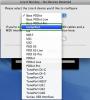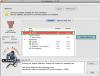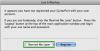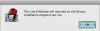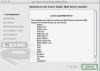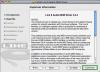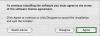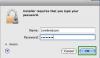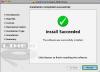In order for your computer to recognize your device when you are connected via USB, you will first need to install the appropriate drivers. Here is what you will need to do to install drivers on a Mac computer:
1) Download and launch the latest version of Line 6 Monkey, which is your intelligent updater program for Line 6 gear. See the following link for more information on Line 6 Monkey:
Line 6 Monkey Installation and F.A.Q.
2) Turn off all other programs and disconnect all non-essential USB and Firewire devices (printers, cameras, mp3 players, etc.) from the computer (USB mouse and keyboard can be an exception if you do not have an alternative).
3) Launch Line 6 Monkey. If your unit is not connected (or there are no previous drivers installed), Monkey will ask you to choose the Line 6 device you wish to configure. For this tutorial we will select a Line 6 Guitarport from the dropdown menu.
4) In the Updates tab, highlight Drivers and select "Update Selection" on the right hand side of Line 6 Monkey's user interface.
5) Monkey will connect to the Line 6 server and download the appropriate drivers for your Line 6 device. If you receive the following message you can select "Remind me later" to continue the installation.
6) After the drivers are downloaded, Line 6 Monkey will exit so the Driver Install program can run. Select "OK".
7) Select "Continue" to move to the next section.
8) Select "Continue" to move to the next section.
9) Select "Continue" to move to the next section.
10) Select "Agree" to move to the next section.
11) Select "Install" to install the Line 6 drivers to your hard drive.
12) Enter your administrative user name and password to install the drivers, then select "OK".
13) Select "restart" to restart you computer and begin using your Line 6 Hardware.
If your driver install was unsuccessful, please see the following link for further assistance.
Computer System Audio Optimization
Mac: USB Geräte: Treiberinstallation:
Damit Ihr Computer Ihr Line 6 Gerät erkennt wenn Sie es per USB anschließen müssen Sie erst passende Treiber installieren. Um nun Treiber auf Ihrem Windows Computer zu installieren müssen sie folgende Schritte durchführen:
1. Laden Sie sich die neuste Version der Line 6 Monkey Software herunter und installieren Sie diese. Line 6 Monkey ist das Programm, welches Ihre Line 6 Produkte aktualisiert. Für weitere Informationen, klicken Sie folgenden Link:
Installation und F.A.Q. zur Line 6 Monkey Software
2. Schließen Sie alle unnötigen Programme und trennen Sie nicht unbedingt nötige USB- und Firewire Geräte von Ihrem Computer. (Drucker, Kameras, MP3 Player,...)
3. Starten Sie Line 6 Monkey. Wenn Ihr Gerät nicht verbunden ist (oder noch keine Treiber installiert sind) wird Monkey Sie nach dem Gerät fragen, welches Sie konfigurieren wollen. Für diese Anleitung werden wir Line 6 Guitarport auswählen.
4. Im "Updates" Tab wählen Sie nun "Drivers" aus und klicken auf "Update Selection" auf der rechten Seite des Interfaces.
5. Monkey verbindet sich nun mit unserem Server und lädt die richtigen Treiber für Ihr Line 6 Gerät herunter. Sollten Sie folgende Nachricht erhalten klicken Sie auf später...
6. Nachdem die Treiber heruntergeladen sind wird sich Monkey schließen und die Treiber Installationssoftware starten. Klicken Sie OK.
7. Klicken Sie auf "Weiter" um zur nächsten Sektion zu gelangen.
8. Klicken Sie auf "Weiter" um zur nächsten Sektion zu gelangen.
9. Klicken Sie auf "Weiter" um zur nächsten Sektion zu gelangen.
10. Klicken Sie auf akzeptieren um zur nächsten Sektion zu gelangen.
11. Klicken Sie auf "Installieren" um die Line 6 Treiber zu installieren.
12. Geben Sie Ihren Benutzernamen und Passwort ein um die Treiber zu installieren. Klicken Sie dann auf "OK".
13. Klicken Sie dann auch neustarten um den Computer neu zu starten.
Sollte die Installation nicht erfolgreich gewesen sein, klicken Sie auf den folgenden Link für weitere Hilfestellung.
Audio Optimierung für Computer Systeme
Windows: Appareil USB: Installation des pilotes:
Pour que votre ordinateur puisse reconnaître l'appareil Line 6 que vous voulez connecter, il a besoin des pilotes. Pour installer des pilotes, vous devez procéder comme-ça:
1. Téléchargez et installez la version la plus récente du logiciel Line 6 Monkey. Line 6 Monkey est le programme qui met vos produits Line 6 à jour. Pour recevoir des informations supplémentaires, utilisez ce lien:
Installation et foire de questions Line 6 Monkey
2. Fermez tous les programmes inutiles et détachez les appareils USB et Firewire inutiles de votre ordinateur. (Imprimante, caméra, lecteur mp3,…)
3. Démarrez Line 6 Monkey. Si votre appareil n'est pas encore connecté (ou aucun pilote est installé) Line 6 Monkey vous demande l'appareil vous voulez configurer. Nous choisissons Line 6 Guitarport pour ce tutoriel.
4. Dans le tab "Updates" cliquez "Update Selection" Ã gauche de l'interface.
5. Maintenant, Line 6 Monkey se connecte à nos serveurs et télécharge les pilotes correctes pour votre appareil Line 6. Si vous recevez cette message, cliquez rappelez-moi.
6. Après ce téléchargement a fini, Monkey se ferme et ouvre l'installation de pilotes. Cliquez OK.
7. Cliquez "Suivant" pour continuer.
8. Cliquez "Suivant" pour continuer.
9. Cliquez "Suivant" pour continuer.
10. Cliquez "J'accepte" pour continuer.
11. Cliquez "Installer" pour installer l'appareil Line 6.
12. Entrez votre nom d'utilisateur et mot de passe pour installer les pilotes. Cliquez sur "OK".
13. Cliquez "Redémarrer" pour redémarrer l'ordinateur.
Si votre installation des pilotes a échoué, veuillez utiliser ce lien pour recevoir d'assistance supplémentaire: