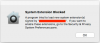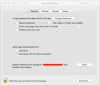macOS 10.13/10.14/10.15/11.4 has implemented an additional security layer for kernel extension drivers, such as the Line 6 audio drivers. After the Line 6 device is connected, the customer must open the Security Control Pane and accept the Line 6 driver in order for the device to be recognized.
Typically, but not always you'll see this message when your driver gets blocked, or is not available for use with your DAW:
However, sometimes the driver gets blocked and the message won't appear. Your driver and hardware simply won't work. In either case, you'd need to approve the driver in System Preferences > Security & Privacy:
Additional information about this change can be found at https://developer.apple.com/library/content/technotes/tn2459/_index.html#//apple_ref/doc/uid/DTS40017658
For some cases if the "Allow" button does not change anything, or the "Allow" button does NOT disappear after clicking. Please try these steps:
Go into: System Preferences > Keyboard > Shortcuts > Select 'All Controls'.
Then: Go back to System Preferences > Privacy & Security > Press 'Tab' until 'Allow' is selected > Press 'Spacebar'.
Note: the Privacy & Security page may need to be unlocked before 'Tab' will work.