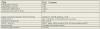Q: What is the manufacturer warranty of my new POD X3 Live?
The manufacturer's warranty for the X3 Bean/Live is one year from the date of purchase. You will need to have a copy of your original sales receipt present in order to redeem your warranty. For international warranty policy please read referenced document: Line 6 Product Warranty List and F.A.Q.
Q: How do I register my New POD X3 Live?
You can register directly from the Line 6 website
HERE
What are the dimensions of the POD X3 Live?
Length: 21.5"
Width/Depth: 10"
Height: 4.75"
Weight: 8.40lbs
POD X3 Live Presets List
This list includes user preset from 1A to 32D and presets in each folder located in the bottom left corner the LCD screen on the home signal chain page. X3 Presets: THE BIG LIST
POD X3 Live Complete Models List
This list includes a complete list of POD X3 Live models: (GUITAR / BASS / PREAMP / MIC / WAH / MOD / DELAY / VERB) X3 Models List
Q: What are the hardware specifications for the X3 series?
Q: How do I transfer PODxt Tones into my X3 unit?
A:Loading Presets into the POD X3
Q: What foot controllers are compatible with the X3 bean?A:Line 6 - Foot Controllers Compatibility Chart
Also, here is the FBV-POD X3 Control Guide.
Q: Does the FBV2 work with the X3 bean/Pro?
A: Technically, no. The FBV2 is not intended for use with the X3 Bean/Pro and is listed as "non-compatible" in the FBV comparision chart. The FBV2 only switches back and forth between 2 presets, it will not keep going forward or backward within the bank.
Q: Can I transfer Bass PODxt tones to my X3 unit?
A: No, the Bass PODxt tones will not load into the X3, producing an "invalid tone" message.
Q: Why do I see an asterisk on my POD X3/Live when I power on my X3 or X3 Live?*
A: The X3 Beans and X3 Lives have a 7 second buffer time, which means it needs 7 seconds to completely process any changes you make. At this time please press save twice so that the asterisk* disappears. Wait 7 seconds, and power off then back on again.
Q: What are the MIDI implications of the X3
A: The X3 series include a USB connection, and these units will both expose a set of USB MIDI In/Out ports on your Windows or Mac computer. However, these devices utilize different types of commands and, therefore, will not respond to MIDI control data. As with POD X3 Live, the Pro includes 5-pin MIDI In/Out jacks that can be used strictly for receiving MIDI Program Change messages (For scrolling through User Presets) and for sending MIDI CC data when using the onboard pedal for Volume, Wah, and Tweak parameters.
Q: How do I swap Tone 1 and Tone 2 in a Dual Tone patch on the X3 series?
A: Press the HOME button down for 2 seconds and the Commands menu will come up. Make sure SWAP TONE 1/TONE 2 is highlighted and press the SAVEknob twice to execute and confirm.
Q: How do I restore the X3 to it’s the Factory Presets?
A: Press and hold the ‘Home/Hold For Commands’ button, select ‘Reset User Presets’ and press the ‘Save’ knob to reset the User bank to its factory presets.
Q: Can I connect the POD X3 Live/Pro's XLR outputs to a mic input on a mixer with phantom power?
A: Yes, the phantom power gets routed to the ground on the X3 Live/Pro.
Q: How do I boot the X3 in Safe Mode?
A: Hold down 'RIGHT' on the directional pad on the X3 as you power on the unit to put it into SAFE MODE.
Q: How do I calibrate the Expression pedal on the POD X3 Live?
A: 1. Go to test mode by holding down 'Right' on the directional pad when you power up.
2. Highlight Pedal Cal.
3. Press the INPUTS button.
4. Set the pedal to the heel position.
5. Press the A footswitch to get data on pwm duty cycles.
6. Set the pedal to the toe position.
7. Press the B footswitch to get data on pwm duty cycles.
8. Press the C footswitch for automatic selection of the best duty cycle.
9. Move the pedal to get smooth 0-255 Scaled Values.
10. Press the D footswitch to save the settings.