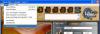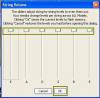For information on using the Workbench softwre, you can also check out the Variax Workbench User's Guide.
Q: What is the Variax Workbench software?
A: Variax Workbench software is an Editor/Librarian for the Variax 300/500/600/700 and James Tyler Variax Electric guitars, as well as the Variax 700 Acoustic guitar. This program can be used to edit and manage the guitar models in your Variax guitar. ***Please note, that the ALT TUNING knob presets of the James Tyler Variax guitars are NOT accessible through the current version of the Variax Workbench software (v1.73 as of this writing).
Q: Can I use the Variax Workbench software to edit my Variax 300 acoustic or Variax 700/705 Bass instrument?
A: No, the Variax 300 acoustic guitars do not have a Variax Digital Interface (VDI) jack, and the Variax 700/705 Bass instruments are not supported for Variax Workbench.
Q: What Line 6 interface will I need to connect my compatible Variax instrument to my computer to use Variax Workbench?
A: You will need one of the following devices to connect your compatible Variax instrument to your computer: PODxt Live, POD X3 Live/Pro, POD HD500, POD HD Pro,Vetta I (equipped with the VDI interface), Vetta II, or the Workbench USB Interface.
Q: Can I use the Workbench software on a 64 bit operating system?
A: Yes all of our software drivers are compatible on 64-bit operating systems.
Q: Do I need to use the XPS box to power my guitar when using the Workbench interface or does the Workbench interface power my Variax?
A: The Variax still requires power from the XPS footswitch when using the Workbench interface to connect to your computer. However, you will not need the XPS box if you are using a PODxt Live, X3 series, POD HD500, or Vetta series unit to interface with your computer.
Q: Why can't I hear audio though my computer while I have my Variax plugged in through the Workbench device?
A: The Workbench USB device is not an audio interface, but merely a USB interface to allow your Variax to talk to your computer. In order to hear your Variax, you will need to have it connected to an amp or other monitoring system.
Q: With the Workbench package, will I be able to download new sounds into my Variax guitar? For instance, can I get the nylon string sound from your Variax acoustic into my Variax 300/500/700 or vice versa?
A: The Workbench software only allows you to edit what is already in the guitar, thereby creating custom guitars internally. You will not be able to install new guitar models into your Variax.
Q: What is the maximum I can pitch shift the sympathetic (12 string) strings in Workbench?
A: On the 12 string models, you can pitch shift the sympathetic strings by one octave in either direction. Please note- when using the 'detune' option for the sympathetic strings, if you raise the tuning by the full octave you cannot detune the strings any higher than a full octave.
Q: Does the Workbench package come with the Digital Variax cable included, or would I have to purchase that separately?
A: The Workbench package comes with a 10 foot Digital Variax cable included. This cable is not designed for live use as the longer Variax digital cable is, since it only has the reinforced, hooded connection on one end, rather than both. The 25' version is available separately either through our online store or through any Line 6 dealer.
Q: I've changed one of my models to an alternate tuning and when I switch away from it and back, I get the old model for a few seconds before my new one kicks in. What's going on?
A: Until you save your edited model, it has to load into the edit buffer from the swap buffer when you first access the switch. Since it's not yet stored in the guitar, it can take a moment. Take a sip of coffee, and you're golden.
Q: I have the same model in two different banks. If I try and drag them both to the File Browser it works, but if I try one at a time, it asks me if I want to overwrite the patch?
A: If you drag two models with the same name from the Device Browser to the File Browser at the same time, one of them will get a number added to the end to differentiate it from the other patch (actually this will work with more than two models as well). If you try and drag them over one at a time, Workbench can't tell that they're not the same model (since a drag to the File Browser doesn't carry memory location information along with it), so will assume that you're trying to replace an existing model with an edited version of the same model. The solution? Use unique model names.
Q: I just saved a model that I edited from a bundle (or collection) back to that bundle and I'm still getting prompted to save when I close the editor?
A: If you closed the bundle (or collection), you severed the tie between that bundle and the edited model. Workbench no longer knows what bundle it came from, only that it has an edited model in memory. If you're absolutely positive you saved it already, just click on "Don't Save". If you have any doubt, click on Save, and it will just save it as a single model in your default Workbench directory.
Q: I can't see the bottom of the Editor or Tone Locker windows?
A: Workbench needs a screen resolution of 1024x768. While you can flip between two sizes in the Tone Locker (that's what the little triangle in the lower right-hand corner is for), the Editor Window is a fixed size and will go off the bottom of the screen at lower resolutions. For just a little extra room, you can use the Autohide task bar feature on Windows (right-click in the unused portion of the task bar and select Properties) or hiding the Dock on a Mac OS X.
Q: Can I adjust individual string volumes?
A: Yes. When you open the Editor screen in the Workbench Software, under the "Editor" menu, you'll see a choice for "String Volume Setup" at the bottom of the menu.
This brings up a group of 6 sliders to set the balance between strings. Remember that these are global settings (not per patch), so that changing the balance will affect all of your different models. Select "OK" once you have changed the strings to the desired levels.
As a side note, it's normal for many guitars to have volumes that differ from string to string. One example of this would be guitars with combination of a fairly small fretboard radius and pickups with non-staggered pole pieces. It can also happen with guitars that have peaks in body resonance at or near the fundamental or one of the lower harmonics of a specific note.
Q: What is the "Live" & "Studio" switch in Workbench for when using a Variax Acoustic 700?
A: The live mode removes the room reflections from the guitar output.
Q: I am getting strange text characters in my title?
A: On the Macintosh, Option-1 and Option 2 are keystrokes for special characters. Since this functionality is built into the font designs, we can't turn it off. This will only happen if you have an insert point selected in one of the text fields, though, so you can easily work around it by clicking one of the the body, pickup or tone control select drop-downs (depending on which tab of Workbench you're using) to remove the insert point from the text field.
Drag and drop may be a little bit different than what you're used to, as Java (the programming language in which Workbench is written) uses its own protocols for this. We'll try and spell out the differences here.
1. When in the Device Browser window of the Tone Locker, dragging one model to a different location will swap the two (ex. dragging Spank 1 over Spank 3 will swap their positions on the 5-way switch. Dragging Lester 2 over Special 4 will swap their positions on the Select knob and on the 5 way switch).
2. If you don't drop a model directly on top of another model in the Device Browser, but between two models instead, it will insert itself between the two, and slide everything else down one. when this happens all of the 'slid' models will show as editied (have the yellow exclamation mark next to them). If you really want this arrangement, be sure to performa a Sync and choose the "Write Selected Models..." option or your changes can get lost in the shuffle (sorry, couldn't resist the pun). Note: this only works in a bank. You can't insert a model from a different bank, although you can use the swap feature to move a model from one bank to another.
3. Dragging multiple selections from the Device Browser to a collection or bundle in the File Browser will behave differently depending on how the models were selected. A "shift-click" selection process will drop the models in the order in which they are in Memory. "Ctrl-click" (or "Command-click" on the Mac) to make a multiple discontinuous selection will drop them in the order in which they were selected. For example, if you Ctrl (or Command)-clicked on Spank 1, Spank 3, Lester 4, Reso 3, and then came back and selected Lester 2, they would copy to the collection or bundle in that exact order and not the order in which they appear in the Device Browser.
4. Dropping a model from a bank onto that bank name will place that model at the last (5) switch position and move everything above it up one.
Q: Will the Variax Workbench graphics change with left-handed Variax?
A: The strings appear on-screen the same as for a right handed guitar, the graphics will not be reversed. In other words, the high E string on the physical guitar will correspond to the high E string on-screen.
Q: What are all the terms I hear about using Line 6 Workbench?
A: To help you through the navigation of Variax and Workbench, please see the following short glossary.
Bundle: A saved dump of the entire memory contents of a Variax. This includes all models as well as the bank and switch combination at which they're stored.
Collection: A saved group of models. Collections can be of any size and contain internal folders for organization. Models stored in Collections do not include switch/bank information.
Q: What's the difference between a bundle and a collection?
A bundle is always a dump of the complete user memory contents of a Variax. This includes which memory (or switch if you want to think of it in more traditional guitar terms) position is used for each model. It will always have exactly 12 banks of 5 models each for a total of 60 models. If you wanted to quickly clone your Variax into a friend's, you'd use the Get Bundle button on your guitar, then hook up your friend' guitar and use the Send Bundle button to create a duplicate of your guitar.
A collection is just exactly that - a collection of models all stored together. It could be a single model (although that would be a little silly), two models, or thousands of models.
Inside a collection, tones can be arranged in folders, so you could put all of your models that use alternate tunings in one folder, or all the different variations on the T-Model body that you created into a single folder. A collection can have as many different folders as you'd like (although you can't nest folders or put a folder inside another folder in a collection). This is a great way to categorize a lot of models if you were, for instance, going to email them to a friend halfway around the world.
Edit Buffer: The area in the Variax memory where a model is loaded when you select it from the guitar or double click on it in either one of the browsers. When you're editing a model in Workbench, you're working on a copy of what's stored in the guitar. This means that if you decide that you don't like what you've done, you can back out gracefully without having overwritten what's stored in the guitar. It also means that if you like what you've done, you need to remember to save it.
Edit Window: Where the magic happens. In this window, you select body, pickup, tone/volume control, and tuning to build an individual Variax model. The Edit window has three tabs (Body, Pickup, Controls), a tuning section at the bottom, and a graphic representation of the guitar where you can do things like grab one of the pickups, slide it around, or rotate it.
File Browser: The left panel of the Tone Locker window. This displays all the models, collections, and bundles that you have stored in your Workbench directory (or whatever directory you've navigated to).
Device Browser: The right panel of the Tone Locker window. This displays the current memory contents of your Variax, including any models you may have edited and not yet saved (See the entry for "Sync")
Model: A particular combination of body, pickups, tone controls, and (possibly) tuning.
Swap Buffer: This loads the model in the guitar that you started from when editing. It's there so you can A/B between what you started with and what you've got. A good way to tell if you're on the right track, or if you need to start over. By the way, when you save a model, it's the currently displayed model is saved, so make sure you're looking at the right one before you hit that Save button.
Sync: This button allows you to make sure that what the Device Browser shows and what's in the memory of your Variax are the same. It also gives you the option to go back to your saved user models..
Tone Locker: This window contains both browsers (File and Device) and is where you go to to file management, model organization, and shuffle models around in memory.
Troubleshooting
Q: I am experiencing MIDI timeouts and/or connection error when I launch Workbench. How can I resolve this?
1) Close Line 6 Monkey prior to opening Line 6 Workbench.
2) Reinstall the latest Line 6 Monkey, device drivers, and Workbench program from the Line 6 website. See the following links for more information:
Line 6 Monkey Installation and F.A.Q.
Windows: USB Device Driver Installation
Mac: USB Device Driver Installation
3) Remove all non-essential USB devices from your computer, and connect your Line 6 interface device directly to the back of the computer. If you are using a laptop, try multiple USB ports to see if a different port has a better USB connection.
4) Try a different Variax and USB cable, as well as a different Line 6 device to see if there is a hardware problem with the amplifier.
Q: I am receiving a "Java Error" when I try to launch Workbench?
A: Please see the following link for more information on resolving the Java situation:
Java Errors with Line 6 Edit and Workbench
v1.72 Release Notes/Known Issues
What’s New?
-
This build contains a fix for a Java compatibility which had the potential to affect some OS/hardware configurations
Known Issues:
• Using the X3 hardware to change models can cause the software and hardware to get out of sync. Please use either Variax Workbench software or the Variax itself for model and parameter selection.
• Disconnecting USB when launching or running Workbench can cause the program to hang, or cause trouble quitting the program. Please quit Workbench before disconnecting the USB cable.
• Hot swapping Variax guitars when Workbench is running may cause loss of communication. Please quit Workbench, then swap guitars, then re-launch the program.
• Operating the X3 Live while launching Workbench (changing presets, turning the Select knob, etc.) can cause a MIDI timeout error. Please allow Workbench to completely launch before editing the POD X3 Live.
FAQ: Variax Workbench et notes de la version 1.72
Pour les informations supplémentaires, visitez Variax Workbench User's Guide.
Qu'est-ce que le logiciel Variax Workbench?
Le logiciel Variax Workbench est un éditeur et bibliothécaire pour les Variax 300/500/600/700, les guitares James Tyler Variax Electric et la guitare Variax 700 Acoustique. Ce logiciel peut-être utilisé pour éditer et gérer les modèles guitares dans votre guitare Variax.
Attention, les presets du bouton ALT TUNING de la James Tyler Variax ne sont pas accessibles avec la version actuelle de Variax Workbench (1.73 au moment de cette publication).
Est-ce que je peux utiliser le logiciel Variax Workbench pour éditer ma Variax 300 acoustique ou Variax 700/705 Bass?
Non, la Variax 300 acoustique n'a pas un jack Variax Digital Interface (VDI) et la 700/705 Bass ne sont pas prises en charge de Variax Workbench.
Quelle interface Line 6 aurai-je besoin pour connecter ma guitare Variax compatible avec mon ordinateur pour l'utiliser avec Variax Workbench?
Vous avec besoin d'un des appareils suivants pour connecter votre instrument Variax compatible avec votre ordinateur: PODxt Live, POD X3 Live/Pro, POD HD500, POD HD Pro, Vetta I (avec interface VDI), Vetta II ou l'interface Workbench USB.
Est-ce que je peux utiliser le logiciel Workbench sur mon système d'exploitation 64 bits?
Oui, tous les pilotes et logiciel de Line 6 sont compatibles avec les systèmes d'exploitation 64 bits.
Est-ce que j'ai besoin d'utiliser le XPS Box pour allumer ma guitare si j'utiliser l'interface Workbench ou est-ce que l'interface Workbench allume ma Variax?
La Variax doit toujours être allumé par le commutateur au pied XPS si vous utilisez l'interface Workbench comme connexion à l'ordinateur mais si vous utilisez un des interfaces suivants, vous n'avez pas besoin du XPS: PODxt Live, série X3, POD HD500 ou la série Vetta.
Pourquoi est-ce que je ne peux pas entendre du audio de mon ordinateur si ma Variax est connecté?
L'interface Workbench USB n'est pas une interface Audio mais simplement une interface USB pour permettre à votre Variax de parler à votre ordinateur. Pour entendre la Variax, vous avez besoin de la connecter à un ampli ou autre système monitoring.
Avec le pack Workbench, est-ce que je peux télécharger des nouveaux sons dans ma guitare? Par exemple, est-ce que je peux avoir le son Nylon String de la Variax acoustique dans ma Variax 300/500/700 ou vice versa?
Le logiciel Workbench vous permet seulement d'éditer ce qui est déjà sur la guitare. Vous ne pouvez pas installer des nouveaux modèles des guitares dans votre Variax.
Quel est le maximum de décalage de hauteur des cordes sympathiques ("Sympathic Strings") dans Workbench?
Sur les 12 modèles cordes, vous pouvez changer la tonalité des cordes sympathiques d'une octave dans les deux sens. Attention, si vous utilisez l'option "detune" pour les cordes sympathiques et vous augmentez la tonalité d'une octave, vous ne pouvez plus "detune" les cordes plus haut qu'une octave.
Est-ce que le paquet Workbench a le câble numérique Variax inclus ou dois-je l'acheter séparément?
Le pack Workbench a un câble "Variax Digital" de 3 mètres inclus. Ce câble n'est pas désigné pour l'utilisation en scène contrairement au câble numérique Variax plus long. Ce câble a une connexion renforcé et encapuchonné seulement pour une extrémité. La version 7,5 mètres est disponible séparément dans notre boutique en ligne et via les distributeurs Line 6.
J'ai changé un de mes modèles et si je bascule loin de ce modèle et reviens, je reçois le vieux modèle pour quelques secondes avant que mon nouveau modèle s'active. Que se passe-t-il?
Avant que vous ayez enregistrez le modèle édité, le modèle s'enregistre dans le buffer d'éditeur du swap buffer si vous accédez le bouton pour la première fois. Puisque ce modèle n'est pas encore enregistré dans la guitare, ca peut prendre un moment.
J'ai le même modèle dans deux emplacements. Si je prends les deux dans le "File Browser", ca fonctionne mais si je prends un à la fois, il dit "overwrite the patch". Que se passe-t-il?
Si vous mettez deux modèles avec le même nom du Device Browser dans le File Browser, un des deux sera renommé, il reçoit un nombre à la fin pour le différencier d'autre patch (ca fonctionne avec plusieurs patchs également.). Si vous glissez seulement un patch en même temps, Workbench ne sait pas que les deux ne sont pas les mêmes donc Workbench présume que vous voulez remplacer un modèle existant avec une version édité du même modèle. Solution: Utilisez des noms uniques.
J'ai enregistré un modèle que j'ai édité d'un bundle (ou collection) de nouveau dans le bundle mais je suis toujours invité à enregistrer quand je ferme l'éditeur. Que se passe-t-il?
Si vous avez fermez le bundle, vous avez coupé la liaison entre le bundle et le modèle édité. Workbench ne sait plus de quel bundle, ce modèle vient. Si vous êtes sûr que vous avez déjà enregistré ce modèle, cliquez "Don't Save". Si vous n'êtes pas sûr, cliquez "Save" et il l'enregistre comme modèle individuel dans le répertoire de défaut de Workbench.
Je ne peux pas voir le fond des fenêtres Editor et ToneLocker. Que se passe-t-il?
Workbench a besoin d'une résolution de 1024x768. Pendant que vous pouvez basculer entre deux tailles pour le Tone Locker (le petit triangle dans le coin en bas à droite), la fenêtre Editor est fixée et ne correspond plus à la fenêtre aux résolutions baisses. Pour un peut plus de place, vous pouvez utiliser la fonction masquer automatiquement de la barre des tâches de Windows (clic droit sur la barre des tâches -> propriétés) ou masquer le Dock de Max OS X.
Est-ce que je peux ajuster les volumes des cordes?
Oui, si vous ouvrez la fenêtre "Editor" dans le logiciel Workbench, vous pouvez voir "String Volume Setup" à la partie inférieure du menu.
Cette option affiche un groupe de 6 curseurs pour balancer les cordes. Attention, ce sont des options globales (pas par patch) donc changer ce réglage affectera tous les modèles. Cliquez "OK" si vous avez changé les cordes.
Notez que pour beaucoup de guitares, c'est normal d'avoir des volumes qui diffèrent d'une corde à une autre. Ca peut aussi arriver avec les guitares qui ont des sommets en résonance du corps près du fondamental ou un des harmoniques baisses d'une note spécifique.
À quoi serrent les boutons "Live" et "Studio" en Workbench si j'utilise une Variax Acoustic 700?
Le mode "Live" enlève les réflexions de chambre du la sortie guitare.
Je reçois des bizarres caractères de texte dans le titre. Que se passe-t-il?
Sur le Macintosh, Option-1 et Option-2 sont des touches pour caractères spéciaux. Parce-que cette fonction est intégrée dans le design des polices de caractères, nous ne pouvons pas l'éteindre. Ca se passe seulement si vous avez sélectez un point d'insertion pour un des zones de texte donc vous pouvez cliquer "body", "pickup" ou "tone" (selon l'onglet de Workbench vous utilisez) dans le menu pour enlever le point d'insertion de la zone de texte.
Le glisser-déposer peut-être un peut différent que ce que vous êtes habitué à mais Java (le langage de programmation dans lequel Workbench est écrit) utilise ces propres protocoles. Différences:
-
Dans la fenêtre Device Browser du Tone Locker, glisser un modèle à un autre endroit échangera les deux. (par exemple, glisser Spank 1 sur Spank 3 échangera la position sur le sélecteur à 5 positions et glisser Lester 2 sur Special 4 échangera la position sur le bouton Select et sur le à 5 positions.)
-
Si vous ne placez pas un modèle sur un autre, mais vous le placez entre deux modèles, le modèle s'insère entre les deux et glissière tout le reste une place vers le bas. Tous les modèles glissés s'affichent comme édité (point d'exclamation jaune). Si vous voulez souvenir cet arrangement, effectuez une synchronisation et cliquez "Write Selected Models…". Attention, Ca fonctionne seulement dans un vide. Vous ne pouvez pas insérer un modèle d'un emplacement (bank) différent mais vous pouvez utiliser la fonction "swap" pour glisser un modèle d'une berge à une autre.
-
Si vous glissez plusieurs sélections du Device Browser dans une collection ou bundle, le File Browser se comporte différemment dépendant à comment vous avez sélecté les modèles. Une sélection "shift-clic" (ou "command-clic" pour Mac) les dépose dans l'ordre dans la mémoire. Si vous sélectionnez avec "Ctrl-clic", ca les dépose dans l'ordre de sélection. Par exemple, si vous Ctrl-sélectez Spank 1, Spank 3, Lester 4 et Reso 3 et revenez pour sélecter Lester 2, le logiciel les copie dans cette ordre et pas dans l'ordre comme ils sont affichés dans le Device Browser.
-
Si vous glissez un modèle d'un "bank" sur le nom du "bank" le modèle se place sur la dernière (5) position et déplacera tous un vers le haut.
Est-ce que les graphiques de la Variax Workbench changent avec une Variax pour gaucher?
Les cordes apparaissent sur l'écran comme avec une guitare pour droitier. Les graphiques ne changent pas. La corde E sur la guitare correspond à la corde E sur l'écran.
Termes concernant Line 6 Workbench:
Bundle: Un dépôt enregistré de tous le contenu mémoire d'une Variax. Ceci inclus tous les modèles aussi bien que les berges (bank) et les combinaisons switch comme stocké.
Collection: Un groupe de modèles enregistré. Les collections peuvent-être de n'importe quelle taille et ont des dossiers internes pour organisation. Les modèles stockés dans Collections n'inclurent pas les informations Switch/Bank.
Quel est la différence entre Bundle et Collection?
Un Bundle est toujours un dépôt enregistré de tous le contenu de la mémoire d'une Variax. Ceci inclus les positions memory est utilisé pour chaque modèle. Il a toujours 12 berges avec 5 modèles chacun donc 60 modèles en tous. Si vous voulez cloner votre Variax sur une autre, vous cliquez le bouton "Get Bundle", connectez l'autre guitare et cliquez "Send Bundle".
Une Collection est une collection de modèles enregistrés ensembles. 1, 2 ou 1000 modèles. Dans une collection, les tons peuvent-être arrangés en dossiers pour organiser vos modèles. Une collection peut avoir un nombre infini de dossiers (vous ne pouvez pas mettre un dossier dans un autre.). C'est une excellente façon de catégoriser un grand nombre de modèles.
Edit Buffer: Est la région de mémoire de la Variax où le modèle est chargé si vous le sélectez de la guitare ou le sélectez avec un double-clique dans un des navigateurs. Si vous édités un modèle dans votre Workbench, vos travaillez sur une copie. Ca veut dire que si vous ne voulez pas enregistrer que vous avez faits, vous pouvez l'annuler et rien n'est écrasé. Mais ca veut également dire que si vous voulez maintenir ce que vous avez faits, vous devez l'enregistrer.
Edit Window: Ici, vous sélectez "body", "pickup", "tone" et "volume" et réglez-les pour créer un modèle Variax individuel. Cette fenêtre a trois onglets (Body, Pickup, Controls), une section de réglage en bas et une représentation graphique de la guitare où vous pouvez faire des choses comme prendre une des micros, faites-le glisser autour, ou le faire pivoter.
File Browser: Le panneau gauche de la fenêtre Tone Locker. Ceci affiche tous les modèles, collections et bundles que vous avez enregistrés dans votre répertoire Workbench (ou le nom que vous l'avez donné.)
Device Browser: Le panneau droit de la fenêtre Tone Locker. Ceci affiche le contenu de la mémoire Variax, y inclus les modèles que vous avez édité et pas encore enregistré.
Model: Une combinaison particulière de body, pickups, contrôleurs de tons et tuning.
Swap Buffer: Ceci charge le modèle dans la guitare que vous avez commencé lors de l'édition. Il est là pour que vous puissiez échanger entre ce que vous avez commencé et ce que vous avez. Attention, si vous enregistrés un modèle, le logiciel enregistre toujours le modèle affiché, donc vérifiez que c'est le correcte modèle qui est affiché avant que vous poussez le bouton Save.
Sync: Ce bouton permet de synchroniser l'affichage du Device Browser avec ce que vous avez dans la mémoire de la Variax. Et il vous donne la possibilité de retourner aux modèles enregistrés.
Tone Locker: Cette fenêtre contient les deux Browsers (File et Device) et est dans l'endroit de la gestion des fichiers, l'organisation de modèles et le "shuffle modèle".
Dépannage:
Je rencontre des délais d'attente MIDI et / ou erreur de connexion lorsque je lance Workbench. Comment puis-je résoudre ce problème?
-
Fermez Line 6 Monkey avant que vous démarrez Workbench.
-
Réinstallez Line 6 Monkey, les pilotes et Workbench aux versions nouveaux du site web Line 6:
Line 6 Monkey Installation and F.A.Q.
Windows: USB Device Driver Installation
Mac: USB Device Driver Installation
-
Débranchez tous les appareils USB inutiles de votre ordinateur et connectez votre interface Line 6 directement dans l'arrière de l'ordinateur. Si vous utilisez un portable, essayez tous les ports USB.
-
Essayez un câble Variax et USB différent aussi bien qu'une autre interface Line 6 pour voir s'il y en a un problème avec l'ampli.
Je reçois une erreur "Java Error" si j'essaye de lancer Workbench, Comment puis-je résoudre ce problème?
Java Errors with Line 6 Edit and Workbench
Notes de la version 1.72 et problèmes connus:
Quoi de neuf?
-
Cette version contient un correctif pour une compatibilité Java qui a le potentiel d'affecter certaines configurations OS / hardware.
Problèmes connus:
-
En utilisant le matériel X3 pour changer les modèles peut causer le logiciel et le matériel de désynchroniser. Veuillez utiliser le logiciel Variax Workbench ou la Variax lui-même pour la sélection du modèle et des paramètres.
-
Déconnexion USB lors du lancement ou l'exécution Workbench peut provoquer le programme de planter ou poser des problèmes qui quittent le programme. Veuillez arrêter Workbench avant de débrancher le câble USB.
-
Le remplacement des guitares Variax pendant que Workbench est en cours d'exécution peut entraîner une perte de communication. Veuillez quitter Workbench, échanger les guitares, puis relancer le programme.
-
Utilisation du X3 Live en lançant Workbench (changement presets, tourner le bouton Select, etc.) peut entraîner une erreur de délai MIDI. Veuillez laisser lancer Workbench complètement avant de modifier le POD X3 Live.
Variax Workbench FAQs und v 1.72 Release Notes
Was ist Variax Workbench?
Die Variax Workbench Software ist gleichzeitig Editor und Verwalter für Ihre Variax 300/500/600/700 und James Tyler Variax Electric Gitarren sowie für die Variax 700 Acoustic. Dieses Programm kann zur Bearbeitung und Verwaltung Ihrer Gitarrenmodelle in Ihrer Variax Gitarre genutzt werden.
Achtung, die Presets des ALT TUNING Knopfes Ihrer James Tyler Variax Gitarre sind über die derzeitige Workbench Version nicht zugänglich (v1.73 zum Zeitpunkt dieses Schreibens).
Kann ich die Variax Workbench Software zur Bearbeitung meiner Variax 300 Acoustic oder Variax 700/705 Bass benutzen?
Nein, die Variax 300 Acoustic haben keine digitale Variax Schnittstelle (VDI) und die Variax 700/705 Bass Instrumente werden nicht von Workbench unterstützt.
Welche Line 6 Schnittstelle brauche ich um meine kompatible Variax Gitarre mit dem Computer zu verbinden?
Dazu brauchen Sie eines der folgenden Geräte: PODxt Live, POD X3 Live/Pro, POD HD500, POD HD Pro, Vetta I (mit VDI Schnittstelle), Vetta II oder das Workbench USB Interface.
Kann ich die Workbench Software auf einem 64 Bit System verwenden?
Ja, alle Line 6 Software und Treiber sind kompatibel mit 64 Bit Betriebssytemen.
Muss ich die XPS Box benutzen um meine Gitarre zu betreiben wenn ich das Workbench Interface benutze oder betreibt dieses meine Gitarre?
Die Variax braucht immernoch Strom von dem XPS Fußschalter wenn Sie die Workbench Schnittstelle benutzen um es mit Ihrem Computer zu verbinden. Sollten Sie aber ein PODxt Live, X3, POD HD500 oder Vetta Gerät verwenden brauchen Sie keine XPS Box.
Wieso kann ich keinen Sound vie Computer hören während meine Gitarre an den Computer angeschlossen ist?
Das Workbench USB Gerät ist keine Audio-Schnittstelle sondern nur ein USB Gerät um die Kommunikation zwischen Gitarre und Computer zu ermöglichen. Um Ihre Gitarre zu hören müssen Sie einen Verstärker oder Monitoring Gerät anschließen.
Kann ich mit dem Workbench Paket neue Töne für meine Variax herunterladen? Kann ich so z.B. den Nylon Saiten-Ton von der Variax Acoustic auf meine Variax 300/500/700 oder andersherum aufspielen?
Die Workbench Software erlaubt Ihnen nur zu bearbeiten, was bereits auf dem Gitarre ist. Sie können also keine zusätzlichen Modelle installieren.
Wie weit kann ich die Tonhöhe der Resonanzsaiten in Workbench verschieben?
Auf den 12 Saitenmodellen können Sie die Resonanzsaiten eine Oktave in beide Richtungen verschieben. Achtung, wenn Sie die "Detune" Option für die Resonanzsaiten verwenden können Sie, wenn Sie die auf eine volle Oktave verschieben, die Detune Funktion nur maximal ulm eine Oktave verändern.
Hat das Workbench Paket ein digitales Variax Kabel mit enthalten oder muss ich es separat kaufen?
Im Workbench Paket ist ein 3 Meter VD (Variax Digital) Kabel enthalten. Das Kabel ist jedoch nicht für die Live Nutzung gedacht im Gegensatz zum langen Kabel, da es nur ein Ende verstärkt und abgeschirmt hat. Die 7.5 Meter Version ist separat erhältlich via Webshop oder Line 6 Händler.
Ich habe eines der Modelle abgeändert und wenn ich nun wegschalte und wieder zurück dann bekomme ich erst für ein paar Sekunden das alte Modell bevor mein neues eintritt. Was ist hier das Problem?
Bis dass Sie Ihr neues Modell abgespeichert haben wird es aus dem Swap- in den EditBuffer geladen wenn Sie den Knopf verwenden. Da das Modell noch nicht auf der Gitarre abgespeichert ist kann dies einen Moment dauern.
Ich habe das selbe Modell in zwei verschiedenen Banken. Wenn ich versuche beide in den File Browser zu ziehen funktioniert das auch aber wenn ich einen einzeln versuche stell Workbench mir die Frage ob ich das Patch überschreiben will. Was ist hier das Problem?
Wenn Sie zwei Modelle mit dem selben Namen zur gleichen Zeit aus dem Device Browser in den File Browser ziehen wird eines der Beiden eine Zahl ans Ende gehangen bekommen um beide zu unterscheiden (eigentlich funktioniert dies sogar mit mehr als 2 Modellen.). Wenn Sie aber versuchen eines einzeln auf die andere Seite zu ziehen weiß Workbench nicht dass es nicht die selben Modelle sind und nimmt somit an, dass Sie versuchen ein existierendes Modell mitder veränderten Version zu überschreiben. Lösung: Benutzen Sie einfach einzigartige Modell-Namen.
Ich habe gerade ein Modell, welches ich bearbeitet habe, aus einem Bundle (oder Collection) zurück in das Bundle gespeichert und bekomme trotzdem ein Fenster zum Abspeichern wenn ich den Editor schließe. Warum?
Wenn Sie das Bundle (oder Collection) geschlossen haben, dann haben Sie die Verbindung zwischen dem Bundle und dem Modell getrennt. Workbench weiß jetzt nicht mehr von welchem Bundle das Modell kam sondern nur, dass es verändert wurde. Wenn Sie sich aber absolut sicher sind, dass Sie es abgespeichert haben, dann können Sie "Don't Save" klicken. Wenn Sie aber zweifeln, dann können Sie auch einfach "Save" klicken, was dann das Modell als einzelnes Modell im der Workbench Verzeichnis nocheinmal abspeichert.
Ich kann das untere Ende des Editor oder Tone Port Fensters nicht sehen. Weshalb?
Workbench braucht eine Bildschirmauflösung von 1024x768. Während Sie im Tone Port zwischen zwei Größen wechseln können (das kleine Dreieck in der unteren rechten Ecke des Fensters), hat der Editor eine feste Größe und wird somit bei Bildschirmen mit geringen Auflösungen am unteren Ende abgeschnitten. Für ein wenig mehr Platz können Sie das automatische Ausblenden der Task Leiste bei Windows anschalten (rechtsklick auf die Task Leiste -> Einstellungen) oder bei Mac OS X das Dock ausblenden.
Kann ich individuelle Saitenlautstärken verändern?
Ja, wenn Sie das Editor Fenster in Workbench öffnen, können Sie unter dem "Editor" Menu eine Auswahl sehen: "String Volume Setup".
Die öffnet eine Gruppe von 6 Schiebreglern um die Balance zwischen den Saiten einzustellen. Achtung, dies sind globale Einstellungen, was bedeutet, dass diese Einstellung alle Modelle vetrifft und nicht nur dieses einzelne Patch. Klicken Sie dann "OK".
Achtung, bei manchen Gitarren ist es normal, dess die Laustärken der verschiedenen Saiten unterschiedlich sind. So kann dies zum Beispiel bei manchen Gitarren, die eine Spitze in der Korpusresonanz in der Nähe der Grundfrequenz oder einer der niedrigen Obeschwingung einer bestimmten Note haben geschehen.
Wofür sind die "Live" und "Studio" Schalter in Workbench wenn ich eine Variax Acoustic 700 benutze?
Der Live Modus entfernt die Raum-Reflektionen aus dem Gitarrenausgang.
Ich habe seltsame Textzeichen in meinem Titel. Warum?
Auf dem Mac sind Option 1 und Option 2 Tastenanschläge für Sonderzeichen. Da diese Funktion in die Schriftarten eingebaut ist, können wir diese nicht abschalten. Dies geschieht jedoch nur, wenn ein Insert Point in einem der Textfelder ausgewählt ist somit können Sie dieses Problem einfach umgehen, indem Sie eines der Body, Pickup oder Tone Menus anklicken (je nachdem in welchen Tab Sie sich befinden) und dort den Insert Point aus dem Textfeld entfernen.
Drag & Drop könnt hier etwas unterschiedlich sein zu dem was Sie bereits kennen, da Java eigene Protokolle für Drag & Drop verwendet. Die Unterschiede:
-
Während Sie im Device Browser des Tone Locker Fenster sind können Sie ein Modell auf eine andere Position verschieben, was die Position der beiden Modelle austauscht. (z.B.: wenn Sie Spank 1 auf Spank 3 ziehen wechseln diese Ihre Position auf dem 5-Wege-Schalter. Wenn Sie Lester 2 auf Special 4 ziehen werden diese die Position auf dem Select Knopf und dem 5-Wege-Schalter ändern.)
-
Wenn Sie aber ein Modell nicht sofort auf ein anderes ziehen, sonder zwischen zwei Modellen, dann fügt es sich selbst zwischen beiden Modelle ein und rutscht alle unteren Modelle einen Platz nach unten. Verrutschte Modelle werden dann als "Edited" angezeigt (gelbes Aurufezeichen daneben). Wenn Sie diese Anordnung wirklich haben wollen, führen Sie eine Synchronisation durch indem Sie aud "Write Selected Models..." klicken, ansonsten können Ihre Änderungen verloren gehen. Achtung, dies funktioniert nur für eine Bank obwohl Sie auch die Swap Funktion benutzen können um ein Modell von einer auf eine andere bank verschieben können.
-
Wenn Sie mehrere Modelle aus dem Device Browser in ein Bundle oder eine Collection im File Browser verschieben wollen, wird dieser sich unterschiedlich verhalten je nachdem wie Sie die Auswahl tätigen. Eine "Shift-Klick" Auswahl wird die Modelle in der Reihenfolge verschieben, wie Sie im Speicher sind. "Strg-Klick" (oder "Command-Klick" für Mac) wird die Modelle inder Reihenfolge ablegen in der Sie die einzelnen Modelle angeklickt haben. Z.B.: wenn Sie Strg-Klick gemacht haben auf Spank 1, Spank 3, Lester 4 und Reso 3 und wollen dann nocheinmal zurück um Lester 2 zu kopieren, dann werden diese in genau dieser Reihenfolge in das Bundle bzw. die Collection abgespeichert und nicht in der Reihenfolge, wie sie im Device Browser abgespeichert waren.
-
Wenn Sie ein Modell von einer Bank auf den Namen der Bank ziehen, wird das Modell auf die letzte Position gelegt und alle anderen Modelle wandern ein nach oben.
Wird die Grafik der Variax Workbench sich bei einer Linkshänder-Gitarre auch verändern?
Nein, die Grafik wird nicht herumgedreht. Die E Saite wird so z.B. auch weiter der E Saite auf dem Bildschirm entsprechen.
Welche Sind die Begriffe dich in kennen muss in Verbindung mit der Line 6 Workbench?
Bundle: Eine abgespeichert Ablage des gesamten Speichers der Variax. Dies beinhaltet Modelle, sowie Banken und Schalterkonfigurationen.
Collection: Eine abgespeicherte Gruppe von Modellen. Collectionen können von jeder Größe sein und beinhalten interne Ordner für die Organisierung. Modelle die in Collections abgespeichert sind beinhalten keine Schalter-/Bankeninformationen.
Was ist der Unterschied zwischen Collection und Bundle?
Ein Bundle ist immer eine Ablage des vollständigen Speicherinhalts der Variax. Dies beinhaltet die Speicherpositinen der Modelle (oder Schalterpositionen). Es wird immer genau 12 Banken an jeweils 5 Modellen haben, also ins Gesamt 60 Modelle. Wenn Sie Ihre Variax klonen wollen, benutzen Sie einfach den "Get Bundle" Knopf auf Ihrer Gitarre und dann den "Send Bundle" Knopf sobald die andere Gitarre, auf die geklont werden soll, angeschlossen ist.
Eine Collection ist eine Sammlung aller Ihrer Modelle zusammen abgespeichert. Das kann sowaohl ein einzelnes sowohl als auch zwei oder tausende Modelle sein. Innerhalb dieser Sammlung können Sie Töne in verschiedene Ordner unterteilen um diese zu organisieren. Eine Collection kann soviele Ordner haben wie Sie wollen (obwohl Sie keine Unterordner erstellen können). Dies ist der perfekte Weg um viele verschiedene Modelle zu kategorisieren und so Überblick zu behalten.
Edit Buffer: Dies ist der Ort im Speicher Ihrer Variax an dem ein Modell geladen wird, wenn Sie aus von der Gitarre aus auswählen oder in einem der Browser doppelklicken. Wenn Sie ein Modell in Workbench bearbeiten sind Sie eigentlich nur an einer Kopie dieses Modells am arbeiten, welches auf der Gitarre abgelegt ist. Wenn Sie sich also dazu entscheiden die Änderung zu verwerfen, können Sie einfach zurück gehen ohne, das irgendetwas überschrieben wurde. Dies bedeutet jedoch auch, dass wenn Sie Ihre Änderung behalten wollen, nicht vergessen dürfen diese abzuspeichern.
Edit Window: In diesem Fenster kontrollieren Sie Body, Pickup, Tone/Volume und Tuning um Ihr eigenes individuelles Variax Modell zu entwerfen. Das Edit Fenster hat drei Tabs (Body, Pickup und Controls), eine Tuning Sektion unten und eine grafische Representation der Gitarre. Hier können Sie außerdem Pickups auswählen, diese drehen und verschieben wie es Ihnen gefällt.
File Browser: Die linke Seite des Tone Locker Fensters. Hier werden alle Modelle, Collections und Bundles, die Sie abgespeichert haben angezeigt.
Device Browser: Die rechte Seite des Tone Locker Fenster. Hier werden die derzeitigen Speicherinhalte Ihrer Variax angezeigt. Einschließlich aller Modelle, die Sie möglicherweise bearbeitet aber noch nicht abgespeichert haben. (Sehen Sie sich dazu "Sync" an.)
Model: Eine bestimmte Kombination von Body, Pickups, Tone Controls und Tuning.
Swap Buffer: Dies lädt des Modell auf die Gitarre, von dem aus Sie die Bearbeitung gestartet haben. Mit diesem Knopf können Sie schnell und einfach zwischen dem was Sie erstellt haben und dem womit Sie angefangen haben wechseln. Dies ist ein guter Weg um zu überprüfen ob Sie mit Ihrer Bearbeitung auf dem richtigen Weg sind. Achtung, wenn Sie ein Modell speichern, dann wird immer das Modell abgespeichert, welches Sie ausgewählt haben. Also stellen Sie sicher, dass Sie auf dem korrekten Modell sind.
Sync: Dieser Knopf erlaubt es Ihnen den Device Brwoser mit dem Speicher Ihrer Variax zu synchronisieren. Außerdem gibt es Ihnen die Möglichkeit zurück zu den abgespeicherten Modellen zu springen.
Tone Locker: Dieses Fenster beinhaltet beide Browser (File und Device) und hierhin gehen Sie zur Verwaltung Ihrer Dateien, zur Modell Organisierung und um Modelle im Speicher zu tauschen.
Problembehebung:
Ich bekomme MIDI Zeitüberschreitungen (timeouts) und/oder Verbindungsfehler wenn ich Workbench starte. Wie kann ich dies beheben?
-
Schließen Sie Line 6 Monkey bevor Sie Workbench starten.
-
Laden Sie sich die neuste Line 6 Software, wie Monkey und Workbench sowie alle Treiber von der Line 6 Webseite herunter und installieren Sie diese.
Zusätzliche Informationen und Download:
-
Line 6 Monkey Installation and F.A.Q.
-
Windows: USB Device Driver Installation
-
Mac: USB Device Driver Installation
-
Line 6 Software Downloads
-
Entfernen Sie alle nicht benötigten USB Geräte von Ihrem Computer und stecken Sie das Line 6 Gerät direkt hinten in Ihren Computer ein. Wenn Sie einen Laptop benutzen sollten Sie alle USB Ports ausprobieren.
-
Testen Sie es mit einem anderen Variax und USB Kabel sowie mit einer anderen Line 6 Schnittstelle um zu sehen ob es ein Problem mit dem Verstärker gibt.
Ich bekomme einen "Java Error" wenn ich Workbench starte. Was ist das Problem?
Bitte schauen Sie sich zur Problembehebung folgende Seite an:
Java Errors with Line 6 Edit and Workbench
V 1.72 Release Notes und bekannte Fehler:
Was ist neu?
-
Diese Version beinhaltet eine Behebung von einem Kompatibilitätsproblem mit Java, welches potentiell manche Betriebssytem/Hardware Konfigurationen betroffen haben könnte.
Bekannte Fehler:
-
Wenn Sie das X3 benutzen um Modelle zu wechseln, kann es sein das die Software nicht mehr mit der Hardware synchron ist. Benutzen Sie bitte entweder die Variax Workbench Software oder Variax selbst für die Modell- und Parameterauswahl.
-
Das trennen der USB-Verbindung während Sie Workbench starten kann dazu führen, dass sich das Programm aufhängt bzw., kann zu Schwierigkeiten mit dem Schließen des Programmes führen. Schließen Sie bitte Workbench bevor Sie das USB Kabel entfernen.
-
Das Austauschen der Gitarren währen Workbench läuft kann zu Kommunikationsverlust führen. Bitte schließen Sie Workbench bevor Sie Gitarren wechseln und starten Sie es dann neu.
-
Wenn Sie das X3 Live benutzten (Presets ändern, Select Knopf benutzen,...) während Workbench startet, kann zu MIDI Zeitüberschreitungen führen. Bitte lassen Sie Workbench erst vollständig starten bevor Sie mit dem X3 Live arbeiten.