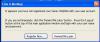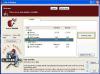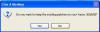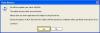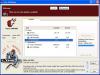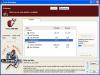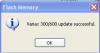Please go through the following checklist before updating the flash memory of your Variax guitar to ensure the update completes successfully:
- Ensure that the interface you are using to update the Variax with (Workbench Interface, PODxt Live/Pro, POD X3 Live/Pro, POD HD500/HD Pro, Vetta II) is NOT connected to the computer through a USB hub.
- Make sure to connect the interface into a USB port directly into the computer, especially into the back of a desktop.
- If problems persist, make sure to test all of the USB ports on the computer.
-
Avoid plugging into USB ports found on keyboards, monitors, or laptop docks.
[*]When using the Workbench Interface to update or edit the Variax guitar, ensure that a charged battery is in the guitar (JTV only) and a 1/4" TS mono cable is inserted into the guitar's output jack, or that the stereo TRS cable is plugged into the Variax providing power from the XPS power supply to power on the guitar. [*]On a James Tyler Variax guitar, ensure that the Volume knob on the guitar is NOT set to the '0' position as it will put the guitar into Power Save Mode. Make sure that the Volume knob is set higher than 0 when updating or editing the JTV guitar. [*]Please use the VDI Cable that comes with the JTV guitar when updating the flash memory on that guitar. Avoid using VDI or CAT5 cables longer than 10 ft. in length when updating any Variax guitar. [*]Close out any other applications running on your computer before updating the Variax guitar.
Q: How do I update or re-install the flash memory on my Variax Electric 300, 500, 600, 700 and James Tyler Variax guitars?
A: These instruments can only be returned to factory reset by reinstalling the flash memory. You will need to connect your Variax to the workbench software using your Variax enabled hardware (i.e. Variax Hardware interface, POD XT/X3 Live, POD X3 Pro, VETTA with VDI, or POD HD500), then you will have to connect your interface to your computer via USB. Once the guitar and interface are connected to the computer, you will need to run Line 6 Monkey. See the following link for more information on connecting your device to your computer and installing Line 6 Monkey:
Line 6 Monkey Installation and F.A.Q.
USB Connectivity with Line 6 Devices
Once you have Monkey installed and your computer is recognizing the connection, see the screen shots for the reflash procedure:
1) Once you run Line 6 Monkey, Monkey may ask you to register. If you do not wish to register (or have already registered) select "remind me later".
2) If you want to reinstall the factory presets (or update the firmware), select "Flash Memory" the select "Reinstall Latest"
3) Select "OK" to agree to the software license
4) Select "yes" or "no" If you want to keep the patches on the instrument
5) Select "Yes" to continue with the update. Do not disconnect the variax during the update.
6) Line 6 Monkey will reinitialize the device and update the flash memory. You can watch the progress on the blue bar on the right side of Monkey.
7) Once the update is complete you will need to select "OK" to continue.
Note: Older v1.71 and v1.82 Models might not be compatible with the v1.90 and v2.00 data block formats.
Variax Bass 700/705 Reflash
Factory defaults must be restored one at a time. Select the Model you wish to normalize, the place the blend and two tone controls in the detent (center) position. Now press the Model select pot down until the indicator light stops flashing. The Model should now be restored to factory settings. Use this procedure for any model you want to restore to the factory setting. The Variax bass series can also be "reflashed" using the procedure for the Variax electric guitars described above.