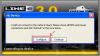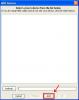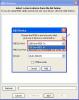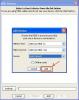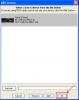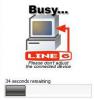Q: What is Line 6 Edit?
A: Line 6 Edit is a free software application from Line 6 that provides complete editor/librarian features for the following products:
POD XT/XTLive/Pro
Bass POD XT/XTLive/Pro
Vetta II Combo/Head
Flextone II/III
HD 147
POD 2.0/Pro
Note: Vetta II Combo/Head, HD 147, Flextone II/III, POD 2.0/Pro users will need a MIDI interface and cables to use it. We recommend the M-Audio MIDIsport Uno if you do not already have a MIDI to USB device. We recommend installing the MIDI interface drivers directly from the manufacturer's website to ensure you have the latest drivers for your OS.
IMPORTANT: Line 6 Edit is a Java based application, and will run on Macintosh OS X (10.1x-10.5.x) and any Windows OS that can run any version of Java 5 (the latest update is 21). Be aware that using an earlier version of Line 6 Edit will not launch if ANY Java Runtime 6 Environment components are installed.
LINE 6 EDIT is available for download here:
Line 6 Edit software even translates tones between selected products:[/font][/size]
- Vetta II will be able to use GuitarPort, PODxt, Flextone III, HD 147 or POD 2.0 Tones.
- Flextone III and HD 147 will be able to use GuitarPort, PODxt or POD 2.0 Tones.
- PODxt units will be able to use Flextone III, HD 147, POD 2.0 and, of course, GuitarPort Tones.
Q: I'm getting an error message saying "Cannot copy to POD XT Live because it is a POD 2.0 tone".
A: The way around this is to use Gearbox (free download from http://line6.com/software/) to open the tone once you transfer it from the POD Pro to the tone folder on your computer.
- With POD Pro connected, transfer all the tones you want to the tones folder on your computer using Edit.
- Disconnect POD Pro and connect POD XT.
- Open Gearbox.
- Open a POD Pro/2.0 tone in Gearbox.
- Save the tone to your computer in whatever location you want.
- Close Gearbox and open Edit
- Locate tone and transfer into POD XT via Sync button
Q: I am getting a Java Error when I try to run Line 6 Edit?
A: See the following link for resolution:
Resolving Java Errors with Line 6 Edit and Workbench
Q: How do I set up my Line 6 device using MIDI to connect with Line 6 Edit?
1) Please ensure that you have the interface's latest drivers installed on your computer. We recommend downloading the drivers directly from the manufacturer's website and installing the drivers BEFORE connecting your USB-MIDI interface. Consult the manufacturer's website for the correct installation and troubleshooting procedures to ensure your drivers are installed correctly.
2) Connect your Line 6 device to the MIDI Interface, making sure the cables are connected correctly. Traditional MIDI connections will have the Line 6 device MIDI IN to interface MIDI OUT, and the Line 6 device MIDI OUT to interface MIDI IN. The MIDIsport Uno will be labeled "to MIDI in" and "to MIDI out".
3) Turn your Line 6 device ON, then open Line 6 Edit. We will use a Vetta II head for these screen examples:
4) If your unit is not being recognized by your computer, select "configure":
5) In the MIDI devices window, select "add":
6) Under the MIDI in port, select your USB to MIDI device:
7) Under the MIDI out port, select your USB to MIDI device:
8) You can leave the device window in "auto detect" or choose the device you plan to use. Once this is completed, select "add":
9) When your device appears in the window, select "OK":
10) Once your device is selected, your computer will import the tones that are currently installed on your device. Do not change any settings or or turn your unit off during the information transfer:
11) Line 6 Edit will now display the tones and bundles currently installed on your computer on the left side of the window, while displaying the tones installed on the Line 6 unit on the right side of the computer. If you need help navigating the features of Line 6 Edit, select the help menu for assistance in connections, backing up your tones, and importing tones.
Q: What is Customtone?
A: Customtone features a gigantic Line 6-authored library filled with selected tones from the vast treasure trove of GuitarPort Online, including tones matched to many of the greatest classic and new guitarists, bands and songs. Customtone is also a great place to share your tones with other Line 6 end users. You can access Customtone here:
Q: I Get an error message when trying to access the Online Library through Line 6 Edit?
A: This is a bug in the Line 6 Edit software that has not been resolved. Please visit the link above to connect to the Customtone website.
Line 6 Edit: F.A.Q.
Was ist Line 6 Edit?
Line 6 Edit ist eine gratis Software von Line 6, die vollständige Bearbeitungs- und Bibliotheksmermale für die folgenden Produkte bietet:
- POD XT/XTLive/Pro
- Bass POD XT/XTLive/Pro
- Vetta II Combo/Head
- Flextone II/III
- HD 147
- POD 2.0/Pro
Achtung, Benutzer des Vetta II Combe/Head, HD 147, Flextone II/III, POD 2.0/Pro brauchen eine MIDI Schnittstelle und Kabel um dieses zu benutzen. Wir empfehlen das M-Audio MIDIsport Uno, sofern Sie noch keinen USB-MIDI Adapter haben. Wir empfehlen außerdem, die Treiber immer von der Webseite des Herstellers zu installieren, so haben Sie immer die neusten Treiber für Ihr Betriebssytsem.
Achtung, Line 6 Edit ist ein auf Java basierendes Programm und wird auf allen Mac OS X (10.1x – 10.5.x) und Windows Betriebssystemen, die Java Version 5 installiert haben (Die neuste Version ist 25) laufen. Achtung, eine frühere Version von Line 6 Edit wird nicht funktionieren wenn Java Runtime 6 Environment Komponenten installiert sind.
Line 6 Edit können Sie hier herunterladen.
Line 6 Edit kann sogar Töne zwischen verschiedenen Geräten übertragen:
- Vetta II kann die Töne von GuitarPort, PODxt, Flextone III, HD 147 or POD 2.0 benutzen.
- Flextone III und HD 147 können die Töne von GuitarPort, PODxt or POD 2.0 benutzen.
- PODxt können die Töne von Flextone III, HD 147, POD 2.0 und GuitarPort benutzen.
Ich bekomme die Fehlermeldung: "Cannot copy to POD XT Live because it is a POD 2.0 tone"
Zur Problemlösung brauchen Sie Gearbox (gratis download auf http://line6.com/software/) um die Töne zu öffnen nachdem Sie sie vom POD Pro in den Tones Ordner auf Ihrem Computer kopiert haben.
- Schließen Sie das POD Pro an.
- Kopieren Sie all Töne, die Sie benutzen wollen, in den Tones Ordner auf Ihrem Computer anhand von Edit.
- Trennen Sie nun das POD Pro vom Computer und schließen Sie das POD XT an.
- Öffnen Sie Gearbox.
- Öffnen Sie einen POD Pro/2.0 Ton in Gearbox.
- Speichern Sie den Ton dann auf Ihrem Computer ab.
- Schließen Sie Gearbox und starten Sie Edit.
- Suchen Sie den Ton und übertragen Sie ihn auf das POD xt via Sync Knopf.
Ich bekomme einen Java Fehler wenn ich Line 6 Edit starte.
Benutzen Sie zur Problemlösung folgenden Link:
Java Errors with Line 6 Edit and Workbench on Windows Operating Systems
Wie konfiguriere ich mein Line 6 Gerät um es via MIDI mit Line 6 Edit zu verbinden?
- Als erstes sollten Sie überprüfen ob Sie die neuste Version des Treibers der Schnittstelle installiert haben. Wir empfehlen, dass Sie diesen direkt von der Webseite des Herstellers herunterladen und installieren, BEVOR Sie die MIDI-USB Schnittstelle anschließen. Konsultieren Sie die Webseite des Herstellers für die korrekte Installation und Fehlerbehebungen.
- Verbinden Sie Ihr Line 6 Gerät mit Ihrer MIDI Schnittstelle. Achten Sie darauf, dass die Kabel korrekt eingesteckt sind. Bei standardmäßigen MIDI Schnittstellen muss der MIDI Eingang des Line 6 Gerätes an den MIDI Ausgang des MIDI Gerätes gesteckt werden und der MIDI Ausgang des Line 6 Gerätes and den MIDI Eingang des MIDI Gerätes.
- Starten Sie Ihr Line 6 Gerät und öffnen Sie Line 6 Edit. Wir benutzen für dieses Beispiel das Vetta II Head:
- Sollte Ihr Gerät nicht vom Computer erkannt werden, klicken Sie "Configure":
- Im MIDI Auswahlfenster klicken Sie "Add":
- Unter MIDI In Port wählen Sie Ihr USB-MIDI Gerät:
- Unter MIDI Out Port wählen Sie Ihr MIDI-USB Gerät:
- Das "Device" Menu können Sie dann auf "auto detect" stehen lassen oder das Gerät aussuchen, welches Sie benutzen wollen. Danach klicken Sie auf "Add":
- Wenn Ihr Gerät dann auftaucht, wählen Sie es aus und klicken Sie "OK":
- Dann wird Ihr Computer die Töne des Gerätes importieren, die momentan auf dem Gerät installiert sind. Ändern Sie während des Transfers keine Einstellungen und schalten Sie das Gerät nicht ab.
- Line 6 Edit wird Ihnen nun die Töne und Pakete, die auf Ihrem Compuer installiert sind, links anzeigen und die Töne, die auf Ihrem Line 6 Gerät installiert sind, rechts. Wenn Sie hier Hilfe benötigen klicken Sie bitte das Hilfe Menu an um Hilfestellungen bezüglich Verbindungen, Backup und Import zu bekommen.
Was ist Customtone?
Customtone ist eine gigantische Bibliothek gefüllt mit ausgewählten Tönen der riesigen GuitarPort Online Liste. Sie enthält viele der größten Klassiker und auch neue Gitarren, Bands und Songs. Customtone ist außderdem ein toller Platz um Töne mit anderen Line 6 Benutzern austauschen zu können.
Ich bekomme eine Fehlermeldung wenn ich versuche auf die Online Bibliothek ("Online Library") via Line 6 Edit zuzugreifen.
Dies ist ein Fehler in der Line 6 Edit Software und ist bis jetzt noch nicht behoben worden. Bitte besuchen Sie Customtone über den oben genannten Link anstatt über die Software.
F.A.Q.: Line 6 Edit
Qu'est-ce que c'est, Line 6 Edit?
Line 6 Edit est le logiciel gratuit de Line 6 qui fournisse des fonctionnalités complètes d'édition et bibliothèque pour les produits suivants:
- POD XT/XTLive/Pro
- Bass POD XT/XTLive/Pro
- Vetta II Combo/Head
- Flextone II/III
- HD 147
- POD 2.0/Pro
Attention, les utilisateurs Vetta II Combo/Head, HD 147, Flextone II/III, POD 2.0/Pro ont besoin d'une interface MIDI et câbles pour l'utilisation. Nous recommandons me M-Audio MIDIsport Uno si vous n'avez pas encore une interface MIDI-USB. Nous recommandons d'installer les pilotes d'interface directement du site web du fabricant pour avoir la dernière version pour votre système d'exploitation.
Important: Line 6 Edit est un logiciel basé sur Java et fonctionne sur Mac OS X (10.1x-10.5.x) et tous les systèmes d'exploitation Windows qui peuvent exécuter Java 5 (La dernière version sera 25). Les versions anciennes de Line 6 Edit ne fonctionnent pas si Java Runtime 6 Environment est installé.
Line 6 Edit est disponible: Téléchargements de logiciels.
Line 6 Edit peut transférer des tons entre ces produits:
- Vetta II peut utiliser des sons de GuitarPort, PODxt, Flextone III, HD 147 ou POD 2.0.
- Flextone II et HD 147 peuvent utiliser des tons de GuitarPort, PODxt et POD 2.0.
- PODxt peut utiliser les sons de Flextone III, HD 147, POD 2.0 et GuitarPort.
Je reçois le message "Cannot copy to POD XT Live because it is a POD 2.0 tone".
Pour résoudre ce problème, vous devez utiliser Gearbox (Téléchargement gratuit de http://fr.line6.com/software/) pour ouvrir le son si vous l'avez transféré du POD Pro au dossier des sons sur votre ordinateur.
- Si POD Pro est connecté, transférez tous les sons, que vous voulez, au dossier des sons sur votre ordinateur en utilisant Edit.
- Déconnectez POD Pro et connectez POD XT.
- Ouvrez Gearbox.
- Ouvrez un ton POD Pro/2.0 en Gearbox.
- Enregistrez le son sur votre ordinateur.
- Fermez Gearbox et ouvrez Edit.
- Localisez le son et transférez-le sur votre POD XT via le bouton Sync.
Je reçois une erreur Java si j'essaye de lancer Line 6 Edit.
Veuillez utiliser le lien suivant pour résoudre ce problème:
Java Errors with Line 6 Edit and Workbench on Windows Operating Systems
Comment est-ce que je peux configurer mes appareils Line 6 MIDI pour l'utilisation avec Line 6 Edit?
- Installez les dernières pilotes de l'interface sur votre ordinateur. Nous recommandons de les télécharger directement du site web du fabricant et les installer AVANT que vous connectez l'interface USB-MIDI. Consultez le site web du fabricant pour l'installation correcte et pour résoudre des problèmes.
- Connectez votre appareil Line 6 à l'interface MIDI. Les câbles doivent être connectés correctement. Les connexions MIDI traditionnels seront: appareil Line 6 MIDI IN à interface MIDI OUT et l'appareil Line 6 MIDI OUT à interface MIDI IN. Le MIDI sport Uno sera étiqueté "to MIDI on" et "to MIDI out".
- Allumez votre appareil Line 6 et ouvrez Line 6 Edit. Nous utilisons Vetta II Head pour cet exemple:
- Si l'appareil n'est pas reconnu par le système, cliquez "Configure".
- Dans la fenêtre des appareils MIDI, cliquez "Add".
- Sous "MIDI In Port", sélectez votre appareil USB-MIDI:
- Sous "MIDI Out Port", sélectez votre appareil USB-MIDI:
- Vous pouvez laisser le menu "Device" sur "Auto Detect" ou choisissez l'appareil vous voulez utiliser. Cliquez "Add".
- Si votre appareil apparait, sélectez le et cliquez "OK".
- Si l'ordinateur reconnait l'appareil, il importe les sons qui sont installés sur l'appareil. Ne changez rien out éteignez l'appareil pendant ce transfert des informations.
- Line 6 Edit vous montre les sons et paquets installés sur l'ordinateur sur le côté gauche de la fenêtre et les tons installés sur l'appareil sur le côté droite de la fenêtre. Si vous avez besoin d'aide avec la navigation, cliquez le menu d'aide pour les informations de la connexion, sauvegarde et import.
Qu'est-ce que c'est, Customtone?
Customtone figure une bibliothèque gigantesque des sons sélectés de l'immense liste de GuitarPort Online, cette liste inclus des sons des plus grands classiques mais aussi des nouvelles guitares, groupes et chansons. Customtone est aussi un endroit idéal pour partager vos tons avec autres utilisateurs Line 6.
Je reçois un message erreur si j'essaye d'accéder la bibliothèque en ligne via Line 6 Edit.
C'est un bug dans le logiciel Line 6 Edit qui n'a pas encore eu résous. Veuillez utiliser le lien au-dessus.