
somebodyelse
Members-
Posts
248 -
Joined
-
Last visited
-
Days Won
9
Everything posted by somebodyelse
-
Ways to use both Helix LT and Focusrite 18i8 with Windows 11/Reaper
somebodyelse replied to arschr's topic in Helix
My own way of doing it. I use a FR 18i20, so my setup is probably less flexible, since it's a 'plumbed in' desktop setup. I use the Helix as an 'effects processor' rather than as an interface. I usually have it hooked up to a Powercab via L6 link, with analogue outs from the Helix to the 18i20 - one/two with the full fx chain, another bypassing the fx chain (ie. Input>output). Basically, I'm hearing my mix through the desktop setup, my guitar through the Powercab, with both guitar and DI being recorded simultaneously on separate tracks. Sorry if it's a bit vague. It's early, here -
Okidoki. No promises that this will definitely work, but it won't hurt. Download Line 6 Updater. Download Firmware v2.80. Plug in to your computer and switch on your Helix. Open Line 6 Updater in offline mode. Find your device, and do a manual install of the v2.80 firmware you downloaded. When done, close Line 6 updater,, unplug the Helix and do a factory reset of the Helix. Plug the Helix in to the computer. Open HX Edit. Follow every instruction to the letter and be patient. I expect there to be an error message along the way. Don't panic. Keep following the onscreen instructions. Assuming it updates successfully, do another factory reset and install a backup of your presets.
-
Recent Polyphonic pitch shifting warps/artifacts
somebodyelse replied to thelimey626's topic in Helix
FWIW I use Simple Pitch with a predelay. Since v3.80, getting phasing. Tested it yesterday, the delay times in the Simple Pitch are... inaccurate. -
Did a google search for 'Powercab recovery'. Two vaguely plausible options were, Hold down the Home button while powering up, and hold down the Select button/Knob while powering up. Don't know whether either will work, but if you're stuck with it not booting, then neither is going to make things worse.
-
99% certain HX Edit and Helix Native aren't available as 'mobile device apps'. If you're exclusively an acoustic player, you don't necessarily need any amp and/or cab sims. Put an EQ block at the end of your chain and adjust it until it sounds good.
-
Usb cable disconnected while updating my hx stomp
somebodyelse replied to Batukancelme's topic in Helix
Haven't tried it with a HX product, but it works with the POD Go - Download the latest version of L6 Updater & HX Edit, and any version, other than the latest, of the firmware. Boot the HX in to 'update mode' - hold down the 'Page >' button while switching on. Plug in to you computer and start L6 Updater in 'offline mode'. Manually install the firmware you downloaded. When it's done, close Updater, reboot the HX Stomp, do a factory reset. Start HX Edit and follow the instructions, to the letter, to update to the latest firmware. Like I said, works on the POD Go, haven't tried it on my Helix, but I don't see any reason why it wouldn't work. -
Jason Sadites channel on youtube (other channels are available). While he doesn't do 'HX FX specific' videos, the info relating to effects setting on any of his Helix/HX video are also relevant to the HX FX. This also applies to other Helix/HX leaning channels.
-
This will fix it - Download the latest versions of the POD Go firmware, Line 6 Updater and POD Go Edit. Start your POD Go whilst holding down the 'Page Right' button. Don't worry about the grey screen. Make sure your computer is not running ANY background music streaming crap like Spotify. Make sure your USB cable is in good nick. Plug the POD Go to your computer. Start Line 6 Updater in Offline Mode'. Select POD Go, select 'Update from file' and try re-installing the v2.0 firmware that you downloaded. If it fails to install, download any previous firmware version and repeat the above. When that installs successfully, close the updater, Switch off the POD Go and do the 'Factory reset' startup procedure. Plug the POD Go in, start up POD Go Edit - NOT the Line 6 Updater. FOLLOW THE INSTRUCTIONS. The update will take about half an hour.
-
Just curious. Tried it today, first time in a year or two. Not connecting. Not available on the downloads page.
-
It never gets old, does it?
-
Moving HX Edit and all Helix backups to Windows 10
somebodyelse replied to LarryPeter514's topic in Helix
Groovy and you're welcome. -
Moving HX Edit and all Helix backups to Windows 10
somebodyelse replied to LarryPeter514's topic in Helix
1. Only one way to find out. Try it. If it doesn't work, reinstall your working version. 2. Yes. They're a file format that is specific to the Helix/HX system, not the computer's operating system. As long as you have aversion of HX Edit installed that is the same or newer than the version you used to create the files, they should work fine. 3. Hmm? If it were me I'd probably unregister the computer from Line 6 account, uninstall HX Edit, upgrade (not a clean install) to Windows 10. Register the computer again with Line 6. Reinstall HX Edit. Plug in the Helix and carry on with life. If you're going to a new computer, all the above, except copy the Line 6 folder in 'My Documents over to the new computer. I'm assuming you do the backups to the folder that HX Edit defaults to and haven't changed it yourself. NB: 'Just In Case', I'd copy the above folder to a USB stick, anyway. My gut feeling is that you could just do the Windows upgrade without the unregistering/uninstalling bits and all would be fine. Even if your computer goes up in flames, as long as you have a recent copy of the Line 6 folder that's in 'My Documents' on a (working) USB stick, your backups are safe. -
It's '6 new amps, 4 new cabs, 1 new effect, and bug fixes' you didn't have yesterday, and it didn't cost you anything... f***ing muppet.
-
I got it FOC when I bought my Helix. I'm not a fan. Love the Helix, not so much Native. I have better options.
-
Same problem on both units at the same time? Have they been updated recently? If so, did you remember to do a backup and then a factory reset? That'd be my my first thought.
-
Any setting you want to change for a Snapshot needs to be 'activated'. In HX Edit, with the Helix, you'd right click that setting and click Snapshot in the drop down menu. Then go to your (2nd) Snapshot and adjust that parameter. Tip of the day: Read the manual. This stuff is in there.
-
Did you do a factory reset after the update? If not, do one - see below. If that doesn't fix it, try this... Download the latest versions of Line 6 Updater, POD Go Edit, and any version of the POD Go firmware - NOT the latest version. Start your POD Go whilst holding down the 'Page Right' button. Don't worry about the grey screen. Make sure your computer is not running ANY background music streaming crap like Spotify. Make sure your USB cable is in good nick. Plug the POD Go to your computer. Start Line 6 Updater in Offline Mode'. Select POD Go, select 'Update from file' and install the firmware that you downloaded. When that installs successfully, close the updater, Switch off the POD Go and do the 'Factory reset' startup procedure. Plug the POD Go in, start up POD Go Edit. FOLLOW THE INSTRUCTIONS. The update will take about half an hour.
-
Absolutely no experience of getting a Jazz sound from anything, but if you have, then my advice would be to use the equivalent amp model to what you're used to in the real world. US Double (Blackface Twin) and the JC120 model, I think it's just called the Jazz Chorus are so clean you could see your reflection in them. Play with the mic type and placement - maybe use a ribbon model, at a distance and towards the edge of the speaker - and Low/High Cuts in the cab block. Place an EQ at the end of the chain if necessary to fine tune the base tone.
-
This really ^ A year on, mine sound the same, or maybe better? I have a year's more experience with 'em. They still do what I need 'em to do... the grass is always 'greener', but it's still just grass. "The tones are in there, you just have to learn how to get 'em out"
-
Check you USB settings on the laptop. The default is that the OS tries to save power by switching off USB ports that it thinks aren't being used, especially when running on the battery.
-
Hmm? Helix>Powercab 112+ or 212+ with some of the settings on the PC tweaked, using the speaker "modelling", works for me... with this caveat. I can make it sound exactly like my analogue rig, but it will never, no matter what/whose cab you use, feel exactly like the analogue rig, simply because the analogue parts of the digital rig are connected differently and don't interact with each other the same way. Ultimately, the signal chain will always be different and the cab I'm hearing through is not the same as the cab the 'real amp' would have had.
-
The harsh truth is you'll never achieve it 100%. The signal chain is not, nor can it ever be, exactly the same. With your analogue gear, at it's most basic, your guitar goes in to the front of the pre-amp>power amp>speaker, and even if you use a separate cab, that speaker still has an influence on how the poweramp behaves. With the Helix (and every other digital modeller), your guitar signal goes through an A/D converter, then all the magic happens, then through a D/A converter, to your (presumably) FRFR cab where it meets a Class D poweramp and on to the speaker. The virtual amp in your Helix is separated from the speaker by a converter and a Class D amp. The real speaker cannot influence the virtual amp. The only way to 'move air' is to move air. If you want to 'feel' like a you're playing a 4x12 stack going flat out, you're gonna need a 4x12 with the volume turned right up. Digital modellers can't change the laws of physics (Cap'n), but they can make the same noises.
-
Marshall are (or were) on that site, IIRC. As for MIDI, I only found it 'tricky' in times when we couldn't actually see on a PC screen what we were doing. Since PCs and Editing apps, it's got a helluva lot simpler for me - press a button, press another button a few times, turn a knob, press another button, press 'save' twice, cross your fingers and press whatever switch/button you were trying to program to make things happen... 'damn, which channel am I sending on? Which channel does 'Unit A' receive on? The button pressing required just to check settings... and don't get me started on sysex dumps. Connecting up and dragging a mouse around... heaven. The 000-127/001-128 thing still infuriates me, though.
-
Powercab 112+ vs. Catalyst (for Helix output)
somebodyelse replied to Fuzzystump's topic in Powercab
Give it up,man. You can't argue with a moron, and I read in another thread that he returned it last Wednesday. -
Is "The Big Book of Helix Tips and Tricks" at Sweetwater worth it?
somebodyelse replied to guitargrinder's topic in Helix
A Helix costs over a grand. The book costs $20. If you can't afford to waste $20, then you need to rethink your priorities.- 29 replies
-
- 3
-

-
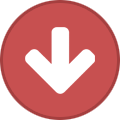
-

-
- sweetwater
- big book
-
(and 2 more)
Tagged with:
