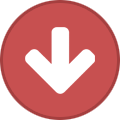Search the Community
Showing results for tags 'mkii'.
-
hi, my fbv express stopped working after i updated the software on monkey. at first it started slashing when i plugged it into the amp and it made a loud noise, now it wont turn on at all when plugged into either the amp or my computer. can any one help?
- 11 replies
-
- 1
-

-
Hi folks, struggling to motivate myself with the Spider Jam amp I have. Firstly, I got it free (unexpectedly) with a second hand guitar I bought; secondly, I got quite excited when I researched info and reviews about it. However, it’s volume control seems to act like a Fender amp, i.e. barely audible 1-2 or 1-3, then effing loud beyond that. Its cleans are ok, where they are clean and not subject to modulation, except the ‘blues - green’ which is excellent. The presets are pretty crap except 50s/60s songs, and those are guitar-dependant for authenticity - everything else sounds very flat or hair-metal inspired. However, in order to fix this you have to deep dive through menus (scant info in either manual downloaded; videos online more like infomercials). This is where my biggest problem lies: the cost of a new and under warranty, never mind mint condition used, fbv3 or fbv shortboard mk2 foot controller is ridiculous for what they are, and almost begs the question of whether to ditch the old tech and buy a Positive Grid Spark, or go for the foot controller (which one works best?) and persevere with the SJ? Open to the floor...
-
Q: What is Spider Valve Edit? A: Spider Valve Edit is offered as a free software editor for all Spider Valve Mk II (112, 212, HD) amplifiers owners. Spider Valve Edit requires either a MIDI to USB connection from the amp to a computer, or a and CAT-5 connection from the amp to a Line 6 FBV Shortboard MkII or FBV Express MkII Series Controller with USB connection to a computer. See the following link for more information on updating your Spider Valve Mk II: Updating the Spider IV (75, 120, 150, 150HD) using the FBV Mk II and Line 6 Monkey Q: Do I need to have version 1.50 (or later) firmware installed on my Spider Valve Mk II amplifier to use Spider Edit? A: Yes, firmware version 1.50 or later is necessary to interface with Spider Valve Edit. Q: Where can I download Spider Valve Edit? Spider Valve Edit Download Q: How Can I get the Spider Valve Edit Manual? A: You can open the PDF document attached at the bottom of this document, or select the F1 key when using the Spider Valve Edit program. Q: Can I share Spider Valve Mk II tones using Customtone? A: Yes, here is the direct link to the Spider Valve customtone sharing site: Customtone Q: What is the file extension for files that will load into Spider Valve Edit? A: Spider Valve Edit will accept the .sve (single patch) and .svb (bundles) file extensions. Q: Are Spider Valve Mk II tones compatible with the Spider IV tones found on Customtone? A: Although the amp models are the same, the extension name for Spider Valve Mk II and Spider IV are different. Q: Why am I seeing an asterisk in the patch title when I change a parameter in a preset? A: An asterisk will show preset that has been edited, and will need to be saved either on the computer or the amp to make the change permanent. Q: Can I use the FBV Mk II to control the Spider Valve Mk II when I am using the FBV controller to interface with Spider Valve Edit? A: The FBV controller cannot function as an amp controller when being used as an interface for Spider Valve Edit. Q: Can I import multiple tone patches at once? A: You can import single tone patches or bundles at once, but not multiple single patches simultaneously. Q: Can I change the global (Auto FX, MIDI, Loop routing, etc.) parameters in Spider Valve Edit? A: Global parameters can be changed on the amp, but cannot be controlled by the editor.
-
Hello, I recently bought the FBV Express MKII to controll my POD XT (bean) unit. The problem is, that the board doesn't switch any patches at all. Example: If I select different patches on my pod, the respective led on the fbv does light up. Let's say I have 28A selected on my pod. The FBV then lights up on A. I switch on my pod to 28B -> FBV B lights up. Obviously, the FBV should controll my POD, not the other way around ;) If I use the ABCD switches on the FBV, nothing happens on the POD. How is this possible? The manual says, both units are compatible and they should work "plug & play". What I already tried to do: I updated anything via line6monkey. I connected the FBV to usb only to test in Gearbox -> same as it is with the pod. I switch something in gear box and the leds on the FBV change, but not the other way around I connected the FBV to the POD with the original cable, having the POD conected to my PC via USB and without havong it connected to my PC. -> No difference! I calibrated the FBV multiple times. I just noted, that the red led on the FBV (let's say B) is flickering in an interval of ~2-3 seconds when I put it on. (This is not for TAP, as I choose a sound without any TAP tempo stuff). The display shows nothing, until I change the sound on the pod. It then shows ABC or D and the LED stops flickering - > still no function on the FBV-buttons Did anyone experience this kind of problem? Or is there maybe a simple solution I just didn't think of? I'm looking forward to your suggestions :) David
-
Was wondering if anyone can tell me if they're having issues with the red lights on the foot switches... in particular - the "UP' and "DOWN" switches? I think they stopped working - so now - when i select UP or DOWN - no lights at all. The other red lights on the other switches work when selected - its just the UP and DOWN switches. Thanks! Tom
-
Just activated recently, bought the USB cable and am having issues playing back. Basically, I'm not hearing any Loops and Samples playback. Here is my status as I currently have it on my computer... Sound -- Output device > Speakers (my amp Line6 Spider V30). Input -- Microphone (Spider V30). Microphone -- Cubase LE is using your microphone. and when I go to simply start recording a guitar track...of course I go to Project, Add Track,....WHAT should be in audio inputs? Additionally, Configuration is in MONO, and Audio Outputs is in Stereo Out. ...so I need to hear playbacks and start recording. I know I need to turn something OFF, or isolate my guitar signal when previewing drum tracks. WHICH is it?? And my OS is Windows 10. Thanks for all the help!
-
Hi everybody, I'm a new owner of a FBV shortboard mkii. I can't understand if it's possible to dowload some new effects on FBV mkii or create them... where and how... (I've just dowloaded the manual but, forgive me, maybe because I'm italian and the manual is in english only, it's seems to me not to find the answers I'm looking for) Someone help me, please! Thanx
- 2 replies
-
- fbv
- shortboard
-
(and 2 more)
Tagged with:
-

FBV Mk II (Express and Shortboard) software update
Line6Tony posted a article in FBV Controllers (MKII / 3)
This document explains how to update your FBV Mk II (Express or Shortboard) controller using Line 6 Monkey. You will need to connect your FBV Mk II controller using a USB cable to your computer, then run the Line 6 Monkey application. If your software is out of date (or you want to reflash for trouble shooting purposes), you will want to update using the following directions. Line 6 Monkey Installation and F.A.Q. USB Connectivity with Line 6 Devices 1) If Monkey asks you to register your gear, you can select 'remind me later'. 2) Select the "flash memory" to highlight (in blue), then select "update selection". 3) Select "I Accept" for the software agreement and select 'continue'. 4) Decide if you want to restore the factory defaults, then select your choice (if you are reloading software for trouble shooting, select "yes"). 5) Select "yes" to continue to the update. 6) wait for the flash memory to update and be installed, then select "OK". 7)Your unit should now be successfully updated. -

Calibration and F.A.Q. for Newer FBV pedals
Line6Tony posted a article in FBV Controllers (MKII / 3)
Q: Where can I find the manual for my Line 6 controller? A: Instructions on how to use your FBV controller can be found in the back of your specific amplifier's user manual. See the link below. user manual . Q: Which Line 6 controller works with which device? A: Please see the chart for more information on which controller will function with each Line 6 device. FBV compatibility chart Q: How do I engage the Wah? A: To engage the wah, simply press toe down on the foot pedal until it clicks over and you see the WAH light turn on. It takes a fair amount of pressure to get it to click over (if you get no results, try putting your entire weight on the toe position when you are standing). Over time this function will get easier. Q: Is it possible to control MIDI devices using the Floorboard via my Line 6 unit? For example, when I change to a specific channel/bank on the Line 6 unit, is a corresponding MIDI Program Change message sent from the MIDI Out to my other MIDI device? A: Yes, the Line 6 unit will send MIDI program change messages via it's MIDI out port when controlled by the floorboard. Q: Where are the sounds stored on the FBV board? A: The presets are always stored in the Line 6 unit, the FBV series only changes/controls the Line 6 device. Data Cable FAQs Q: What type of cables are used with the Line 6 controllers? A: The Line 6 controllers use a standard CAT-5 cable with standard RJ-45 ends. These cables are very common in data connection and can be found in most local computer outlets. The FBV controllers ship with a black 25' cable included in the box. Do not use CAT6, as it is a different impedance than CAT5. Q: How long can the CAT-5 cable be before I have communication errors? A: We have tested with cable lengths up to 50' with no problems. Q: Can I use a "cross-over" CAT-5 cable with Line 6 gear? A: You CANNOT use a "crossover" CAT-5 cable, as it may send voltage to unintended locations of your FBV Controller and damage the unit. Q: I used a new data cable to connect my FBV series controller and I saw smoke? A: It sounds as if you may have used a network "cross-over" cable, which has a different wiring configuration (but the same RJ-45 connection) as a standard CAT-5 cable. If this is the case, voltage that was intended to power the the pedal were routed to the wrong place, resulting in damage to the pedal. This FBV series controller will need to repaired/replaced. Q: Can I use a CAT-5 data splitter from my Line 6 unit(s) to run multiple FBV controllers on stage (or run multiple Line 6 units from a single controller)? A: No, The FBV controller was designed to work on its own with a single amplifier. FBV Express F.A.Q.s Q: Why doesn't the tuner feature work on my FBV Express? A: The tuner feature on the FBV Express only works when used with amps or units that feature a built-in tuner. For example the Spider II HD75 has no built in tuner, therefore the tuner on the FBV Express is disabled. Q: Can I access more than one bank of presets with my FBV EXPRESS? A: No, the FBV Express will only access the A, B, C or D channels of whatever bank your unit is selected. For example, if your POD XT is sent to BANK 5, then you would be able to access and change between 5A, 5B, 5C, and 5D. FBV and Shortboard F.A.Q.s Q: What is the difference between the FBV and the FBX controllers? A: These two pedals are identical. The pedal was originally released as the "FBX" controller, but the name was changed soon after the release to the "FBV" controller. Q: Are there any control functions on the FBV controller that will not work with all Line 6 devices? A: The FBV controller was designed for use with the Line 6 Vetta. While the majority of the buttons (i.e. A B C D) will work correctly, some buttons (i.e. amp 1/2, stomp 2/ 3, tremolo, favorite channel) may or may not have a function on your Line 6 Spider, Flextone, PODxt, POD X3, etc. See the documentation and FAQs for more specification application information. Q: I cannot see the patch name when editing my XT unit from my FBV (shortboard) controller? A: You will be able to see the patch name in the view window of the XT device, but you will not see the changes in the FBV controller window. External Expresion Pedal FAQs Q: What type of pedal do I need to use for an optional expression pedal with my Line 6 controller? A: The Line 6 EX-1 is the recommended expression pedal for additional control, and is connected to your Line 6 controller with a standard mono guitar cable. It utilizes a 10k Ohm pot. Q: When using an EX-1 expression pedal with an FBV shortboard, can I re-assign the EX-1 to control something other than volume? A: The Ex-1 expression pedal cannot be reassigned to a function other than controlling volume. Q: What are the specs for the EX-1? Line 6 Expression Pedal (EX-1) F.A.Q.s FBV MKII Questions Q: What is the difference between the original FBV series and the MKII series Express and Shortboard controllers? A: The MKII series Express and Shortboards will control any device that could be controlled by the MKI controller. See the following information for more specific physical changes: The MK II units have a USB port that can be used to connect to a computer for updating purposes or to be used as a controller for many recording softwares. Instead of Comp on the MKI, it's Stomp on the MKII. Instead of FX Loop on the MKI, it's Function 1 on the MKII. On the MKII, Function 2 is present. There is no such button on the MKI pedals, so Function 2 does nothing on older Line 6 products. The MKII Shortboard's view screen is 4 5/8" x 1/2", as compared to the 6" x 3/4" high view screen found on the MKI Shortboard. See the dimensions chart for other physical changes on the MKII series: Line 6 Product Dimensions Q: I noticed there is no driver for the FBV Mk II controller for connecting by USB. How is the FBV Mk II series recognized by a computer? A: The FBV Mk II series uses a class compliant driver that is already installed on your machine. Please see the following link if your machine is not recognizing the FBV Mk II controller: USB Connectivity with Line 6 Devices Q: Can I use the Mk II series pedals as an interface to my "MIDI-only" amplifier (i.e. Axsys, Flextone, HD147, Vetta) to update via Line 6 Monkey or edit using Line 6 edit? A: No, the Mk II device will not act as an interface for your "MIDI-only" device. Q: Can I change the assignements of the FBV buttons on the my computer that control my Line 6 device? A: The control assignments of the FBV mk II can be changed to whatever assignments you need on your computer, but the re-assigned buttons will not be recognized when connecting to a Line 6 device (the Line 6 device will only see the function(s) that were pre-determined). Q: My FBV device is no longer functional after bringing my computer out of "sleep mode"? A: This issue can be seen with many class-compliant driver devices. You can either turn off the "sleep mode" or restart your computer for the FBV Mk II unit to be recognized by your computer after coming out of sleep mode. FBV 3 FAQ Q: Can I assign the LEDs to different colors if I'm using a Line 6 product other than Firehawk 1500? A: Assignable color LEDs are available for use with Firehawk 1500 only. LEDs are red when FBV 3 is used with other Line 6 products. Q: How do I calibrate the FBV 3 expression pedal? A: You don't, the FBV 3 auto calibrates the pedal. Q: Will the FBV 3 work with my old Line 6 amp? A: Please check out the compatibility list here, FBV compatibility chart Q: I noticed there is no driver for the FBV 3 controller for connecting by USB. How is the FBV Mk II series recognized by a computer? A: The FBV 3 uses a class compliant driver that is already installed on your machine. Q: What type of pedal do I need to use for an optional expression pedal with my Line 6 controller? A: The Line 6 EX-1 is the recommended expression pedal for additional control, and is connected to your Line 6 controller with a standard mono guitar cable. It utilizes a 10k Ohm pot. Calibration Procedures Q: How do I calibrate the FBV 3 expression pedal? A: You don't, the FBV 3 auto calibrates the pedal. Note: FBV Mk II controllers will need to have firmware 1.10.0 or later installed for the calibration procedure, using Line 6 Monkey 1.31 or later. See the following link for more information on updating your firmware using Line 6 Monkey: FBV Mk II (Express and Shortboard) software update FBV Shortboard Mk. II: (Note: Before performing the calibration routine, please disconnect any expansion expression pedals IE: EX-1) 1) Hold the D button while connecting the CAT-5 cable on the FBV. The display will read 'CALIBRATE PEDAL' until the D button is released, at which point it will read '1 PEDAL TOE'. 2) Press and hold the internal pedal toe-switch until the LCD changes to '2 PEDAL MIN'. This should occur instantly. 3) Set the heel to (minimum) position, press the D button. The LCD will change to '3 LCD MAX'. 4) Set the toe position (maximum) and press the D button. The LCD will change to 'CHECK VALUE 127'. 5) Move the pedal and verify that the value reaches 0 in the minimum position and 127 in the maximum position. 6) Press D to exit FBV Express Mk. II: 1) Hold D while powering on the FBV. Upon release, the pedal display will read '1'. 2) Press and hold the pedal toeswitch until the 7 segment display changes to '2'. This should occur instantly. 3) Set the heel to the heel (minimum) position, press the D button. The 7 segment display will change to '3â'. 4) Set the toe position (maximum) and press the D button. The tuner LEDs above the 7 segment display will light. 5) Move the pedal and verify that the tuner LEDs sequentially turn off as the pedal moves to the minimum position, and refills when moved to the maximum position. 6) Press D to exit FBV Express (Mk I): 1) Unplug the RJ45 cable from your FBV EXPRESS 2) Move the expression pedal all the way to the toe down position 3) Hold down the A and D switches 4) Plug in your RJ45 with the switches still depressed and hold this for 10 seconds (you will see the LED go blank) 5) Move the expression pedal to the heel position and then all the way forward to the toe. 6) Shift all of your weight to the toe position (you will want to stand up) until the WAH light switches on. 7) Wait 10 seconds and click back to VOL. Your FBV EXPRESS is now calibrated. FBV Shortboard Calibration (Mk I) 1. Attach the CAT-5 cable from your Line 6 device to your FBV shortboard. Power on the Line 6 device. The FBV Shortboard LEDs should cycle and the display should read "LINE 6" with the backlight lit up. 2. Once the pedal is fully powered and showing the the preset from the Line 6 device, move the ONBOARD expression pedal to the center position, roughly halfway between the toe (maximum) and heel (minimum) position. 3. Press STOMP + DELAY + REVERB and hold for three seconds to begin calibration of the ONBOARD pedal. 4. Move the ONBOARD pedal to its MAXIMUM position (pedal all the way toe down) and press down hard enough to click the pedal's toe switch. You want need to stand up and put your fullweight on the pedal to ensure the pedal switches over you will hear a slight "click" sound. The second number grouping (from the left) in the display should read "127" 5. Move the ONBOARD pedal to its MINIMUM position and press down (pedal all the way heel down). The second number grouping (from the left) in the display should read "0". **If you have an EXTERNAL pedal, hook it up to your FBV SHORTBOARD now and continue on to step six. If you do NOT have an external pedal, simply turn off your Line 6 device, you are done calibrating. 6. Move the EXTERNAL pedal to the center position, roughly halfway between the MAXIMUM and MINIMUM position. 7. Press BANK DOWN + STOMP + DELAY and hold for three seconds, to begin calibration of the EXTERNAL pedal. 8. Move the EXTERNAL pedal to its MAXIMUM position (pedal all the way toe down). 9. Move the EXTERNAL pedal to its MINIMUM position and press down (pedal all the way heel down). 10. Turn OFF your Line 6 device. You have just calibrated your EXTERNAL pedal. FBV/FBX Pedal 1. Connect your FBX to your amp. The LEDs should cycle and the LCD should display "LINE 6" with the backlight lit. 2. Move both pedals to their center positions roughly halfway between the MAX and MIN position. 3. Press AMP1 + AMP2 + PITCHSHIFT/TREMOLO and hold for three seconds. This will reset the calibration values for the pedals to their default values. 4. Press AMP1 + AMP2 + DELAY and hold for three seconds. This will now display the pedal information for the LEFT pedal. 5. Move the LEFT pedal to its MAX position (pedal all the way toe down) and press down hard enough to actuate the pedal's toe switch. NOTE: You will only see 000 in the first column (AAA) until you click the toe switch down. 6. Move the LEFT pedal to its MIN position and press down (pedal all the way heel down). 7. Check the range on the MAX (number displayed on right hand side of the display) and MIN (number displayed second from right hand side of display) values to see that they are within spec (Pedal Testing section above). 8. Move the pedal to its MIN position. With the pedal just sitting there, check the number displayed in the second column (BBB). It should read 000. Press the pedal down at the heel position. This number should still read 000. 9. Press AMP1 + AMP2 + MODULATION and hold for three seconds. This will now display the pedal information for the RIGHT pedal. 10. Repeat steps 7 through 9 only for the RIGHT pedal. FBV Series Troubleshooting procedures: Calibrate the pedal (using the methods previously discussed). Ensure that all washers/nuts/screws are seated correctly and tight. Use a different CAT-5 cable to be sure the cable is functioning correctly. Use a different Line 6 device to ensure the problem is not in the CAT-5 input of the Line 6 device. If the unit is out of warranty: Open the bottom of the unit by removing the screws, and tighten the hex nut that holds the pedal to the chassis (the torque is 19 psi.) If you have no success with the troubleshooting suggestions above, please take your controller to the nearest Authorized Service Center.-
- fbv
- shortboard
-
(and 6 more)
Tagged with:
-
Deutsch Français This document explains how to update the Spider IV (75, 120, 150, 150HD) using the FBV Mk II and Line 6 Monkey using Windows XP, Vista, 7, and Mac OSX 10.4.11, 10.5.8, and 10.6.x. Before you get started, you will need to have your Spider IV connected to the FBV Mk II (Express or Shortboard) using a CAT-5 cable, and you will need to have your FBV Mk II unit connected to an open USB port on the back of your computer (do not use a USB hub). Be sure that your computer is connected to the internet. Here is a video that shows you how to update your Spider: Close out any other applications running on your computer before updating the amp. This update has been successfully performed many times by our users. If you experience connection/timeout issues: Try another USB cable. Ensure that the pedal is NOT connected to the computer through a USB hub. Avoid plugging into USB ports found on keyboards, monitors, or laptop docks. Make sure to connect the interface into a USB port directly into the computer, especially into the back of a desktop. If problems persist, make sure to try to get a connection on all of the USB ports on your computer. If you continue to not get a good connection, you should try the update on another computer, as the first one may have a configuration issue. It is best to also try on a different network in the event your network's configuration is causing the connection issues. Satellite internet, dial-up connections and tethering to a phone are not supported by Line 6. Line 6 Monkey Instructions: 1) Run Line 6 Monkey and you will be asked which unit you want to work with. Highlight the Spider IV unit and select ‘OK’. 2) If Monkey asks you to register your gear, you can select ‘remind me later’. 3) Highlight ‘flash memory’, then select ‘update selection’. 4) If Monkey asks you to register your gear, you can select ‘remind me later’. 5) Select ‘Yes’ to continue. 6) Select "I Accept" for the software agreement and select ‘continue’. 7) Select ‘Yes’ to update the Flash memory. 8) Allow the unit to go through the update process. This can take up to 5 minutes. 9) Select ‘OK’ when the update is finished. 10) You will see a green check mark in from of flash memory to show it is now up to date. Das Aktualisierungsverfahren des Spider IV (75, 120, 150, 150HD) anhand eines FBV MkII via Monkey Software wird in diesem Dokument erläutert, für Windows XP, Vista, 7 sowie Mac OSX 10.4.11, 10.5.8 und 10.6.x. Bevor Sie aber loslegen müssen Sie erst das FBV MkII (Shortboard oder Express) via USB an den Computer und mit CAT-5 (RJ45) Kabel an den Spider IV anschließen. Stellen Sie außerdem sicher, dass der Computer eine Internetverbindung hat. Wie aktualisiere ich mein Spider IV: Video. (nur in englisch verfügbar) Schließen Sie alle anderen Programme auf Ihrem Computer bevor Sie das Update starten. Sollten Sie Probleme bei der Aktualisierung haben dann: Versuchen Sie ein anderes USB Kabel, Schließen Sie das Pedal auf keinen Fall über einen USB Hub an. Stecken Sie das Gerät immer direkt hinten in den Computer. Testen Sie es mit allen USB Ports, die zur Verfügung stehen. Wenn Sie immernoch Probleme haben, versuchen Sie das Update auf einem anderen Computer durchzuführen denn es kann auch an der Konfiguration des Computers liegen. Sie können zudem noch ein anderes Netzwerk austesten, denn eventuell hat Monkey Verbindungsprobleme. Anweisungen zum Update: Starten Sie Line 6 Monkey und es sollte Sie auswählen lassen, mit welchem Gerät Sie arbeiten wollen. Markieren Sie den Spider IV und klicken Sie dann auf ‘žOK’. Wenn Monkey Sie fragt, ob Sie das Gerät registrieren wollen, dann können Sie auch ‘žRemind me later’ anklicken. Markieren Sie ‘žFlash Memory’ und klicken Sie dann auf ‘žUpdate Selection’. Wenn Monkey Sie fragt, ob Sie das Gerät registrieren wollen, dann können Sie auch ‘žRemind me later’ anklicken. Klicken Sie ‘žYes’ um fortzufahren. Klicken Sie ‘žI Accept’ und dann ‘žContinue’. Klicken Sie ‘žYes’ um Flash Memory zu aktualisieren, dies kann einige Minuten dauern. Drücken Sie ‘žOK’ sobald das Update fertig ist. Vor dem Flash Memory sollten Sie nun ein grünes Häkchen sehen, welches angibt, dass das Update vollständig ist. Ce document explique comment vous pouvez mettre le Spider IV (75, 120,150 et 150HD) à jour en utilisant un Shortboard/Express MkII sur un ordinateur Microsoft et Mac OSX 10.4.11, 10.5.8 et 10.6.X. Connectez votre FBV MkII au Spider IV. Connectez le FBV MkII avec un câble USB à votre ordinateur, n’™utilisez pas un hub USB. Vérifiez si l’™ordinateur est connecté à l’™internet. Ici, un vidéo que vous montre le processus. (en anglais) Fermez tous les autres programmes avant la mise à jour. Si vous avez de problèmes avec l’™installation : Éssayez un autre câble USB. Toujours connectez le câble USB dans l’™arrière de l’™ordinateur. Éssayez tous les ports USB. Éssayez un autre ordinateur, c’™est possible que l’™ordinateur a des problèmes de configuration. Éssayez un autre réseau, c’™est possible que la configuration du réseau cause des problèmes. Instructions Line 6 Monkey : Démarrez Line 6 Monkey, le programme vous donne le choix quel appareil vous voulez utiliser. Sélectez le Spider IV et cliquez « OK ». Si Monkey veut registrer votre appareil, vous pouvez cliquer sur « Remind me later ». Sélectez Flash Memory et cliquez sur « Update Selection ». Si Monkey veut registrer votre appareil, vous pouvez cliquer sur « Remind me later ». Cliquez « Yes » pour continuer. Cliquez « I Accept » et « Continuer ». Cliquez « Yes » pour mettre à jour le Flash Memory. Après l’™installation (jusqu'à 5 minutes), cliquez « OK ». Maintenant, vous pouvez voir une coche verte à côté de Flash Memory.
-
Hi, I've bougth a FBV express MKII and I've a question about the expression pedal. I've calibrated it, but it works between 0 to 100 (being 0 no volume and 100 the maximum volume through my POD 2.0) and it is hard to use in live performances. Would it be possible to calibrate it for working from 60% to 100%?
-
Just bought a fbv shortboard for my Spider IV 150 primarily for the pc connectivity. My other Spider V (30 and 20) amps will record directly to Audacity on my PC. All I had to do was select the device from the audio input devices in the program. But when I plug the shortboard into my pc I do not get the option to select it. Is there a driver, or a step I may be missing here? I do get connectivity to the Spider IV edit software so I know there is a connection to the pc, but nothing in the device menus for recording.
-
Hi, I have a Spider V 60 and I've just picked up a second hand Shortboard MkII. However som of the switches do not respond. I have googled away a few hours and find that it's a fairly common problem. I understand the solution but can't find the parts. On the old forum, someone posted the switch details as a 6mm TACTILE SWITCH, THRUHOL made by GC Electronics, part number PTS645SL43-P. Anyone know where I could find this switch or similar in the UK? I've looked on a few sites and there are lots of similar switches. As far as i can tell it is 6mm (is that 6mm x 6mm ?) On-Off switch rather than momentary but there still seems to be options. Help please! Thanks Pete
-
So I have been using the FBV Express MKII with a Spider IV 30w amplifier for about 7 months without any issues I tried to connect it with my pc (without sucess for not having the right software installed I think) and nothing went wrong. The leds were lit when connected to the pc, but just as I tried it again on the amp nothing happened. I still get that 'click' whenever I plug it in but it seems to be dead. I've tried to restart my pc so it could recognize the unit, but it just doesn't happen anymore Are there any obvious solutions for this issue? I'll be needing the pedal for the next week so please, I need to get help as soon as possible Thank you
-
I have the FBV MKII and a Line 6 Spider IV 120HD and wanted to know how to transfer them to my mkii, how do i effectively do so? Im fairly new to this any help would be greatly appreciated..
-
lollipop you line 6... After 6 years i couldnt fix my Spider IV 150w... It just came with fabric issue, it restarts ramdonly and you NEVER EVER said NOTHING to your customers about this issue that SO MANY people had with their amps. (It seems like a Main Board issue.. Oh... The brain of the amp...) And so many people just take it back, but i couldnt do that because i bought it in USA when i was traveling, but im from Venezuela, so, take back the amp to store or to the technical support was more expensive than the amp. Really, just lollipop you... I'll never buy anything Line 6 in my lollipoping entire life, and i'll say it to every guitarist i know... I bought your lollipoping publicity, your digital lollipop and lights, but not an amp... Just got my new FENDER BLUES JR 15w TUBE AMP months ago and let me tell you, it was cheaper (500$) and IT IS lollipopING AWESOME, sound A LOOOOOOT BETTER and its loud as lollipop If you are reading this, and looking for an amp... DONT BUY line6 amps if you want to be a serious guitarist, dont let them mesmerize with all their desing and lollipop... if you have a budget, and want an amp for LIFETIME, really, just look for another options. Out there you can find awesome solid state or tube amps for the same price (or even cheaper). Thanks for stole my lollipoping money (Spider IV 150w + Fbv Shortboard MKII = 700$ 6 years ago), and goodbye line6 forum
-
Does the FBV Express MKII work with the rack-mount POD HD PRO X to capture presets? I am primarily bass, so maybe 2-3 head, cabinet, effects combo presets as well as rhythm guitar with another 2-3 combo presets through the A-D pedal toggles after getting the settings in the POD HD PRO X. I would be using the volume/wha primarily as volume. Greatly appreciate any experience insight. ttrenchj
-
Here is a throwback question for any die hard line 6 fans out there... Which would you rather have line 6's newer spider valve mkii whether it be a 112, 212 or the head OR would you rather have a little known or maybe just forgotten AX2 212 modeling amp from the 90's.. and Why? -hellspoolboy
-
I recently got an Amplifi 150 and it came with the FBV shortboard MKII. When I step on the foot switch buttons it won't switch the tone until the button is released. On other amps I own it engages the effects as soon as the button is pressed down not when the button is released. Everything in the monkey says the FBV is up to date and the Amplifi is too. Any ideas? Thanks
-
I purchased a FBV Shortboard MKII today for my LD300 bass amp. Works splendid, except for 1 thing: I cant go back to manual mode, using the shortboard. The amp's manual says that i need to keep the active preset pressed until the amp goes into manual mode, but that doesnt happen. I also tried to tap it once, keep it pressed, but nothing works. What am i doing wrong? btw, Shortboard has the latest firmware loaded.
-
Hi all I'm not sure if this is the right category to post this topic, but here goes.. I've got a spider valve 112 MKii and an FBV shortboard mkII. I also have the UX2 sound card which I use with pod farm 2 software. Now I use the shortboard to do all the good things I can do with the Spider Valve, but I also want to use it as a controller for the pod farm. I've read the FBV manual and I've seen I can do that and also save setting patches for the FBV. My question is this, if I connect the FBV to my computer and farm2, change settings and save a patch and then unplug everything and plug the FBV to the Spider Valve, will it work as before? Or do I have to save a special patch for the SV somewhere and load it everytime I want to use it with my amp? I guess whatever the answer is, the same would be true for the FBV Express mkii, right? Thanks in advance!!
- 11 replies
-
Hey there I've had my SV mkii 212 for about 3 months now. I bought it used in great condition, And ive noticed that its not as loud as it use to be. Its time to change tubes I Want To Hear Your Opinion before i make it up my mind Im thinking of getting a pair of Winged SED 6l6GC and a pair of Tung Sol 12ax7 Should i Get the Stock Tubes or should i get these high end Tubes? I know its going to change my tone a bit. Has anyone tried this? What were your results? What tubes did you put in your sv mkii? Thank you for your time
-
Hi guys, I'm wondering how I can save presets to my shortboard mkii? I'm using it in combination with a Spider IV 75 and do most of my edits in the edit software on my mac. On the product page of the shortboard is says but I can't find a way to save any preset the the board. Anyone knows how to do this? Thanks!