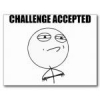Search the Community
Showing results for tags 'calibration'.
-
IMPORTANT!!! Two steps are required for completing the FX100 firmware update process: reset the unit, then calibrate the pedal. Your FX100 may not function correctly after an update until these steps shown below are completed. Deutsche Version La version française Note: Factory Reset replaces all presets on the device, including your custom presets, with the factory presets. Turn off AMPLIFi FX100 While pressing and holding both the big knob and TAP footswitch, switch the power on The process has completed when you see 01 in the bank display and the A footswitch is lit. Step 2: Calibrate the Wah/Volume Pedal NOTE: This step is mandatory to complete the update process! Turn off AMPLIFi FX100. While pressing and holding footswitch A, switch the power on. The display reads "00" and footswitch D LED is lit. Press footswitch D. The display reads "01". Move the wah/volume pedal to the toe position and press to engage the toe switch. The display reads "02" and footswitch D LED is lit. Move the wah/volume pedal all the way to the Heel position and press footswitch D. The display reads "03". Move the wah/volume pedal to the toe position without clicking the toe switch. Press footswitch D. The displays reads "04". Move the wah/volume pedal and note the values in the display. Values should scroll from 0 (heel down) to 99 (toe down). Press footswitch D to save the calibration values. The display reads "05". Restart AMPLIFi FX100. Step 3: Pair your iOS device Repair your iOS device with FX100 Exit AMPLIFi Remote then relaunch the app You are done! Folgen Sie diesen Anweisungen nachdem Sie Ihr AMPLIFi FX100 auf Version 1.1 aktualisiert haben. Schritt 1: Zurücksetzen des Gerätes auf Werkseinstellungen: Achtung, das folgende Zurücksetzen des Gerätes ersetzt alle Presets auf dem Gerät mit den standard Presets. Inklusive Ihrer eigenen Presets. Schalten Sie das AMPLIFi FX100 ab. Während Sie den großen Lautstärke Regler sowie den TAP Fußschalter gedrückt halten, starten Sie das Gerät ein. Wenn Sie eine 01 auf dem Bildschirm angezeigt bekommen und Fußschalter A leuchtet ist der Vorgang abgeschlossen. Schritt 2: Kalibrierung des Pedals: Schalten Sie das AMPLIFi FX100 ab. Während Sie den Fußschalter A gedrückt halten, schalten Sie das Gerät ein. Auf dem Bildschirm wird nun 00 angezeigt und Fußschalter D leuchtet. [*]Drücken Sie den Fußschalter D. Auf dem Bildschirm wird jetzt 01 angezeigt. [*]Beweguen Sie das Pedal in die Zehstellung und drücken Sie. Auf dem Bildschirm wird nun 02 angezeigt und Fußschalter D leuchtet. [*]Beweguen Sie das Pedal in die Fersenstellung und drücken Sie Fußschalter D. Auf dem Bildschirm wird nun 03 angezeigt. [*]Bewegen Sie das Pedal nun in die Zehstellung aber ohne zu drücken. [*]Drücken Sie Fußschalter D. Auf dem Bildschirm wird nun 04 angezeigt. [*]Bewegen Sie das Pedal und achten Sie auf den Wert auf dem Bildschirm. Der Wert sollte sich zwischen 0 (Fersenstellung) bis zu 99 (Zehenstellung) bewegen. [*]Drücken Sie Fußschalter D um die Kalibrierung abzuspeichern. Auf dem Bildschirm wird nun 05 angezeigt. [*]Starten Sie das AMPLIFi FX100 neu. [*]Koppeln Sie die Geräte neu. [*]Schließen Sie die AMPLIFi Remote App, starten Sie diese dann neu. Suivez ces instructions après vous avez faites une mise à jour du firmware AMPLIFi FX100 jusqu’à la version 1.1. 1 : Réinitialisez l’AMPLIFi FX100 Attention, la réinitialisation remplace tous les presets, inclus sont vos propre presets avec les presets par défaut. Éteignez l’AMPLIFi FX100. Tout en maintenant le bouton du volume principal et le commutateur TAP, allumez L’AMPLIFi. Le processus est terminé quand vous voyez 01 dans l'affichage de la banque et le commutateur au pied A est allumé. 2 : Calibrez la pédale de volume/wah Éteignez l’AMPLIFi FX100. Tout en maintenant le commutateur au pied, allumez l’appareil. [*]Poussez le commutateur au pied D. Vous pouvez lire « 01 ». [*]Déplacez la pédale à la position des orteils et poussez-la. Vous pouvez voir « 02 » sur l’écran et le LED du commutateur au pied D est allumé. [*]Déplacez la pédale à la position de talon et poussez le commutateur au pied D. Vous pouvez lire « 03 ». [*]Déplacez la pédale à la position des orteils mais sans cliquer. [*]Poussez le commutateur au pied D. Vous pouvez lire « 04 ». [*]Bougez la pédale, les nombres sur l’écran changent. De 0 (talon) à 99 (orteils). [*]Poussez le commutatuer au pied D pour enregistrer la calibration. Vous pouvez lire « 05 ». [*]Redémarrez l’AMPLIFi FX100. [*]Recloupez votre appareil iOS avec le FX100. [*]Quittez AMPLIFi Remote et redémarrez l’application. C’est tous ! Vous pouvez voir « 00 » sur l’écran et le LED du commutateur au pied D est allumé.
- 1 comment
-
- pedal
- calibration
- (and 4 more)
-
I have a PODhd500x. My expression pedal doesn't function. I have rested global settings. I have updated firmware and flash memory. I have calibrated the pedal and pedal calibration says 'F'. What could be wrong and someone please tell how to fix it? I live in a place where there are no service centres close by. Any help would be appreciated. Thank you.
-
Deutsch Français If the Onboard expression pedal of the POD HD500 does not sweep through parameter values as it normally would, you may need to perform a pedal calibration to reset the functionality of the expression pedal: Hold the down the RIGHT ARROW button on the 4 Way Nav Pad while powering the unit on, until you see the Test Mode screen (Pedal Cal, etc.), and then proceed with the steps below: If not already selected, use on the 4 Way Nav Pad to select Pedal Cal as shown above. Press the VIEW button. Set the pedal to the minimum "heel" position, then press the A footswitch to set a value for the Duty Cycle. You'll see the value set to "100". Set the pedal to the maximum "toe" position, then press the B footswitch to set a value for the Duty Cycle. Again, you'll see the value set to "100",as in step 3. Press the C footswitch to prepare for automatic selection of the Scaled Pedal Value and move the pedal from min. to max. You should see the Scaled Pedal Values read "0" at the heel position and "255" and the toe position. If you get values other than 0 and 255, power off and repeat these steps, starting at step 1. Press the D footswitch to save the settings. You be returned to the Test Mode screen and the Pedal Cal item will show to indicated that the pedal calibration is complete! Power your device off and back on again to start using it. ***Please Note: Re-calibration of the POD HD500's expression pedal is necessary after performing a Global Settings reset. Instructions for how to perform a Global Settings reset is available here. Pedal-Kalibrierung des POD HD500 Wenn das Onboard Pedal des POD HD500 nicht mehr normal über die Parameterwerte geht, müssen Sie wahrscheinlich das Pedal neu kalibrieren um das Pedal wieder funktionstüchtig zu machen: Halten Sie den rechten Pfeil (>) des Steuerkreuzes gedrückt während Sie das Gerät anschalten bis der "Test Mode" Bildschirm erscheint. (Pedal Cal., u.s.w.) Fahren Sie dann wiefolgt fort: Sofern noch nicht ausgewählt, klicken Sie mit dem Steuerkreuz "Pedal Cal."an. Drücken Sie den "VIEW" Knopf. Setzen Sie das Pedal auf die minimale Fersen-Position (hinteren Teil nach unten drücken), drücken Sie dann den Fußschalter A um den Wert des Tastgrades einzustellen. Der Wert wird sich auf 100 stellen. Setzen Sie das Pedal auf die maximale Zehen-Position (vorderen Teil nach unten drücken), drücken Sie den Fußschalter B um den Wert des Tastgrades einzustellen. Hier wird der Wert sich wiederum auf 100 stellen. Drücken Sie nun den Fußschalter C um die automatische Auswahl des Wertes des skalierten Pedals aufzurufen. Bewegen Sie dann das Pedal vom Minumum zum Maximum. Der Wert dieses "Scaled Pedal Value" sollte hier 0 lauten auf der Position der Ferse und 255 auf der Position der Zehen. Wenn Sie hier andere Werte als 0 und 255 bekommen müssen Sie das Gerät abschalten und bei Schritt 1. anfangen. Drücken Sie den Fußschalter D um die Einstellungen zu speichern. Das Gerät wird wieder zurück auf das Test Modus Fenster gehen und "Pedal Cal." Wird ein "P" anzeigen, welches bedeutet, dass die Kalibrierung vollständig ist. Schalten Sie Ihr Gerät ab und starten Sie es wieder. ***Achtung, die Neukalibrierung des Pedals des POD HD500 ist nötig, nachdem Sie die globalen Einstellungen zurückgesetzt haben. Hier können Sie eine Anleitung zur Zurücksetzung der globalen Einstellungen finden. Calibration de la pédale POD HD500 Si la pédale à bord du POD HD500 ne balayage plus les valeurs des paramètres comme normalement, vous devez recalibrer la pédale pour réparer la pédale: Maintenez la flèche droite (>) de votre navigation pendant vous démarrez l'appareil jusqu'à ce que la fenêtre "Test Mode" s'ouvre. (Pedal Cal., etc.) Maintenant faites ceci: Si ce n'est pas encore choisissé, cliquez "Pedal Cal". Avec la navigation. Poussez le bouton "VIEW". Mettez la pédale à la position talon, la position minimale (poussez avec le talon), cliquez le commutateur au pied A pour régler la valeur du rapport cyclique. La valeur s'adapte à 100. Mettez la pédale à la position orteils, la position maximale (poussez avec les orteils), cliquez le commutateur au pied B pour régler la valeur du rapport cyclique. La valeur s'adapte à 100. Poussez le commutateur au pied C pour ouvrir la sélection automatique de la valeur de la pédale mise à l'échelle. Déplacez la pédale du minimum au maximum. La valeur doit être "0" sur la position talon et "255" sur la position orteils. Si vous recevez d'autres valeurs, redémarrez l'appareil et commencer par l'étape 1. Poussez le commutateur au pied D pour enregistrer les réglages. L'appareil revient à la fenêtre "Test Mode" et "Pedal Cal." A est marqué avec un "P" qui veut dire que la calibration est terminée. Redémarrez votre POD HD. ***Attention, la recalibration de la pédale du POD HD500 est nécessaire après une réinitialisation de la configuration globale. Ici vous pouvez trouver des instructions concernant cette réinitialisation.
-
Hello All, I've searched through these forums and haven't found an issue/post about this, maybe someone can help? I've had the HD500X for about 4 years now, been working well or acting as it should this whole time. Just recently noticed I'm having an issue with one of my controller knobs/pots. It is the "MID" knob. There seems to be a lag, or a "dead space" between where it shows the position on the mini screen, and where the knob is actually positioned. For example, I'll move the mid position all the way to 0%, then move the knob to 25% (9 o'clock). Though the actual knob is at 25%, it shows only 2% on the mini screen. The readings are way off by like 25%, until the knob gets to about 75%, then it seems to be closer to or on the money between the two. Working my way back from 100% down to 0%, it just jumps down way too fast below where I'm actually at. It's the only knob/pot that is having this issue, and I can't figure out why or how to solve it. I've tried global resetting, re-updating the flash, test mode/calibration screen. I have no idea if there's anything I can do myself to fix this issue. If anyone has had this sort of problem, and can help point me in the right direction I would appreciate it very much! Thanks
-
Can anyone explain to me how in the hell to calibrate the tuner on this thing? I'm trying to play along to solo over backing tracks and the amp says I'm in tune, but I sound out of tune to everything.
-
Hello all. My Floor Pod Plus behaves strangely when it comes to calibrating the Volume/Wah pedal. It's not consistent. Maybe I can be more clear if I write what happens while I'm calibrating it, per instructions. The inconsistent results I've highlighted in orange. Hope it's not annoying. 1. Unplug the power 2. While holding the toe switch of the Volume/Wah pedal "on", plug in the power, and wait while the display reads "FLR", "POD", "PLS", "PC", and release the toe switch, and the display reads "000" 3. Make sure the pedal is all the way at the toe position, and press "A". The display runs up from 000 to 100 4. Make sure the pedal is all the way in the heel position, and press "B". The display runs up from 000 to 100 5. Press "C". The display will show a numerical value. Here, each time I calibrate, I get a different value. 6. Press the toe switch, and move the pedal from heal to toe position, noting the LEDs around the FX dial. Here, the LEDs behave differently each time I calibrate, e.g. one time, the lights will be all "on" when the pedal is halfway up; another time, the lights will be all "off" at the same position; other times, some times the heel position will still have some lights "on" (when they should be "off") and sometimes the toe position will have some lights off (when they should all be "on"). It varies each time I calibrate. So I repeat steps 1 - 6 until I get an LED behavior that seems closest to normal, i.e. heel position -> all "off", and a smooth transition, adding LEDs as I move the pedal to the toe position, where al the lights are "on". 7. Press and hold the toe switch for 2 seconds to save the calibration (there's no feedback from the device that confirms the completion of this step) 8. Unplug / replug the power cord This is all performed indoors, where the lighting is not exceptionally bright (a single 11-watt fluorescent light in the ceiling). I've opened the device, removed the sub-board for the pedal sensor and toe switch and looked for dust/pet hair, etc. None. Do I have a faulty optical sensor? If so, can I get a replacement part? Not afraid to solder a new sub-board in if that's what it takes. BTW, I was surprised to see that the sensor is so far from the little post that's part of the pedal, even when in the toe position (I think it's was about 1cm away at the nearest point). Normal? Thank you all!
-
- calibration
- expression pedal
-
(and 1 more)
Tagged with:
-
I bought my HD500x used about a month ago and updated the flash memory to 1.32. Just today I am trying to calibrate the expression pedal. I know I am following the routine correctly, but at step C instead of getting 0 - 255 for Scaled Pedal Values when I sweep the pedal I consistently, repeatedly get 30 - 255. If I power off and redo the calibration I get the same result. Looking at the effect of the pedal on knobs in HD500X Edit, the lowest value does look like about 30. What's the next step for calibrating this pedal? Thanks!
-
Don't do anything! It auto calibrates. If you're having trouble getting the pedal to stay at 0% it might be due to the tension being too loose. Try tightening it with the provided hex wrench.
-
- expression
- pedal
-
(and 3 more)
Tagged with:
-
When I'm trying to calibrate the pedal, the value are 23-255 and not 0-255. What am I doing wrong...?
- 3 replies
-
- pod hd500
- expression pedal
-
(and 2 more)
Tagged with:
-
Hi everyone, I've gotten hold of a good condition Pod Pro and an (apparently) near-new Floor Board. The Wah pedal comes on, but I get no sweep. Various forums talk about calibrating the pedal, but the support links no longer work and there's no mention of this in the Pilot's Guide. Can anyone help? Can I calibrate it without some kind of software? Also, talking of which, visiting this forum has shown me for the first time the existence of Line 6 Edit. Where can I get hold of this and will it let me edit things on the Pod Pro? Thanks for any help. Graeme.
-
-
- fx100
- amplifi fx100
- (and 8 more)
-

[Video Tutorial] POD HD300 / 400 Expression Pedal Calibration
Line6Tony posted a article in POD HD300/400
-

PODxt Series: Troubleshooting and Calibration
Line6Tony posted a article in POD 2.0 / PODxt Family / FloorPODs
Q: How to resolve a blank screen on a PODxt LIVE A: If you are getting a blank screen on your PODxt LIVE please try the Edit Buffer Initialization with the following steps: 1. Turn off the POD 2. Turn on the POD while holding down the Save and Edit buttons simultaneously 3. The POD's LCD screen should display Init Edit Buffer 4. Push the Output mode button 5. Turn the Select / Select Page knob one click to the right 6. Turn the Effect Tweak / Change Value knob to the left or right adjusting the contrast. If this does not solve the issue for you please locate your local Service Center for repair. Q: I purchased a MODEL PACK and can't find any of the new features on my device. A: Please run Line 6 License Manager and authorize your purchased MODEL PACK/s for use with your Line 6 Devices and Software. 1. Download and install the latest version of Line 6 License Manager for your operating system from the Line 6 software page. Go to the following link for software downloads: Line 6 Software downloads. 2. Before launching the Line 6 License Manager, be sure to have your Internet connection active (and your Line 6 device connected, if you are using one). 3. Launch the License Manager: On Mac® - Go to /Applications/Line 6/Line 6 License Manager. On Windows® - Go to Start menu\Programs\Line 6\Tools\Line 6 License Manager. 4. Log in to your Line 6 account. 5. Select the device to which you want to authorize for use with your licenses and click the Authorize button. 6. Once the Authorization process completes, you may be prompted with a screen informing you that your Line 6 device includes some Add-Ons that need to be “Installed” on your device. If you are presented with this screen, click the Install button to proceed. 7. At this point, you are able to use your licenses on your authorized device. Repeat this process with any other devices you want to authorize for use with your licenses. Note: The installation of your model pack will not add presets to your device/program, it will add more AMP or EFFECTS models. Q: I am trying to set up my POD XT Live and on the what are you connecting to screen I cannot get it out of Studio/Direct mode. A:When headphones are plugged in, the POD XT Live defaults to Studio/Direct mode. Please unplug the headphones and it should give you the other connection options. Q: How do I calibrate the pedal on my PODxt Live? A: 1. Make sure there is nothing connected to your PODxt live aside from the power cable. 2. Power up the PODxt Live while holding down the Bank Up pedal 3. Press the Amp pedal (this will reset the current settings) 4. Move the pedal all the way to the heel back position, then all the way forward until the toe switch clicks. You will want to stand up and shift all of your weight to the toe position until you see the WAH light turn on. 5. Wait 10 seconds, then power the PODxt Live off and back on again. 6. Your pedal is now calibrated. Q: What type of pedal should I use for the external expression pedal? A: The Line 6 EX-1 is the pedal recommended for use with all Line 6 gear. You should be able to use any expression pedal with a 10K potentiometer if you do not have an EX-1 available. Q: Can I calibrate the external expression pedal? A: There is no calibration method for the external expression pedal. PODxt Family Error Codes If you are experiencing the following error codes in the display of your PODxt device: Invalid Error Code 01 Invalid Error Code 02 Invalid Error Code 03 Invalid Error Code 04 Invalid Error Code 05 Invalid Error Code 06 please try the following: Try the Edit Buffer Initialization with the following steps: 1. Turn off the POD 2. Turn on the POD while holding down the Save and Edit buttons simultaneously 3. The POD's LCD screen should display Init Edit Buffer 4. Push the Output mode button 5. Turn the Select / Select Page knob one click to the right 6. Turn the Effect Tweak / Change Value knob to the left or right adjusting the contrast. If that does not help, please try re-installing the flash memory on the PODxt device using the instructions in the following link: Pod xt Series: Factory Reset, Reflash, and Firmware Updates If this does not solve the issue for you please locate your local Service Center for repair.