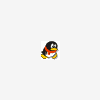Search the Community
Showing results for tags 'pod studio'.
-
Hi all, So I just bought a line 6 POD Studio UX2 and im having some issues installing pod farm 2. I have installed line monkey and updated my drivers for the hardware but when it comes to getting pod farm i get hung up on the installer and the process doesn't go through. I have got the included pod farm disc that came with the product but i have no way of using it due to me not having a disc drive in my pc. Any advice is appreciated.
-
Version française. Deutsche Version. We have created an accompanying video tutorial for the License Manager below: http://www.youtube.com/watch?feature=player_embedded&v=GStUee2cyz4 What is the Line 6 License Manager? Similar to online services such as iTunes or Google Play Store, the Line 6 License Manager allows you to authorize & manage all of your purchased Line 6 software licenses so that they function simultaneously with multiple computers and/or Line 6 devices. For instance, you can have a Mac computer, a Windows computer, a POD XT, and a TonePort, and be able to use your purchased licenses on all of them once the devices are properly authorized. This goes for new license purchases as well as purchases made in the past. Additionally, the Line 6 License Manager provides online access to your line6.com User Account, allowing you to reference your purchase history, register your gear, manage account options and more! The License Manager replaces Line 6 Monkey as the tool to use to manage licenses. Line 6 Monkey continues to be used as an updating tool for Line 6 devices. What devices work with the License Manager? A compatible device can be a Mac or Windows computer, or any supported Line 6 USB device that is connected. POD HD/HDX, POD Studio, TonePort, GuitarPort, POD X3 and POD XT devices are all supported for license authorization. Can I remove licenses from my Line 6 device or transfer them to a different Line 6 device? Since your purchased licenses are attached to your account, and not your devices, using licenses on different Line 6 devices is only a matter of authorizing the devices. NOTE: One exception is Factory Add-Ons. These are features that can only be used with the device it came with and cannot be removed from that device to be shared with your other Line 6 devices. For example, POD XT Live comes with an FX Junkie Add-On. After authorization, License Manager does not make that unit's FX Junkie available to your other authorized devices. In License Manager, Factory Add-Ons are displayed in italics once you've selected a device and goes on to say "these Add-Ons can only be authorized on this device". How many devices can I authorize? You can authorize your purchased license(s) to more than one device at the same time; however, your number of simultaneously active authorizations is limited to five. This limit includes four of the same type of device (i.e. four different UX-1 devices, or four different computers) simultaneously authorized. If you have reached the maximum number of allowable authorized devices, the License Manager will remind you of this. If this happens, you can Deauthorize one or more of your authorized (computer or Line 6) devices within the License Manager. This will then allow you authorize another device. You can authorize up to eleven unique devices over the lifetime of your Line 6 account. Additionally, the maximum number of Line 6 accounts that can authorize a specific device over its lifetime is limited to five. How do I authorize my device(s) for use with my licenses? Download and install the latest version of Line 6 License Manager for your operating system from the Line 6 software page. Go to the following link for software downloads: Line 6 Software downloads. Before launching the Line 6 License Manager, be sure to have your Internet connection active (and your Line 6 device connected, if you are using one). Launch the License Manager: On Mac® - Go to /Applications/Line 6/Line 6 License Manager. On Windows® - Go to Start menu\Programs\Line 6\Tools\Line 6 License Manager. Log in to your Line 6 account. Select the device you want to authorize for use with your licenses and click the authorize button. Once the authorization process completes, you may be prompted with a screen informing you that your Line 6 device includes some Add-Ons that need to be Installed on your device. If you are presented with this screen, click the Install button to proceed. If the Install button or the list of your software is missing, use the "Scan for Devices" button, or restart License Manager. Deauthorize then authorize again if these actions don't resolve the issue. At this point, you are able to use your licenses on your authorized device. Repeat this process with any of your other devices you want to authorize for use with your licenses. My Line 6 hardware is already authorized. How do I add my recently purchased software to my device? If you recently purchased software on your Line 6 account, and License Manager shows that your computer or Line 6 hardware is already authorized but does not show the new software in the 'Add-Ons' list, de-authorize the device(s) you want to use with the new software. Afterwards, authorize the device(s) to use the new software. I authorized my device(s), but I don't see anything under "Add-Ons". Are my licenses gone??? Your licenses are attached to your account until you gift them to another account. Click on the "Scan for Devices" button if they don't appear after authorizing, or restart the app. Can I use the License Manager to activate or manage RiffWorks or iLok licenses? The License Manager will manage the Line 6 version of RiffWorks, but not RiffWorks Standard, which requires a SonomaKey from Sonoma Wireworks. iLok licenses are deposited from your Line 6 account to your www.iLok.com account, but License Manager is not used to do this. Is an Internet connection required to purchase licenses and authorize devices? Yes, purchasing of licenses requires an Internet connection. After the purchase, License Manager must connect to your Line 6 account so you can authorize your device(s) for use with your purchased license. How do I deauthorize a device? To deauthorize an authorized device, select the device within Line 6 License Manager and click the Deauthorize button. When deauthorizing a Line 6 USB device, you may also be presented with an extra step to Remove the licenses from the device. If you are presented with this screen, just click Remove and wait for the Line 6 Server to properly configure your device. If anything happens to my Line 6 device, or my hard drive crashes, do I lose my licenses? No, your model packs will be safe. They are tied to your Line 6 account, not your Line 6 devices or the software installation on your computer. Your Line6.com user account maintains a record of all model pack purchases. In the event that your device needs repairs or replacement, Line 6 Customer Support will be able to deauthorize the faulty device as needed. I can't use my licenses anymore. What happened? Please understand that only the account that purchased the licenses will be able to access the licenses, regardless of who has the device containing the licenses. If you can't access this account, you won't be able to access the licenses contained within it. For instance, if someone bought a used POD XT that was authorized with a Metal Shop license, and at some point the buyer deauthorized the POD XT or authorized any other license, the Metal Shop license that was on the POD XT would be removed. The buyer would no longer be able to use Metal Shop because the buyer's account was not used to make the Metal Shop purchase. The seller would have to gift the model pack to the buyer's account (see how to gift below). Another case is a father using his Line 6 account to buy a model pack for his daughter. He'd have to gift the purchase to her Line 6 account for her to have access to the model pack. Another scenario involves licenses purchased online. Line 6 is the only authorized seller of licenses for use with Line 6 devices. If you purchased Line 6 licenses from anywhere other than the Line 6 website, the licenses were originally purchased using a Line 6 user account other than your own and the licenses have reverted to that account. The account owner would have to gift the store order to you in order for you to use the licenses you purchased from that individual. Line 6 plays no part in this situation. What if I sell my device? What happens to my licenses? If you intended to sell your licenses with the device, then you can gift the relevant store order(s) to the buyer. If you didn't intend to sell your licenses with the device, when the buyer runs the License Manager and logs in, it will prompt him to authorize the hardware, which will remove the device authorization from your account and restore the licenses for use with your account. How do I gift a store order? Use the License Manager to first deauthorize all of your devices. Next, log in to your Line 6 account, visit the Purchase History page, and click the Details link for the order. Click the link/button labeled "gift", then enter the destination Line 6 account username and click confirm. The order will still show in your account history, but you will not have access to the license(s) from the order, be able to return it, or be able to gift it again. The giftee's account will display the order on the Purchase History page, but not be able to return or gift it. The account holder will have access to all the license(s) in the order. After deauthorizing your devices and completing the gifting process, you can re-authorize your devices to use with any remaining licenses. NOTE: Model Packs purchased as part of an email promotion cannot be gifted. How do I return my purchased license? Line 6 will gladly provide a full refund of any Line 6 License order within fifteen (15) days of the order date. After 15 days, returns will not be accepted and no refunds will be issued. Please note: All Software purchased in a single transaction must be returned together. A refund for less than the full original order amount cannot be issued. Contact our staff at www.Line6.com/company/contact to initiate a refund. You must first have fully deauthorized all of your devices using License Manager before the return process can begin. After our staff has determined the devices are deauthorized, a refund will be processed. The completion of the refund process can take up to 5-7 business days, depending on your bank. Once you receive confirmation that the process has begun, you can re-authorize your devices to use with any remaining licenses. I don't see my connected device in License Manager. What's wrong? If you don't immediately see your connected device, try connecting it to a different USB port on your computer and click the Scan for Devices button. Additionally, disconnect all hubs and non-essential USB, Firewire, and MIDI devices from your computer. Turn off any other programs that may be running and de-activate all anti-virus software installed on your computer. License Manager says that there is no connection to the internet even though I am connected and able to access the internet normally. What's wrong? There are a number of issues that can cause Line 6 License Manager to not be able to connect with the Line 6 servers. The biggest offenders are pop-up blockers and surfing anonymizers. Please disable these tools if they are active during your session. Which server port does License Manager access and how does it need to be configured? Your server connections need to have port 80 or 443 outbound. Another option is to use a proxy server. What are the system requirements for the Line 6 License Manager? The Line 6 License Manager is compatible with the following operating systems: Windows: XP or newer Mac: OSX 10.4 or newer Line 6: License Manager: Häufig gestellte Fragen: Wir haben ein Begleitvideo in Englisch hierzu erstellt, welches Sie ganz oben finden können. Was ist der Line 6 License Manager? Der Line 6 License Manager erlaubt es Ihnen Ihre Line 6 Lizenzen zu verwalten und deren Nutzung zu autorisieren, sodass diese gleichzeit auf mehreren Computern und/oder Line 6 Geräten laufen können. Sie können zum Beispiel einen Mac, einen Computer, einen POD XT und ein TonePort besitzen, die alle gleichzeitig die selbe Lizenz benutzen, die Sie gekauft haben. Sie müssen Ihre Geräte nur per License Manager autorisieren. Dies gilt für Lizenzen die Sie bereits in der Vergangenheit gekauft haben sowie für Lizenzen die neu sind. Zusätzlich bietet der License Manager Verbindung zu Ihrem Line 6 Benutzerkonto von dem aus Sie dann Ihren Bestellverlauf anschauen können, Sie können Ihre Geräte registrieren und alle möglichen Kontoeinstellungen verändern. Der License Manager ersetzt Line 6 Monkey als Lizenzverwaltung, Monkey bleibt jedoch das Programm um Ihre Line 6 Geräte zu aktualisieren. Welche Geräte funktionieren mit dem License Manager? Jedes Computer und jedes Line 6 Gerät, welches über USB an Ihren Computer angeschlossen ist, ist kompatibel mit dem License Manager. POD Studio, TonePort, GuitarPort, POD X3 und auch der POD XT werden alle für die Autorisation mit dem License Manager unterstützt. Kann Ich Lizenzen wieder von einem Gerät entfernen oder auf ein anderes Line 6 Gerät transferieren? Da all Ihre Lizenzen an Ihr Line 6 Konto gebunden sind und nicht an Ihre Geräte ist es nur eine Sache der Autorisation der Geräte. Achtung: Eine Ausnahme sind Werkserweiterungen. Diese Erweiterungen können nur mit dem einen Gerät benutzt werden auf dem diese Erweiterung vorinstalliert ist. Diese können nicht vom Gerät entfernt oder auf andere Line 6 Geräte übertragen werden. So kommt das POD XT Live zum Beispiel mit der FX Junkie Erweiterung. Nach der Autorisation des Gerät macht der License Manager diese Erweiterung nicht verfügbar für Ihre anderen Geräte. Im License Manager werden Werkserweiterungen in Kursivschrift dargestellt sobald Sie das Gerät in der Liste auswählen außerdem wird der License Manager Ihnen den Text "these Add-Ons can only be authorized on this device" ausgeben. Wieviele Geräte kann ich autorisieren? Sie können Ihre gekauften Lizenzen mehreren Geräten als nur einem zur gleichen Zeit zuweisen. Sie können jedoch nur bis zu 4 Autorisationen gleichzeitig haben. Es können bis zu 3 Geräte des selben Typus gleichzeitig autorisiert sein. (z.B.: drei POD Studio UX-1 Geräte) Sobald Sie das Maximum an gleichzeitig erlaubten Geräten erreicht haben wird der License Manager Sie darauf hinweisen. Sollte dieser Fall eintreffen können Sie per "Deauthorize" ein oder mehrere Geräte (oder Computer) deautorisieren, was es Ihnen dann gestattet wieder andere Geräte zu autorisieren. Sie können bis zu 10 verschiedene Geräte für Ihr Line 6 Benutzerkonto maximal autorisieren. Zusätzlich ist die Anzahl Konten die ein Gerät über dessen Laufzeit autorisieren können limitiert auf 5. Wie kann ich meine Geräte zur Nutzung meiner Lizenzen autorisieren? Laden Sie sich die neuste Version des Line 6 License Managers für Ihr Betriebssystem herunter und installieren Sie diesen. Line 6 Software Downloads. Bevor Sie nun aber den Line 6 License Manager starten brauchen Sie eine aktive Internetverbindung. (Außerdem muss Ihr Line 6 Gerät an Ihren PC verbunden sein sofern Sie eines benutzen möchten.) Starten Sie den License Manager: Mac®: Programme/Line 6/License Manager Windows®: Start/Alle Programme/Line 6/Tools/Line 6 License Manager [*]Loggen Sie sich in Ihr Line 6 Benutzerkonto ein. [*]Wählen Sie das Gerät aus, welches Sie für Ihre Lizenzen autorisieren möchten und klicken Sie auf "Authorize". [*]Nachdem der Autorisationsprozess abgeschlossen ist könnte es sein, dass sich ein Fenster öffnet, welches Sie darüber informiert, dass Ihr Line 6 Gerät noch Erweiterung installieren muss. Sollte sich dieses Fenster öffnen klicken Sie auf Installieren. [*]Ab sofort können Sie Ihre Lizenzen auf Ihren Line 6 Geräten verwenden. Wiederholen Sie diesen Prozess für alle anderen Line 6 Geräte, welche Sie zur Nutzung ihrer Lizenzen autorisieren möchten. Meine Line 6 Hardware ist bereits autorisiert, wie kann ich meine soeben gekauften Model Packs dem Gerät hinzufügen? Sollten Sie kürzlich Model Packs für Ihr Line 6 Konto gekauft haben und der License Manager zeigt diese für Ihren Computer oder Line 6 Gerät in der "Add-Ons" Liste nicht an, dann müssen Sie Ihr Gerät deautorisieren und wieder autorisieren um die neuen Model Packs zu übernehmen. Kann ich den License Manager benutzen um RiffWorks oder iLok zu verwalten oder zu aktivieren? Der License Manager kann nur die Line 6 Version von RiffWorks verwalten nicht jedoch die Standardversion denn diese erfordert einen SonomaKey von Sonoma Wireworks. iLok Lizenzen werden von Ihrem Line 6 Konto auf Ihr www.iLok.com Konto übertragen, aber der License Manager kann diese nicht verwalten. Brauche ich eine Internetverbindung um Lizenzen zu kaufen und Geräte zu autorisiern? Ja, wenn Sie Lizenzen kaufen wollen brauchen Sie eine Internetverbindung. Nach dem Kauf muss der License Manager eine Internetverbindung haben um sich mit Ihrem Line 6 Konto zu verbinden damit Sie Ihre Geräte zur Nutzung Ihrer neuen Lizenz autorisieren können. Wie kann ich ein Gerät deautorisieren? Um ein Gerät zu deautorisieren müssen Sie das Gerät im License Manager auswählen und den "Deauthorize" Knopf drücken. Wenn Sie ein Line 6 USB Gerät deautorisieren wird dann als zusätzlicher Schritt die Entfernung der Lizenz von Ihrem Gerät angezeigt. Klicken Sie hier auf "Remove". Sollte meinem Line 6 Gerät oder meinem Computer etwas passieren, verliere ich meine Lizenzen? Nein, alle Model Packs sind vollkommen sicher. Alle Lizenzen sind an Ihr Benutzerkonto gebunden, nicht an Ihre Geräte, die Software oder Ihren Computer. Ihr Line6.com Benutzerkonto beinhaltet all Ihre Lizenzen. Sollte Ihr Gerät eine Reparatur oder Ersatz benötigen, kann der Line 6 Kundendienst Ihr kaputtes Gerät deautorisieren. Ich kann meine Lizenzen nicht mehr benutzen, was ist passiert? Nur das Benutzerkonto welches die Lizenz gekauft hat kann die Lizenz benutzen, egal wer das Gerät hat. Wenn Sie auf das Konto, welches diese Lizenzen beinhaltet, nicht mehr zugreifen können, können Sie auch nicht mehr auf dessen Lizenzen zugreifen. Wenn z.B. jemand das Metal Shop Model Pack kauft und mit seinem Line 6 Monkey seinem POD XT zuweist und verbindet dann das POD XT Live seines Freundes mit seinem eigenen Monkey und weist dem Gerät des Freundes die Lizenz auch wieder zu, wird der Freund dieses Metal Shop nicht benutzen können, da sein Konto nicht Metal Shop besitzt. Der Besitzer von Metal Shop müsste dann schon seine Model Pack Bestellung verschenken. (Wie man verschenkt wird im Folgenden beschrieben.) Ein anderer Fall wäre z.B. ein Vater der seiner Tochter über sein eigenes Line 6 Konto ein Model Pack kaufen will, er muss seiner Tochter dann das Model Pack schenken damit Sie auf Ihrem eigenen Konto Zugriff auf das Pack hat. Noch ein Fall beinhaltet den online Kauf von Lizenzen. Line 6 ist der einzige autorisierte Verkäufer von Lizenzen für Line 6 Geräte. Wenn Sie eine Lizenz von irgendwo anders kaufen als von der Line 6 Webseite, muss der Besitzer der Lizenz Ihnen die Bestellung dieser Lizenz schenken. Line 6 spielt in dieser Situation keine Rolle. Was passiert mit meinen Lizenzen wenn ich mein Gerät verkaufe? Wenn Sie die Lizenzen mit dem Gerät verkaufen wollen können Sie dem Käufer die Bestellung der Lizenz einfach schenken. Wenn Sie die Lizenzen nicht mit dem Gerät verkaufen wollen brauchen Sie nichts zu tun, sobald der Käufer das Gerät mit seinem License Manager verbindet muss er das Gerät autorisieren, dies wird die Autorisation auf Ihrem Konto entfernen und die Lizenzen wieder auf Ihr Konto wiederherstellen. Wie kann ich eine Bestellung verschenken? Benutzen Sie den License Manager zuerst um alle Geräte zu deautorisieren. Loggen Sie sich in Ihr Line 6 Benutzerkonto ein und klicken Sie auf "Purchase History", klicken Sie hier nun auf die Details Ihrer Bestellung. Klicken Sie auf den "gift" Knopf und geben Sie den Line 6 Benutzernamen des Empfängers ein. Klicken Sie auf "Confirm". Die Bestellung wird weiterhin in Ihrem Bestellverlauf angezeigt Sie können diese jedoch nicht mehr zurückgeben oder nocheinmal verschenken. Der Empfänger bekommt die Bestellung nun in seinem Bestellverlauf angezeigt, er kann Sie aber auch nicht wieder zurückgeben oder verschenken. Der Empfänger wird Zugriff auf alle Lizenzen haben, die in dieser Bestellung enthalten waren. Nachdem Sie Ihre Geräte deautorisiert und die Bestellung verschenkt haben können Sie Ihre Geräte wieder autorisieren. Achtung: Model Packs die per Email-Aktion gekauft werden können nicht verschenkt werden. Wie kann ich meine gekauften Lizenzen zurückgeben/stornieren ? Line 6 bietet Ihnen eine vollständige Erstattung jedes Lizenzkaufs binnen 15 Tagen nach Bestelldatum an. Nach 15 Tagen sind allerdings keine Stornierungen und Gutschriften mehr möglich. Bitte beachten Sie dass nur die gesamte Bestellung (d.h. alle darin erworbenen Lizenzen) storniert werden kann. Eine Gutschrift für einzelne Lizenzen, bzw einen geringeren als den Gesamtrechnungsbetrag dieser Bestellung, ist nicht möglich. USA Onlineshop Käufe : bitte senden Sie eine Email an storesupport@line6.com zwecks Gutschrift Käufe aus anderen Ländern : bitte kontaktieren Sie den Line 6 Support unter www.Line6.com/support/tickets für die Gutschrift Bevor der Stornierungsvorgang beginnt müssen Sie alle Geräte über den License Manager de-autorisieren. Nachdem der Line 6 Service über Ihr Nutzerkonto überprüft hat, dass die Geräte korrekt de-autorisiert wurden, wird die Gutschrift ausgeführt. Die Durchführung der Gutschrift kann bis zu 7 Tagen dauern, abhängig von Ihrer Bank. Sobald Sie die Bestätigung der Gutschrift erhalten haben, können Sie Ihre Geräte wieder autorisieren, um Ihre verbleibenden Lizenzen nutzen zu können. Ich kann mein verbundenes Gerät nicht im License Manager sehen, was ist passiert? Sollten Sie Ihr Gerät nicht sofort im License Manager sehen können versuchen Sie Ihr Gerät an einen anderen USB Eingang anzuschließen am besten auf der Rückseite des Computer und klicken Sie dann den "Scan for Devices" Knopf. Zusätzlich sollten Sie alle überflüssigen USB-, Firewire- und MIDI-Geräte außerdem USB-Hubs von Ihrem Computer entfernen. Deaktivieren Sie jegliche AntivierenSoftware und beenden Sie alle Programme, die auf Ihrem PC laufen. Der License Manager meldet keine Verbindung zum Internet obwohl ich mein Internet ganz normal nutzen kann. Was kann ich dagegen tun? Es gibt viele verschiedene Möglichkeiten weshalb der License Manager keine Internetverbindung hat. Die bekanntesten sind Pop-Up Blocker und Internet Anonymisierer. Bitte schalten Sie diese Software aus während der License Manager läuft. Welchen Server Port benutzt der License Manager und wie muss dies konfiguriert werden? Ihre Serververbindung muss die Ports 80 und 443 geöffnet haben. Ein Proxy-Server wäre eine andere Möglichkeit. Was sind die Systemanforderungen des License Mangers? Der Line 6 License Manager ist kompatibel mit den folgenden Systemen: Windows: XP, Vista und 7 Mac: OSX 10.4, 10.5 und 10.6 Line 6: License Manager: Foire aux questions: Nous avons créé un vidéo tutoriel pour le License Manager, vous le pouvez trouver au début de la page. Qu'est-ce que le Line 6 License Manager? Le Line 6 License Manager vous donne la possibilité de gérer vos licences et les autoriser pour qu'ils puissent fonctionner sur plusieurs ordinateurs et/ou appareils Line 6. Vous pouvez, par exemple, posséder un Mac, un ordinateur, un POD XT et un TonePort, ceux peuvent utiliser la même licence, que vous avez achetée. Vous devez seulement autoriser vos appareils avec le Line 6 License Manager. Cette autorisation peut être faite pour des licences que vous avez achetées plus tôt ou des licences nouvelles. Le License Manager offre également une connexion avec votre compte Line 6 d'où vous pouvez voir votre histoire des commandes, registrer des appareils ou configurer votre compte Line 6. Le License Manager remplace Line 6 Monkey comme logiciel de gestion des licences, Monkey reste comme programme pour la mise à jour des appareils. Quels appareils sont compatibles avec le License Manager? Tous les ordinateurs et tous les appareils Line 6 connectés avec votre ordinateur par USB. POD Studio, TonePort, GuitarPort, POD X3 et aussi le POD XT sont supportés du Line 6 License Manager. Est-ce que je peux enlever des licences d'un appareil ou transférer ceux sur un autre appareil? Dés que toutes les licences sont attachées à votre compte et pas à vos appareils, c'est seulement un problème des autorisations. Attention: Les extensions par défaut sont une exception. Ces extensions peuvent être utilisées avec l'appareil d'origine exclusivement. Ils ne peuvent pas être transférés à un autre appareil ou être supprimés. Par exemple: Le POD XT Live est livré avec l'extension FX Junkie. Après l'autorisation de l'appareil, le License Manager ne la rend pas disponible aux autres appareils. Dans le License Manager, les extensions par défaut sont représentées en italique une fois vous cliquez sur l'appareil mais le Manager vous donne aussi le texte "these Add-Ons can only be authorized on this device". Combien d'appareils est-ce que je peux autoriser? Vous pouvez autoriser plusieurs appareils pour une licence en même temps mais vous pouvez avoir seulement 4 autorisations en même temps. Vous pouvez autoriser jusqu'à 3 appareils du même type en même temps. (Par exemple: trois POD Studio UX-1) Une fois que vous avez arrivé au maximum des autorisations permis, le License Manager vous notifie. Si ce cas arrive, vous pouvez, par cliquer "Deauthorize", retirer les autorisations des appareils (ou ordinateurs), comme ça vous pouvez autoriser des autres appareils. Vous pouvez autoriser un maximum de 10 appareils avec un compte Line6. Le nombre des autorisations de différents License Managers pour un appareil est limité à 5. Comment est-ce que je peux autoriser mes appareils pour l'utilisation des licences? Téléchargez et installez la version la plus récente du Line 6 License Manager pour votre système d'exploitation. Téléchargement de Logiciel Line 6. Avant démarrer le License Manager, vous avez besoin d'une connexion internet. (Vous devez aussi connecter votre appareil Line 6 si vous le voulez utiliser.) Démarrez le Line 6 License Manager: Mac®: Programmes/Line 6/License Manager Windows®: Démarrer/Tous les Programmes/Line 6/Tool/Line 6 License Manager [*]Connectez-vous à votre compte Line 6. [*]Choisissez l'appareil que vous voulez autoriser pour vos licences et cliquez "Authorize". [*]Après ce processus a terminé, il est possible qu'une fenêtre s'ouvre vous informant que vous devez encore installer des extensions sur votre appareil. Cliquez installer. [*]Maintenant vous pouvez utiliser vos licences sur vos appareils Line 6. Répétez ce processus pour tous les appareils vous voulez avoir autorisés pour l'utilisation des licences. Mon appareil Line 6 est déjà autorisé, comment est-ce que je peux ajouter le Model Pack que j'ai acheté en ce moment? Si vous avez acheté des Model Packs pour votre compte Line 6, et le License Manager ne les montre pas dans la liste "Add-Ons", vous devez retirer l'autorisation du appareil et l'autoriser encore une fois. Comme-ça, le License Manager accepte le Model Pack nouveau. Est-ce que je peux utiliser le License Manager pour gérer et activer RiffWorks ou iLok? Le License Manager sait seulement gérer une licence RiffWorks de version Line 6 et pas la version standard. Pour la version standard, vous avez besoin d'une clé SonomaKey de Sonoma Wireworks. Les licences iLok sont transfères de votre compte Line 6 à votre compte sur www.iLok.com mais le License Manager ne sais pas gérer ces licences. Est-ce que j'ai besoin d'une connexion internet pour acheter les licences et autoriser mes appareils? Oui, si vous voulez acheter des licences, vous avez besoin d'une connexion. Après vous avez acheté, le License Manager a besoin d'une connexion également, pour connecter à votre compte Line 6 et pour autoriser vos appareils. Comment est-ce que je peux retirer une autorisation d'un appareil? Pour retirer une autorisation d'un appareil, vous devez choisir l'appareil dans votre License Manager et cliquer sur "Deauthorize". Si vous retirez une autorisation d'un appareil USB de Line 6, vous devez cliquer sur "Remove" dans l'étape suivante. Si quelque-chose arrive à mon ordinateur ou mon appareil Line 6, est-ce que je perds toutes mes licences? Non, vos Model Packs sont toutes attachés à votre compte Line 6 et pas à vos appareils, ordinateur ou logiciel. Donc votre compte en ligne contient toutes les licences. Si un appareil Line 6 à besoin d'une réparation ou remplacement, le service clientèle de Line 6 peut vous retirer les licences du appareil défectueux. Je ne peux plus utiliser mes licences, qu'est-ce qui s'est passé? Uniquement le compte Line 6 sur lequel on a acheté la licence peut l'utiliser n'importe qui a l'appareil. Si vous ne pouvez plus accéder le compte contenant les licences, vous ne pouvez plus accéder ces licences. Si quelqu'un achète le Model Pack Metal Shop, et l'attribue à son POD XT avec son logiciel Line 6 Monkey et connecte le POD XT Live de son ami avec son Monkey et l'attribue aussi à cet appareil, l'ami ne peut pas utiliser le Metal Shop parce que son compte ne possède pas Metal Shop. Le propriétaire de Metal Shop devait offrir sa commande contenant Metal Shop. (La procédure d'une offre se trouve ci-après) Un autre cas était un père achetant un Model Pack avec son compte Line 6 pour sa fille. Il doit offrir cette commande à sa fille pour qu'elle puisse l'utiliser sur son compte. Encore un cas contient l'achat en ligne des licences. Line 6 est le seul vendeur autorisé des licences pour les appareils Line 6. Si vous achetez une licence d'un autre part que de Line 6, le propriétaire de la licence doit vous offrir la commande. Line 6 ne joue aucun rôle dans cette situation. Qu'est-ce qui se passe avec mes licences si je vends mon appareil? Si vous voulez vendre les licences aves l'appareil, vous pouvez offrir la commande de la licence à l'acheteur. Si vous ne voulez pas vendre les licences avec l'appareil, c'est simple. Une fois l'acheteur connecte son appareil avec son License Manager, il doit autoriser son appareil, cette action enlèvera l'autorisation de votre compte et restaure la licence. Comment est-ce que je peux offrir une commande? Démarrez le License Manager, retirez tous les autorisations des appareils. Connectez à votre compte Line 6 et cliquez "Purchase History", cliquez maintenant sur les détails de la commande. Cliquez le bouton "gift" et entrez le nom d'utilisateur du récepteur. Cliquez "confirm". La commande est toujours affichée dans cette histoire des commandes mais vous ne le pouvez plus offrir ou retourner. Le récepteur a maintenant la commande dans son histoire des commandes mais il ne peut pas l'offrir ou retourner mais il peut utiliser tous les licences de cette commande. Après vous aves retiré les autorisations et envoyé la commande, vous pouvez autoriser les licences qui restent encore une fois. Attention: Les Model Packs achetés par action email ne peuvent pas être offerts. Comment peut-on annuler l’achat d’une licence ? Line 6 offre un remboursement complet pour chaque achat de licence, au maximum de 15 jours après la date de commande. Après 15 jours, ce n’est plus possible d’annuler une commande. Veuillez considerer que seulement la commande complète.(donc toutes les licences inclues) peut être remboursée.Un remboursement pour une part de la commande n’est pas possible. Line 6 peut seulement créditer le montant complet, donc toutes les licences commandées avec cet achat. Achats effectués par le magasin en ligne USA : veuillez nous contacter par storesupport@line6.com Achats effectués par d’autres pays que les Etats-Unis : veuillez contacter notre support par votre compte d’utilisateur Line 6 (créez un “support ticketâ€�) www.Line6.com/support/tickets Avant l’annulation de votre commande il faut dé-autoriser tous les appareils Line 6 par le “Line 6 License Managerâ€�. Dès que Line 6 a vérifié cette manipulation, le crédit sera effectué. Le remboursement peut prendre jusqu’à sept jours (ca depend de votre banque) Dès que vous avez recu le credit vous pouvez ré-autoriser vos produits Line 6 (pour utiliser les licenses qui restent encore) Je ne peux pas voir mon appareil connecté dans le License Manager, qu'est-ce qui c'est passé? Si vous ne pouvez pas voir votre appareil directement après la connexion, essayez de le connecter à un autre port USB. De préférence en arrière de l'ordinateur et cliquez le bouton "Scan for Devices". Vous devriez en plus, déconnecter tous les appareils USB, Firewire et MIDI mais aussi les hubs USB de votre ordinateur. Désactivez n'importe quel logiciel antivirus et éteignez tous les programmes pas utilisés en moment d'utilisation du License Manager. Le License Manager rapport qu'il n'a pas une connexion internet mais mon internet fonctionne comme normale. Qu'est-ce que je peux faire? Il y en a plusieurs possibilités pourquoi le License Manager n'a pas une connexion internet. Les sources d'erreurs les plus connues sont les bloqueurs des fenêtres publicitaires et les anonymizeurs d'internet. Veuillez éteindre ces programmes pendant l'utilisation du License Manager, s'il vous plaît. Quel port de serveur est-ce que License Manager utilise et comment est-ce que je le configure? Votre connexion de serveur doit avoir ouvert les ports 80 et 443. Un serveur proxy est une autre possibilité. Avec quels systèmes est-ce que le License Manager est compatible? Le Line 6 License Manager est compatible avec ces systèmes: Windows: XP, Vista et 7 Mac: OSX 10.4, 10.5 et 10.6
-
The GearBox Plug-In License was only available as an Optional/Add-On purchase prior to 2009. After POD Farm Plug-In was launched, we stopped selling the GearBox Plug-In License altogether and it has since been discontinued and is no longer supported. If you purchased an older TonePort DI-Silver, TonePort DI-Gold, TonePort UX8 device then you will still have access to the GearBox Plug-In feature, since this was embedded into the aforementioned devices. POD Studio Devices will not have GearBox Plug-In capabilities, only POD Farm Plug-In. GearBox Plug-In Discontinuation FAQ NOTE: For an definition of what an audio Plug-In is, please visit the following articles: Windows (VST): http://en.wikipedia.org/wiki/Virtual_Studio_Technology Mac OSX (AU): http://en.wikipedia.org/wiki/Audio_Units Q: Can I run a single Plug-In on two different devices at the same time? A: No. You will need to either transfer the license from unit A to unit B, or purchase separate Gearbox plug-ins for each Line 6 device you want to use the plug-in with. Q: Why I am hearing a dry guitar signal when I use the plug-in? A: Your DAW or non-Line 6 hardware may have an "input mute" that will need to be enabled when using the plug-in to avoid hearing the dry input signal. Q: My Plug-Ins aren't showing up in the recording application? A: Please keep in mind that some recording applications including Logic and Sonar will have to run a Plug-In scan before you can use your plug-in. You will need to refer to your recording application's user manual to find out where your plug in scan resides in the application. Q: I am not seeing the tuner as an option when I am using the plug-in? A: There is no tuner function in gearbox when used as a plug-in. However; the tuner will function normally in a stand-alone application. Q: Where is the Gearbox Plug-In located? A: Depending on the host computer's operating system: Windows XP/Vista: C:\Program Files\Line6\PlugIns Mac OSX: MacIntosh HD/Library/Audio/PlugIns/Components Q: How do view the Gearbox Plugin in Garageband? A: Open Garage band Create a "new track" (the addition icon in the lower left hand corner) Select "basic track", and choose "gearbox" on the right side of the window under "effects". Open the track you have created (it will be titled "track info"). On the bottom left you will see "effects". The gearbox plug in will be found toward the bottom of the dropdown menu. Be sure to enable the effect with the check mark on the left of the menu. On the right side of "manual", select the "edit the effect" (which will have a pencil icon). You will now be able to edit your gearbox plug in. Q: How do I use Plug-Ins in Cubase 4.01? A: In Cubase 4.01 Steinberg has implemented version 3.0 VST plug-ins. Since most third party plug-ins (Gearbox included) are in a 2.4 version, the Gearbox plug-ins will be found in the "Earlier VST PlugIns" menu option. Q: I am operating a Steinberg product (i.e. Cubase, Nuendo) on a Mac, why am I not seeing my Gearbox plugins? A: Steinberg products only use VST format plug-ins for both Windows and Mac operating systems. Line 6 does not support the use of VST plug ins on the Mac OS at this time. Q: I am working in Sonar, how do the presets change when moved to FX Bins? A: In order for your Gearbox Plug-In to not change presets when dragging from one effects field to another, please "Control Drag" by holding down your control button and left clicking, and then holding your mouse and dragging. You'll see that when you do this your presets will no longer change. Q: My Application freezes or crashes when saving in VST menu? A: At this time, the Gearbox Plug-In does not support saved VST format "presets". Upon saving and loading a tone or preset, please use the Tone File Menu in the Gearbox plug-in located to the right of the tone "name" window. Q: How do I use the TonePort DI as dongle with USB Hubs? A: Line 6 does not support the use of powered USB hubs at this time. When using your TonePort DI as a dongle or input device for your Plug-ins, please connect directly to a USB port on your computer. This will ensure the plug-ins will run smoothly and effectively. Q: Plug-In hardware connected after saving DAW session? A: If your plug-ins default to the Clean Guitar Tone preset upon launching a saved DAW session then it is possible you do not have your activated Gearbox Plug-In hardware connected. Please close out of your saved DAW session, connect your activated Gearbox plug- in hardware, and relaunch your saved DAW session. You will now see that your saved Gearbox Plug-In tones will now appear correctly in your session. Q: If I use my PODxt family device as my "dongle" after downloading the plug-in pack, will I get the Mic Preamp models? A: The Mic preamp models will be available from within the Gearbox Plug-In when using your PODxt device as a dongle. Q: Can I control the Gearbox Plug-In with my PODxt or FBV controller? A: At this time it is not possible to control the Gearbox Plug-In parameters with your PODxt or controller. Some end users have had success by assigning control of a specific effect (i.e. wah or bender) to their effects control in their recording application. Q: Can I control the GearBox Plug-in via MIDI? A: The GearBox plug-in does not support the use of MIDI to control its parameters directly at this time. Applications such as Ableton Live can control the plug-in with a MIDI controller, because it can map MIDI controller data to its plug-in parameters. There is no current work around for ProTools since it does not map MIDI controller data to plug-in parameters. We understand the value of this function and are looking forward to implementing it in the future. Q: How do I remove the Gearbox plug-in from my computer? A: Depending on the host computer's operating system: XP/Vista: Run the Line 6 Uninstaller & select "All Components": Start/All Programs/Line6/Tools/Line 6 Uninstaller Mac OSX: Please follow the following file path and delete the GearboxAU.component file: Macintosh HD/Library/Audio/Plug-ins/Components/GearBoxAU.component
-
I've got a dual boot machine, with 2 installs of W10 on separate drives, on the new install on my second drive, when Hyper-V is activated in the windows feature, the system will not detect the UX2 device. The strange thing is hyper-V is activated in the other install and the UX2 works just fine, does anyone know what setting could be different between the two systems that allows it to work on one system, but not the other?
-
- pod studio
- hyper-v
-
(and 1 more)
Tagged with:
-
I have been battling with this thing for two days. I’ve been trying to get support by calling the support lines but absolutely nobody has picked up. I’m really frustrated because I just want to record something with good quality. So here’s the problem. I plugged in my pod studio ux2, followed the instructions to download podfarm, but it didn’t recognize the interface that I plugged in. Plus, when I plug in my interface, it does nothing. It doesn’t turn on, it doesn’t do anything. PLUS, when I went into the license monkey and tried to update everything, but it failed to update and sent me to a website where it claimed that it would have all of the updates available so that I could download it manually, but NOTHING WAS THERE. I’m fairly new to this sort of thing and I don’t know what I’m doing so this is extremely frustrating. AAAAAH HELP PLEASE.
-
I want to play guitar using linux and my POD Studio UX1. Output works perfectly fine, the interface is detected and gives a great tone for everything i play on my computer. However, input from the UX1 is not working. Jack is started and seems to be wired correctly but i get no instrument input. Does the UX1 instument input have problems with linux in general or am I missing something? On Windows with POD Farm it worked. Thanks for helping!
-
So I know that similiar problems have been posted here in recently, but none of the fixes work for me. I recently got the POD studio UX2, and installed POD farm 2.5 on my PC, along with all the necessary drivers (line6 monkey and the hardware driver) and registration steps. Unfortunately, I am still not able to get the interface/software to pick up my guitar. I have both my recording and playback devices set to the interface, selected "instrument" on the POD farm input menu, have the UX2 selected in the hardware preferences tab, and my guitar/cable works through an amp. The interface is lit up (yellow/orange lights on), but the dials don't move at all. I also noticed that I am unable to hear any other sounds from my computer (youtube/Spotify), so I am not sure if this helps isolate the issue. At this point I have no idea what to do and am considering opening up a ticket. Does anyone have any advice? Thanks
-
Hi all For the last few years my preferred alternative to an amp has been to play my guitar through my PC using a Line 6 FBV Express MK II pedal with a Line 6 UX1 (Pod Studio) with Pod Farm 2. It's even great but my FBV is now intermittently faulty. This kit has been around for quite a few years now. Can anyone suggest a new set up giving me the same flexibility in the same sort of price range please? I need to be able to have amp sims and effects through my PC with the ability to change effects with some sort of floorboard. I'm happy to look for another second hand FBV Express MK II but if anyone can suggest a newer improved set up that would be great. Also are there any other floorboards that can bu used with my UX1 (Pod Studio)? Thanks all!
-
Hey there! Here is the deal: Yesterday for the first time I tried recording direct input guitar using my UX2. I'm using an active guitar and the manual says specifically that in this case you need to connect your guitar to the PAD input. I did exactly that, but the resulting wave was very small and barely audible. This makes it impossible to work with, because I can't really hear if I'm playing the part correctly and I also can't see where to crop the take. I tried switching to the NORM pad and suddenly the result was perfect. I could both see and hear everything very well now. But the manual says I'm supposed to be clipping if i use an active instrument with the NORM input. But I'm not. It just works. In the attachments you'll find the snapshots of both NORM and PAD input takes. What am I doing wrong? Is my interface broken? Thanks! NORM INPUT.bmp PAD INPUT.bmp
- 3 replies
-
- pod studio
- ux2
-
(and 3 more)
Tagged with:
-
I have successfully been using the UX2 to record with Pod Farm in Cubase for several years. However I recently decided to buy a GX as I don't need all the extra inputs that come with the UX2 but want to continue being able to use Pod Farm and I like that the GX is so small. I have authorized the GX and it works fine with the standalone version of Pod Farm, however when I open Pod Farm as a plugin in Cubase with the GX connected I get the 'No Authorized Device' message and cannot process audio. Is there a way to make the GX authorize Pod Farm within Cubase? I don't want to have to reinstall Pod Farm into Cubase as I will have to save all the tones I am using in projects as Line 6 Tone files and then reload them into the new Pod Farm which is too much of a pain.
-
Hi my name is Benjamin. Recently I purchased a POD Studio UX1 and set it up all properly, authorized it and got latest drives and everything. I used it with my guitar and Pod Farm 2.5 and it was amazing. I want to record my keyboard. It is a Yamaha DGX-640. Basically I have found out to record the actual sound you have to use the two line inputs at the back of the interface. So today I went and bought a 1/4inch jack male to 2 1/4inch female jacks splitter because the keyboard only has one jack. I plugged 2 1/4inch jack cables into the splitter which was connected to my keyboard and the other ends connected to the line inputs on the UX1. I also plugged in my headphones through the direct monitoring port. Basically no program including Ableton live and audacity picked up the sound, and I couldn't hear the keyboard through direct monitoring with headphones as well, all I could hear was static... :mellow: I'm not sure what I am doing wrong? Should I have gotten the actual cable and not the splitter or? Please anyone help because I would absolutely LOVE to record my keyboard in HD quality. Thanks Ben. :)
-
So I been trying to get a decent tone through pod farm 2, but can't really decided how to improve it Pod farm 2 effects I use (also using +18 DB because it sound really quiet) Noise Gate Threshold -40DB Decay - 19% Compressor Threshold -7DB Gain - O DB A link to my latest commentary I use Audacity (not sure how to get Line 6 driver to work with it properly) and use a SE electronic 2200a II microphone If anyone could help with suggesting effect or programs, It would be very helpful
-
So my computer crashed not long ago and needed to get it fixed and re-installed. I have a Line 6 Pod Studio UX2 that was authorized on my old ID (before the computer crashed), but since it crashed I couldn't deauthorize the device before reinstalling. Now I can't complete my deauthorization because it tells me to deauthorize the device through the other computer (which is the one I am using now, but reinstalled with new ID). What does this mean? Does this mean I can't use my device at all because I can't complete the process? Please help, I have been looking for anyone with he same issue, but with no luck. I was hoping to just deauthorize through my account on Line 6 and then authorize the device again on this new ID. It would be really unfortunate if I have to buy a new POD because of this...
- 2 replies
-
- pod studio
- deauthorize
-
(and 8 more)
Tagged with:
-
Hello, I plan to buy a pedal - footswitch for my device POD Studio UX2 . I contacted the service center lines 6 , but I'm not satisfied with the answer . Could you recommend some specific foot switch , using for example ? Thank you for your response . Thomas Mohr
- 1 reply
-
- footswitch
- pod studio
-
(and 1 more)
Tagged with:
-
What's the defference between POD Studio and TonePort..??
- 2 replies
-
- line 6
- pod studio
-
(and 1 more)
Tagged with:
-
Looking for someone who's willing to sell/transfer a Power Pack license to me. Please contact me if you're interested. Thanks.
-
- power pack
- pod farm
-
(and 2 more)
Tagged with:
-
I switched all my gear over to Mac tonight and wish I never did. All of it was working fine on my PC. The only problem was how slow it ran. Anyways, I reinstalled Reason 7.0.1, authorized it, got Pod Farm back with it's Monkey, set all my preferences and all was well. Then I checked to see if the Monkey had any updates for me. The drivers and the USB firmware updated just fine. Then when I got to the Flash Memory, my KB37 shut down. All I got was the clip lights blinking back and forth. So, I tried again as instructed; unplugging it when prompted and got the same result a couple of times. I tried one last time and am now stuck with the level needles pushed as far passed max as they could go and mostly all the octave select lights red (-3 isn't lit at all and the middle light is green). I need some help. I have almost spent all my money on this equipment and really can't afford to replace any of it. I have the extended warranty thingy for it but i'm not too sure what coverage it includes. I read some other forums when folks had similar issues with updating. I just don't know if that's what my problem is. Please help if some of this sounds familiar or you just know what i can do. Thanks.
-
Hi there Line6 users! Do you know what impedance use the Pod studio UX2 in Instrument inputs (active and passive) and in Line inputs? I' ve done a weird thing but it can work IMHO: I've plugged in the line input my little guitar amp through the phones output but the recorded guitar make a lot of noise. Perhaps must I put a DI box between the amplifier's phones output and the pod and connect the the DI box output to a Pod's Mic input? Thx, and keep on rockin'!
- 4 replies
-
- pod studio
- ux2
-
(and 5 more)
Tagged with:
-
Phantom power is DC (or direct current) used to power certain microphones, the UX2 and KB37 offer 48-Volt signal to a condenser microphone by connecting it to the XLR input on the unit. The UX1 does not have phantom power, if you have a microphone that requires such power you will need to get either a standalone microphone preamplifier or one that is built into an audio mixer's input channel. Also available are stand alone phantom power boxes. (A good example of this device is the Rolls PB23 Phantom Power Supply). Phantom power is not harmful to mics that don't need it. If a mic does not need phantom power it will ignore the 48-Volts being sent the the microphone. Even with the Phantom Power on, your UX2 or KB37 can have both a mic that requires Phantom Power and a mic that does not require Phantom Power.
-
- pod studio
- toneport
- (and 4 more)
-

Using Dual Inputs with Ableton Live Lite & GarageBand)
Line6Tony posted a article in POD Farm 1/2.0/2.5
Please use the directions below in order to record two inputs from a TonePort/POD Studio UX1/UX2 USB device from POD Farm simultaneously: In POD Farm: Create a dual tone input in POD Farm (i.e. Mic 1 & 2, Line 1 & 2, Inst & Mic, etc). In Your DAW (Recording Application- we will use Ableton Live Lite as our example): Go to "Options/Preferences". Click on "Input Config" at the bottom. Make sure that all of the selections are green in "Input Config" and "Output Config". If they are not, click on them so they appear as green and click OK. Create two audio tracks. On each track you will see "Audio From". Make sure that says "Ext. In". In track one select "1/2". For track two choose "3/4". Now the mic will be recorded on one track and your guitar will be recorded on the other. To arm both tracks for recording, please hold control and then click on the "Arm" button. For more detailed info, please watch the online video at Ableton's website here: http://cdn1.ableton.com/movies/recording_audio.mov For GarageBand: First, ensure that you have a DUAL Tone setup in POD Farm. In the [MIXER] Section of POD Farm, ensure that REC SEND: UX2 1-2 is set to “Tone 1 (Instrument)†and REC SEND: UX2 3-4 is set to “Tone 2 (Microphone 1)â€. In GarageBand: Input Source for INST 1 (GarageBand Track) must be set to Stereo 1 / 2 (UX2) Input Source for MIC 1 (GarageBand Track) must be set to: Stereo 3 / 4 (UX2). Now you should be able to record both input sources simultaneously in GarageBand.