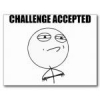Search the Community
Showing results for tags 'specs'.
-
Français Deutsch Q: Which power supply works with each Line 6 device? Line 6 power supplies are available at your local dealer or at our Online Store. 4-button stompbox owners can use any DC 12V 1000mA center positive supply that they can find. We don’t endorse any 3rd party products, so do so at your own risk. Q: I want to power more than one Line 6 unit from the same power supply. How can I achieve this? A: The Voodolab Pedal Power II Plus can power up to 6 Tonecore pedals and two Modeling pedals at once, and the Voodoo Lab Pedal Power AC can power up to four Modeling pedals. Other power supplies may not deliver consistent voltage and are not supported by Line 6. Voodoo Lab Pedal Power 2 Plus Voodoo Lab Pedal power AC To power the early Line 6 "modeler pedals" (DL4, DM4, FM4, MM4, etc) with Pedal Power 2 Plus, use output 5 or 6, DIP switch AWAY from normal with the supplied red/black ended cable (it's 2.1mm/2.5mm reverse polarity and the red end fits the effect pedal). The reason this works is that the actual current draw* of these early modeler pedals is less than 250mA. Also, when DC power is used, 12V is required (as opposed to 9V when AC power is used). *It is quite common for effects/pedals to be labeled to match the specifications of some included/OEM power supply (as labeling them differently can often times confuse the end user). When however, in reality, these effects/pedals will have an actual current draw (mA) that is (far) less than this specified/labeled value. Note: sometimes, the actual current draw can be found in the manual (appendix/specs). Q: I am traveling overseas. How should I power my Line 6 device? A: You can buy any adapter that converts your country's power to these specs and it will work. Any electronics store in your country should be able to sell you one, or you can contact your local Line 6 dealer. Be aware that the DC-1g and DC-3g power supplies are universal across all voltage and power standards around the world, and you will only need the appropriate adapter for a new region rather than a different power supply or transformer. There are certain products that operate over a range of power supplied and don't require any conversion: Helix Floor/Rack/LT, Powercab 112/112 Plus, all Catalyst amps, Firehawk 1500: 100-240V AC Relay G90: 90-250V AC POD HD Pro/Pro X: 100-240V AC POD X3 Pro: 100-240V AC Q: What if I do not have the Line 6 power supply? A: If it is not possible for you to obtain an official Line 6 power supply, then any other power supply with the same specifications should suffice (but is not supported). Q: I am outside the United States, what do I need to power my Line 6 unit? Option 1: We recommended that the proper Line 6 power supply be used. Please contact an authorized Line 6 Distributor for the appropriate region. To acquire the proper Line 6 power supply for a desired country, please visit the Authorized Line 6 Dealers page to find an one near you. Option 2: You will need a travel voltage converter. These will work with our products provided they output the currents and voltages specified on your Line 6 devices or power supplies. Q: I purchased my internally powered Line 6 unit in a region that has "XXX" voltage, and now I am relocating to a region that has different power. Can my Line 6 unit be modified or do I need to use a external transformer? A: Many Line 6 products can be internally modified at an Authorized Line 6 Service Center to the power needs in your new region. Spider amplifiers require that the transformer be replaced along with internal modification. Please note that this is a non-warranty modification and will not be covered under any warranty agreement. Q: What are some of the common power situations around the world? A: Always verify your voltage and frequency BEFORE plugging your unit in, as damage could result if the unit is improperly powered. Although there can be variations to power, here are some common voltage and frequency situations found around the world: United States: 120V AC/60 HZ Europe: 230V AC/50Hz United Kingdom: 230V AC/50Hz Australia: 230V AC/50Hz Japan: 100V AC/60Hz Here are some examples available on the web: https://en.wikipedia.org/wiki/Mains_electricity_by_country http://www.world-import.com/all-transformers.htm Q: What is the U.S. warranty on a Line 6 power supply? A: 90 days from the purchase date. This applies to power supplies purchased separately and were not included with a Line 6 device. Q: What is the difference between alkaline and rechargeable batteries? A: Rechargeable batteries will usually last about half the time of alkaline batteries, and can have an inconsistent power drain after each recharge. We recommend using alkaline batteries when powering your Line 6 product. Not all rechargables are true AA size and may not fit correctly. Quelle alimentation pour quel appareil Line 6? Vous pouvez acheter les alimentations du revendeur. Je veux alimenter plus qu’un seul appareil avec une alimentation, comment est-ce que je réalise ca ? Le Pedal Power II Plus de Voodoo Lab peut alimenter jusqu'à 6 pédales Tonecore et 2 pédales modélisations en même temps. Et le Pedal Power AC de Voodoo Lab peut alimenter jusqu'à 4 pédales de modélisation. Autres alimentations ne sont pas soutenues de Line 6. Voodoo Lab Pedal Power 2 Plus Voodoo Lab Pedal power AC Je suis à l’étranger, comment est-ce que je peux alimenter mon appareil Line 6 ? Vous devez acheter un convertisseur ou contacter votre revendeur Line 6. L’alimentation DC-1g est universel donc vous n’avez pas besoin d’un transformateur ou une autre alimentation, seulement d’un adaptateur. Il y en a quelques appareils qui n’ont pas besoin d’un transformateur : POD HD Pro 100-240V AC, POD X3 Pro 100-240V AC, Relay G90 90-250V AC. Contactez un des revendeurs officiels de Line 6 si vous avez besoin d’une alimentation différente : www.fr.line6.com/support/dealers/ Et si je n’ai aucune alimentation Line 6? Qu’est-ce que je fais ? Si vous n’avez pas d’accès à une alimentation Line 6. Une alimentation de tires fonctionne aussi, si cette alimentation a les mêmes spécifications. Attention, ces alimentations ne sont pas soutiens de Line 6. J’ai acheté un appareil Line 6 avec alimentation intégrée et maintenant je vais à l’étranger avec cet appareil, est-ce qu’on peut modifier mon appareil ou est ce que j’ai besoin d’un transformateur ? Beaucoup d’appareils Line 6 peuvent être modifiés à un centre de service Line 6 autorisé. Le transformateur des amplis Spider doit être remplacé. Attention, ces modifications ne sont pas des modifications en garantie, donc vous devez payer pour ceux. Attention, vérifiez la tension et fréquence AVANT de brancher les appareils. Ici quelques tensions : États-Unis: 120V AC 60Hz Europe: 230V AC 50Hz Australie: 230V AC 50Hz Japon: 100V AC. Est: 50Hz. Ouest: 60Hz. Quelle est la garantie sur les alimentations Line 6 ? 90 jours pour les alimentations achetés séparément. Quelle est la différence entre les batteries Alkaline et les batteries rechargeables ? Les batteries rechargeables durent environ la moitié du temps des batteries Alkalines. Et parfois, les batteries rechargeables ont un drain de puissance incompatible. Nous recommandons les batteries Alkalines pour les produits Line 6. Welches Netzteil brauche ich für mein Line 6 Gerät? Line 6 Netzteile konnen Sie bei Line 6 Handlern. Wie kann ich mehrere Line 6 Geräte an ein einziges Netzteil anschließen? Das Voodoolab Pedal Power II Plus kann bis zu 6 Tonecore Pedale und 2 Modeling Pedale mit Strom versorgen und das Voodoolab Pedal Power AC kann bis zu 4 Modeling Pedale mit Strom versorgen. Andere Netzteile könnten eventuell keine beständige Voltzahl liefern und sind nicht von Line 6 unterstützt. Voodoo Lab Pedal Power 2 Plus Voodoo Lab Pedal Power AC Ich reise ins Ausland, wie kann ich dort meine Line 6 Geräte mit Strom versorgen? Sie können sich einen Adapter kaufen, der den Strom im Ausland in den Ihres Heimatlandes umwandelt. Jeder Elektronikladen sollte diese Adapter verkaufen, ansonsten können Sie auch Ihren Line 6 Händler kontaktieren. Der DC-1G ist universal verwendbar, für dieses Netzteil brauchen Sie also nur Adapteraufsatz und kein neues Netzteil oder Transformator. Manche Geräte laufen auf mehreren Voltzahlen: POD HD Pro 100-240 Volt Wechselstrom. POD X3 Pro 100-240 Volt Wechselstrom. Relay G90 90-250 Volt Wechselstrom. Spannungswandler müssen 1,5 A und 100 Watt minimum liefern können. Was kann ich tun wenn ich kein Line 6 Netzteil zur Verfügung habe? In diesem Fall können Sie auch jedes andere Netzteil verwenden, welches die oben angegebenen Spezifikationen hat. Diese Netzteile werden nicht von Line 6 unterstützt. Ich habe ein Line 6 Gerät mit internem Netzteil. Wenn ich nun aber in eine Region umziehe, in der die Spannung eine andere ist, kann ich mein Line 6 Gerät auch umbauen lassen oder brauche ich einen Transformator? Viele Line 6 Geräte (wie Rack-PODs, Flextone oder Vetta) und Verstärker können von autorisierten Line 6 Service Centern modifiziert werden um der benötigten Spannung zu entsprechen. Spider Verstärker brauchen einen neuen Transformator. Diese Modifikationen sind nicht in der Garantie enthalten, Sie müssen also für sie bezahlen. Gebräuchliche Stromspannungen und Frequenzen: Vereinigte Staaten: 120V, AC, 60Hz. Europa: 230V, AC, 50Hz. Australien: 230V, AC, 50Hz. Japan: 100V, AC, Osten: 50 Hz Westen
-
I think this is nice to start new year with some positive projects. What about helping Line6 in correcting User Manual and making Spec Sheet? All this to adress FAQ in future releases and better communication with users. I will use 2.10 OWNER’S MANUAL 90-20-0451 - B (For use with Helix LT Firmware 2.10) but i guess it refers to all Helix hardware family. Page 7 "18. SENDS/RETURNS 1-2 These 1/4” ins and outs can be used as FX loops for inserting external stompboxes into your tone or as additional inputs and outputs for connecting keyboards, drum machines, mixers, and other gear." Correction: 18. SENDS/RETURNS 1-2 These 1/4” ins and outs can be used as FX loops for inserting external stompboxes into your tone or as additional inputs and outputs for connecting keyboards, drum machines, mixers, and other gear. Ins are unbalanced TS and outs are TRS impedance balanced. Use TRS cables for SENDS when needed" Page 7 "21. 1/4” OUT Use unbalanced 1/4" TS cables to connect to your guitar amp, FRFR speaker(s), studio monitors, or other playback system. When using a single amp or speaker, connect only the LEFT/MONO 1/4” jack." Correction: "21. 1/4” OUT Use unbalanced 1/4" TS cables to connect to your guitar amp, FRFR speaker(s), studio monitors, or other playback system unbalanced inputs. Use TRS 1/4" cables to connect to balanced inputs. When using a single amp or speaker, connect only the LEFT/MONO 1/4” jack." Page 31 "4 Trails Trails Off: An external stompbox would be instantly muted when the FX Loop block is bypassed. Trails On: An external delay or reverb stompbox would continue to decay naturally when the FX Loop block is bypassed or a different snapshot is selected." Correction: "4 Trails off : An external stompbox would be instantly muted when the FX Loop block is bypassed. Trails On: An external delay or reverb stompbox would continue to decay naturally when the FX Loop block is bypassed or a different snapshot is selected. Returns are not muted when FX Loop block is bypassed." Page 58 "(...)However, note that this Apple Class Compliant driver offers strictly 48kHz native sample rate operation. If you prefer to use a different native sample rate (or if your particular DAW application requires it), you can optionally download and install the Line 6 Mac Core Audio driver from line6.com/software. This Line 6 driver offers 44.1kHz, 48kHz, 88kHz or 96kHz sample rate operation. Correction: "However, note that this Apple Class Compliant driver offers strictly 48kHz native sample rate operation. If you prefer to use a different native sample rate (or if your particular DAW application requires it), you can optionally download and install the Line 6 Mac Core Audio driver from line6.com/software. This Line 6 driver offers 44.1kHz, 48kHz, 88kHz or 96kHz sample rate operation in higer latency range required for sample rate conversion" Page 23 "L6 LINK Output" - this section needs complete rewriting. It is almost useless if one wants to know how to route anything to that output. Page 6 "12. VOLUME Turn this knob to control the main output and headphones volume." Correction "12. VOLUME Turn this knob to control the main output and headphones volume. This is analog attenuator for chosen outputs. See Global Setting Ins/Outs."
- 24 replies
-
- owners manual
- help
-
(and 1 more)
Tagged with:
-
Helix Native FAQ Q: Is Helix Native an entire Helix in a plugin? Yes. Helix Native features all the amp, cab, and effects models of Helix and Helix Rack, as well as IR loading. Its presets are fully compatible with Helix and Helix Rack hardware so you can effortlessly transfer your tones from the studio to the stage and back again. Q: Why did you make Helix Native plug-in? Because it's the right thing to do. Helix is all about elegant solutions to musicians problems, and helps fulfill the studio-to-stage-and-back promise. With Helix Native, potentially weeks of work could be condensed down to a minute or two. Q: Is there a demo version to try out? Yes. You can try before they buy! A free trial is available at http://line6.com/software/ and is fully functional for 15 days. System Requirements Q: What are the supported Mac/PC System and Hardware Requirements and which Digital Audio Workstations are Helix Native be compatible with? Mac Computers: · Mac OS X 10.10 or newer · 64-bit AAX Native, Audio Units (AU), VST3 host DAW software · Supported Sample Rates: 44.1 kHz, 48 kHz, 88.2 kHz, 96 kHz Minimum Hardware Requirements · Dual-Core 2.0GHz processor or faster · 4GB of RAM · 100MB of free disk space · Internet connection required for license authorization (and for trial version) Supported DAW and Plugin Formats (Mac) Windows Computers: · Windows 7 SP1, Windows 8.1, & Windows 10 (64-bit only) · 64-bit AAX Native, VST3 or VST2 host DAW software · Supported Sample Rates: 44.1kHz, 48kHz, 88.2kHz, 96kHz Minimum Hardware Requirements · Dual-Core 2.0GHz processor or faster · 4GB of RAM · 100MB of free disk space · Internet connection required for license authorization (and for trial version) Supported DAW and Plugin Formats (PC) *To ensure that VST2 is installed, please check the box for it in the Helix Native installer. Q: Will Helix Native work with iLok? There is no licensing available through iLok. It is authorized on first run of the plugin. Just log in with your Line 6 username and password and click "authorize computer". Q: How many computers can Helix Native be installed on with a single license? Licensing is tied to Line 6 accounts and up to four computers can share a single license simultaneously. Attempts to authorize a fifth computer will result in Helix Native not responding. You'd need to deauthorize one of the previous four computers, then authorize the additional computer. Q: I installed Helix Native and can't authorize my computer. What should do I do? You may have exceeded the limit of authorized devices for your Line 6 account. Visit http://line6.com/account/devices/ for more information on de-authorizing an old device. You may also contact Customer Service to resolve authorization issues. Customer Purchase Terms and Conditions Q: How can I purchase Helix Native? Worldwide customers can purchase Helix Native from http://shop.line6.com. Customers will select a Helix Native pricing tier and follow instructions on shop.line6.com to complete their purchase. There are 4 price tiers for a customer to purchase Helix Native: 1) Helix Native is available for $399.99 2) Helix Native is available for $99.99, with proof of purchase of Helix Floor, Helix LT, Helix Rack, HX Effects, HX Stomp or HX Stomp XL 3) Helix Native is available for $299.99, with proof of purchase of POD Farm Platinum 4) Helix Native is available for $349.99, with proof of purchase of POD Farm Standard Terms and Conditions apply to each customer purchase option. In the United States, customers can also purchase Helix Native from Sweetwater.com Q: What hardware products are eligible for the various pricing tiers listed above? Eligible Products include Helix Floor, Helix Rack, Helix LT, HX Effects, HX Stomp, HX Stomp XL, POD X3 (all models), POD Farm Platinum, POD Farm Standard, POD Studio (all models), Tone Port UX8, Tone Port Silver bundle, and Tone Port Gold bundle only. Eligible Products must be purchased as new from an authorized Line 6 reseller and must be owned by the individual who purchases (or has purchased) an Eligible Product from a Line 6 reseller and registers (or has registered) the Eligible Product at for a period of no less than one hundred eighty (180) days in order to qualify for the Promotional Savings. Additional Terms and Conditions apply. Q: Do I need to provide proof of purchase to qualify for the discounted pricing tier? During the purchase of Helix Native, shop.line6.com will check for a registered hardware product in your Line 6 account in order to determine if you qualify for the discounted pricing tier. Hence, it is important that you register your eligible product before you try to purchase Helix Native at the discounted price. Q: Can I keep Helix Native if I return my hardware product? If you return your eligible products, that will break the Terms and Conditions of your purchase of Helix Native may have your Helix Native license revoked. Additional Terms and Conditions apply. Q: If I have trouble taking advantage of the discounted price of Helix Native? If you purchase an eligible product as new, and you're having difficulty with purchasing Helix Native at a discounted pricing tier, you can contact Line 6 Customer Support at Line6.com/support/tickets to extend the pricing discount after verification of the purchase and eligible product. Q: How many parameters can be automated in Helix Native? Parameters and/or block bypass states can be automated by assigning them to automation channels (16 knobs and 16 switches) in your DAW (up to 16 per instance). Q: Why did you limit the presets in Helix Native to the hardware? In order to maintain preset compatibility, Helix Native presets have the same constraints as Helix hardware products. Q: How many models will be available at launch? 62+ Amps, 37+ Cabs, 16 mics, and 101+ Effects. This is equivalent to Helix firmware 2.21. Q: I've just updated my Helix hardware's firmware to x.xx, how can I be sure my patches will be compatible? There will be a statement in the About box for Helix Native that states which version of Helix Firmware is patch compatible. Q: Will Helix Control work with Helix Native connected via USB? FBV? Not at this time. Q: Will Helix Native support external MIDI for patch changes or parameter control? Not at launch. Q: Will there be updates for Helix Native like there is with Helix hardware? Our goal is to update models simultaneously in order to keep compatibility with Helix hardware. Q: I bought Helix Native and don't like it, can I return it? The standard return policy is 15 days from the date of purchase. Q: Will the UI be resizable? Not at launch. We are working on it. Q: Will Helix Native support Retina displays (2x resolution)? Not at launch. Q: Will there be undo/redo functionality? Not at launch. To be determined. Some DAWs can use the compare A/B to get around this. Q: Will Helix Native support Snapshots? Not at launch, but we are working on it. Q: Will Helix Native have a built-in tuner? Not at launch. Q: Will there be a stand alone version? Not at launch. Q: Are POD Farm presets compatible? No. POD Farm presets are not compatible, as they use an entirely different generation of amp and effect models. Q: Will Helix Native presets be compatible with my Helix hardware presets? Yes. At the time of writing, presets made with version 2.20 version firmware will be compatible with Helix Native, this primarily means that all of the processing models and blocks will be available. Presets downloaded from CustomTone.com will also be compatible. However, there are some caveats: Input and Output routing will be passing through to the DAW channel in/out. Sending to Path 2A/2B works. Noise Gate is functional from the input block. Variax settings are ignored. Guitar In-Z is ignored. Global parameters will not be accessible in the plugin Global EQ is not available in the plugin Send/Return blocks are ignored (bypassed) in the plugin IRs are supported, but must be stored in the 'Impulses' folder locally on the computer. Bypass Assignments and Controllers Assignments are ignored, and are instead triggered by incoming MIDI commands or automation channels. (see Helix MIDI spec) Command Center is not available in the plugin
-
PodXt Live Specs Ins & Outs?
HunterGatherer posted a topic in POD 2.0, POD XT, Pocket POD, FloorPODs
Does Line6 or anyone have the specifications sheet for all the Ins & Outs on the PodXt Live? Thanks- 2 replies
-
- specs
- specifications
-
(and 1 more)
Tagged with:
-
Full List and Descriptions of FIREHAWK FX Amps, Cabs, and Effects FIREHAWK FX Specs · 29 HD Amp Models · 25 HD Effects Models · 78 POD Farm Amp Models · 95 POD Farm Effects Models · 8 simultaneous effects · 128 Onboard Presets · 5 FX on/off, channel and bank footswitches with colored LED rings · 1/4" 1M-Ohm guitar input, VDI (Variax), Expression Pedal · Onboard tone controls, plus Volume, Wah, and FX Knob · USB connection to use Firehawk as an audio interface with your recording programs · Balanced XLR Main Outs, 1/4" stereo full-range balanced outputs, 1/4" Amp Out, 1/4" TRS Headphone Output · 1/4" Send, with Stereo 1/4" Returns, switchable · Bluetooth Audio Streaming and Control for playing along with your music library (compatible with iOS, Android, Mac and PC) · Detailed editing via Bluetooth® Remote app for Android and iOS · Tone Searching · Tap tempo/tuner · Power Switch · Rugged construction with bent metal chassis · Weight: 14 lbs · Dimensions: H: 3 1/4" W: 20" D: 10 1/4" FIREHAWK FX Remote app · Remotely control amp parameters to dial in your sound · Search a cloud-based library of thousands of tones · Create, save and recall unlimited presets in the cloud · Share tones via Twitter and Facebook · Automatic tone matching instantly provides the perfect tones for jamming with songs in your music library · Compatible with iOS 8.0+. Made for iPhone® 6 Plus, iPhone 6, iPhone 5s, iPhone 5c, iPhone 5, iPhone 4s, iPhone 4, iPad® (3rd and 4th generation), iPad 2, iPad mini and iPod touch® (5th generation) · Compatible Android devices running OS v4.2 or better: Samsung® Galaxy S®5, Samsung Galaxy S4, Samsung Galaxy S III, Samsung Galaxy Note® Pro, Samsung Galaxy Note II, HTC® One M8, HTC One M7, Motorola® Moto® X, Google® Nexus® 7, Amazon Kindle Fire HDX, ASUS® MeMo Pad 8, ASUS Fonepad, ASUS PadFone, LG® G2, LG Optimus, LG F7, LG Nexus 4. Generally speaking, although not qualified, any Android phone, tablet or phablet will work, provided it is able to run the required Android OS version. Q: What type of devices can FIREHAWK FX stream Bluetooth audio from? A: Firehawk FX can stream Bluetooth audio from any Android device, iOS device, and Mac® or PC equipped with Bluetooth. Q: What Apple® iOS devices is Firehawk Remote compatible with? A: Firehawk Remote requires iOS 8.0 and is compatible with the following iOS devices: iPhone 6s/6s Plus iPhone 6/6 Plus iPhone 5S iPhone 5C iPhone 5 iPhone 4S iPad Pro iPad Air/Air2 iPad 4 iPad 3 iPad 2 iPad mini/mini 2/mini 3/mini 4 iPod 5 Q: How do I pair my Bluetooth device with FIREHAWK FX? A: To pair the Firehawk FX with your Bluetooth device: · Enable Bluetooth on the device you would like to stream audio from. · Put the FIREHAWK FX into ˜Pairing Mode™ by pressing and holding the Bluetooth button located to the left of the FIREHAWK FX logo- it will begin to flash to indicate it is in Pairing Mode™. · Within the Bluetooth options of your device an entry for FIREHAWK FX™ will appear. · Select the FIREHAWK FX™ entry and pair with it - the Bluetooth LED will stop flashing and become solidly lit blue. Q: How do I update the FIREHAWK FX's firmware? A: We always recommend that you run the latest firmware on your FIREHAWK FX. Your FIREHAWK FX Remote application will inform you whenever a firmware update is available, so you'll always know you have the latest version! Q: What Bluetooth version is used in FIREHAWK FX? What Bluetooth codecs are supported? A: We use a Bluetooth solution that supports Bluetooth 2.1. We only support the SBC codec at this time. Q: How can I reset the FIREHAWK FX to its default settings? A: To perform a factory reset and restore the FIREHAWK FX to factory settings, press and hold the Master Volume knob and the Tap button as you power up the unit. Unfortunately, any patches not backed up to My Tones prior to the reset will be lost Q: What can I do if I am experiencing Bluetooth connectivity issues between my Bluetooth device and the FIREHAWK FX? A: For troubleshooting steps about Bluetooth connectivity and usage, check out our Bluetooth Connectivity FAQ HERE. Q: What should I do If I am experiencing connection issues with the FIREHAWK FX Remote app when I switch back and forth between apps on my iOS device? A: An important thing to note about the FIREHAWK FX Remote app functionality is that in addition to the iOS Bluetooth connection between your FIREHAWK FX and your iOS device, there is a secondary 'sync' connection between the amp and the app. Each time you minimize/close the app, the connection between the FIREHAWK FX Remote app and the FIREHAWK FX will need to be re-established, even if your iOS device is reporting that the FIREHAWK FX is connected via 'Bluetooth'. In this case, re-opening the FIREHAWK FX Remote app will automatically re-establish the connection within a few seconds. Make sure to look at the main menu of the FIREHAWK FX Remote app and wait for it to indicate that your FIREHAWK FX is 'connected' before moving forward using the app. If it does not automatically re-connect, close the FIREHAWK FX Remote app by double-tapping your iOS home key, then sliding the FIREHAWK FX Remote app window up and off the screen. Relaunch the FIREHAWK FX Remote app and it should re-sync itself with the FIREHAWK FX. Android devices usually have a function that lists all open programs where you can slide the app left or right to close it. Relaunch the FIREHAWK FX Remote app and it should re-sync itself with the hardware. Q: Can the FIREHAWK FX Remote App stream songs that are stored in the cloud and not on my mobile device? A: No. The FIREHAWK FX Remote App can only play back songs that are stored on your mobile device. Within the FIREHAWK FX Remote App settings, you can enable 'Hide Songs Not On Device' so that you only see songs that are stored on your mobile device when playing music from your Library. The Android app does not have this setting, but still only plays back songs stored on the device. Q: How can I search for a specific tone if I don't have the song or artist in my Library? A: To search for a specific tone, go to your Library within FIREHAWK FX Remote and pick any artist, then one of their albums, and then any song. This will begin to play the song and present you with a list of tones that match the song that is playing. You can then swipe down from the top of the tone list to unveil a "Search Tone Cloud™" field where you can search for an artist or song name to find tones without having the song or artist in your library. Q: Can I use the FIREHAWK FX Remote app to load or edit tone files from my other existing Line 6 products? A: The FIREHAWK FX Remote app is only compatible with tone files created with the AMPLIFi family of products. Q: Can I use the FIREHAWK FX Remote app with a Line 6 Mobile In or Sonic Port? A: No. The FIREHAWK FX Remote app is only compatible with the FIREHAWK FX pedal board. Q: What is the USB input on the back panel of FIREHAWK FX for? A: It's used to update the unit with a Windows computer, and to record to your DAW. Q: What is the Firehawk's bit rate and sample rate when used as an audio interface? A: MacOS: 24bit / 48kHz Windows : 24 bit / 44.1-96kHz Q: Where can I register my FIREHAWK FX? A: After logging into or creating a Line 6 user account HERE, you can go HERE and enter in your serial number that is found on the bottom of your FIREHAWK FX, it begins with '(21)PTM', simply fill in the remaining digits. Q: Is there a forum where I can discuss FIREHAWK FX with other FIREHAWK FX users? A: We have a forum dedicated specifically to Firehawk FX available HERE. Q: Where can I find information on the warranty that is included with the FIREHAWK FX? A: You can find all of the available information on the Firehawk FX's warranty HERE. Q: What do I if my FIREHAWK FX is in need of repair? A: You can find all of the available information on how to arrange a repair HERE.
-
- faq
- firehawk fx
-
(and 5 more)
Tagged with:
-
Q: How many Rack Units does the X3 Pro take up? A: 3 Rack Units Q: What are the dimensions of the POD X3 Pro? A: X3 Pro Dimensions: Width: 17" (19" including the ears) Heighth: 5" Depth: 8" Q: The Specifications on the web states that the X3Pro requires USB 2.0 but the actual USB input on the back panel is not labeled. Does it required USB 2.0? A: POD X3 Pro, as well as POD X3 and X3 Live, requires USB 2.0. For details on USB connectivity please refer to the USB Connectivity Guide Q: How do I restore the X3 Pro to it’s the Factory Presets? A: Press and hold the 'Home/Hold For Commands' button, select'Reset User Presets' and press the 'Save' knob to reset the User bank to its factory presets. Q: Will the included POD Farm Plugin require us to use the X3Pro as a dongle? A: The POD Farm Plugin works with the POD X3 Pro just like it does with other compatible products. The answer is yes. Q: Are any of the inputs/outputs, processors or other hardware/software sonically superior to the X3L/Bean? A: No Q: What are the MIDI implications of the X3 Pro? A: The MIDI Implications are the same as the POD X3 and the POD X3 Live. The X3 series include a USB connection, and these units will both expose a set of USB MIDI In/Out ports on your Windows or Mac computer. However, these devices utilize different types of commands and, therefore, will not respond to MIDI control data. As with POD X3 Live, the Pro includes 5-pin MIDI In/Out jacks that can be used strictly for receiving MIDI Program Change messages (For scrolling through User Presets) and for sending MIDI CC data when using the onboard pedal for Volume, Wah, and Tweak parameters. Q: What is the software compatibility of the X3 Pro? A: The POD X3 Pro is currently compatible with Line 6 Monkey, Gearbox, Guitarport Online, Workbench (w/ a Variax Guitar), and as a dongle for the POD Farm Plug-in (within your DAW only). Q: How can I tell which version of Flash Memory & USB firmware is installed in my X3Pro? A: Press and hold 'OUTPUTS' for system settings. Use the directional keys to scroll to the last page: The versions are displayed under 'CNTRST'™ Shown as: FLASH MEMORY VERSION: x.xx USB FIRMWARE VERSION: x.xx Q: How do I sync the POD X3 Pro to slave over S/PDIF? A: The POD X3 Pro expects the master clock signal on its S/PDIF input only, so, connecting the S/PDIF IN must be connected to master clock source. Make sure you connect the S/PDIF OUT on your POD X3 Pro to the S/PDIF IN of your clock master unit and S/PDIF IN on your POD X3 Pro to S/PDIF OUT of your clock master. In the INPUTS page of the POD X3 Pro, set anything BUT Variax as Tone 1 and Tone 2 and DIGITAL set to S/PDIF. In the OUTPUTS page of the POD X3 Pro, set your S/PDIF outputs settings in the Studio Direct Mix menu, and MATCH DIG IN for RATE.
-
Full List and Descriptions of FIREHAWK 1500 Amps, Cabs, and Effects FIREHAWK 1500 Specs ∙ 29 HD Amp Models ∙ 25 HD Effects Models ∙ 78 POD Farm Amp Models ∙ 95 POD Farm Effects Models ∙ 8 simultaneous effects ∙ 128 Onboard Presets ∙ 5 FX on/off, channel and bank footswitches with colored LED rings ∙ 1/4" 1M-Ohm guitar input, VDI (Variax), Expression Pedal ∙ Onboard tone controls, plus Volume, Wah, and FX Knob ∙ USB connection to use Firehawk 1500 as an audio interface with your recording programs ∙ Balanced XLR Main Outs, 1/4" stereo full-range balanced outputs, 1/4" Amp Out, 1/4" TRS Headphone Output ∙ 1/4" Send, with Stereo 1/4" Returns, switchable. 1/4" XLR combo monitor ins ∙ Bluetooth Audio Streaming and Control for playing along with your music library (compatible with iOS, Android, Mac and PC) ∙ Detailed editing via Bluetooth® Remote app for Android and iOS ∙ Tone Searching ∙ Tap tempo/tuner ∙ Power Switch ∙ Weight: 63 lbs ∙ Dimensions: H: 20" W: 26" D: 11.5" FIREHAWK 1500 Remote app Specs ∙ Remotely control amp parameters to dial in your sound ∙ Search a cloud-based library of thousands of tones ∙ Create, save and recall unlimited presets in the cloud ∙ Share tones via Twitter and Facebook ∙ Automatic tone matching instantly provides the perfect tones for jamming with songs in your music library ∙ Compatible with iOS 8.0+. Made for iPhone® 6 Plus, iPhone 6, iPhone 5s, iPhone 5c, iPhone 5, iPhone 4s, iPhone 4, iPad® (3rd and 4th generation), iPad 2, iPad mini and iPod touch® (5th generation) ∙ Compatible Android devices running OS v4.2 or better: Samsung® Galaxy S®5, Samsung Galaxy S4, Samsung Galaxy S III, Samsung Galaxy Note® Pro, Samsung Galaxy Note II, HTC® One M8, HTC One M7, Motorola® Moto® X, Google® Nexus® 7, Amazon Kindle Fire HDX, ASUS® MeMo Pad 8, ASUS Fonepad, ASUS PadFone, LG® G2, LG Optimus, LG F7, LG Nexus 4. Generally speaking, although not qualified, any Android phone, tablet or phablet will work, provided it is able to run the required Android OS version. Q: What type of devices can FIREHAWK 1500 stream Bluetooth audio from? A: Firehawk 1500 can stream Bluetooth audio from any Android device, iOS device, and Mac® or PC equipped with Bluetooth. Q: How do I pair my Bluetooth device with FIREHAWK 1500? A: To pair the Firehawk 1500 with your Bluetooth device: ∙ Enable Bluetooth on the device you would like to stream audio from. ∙ Put the FIREHAWK 1500 into ‘Pairing Mode’ by pressing and holding the Bluetooth button located to the left of the FIREHAWK 1500 logo- it will begin to flash to indicate it is in ‘Pairing Mode'. ∙ Within the Bluetooth options of your device an entry for ‘FIREHAWK 1500’will appear. ∙ Select the ‘FIREHAWK 1500’entry and pair with it - the Bluetooth LED will stop flashing and become solidly lit blue. Q: How do I update the FIREHAWK 1500's firmware? A: We always recommend that you run the latest firmware on your FIREHAWK 1500. Your FIREHAWK 1500 Remote application will inform you whenever a firmware update is available, so you'll always know you have the latest version! Q: What Bluetooth version is used in FIREHAWK 1500? What Bluetooth codecs are supported? A: We use a Bluetooth solution that supports Bluetooth 2.1. We only support the SBC codec at this time. Q: What Apple® iOS devices is Firehawk Remote compatible with? A: Firehawk Remote requires iOS 8.0 and is compatible with the following iOS devices: iPhone 6s/6s Plus iPhone 6/6 Plus iPhone 5S iPhone 5C iPhone 5 iPhone 4S iPhone 4 iPad Pro iPad Air/Air2 iPad 4 iPad 3 iPad 2 iPad mini/mini 2/mini 3/mini 4 iPod 5 Q: How can I reset the FIREHAWK 1500 to its default settings? A: Press and hold the Master Volume knob and the Navigation Encoder (the scroll wheel) as you power up the unit. Unfortunately, any patches not backed up to My Tones prior to the reset will be lost Q: What can I do if I am experiencing Bluetooth connectivity issues between my Bluetooth device and the FIREHAWK 1500? A: For troubleshooting steps about Bluetooth connectivity and usage, check out our Bluetooth Connectivity FAQ HERE. Q: What should I do If I am experiencing connection issues with the FIREHAWK 1500 Remote app when I switch back and forth between apps on my iOS device? A: An important thing to note about the FIREHAWK Remote app functionality is that in addition to the iOS Bluetooth connection between your FIREHAWK and your iOS device, there is a secondary 'sync' connection between the amp and the app. Each time you minimize/close the app, the connection between the FIREHAWK Remote app and the FIREHAWK will need to be re-established, even if your iOS device is reporting that the FIREHAWK is connected via 'Bluetooth'. In this case, re-opening the FIREHAWK Remote app will automatically re-establish the connection within a few seconds. Make sure to look at the main menu of the FIREHAWK Remote app and wait for it to indicate that your FIREHAWK is 'connected' before moving forward using the app. If it does not automatically re-connect, close the FIREHAWK Remote app by double-tapping your iOS home key, then sliding the FIREHAWK Remote app window up and off the screen. Relaunch the FIREHAWK Remote app and it should re-sync itself with the FIREHAWK . Android devices usually have a function that lists all open programs where you can slide the app left or right to close it. Relaunch the FIREHAWK Remote app and it should re-sync itself with the hardware. Q: Can the FIREHAWK Remote App stream songs that are stored in the cloud and not on my mobile device? A: No. The FIREHAWK Remote App can only play back songs that are stored on your mobile device. Within the FIREHAWK Remote App settings, you can enable 'Hide Songs Not On Device' so that you only see songs that are stored on your mobile device when playing music from your Library. The Android app does not have this setting, but still only plays back songs stored on the device. Q: How can I search for a specific tone if I don't have the song or artist in my Library? A: To search for a specific tone, go to your Library within FIREHAWK Remote and pick any artist, then one of their albums, and then any song. This will begin to play the song and present you with a list of tones that match the song that is playing. You can then swipe down from the top of the tone list to unveil a ‘Search Tone Cloud’ field where you can search for an artist or song name to find tones without having the song or artist in your library. Q: Can I use the FIREHAWK Remote app to load or edit tone files from my other existing Line 6 products? A: The FIREHAWK Remote app is only compatible with tone files created with the AMPLIFi family of products. Q: Can I use the FIREHAWK Remote app with a Line 6 Mobile In or Sonic Port? A: No. The FIREHAWK Remote app is only compatible with the FIREHAWK 1500. Q: What is the USB input on the back panel of FIREHAWK 1500 for? A: It's used to update the unit with a Windows computer, and to record to your DAW. Q: Where can I register my FIREHAWK 1500? A: After logging into or creating a Line 6 user account HERE, you can go HERE and enter in your serial number that is found on the back of your FIREHAWK 1500, it begins with '(21)PTM', simply fill in the remaining digits. Q: Is there a forum where I can discuss FIREHAWK 1500 with other FIREHAWK 1500 users? A: We have a forum dedicated specifically to Firehawk 1500 available HERE. Q: Where can I find information on the warranty that is included with the FIREHAWK 1500? A: You can find all of the available information on the Firehawk 1500's warranty HERE. Q: What do I if my FIREHAWK 1500 is in need of repair? A: You can find all of the available information on how to arrange a repair HERE.
-
Q: What are the amp models on the Spider V? A: There are 78 total amp models on the Spider V. Check out this link for the complete model listing. Model List The tone settings list numerous songs can be used to dial sounds in as well. If you would like to return your unit to the original presets, please perform a factory reset (see below). Q: How do I use the tuner on the Spider V? A: Press the Tap button, and notice the volume is muted during tuning. You'll see the LCD screen change to the tuner. Q: How do I perform a factory reset on the Spider V series? A: Hold down the Home button to access the settings menu. Scroll down with the encoder to where it says Factory Reset. Scroll to the right and press the encoder knob to hit Yes. Q: How do I perform a factory reset on the Spider V20 version? A: Hold all three FX, then press and release save while the amp is running. Spider Remote Q: I can't find Spider Remote in the Google Play store? A: If your Android does not support USB Host Mode (which is required for the usage of Spider Remote), the remote app will not show up in the search. Your device is not compatible with Spider V. You can read more about Spider V and Android compatibility here. Setup/Connections Q: What are the inputs and outputs on the Spider V? A: Instrument in and headphone out on the front, and all this on the back. Q: Can the Spider V guitar input and the AUX input be used at the same time? Will I hear both of these devices through the headphones? A: Yes, you can use both and you'd hear them both in your headphones. Q: Can I use an FBV controller with the Spider V? A: Yes, the FBV3 and FBV Express/Shortboard MKII are recommended for use with the Spider V. The FBV Mark 1 series may work, but is not supported. Q: Does the Spider V have an effects loop? A: There is no effects loop on the Spider V amplifier. Q: Can I turn off the Tap Tempo Light on the Spider V? A: Yes, hold down the Home button to access the settings menu. Scroll down with the encoder to where it says Tap Light. Scroll to the right and press the encoder knob to hit Off. Q: Can I use other Line 6 wireless transmitters with my Spider V? A: Yes, you can use any other Line 6 wireless transmitters that support RF 2. That includes Relay G30, G50/55, G90, and XDV 70/75 that are on their latest firmware releases. To use them you'll need to manually set the wireless channel on the Spider V in the Global Settings menu. Press and hold the HOME BUTTON to enter the settings menu. Q: How do I connect my Android device to my Spider V A: You will need a male Micro USB to Female USB-B or "OTG" adapter to connect to the amp and allow your Android device to work with Host Mode. More can be read and that here. Specifications Spider V Series Features and Specs USB streaming audio (compatible with Android, iOS and Mac or PC) 128 onboard presets 78 amp models 23 cabinet models 101 effect models Tap tempo/tuner Compatible with Line 6 FBV 3 and FBV MkII Foot Controllers Looper (60 sec) *Not featured w/ Spider V 30 or 20* USB connection Spider V 20 Specs 20 watts 1x8" custom speaker and tweeter Weight: 11 lbs. Dimensions: H: 13"" W: 12.2" D: 8.3" 1/4" Guitar input and 1/8" Stereo Aux input 1/4" Headphone output USB Micro-B Spider V 30 Specs 30 watts 1x8" custom speaker and tweeter Weight: 16 lbs 4 oz Dimensions: H: 14.5"" W: 15.5" D: 8" 1/4" Guitar input and 1/8" Stereo Aux input 1/4" Headphone output USB FBV foot controller port Spider V 60 Specs 60 watts 1x10 custom speaker and tweeter Weight: 20 lbs 12 oz Dimensions: H: 16.5" W: 17.5" D: 9" 1/4" Guitar input and 1/8" Stereo Aux input 1/4" Headphone output USB FBV foot controller port Spider V 120 Specs 120 watts 1x12 custom speaker and tweeter Weight: 29 lbs 4 oz Dimensions: H: 17.5" W: 20.25" D: 11" 1/4" Guitar input and 1/8" Stereo Aux input 1/4" Headphone output Stereo XLR output USB FBV foot controller port Spider V 240 Specs 240 watts 2x12 custom speaker and dual tweeters Weight: 42 lbs 12 oz Dimensions: H: 21.25" W: 27" D: 11" 1/4" Guitar input and 1/8" Stereo Aux input 1/4" Headphone output Stereo XLR output True stereo amp USB FBV foot controller port Spider V 240HDC Specs 240 watts (speaker outs) Two 4" speakers and two tweeters for stand-alone practicing (50-watts) Weight: 28 lbs 2 oz Dimensions: H: 11" W: 27.5" D: 11" 1/4" Guitar input and 1/8" Stereo Aux input 1/4" Headphone output Stereo XLR output 4ohm mono or 8ohm stereo speaker output True stereo amp USB FBV foot controller port Registration/Warranty Q: What is the warranty on the Spider V? A: The warranty on the Spider V is twelve months from the date of purchase. For more details please see this article: Line 6 Warranty Information Q: How can I register my Spider V? A: See this article: product registration F.A.Q. Troubleshooting/Service Q: My Spider V seems to be malfunctioning. What can I do as an end user? A: See this article: Line 6 Amp Troubleshooting Q: Can I turn off the Tap Tempo Light on the Spider V? A: Yes, hold down the Home button to access the settings menu. Scroll down with the encoder to where it says Tap Light. Scroll to the right and press the encoder knob to hit Off.
-
I am looking for it everywhere but what is the in and output impedance on the HX FX, especially on the send and return jacks? Thanks
-
Here's a comparison chart with more detailed specs: Comparison_HELIX_LT.pdf Helix LT Dual DSP-HX Modeling 6.2" 800x480 Pixel LCD Screen 62 Amps, 37 Cabs, 16 Mics, and 104 Effects Capacitive Footswitches Up to 2 Expression Pedals External Amp switching Midi Control 20.87 x 11.93 x 3.66 inches 12.5 lbs Helix Floor Dual DSP-HX Modeling 6.2" 800x480 Pixel LCD Screen 62 Amps, 37 Cabs, 16 Mics, and 104 Effects Capacitive Footswitches Customizable Scribble Strips Up to 3 Expression Pedals CV/Expression output External Amp switching Midi Control 22.05 x 11.85 x 3.58 inches 14.7 lbs. Helix LT vs Helix Floor I/O LT is missing the SPDF I/O, XLR input, EXP 3 jack, AUX in, Send/Return 3 and 4. Also, the Helix LT does not have a separate headphone volume knob. The headphone output is shared with the main volume knob. Helix LT View Screens Since the Helix LT does not have Scribble strips, you can hit the View button the access the "Stomp View" on the main screen. The colored blocks correspond to the footswitches below to easily show what's active in your signal chain. Here's preset view
-
- comparison
- helix vs. helix lt
-
(and 4 more)
Tagged with:
-
Where do I get documentation that covers parameters of modules? I assume each different module will have different parameters that can be programmed. I have not found a manual for this information.
-
- developers kit
- modules
-
(and 2 more)
Tagged with:
-
StageSource L3t Technical Specifications StageSource L3t combines multiâ€function design, powerful DSP and precision components to deliver the perfect blend of highâ€powered performance and true scalability. With Smart Speaker modes, an integrated mixer and digital networking, StageSource L3t delivers bestâ€ofâ€class performance across the widest variety of live sound applications. • 1,400â€watt, 3â€way, triâ€amped speaker system • Smart Speaker Modes for great live sound in any live sound situation • Multiâ€channel mixer with 3â€band EQ, Smart Effects, and acoustic guitar modeling • Multiâ€band feedback suppression • Onâ€board accelerometer and poleâ€mount sensors • Virtual Tiltâ€back projects speaker’s output upwards in backline mode • L6 LINKâ„¢ digital networking for multiâ€speaker setups • Multiâ€function design for true scalability • Dualâ€braced tourâ€grade plywood enclosure with M10 suspension points • Retractable handles for easy portability
-
- line 6
- stagesource
-
(and 3 more)
Tagged with:
-
Specifications and frequency response graphs can be found in the word document below: Line 6 Wireless Mic Specs.doc
-
Specifications for XD-V30 series digital wireless systems XD-V30_spec.pdf
-
POD X3 Live Pilots Manual Q: What is the manufacturer warranty of my new POD X3 Live? The manufacturer's warranty for the X3 Bean/Live is one year from the date of purchase. You will need to have a copy of your original sales receipt present in order to redeem your warranty. For international warranty policy please read referenced document: Line 6 Product Warranty List and F.A.Q. Q: How do I register my New POD X3 Live? You can register directly from the Line 6 website HERE What are the dimensions of the POD X3 Live? Length: 21.5" Width/Depth: 10" Height: 4.75" Weight: 8.40lbs POD X3 Live Presets List This list includes user preset from 1A to 32D and presets in each folder located in the bottom left corner the LCD screen on the home signal chain page. X3 Presets: THE BIG LIST POD X3 Live Complete Models List This list includes a complete list of POD X3 Live models: (GUITAR / BASS / PREAMP / MIC / WAH / MOD / DELAY / VERB) X3 Models List Q: What are the hardware specifications for the X3 series? Q: How do I transfer PODxt Tones into my X3 unit? A:Loading Presets into the POD X3 Q: What foot controllers are compatible with the X3 bean?A:Line 6 - Foot Controllers Compatibility Chart Also, here is the FBV-POD X3 Control Guide. Q: Does the FBV2 work with the X3 bean/Pro? A: Technically, no. The FBV2 is not intended for use with the X3 Bean/Pro and is listed as "non-compatible" in the FBV comparision chart. The FBV2 only switches back and forth between 2 presets, it will not keep going forward or backward within the bank. Q: Can I transfer Bass PODxt tones to my X3 unit? A: No, the Bass PODxt tones will not load into the X3, producing an "invalid tone" message. Q: Why do I see an asterisk on my POD X3/Live when I power on my X3 or X3 Live?* A: The X3 Beans and X3 Lives have a 7 second buffer time, which means it needs 7 seconds to completely process any changes you make. At this time please press save twice so that the asterisk* disappears. Wait 7 seconds, and power off then back on again. Q: What are the MIDI implications of the X3 A: The X3 series include a USB connection, and these units will both expose a set of USB MIDI In/Out ports on your Windows or Mac computer. However, these devices utilize different types of commands and, therefore, will not respond to MIDI control data. As with POD X3 Live, the Pro includes 5-pin MIDI In/Out jacks that can be used strictly for receiving MIDI Program Change messages (For scrolling through User Presets) and for sending MIDI CC data when using the onboard pedal for Volume, Wah, and Tweak parameters. Q: How do I swap Tone 1 and Tone 2 in a Dual Tone patch on the X3 series? A: Press the HOME button down for 2 seconds and the Commands menu will come up. Make sure SWAP TONE 1/TONE 2 is highlighted and press the SAVEknob twice to execute and confirm. Q: How do I restore the X3 to it’s the Factory Presets? A: Press and hold the ‘Home/Hold For Commands’ button, select ‘Reset User Presets’ and press the ‘Save’ knob to reset the User bank to its factory presets. Q: Can I connect the POD X3 Live/Pro's XLR outputs to a mic input on a mixer with phantom power? A: Yes, the phantom power gets routed to the ground on the X3 Live/Pro. Q: How do I boot the X3 in Safe Mode? A: Hold down 'RIGHT' on the directional pad on the X3 as you power on the unit to put it into SAFE MODE. Q: How do I calibrate the Expression pedal on the POD X3 Live? A: 1. Go to test mode by holding down 'Right' on the directional pad when you power up. 2. Highlight Pedal Cal. 3. Press the INPUTS button. 4. Set the pedal to the heel position. 5. Press the A footswitch to get data on pwm duty cycles. 6. Set the pedal to the toe position. 7. Press the B footswitch to get data on pwm duty cycles. 8. Press the C footswitch for automatic selection of the best duty cycle. 9. Move the pedal to get smooth 0-255 Scaled Values. 10. Press the D footswitch to save the settings.