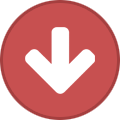Search the Community
Showing results for tags 'presets'.
-
We have some important info for those of you planning on updating to Helix Stadium/XL from Helix/HX devices: *Make sure your Helix/HX has been updated to 3.50 or newer firmware BEFORE you export any of your stuff *Helix Stadium cannot import full-state BACKUPS from Helix/HX. However, you can extract Presets, IRs, and Favorites (which all CAN be loaded into Helix Stadium) from a backup file via HX Edit, even if you don’t have Helix/HX hardware. From HX Edit’s File menu, select "Extract Files From Backup.” *If you still have your Helix/HX hardware (or Helix Native), presets, IRs, and even favorites can be dragged out of HX Edit/Helix Native to your desktop or any finder window and then dragged back into Stadium via the Helix Stadium app *We’ve mentioned this before, but note that the older Hybrid cab engine is NOT in Helix Stadium—only the new cab engine that came with 3.50 and later builds. Any presets with Hybrid cabs will automatically load an equivalent new cab, which will sound different. *Also note that, at least at launch, Stadium won't be able to automap your IR library to existing presets, due to its all new, much more powerful file system. Unfortunately, you'll need to write down which IR(s) each preset uses. We're hoping that automapping might work in a future FW rev (depending on how annoying it is), but there's no promise—much less timeline—implied. *There are a few other minor caveats (select HX EQ models appearing as our new 7-band Parametric, EQ bandwidth and slope improvements, pan laws, parallel vs. serial levels, single vs. dual cab levels, etc.) but we're currently working on a document (and accompanying video perhaps?) called something like "Getting Ready For Helix Stadium” which will provide details So while transferring presets from Helix/HX to Stadium may not be perfectly seamless, Helix/HX presets are actually sounding a bit better in Stadium, which can be apparent in reverb tails, noise level, headroom, etc.
-
High Quality Strymon-like Presets For All Line 6 devices
mw4d posted a topic in Promote Your Patches
Hello friends, hope you’re all doing great and enjoying your gear! Lately we’ve noticed a growing demand in the community for high-quality Line 6 presets that can stand next to sounds from units like the Strymon BigSky, Timeline, Eventide, or TC Electronic. So we took that as a challenge and after months of careful tweaking, testing, and late-night sessions, we made it happen. The feedback so far has been amazing - from players all over the world, as well as several YouTube demos and reviews from creators across different styles. After some thought, we decided it’s time to share these packs more widely instead of keeping them hidden away. So what do we have? We wanted to create something truly special for the Line 6 community, so we’ve created two best-selling preset packs that our community absolutely loves, praised for their authentic, atmospheric sound. • Reflections – lush reverb tones inspired by Strymon and Eventide units. • Aura – a collection of delay and modulation sounds inspired by legendary units like the Strymon Timeline and TC Electronic Flashback. Both packs are designed for Line 6 Helix (Floor/LT/Rack), Native, HX Stomp (XL too), POD Go, and HX Effects. They’ve already found their way into countless rigs and have become some of our most popular releases. We also have free versions of these packs available for anyone who wants to test them out first. The links below will direct you to the Helix versions of the presets, but please keep in mind that these products are also available for other Line 6 devices. On our website and on our YouTube channel (Noise Harmony) you can find audio previews, full songs using the presets, and a playlist of reviews that show the sounds in action. Reflections (reverbs): https://www.noiseharmony.com/helix-reverbs-reflections AURA (delay/mod): https://www.noiseharmony.com/line-6-helix-presets-aura-delay https://youtu.be/XeyAk7mF_QU We’d love to hear your thoughts and feedback - feel free to share your impressions if you give them a try! All the best, Kamil from Noise Harmony -
Hey guys, I just build these new Loathe tones. https://www.sbtones.com/product-category/helix/
-
I've scoured the manual and noted the various MIDI settings, but I can't see a way of scrolling up/down through presets via MIDI... Am I missing something? I'm running a GigRig G3 and it would be great to be able to assign a footswitch to "preset up/down"
-
Hey guys, I just build these Loathe tones from their latest single Gifted Every Strength https://www.sbtones.com/product-category/helix/helix-helix/
-
Hello guys I just built some new tones that took months of work. I think that the Periphery fans are going to enjoy them. This Bass preset is meant to emulate exactly Nolly's iconic P3 Bass tone. It also features a custom Impulse Response. The Guitar preset is just pure djent and it also features a custom Impulse Response. Let me know what you think! https://www.sbtones.com/product-category/helix/
-
Hello everyone, I have the Spider V 30 MkII amplifier. It has a huge list of presets that I don't need, and since the list is so long, I spend a lot of time browsing through them. I would like to delete most of them and keep only the ones I need. If anyone knows how to do this, please help me
-
- remove presets
- presets list
- (and 3 more)
-
I just bought a used Line 6 Flextone Duo a couple months ago and it has an issue where the presets will not allow me to save, or adjust them. Ill press save and select a channel but it will just switch to that channel instead of saving. I've tried resetting the presets, I've tried pressing them randomly while trying to save on them, I've used manual mode to create the tone and switching after pressing save. I don't know what to do, and I hope I didn't just waste my money on a lemon of an amp. (also has issues with the compressor sounding like its moving all over the place, and its randomly changing the tone while playing. It will be more clear one second, but then sound muffled, then moves around like that)
- 1 reply
-
- flextone duo
- electronics
-
(and 1 more)
Tagged with:
-
Hello guys I just built some new tones that took months of work. I think that the Periphery fans are going to enjoy them. This Bass preset is meant to emulate exactly each parallel signal on the Neural DSP Parallax plugin. It also features a custom Impulse Response. Let me know what you think! P.S: I am saying "exactly", because I literally tested every single amp sim on the Fractal and Helix arsenal, until I found the single amp sim that fitted perfectly. https://www.sbtones.com/product-category/helix/
-
Hello, How can we retrieve the presets, snapshots, bank names or list using MIDI ? (SysEx,CC, PC, Note or else ?) Is this possible ? Thank you very much for any help on it. Best regards.
-
Hi all.... I'm a noob to the game. Bought a used POD X3 Live and am running the learning curve to get the most out of it. After installing Gearbox on my Mac Book Pro running Sierra (v10.12.6) I noticed a few folders in the Line 6 directory created in my Doc's. There's plenty of 'presets / patches' in there but none of them will load into Gearbox's 'Hardware Memory Window'! The message displayed is always "Tone Load: Unable to load tone; Reason (Code 8000A009) Unsupported patch type". Are these 'registered patches' that I need to pay for or is there something wrong with the file extension (.l6t) .... if so... why does Gearbox provide these as 'available' when you install it but then block them from use? I've looked for this 'error message' in other treads here in the Line 6 Community but the few I found have 0 responses and are over a decade old! I'm currently reading the Gearbox_Help.pdf but there's a LOT of info in that and is taking some sweet time to get through. Any suggestions would be greatly appreciated. Thanks.
- 1 reply
-
- gearbox
- pod x3 live
-
(and 1 more)
Tagged with:
-
Note: This will erase all current presets and restore the factory sounds, so please save your sounds on a second source if necessary. AMPLIFi 30/75/150/TT: Press and hold the Master Volume knob and Tone button as you power up the amp. AMPLIFi FX100: Press and hold the Master Volume knob and the TAP button as you power up the unit. Axsys 212 or AX2: Press and hold the "User/Preset" and "Save/Store Sounds" buttons, and keep holding as you turn the unit on. Catalyst: Hold down the CH B and MANUAL buttons on the front panel of your CATALYST while powering on the amplifier. DL4: You can reset your pedal to the factory settings by powering it up with the A and D footswitches held down - the power is turned on and off on the modeler pedals by inserting a plug into the left mono input jack. DL4 MKII: Hold down footswitch A and TAP while inserting the power connector and powering on. Duoverb: Hold A & D while powering unit. DT25/DT50: Requires a MIDI-to-USB interface with driver support from manufacturer (M-Audio MIDIsport series, Yamaha UX16, etc.) and use Line 6 Monkey via USB connection to MIDI In and MIDI Out of DT50 for a firmware re-install. DT25/DT50 Firmware Update Instructions Firehawk FX: Press and hold the Master Volume knob and the TAP button as you power up the unit. Unfortunately, any patches not backed up to My Tones prior to the reset will be lost. Firehawk 1500: Press and hold the Master Volume knob and the Navigation Encoder (the scroll wheel) as you power up the unit. Flextone I &II: hold down A, B, C, and D while powering the unit on. Flextone III: hold the A and D Buttons while powering up for 8 seconds. Bass POD: press and hold the up and down arrow buttons as you power the unit on for ~ 5-7 seconds or until it goes to the preset 1-A Bass POD Pro: Hold the UP and DOWN arrow key down as you power on for ~ 7 seconds. Bass POD XT Pro and Bean: press SAVE once, use the select key to scroll clockwise to the factory recall page, then press SAVE twice. Bass POD XT Live: see POD XT Bean/Live/Pro Bass Floor POD: Hold COMP and FX while powering up. When 01 appears, disconnect power. Power up. Floor POD: Hold MOD and DELAY while powering up. When 01 appears, disconnect power. Power up. Floor POD Plus: Hold BANK UP and BANK DOWN while powering up unit (display will read INT) Four Button Modeling Pedal: (DL-4, MM-4, FM-4, DM-4): Hold A and D footswitches and power up - the power is turned on and off on the modeler pedals by inserting a plug into the left mono input jack. Helix Stadium XL: Turn the Helix Stadium off and then while powering on hold down the HOME and SONG VIEW buttons. When you see the maintenance screen pop up, click on "Restore Factory Defaults" and then press OK to confirm. Then restart the Helix Stadium. Helix Floor/LT: Turn unit off and then back on. Hold in Footswitches 9 and 10 right after you turn the unit on, throughout the boot process, until you see that your factory presets are loading. Helix Rack: Turn unit off and then back on. Hold in Encoders 5 and 6 right after you turn the unit on, throughout the boot process, until you see that your factory presets are loading. HX Effects: Turn unit off and then turn back on. Hold Footswitch 6 and Tap throughout the boot process, until you see that your factory presets are loading. If you run into any trouble with a failed update or your unit will not boot up, try powering on while holding the right arrow ">" This will put the unit into update mode and you can re-install the latest firmware from there. HX Stomp: Turn unit off and then turn back on. Hold Footswitches 2 and 3 as the unit boots up. HX Stomp XL: Turn unit off and then turn back on. Hold Footswitches C and D as the unit boots up. HX One: Hold down the Effect Knob and Home button while inserting the power connector and powering on. HD147: hold the A and D Buttons while powering up your amp. JM4: Hold down the settings/tone button as you power the unit on and hold the button for 5-8 seconds. M5: Press and hold the TAP button and tap the Model Select knob to enter the setup menu. Tap the model select knob until you see the MIDI, Tempo and Gate functions. Turn the model select knob until the corresponding display shows RST FACT. Hold the On/Off switch and tap the model select knob twice to reset the M5. M9: Press FX Unit 1B and 2B switches at the same time to enter the setup menu. Press the Model Select knob until the display reads MIDI Gate Display across the top. Turn the Model Select knob until the corresponding display shows RST FACT. Press and hold the TAP button just before (split second) pressing the Model Select knob. Its like pressing them down at the same time, but making sure the TAP button is pressed first. Do that once again to reset the M9. M13: Press and hold Looper Controls to enter the setup menu. In FX UNIT 4, turn the Model Select knob until the corresponding display shows RST FACT. Press down on the Model Select knob twice to complete the reset. Lowdown: power on while holding down the 'A' button for 5-8 seconds. POD/POD 2.0/Bass POD/POD Pro: press and hold the up and down arrow buttons as you power the unit on for ~ 5-7 seconds or until it goes to the preset 1-A Pocket POD: Hold the save button and 4-way arrow key up while plugging a cable into the instrument input to power the unit on. The unit will prompt for a factory reset, press save to initiate the factory reset. You can also re-install the flash memory on the Pocket POD by connecting to your computer via USB and using the latest version of Line 6 Monkey. In the UPDATES tab of Monkey, click on Flash Memory, then click 'Re-Install Latest' or 'Update Selection'. POD X3 - Bean/Live: Press and hold the "Home/Hold For Commands" button, select "Reset User Presets" and press the "Save" knob to reset the User bank to its factory presets. POD XT: Bean/Live/Pro: You must re-install the flash memory on the PODxt device to reset the unit back to factory settings. Check out this link for instructions. PODxt reflash instructions. POD HD300/400: POD HD300/400 Factory Reset Video Tutorial POD HD500/500x/HD/HD Pro: You must re-install the flash memory on the HD device to reset the unit back to factory settings. Check out this link for instructions POD HD500 Factory Reset Video Tutorial POD GO: Hold Buttons C and D as you power up the unit. POD Express or POD Express Bass: Start by powering POD Express off and disconnecting any USB cable. While holding both the ON and TAP footswitches, power on the device: • If using batteries, connect a 1/4" cable into the device's IN jack to power on. • If using a power adapter, connect the adapter to the DC IN to power on. When powering on the device, you’ll see all the AMP encoder’s LEDs flash white briefly three times indicating the factory reset was successful. Powercab 112 Plus: Re-flashing the firmware will effectively perform a factory reset. Rackmounted Pro Effect units MOD Pro/Filter Pro/Echo Pro: press MIDI/Sys, use program select knob to FR (save button will begin flashing). Turn speed knob all the way up to "all", press save twice. Relay G70/75 From the edit menu, select "Factory Reset" and press the Nav/Select Encoder. Turn the Encoder to select OK, or cancel to exit. Press the encoder button to commit your selection. Spider I, II, III, IV, Micro, and Valve Series: Hold down the A (or clean) button as you turn on the power and hold the button for 5-8 seconds. Spider V Hold down the Home button to access the settings menu. Scroll down with the encoder to where it say Factory Reset. Scroll to the right and press to encoder knob to hit Yes. Spider V 20: Hold down FX2 and FX3 buttons while powering on, then press and release 'save' while the amp is turned on. Spider Jam: Hold down the settings/tone button as you turn on the power and hold the button for 5-8 seconds. Stagescape M20d: You must tap the "i" button in the upper right corner of the Main Toolbar. Then tap Show System Settings > backup > Restore Factory Settings. **Warning!** This procedure will erases ALL stored presets on the unit and reverts to the factory presets provided by Line 6 in the latest installed firmware. Variax Electric and Acoustic Guitars and Basses You will have to connect your VARIAX to the WORKBENCH, POD XT/X3 LIVE, or VETTA II to reset your factory default settings. Then you will have to connect your interface to your computer. Here are the instructions for each: Variax Electric 300, 500, 600, 700 and James Tyler Variax Guitars These instruments can only be returned to factory reset by reinstalling the flash memory. Connect the Variax digital guitar cable to your Variax interface (you will need to have the unit powered the with TRS cable unless you are using a POD XT/X3 Live or Vetta) to the Line 6 Monkey, select your variax instrument, choose firmware (in the updates tab), and select "reinstall latest". Variax Reflash and Software update F.A.Q. Variax Acoustic (Steel String and Nylon) 300 These instruments do not have a reset function. The presets are simply a variety of settings that the user can overwrite. In other words, the user cannot lose anything, except for the original settings that are provided as examples/starting points. Variax Acoustic 700 - Soft Reset Start with unit off (TRS cable and/or Variax Digital cable unplugged from guitar). Rotate the model selector to the SITAR position. Press and hold model selector (as in Save routine) while inserting TRS cable or Variax Digital cable to power up the unit and perform reset. For a full reset, please follow the Variax Electric Guitar procedure as described above. Variax Bass 700 705 Factory defaults must be restored one at a time. Select the Model you wish to normalize. Place the blend and two tone controls in the detent position. Now press the Model select pot down until the indicator light stops flashing. The Model should now be restored to factory settings. Use this procedure for any model you want to restore to the factory setting. Vetta I & II Soft Reset: Press the save button, and spin the Page knob until you get "Reset USER memory?". Press the Save button again and you will see the Vetta count through the channels one by one. Hard reset: Vetta Reflash procedures Rackmounted Pro Effect units
-
How to control and change Helix presets to sync with lyrics/songsheets on iPad by using OnSong. My Need: I wanted my guitar and vocal effects preset on the Helix to change depending on the song currently displayed on my iPad. So, Song 1 on my iPad would have a preset attached to it and when I flipped to Song 2 on my iPad, the preset would change on my Helix automatically. My Setup: I have an iPad with the OnSong app, Helix Floor and a iRig BlueTurn bluetooth page flipper pedal I have my iPad directly connected to the Helix via USB (and usb to lightning adapter). The only thing you need to make sure of is that, in the OnSong Settings, you have MIDI enabled. On the Helix make note of the MIDI Channel your Helix is assigned to (this can be assigned to any number) and that your Helix is sending MIDI through USB in the Global Settings panel The Solution: HELIX SETUP: 1. Go to your Preset List page (push down on Preset knob) and select the preset you want to sync to OnSong 2. Take note of the MIDI info. There should be 3 groups of numbers. For my example, Semi-Charmed Life's group of numbers read CC32: 003 | PC: 045 | CC69: 000 3. CC32 is the Control Channel number. 003 is the bank or folder in that Control Channel (which is labeled 4 FD in my Preset List). 4. PC: 045 is the Program change number, or in my case, the song Preset number. 5. Basically, those numbers mean that Semi-Charmed Life is located in Control Channel 32 in Folder 3 as preset 45. 6. All of these settings are distributed through MIDI Channel 5; which was established earlier in the My Setup section. **TAKE NOTE of the above parameters as you will be referencing those in the MIDI setup in OnSong** ONSONG SETUP: 1. Go to the song you want to sync in your Onsong app. For Reference, mine is Semi-Charmed Life 2. Press and hold on the Title of the song until the MIDI panel pops up 3. Add a MIDI command by clicking on the + icon in the bottom right of the popup 4. Hit the + icon and under TYPE, select Program. Under CHANNEL, select 5. Under the PROGRAM section below, select the preset number (which is 45 in my example). In the Bank section, we will leave Bank MSB alone and just change the Bank LSB to 3 (which is the bank/folder number my preset is located in Click DONE. Set up those parameters for a couple songs and flip through your songs on your OnSong App. The corresponding Helix preset should change along with it. Once you get the hang of the settings, adding multiple songs becomes quite effortless. THAT'S IT!
-
Before I start - I've already updated the firmware on my Stomp (3.50), and HX Edit is on the latest version (3.51). I've also restored the factory settings on the device itself by holding down the two right pedals and turning on the unit. Additionally, I've uninstalled and reinstalled HX Edit. Nothing has worked so far. My computer is running the latest version of macOS Ventura 13.2.1. My issue is - anytime I try to import a new preset into HX Edit and subsequently onto HX Stomp, HX Edit crashes entirely and I have to relaunch. I've tried dragging and dropping presets onto a New Preset slot, selecting a New Preset slot and clicking Import, and File -> Import Preset - all to the same effect. I've attached three screenshots of the issue, so hopefully that helps. The preset I attempt to import in the video is from Alex Strabala's Matchless HX Stomp series. It is clearly marked as an HX Stomp preset. Hoping someone else has experienced this and resolved it. Super frustrating, as part of the reason I purchased the Stomp was to load custom presets from creators. If I can't figure this out, I'm not sure why I'd use the unit. Help would be greatly appreciated. Thanks!
-
Hello everyone! This is the new thread dedicated to bass presets for Pod HD series. The original thread was located in the community "Long forgotten bass players", but I think it will be better here. I hope that this thread will become a place to share experiences, knowledge, and above all, our presets for bass! To start the discussion, here's my Bass Setlist for HD500 with 20 patches: HD500 Setlist V3 - "High Output Bass Amps" (16-Jan-2013) http://www.mediafire.com/?h4yta8468nawfzt How to convert Setlists: If you have a different Pod HD, you can use this tool: http://www.jzab.de/content/pod-hd All this presets are set on a "single arm chain": What you get with this Setlist is a high volume of output using a Bass, forget the messes that involved the dual input configuration, and make the pod HD works in a very similar way to how the Bass Pod worked (regarding to mono wet and dry outputs). But here you have the advantage of being able to play your bass in true stereo, too. Now you can have a balanced sound between the bass and guitar, and record comfortably in your sequencer. I left the presets configured as inputs Guitar:Same, but please, I do not want to contribute to this confusion. Using this new configuration (let's call it "single arm chain"), the input 2 has absolutely no effect on the sound (when using the config 1 mentioned below) If you want to record two mono tracks (wet and dry, panned all the way L/R), then it makes sense to use the second input as "same" (when using the config 2 mentioned below). Unmuting the Channel 2 you actually obtain a completely dry signal from your instrument. Of course you can also use a combination of both if you want to use another instrument on channel 2. But most important is to understand that in this way we have two inputs completely separated from each other without causing strange effects in the other, or interfere in any way. As I said before, for me this has been a great discovery. Thank you very much to Meambobbo. This is the structure for v3 patches: 1- Noise Gate. I'm currently using noise gates, until I learn how to use the hard gates. I'm a little slow! More details here: http://foobazaar.com/podhd/toneGuide/ampTone#noiseGates 2- Tube comp. Almost same settings than before. 3- Classic Distortion. Still here, for now. You could also use a wah pedal or whatever else here, if you prefer. 4- Analog Chorus. I removed the ugly delay in front of the amp, and now I have a chorus. I like this effect for bass, and I think this is the best sounding of the three possible. The Dimension and Triple chorus does not sound bad, but have far fewer parameters and are therefore less controllable. In contrast, analog chorus has many controls, a vibrato mode, a tone control, etc. For now I used a basic setting, but it sounds pretty good with the reverb. 5- Studio EQ. Still here, for now. I'm not using it much now, because I have found that it can be a specific setting for each bass you use. Maybe try a parametric EQ, but it seems much more complicated for me: http://foobazaar.com/podhd/toneGuide/eq 6- Mid Focus EQ. Hi and Low pass filters, now with settings 5%-65%. Gain between 0-30% 7- Spring Reverb. I used a reverb that is noticeable, but not annoying. Sounds great alongside the chorus. At least I like to use them together to have a good time. Note that when using chorus+reverb, overall volume will also rise up! I have had this in mind, so that the volume is not excessive when active. Still, if you play too hard, this could produce clip, so look first at gain settings I put into the Mid EQ. 8- FX loop. I´m using a Boss RC-300 loopstation here. About the Inputs and Mixer settings using the config above (single arm chain): Config 1: Just to play (Stereo) Input 1 - Guitar Input 2 - (Doesn´t matter, since PathB is muted.). Mixer - PathA +12 dB center, PathB Muted (panned 100%R just for convenience when using config2) Config 2: Recording (2 mono channels, Left Wet (processed), Right Dry (unprocessed, or DI) Input 2 - Guitar Input 2 - Same Mixer- PathA +12dB 100% Left, PathB +12dB 100% Right So you can: Record a stereo track selecting the stereo input, and then split the track on two separate mono tracks on your DAW. OR, arm two mono tracks on your secuencer selecting each separate mono input, and record both at the same time. Personally I like best the second approach, becouse I´m using Logic Pro, maybe in your secuencer there is an easier or practical way to do the first one.
-
I have two problems folks: 1. Has anyone else had a problem with making the Auto Volume model work properly on the second bank of presets? 2. Is anyone aware of a way to achieve spillover between presets?
- 1 reply
-
- auto volume
- spillover delays and rev
-
(and 3 more)
Tagged with:
-
My Pod HD500X recently packed up (le cry) and I had the Bass Amp Pack downloaded on it which I purchased about a year ago. I bought a NEW HD500X for teaching and because it's familiar - but I can't find a way to redownload my previous bass settings with the pack. Is this possible to transfer packs over from one HD500X to another?
-
Yo stompers! I'm using the stomp XL in a show so I've got loads of snapshots to play through. I've currently got it set up so that I cycle through the 4 snapshots then move onto a new preset with 4 more snapshots (repeat ad nauseam). The issue I have is that when I switch to the next preset, snapshot 1 isn't auto selected. Sometimes it's on 2, sometimes 3, sometimes 4(!). How do I set it to default to snapshot 1 when moving to a new preset? Thanks.
-
Q: What are the presets on the Pocket POD? A: The PDF document attached at the bottom of this FAQ lists all of the Pocket POD presets from 1A to 31D. Q: What is the warranty on my Pocket POD? A: The warranty on the Pocket POD is 90 days from the date of purchase. Q: Can I purchase model packs for my Pocket POD? A: No, Line 6 model packs are only available for our Guitarport, Toneport, POD Studio and POD xt family devices. Q: How do I reset my Pocket POD back to factory presets? A: To reset your Pocket POD back to its factory settings, hold the save button and 4-way arrow key up while plugging a cable into the instrument input to power the unit on. The unit will prompt for a factory reset, press save to initiate the factory reset. Q: Can I connect the Pocket POD directly to a P.A. system? A: Yes. You can run a 3.5 mm (1/8")cable directly into a PA. Pocket POD also has one unbalanced 1/4" output that can be connected through a DI box directly into a PA system. Q: Is there editing software available for my Pocket POD? A: Yes. You can download a software editor called Vyzex which was specifically designed to work with Pocket POD, from our software page http://www.line6.com/software/. Please note that this software is no longer supported by Vyzex or Line 6. Q: Which tones from customtone.com work with the Pocket POD? A: The POD 2.0, POD Pro, Floor POD Plus, and Pocket POD tones are all compatable with the Pocket POD. These tones can be downloaded and installed to your Pocket POD with the Vyzex editing software. See the following link to get to Customtone: Customtone Q: What power supply works with Pocket POD? A: The Line 6 DC-1/2/1G power supply (purchased separately from your local dealer) is the supported power supply for the Pocket POD. See the following link for more information: Power Supply and Amp Power F.A.Q. Q: Is the Pocket POD compatible with any Line 6 or standard MIDI controller? A: No, the Pocket POD is not compatible with any Line 6 or standard MIDI foot controller, as it lacks the CAT 5 or MIDI jacks necessary to connect a controller. Q: My Pocket POD is not powering up? 1) The POD was designed to work with standard (mono) 1/4" cables when the cable is inserted into the "input" jack. Check to make sure you are not plugging a TRS cable into your Pocket POD. 2) Check to ensure that batteries are inserted correctly and the springs are lining up. 3) Try using a supported power supply to see if the unit will power. If the unit powers up with an adaptor, try changing the batteries. Q: My Pocket POD reboots when changing power source while connected via USB? A: Changing the power source of your Pocket POD while connected via USB will cause the unit to reboot and its Class Compliant driver to drop its MIDI ports. It is not recommended you change your Pocket POD power source while connected via USB. Q: Where can I get Vyzex software support? A: Please note that this software is no longer supported by Vyzex or Line 6. Q: Why is cabinet tuning not working? A: This bug was fixed in the 1.01 Pocket POD update. Please see the instructions on how to update your Pocket POD below. Q: Why do delay changes not call up model default tap tempo? A: This bug was fixed in the 1.01 Pocket POD update. Please see the instructions on how to update your Pocket POD below. Q: Where can I register my Pocket POD? A: You can register your Pocket POD by logging on to www.line6.com. Once logged on, go to the My Account section of the site and then click on the Registered Gear link off to the left hand side. Q: Where is the serial number on my Pocket POD? A: The serial number of your Pocket POD can be found inside the battery-housing compartment behind the top right battery. Q: How do I update the flash memory on my Pocket POD? A: Connect your PocketPod Via USB to your computer, then run the Line 6 Monkey application. If your software is out of date (or you want to reflash for trouble shooting purposes), you will want to update using the following directions. 1) Select the "flash memory" to highlight (in blue), then select "update selection". 2) If Monkey asks you to register your gear, you can select "remind me later". 3) Select "I Accept" for the software agreement and select "continue". 4) Follow the directions, then select "OK" 5) Select "yes" to continue. 6) Wait for the flash memory to update and be installed. 7) Turn your Pocket POD Off, then on, then select "OK". Q: My update stopped in the middle of the process? A: During the Pocket POD update using the Line 6 Monkey software on a Windows Vista (32-bit and 64-bit) machine, the update may stop and will not continue. This may occur on certain USB ports. This issue can be verified if the progress bar stops partway through the update. Note: If the update does stop, the system will not respond to requests to shutdown the computer, even after force quitting monkey. After disconnecting the Pocket POD, the system can be shutdown. The Pocket POD remains in boot mode after this occurs. Reconnecting to Monkey and re-installing the firmware update does recover the Pocket POD. Please make sure to test the Pocket POD on every USB port on your computer while troubleshooting this issue. Completely remove any USB hubs, even if not in use. PocketPOD Presets.pdf
-
Hi, I use an hx stomp in snapshot mode with a dissster area designs micro midi switch to scroll up and down through the preset list. This works great. However due to a fat feet issue I inherited from my grand mother I occasionally, in the heat of the moment, find myself stepping on two foot switches at once and instead of switching to a searing solo snapshot that wows my legion of fans, I end up in scroll mode and have to smile and hope my facial expressions convey the epic tone I was meant to switch to. Is there any way to disable this dual foot switch ‘preset list scrolling’ feature on the stomp?
- 1 reply
-
- helix stomp
- footswitches
-
(and 1 more)
Tagged with:
-
hx stomp Disable the access to the bank of presets in Snapshot Mode
guitarsoundy posted a topic in Helix
Hi, I use a HX Stomp for several months for professional use and I really like it. I built a external footswitch to change presets (FS4-5) and I'm using the HX Stomp in Snapshot Mode, that's great ! But... My problem : when I play in live conditions, I'm not that precise and I often step on 2 footswitches instead of the right one, so it open the bank of presets, which is really (really!) not confortable before a solo!... My question : is there a way to disable that function? I mean, keeping the control of snapshots with the footswitches but nothing else. I can't find anything in the Global settings... If not, is there a way to submit this idea to Line 6, and hoping they include it in a next firmware? By creating a petition or something like that... :) Thanks for your help! PS : "be precise" is not an valid answer ;) -
I was wondering if anyone was aware of a site or forum that might have other's takes on how to set your presets to sound like "insert player/band/song here". For example, a simple one might be Kurt Cobain's tone for "Come As You Are". I play in a cover band that does a pretty wide range of tunes and it would make life a little faster if there was a good reference/starting point out there!
-
I have a Pod Go, but i'm confused about the extra momentary switches you can connect. Is it possible to assign two more presets to the momentary switches when in preset mode, without switching banks?
- 1 reply
-
- pod go
- footswitches
-
(and 4 more)
Tagged with: